ECO mode KIA SOUL 2020 Navigation System Quick Reference Guide
[x] Cancel search | Manufacturer: KIA, Model Year: 2020, Model line: SOUL, Model: KIA SOUL 2020Pages: 211, PDF Size: 6.6 MB
Page 153 of 211
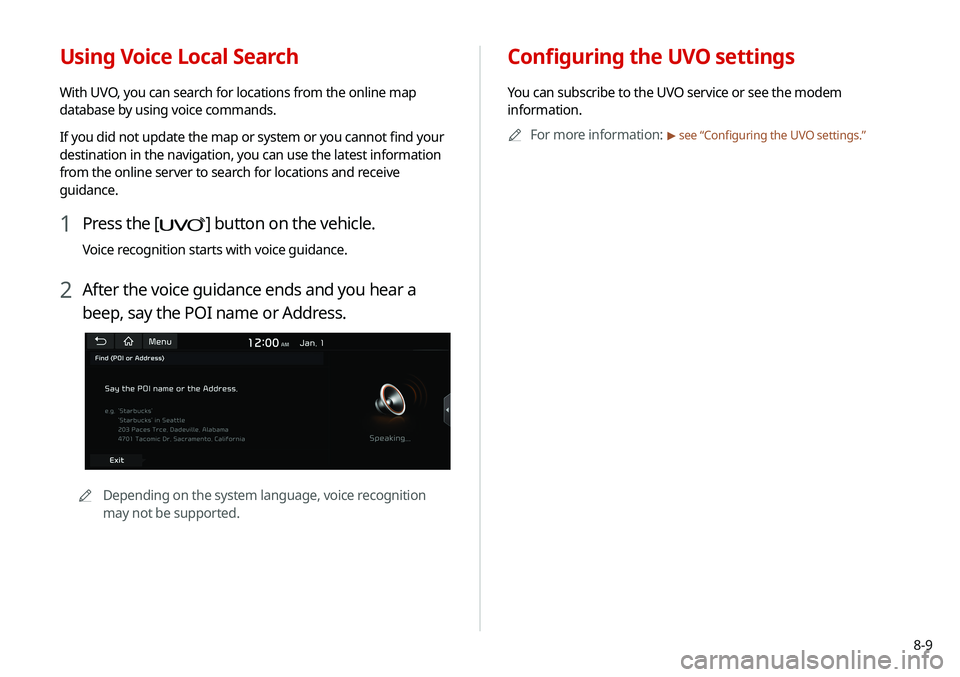
8-9
Configuring the UVO settings
You can subscribe to the UVO service or see the modem
information.0000
A
For more information:
> see “Configuring the UVO settings.”
Using Voice Local Search
With UVO, you can search for locations from the online map
database by using voice commands.
If you did not update the map or system or you cannot find your
destination in the navigation, you can use the latest information
from the online server to search for locations and receive
guidance.
1 Press the [] button on the vehicle.
Voice recognition starts with voice guidance.
2 After the voice guidance ends and you hear a
beep, say the POI name or Address.
0000
A
Depending on the system language, voice recognition
may not be supported.
Page 167 of 211
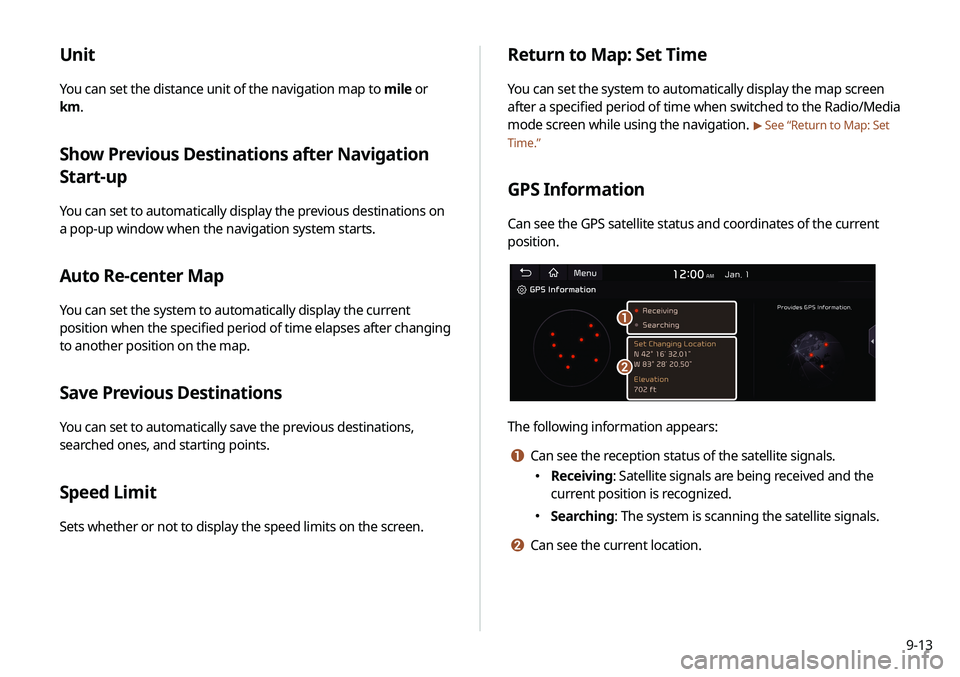
9-13
Unit
You can set the distance unit of the navigation map to mile or
km.
Show Previous Destinations after Navigation
Start-up
You can set to automatically display the previous destinations on
a pop-up window when the navigation system starts.
Auto Re-center Map
You can set the system to automatically display the current
position when the specified period of time elapses after changing
to another position on the map.
Save Previous Destinations
You can set to automatically save the previous destinations,
searched ones, and starting points.
Speed Limit
Sets whether or not to display the speed limits on the screen.
Return to Map: Set Time
You can set the system to automatically display the map screen
after a specified period of time when switched to the Radio/Media
mode screen while using the navigation.
> See “Return to Map: Set
Time.”
GPS Information
Can see the GPS satellite status and coordinates of the current
position.
\037
\036
The following information appears:
a Can see the reception status of the satellite signals.
\225 Receiving: Satellite signals are being received and the
current position is recognized.
\225Searching: The system is scanning the satellite signals.
b Can see the current location.
Page 182 of 211
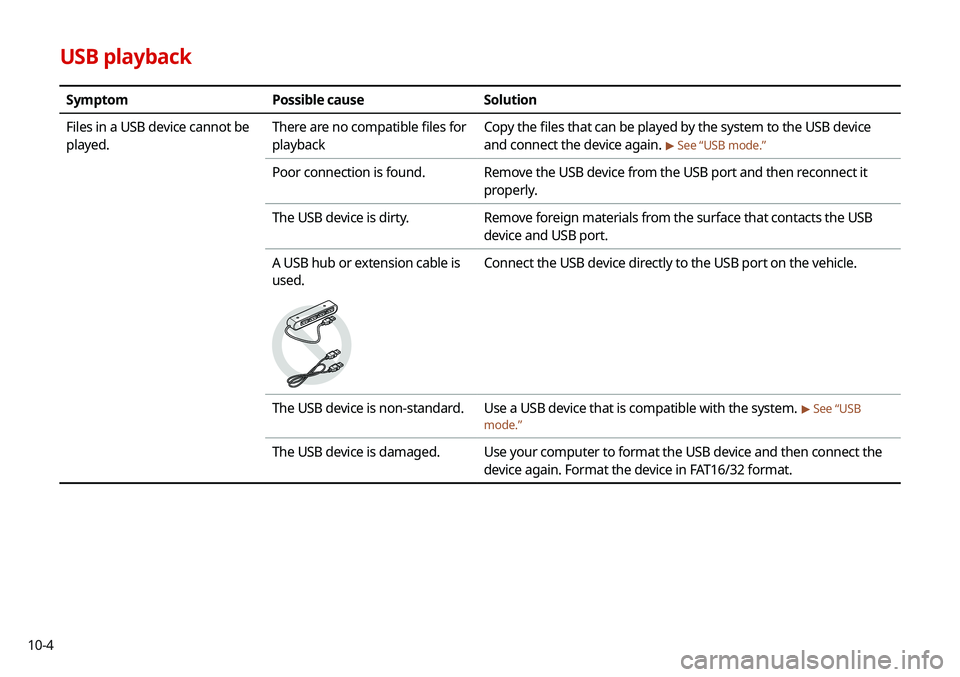
10-4
USB playback
SymptomPossible cause Solution
Files in a USB device cannot be
played. There are no compatible files for
playback Copy the files that can be played by the system to the USB device
and connect the device again.
> See “USB mode.”
Poor connection is found.
Remove the USB device from the USB port and then reconnect it
properly.
The USB device is dirty. Remove foreign materials from the surface that contacts the USB
device and USB port.
A USB hub or extension cable is
used.
Connect the USB device directly to the USB port on the vehicle.
The USB device is non-standard. Use a USB device that is compatible with the system. > See “USB
mode.”
The USB device is damaged. Use your computer to format the USB device and then connect the
device again. Format the device in FAT16/32 format.
Page 198 of 211
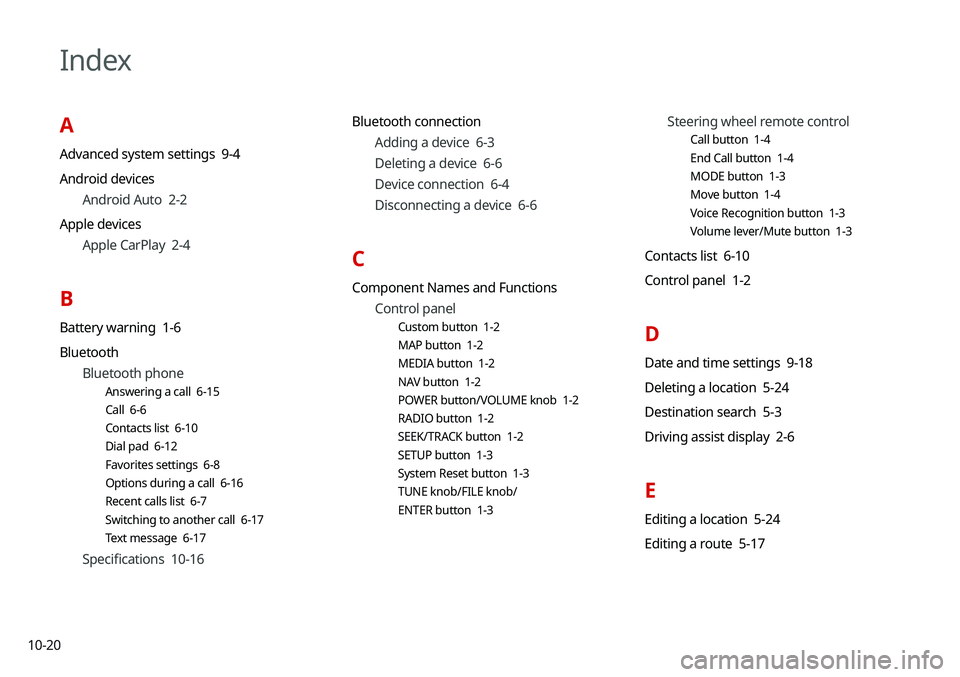
10-20
Index
A
Advanced system settings 9-4
Android devicesAndroid Auto 2-2
Apple devices Apple CarPlay 2-4
B
Battery warning 1-6
BluetoothBluetooth phone
Answering a call 6-15
Call 6-6
Contacts list 6-10
Dial pad 6-12
Favorites settings 6-8
Options during a call 6-16
Recent calls list 6-7
Switching to another call 6-17
Text message 6-17
Specifications 10-16 Bluetooth connection
Adding a device 6-3
Deleting a device 6-6
Device connection 6-4
Disconnecting a device 6-6
C
Component Names and FunctionsControl panel
Custom button 1-2
MAP button 1-2
MEDIA button 1-2
NAV button 1-2
POWER button/VOLUME knob 1-2
RADIO button 1-2
SEEK/TRACK button 1-2
SETUP button 1-3
System Reset button 1-3
TUNE knob/FILE knob/
ENTER button 1-3
Steering wheel remote control
Call button 1-4
End Call button 1-4
MODE button 1-3
Move button 1-4
Voice Recognition button 1-3
Volume lever/Mute button 1-3
Contacts list 6-10
Control panel 1-2
D
Date and time settings 9-18
Deleting a location 5-24
Destination search 5-3
Driving assist display 2-6
E
Editing a location 5-24
Editing a route 5-17
Page 200 of 211

10-22
R
RadioChanging the channel 3-4
Changing the radio mode 3-4
Deleting a channel 3-6
Registering a channel 3-5
Scanning channels 3-5
Rear view display 2-7
Recent calls list 6-7
Reset Bluetooth 9-3
Navigation settings 9-15
Screen settings 9-23
Sound settings 9-11
System settings 9-21
S
Save searched place 5-20
Saving frequently visited places 5-22
Saving the current position 5-22
Screen saver settings 9-20
Screen settings 9-21
Screen touch sound settings 9-11
SettingsAdvanced settings 9-4
Bluetooth settings 9-2
Date and time 9-18
Device connection 9-2
Keyboard 9-19
Navigation settings 9-12
Screen saver settings 9-20
Screen touch sound 9-11
System display settings 9-21
System Info 9-20
System language 9-19
System Sound 9-8
UVO settings 9-16
Voice recognition settings 9-11 SiriusXM™ 3-8
Changing to SiriusXM mode 3-8
Featured Favorites channels 3-11
Searching for channels 3-10
Seeing the program schedule 3-11
Selecting channels 3-10
Sound Mood Lamp 2-11
Sound settings 9-7
Split screen 1-12
Steering wheel remote control 1-3
System Info 9-20
System status indicator icons 10-9
T
Troubleshooting 10-2 Bluetooth connection 10-5
Navigation operation 10-8
Phone projection 10-6
Sound and display 10-2
System operation 10-7
USB playback 10-4
TUNE Knob Function 9-4
Turning the system on or off 1-4