ad blue KIA SOUL 2020 Navigation System Quick Reference Guide
[x] Cancel search | Manufacturer: KIA, Model Year: 2020, Model line: SOUL, Model: KIA SOUL 2020Pages: 211, PDF Size: 6.6 MB
Page 189 of 211

10-11
Bluetooth
QWhich functions can I use via Bluetooth?
AYou can use the hands-free call function with a mobile
phone connected. You can also play music after
connecting an audio device such as MP3 player or mobile
phone.
> See “Making a call via Bluetooth.“, “Listening to music
via Bluetooth.”
QHow can I register a Bluetooth device?
AOn the All Menus screen, touch Setup >
Device
Connections >
Bluetooth >
Bluetooth Connections >
Add New. From the Bluetooth device to be connected,
search for the vehicle system and register it. Use the
Bluetooth device to enter or approve the authentication
number displayed on the system. Then the device is
added to the list of Bluetooth devices in the system and
automatically connected to the system.
> See “Connecting
a Bluetooth device.”
FAQ
Navigation
QHow can I update the map?
AYou can download the latest map data to a USB device
and use the device to update the map.
> See “Updating the
system software and map.”
QGuidance is made by bypassing the route or the speed
camera alerts are late.
ASelect another route after setting the route options. On
the map screen, touch Menu >
Route >
Route Options
to change the settings and resume navigation.
> See
“ Changing the route search criteria.”
When the system is not updated, update the software
and map and then perform search again.
> See “Updating
the system software and map.”
Page 190 of 211
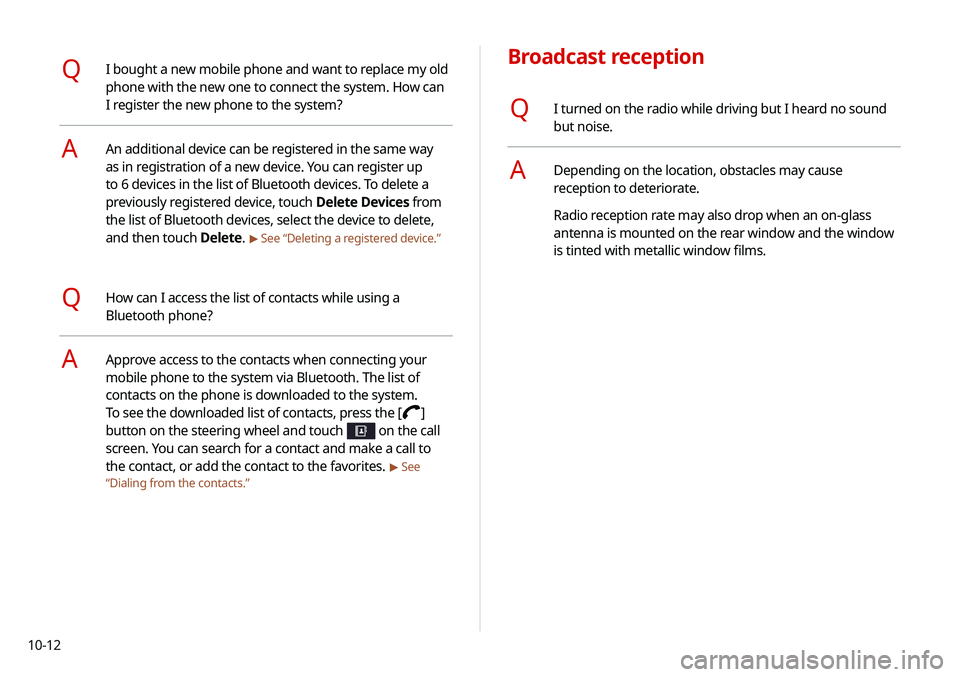
10-12
Broadcast reception
QI turned on the radio while driving but I heard no sound
but noise.
ADepending on the location, obstacles may cause
reception to deteriorate.
Radio reception rate may also drop when an on-glass
antenna is mounted on the rear window and the window
is tinted with metallic window films.
QI bought a new mobile phone and want to replace my old
phone with the new one to connect the system. How can
I register the new phone to the system?
AAn additional device can be registered in the same way
as in registration of a new device. You can register up
to 6 devices in the list of Bluetooth devices. To delete a
previously registered device, touch Delete Devices from
the list of Bluetooth devices, select the device to delete,
and then touch Delete.
> See “Deleting a registered device.”
QHow can I access the list of contacts while using a
Bluetooth phone?
AApprove access to the contacts when connecting your
mobile phone to the system via Bluetooth. The list of
contacts on the phone is downloaded to the system.
To see the downloaded list of contacts, press the [
]
button on the steering wheel and touch
on the call
screen. You can search for a contact and make a call to
the contact, or add the contact to the favorites.
> See
“ Dialing from the contacts.”
Page 194 of 211

10-16
LTE RF
ItemSpecifications
LTE Reception Frequency:
1930 MHz to 1990 MHz(B2),
2110 MHz to 2155 MHz(B4),
869 MHz to 894 MHz(B5),
746 MHz to 756 MHz(B13)
Sensitivity:
-94.3 dBm under@10 M(B2,5),
-96.3 dBm under@10 M(B4),
-93.3 dBm under@10 M(B13)
(Throughput ≥95 %)
Transmission Frequency:
1850 MHz to 1910 MHz(B2),
1710 MHz to 1755 MHz(B4),
824 MHz to 849 MHz(B5),
777 MHz to 787 MHz(B13)
Maximum RF output power:
Power Class3(B4, B13),
20.3 dBm to 25.7 dBm (conducted)
Bluetooth
Item Specifications
Frequency
range 2400–2483.5 MHz
Supported
Bluetooth
version 4.1
Supported
profiles Hands-free (1.7), A2DP (1.3), AVRCP (1.6),
PBAP (1.1), MAP (1.2)
Bluetooth
Power Class 2 -6 to 4 dBm
Antenna power
output 3 mW (max.)
Number of
channels 79
Page 198 of 211
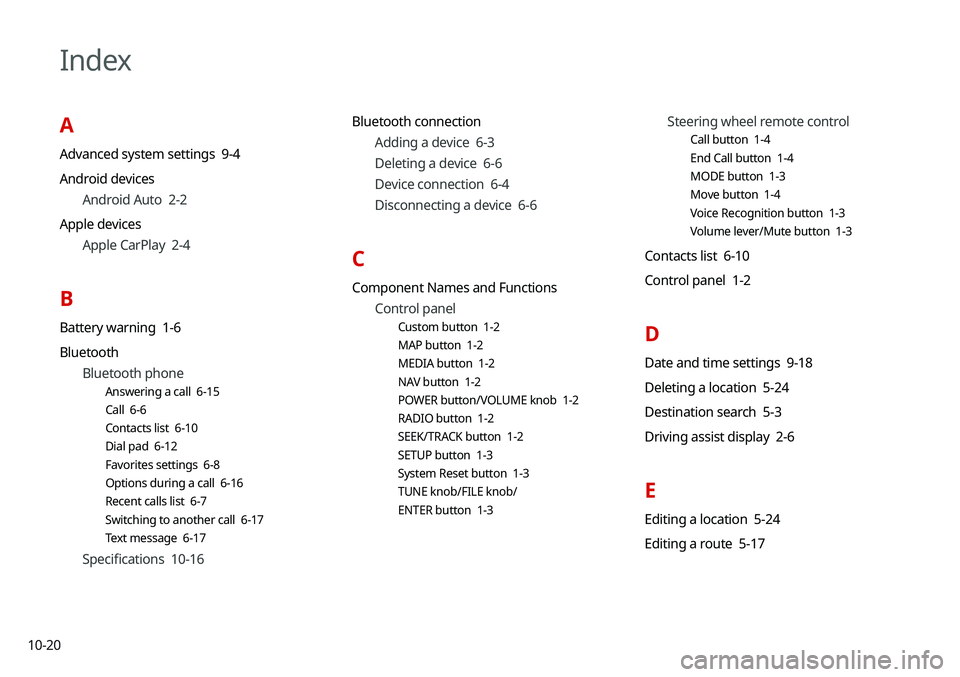
10-20
Index
A
Advanced system settings 9-4
Android devicesAndroid Auto 2-2
Apple devices Apple CarPlay 2-4
B
Battery warning 1-6
BluetoothBluetooth phone
Answering a call 6-15
Call 6-6
Contacts list 6-10
Dial pad 6-12
Favorites settings 6-8
Options during a call 6-16
Recent calls list 6-7
Switching to another call 6-17
Text message 6-17
Specifications 10-16 Bluetooth connection
Adding a device 6-3
Deleting a device 6-6
Device connection 6-4
Disconnecting a device 6-6
C
Component Names and FunctionsControl panel
Custom button 1-2
MAP button 1-2
MEDIA button 1-2
NAV button 1-2
POWER button/VOLUME knob 1-2
RADIO button 1-2
SEEK/TRACK button 1-2
SETUP button 1-3
System Reset button 1-3
TUNE knob/FILE knob/
ENTER button 1-3
Steering wheel remote control
Call button 1-4
End Call button 1-4
MODE button 1-3
Move button 1-4
Voice Recognition button 1-3
Volume lever/Mute button 1-3
Contacts list 6-10
Control panel 1-2
D
Date and time settings 9-18
Deleting a location 5-24
Destination search 5-3
Driving assist display 2-6
E
Editing a location 5-24
Editing a route 5-17
Page 199 of 211
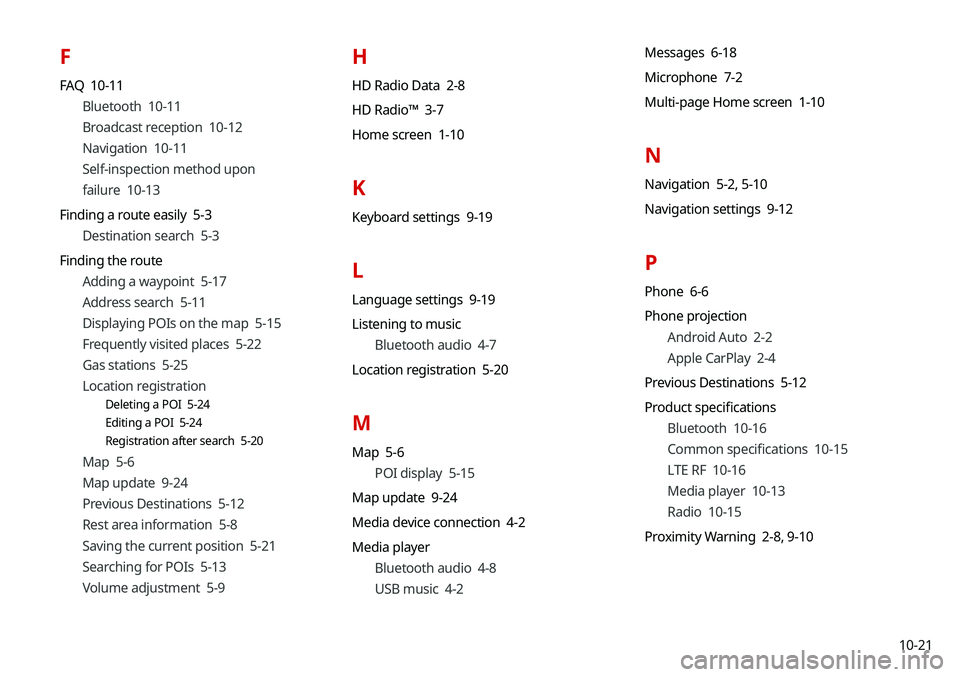
10-21
F
FAQ 10-11Bluetooth 10-11
Broadcast reception 10-12
Navigation 10-11
Self-inspection method upon
failure 10-13
Finding a route easily 5-3 Destination search 5-3
Finding the route Adding a waypoint 5-17
Address search 5-11
Displaying POIs on the map 5-15
Frequently visited places 5-22
Gas stations 5-25
Location registration
Deleting a POI 5-24
Editing a POI 5-24
Registration after search 5-20
Map 5-6
Map update 9-24
Previous Destinations 5-12
Rest area information 5-8
Saving the current position 5-21
Searching for POIs 5-13
Volume adjustment 5-9
H
HD Radio Data 2-8
HD Radio™ 3-7
Home screen 1-10
K
Keyboard settings 9-19
L
Language settings 9-19
Listening to musicBluetooth audio 4-7
Location registration 5-20
M
Map 5-6 POI display 5-15
Map update 9-24
Media device connection 4-2
Media player Bluetooth audio 4-8
USB music 4-2 Messages 6-18
Microphone 7-2
Multi-page Home screen 1-10
N
Navigation 5-2,
5-10
Navigation settings 9-12
P
Phone 6-6
Phone projection Android Auto 2-2
Apple CarPlay 2-4
Previous Destinations 5-12
Product specifications Bluetooth 10-16
Common specifications 10-15
LTE RF 10-16
Media player 10-13
Radio 10-15
Proximity Warning 2-8, 9-10
Page 200 of 211

10-22
R
RadioChanging the channel 3-4
Changing the radio mode 3-4
Deleting a channel 3-6
Registering a channel 3-5
Scanning channels 3-5
Rear view display 2-7
Recent calls list 6-7
Reset Bluetooth 9-3
Navigation settings 9-15
Screen settings 9-23
Sound settings 9-11
System settings 9-21
S
Save searched place 5-20
Saving frequently visited places 5-22
Saving the current position 5-22
Screen saver settings 9-20
Screen settings 9-21
Screen touch sound settings 9-11
SettingsAdvanced settings 9-4
Bluetooth settings 9-2
Date and time 9-18
Device connection 9-2
Keyboard 9-19
Navigation settings 9-12
Screen saver settings 9-20
Screen touch sound 9-11
System display settings 9-21
System Info 9-20
System language 9-19
System Sound 9-8
UVO settings 9-16
Voice recognition settings 9-11 SiriusXM™ 3-8
Changing to SiriusXM mode 3-8
Featured Favorites channels 3-11
Searching for channels 3-10
Seeing the program schedule 3-11
Selecting channels 3-10
Sound Mood Lamp 2-11
Sound settings 9-7
Split screen 1-12
Steering wheel remote control 1-3
System Info 9-20
System status indicator icons 10-9
T
Troubleshooting 10-2 Bluetooth connection 10-5
Navigation operation 10-8
Phone projection 10-6
Sound and display 10-2
System operation 10-7
USB playback 10-4
TUNE Knob Function 9-4
Turning the system on or off 1-4
Page 202 of 211
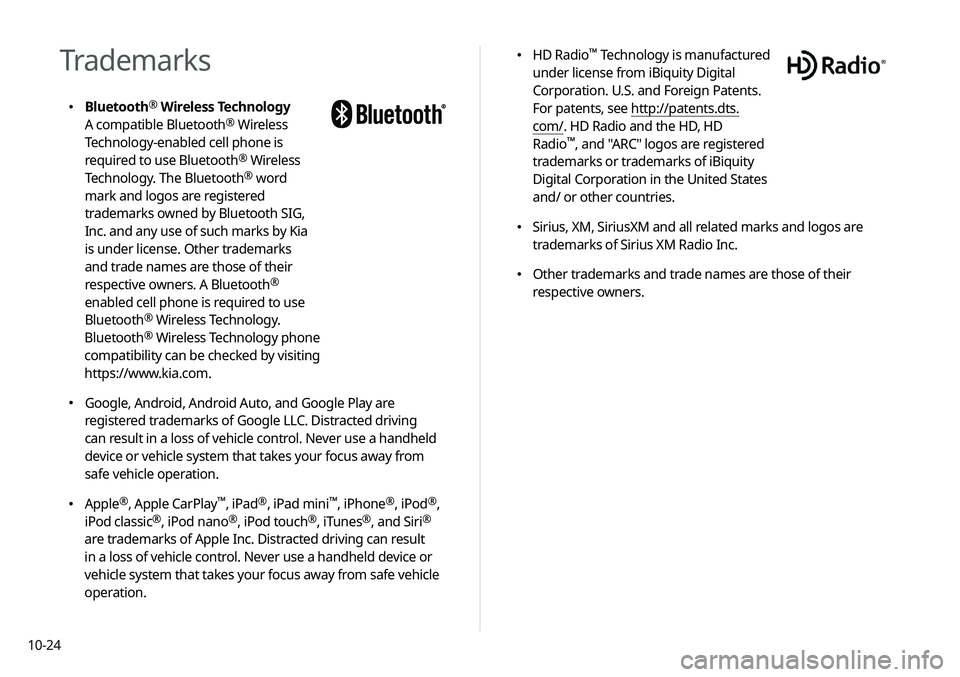
10-24
\225HD Radio™ Technology is manufactured
under license from iBiquity Digital
Corporation. U.S. and Foreign Patents.
For patents, see http://patents.dts.
com/. HD Radio and the HD, HD
Radio
™, and "ARC" logos are registered
trademarks or trademarks of iBiquity
Digital Corporation in the United States
and/ or other countries.
\225 Sirius, XM, SiriusXM and all related marks and logos are
trademarks of Sirius XM Radio Inc.
\225Other trademarks and trade names are those of their
respective owners.
Trademarks
\225Bluetooth® Wireless Technology
A compatible Bluetooth® Wireless
Technology-enabled cell phone is
required to use Bluetooth
® Wireless
Technology. The Bluetooth® word
mark and logos are registered
trademarks owned by Bluetooth SIG,
Inc. and any use of such marks by Kia
is under license. Other trademarks
and trade names are those of their
respective owners. A Bluetooth
®
enabled cell phone is required to use
Bluetooth
® Wireless Technology.
Bluetooth® Wireless Technology phone
compatibility can be checked by visiting
https://www.kia.com.
\225 Google, Android, Android Auto, and Google Play are
registered trademarks of Google LLC. Distracted driving
can result in a loss of vehicle control. Never use a handheld
device or vehicle system that takes your focus away from
safe vehicle operation.
\225Apple®, Apple CarPlay™, iPad®, iPad mini™, iPhone®, iPod®,
iPod classic®, iPod nano®, iPod touch®, iTunes®, and Siri®
are trademarks of Apple Inc. Distracted driving can result
in a loss of vehicle control. Never use a handheld device or
vehicle system that takes your focus away from safe vehicle
operation.