KIA SOUL 2021 Features and Functions Guide
Manufacturer: KIA, Model Year: 2021, Model line: SOUL, Model: KIA SOUL 2021Pages: 54, PDF Size: 4.43 MB
Page 21 of 54

ALWAYS CHECK THE OWNER’S MANUAL FOR COMPLETE OPER ATING INFORMATION AND SAFET Y WARNINGS. *IF EQUIPPED19
CENTER PANEL
CENTER PANEL
•The power outlets are inactive when ignition is in the OFF position
•The USB data port (Multimedia USB Port) A is located next to the Power Outlets. USB Charger Ports do not support data transfer
•The power outlets are inactive when ignition is in the OFF position
QUICK TIPS
Multimedia USB Port A: Use the Multimedia USB Port to connect USB audio
and smartphone devices.
USB Charger Port B: Use the USB Charger Port on the right to charge devices.
One USB Charger Port is located in the back of the center console*.
Power Outlets C: Use the power outlets for mobile phones and other devices
designed to operate on a 12V (180W max) power outlet.
(Ports and power outlets located on lower part of Center Panel; If equipped, an additional Power Outlet is located in the rear cargo area of the vehicle)
Press the SETUP key, then the DATE / TIME button to display the Clock Settings screen. Then use the onscreen buttons to navigate through setup and return to exit.
•
•When needed, Daylight Savings must be enabled in the Clock Settings screen (UVO link with Navigation*)
•To access manual date and time setting, turn GPS Time OFF in the Clock Settings (UVO link with Navigation*)
QUICK TIPS
Digital ClockMultimedia USB Port, Power Outlets
& USB Charger Ports*
REMINDERS:
•
Kia recommends that you only use USB cables made by your device’s manufacturer. Third-party USB cables may cause damage to your device
•
Using the Power Outlet (accessory plug) for prolonged period time with the Engine Start /Stop button in the ACC position (Engine OFF ) could cause the battery to discharge.
•
The Multimedia USB Port A in the center panel charges slower than the USB Charger Ports B throughout the vehicle
ACB
Refer to section 4 in the Owner’s Manual for more information.
For more information, refer to the Car Infotainment System Quick Reference Guide.
Page 22 of 54

CENTER PANEL
CENTER PANEL
20SOUL FEATURES & FUNCTIONS GUIDE*IF EQUIPPED
Wireless Charging Video
To view a video on your mobile device, snap this QR Code or visit the listed website.
Refer to the inside cover for more information.
www.youtube.com/KiaFeatureVideos
QR CODE
(Located in front of Gear Shift)
Wireless Smartphone Charging System*
REMINDERS:
•
The smartphone must be a compatible phone with QI function available
•
Avoid placing other metal items in the bin while charging as to not impede the charging area
•
This vehicle is equipped with wireless charging technology which allows for a device to be charged using inductive charging; however, device compatibility varies. See your Owner’s Manual for more detailed information
•
Inductive charging systems are less ef ficient than conventional charging through cable. As a result, higher device operating temperatures may be experienced during use
•
Charging Performance – Your device’s position on the wireless charging system can affect charging performance. Other factors that may affect the charging rate include foreign objects, such as coins or pens, and phone case thickness
•If driver door is opened, charging will be disabled
•For wireless charging to occur, all doors (excluding rear hatch) must be closed & the Smart Key Fob must be detected inside the vehicle
•For best results, place smartphone on the center of the charging pad
• If wireless charging does not work, move smartphone around the pad until the charging indicator turns amber. Avoid placing other metal items in the bin while charging as to not impede the charging area
QUICK TIPS
A
1. Enable Wireless Charging in the Instrument Cluster’s User Settings
2. Place a compatible smartphone on the center of the charging pad.
3. Indicator light A may change to amber once wireless charging begins.
4. Once charging is complete, the amber light may change to green.
Page 23 of 54
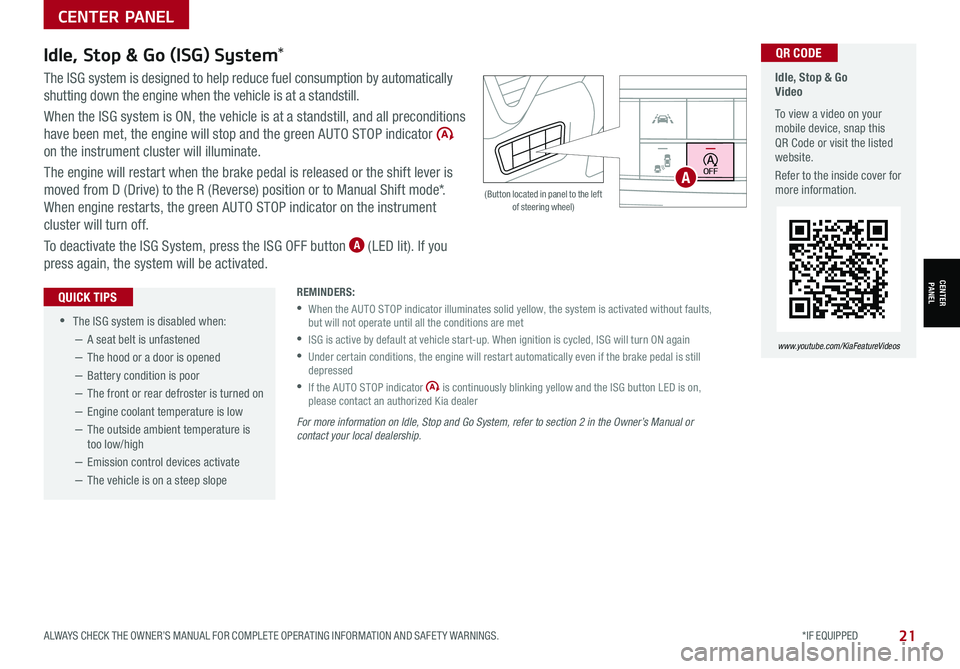
CENTER PANEL
CENTER PANEL
ALWAYS CHECK THE OWNER’S MANUAL FOR COMPLETE OPER ATING INFORMATION AND SAFET Y WARNINGS. *IF EQUIPPED21
•
•The ISG system is disabled when:
−A seat belt is unfastened
−The hood or a door is opened
−Battery condition is poor
−The front or rear defroster is turned on
−Engine coolant temperature is low
−The outside ambient temperature is too low/high
−Emission control devices activate
−The vehicle is on a steep slope
QUICK TIPS
Idle, Stop & Go (ISG) System*
The ISG system is designed to help reduce fuel consumption by automatically
shutting down the engine when the vehicle is at a standstill.
When the ISG system is ON, the vehicle is at a standstill, and all preconditions
have been met, the engine will stop and the green AUTO STOP indicator
on the instrument cluster will illuminate.
The engine will restart when the brake pedal is released or the shift lever is
moved from D (Drive) to the R (Reverse) position or to Manual Shift mode*.
When engine restarts, the green AUTO STOP indicator on the instrument
cluster will turn off.
To deactivate the ISG System, press the ISG OFF button A (LED lit). If you
press again, the system will be activated.
For more information on Idle, Stop and Go System, refer to section 2 in the Owner’s Manual or contact your local dealership.
REMINDERS:
•
When the AUTO STOP indicator illuminates solid yellow, the system is activated without faults, but will not operate until all the conditions are met
•
ISG is active by default at vehicle start-up. When ignition is cycled, ISG will turn ON again
•
Under certain conditions, the engine will restart automatically even if the brake pedal is still depressed
•
If the AUTO STOP indicator is continuously blinking yellow and the ISG button LED is on, please contact an authorized Kia dealer
(Button located in panel to the left of steering wheel)
HUD
i...
P
OFF
Idle, Stop & Go Video
To view a video on your mobile device, snap this QR Code or visit the listed website.
Refer to the inside cover for more information.
www.youtube.com/KiaFeatureVideos
QR CODE
A
Page 24 of 54
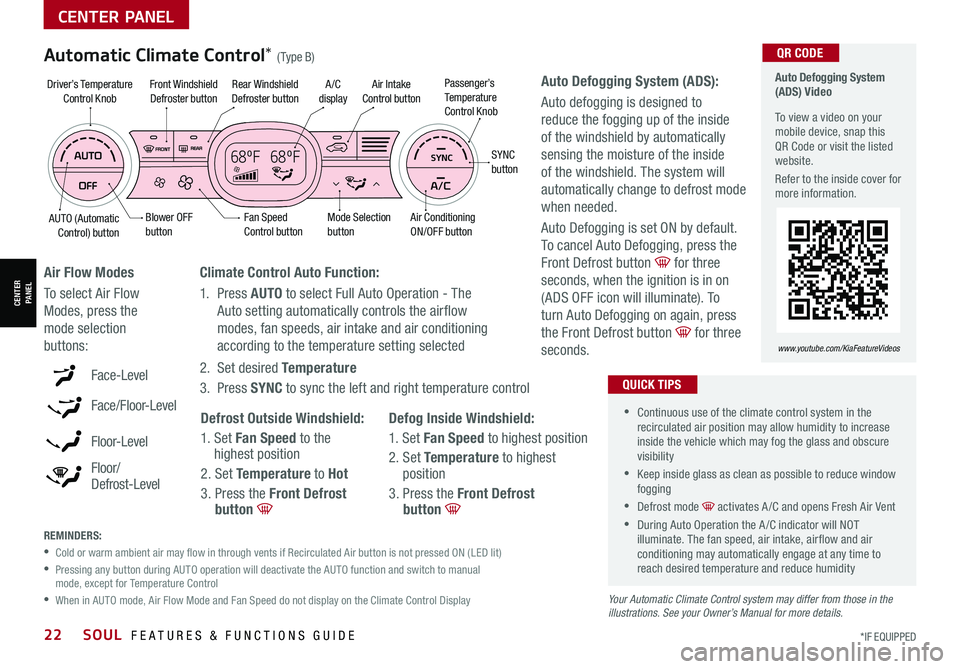
22SOUL FEATURES & FUNCTIONS GUIDE*IF EQUIPPED
CENTER PANEL
CENTER PANEL
REMINDERS:
•
Cold or warm ambient air may flow in through vents if Recirculated Air button is not pressed ON (LED lit)
•
Pressing any button during AUTO operation will deactivate the AUTO function and switch to manual mode, except for Temperature Control
•
When in AUTO mode, Air Flow Mode and Fan Speed do not display on the Climate Control Display Your Automatic Climate Control system may differ from those in the illustrations. See your Owner’s Manual for more details.
Defog Inside Windshield:
1. Set Fan Speed to highest position
2. Set Temperature to highest position
3. Press the Front Defrost button
Defrost Outside Windshield:
1. Set Fan Speed to the highest position
2. Set Temperature to Hot
3. Press the Front Defrost button
Auto Defogging System (ADS):
Auto defogging is designed to
reduce the fogging up of the inside
of the windshield by automatically
sensing the moisture of the inside
of the windshield. The system will
automatically change to defrost mode
when needed.
Auto Defogging is set ON by default.
To cancel Auto Defogging, press the
Front Defrost button for three
seconds, when the ignition is in on
(ADS OFF icon will illuminate). To
turn Auto Defogging on again, press
the Front Defrost button for three
seconds.
Climate Control Auto Function:
1. Press AUTO to select Full Auto Operation - The
Auto setting automatically controls the airflow
modes, fan speeds, air intake and air conditioning
according to the temperature setting selected
2. Set desired Temperature
3. Press SYNC to sync the left and right temperature controlFace-Level
Face/Floor-Level
F lo o r- L evel
Floor/ Defrost-Level
Air Flow Modes
To select Air Flow
Modes, press the
mode selection
buttons:
Automatic Climate Control* (Type B)
•
•Continuous use of the climate control system in the recirculated air position may allow humidity to increase inside the vehicle which may fog the glass and obscure visibility
•Keep inside glass as clean as possible to reduce window fogging
•Defrost mode activates A /C and opens Fresh Air Vent
•During Auto Operation the A /C indicator will NOT illuminate. The fan speed, air intake, air flow and air conditioning may automatically engage at any time to reach desired temperature and reduce humidity
QUICK TIPS
68ºF 68ºFSYNC
Fan Speed Control buttonMode Selection button
A /C displayRear Windshield Defroster button
AUTO (Automatic Control) button
Air Intake Control buttonFront Windshield Defroster button
Air ConditioningON/OFF button
SYNC button
Driver’s TemperatureControl KnobPassenger’s Temp e r a t u r eControl Knob
Blower OFF button
Auto Defogging System (ADS) Video
To view a video on your mobile device, snap this QR Code or visit the listed website.
Refer to the inside cover for more information.
www.youtube.com/KiaFeatureVideos
QR CODE
Page 25 of 54
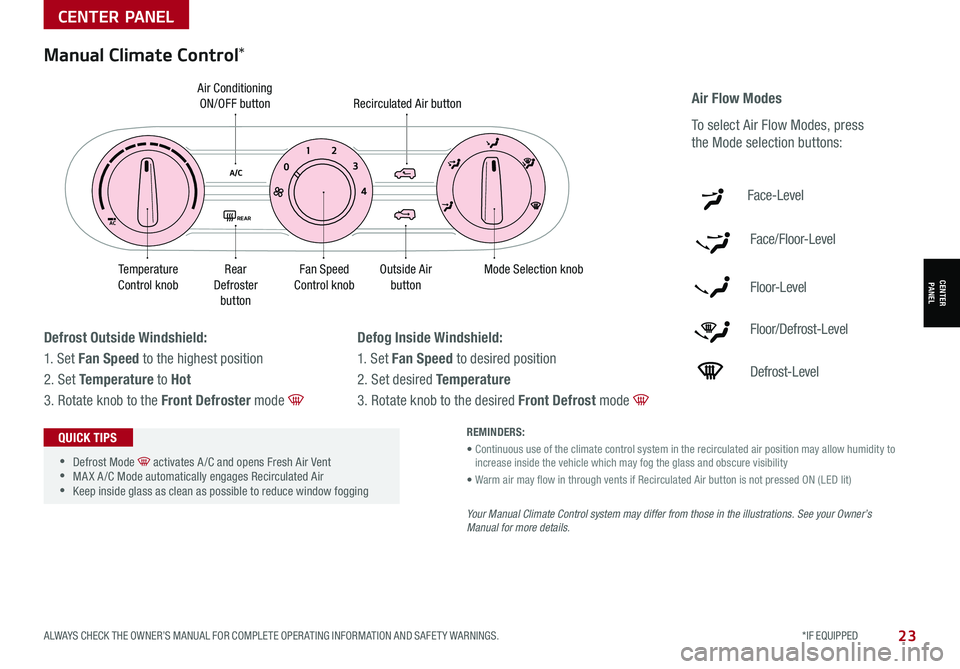
ALWAYS CHECK THE OWNER’S MANUAL FOR COMPLETE OPER ATING INFORMATION AND SAFET Y WARNINGS. *IF EQUIPPED23
CENTER PANEL
CENTER PANEL
Fan Speed Control knobOutside Airbutton
Recirculated Air button
Mode Selection knobRear Defroster button
Temp e r a t u r e Control knob
Air Conditioning ON/OFF button
Face-Level
Face/Floor-Level
F lo o r- L evel
Floor/Defrost-Level
Defrost-Level
Air Flow Modes
To select Air Flow Modes, press
the Mode selection buttons:
REMINDERS:
• Continuous use of the climate control system in the recirculated air position may allow humidity to increase inside the vehicle which may fog the glass and obscure visibility
• Warm air may flow in through vents if Recirculated Air button is not pressed ON (LED lit)
Your Manual Climate Control system may differ from those in the illustrations. See your Owner’s Manual for more details.
•
•Defrost Mode activates A /C and opens Fresh Air Vent •MA X A /C Mode automatically engages Recirculated Air •Keep inside glass as clean as possible to reduce window fogging
QUICK TIPS
Defrost Outside Windshield:
1. Set Fan Speed to the highest position
2. Set Temperature to Hot
3. Rotate knob to the Front Defroster mode
Defog Inside Windshield:
1. Set Fan Speed to desired position
2. Set desired Temperature
3. Rotate knob to the desired Front Defrost mode
Manual Climate Control*
AC
A/C0 1
2
3
4
REAR
Page 26 of 54
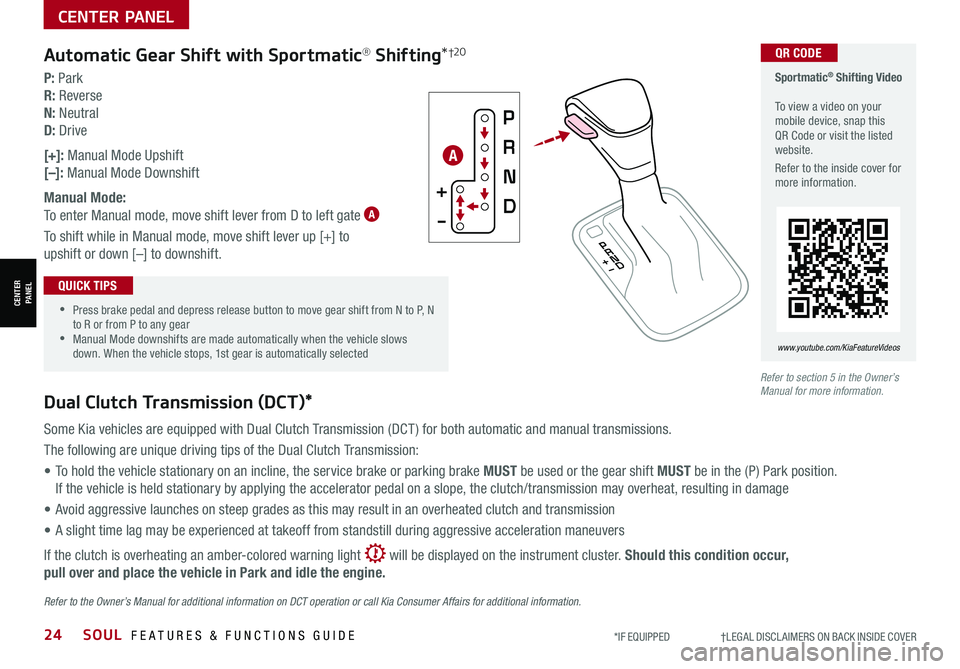
24SOUL FEATURES & FUNCTIONS GUIDE*IF EQUIPPED †LEGAL DISCL AIMERS ON BACK INSIDE COVER
CENTER PANEL
CENTER PANEL
Refer to section 5 in the Owner’s Manual for more information.Dual Clutch Transmission (DCT)*
Some Kia vehicles are equipped with Dual Clutch Transmission (DCT ) for both automatic and manual transmissions.
The following are unique driving tips of the Dual Clutch Transmission:
• To hold the vehicle stationary on an incline, the service brake or parking brake MUST be used or the gear shift MUST be in the (P) Park position.
If the vehicle is held stationary by applying the accelerator pedal on a slope, the clutch/transmission may overheat, resulting in damage
• Avoid aggressive launches on steep grades as this may result in an overheated clutch and transmission
• A slight time lag may be experienced at takeoff from standstill during aggressive acceleration maneuvers
If the clutch is overheating an amber-colored warning light will be displayed on the instrument cluster. Should this condition occur,
pull over and place the vehicle in Park and idle the engine.
Refer to the Owner’s Manual for additional information on DCT operation or call Kia Consumer Affairs for additional information.
Sportmatic® Shifting Video To view a video on your mobile device, snap this QR Code or visit the listed website.
Refer to the inside cover for more information.
www.youtube.com/KiaFeatureVideos
QR CODE
•
•Press brake pedal and depress release button to move gear shift from N to P, N to R or from P to any gear •Manual Mode downshifts are made automatically when the vehicle slows down. When the vehicle stops, 1st gear is automatically selected
QUICK TIPS
P: Park
R: Reverse
N: Neutral
D: Drive
[+]: Manual Mode Upshift
[–]: Manual Mode Downshift
Manual Mode:
To enter Manual mode, move shift lever from D to left gate A
To shift while in Manual mode, move shift lever up [+] to
upshift or down [–] to downshift.
Automatic Gear Shift with Sportmatic® Shifting*†2 0
A
Page 27 of 54
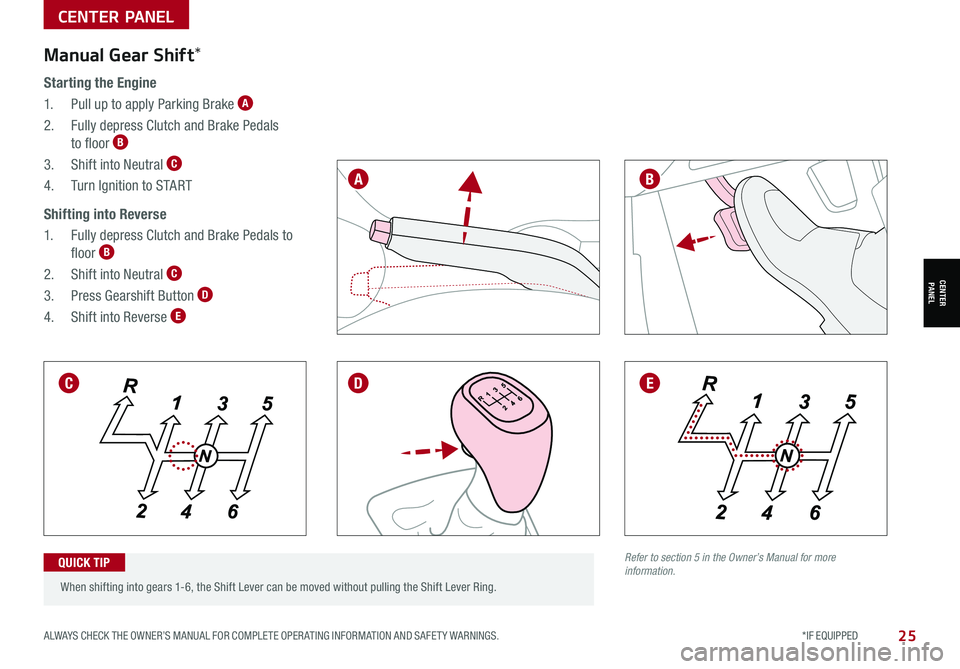
ALWAYS CHECK THE OWNER’S MANUAL FOR COMPLETE OPER ATING INFORMATION AND SAFET Y WARNINGS. *IF EQUIPPED25
CENTER PANEL
CENTER PANEL
Manual Gear Shift*
Starting the Engine
1. Pull up to apply Parking Brake A
2. Fully depress Clutch and Brake Pedals
to floor B
3. Shift into Neutral C
4. Turn Ignition to START
Shifting into Reverse
1. Fully depress Clutch and Brake Pedals to
floor B
2. Shift into Neutral C
3. Press Gearshift Button D
4. Shift into Reverse E
When shifting into gears 1-6, the Shift Lever can be moved without pulling the Shift Lever Ring.
QUICK TIP
DE
BA
C
Refer to section 5 in the Owner’s Manual for more information.
Page 28 of 54

Tilt/Telescoping Steering Wheel†2 3
To adjust the Steering Wheel, push down the lock-release lever B and
adjust to the desired angle C and distance D.
When finished, pull up the lock-release lever B to lock Steering Wheel
in place.
It may be helpful to pull/push bottom of the steering wheel towards/away from you to adjust desired distance prior to adjusting the angle.
QUICK TIPS
26SOUL FEATURES & FUNCTIONS GUIDE*IF EQUIPPED †LEGAL DISCL AIMERS ON BACK INSIDE COVER
D
STEERING WHEEL CONTROLS
REMINDER: If the steering wheel becomes too warm, turn the system off. The heated steering wheel may cause burns even at low temperatures, especially if used for long periods of time.
(Button located to the right of gearshift)
Heated Steering Wheel*
Press button A to turn ON/OFF steering wheel heater while the
Engine Start /Stop Button is in the ON position. The steering wheel
heater will turn off automatically in 30 minutes, or when button is
pressed again to deactivate.
If ignition is turned OFF, then ON again, within 30 minutes of the steering wheel heater being turned on, the system will automatically be set ON again.
QUICK TIP
A
C
B
STEERING WHEEL CONTROLS
Refer to section 5 in the Owner’s Manual for more information.
Refer to section 5 in the Owner’s Manual for more information.
Page 29 of 54
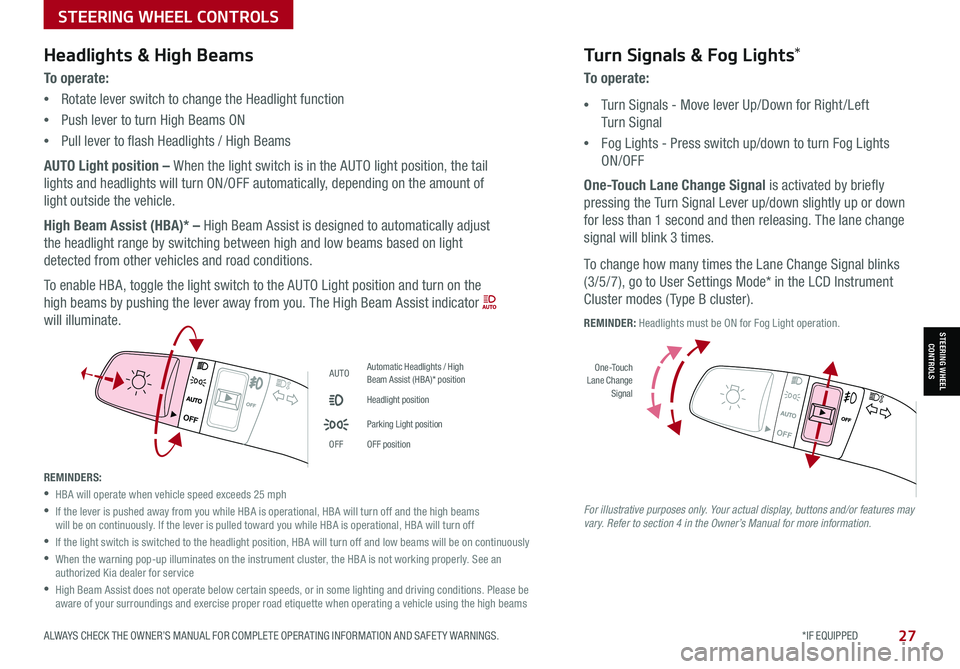
ALWAYS CHECK THE OWNER’S MANUAL FOR COMPLETE OPER ATING INFORMATION AND SAFET Y WARNINGS. *IF EQUIPPED27
STEERING WHEEL CONTROLS
STEERING WHEEL CONTROLS
AUTOAutomatic Headlights / High Beam Assist (HBA)* position
Headlight position
Parking Light position
OFFOFF position
OFF
OFF
Headlights & High Beams
To operate:
•Rotate lever switch to change the Headlight function
•Push lever to turn High Beams ON
•Pull lever to flash Headlights / High Beams
AUTO Light position – When the light switch is in the AUTO light position, the tail
lights and headlights will turn ON/OFF automatically, depending on the amount of
light outside the vehicle.
High Beam Assist (HBA)* – High Beam Assist is designed to automatically adjust
the headlight range by switching between high and low beams based on light
detected from other vehicles and road conditions.
To enable HBA, toggle the light switch to the AUTO Light position and turn on the
high beams by pushing the lever away from you. The High Beam Assist indicator
will illuminate.
Turn Signals & Fog Lights*
To operate:
•Turn Signals - Move lever Up/Down for Right /Left
Turn Signal
•Fog Lights - Press switch up/down to turn Fog Lights
ON/OFF
One-Touch Lane Change Signal is activated by briefly
pressing the Turn Signal Lever up/down slightly up or down
for less than 1 second and then releasing. The lane change
signal will blink 3 times.
To change how many times the Lane Change Signal blinks
(3/5/7), go to User Settings Mode* in the LCD Instrument
Cluster modes ( Type B cluster).
REMINDER: Headlights must be ON for Fog Light operation.
REMINDERS:
•HBA will operate when vehicle speed exceeds 25 mph
•
If the lever is pushed away from you while HBA is operational, HBA will turn off and the high beams will be on continuously. If the lever is pulled toward you while HBA is operational, HBA will turn off
•
If the light switch is switched to the headlight position, HBA will turn off and low beams will be on continuously
•
When the warning pop-up illuminates on the instrument cluster, the HBA is not working properly. See an authorized Kia dealer for service
•
High Beam Assist does not operate below certain speeds, or in some lighting and driving conditions. Please be aware of your surroundings and exercise proper road etiquette when operating a vehicle using the high beams
OFF
OFF
O ne -Touch Lane Change Signal
For illustrative purposes only. Your actual display, buttons and/or features may vary. Refer to section 4 in the Owner’s Manual for more information.
Page 30 of 54
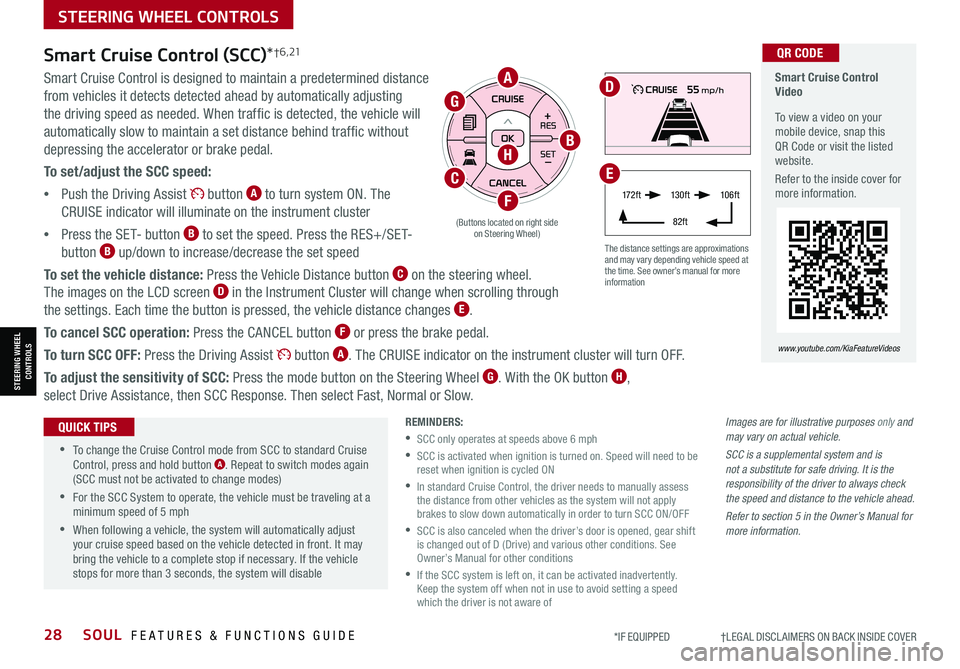
28SOUL FEATURES & FUNCTIONS GUIDE*IF EQUIPPED †LEGAL DISCL AIMERS ON BACK INSIDE COVER
STEERING WHEEL CONTROLS
STEERING WHEEL CONTROLS
Images are for illustrative purposes only and may vary on actual vehicle.
SCC is a supplemental system and is not a substitute for safe driving. It is the responsibility of the driver to always check the speed and distance to the vehicle ahead.
Refer to section 5 in the Owner’s Manual for more information.
Smart Cruise Control Video
To view a video on your mobile device, snap this QR Code or visit the listed website.
Refer to the inside cover for more information.
www.youtube.com/KiaFeatureVideos
QR CODE
The distance settings are approximations and may vary depending vehicle speed at the time. See owner’s manual for more information
Smart Cruise Control (SCC)*† 6 , 21
Smart Cruise Control is designed to maintain a predetermined distance
from vehicles it detects detected ahead by automatically adjusting
the driving speed as needed. When traffic is detected, the vehicle will
automatically slow to maintain a set distance behind traffic without
depressing the accelerator or brake pedal.
To set/adjust the SCC speed:
•Push the Driving Assist button A to turn system ON. The
CRUISE indicator will illuminate on the instrument cluster
•Press the SET- button B to set the speed. Press the RES+/SET-
button B up/down to increase/decrease the set speed
To set the vehicle distance: Press the Vehicle Distance button C on the steering wheel.
The images on the LCD screen D in the Instrument Cluster will change when scrolling through
the settings. Each time the button is pressed, the vehicle distance changes E.
To cancel SCC operation: Press the CANCEL button F or press the brake pedal.
To turn SCC OFF: Press the Driving Assist button A. The CRUISE indicator on the instrument cluster will turn OFF.
To adjust the sensitivity of SCC: Press the mode button on the Steering Wheel G. With the OK button H,
select Drive Assistance, then SCC Response. Then select Fast, Normal or Slow.
•
•To change the Cruise Control mode from SCC to standard Cruise Control, press and hold button A. Repeat to switch modes again (SCC must not be activated to change modes)
•For the SCC System to operate, the vehicle must be traveling at a minimum speed of 5 mph
•When following a vehicle, the system will automatically adjust your cruise speed based on the vehicle detected in front. It may bring the vehicle to a complete stop if necessary. If the vehicle stops for more than 3 seconds, the system will disable
QUICK TIPSREMINDERS:
•SCC only operates at speeds above 6 mph
•
SCC is activated when ignition is turned on. Speed will need to be reset when ignition is cycled ON
•
In standard Cruise Control, the driver needs to manually assess the distance from other vehicles as the system will not apply brakes to slow down automatically in order to turn SCC ON/OFF
•
SCC is also canceled when the driver’s door is opened, gear shift is changed out of D (Drive) and various other conditions. See Owner’s Manual for other conditions
•
If the SCC system is left on, it can be activated inadvertently. Keep the system off when not in use to avoid setting a speed which the driver is not aware of
17 2 f t13 0 f t
82ft
10 6 f t
(Buttons located on right side on Steering Wheel)
A
CE
F
H
G
B
D