KIA SOUL 2021 Quick Reference Guide
Manufacturer: KIA, Model Year: 2021, Model line: SOUL, Model: KIA SOUL 2021Pages: 42, PDF Size: 2.3 MB
Page 11 of 42
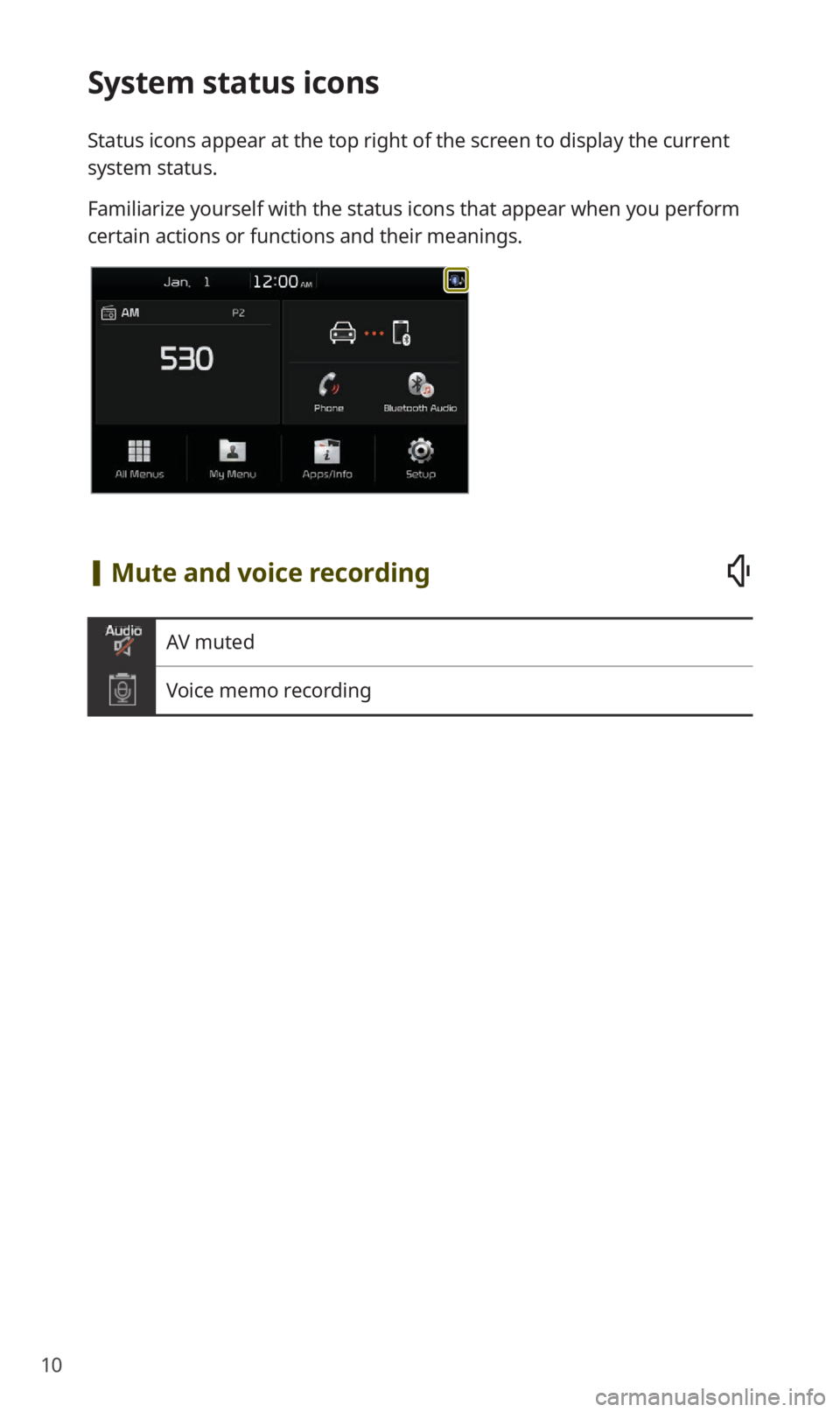
10
System status icons
Status icons appear at the top right of the screen to display the current
system status.
Familiarize yourself with the status icons that appear when you perform
certain actions or functions and their meanings.
[Mute and voice recording
AV muted
Voice memo recording
Page 12 of 42

11
[Bluetooth
Mobile phone connected via Bluetooth
Audio device connected via Bluetooth
Mobile phone and audio device connected via Bluetooth
Bluetooth call in progress
Microphone turned off during Bluetooth call
Downloading contacts or call history from a mobile phone
connected via Bluetooth to the system
\333 Note
Depending on vehicle models and specifications, some status icons may
not be displayed.
Page 13 of 42
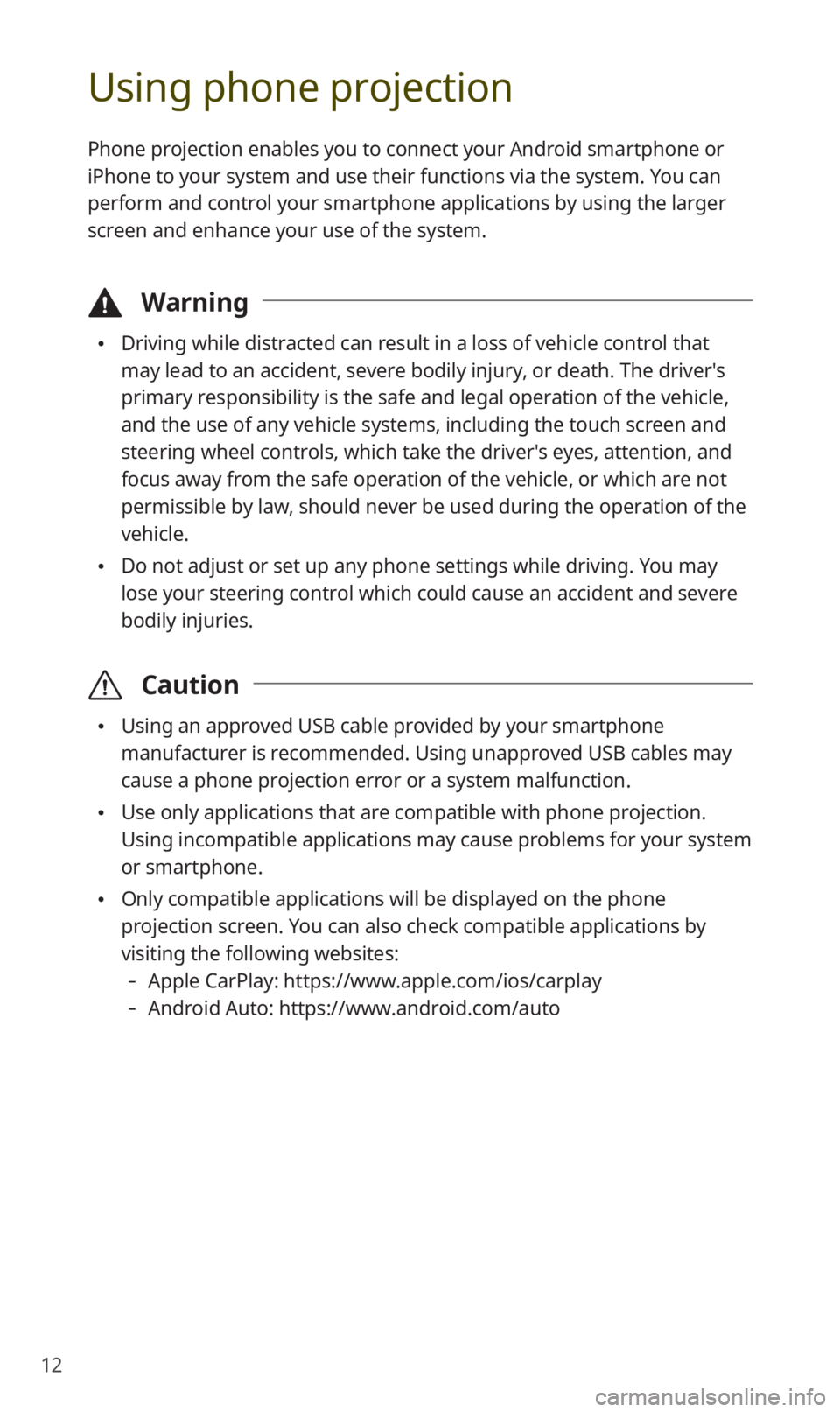
12
Using phone projection
Phone projection enables you to connect your Android smartphone or
iPhone to your system and use their functions via the system. You can
perform and control your smartphone applications by using the larger
screen and enhance your use of the system.
\334Warning
0024Driving while distracted can result in a loss of vehicle control that
may lead to an accident, severe bodily injury, or death. The driver′s
primary responsibility is the safe and legal operation of the vehicle,
and the use of any vehicle systems, including the touch screen and
steering wheel controls, which take the driver′s eyes, attention, and
focus away from the safe operation of the vehicle, or which are not
permissible by law, should never be used during the operation of the
vehicle.
0024Do not adjust or set up any phone settings while driving. You may
lose your steering control which could cause an accident and severe
bodily injuries.
\335 Caution
0024Using an approved USB cable provided by your smartphone
manufacturer is recommended. Using unapproved USB cables may
cause a phone projection error or a system malfunction.
0024Use only applications that are compatible with phone projection.
Using incompatible applications may cause problems for your system
or smartphone.
0024Only compatible applications will be displayed on the phone
projection screen. You can also check compatible applications by
visiting the following websites:
-Apple CarPlay: https://www.apple.com/ios/carplay
-Android Auto: https://www.android.com/auto
Page 14 of 42

13
Connecting your iPhone via Apple CarPlay
Before using Apple CarPlay, be sure to check the following:
Apple CarPlay support on your iPhone
Visit the Apple homepage (https://www.apple.com/ios/carplay) and
check the iPhone models that support Apple CarPlay.
Apple CarPlay and Siri activated or updated on your
iPhone
On your iPhone, ensure that Apple CarPlay and Siri are activated.
If your iPhone does not have the functions, update the iPhone′s
operating system to the latest version.
Start Apple CarPlay by following the steps below:
1 On the Home screen, touch All Menus > Setup >
Phone Projection > Apple CarPlay > Enable Apple
CarPlay.
2 Connect your iPhone to the USB port in your vehicle via
the cable supplied with the iPhone.
0024 If you are connecting the device for phone projection for the first
time, read the message on the notification pop-up window and
touch OK.
\335Caution
Do not connect and disconnect a USB connector repeatedly in a
short time. Doing so may cause an error in the device or a system
malfunction.
Page 15 of 42
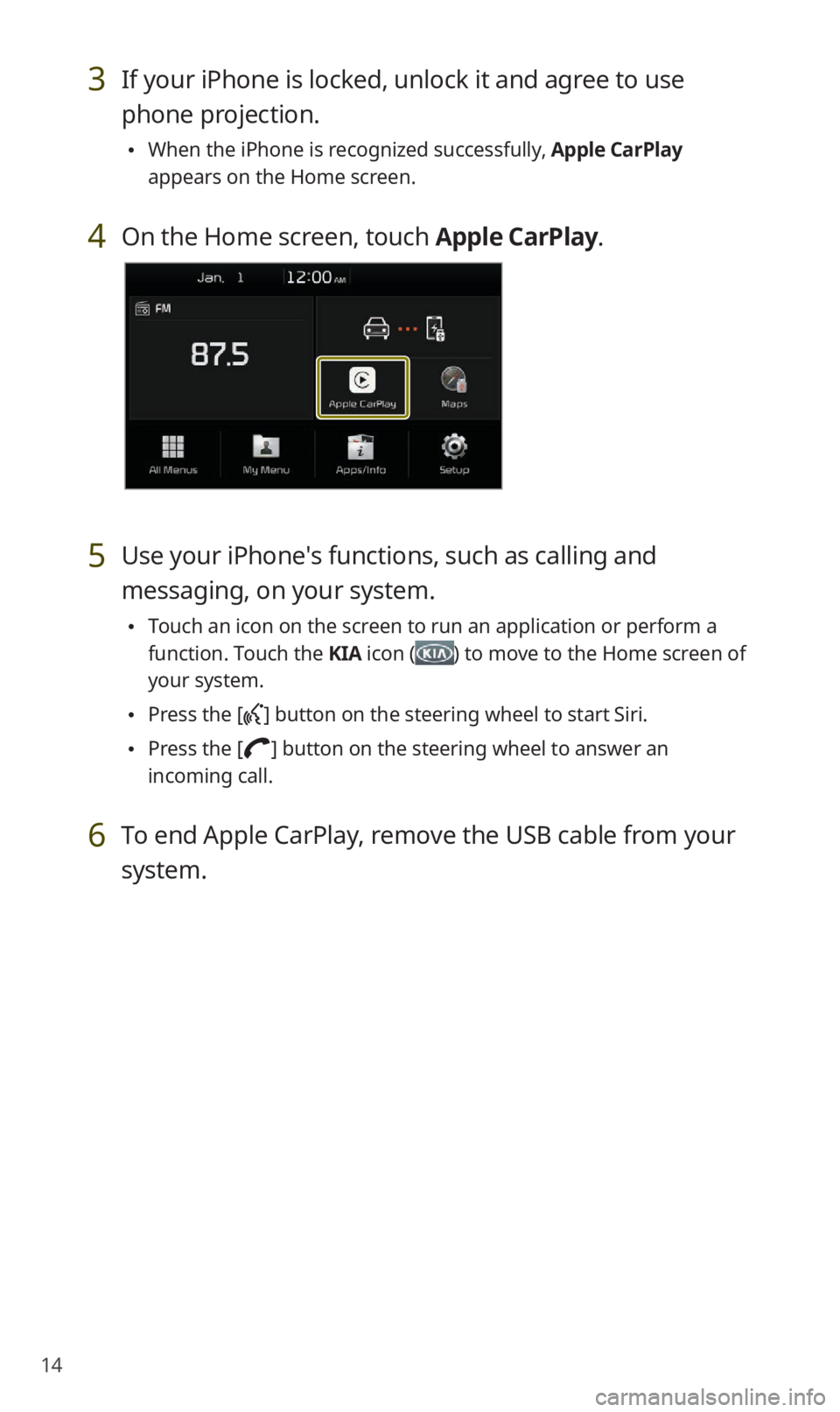
14
3 If your iPhone is locked, unlock it and agree to use
phone projection.
0024When the iPhone is recognized successfully, Apple CarPlay
appears on the Home screen.
4 On the Home screen, touch Apple CarPlay.
5 Use your iPhone′s functions, such as calling and
messaging, on your system.
0024Touch an icon on the screen to run an application or perform a
function. Touch the KIA icon (
) to move to the Home screen of
your system.
0024 Press the [] button on the steering wheel to start Siri.
0024Press the [] button on the steering wheel to answer an
incoming call.
6 To end Apple CarPlay, remove the USB cable from your
system.
Page 16 of 42
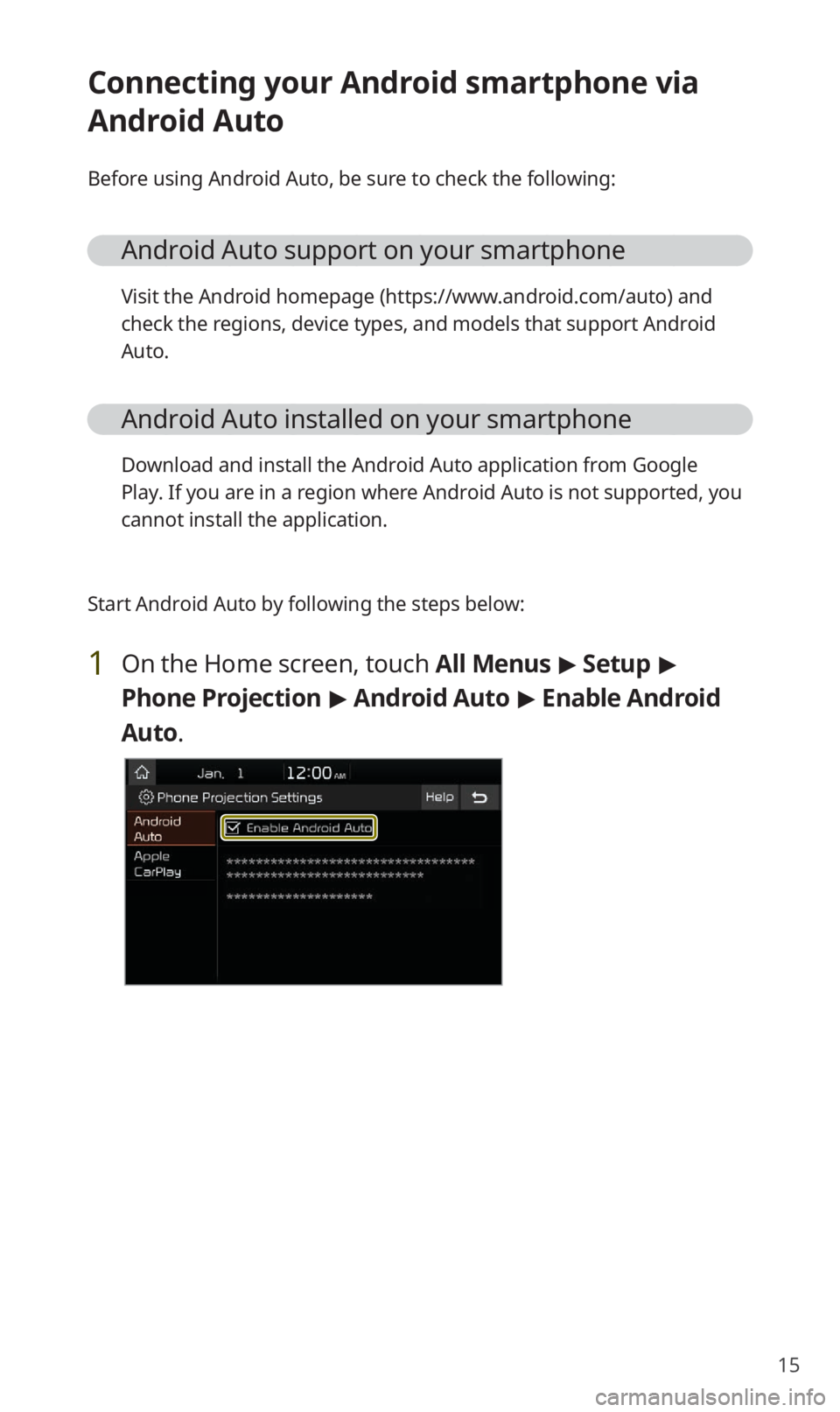
15
Connecting your Android smartphone via
Android Auto
Before using Android Auto, be sure to check the following:
Android Auto support on your smartphone
Visit the Android homepage (https://www.android.com/auto) and
check the regions, device types, and models that support Android
Auto.
Android Auto installed on your smartphone
Download and install the Android Auto application from Google
Play. If you are in a region where Android Auto is not supported, you
cannot install the application.
Start Android Auto by following the steps below:
1 On the Home screen, touch All Menus > Setup >
Phone Projection > Android Auto > Enable Android
Auto.
Page 17 of 42
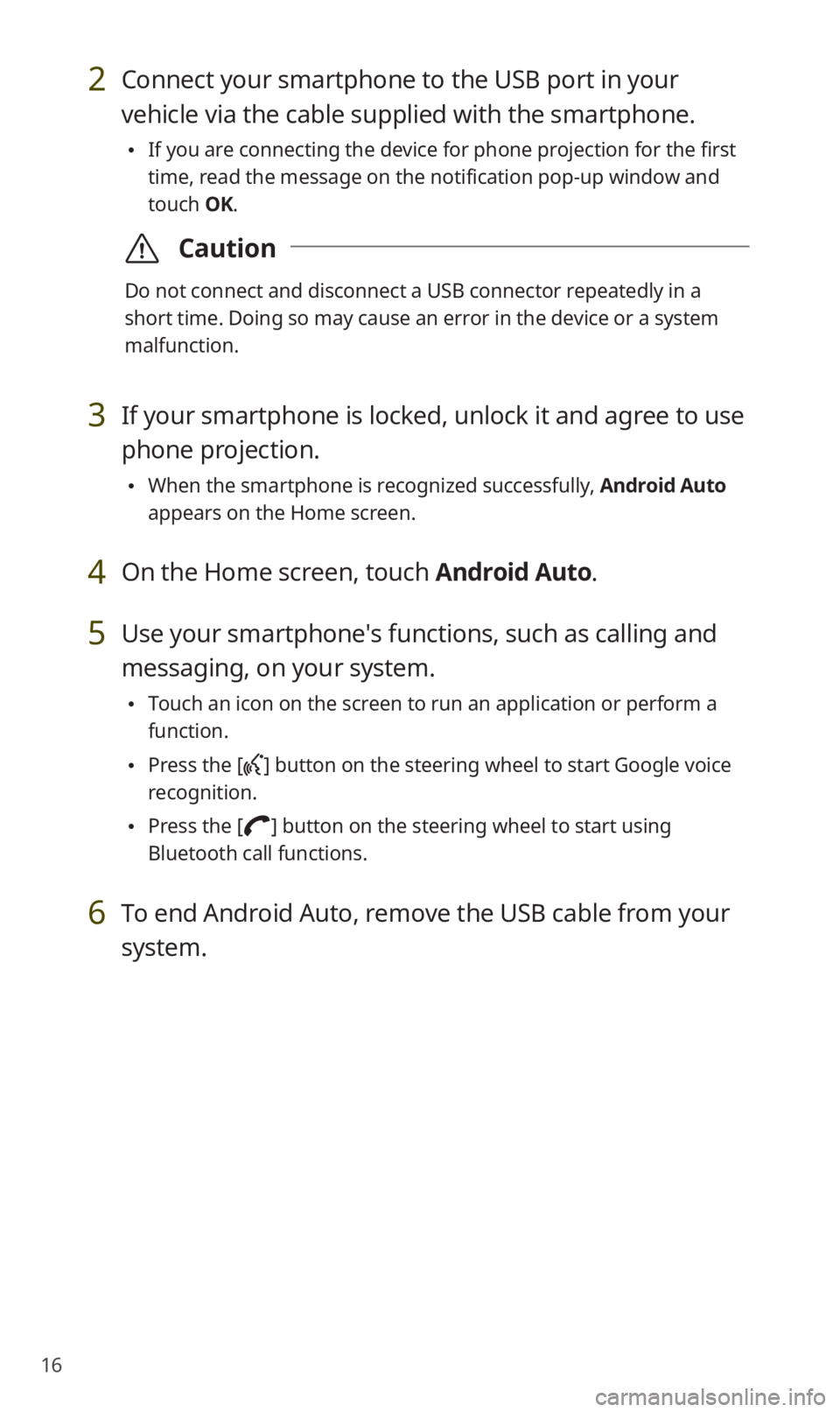
16
2 Connect your smartphone to the USB port in your
vehicle via the cable supplied with the smartphone.
0024If you are connecting the device for phone projection for the first
time, read the message on the notification pop-up window and
touch OK.
\335Caution
Do not connect and disconnect a USB connector repeatedly in a
short time. Doing so may cause an error in the device or a system
malfunction.
3 If your smartphone is locked, unlock it and agree to use
phone projection.
0024When the smartphone is recognized successfully, Android Auto
appears on the Home screen.
4 On the Home screen, touch Android Auto.
5 Use your smartphone′s functions, such as calling and
messaging, on your system.
0024Touch an icon on the screen to run an application or perform a
function.
0024Press the [] button on the steering wheel to start Google voice
recognition.
0024 Press the [] button on the steering wheel to start using
Bluetooth call functions.
6 To end Android Auto, remove the USB cable from your
system.
Page 18 of 42
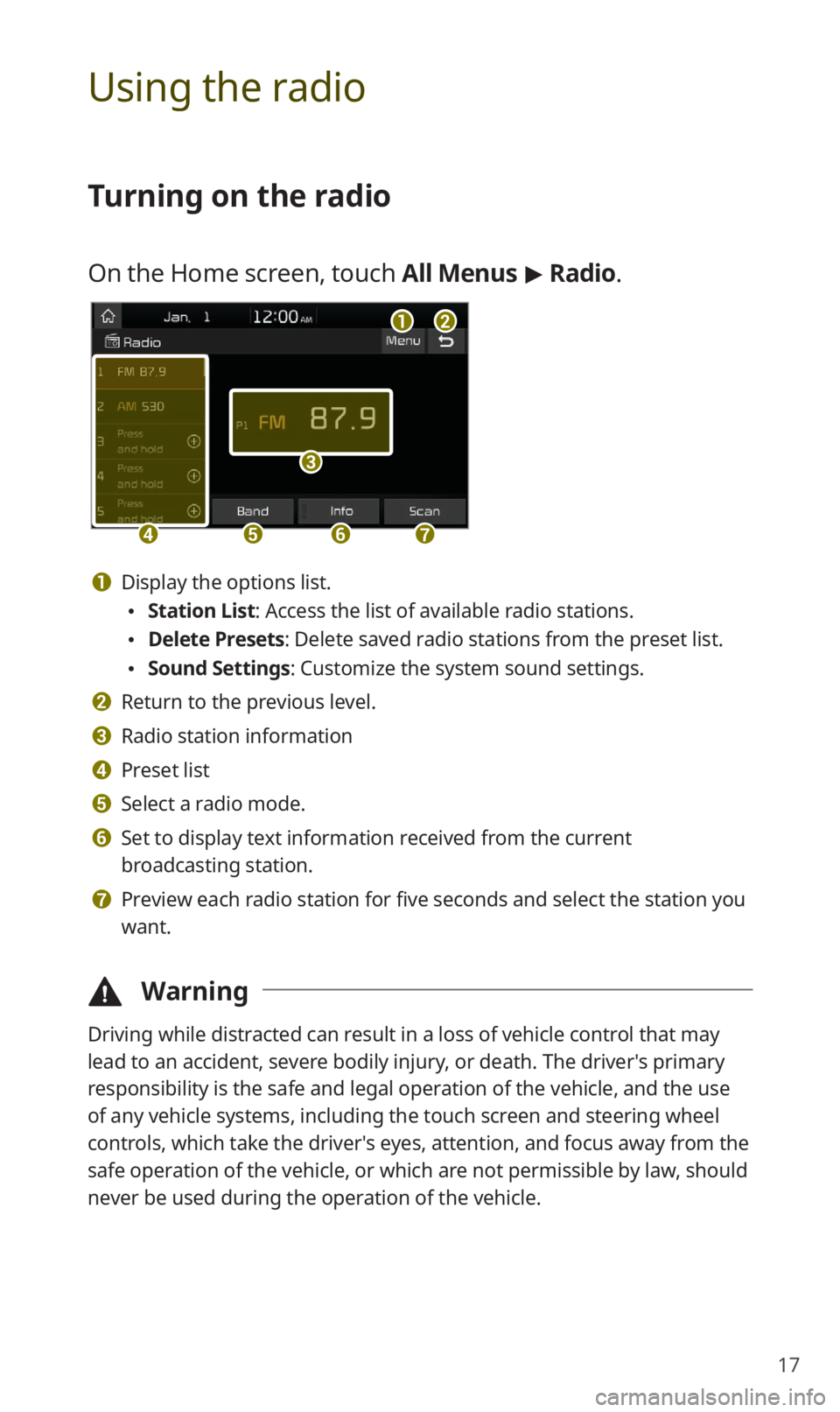
17
Using the radio
Turning on the radio
On the Home screen, touch All Menus > Radio.
ab
c
defg
a Display the options list.
0024 Station List : Access the list of available radio stations.
0024Delete Presets: Delete saved radio stations from the preset list.
0024Sound Settings: Customize the system sound settings.
b Return to the previous level.
c Radio station information
d Preset list
e Select a radio mode.
f Set to display text information received from the current
broadcasting station.
g Preview each radio station for five seconds and select the station you
want.
\334 Warning
Driving while distracted can result in a loss of vehicle control that may
lead to an accident, severe bodily injury, or death. The driver′s primary
responsibility is the safe and legal operation of the vehicle, and the use
of any vehicle systems, including the touch screen and steering wheel
controls, which take the driver′s eyes, attention, and focus away from the
safe operation of the vehicle, or which are not permissible by law, should
never be used during the operation of the vehicle.
Page 19 of 42
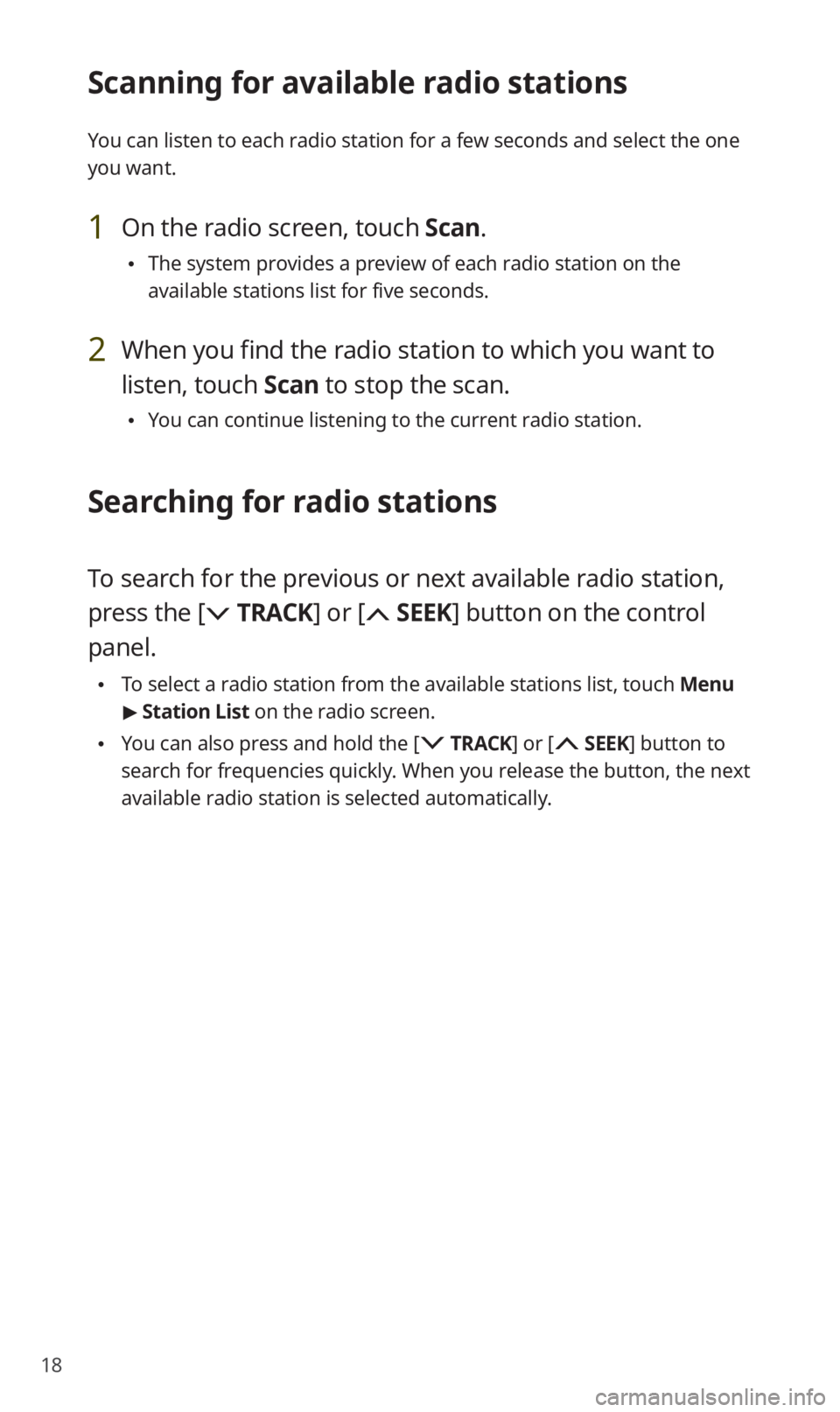
18
Scanning for available radio stations
You can listen to each radio station for a few seconds and select the one
you want.
1 On the radio screen, touch Scan.
0024The system provides a preview of each radio station on the
available stations list for five seconds.
2 When you find the radio station to which you want to
listen, touch Scan to stop the scan.
0024You can continue listening to the current radio station.
Searching for radio stations
To search for the previous or next available radio station,
press the [
TRACK ] or [ SEEK] button on the control
panel.
0024 To select a radio station from the available stations list, touch Menu
> Station List on the radio screen.
0024You can also press and hold the [ TRACK ] or [ SEEK] button to
search for frequencies quickly. When you release the button, the next
available radio station is selected automatically.
Page 20 of 42
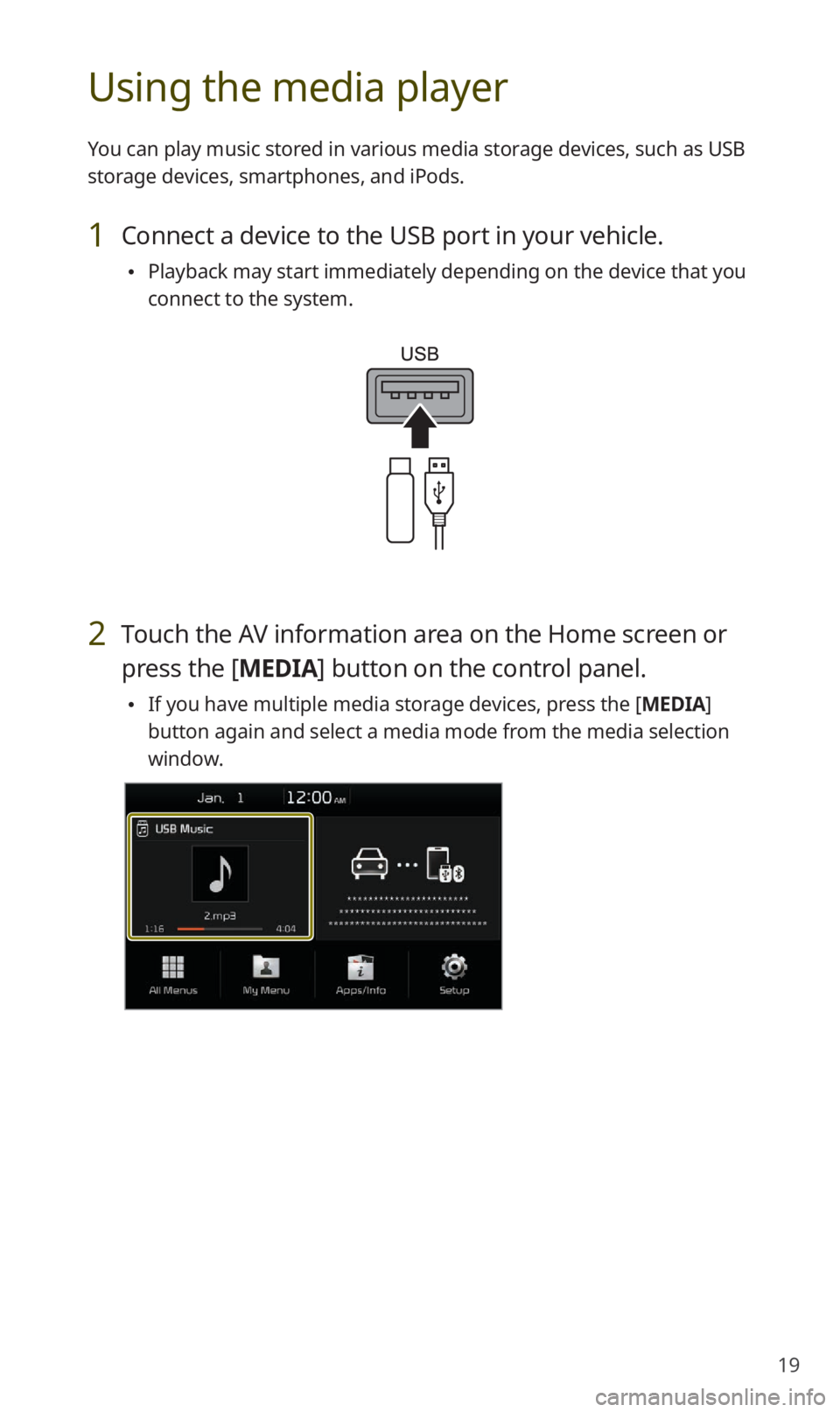
19
Using the media player
You can play music stored in various media storage devices, such as USB
storage devices, smartphones, and iPods.
1 Connect a device to the USB port in your vehicle.
0024Playback may start immediately depending on the device that you
connect to the system.
2 Touch the AV information area on the Home screen or
press the [ MEDIA] button on the control panel.
0024If you have multiple media storage devices, press the [MEDIA]
button again and select a media mode from the media selection
window.