KIA SOUL 2021 Quick Reference Guide
Manufacturer: KIA, Model Year: 2021, Model line: SOUL, Model: KIA SOUL 2021Pages: 42, PDF Size: 2.3 MB
Page 21 of 42
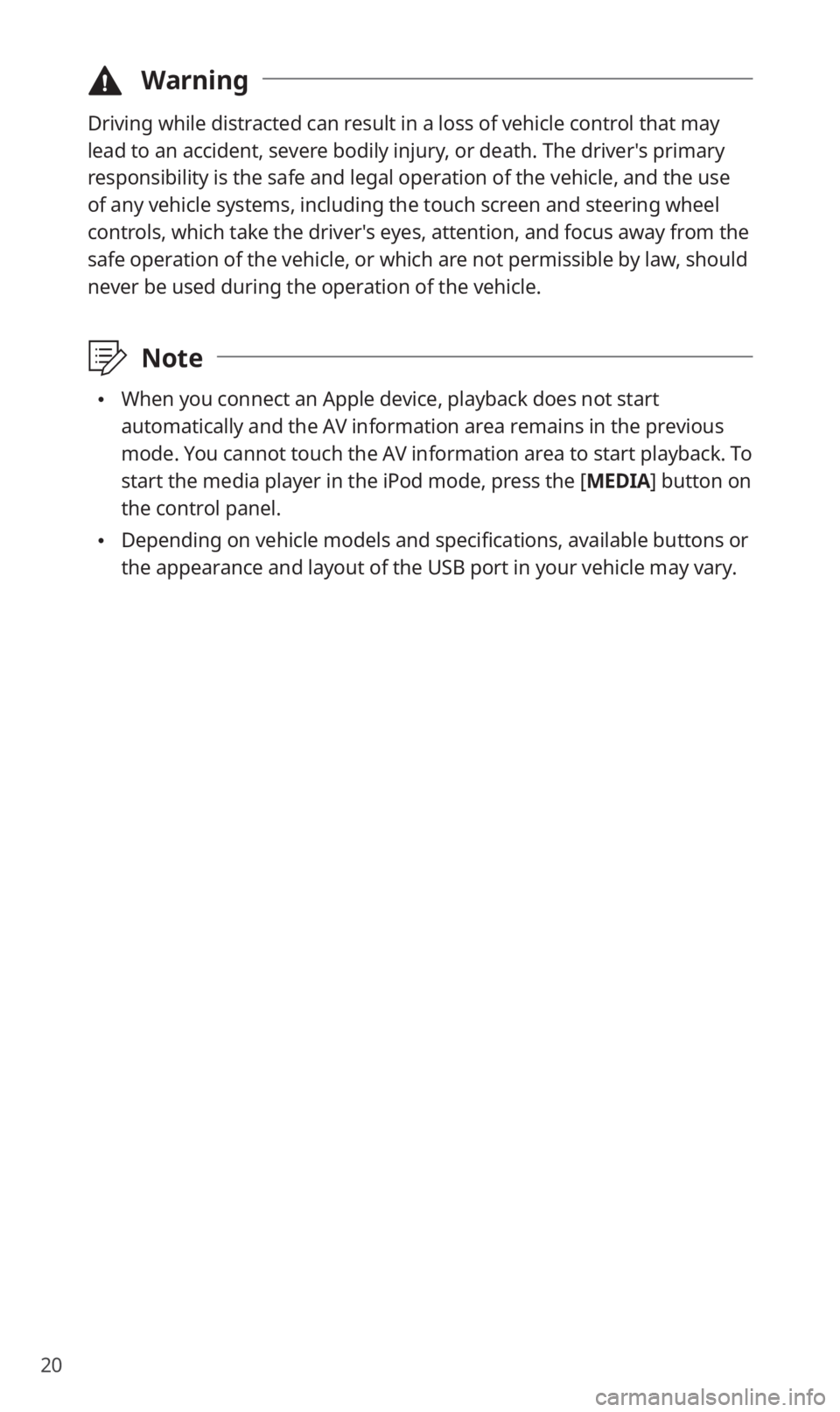
20
\334Warning
Driving while distracted can result in a loss of vehicle control that may
lead to an accident, severe bodily injury, or death. The driver′s primary
responsibility is the safe and legal operation of the vehicle, and the use
of any vehicle systems, including the touch screen and steering wheel
controls, which take the driver′s eyes, attention, and focus away from the
safe operation of the vehicle, or which are not permissible by law, should
never be used during the operation of the vehicle.
\333Note
0024When you connect an Apple device, playback does not start
automatically and the AV information area remains in the previous
mode. You cannot touch the AV information area to start playback. To
start the media player in the iPod mode, press the [MEDIA] button on
the control panel.
0024 Depending on vehicle models and specifications, available buttons or
the appearance and layout of the USB port in your vehicle may vary.
Page 22 of 42
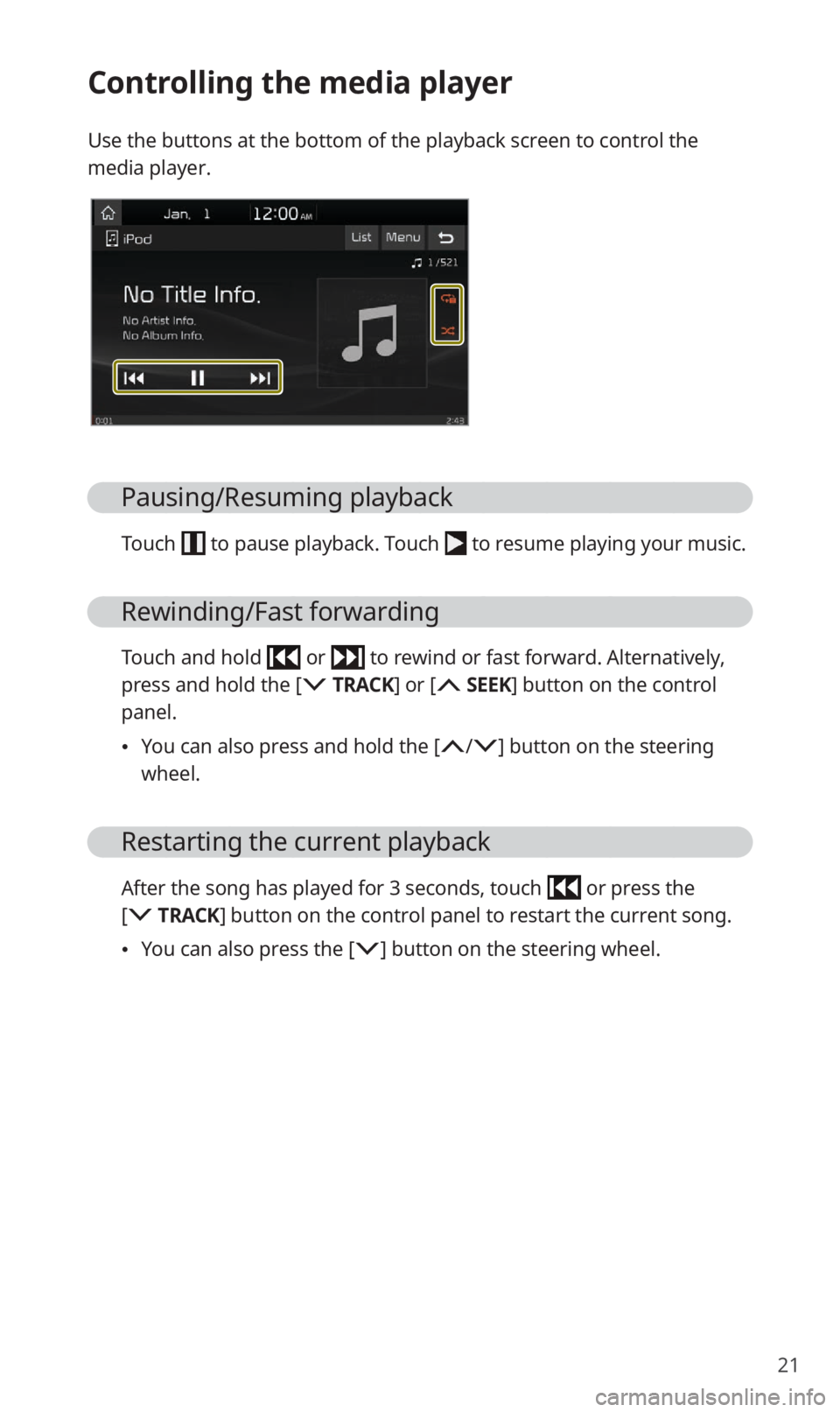
21
Controlling the media player
Use the buttons at the bottom of the playback screen to control the
media player.
Pausing/Resuming playback
Touch to pause playback. Touch to resume playing your music.
Rewinding/Fast forwarding
Touch and hold or to rewind or fast forward. Alternatively,
press and hold the [ TRACK ] or [ SEEK] button on the control
panel.
0024 You can also press and hold the [/] button on the steering
wheel.
Restarting the current playback
After the song has played for 3 seconds, touch or press the
[ TRACK ] button on the control panel to restart the current song.
0024 You can also press the [] button on the steering wheel.
Page 23 of 42
![KIA SOUL 2021 Quick Reference Guide 22
Playing the previous or next song
To play the previous song, touch or press the [ TRACK ] button
on the control panel within the first 3 seconds of the current song. To
play the next song, touc KIA SOUL 2021 Quick Reference Guide 22
Playing the previous or next song
To play the previous song, touch or press the [ TRACK ] button
on the control panel within the first 3 seconds of the current song. To
play the next song, touc](/img/2/55174/w960_55174-22.png)
22
Playing the previous or next song
To play the previous song, touch or press the [ TRACK ] button
on the control panel within the first 3 seconds of the current song. To
play the next song, touch
or press the [ SEEK] button on the
control panel.
0024 You can also use the [/] button on the steering wheel.
\333 Note
0024If more than 3 seconds of playback have elapsed, touch
twice or press the [ TRACK ] button on the control panel twice
to play the previous song.
0024 On the control panel, turn the file knob to find the desired song
and press the knob within five seconds to play the file.
0024If no control is detected within five seconds, the search is
canceled and the screen displays information about the song
currently playing.
Playing repeatedly
Touch to play a file on repeat.
0024Each time you press the button, the corresponding mode icon
appears on the button.
\333 Note
Depending on the current playlist, available repeat play modes may
vary.
Playing in random order
Touch to shuffle the play order.
Page 24 of 42
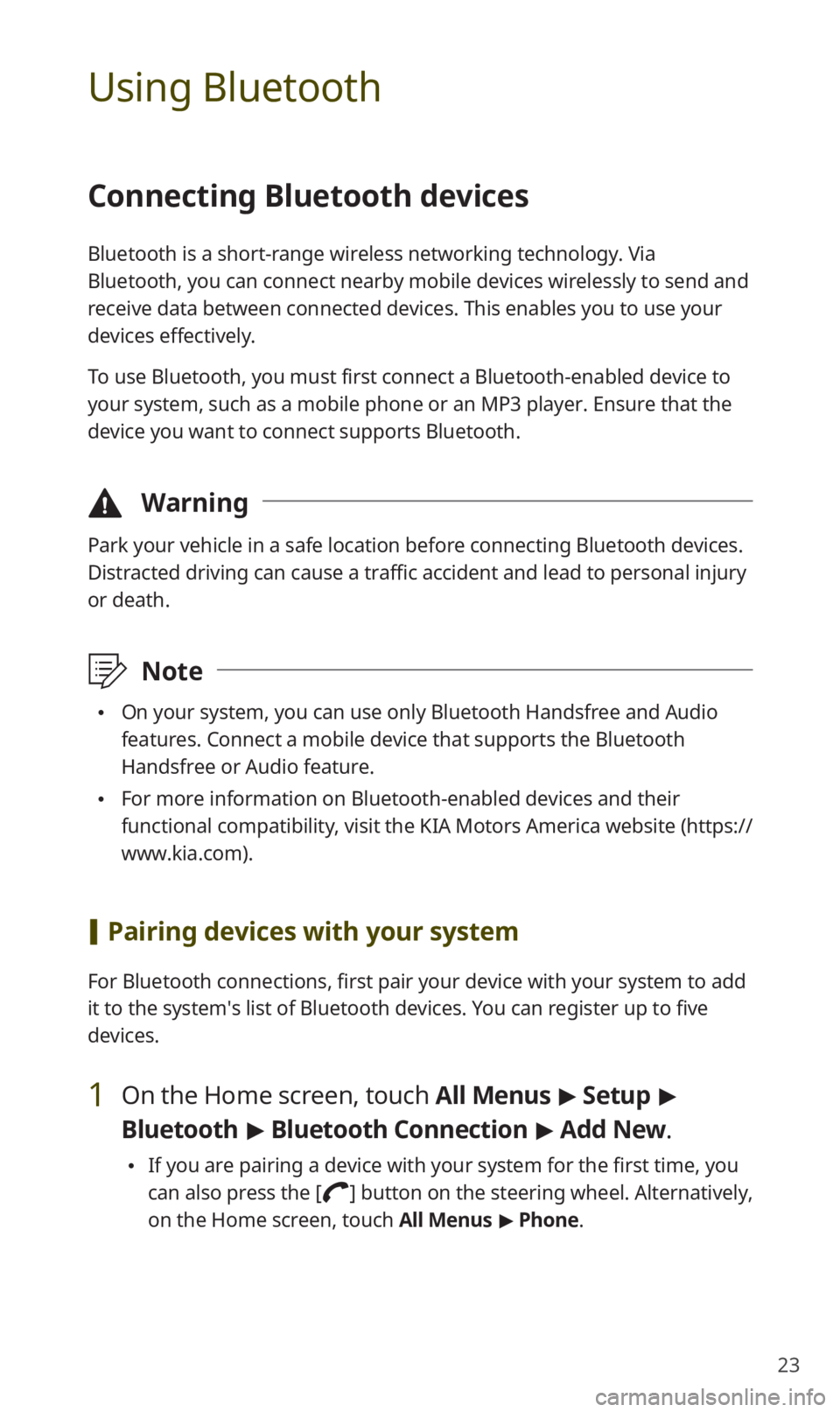
23
Using Bluetooth
Connecting Bluetooth devices
Bluetooth is a short-range wireless networking technology. Via
Bluetooth, you can connect nearby mobile devices wirelessly to send and
receive data between connected devices. This enables you to use your
devices effectively.
To use Bluetooth, you must first connect a Bluetooth-enabled device to
your system, such as a mobile phone or an MP3 player. Ensure that the
device you want to connect supports Bluetooth.
\334Warning
Park your vehicle in a safe location before connecting Bluetooth devices.
Distracted driving can cause a traffic accident and lead to personal injury
or death.
\333Note
0024On your system, you can use only Bluetooth Handsfree and Audio
features. Connect a mobile device that supports the Bluetooth
Handsfree or Audio feature.
0024For more information on Bluetooth-enabled devices and their
functional compatibility, visit the KIA Motors America website (https://
www.kia.com).
[Pairing devices with your system
For Bluetooth connections, first pair your device with your system to add
it to the system′s list of Bluetooth devices. You can register up to five
devices.
1 On the Home screen, touch All Menus > Setup >
Bluetooth > Bluetooth Connection > Add New .
0024If you are pairing a device with your system for the first time, you
can also press the [
] button on the steering wheel. Alternatively,
on the Home screen, touch All Menus > Phone.
Page 25 of 42

24
2 On the Bluetooth device you want to connect, activate
Bluetooth, search for your vehicle′s system, and then
select it.
0024Check the system′s Bluetooth name, which is displayed in the new
registration pop-up window on the system screen.
3 Ensure that the Bluetooth passkeys displayed on the
Bluetooth device screen and the system screen are the
same and confirm the connection from the device.
4 Choose whether or not to connect the Bluetooth device
to your system prior to other devices.
0024If you grant priority to the Bluetooth device, it will be connected
automatically to the system when you turn on the system.
5 If you are connecting a mobile phone, permit the
system to access and download your data from the
device.
0024Downloading data is only for Bluetooth call functions. Permission
is not required if you are connecting an audio device.
Page 26 of 42
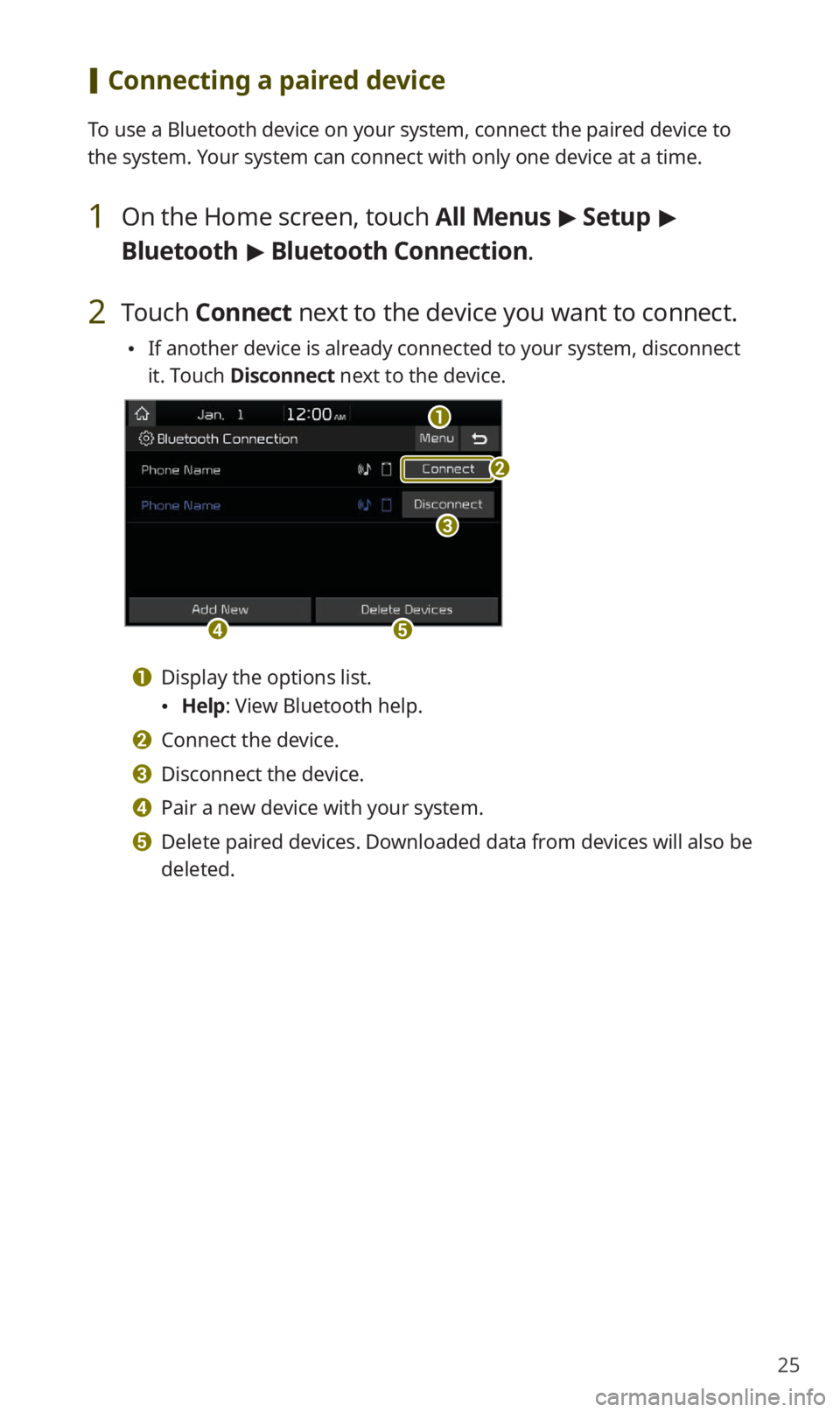
25
[Connecting a paired device
To use a Bluetooth device on your system, connect the paired device to
the system. Your system can connect with only one device at a time.
1 On the Home screen, touch All Menus > Setup >
Bluetooth > Bluetooth Connection .
2 Touch Connect next to the device you want to connect.
0024If another device is already connected to your system, disconnect
it. Touch Disconnect next to the device.
a
c
de
b
a Display the options list.
0024Help: View Bluetooth help.
b Connect the device.
c Disconnect the device.
d Pair a new device with your system.
e Delete paired devices. Downloaded data from devices will also be
deleted.
Page 27 of 42
![KIA SOUL 2021 Quick Reference Guide 26
Using a Bluetooth audio device
You can listen to music stored in the connected Bluetooth audio device
via your vehicle′s speakers.
On the control panel, press the [MEDIA] button.
0024If you ha KIA SOUL 2021 Quick Reference Guide 26
Using a Bluetooth audio device
You can listen to music stored in the connected Bluetooth audio device
via your vehicle′s speakers.
On the control panel, press the [MEDIA] button.
0024If you ha](/img/2/55174/w960_55174-26.png)
26
Using a Bluetooth audio device
You can listen to music stored in the connected Bluetooth audio device
via your vehicle′s speakers.
On the control panel, press the [MEDIA] button.
0024If you have multiple media storage devices, press the [MEDIA] button
again and touch Bluetooth Audio from the media selection window.
bac
efg
d
h
a Search for and connect another Bluetooth device.
b Display the options list.
0024Change Device: Search for and connect another Bluetooth device.
0024Sound Settings: Customize the system sound settings.
c Return to the previous level.
d Information about the song currently playing
e Restart the current playback. Touch twice to play the previous file.
You can also press the [
TRACK ] button on the control panel or use
the [
/] button on the steering wheel.
f Pause or resume playback.
g Play the next file. You can also press the [ SEEK] button on the
control panel or use the [
/] button on the steering wheel.
h Playback time and playback position
Page 28 of 42

27
Using a Bluetooth phone
You can use Bluetooth to talk on the phone hands free. View call
information on the system screen, and make or receive calls safely and
conveniently via the vehicle′s built-in microphone and speakers.
\334Warning
0024Driving while distracted can result in a loss of vehicle control that
may lead to an accident, severe bodily injury, or death. The driver′s
primary responsibility is the safe and legal operation of the vehicle,
and the use of any vehicle systems, including the touch screen and
steering wheel controls, which take the driver′s eyes, attention, and
focus away from the safe operation of the vehicle, or which are not
permissible by law, should never be used during the operation of the
vehicle.
0024Park your vehicle in a safe location before connecting any Bluetooth
devices. Distracted driving can cause a traffic accident and lead to
personal injury or death.
0024Never dial a phone number or pick up your mobile phone while
driving. Use of a mobile phone may distract your attention, making
it difficult to recognize external conditions and reducing the ability to
cope with unexpected situations, which may lead to an accident.
[Making a call
If your mobile phone is connected to the system, you can make a call
by selecting a name from your call history or contacts list. You can also
enter a phone number on the keypad.
1 On the Home screen, touch All Menus > Phone.
0024 Alternatively, press the [] button on the steering wheel.
Page 29 of 42

28
2 If you have multiple paired mobile devices, select a
mobile phone from your list of paired devices.
3 Select a phone number from your call history.
0024You can find the number you want by pressing the [/] button
on the steering wheel. You do not need to touch the screen.
0024 To select a phone number from your contacts list, touch .
0024To enter a phone number manually, touch .
4 To end the call, press the [] button on the steering
wheel or touch End on the call screen.
Page 30 of 42
![KIA SOUL 2021 Quick Reference Guide 29
[Answering calls
When a call comes in, a notification pop-up window of the incoming call
appears on the system screen.
To answer the call, touch Accept.
0024Alternatively, press the [] button KIA SOUL 2021 Quick Reference Guide 29
[Answering calls
When a call comes in, a notification pop-up window of the incoming call
appears on the system screen.
To answer the call, touch Accept.
0024Alternatively, press the [] button](/img/2/55174/w960_55174-29.png)
29
[Answering calls
When a call comes in, a notification pop-up window of the incoming call
appears on the system screen.
To answer the call, touch Accept.
0024Alternatively, press the [] button on the steering wheel.
To reject the call, touch Reject.
0024Alternatively, press the [] button on the steering wheel.
\333 Note
0024Depending on the mobile phone type, call rejection may not be
supported.
0024Once your mobile phone is connected to the system, the call sound
may be output through the vehicle′s speakers even after you exit
the vehicle if the phone is within the connection range. To end the
connection, disconnect the device from the system or deactivate
Bluetooth on the device.
0024You can activate the privacy mode by touching Privacy Mode on the
incoming call pop-up window. In privacy mode, contact information
will not be displayed. To deactivate the privacy mode, touch Menu >
Privacy Mode on the Bluetooth phone screen.