instrument cluster KIA SOUL 2023 Features and Functions Guide
[x] Cancel search | Manufacturer: KIA, Model Year: 2023, Model line: SOUL, Model: KIA SOUL 2023Pages: 56, PDF Size: 4.71 MB
Page 13 of 56
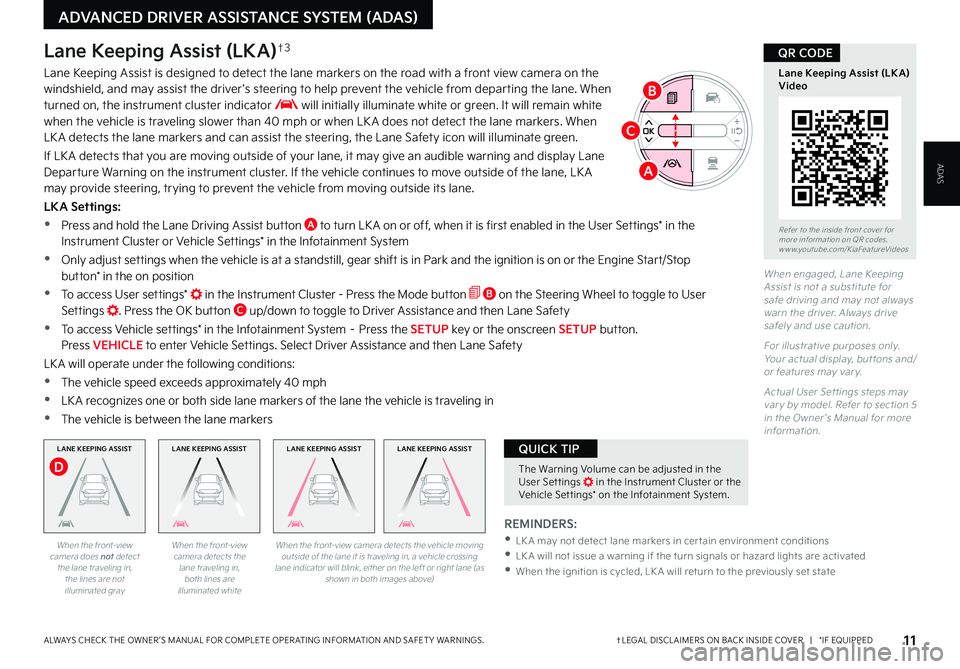
ADVANCED DRIVER ASSISTANCE SYSTEM (ADAS)
11†LEGAL DISCL AIMERS ON BACK INSIDE COVER | *IF EQUIPPEDALWAYS CHECK THE OWNER ’S MANUAL FOR COMPLETE OPER ATING INFORMATION AND SAFET Y WARNINGS
ADAS
When engaged, Lane Keeping Assist is not a substitute for safe driving and may not always warn the driver Always drive safely and use caution
For illustrative purposes only Your actual display, but tons and/or features may var y
Actual User Set tings steps may var y by model Refer to section 5 in the Owner ’s Manual for more information
Lane Keeping Assist (LKA)†3
Lane Keeping Assist is designed to detect the lane markers on the road with a front view camera on the windshield, and may assist the driver ’s steering to help prevent the vehicle from departing the lane When turned on, the instrument cluster indicator will initially illuminate white or green It will remain white when the vehicle is traveling slower than 40 mph or when LK A does not detect the lane markers When LK A detects the lane markers and can assist the steering, the Lane Safety icon will illuminate green
If LK A detects that you are moving outside of your lane, it may give an audible warning and display Lane Departure Warning on the instrument cluster If the vehicle continues to move outside of the lane, LK A may provide steering, trying to prevent the vehicle from moving outside its lane
LKA Settings:
•Press and hold the Lane Driving Assist button A to turn LK A on or off, when it is first enabled in the User Settings* in the Instrument Cluster or Vehicle Settings* in the Infotainment System
•Only adjust settings when the vehicle is at a standstill, gear shift is in Park and the ignition is on or the Engine Start/Stop button* in the on position
•To access User settings* in the Instrument Cluster - Press the Mode button B on the Steering Wheel to toggle to User Settings Press the OK button C up/down to toggle to Driver Assistance and then Lane Safety
•To access Vehicle settings* in the Infotainment System – Press the SETUP key or the onscreen SETUP button Press VEHICLE to enter Vehicle Settings Select Driver Assistance and then Lane Safety
LK A will operate under the following conditions:
•The vehicle speed exceeds approximately 40 mph
•
LK A recognizes one or both side lane markers of the lane the vehicle is traveling in
•
The vehicle is between the lane markers
When the front-view camera does not detect the lane traveling in, the lines are not illuminated gray
When the front-view camera detects the lane traveling in, both lines are illuminated white
LANE KEEPING ASSISTLANE KEEPING ASSISTLANE KEEPING ASSIST
When the front-view camera detects the vehicle moving outside of the lane it is traveling in, a vehicle crossing lane indicator will blink, either on the left or right lane (as shown in both images above)
A
LANE KEEPING ASSIST
D
REMINDERS:
•LK A may not detect lane markers in cer tain environment conditions •
LK A will not issue a warning if the turn signals or hazard lights are activated •
When the ignition is cycled, LK A will return to the previously set state
The Warning Volume can be adjusted in the User Set tings in the Instrument Cluster or the Vehicle Set tings* on the Infotainment System
QUICK TIP
B
C
Refer to the inside front cover for more information on QR codes www youtube com/KiaFeatureVideos
Lane Keeping Assist (LK A) Video
QR CODE
Page 14 of 56
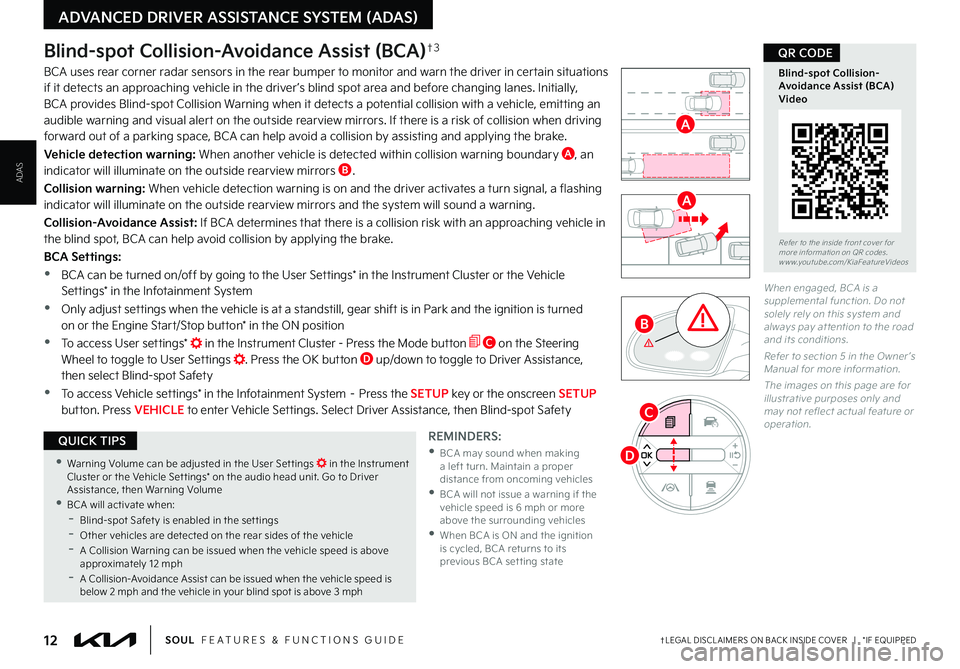
12†LEGAL DISCL AIMERS ON BACK INSIDE COVER | *IF EQUIPPEDSOUL FEATURES & FUNCTIONS GUIDE
ADVANCED DRIVER ASSISTANCE SYSTEM (ADAS)
ADAS
Blind-spot Collision-Avoidance Assist (BCA)†3
BCA uses rear corner radar sensors in the rear bumper to monitor and warn the driver in certain situations if it detects an approaching vehicle in the driver ’s blind spot area and before changing lanes Initially, BCA provides Blind-spot Collision Warning when it detects a potential collision with a vehicle, emitting an audible warning and visual alert on the outside rearview mirrors If there is a risk of collision when driving forward out of a parking space, BCA can help avoid a collision by assisting and applying the brake
Vehicle detection warning: When another vehicle is detected within collision warning boundary A, an indicator will illuminate on the outside rearview mirrors B
Collision warning: When vehicle detection warning is on and the driver activates a turn signal, a flashing indicator will illuminate on the outside rearview mirrors and the system will sound a warning
Collision-Avoidance Assist: If BCA determines that there is a collision risk with an approaching vehicle in the blind spot, BCA can help avoid collision by applying the brake
BCA Settings:
•BCA can be turned on/off by going to the User Settings* in the Instrument Cluster or the Vehicle Settings* in the Infotainment System
•Only adjust settings when the vehicle is at a standstill, gear shift is in Park and the ignition is turned on or the Engine Start/Stop button* in the ON position
•To access User settings* in the Instrument Cluster - Press the Mode button C on the Steering Wheel to toggle to User Settings Press the OK button D up/down to toggle to Driver Assistance, then select Blind-spot Safety
•To access Vehicle settings* in the Infotainment System – Press the SETUP key or the onscreen SETUP button Press VEHICLE to enter Vehicle Settings Select Driver Assistance, then Blind-spot Safety
REMINDERS:
•
BCA may sound when making a left turn Maintain a proper distance from oncoming vehicles •
BCA will not issue a warning if the vehicle speed is 6 mph or more above the surrounding vehicles •
When BCA is ON and the ignition is cycled, BCA returns to its previous BCA set ting state
When engaged, BCA is a supplemental function Do not solely rely on this system and always pay at tention to the road and its conditions
Refer to section 5 in the Owner ’s Manual for more information
The images on this page are for illustrative purposes only and may not reflect actual feature or operation
Refer to the inside front cover for more information on QR codes www youtube com/KiaFeatureVideos
Blind-spot Collision- Avoidance Assist (BCA) Video
QR CODE
•Warning Volume can be adjusted in the User Set tings in the Instrument Cluster or the Vehicle Set tings* on the audio head unit Go to Driver Assistance, then Warning Volume •BCA will activate when: -Blind-spot Safet y is enabled in the set tings -
Other vehicles are detected on the rear sides of the vehicle -A Collision Warning can be issued when the vehicle speed is above approximately 12 mph -A Collision-Avoidance Assist can be issued when the vehicle speed is below 2 mph and the vehicle in your blind spot is above 3 mph
QUICK TIPS
A
A
B
C
D
Page 15 of 56
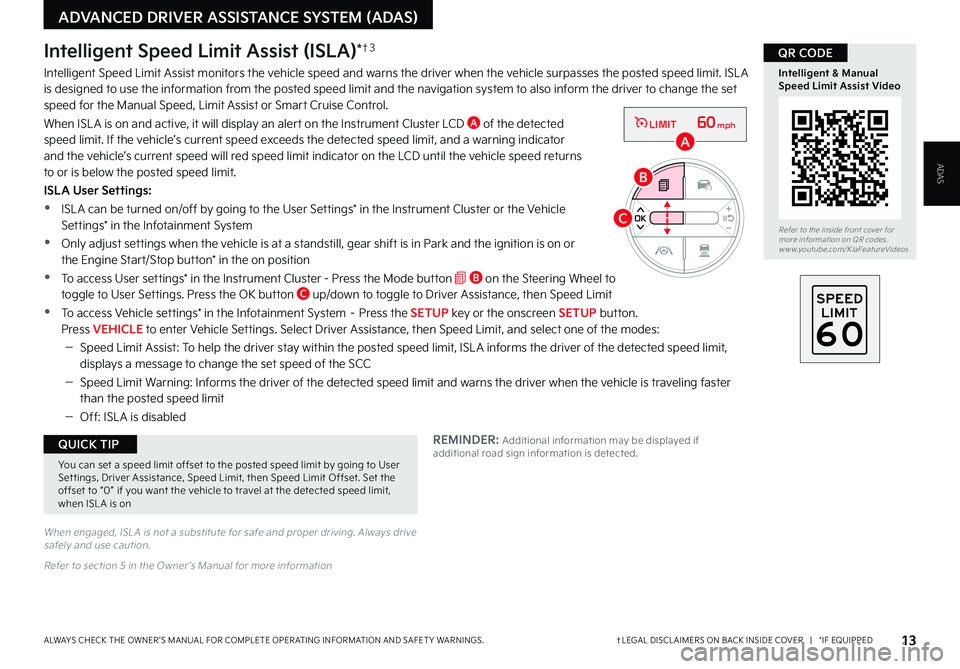
13†LEGAL DISCL AIMERS ON BACK INSIDE COVER | *IF EQUIPPEDALWAYS CHECK THE OWNER ’S MANUAL FOR COMPLETE OPER ATING INFORMATION AND SAFET Y WARNINGS
ADVANCED DRIVER ASSISTANCE SYSTEM (ADAS)
ADAS
Refer to the inside front cover for more information on QR codes www youtube com/KiaFeatureVideos
QR CODE
Intelligent & Manual Speed Limit Assist Video
When engaged, ISL A is not a substitute for safe and proper driving Always drive safely and use caution
Refer to section 5 in the Owner ’s Manual for more information
REMINDER: Additional information may be displayed if additional road sign information is detected
Intelligent Speed Limit Assist (ISLA)*†3
Intelligent Speed Limit Assist monitors the vehicle speed and warns the driver when the vehicle surpasses the posted speed limit ISL A is designed to use the information from the posted speed limit and the navigation system to also inform the driver to change the set speed for the Manual Speed, Limit Assist or Smart Cruise Control
When ISL A is on and active, it will display an alert on the Instrument Cluster LCD A of the detected speed limit If the vehicle’s current speed exceeds the detected speed limit, and a warning indicator and the vehicle’s current speed will red speed limit indicator on the LCD until the vehicle speed returns to or is below the posted speed limit
ISLA User Settings:
•ISL A can be turned on/off by going to the User Settings* in the Instrument Cluster or the Vehicle Settings* in the Infotainment System
•Only adjust settings when the vehicle is at a standstill, gear shift is in Park and the ignition is on or the Engine Start/Stop button* in the on position
•To access User settings* in the Instrument Cluster - Press the Mode button B on the Steering Wheel to toggle to User Settings Press the OK button C up/down to toggle to Driver Assistance, then Speed Limit
•To access Vehicle settings* in the Infotainment System – Press the SETUP key or the onscreen SETUP button Press VEHICLE to enter Vehicle Settings Select Driver Assistance, then Speed Limit, and select one of the modes:
–Speed Limit Assist: To help the driver stay within the posted speed limit, ISL A informs the driver of the detected speed limit, displays a message to change the set speed of the SCC
–Speed Limit Warning: Informs the driver of the detected speed limit and warns the driver when the vehicle is traveling faster than the posted speed limit
–Off: ISL A is disabled
60mphLIMIT
60mphLIMIT
A
C
B
You can set a speed limit offset to the posted speed limit by going to User Set tings, Driver Assistance, Speed Limit, then Speed Limit Offset Set the offset to “0” if you want the vehicle to travel at the detected speed limit, when ISL A is on
QUICK TIP
Page 16 of 56
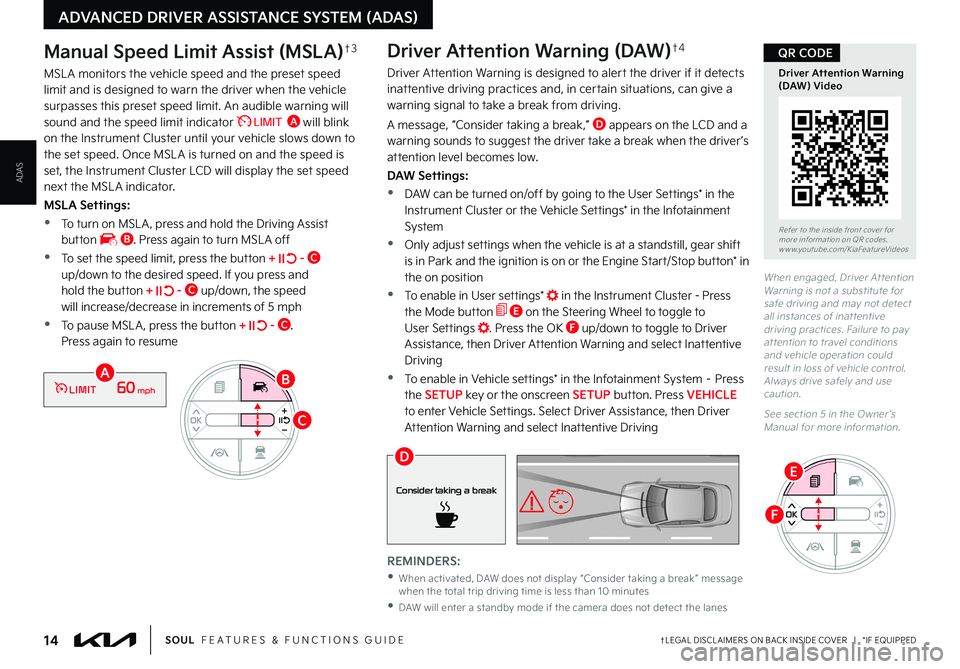
14†LEGAL DISCL AIMERS ON BACK INSIDE COVER | *IF EQUIPPEDSOUL FEATURES & FUNCTIONS GUIDE
ADVANCED DRIVER ASSISTANCE SYSTEM (ADAS)
ADAS
When engaged, Driver At tention Warning is not a substitute for safe driving and may not detect all instances of inat tentive driving practices Failure to pay at tention to travel conditions and vehicle operation could result in loss of vehicle control Always drive safely and use caution
See section 5 in the Owner ’s Manual for more information
REMINDERS:
•
When activated, DAW does not display “Consider taking a break ” message when the total trip driving time is less than 10 minutes
•
DAW will enter a standby mode if the camera does not detect the lanes
Driver Attention Warning (DAW)†4
Driver Attention Warning is designed to alert the driver if it detects inattentive driving practices and, in certain situations, can give a warning signal to take a break from driving
A message, “Consider taking a break,” D appears on the LCD and a warning sounds to suggest the driver take a break when the driver ’s attention level becomes low
DAW Settings:
•DAW can be turned on/off by going to the User Settings* in the Instrument Cluster or the Vehicle Settings* in the Infotainment System
•Only adjust settings when the vehicle is at a standstill, gear shift
is in Park and the ignition is on or the Engine Start/Stop button* in the on position
•To enable in User settings* in the Instrument Cluster - Press the Mode button E on the Steering Wheel to toggle to User Settings Press the OK F up/down to toggle to Driver Assistance, then Driver Attention Warning and select Inattentive Driving
•To enable in Vehicle settings* in the Infotainment System – Press the SETUP key or the onscreen SETUP button Press VEHICLE to enter Vehicle Settings Select Driver Assistance, then Driver Attention Warning and select Inattentive Driving
Consider taking a break
D
Manual Speed Limit Assist (MSLA)†3
MSL A monitors the vehicle speed and the preset speed limit and is designed to warn the driver when the vehicle surpasses this preset speed limit An audible warning will sound and the speed limit indicator �-�*�.�*�5 A will blink on the Instrument Cluster until your vehicle slows down to the set speed Once MSL A is turned on and the speed is set, the Instrument Cluster LCD will display the set speed next the MSL A indicator
MSLA Settings:
•To turn on MSL A , press and hold the Driving Assist button B Press again to turn MSL A off
•To set the speed limit, press the button + - C up/down to the desired speed If you press and hold the button + - C up/down, the speed will increase/decrease in increments of 5 mph
•To pause MSL A , press the button + - C Press again to resume
60mphLIMITA
C
B
Refer to the inside front cover for more information on QR codes www youtube com/KiaFeatureVideos
Driver Attention Warning (DAW) Video
QR CODE
E
F
Page 17 of 56
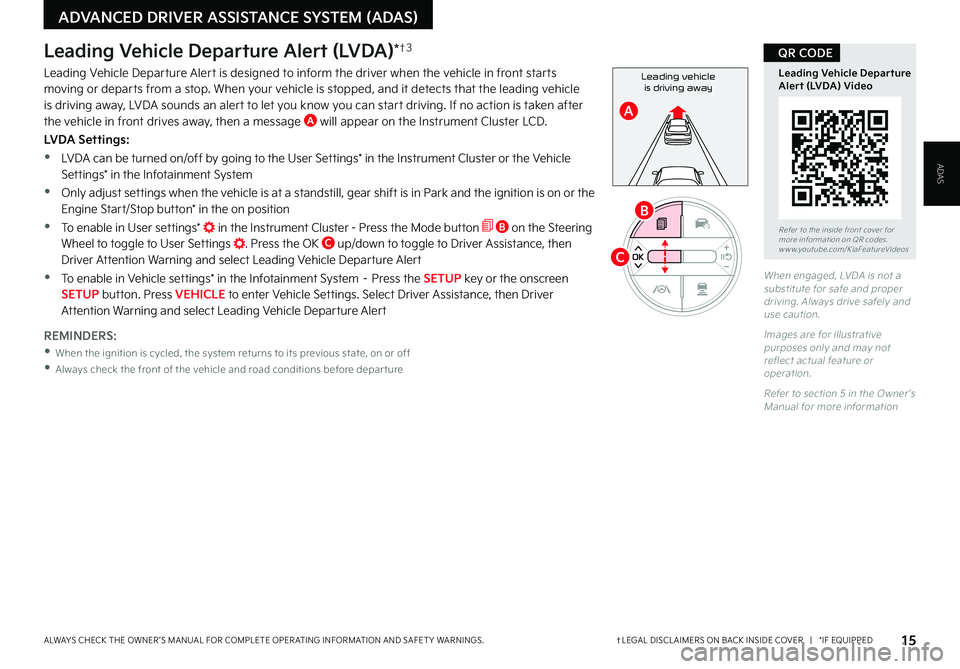
15†LEGAL DISCL AIMERS ON BACK INSIDE COVER | *IF EQUIPPEDALWAYS CHECK THE OWNER ’S MANUAL FOR COMPLETE OPER ATING INFORMATION AND SAFET Y WARNINGS
ADVANCED DRIVER ASSISTANCE SYSTEM (ADAS)
ADAS
REMINDERS:
•
When the ignition is cycled, the system returns to its previous state, on or off
•
Always check the front of the vehicle and road conditions before depar ture
Leading Vehicle Departure Alert (LVDA)*†3
Leading Vehicle Departure Alert is designed to inform the driver when the vehicle in front starts moving or departs from a stop When your vehicle is stopped, and it detects that the leading vehicle is driving away, LVDA sounds an alert to let you know you can start driving If no action is taken after the vehicle in front drives away, then a message A will appear on the Instrument Cluster LCD
LVDA Settings:
•LVDA can be turned on/off by going to the User Settings* in the Instrument Cluster or the Vehicle Settings* in the Infotainment System
•Only adjust settings when the vehicle is at a standstill, gear shift is in Park and the ignition is on or the Engine Start/Stop button* in the on position
•To enable in User settings* in the Instrument Cluster - Press the Mode button B on the Steering Wheel to toggle to User Settings Press the OK C up/down to toggle to Driver Assistance, then Driver Attention Warning and select Leading Vehicle Departure Alert
•To enable in Vehicle settings* in the Infotainment System – Press the SETUP key or the onscreen SETUP button Press VEHICLE to enter Vehicle Settings Select Driver Assistance, then Driver Attention Warning and select Leading Vehicle Departure Alert
Refer to the inside front cover for more information on QR codes www youtube com/KiaFeatureVideos
Leading Vehicle Departure Alert (LVDA) Video
QR CODE
Leading vehicle
is driving away
A
When engaged, LVDA is not a substitute for safe and proper driving Always drive safely and use caution
Images are for illustrative purposes only and may not reflect actual feature or operation
Refer to section 5 in the Owner ’s Manual for more information
B
C
Page 18 of 56
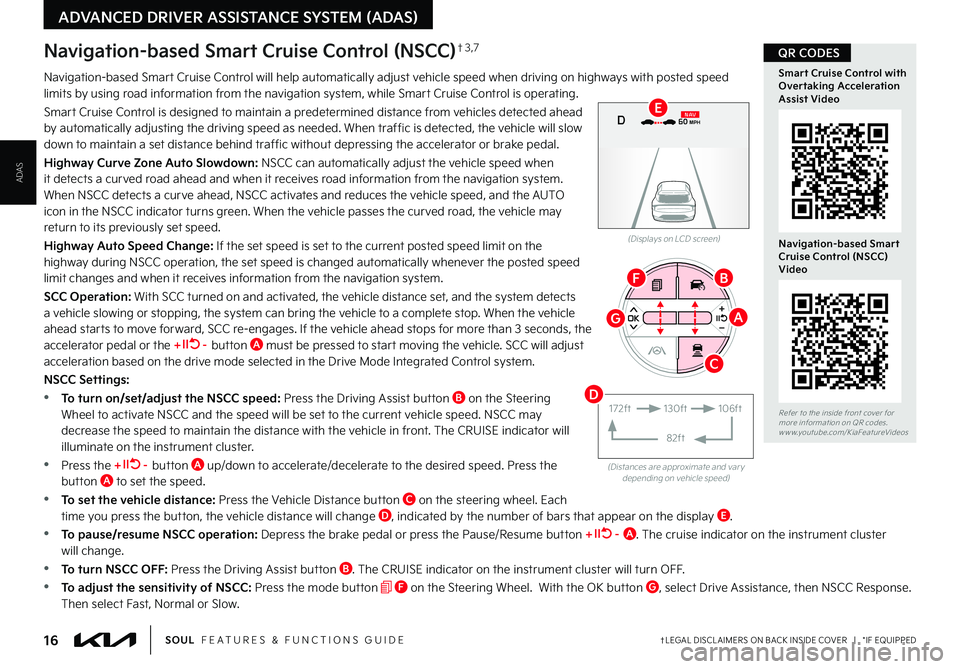
16†LEGAL DISCL AIMERS ON BACK INSIDE COVER | *IF EQUIPPEDSOUL FEATURES & FUNCTIONS GUIDE
ADVANCED DRIVER ASSISTANCE SYSTEM (ADAS)
ADAS
Navigation-based Smart Cruise Control will help automatically adjust vehicle speed when driving on highways with posted speed limits by using road information from the navigation system, while Smart Cruise Control is operating
Smart Cruise Control is designed to maintain a predetermined distance from vehicles detected ahead by automatically adjusting the driving speed as needed When traffic is detected, the vehicle will slow down to maintain a set distance behind traffic without depressing the accelerator or brake pedal
Highway Curve Zone Auto Slowdown: NSCC can automatically adjust the vehicle speed when it detects a curved road ahead and when it receives road information from the navigation system When NSCC detects a curve ahead, NSCC activates and reduces the vehicle speed, and the AUTO icon in the NSCC indicator turns green When the vehicle passes the curved road, the vehicle may return to its previously set speed
Highway Auto Speed Change: If the set speed is set to the current posted speed limit on the highway during NSCC operation, the set speed is changed automatically whenever the posted speed
limit changes and when it receives information from the navigation system
SCC Operation: With SCC turned on and activated, the vehicle distance set, and the system detects a vehicle slowing or stopping, the system can bring the vehicle to a complete stop When the vehicle ahead star ts to move forward, SCC re-engages If the vehicle ahead stops for more than 3 seconds, the accelerator pedal or the + – button A must be pressed to start moving the vehicle SCC will adjust acceleration based on the drive mode selected in the Drive Mode Integrated Control system
NSCC Settings:
•To turn on/set/adjust the NSCC speed: Press the Driving Assist button B on the Steering Wheel to activate NSCC and the speed will be set to the current vehicle speed NSCC may decrease the speed to maintain the distance with the vehicle in front The CRUISE indicator will illuminate on the instrument cluster
•Press the + – button A up/down to accelerate/decelerate to the desired speed Press the button A to set the speed
•To set the vehicle distance: Press the Vehicle Distance button C on the steering wheel Each time you press the button, the vehicle distance will change D, indicated by the number of bars that appear on the display E
•To pause/resume NSCC operation: Depress the brake pedal or press the Pause/Resume button + – A The cruise indicator on the instrument cluster will change
•To turn NSCC OFF: Press the Driving Assist button B The CRUISE indicator on the instrument cluster will turn OFF
•To adjust the sensitivity of NSCC: Press the mode button F on the Steering Wheel With the OK button G, select Drive Assistance, then NSCC Response Then select Fast, Normal or Slow
(Distances are approximate and var y depending on vehicle speed)
(Displays on LCD screen)
0 KMH
020 4060
202 m100 kWh/ 100m96%Lv 166°F
2 72m
CHG
PWR
60 MPH
0 KMH
020 4060
202 m100 kWh/ 100m96%Lv 166°F
2 72m
CHG
60 MPH
0 KMH
020 4060
202 m100 kWh/ 100m96%Lv 166°F
2 72m
CHG
PWR
60 MPHCRUISED
DN
AV
Navigation-based Smart Cruise Control (NSCC)†3 ,7
172ft130ft
82ft
106ft
AG
BF
C
D
E
Refer to the inside front cover for more information on QR codes www youtube com/KiaFeatureVideos
Smart Cruise Control with Overtaking Acceleration Assist Video
Navigation-based Smart Cruise Control (NSCC) Video
QR CODES
Page 19 of 56
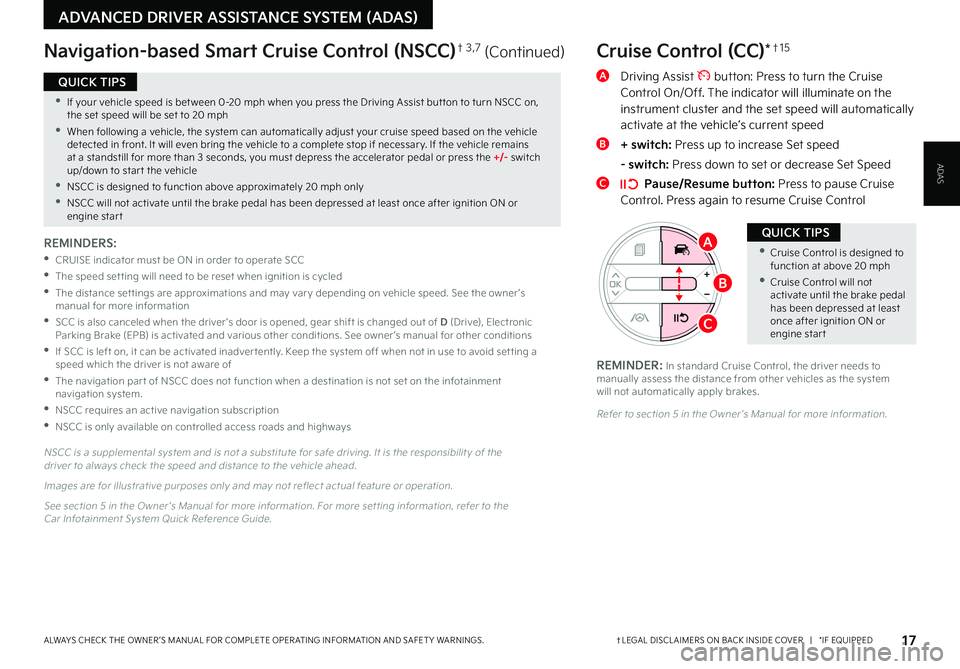
17†LEGAL DISCL AIMERS ON BACK INSIDE COVER | *IF EQUIPPEDALWAYS CHECK THE OWNER ’S MANUAL FOR COMPLETE OPER ATING INFORMATION AND SAFET Y WARNINGS
ADVANCED DRIVER ASSISTANCE SYSTEM (ADAS)
ADAS
Cruise Control (CC)*†1 5
A Driving Assist button: Press to turn the Cruise Control On/Off The indicator will illuminate on the instrument cluster and the set speed will automatically activate at the vehicle’s current speed
B + switch: Press up to increase Set speed
- switch: Press down to set or decrease Set Speed
C Pause/Resume button: Press to pause Cruise Control Press again to resume Cruise Control
Refer to section 5 in the Owner ’s Manual for more information
•Cruise Control is designed to function at above 20 mph
•Cruise Control will not activate until the brake pedal has been depressed at least once after ignition ON or engine star t
QUICK TIPS
REMINDER: In standard Cruise Control, the driver needs to manually assess the distance from other vehicles as the system will not automatically apply brakes
N S C C is a supplemental system and is not a substitute for safe driving It is the responsibilit y of the driver to always check the speed and distance to the vehicle ahead
Images are for illustrative purposes only and may not reflect actual feature or operation
See section 5 in the Owner ’s Manual for more information For more set ting information, refer to the Car Infotainment System Quick Reference Guide
REMINDERS:
•
CRUISE indicator must be ON in order to operate SCC
•The speed set ting will need to be reset when ignition is cycled
•
The distance set tings are approximations and may var y depending on vehicle speed See the owner ’s manual for more information
•
SCC is also canceled when the driver ’s door is opened, gear shift is changed out of D (Drive), Electronic Parking Brake (EPB) is activated and various other conditions See owner ’s manual for other conditions
•
If SCC is left on, it can be activated inadver tently Keep the system off when not in use to avoid set ting a speed which the driver is not aware of
•The navigation par t of NSCC does not function when a destination is not set on the infotainment navigation system
•NSCC requires an active navigation subscription
•NSCC is only available on controlled access roads and highways
•If your vehicle speed is bet ween 0-20 mph when you press the Driving Assist but ton to turn NSCC on, the set speed will be set to 20 mph
•When following a vehicle, the system can automatically adjust your cruise speed based on the vehicle detected in front It will even bring the vehicle to a complete stop if necessar y If the vehicle remains at a standstill for more than 3 seconds, you must depress the accelerator pedal or press the +/- switch up/down to star t the vehicle
•NSCC is designed to function above approximately 20 mph only
•NSCC will not activate until the brake pedal has been depressed at least once after ignition ON or engine star t
QUICK TIPS
Navigation-based Smart Cruise Control (NSCC)† 3,7 (Continued)
A
B
C
Page 20 of 56
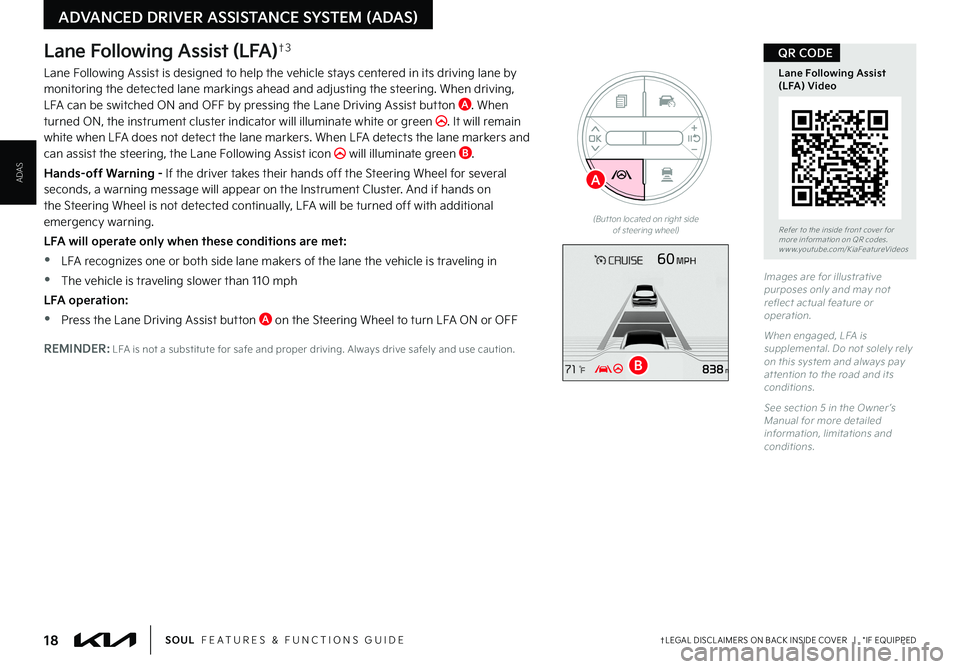
18†LEGAL DISCL AIMERS ON BACK INSIDE COVER | *IF EQUIPPEDSOUL FEATURES & FUNCTIONS GUIDE
ADVANCED DRIVER ASSISTANCE SYSTEM (ADAS)
ADAS
Lane Following Assist (LFA)†3
Lane Following Assist is designed to help the vehicle stays centered in its driving lane by monitoring the detected lane markings ahead and adjusting the steering When driving, LFA can be switched ON and OFF by pressing the Lane Driving Assist button A When turned ON, the instrument cluster indicator will illuminate white or green It will remain white when LFA does not detect the lane markers When LFA detects the lane markers and can assist the steering, the Lane Following Assist icon will illuminate green B
Hands-off Warning - If the driver takes their hands off the Steering Wheel for several seconds, a warning message will appear on the Instrument Cluster And if hands on the Steering Wheel is not detected continually, LFA will be turned off with additional emergency warning
LFA will operate only when these conditions are met:
•LFA recognizes one or both side lane makers of the lane the vehicle is traveling in
•
The vehicle is traveling slower than 110 mph
LFA operation:
•Press the Lane Driving Assist button A on the Steering Wheel to turn LFA ON or OFF
REMINDER: LFA is not a substitute for safe and proper driving Always drive safely and use caution
Images are for illustrative purposes only and may not reflect actual feature or operation
When engaged, LFA is supplemental Do not solely rely on this system and always pay at tention to the road and its conditions
See section 5 in the Owner ’s Manual for more detailed information, limitations and conditions
Refer to the inside front cover for more information on QR codes www youtube com/KiaFeatureVideos
Lane Following Assist (LFA) Video
QR CODE
(But ton located on right side of steering wheel)
B
A
Page 21 of 56
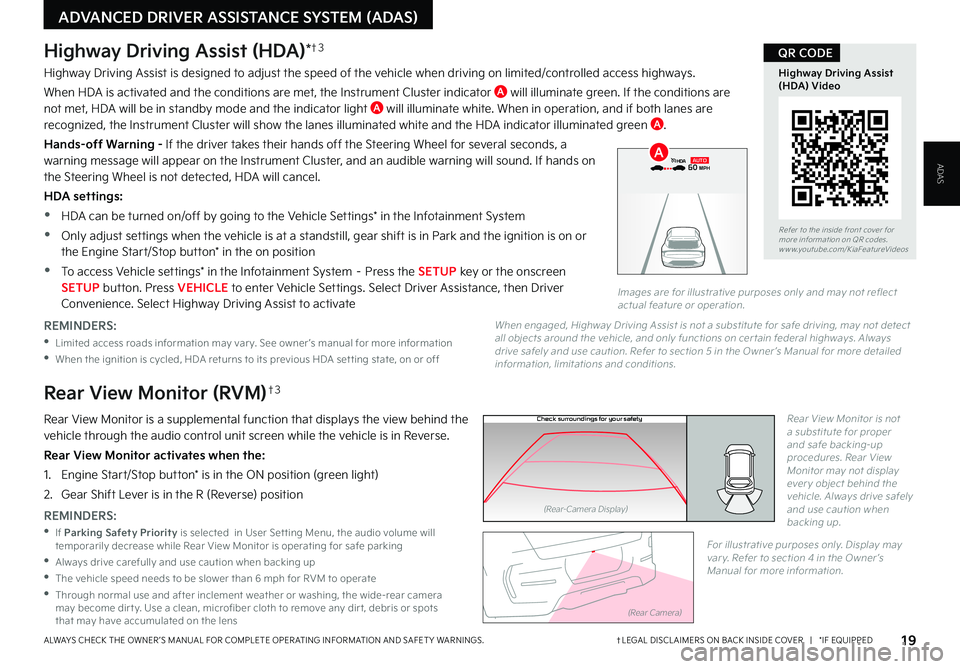
19†LEGAL DISCL AIMERS ON BACK INSIDE COVER | *IF EQUIPPEDALWAYS CHECK THE OWNER ’S MANUAL FOR COMPLETE OPER ATING INFORMATION AND SAFET Y WARNINGS
ADVANCED DRIVER ASSISTANCE SYSTEM (ADAS)
ADAS
P
R
N
DSHIFTL OCK
RELEASE
Check surroundings for your safety
Rear View Monitor (RVM)†3
Rear View Monitor is a supplemental function that displays the view behind the vehicle through the audio control unit screen while the vehicle is in Reverse
Rear View Monitor activates when the:
1 Engine Start/Stop button* is in the ON position (green light)
2
Gear Shift Lever is in the R (Reverse) position
Rear View Monitor is not a substitute for proper and safe backing-up procedures Rear View Monitor may not display ever y object behind the vehicle Always drive safely and use caution when backing up REMINDERS:
•If Parking Safety Priority is selected in User Set ting Menu, the audio volume will temporarily decrease while Rear View Monitor is operating for safe parking
•Always drive carefully and use caution when backing up
•
The vehicle speed needs to be slower than 6 mph for RVM to operate
•
Through normal use and after inclement weather or washing, the wide-rear camera may become dir t y Use a clean, microfiber cloth to remove any dir t, debris or spots that may have accumulated on the lens
For illustrative purposes only Display may var y Refer to section 4 in the Owner ’s Manual for more information
(Rear-Camera Display)
(Rear Camera)
Highway Driving Assist (HDA)*†3
Highway Driving Assist is designed to adjust the speed of the vehicle when driving on limited/controlled access highways
When HDA is activated and the conditions are met, the Instrument Cluster indicator A will illuminate green If the conditions are not met, HDA will be in standby mode and the indicator light A will illuminate white When in operation, and if both lanes are recognized, the Instrument Cluster will show the lanes illuminated white and the HDA indicator illuminated green A
Hands-off Warning - If the driver takes their hands off the Steering Wheel for several seconds, a warning message will appear on the Instrument Cluster, and an audible warning will sound If hands on the Steering Wheel is not detected, HDA will cancel
HDA settings:
•HDA can be turned on/off by going to the Vehicle Settings* in the Infotainment System
•Only adjust settings when the vehicle is at a standstill, gear shift is in Park and the ignition is on or
the Engine Start/Stop button* in the on position
•To access Vehicle settings* in the Infotainment System – Press the SETUP key or the onscreen SETUP button Press VEHICLE to enter Vehicle Settings Select Driver Assistance, then Driver Convenience Select Highway Driving Assist to activate
Refer to the inside front cover for more information on QR codes www youtube com/KiaFeatureVideos
Highway Driving Assist (HDA) Video
QR CODE
REMINDERS:
•
Limited access roads information may var y See owner ’s manual for more information
•When the ignition is cycled, HDA returns to its previous HDA set ting state, on or off
When engaged, Highway Driving Assist is not a substitute for safe driving, may not detect all objects around the vehicle, and only functions on cer tain federal highways Always drive safely and use caution Refer to section 5 in the Owner ’s Manual for more detailed information, limitations and conditions
0 KMH
020 4060
202 m100 kWh/ 100m96%Lv 166°F
2 72m
CHG
PWR
60 MPH
0 KMH
020 4060
202 m100 kWh/ 100m96%Lv 166°F
2 72m
CHG
60 MPH
0 KMH
020 4060
202 m100 kWh/ 100m96%Lv 166°F
2 72m
CHG
PWR
60 MPHCRUISED
AUTOA
Images are for illustrative purposes only and may not reflect actual feature or operation
Page 22 of 56
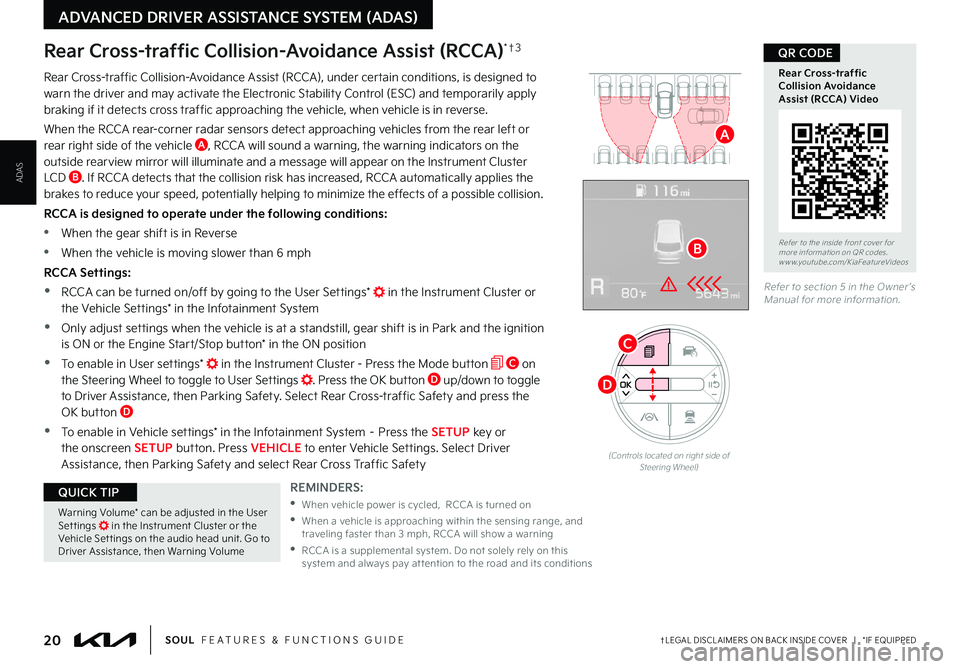
20†LEGAL DISCL AIMERS ON BACK INSIDE COVER | *IF EQUIPPEDSOUL FEATURES & FUNCTIONS GUIDE
ADVANCED DRIVER ASSISTANCE SYSTEM (ADAS)
ADAS
Rear Cross-traffic Collision-Avoidance Assist (RCCA)*†3
Rear Cross-traffic Collision-Avoidance Assist (RCCA), under certain conditions, is designed to warn the driver and may activate the Electronic Stability Control (ESC) and temporarily apply braking if it detects cross traffic approaching the vehicle, when vehicle is in reverse
When the RCCA rear-corner radar sensors detect approaching vehicles from the rear left or rear right side of the vehicle A, RCCA will sound a warning, the warning indicators on the outside rearview mirror will illuminate and a message will appear on the Instrument Cluster LCD B If RCCA detects that the collision risk has increased, RCCA automatically applies the brakes to reduce your speed, potentially helping to minimize the effects of a possible collision
RCCA is designed to operate under the following conditions:
•
When the gear shift is in Reverse
•When the vehicle is moving slower than 6 mph
RCCA Settings:
•RCCA can be turned on/off by going to the User Settings* in the Instrument Cluster or the Vehicle Settings* in the Infotainment System
•Only adjust settings when the vehicle is at a standstill, gear shift is in Park and the ignition is ON or the Engine Start/Stop button* in the ON position
•To enable in User settings* in the Instrument Cluster - Press the Mode button C on the Steering Wheel to toggle to User Settings Press the OK button D up/down to toggle to Driver Assistance, then Parking Safety Select Rear Cross-traffic Safety and press the OK button D
•To enable in Vehicle settings* in the Infotainment System – Press the SETUP key or the onscreen SETUP button Press VEHICLE to enter Vehicle Settings Select Driver Assistance, then Parking Safety and select Rear Cross Traffic Safety
Refer to section 5 in the Owner ’s Manual for more information
Refer to the inside front cover for more information on QR codes www youtube com/KiaFeatureVideos
Rear Cross-traffic Collision Avoidance Assist (RCCA) Video
QR CODE
REMINDERS:
•
When vehicle power is cycled, RCCA is turned on
•
When a vehicle is approaching within the sensing range, and traveling faster than 3 mph, RCCA will show a warning
•
RCCA is a supplemental system Do not solely rely on this system and always pay at tention to the road and its conditions
Warning Volume* can be adjusted in the User Set tings in the Instrument Cluster or the Vehicle Set tings on the audio head unit Go to Driver Assistance, then Warning Volume
QUICK TIP
A
B
(Controls located on right side of Steering Wheel)
D
C