rear view mirror KIA SOUL 2023 Features and Functions Guide
[x] Cancel search | Manufacturer: KIA, Model Year: 2023, Model line: SOUL, Model: KIA SOUL 2023Pages: 56, PDF Size: 4.71 MB
Page 4 of 56
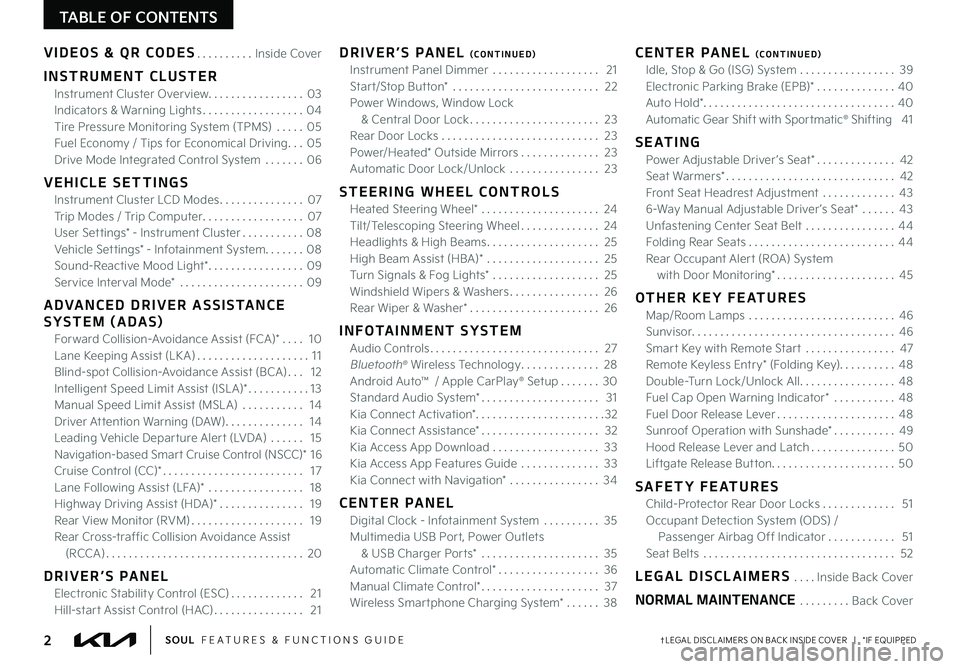
TABLE OF CONTENTS
VIDEOS & QR CODES Inside Cover
INSTRUMENT CLUSTER
Instrument Cluster Overview 03
Indicators & Warning Lights 04
Tire Pressure Monitoring System (TPMS) 05
Fuel Economy / Tips for Economical Driving 05
Drive Mode Integrated Control System 06
VEHICLE SETTINGS
Instrument Cluster LCD Modes 07
Trip Modes / Trip Computer 07
User Settings* - Instrument Cluster 08
Vehicle Settings* - Infotainment System 08
Sound-Reactive Mood Light* 09
Service Interval Mode* 09
ADVANCED DRIVER ASSISTANCE
SYSTEM (ADAS)
Forward Collision-Avoidance Assist (FCA)* 10
Lane Keeping Assist (LK A) 11
Blind-spot Collision-Avoidance Assist (BCA) 12
Intelligent Speed Limit Assist (ISL A)* 13
Manual Speed Limit Assist (MSL A) 14
Driver Attention Warning (DAW) 14
Leading Vehicle Departure Alert (LVDA) 15
Navigation-based Smart Cruise Control (NSCC)* 1 6
Cruise Control (CC)* 17
Lane Following Assist (LFA)* 18
Highway Driving Assist (HDA)* 19
Rear View Monitor (RVM) 19
Rear Cross-traffic Collision Avoidance Assist
(RCCA) 20
DRIVER’S PANEL
Electronic Stability Control (ESC) 21
Hill-start Assist Control (HAC) 21
DRIVER’S PANEL (CONTINUED)
Instrument Panel Dimmer 21
Start/Stop Button* 22
Power Windows, Window Lock
& Central Door Lock 23
Rear Door Locks 23
Power/Heated* Outside Mirrors 23
Automatic Door Lock/Unlock 23
STEERING WHEEL CONTROLS
Heated Steering Wheel* 24
Tilt/Telescoping Steering Wheel 24
Headlights & High Beams 25
High Beam Assist (HBA)* 25
Turn Signals & Fog Lights* 25
Windshield Wipers & Washers 26
Rear Wiper & Washer* 26
INFOTAINMENT SYSTEM
Audio Controls 27
Bluetooth® Wireless Technology 28
Android Auto™ / Apple CarPlay® Setup 30
Standard Audio System* 31
Kia Connect Activation* 32
Kia Connect Assistance* 32
Kia Access App Download 33
Kia Access App Features Guide 33
Kia Connect with Navigation* 34
CENTER PANEL
Digital Clock - Infotainment System 35
Multimedia USB Port, Power Outlets
& USB Charger Ports* 35
Automatic Climate Control* 36
Manual Climate Control* 37
Wireless Smartphone Charging System* 38
CENTER PANEL (CONTINUED)
Idle, Stop & Go (ISG) System 39
Electronic Parking Brake (EPB)* 40
Auto Hold* 40
Automatic Gear Shift with Sportmatic® Shifting 41
S E AT I N G
Power Adjustable Driver ’s Seat* 42
Seat Warmers* 42
Front Seat Headrest Adjustment 43
6-Way Manual Adjustable Driver ’s Seat* 43
Unfastening Center Seat Belt 44
Folding Rear Seats 44
Rear Occupant Alert (ROA) System
with Door Monitoring* 45
OTHER KEY FEATURES
Map/Room Lamps 46
Sunvisor 46
Smart Key with Remote Start 47
Remote Keyless Entry* (Folding Key) 48
Double-Turn Lock/Unlock All 48
Fuel Cap Open Warning Indicator* 48
Fuel Door Release Lever 48
Sunroof Operation with Sunshade* 49
Hood Release Lever and Latch 50
Liftgate Release Button 50
SAFETY FEATURES
Child-Protector Rear Door Locks 51
Occupant Detection System (ODS) /
Passenger Airbag Off Indicator 51
Seat Belts 52
LEGAL DISCLAIMERS Inside Back Cover
NORMAL MAINTENANCE Back Cover
2†LEGAL DISCL AIMERS ON BACK INSIDE COVER | *IF EQUIPPEDSOUL FEATURES & FUNCTIONS GUIDE
Page 14 of 56
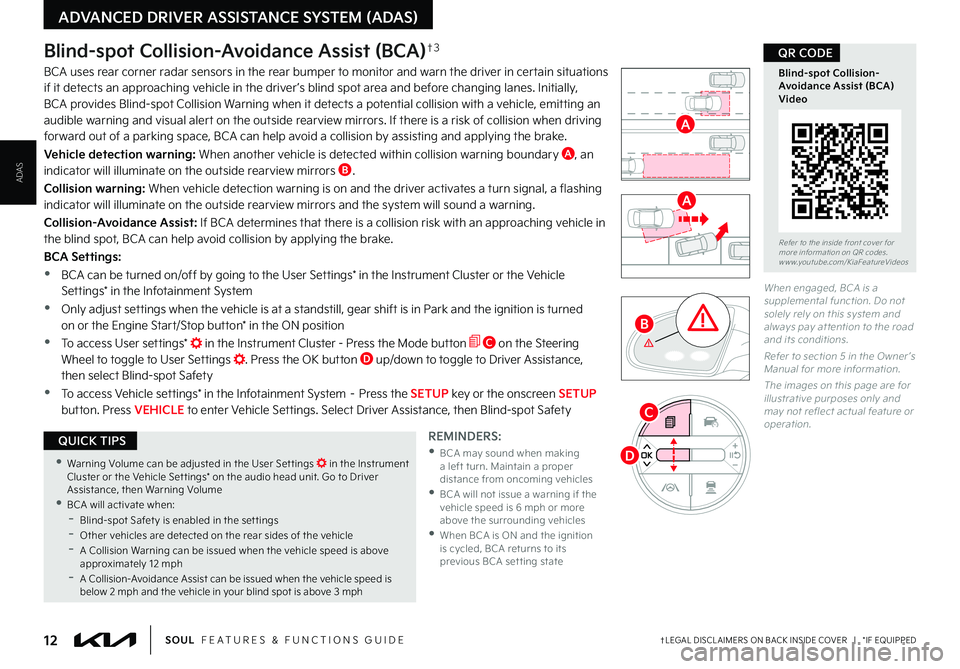
12†LEGAL DISCL AIMERS ON BACK INSIDE COVER | *IF EQUIPPEDSOUL FEATURES & FUNCTIONS GUIDE
ADVANCED DRIVER ASSISTANCE SYSTEM (ADAS)
ADAS
Blind-spot Collision-Avoidance Assist (BCA)†3
BCA uses rear corner radar sensors in the rear bumper to monitor and warn the driver in certain situations if it detects an approaching vehicle in the driver ’s blind spot area and before changing lanes Initially, BCA provides Blind-spot Collision Warning when it detects a potential collision with a vehicle, emitting an audible warning and visual alert on the outside rearview mirrors If there is a risk of collision when driving forward out of a parking space, BCA can help avoid a collision by assisting and applying the brake
Vehicle detection warning: When another vehicle is detected within collision warning boundary A, an indicator will illuminate on the outside rearview mirrors B
Collision warning: When vehicle detection warning is on and the driver activates a turn signal, a flashing indicator will illuminate on the outside rearview mirrors and the system will sound a warning
Collision-Avoidance Assist: If BCA determines that there is a collision risk with an approaching vehicle in the blind spot, BCA can help avoid collision by applying the brake
BCA Settings:
•BCA can be turned on/off by going to the User Settings* in the Instrument Cluster or the Vehicle Settings* in the Infotainment System
•Only adjust settings when the vehicle is at a standstill, gear shift is in Park and the ignition is turned on or the Engine Start/Stop button* in the ON position
•To access User settings* in the Instrument Cluster - Press the Mode button C on the Steering Wheel to toggle to User Settings Press the OK button D up/down to toggle to Driver Assistance, then select Blind-spot Safety
•To access Vehicle settings* in the Infotainment System – Press the SETUP key or the onscreen SETUP button Press VEHICLE to enter Vehicle Settings Select Driver Assistance, then Blind-spot Safety
REMINDERS:
•
BCA may sound when making a left turn Maintain a proper distance from oncoming vehicles •
BCA will not issue a warning if the vehicle speed is 6 mph or more above the surrounding vehicles •
When BCA is ON and the ignition is cycled, BCA returns to its previous BCA set ting state
When engaged, BCA is a supplemental function Do not solely rely on this system and always pay at tention to the road and its conditions
Refer to section 5 in the Owner ’s Manual for more information
The images on this page are for illustrative purposes only and may not reflect actual feature or operation
Refer to the inside front cover for more information on QR codes www youtube com/KiaFeatureVideos
Blind-spot Collision- Avoidance Assist (BCA) Video
QR CODE
•Warning Volume can be adjusted in the User Set tings in the Instrument Cluster or the Vehicle Set tings* on the audio head unit Go to Driver Assistance, then Warning Volume •BCA will activate when: -Blind-spot Safet y is enabled in the set tings -
Other vehicles are detected on the rear sides of the vehicle -A Collision Warning can be issued when the vehicle speed is above approximately 12 mph -A Collision-Avoidance Assist can be issued when the vehicle speed is below 2 mph and the vehicle in your blind spot is above 3 mph
QUICK TIPS
A
A
B
C
D
Page 22 of 56
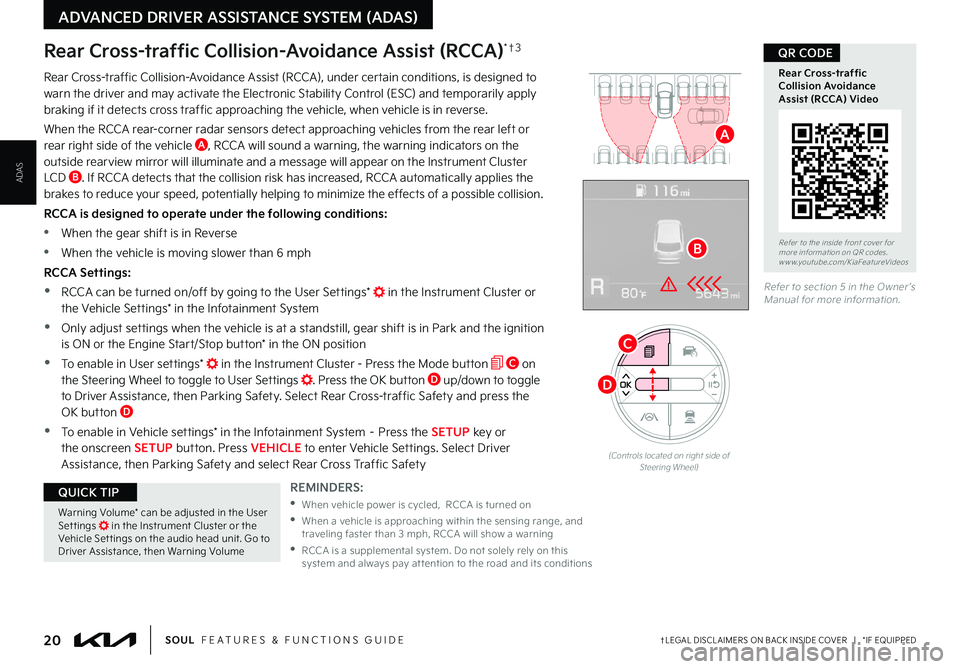
20†LEGAL DISCL AIMERS ON BACK INSIDE COVER | *IF EQUIPPEDSOUL FEATURES & FUNCTIONS GUIDE
ADVANCED DRIVER ASSISTANCE SYSTEM (ADAS)
ADAS
Rear Cross-traffic Collision-Avoidance Assist (RCCA)*†3
Rear Cross-traffic Collision-Avoidance Assist (RCCA), under certain conditions, is designed to warn the driver and may activate the Electronic Stability Control (ESC) and temporarily apply braking if it detects cross traffic approaching the vehicle, when vehicle is in reverse
When the RCCA rear-corner radar sensors detect approaching vehicles from the rear left or rear right side of the vehicle A, RCCA will sound a warning, the warning indicators on the outside rearview mirror will illuminate and a message will appear on the Instrument Cluster LCD B If RCCA detects that the collision risk has increased, RCCA automatically applies the brakes to reduce your speed, potentially helping to minimize the effects of a possible collision
RCCA is designed to operate under the following conditions:
•
When the gear shift is in Reverse
•When the vehicle is moving slower than 6 mph
RCCA Settings:
•RCCA can be turned on/off by going to the User Settings* in the Instrument Cluster or the Vehicle Settings* in the Infotainment System
•Only adjust settings when the vehicle is at a standstill, gear shift is in Park and the ignition is ON or the Engine Start/Stop button* in the ON position
•To enable in User settings* in the Instrument Cluster - Press the Mode button C on the Steering Wheel to toggle to User Settings Press the OK button D up/down to toggle to Driver Assistance, then Parking Safety Select Rear Cross-traffic Safety and press the OK button D
•To enable in Vehicle settings* in the Infotainment System – Press the SETUP key or the onscreen SETUP button Press VEHICLE to enter Vehicle Settings Select Driver Assistance, then Parking Safety and select Rear Cross Traffic Safety
Refer to section 5 in the Owner ’s Manual for more information
Refer to the inside front cover for more information on QR codes www youtube com/KiaFeatureVideos
Rear Cross-traffic Collision Avoidance Assist (RCCA) Video
QR CODE
REMINDERS:
•
When vehicle power is cycled, RCCA is turned on
•
When a vehicle is approaching within the sensing range, and traveling faster than 3 mph, RCCA will show a warning
•
RCCA is a supplemental system Do not solely rely on this system and always pay at tention to the road and its conditions
Warning Volume* can be adjusted in the User Set tings in the Instrument Cluster or the Vehicle Set tings on the audio head unit Go to Driver Assistance, then Warning Volume
QUICK TIP
A
B
(Controls located on right side of Steering Wheel)
D
C
Page 34 of 56
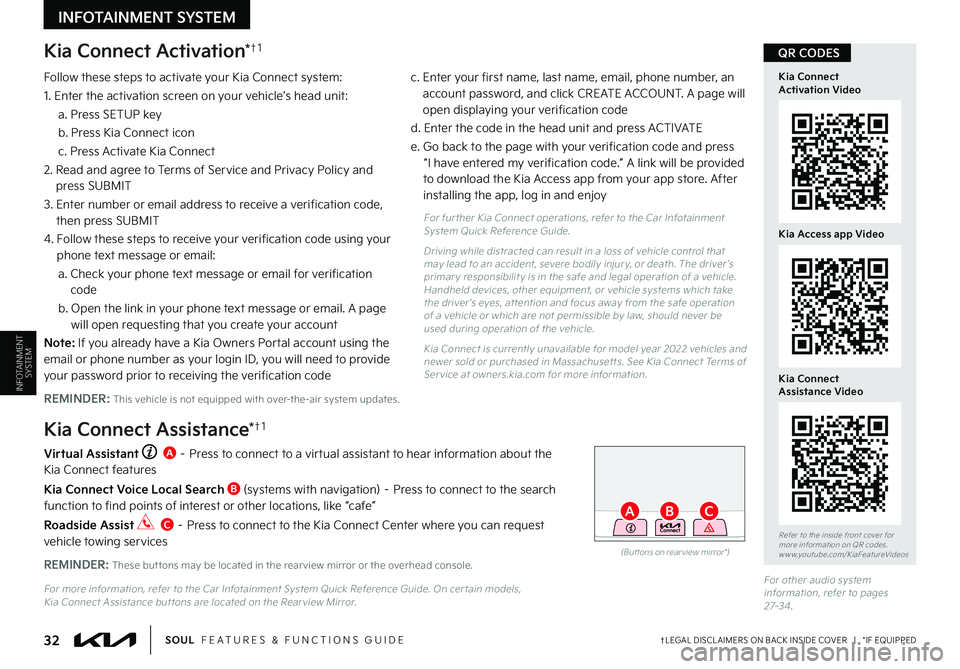
Kia Connect Activation*†1
Follow these steps to activate your Kia Connect system:
1 Enter the activation screen on your vehicle’s head unit:
a Press SETUP key
b Press Kia Connect icon
c Press Activate Kia Connect
2 Read and agree to Terms of Service and Privacy Policy and press SUBMIT
3 Enter number or email address to receive a verification code, then press SUBMIT
4 Follow these steps to receive your verification code using your phone text message or email:
a Check your phone text message or email for verification code
b Open the link in your phone text message or email A page will open requesting that you create your account
N o t e : If you already have a Kia Owners Portal account using the email or phone number as your login ID, you will need to provide your password prior to receiving the verification code
c Enter your first name, last name, email, phone number, an account password, and click CREATE ACCOUNT A page will open displaying your verification code
d Enter the code in the head unit and press ACTIVATE
e Go back to the page with your verification code and press “I have entered my verification code ” A link will be provided to download the Kia Access app from your app store After installing the app, log in and enjoy
REMINDER: This vehicle is not equipped with over-the-air system updates
Virtual Assistant A – Press to connect to a virtual assistant to hear information about the Kia Connect features
Kia Connect Voice Local Search B (systems with navigation) – Press to connect to the search function to find points of interest or other locations, like “cafe”
Roadside Assist C – Press to connect to the Kia Connect Center where you can request vehicle towing services
Kia Connect Assistance*†1
For fur ther Kia Connect operations, refer to the Car Infotainment System Quick Reference Guide
Driving while distracted can result in a loss of vehicle control that may lead to an accident, severe bodily injur y, or death The driver ’s primar y responsibilit y is in the safe and legal operation of a vehicle Handheld devices, other equipment, or vehicle systems which take the driver ’s eyes, at tention and focus away from the safe operation of a vehicle or which are not permissible by law, should never be used during operation of the vehicle
Kia Connect is currently unavailable for model year 2022 vehicles and newer sold or purchased in Massachuset ts See Kia Connect Terms of Ser vice at owners kia com for more information
(But tons on rear view mirror*)
32†LEGAL DISCL AIMERS ON BACK INSIDE COVER | *IF EQUIPPEDSOUL FEATURES & FUNCTIONS GUIDE
AB
Refer to the inside front cover for more information on QR codes www youtube com/KiaFeatureVideos
QR CODES
Kia Connect Activation Video
Kia Connect Assistance Video
REMINDER: These but tons may be located in the rear view mirror or the overhead console
For more information, refer to the Car Infotainment System Quick Reference Guide On cer tain models, Kia Connect Assistance but tons are located on the Rear view Mirror
INFOTAINMENT SYSTEM
Kia Access app Video
INFOTAINMENTSYSTEM
C
For other audio system information, refer to pages 27-3 4