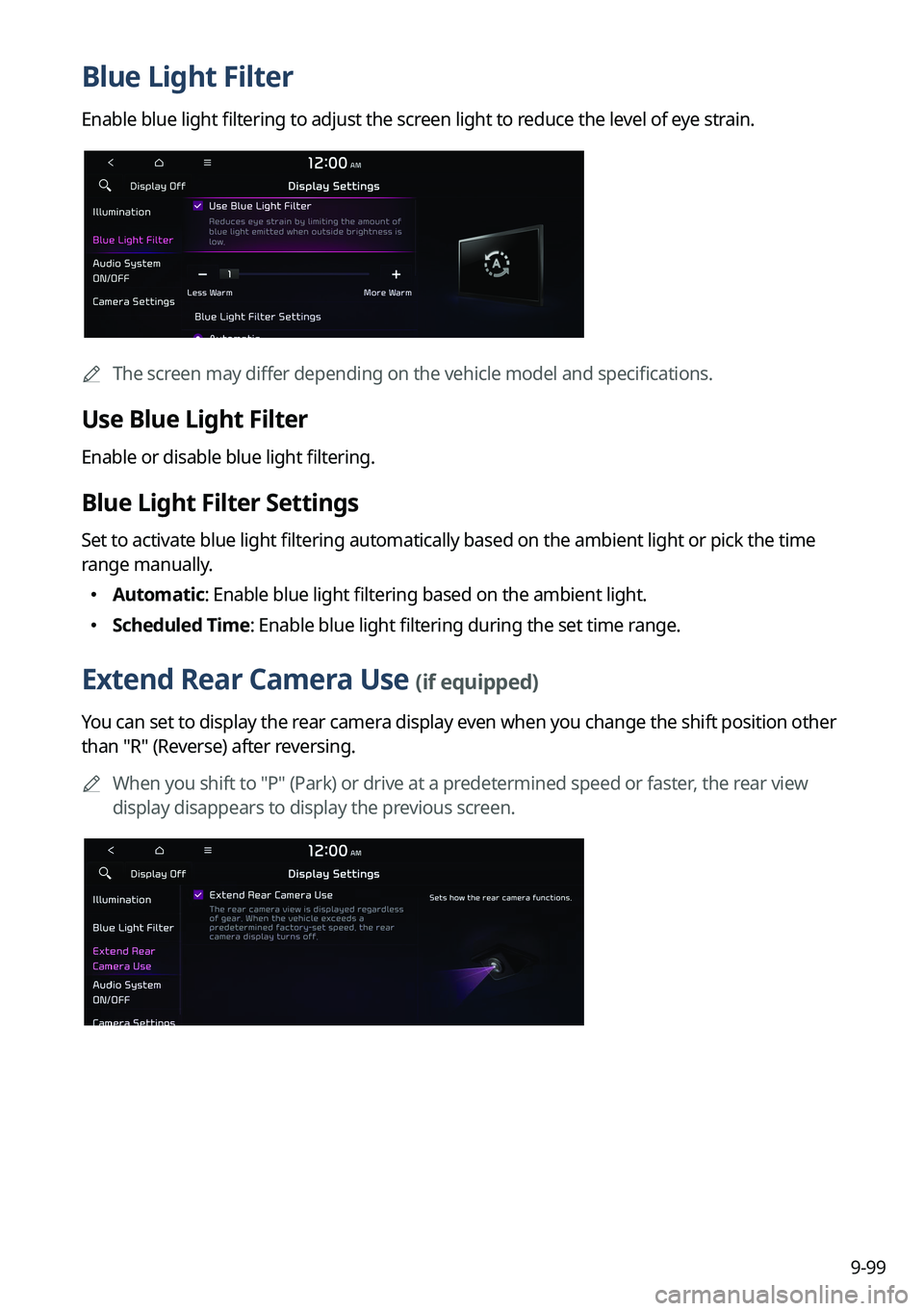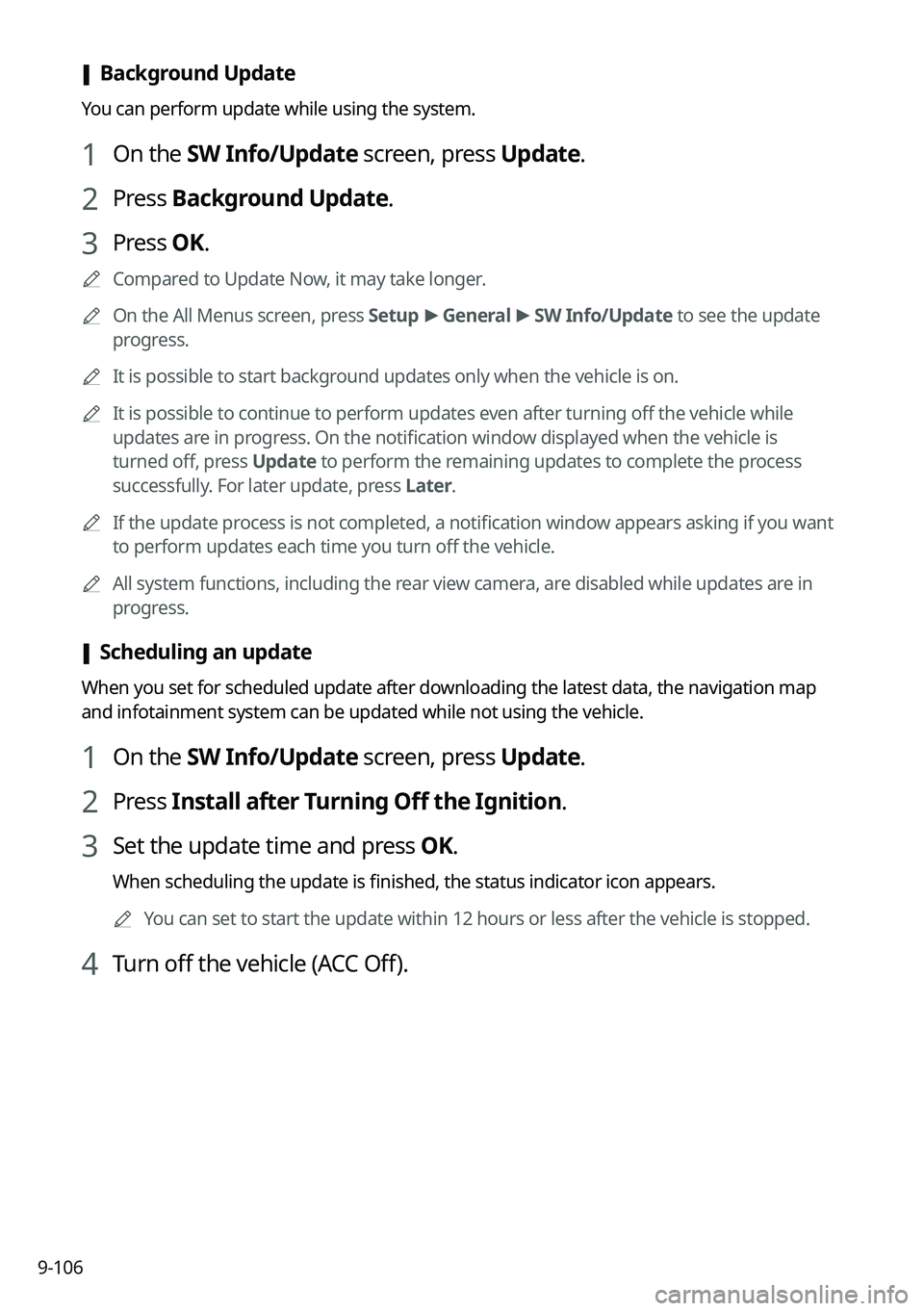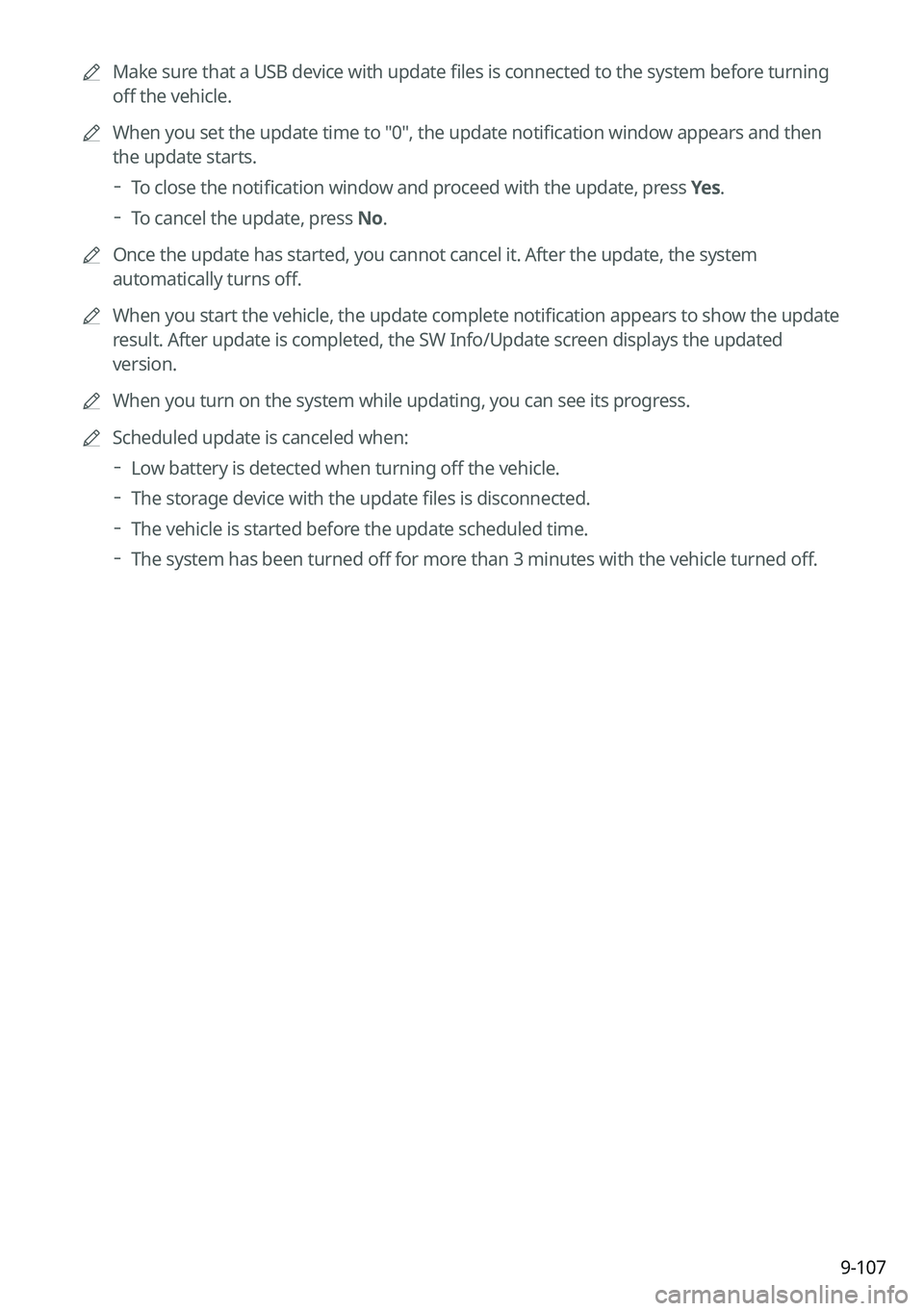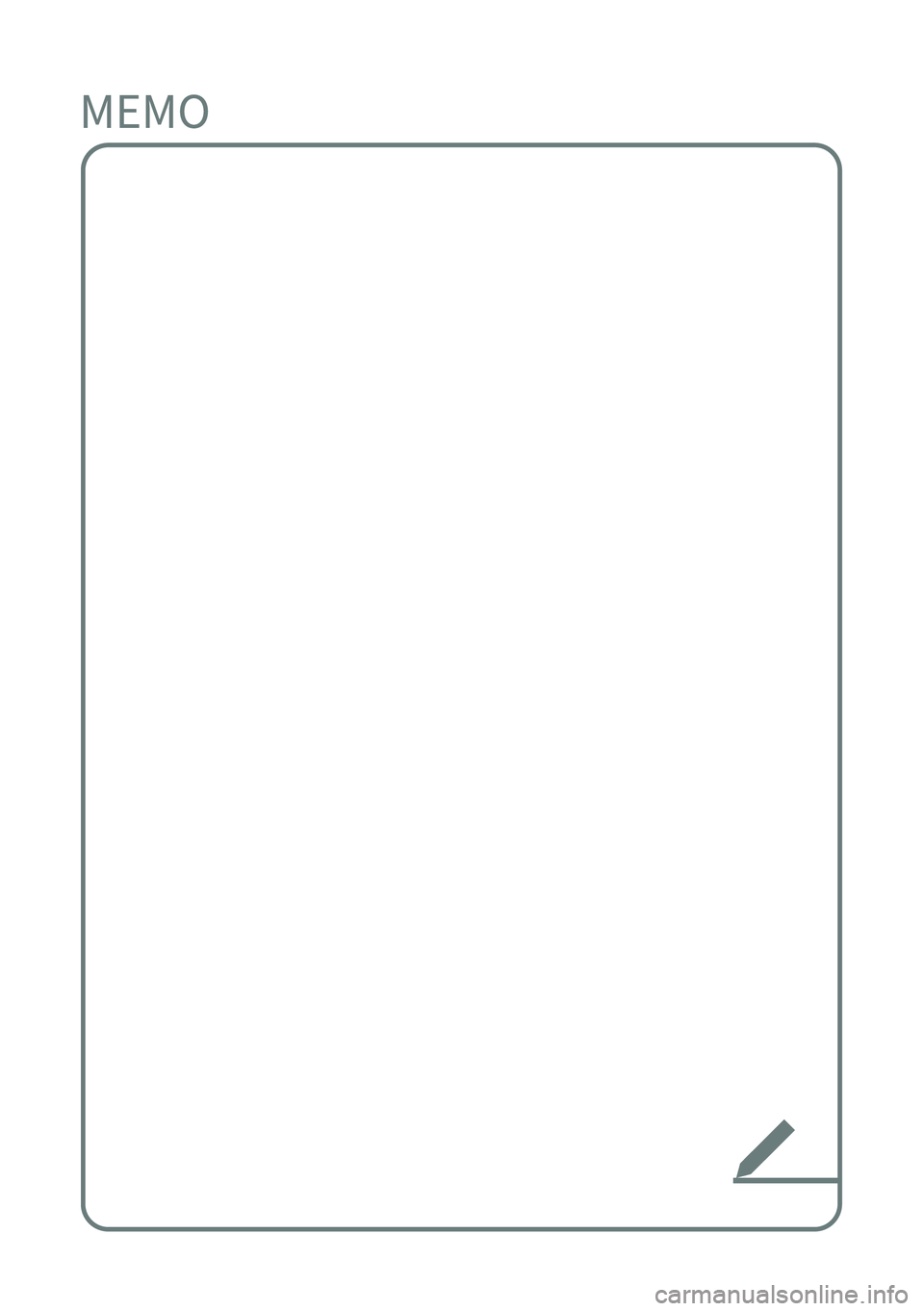KIA SOUL 2023 Quick Reference Guide
Manufacturer: KIA, Model Year: 2023,
Model line: SOUL,
Model: KIA SOUL 2023
Pages: 348, PDF Size: 12.26 MB
KIA SOUL 2023 Quick Reference Guide
SOUL 2023
KIA
KIA
https://www.carmanualsonline.info/img/2/54607/w960_54607-0.png
KIA SOUL 2023 Quick Reference Guide
Trending: apple carplay, length, radio antenna, torque, battery, change language, air condition
Page 301 of 348
9-99
Blue Light Filter
Enable blue light filtering to adjust the screen light to reduce the level of eye strain.
A
The screen may differ depending on the vehicle model and specifications.
Use Blue Light Filter
Enable or disable blue light filtering.
Blue Light Filter Settings
Set to activate blue light filtering automatically based on the ambient light or pick the time
range manually.
�Automatic: Enable blue light filtering based on the ambient light.
�Scheduled Time: Enable blue light filtering during the set time range.
Extend Rear Camera Use (if equipped)
You can set to display the rear camera display even when you change the shift position other
than "R" (Reverse) after reversing.
A
When you shift to "P" (Park) or drive at a predetermined speed or faster, the rear view
display disappears to display the previous screen.
Page 302 of 348
9-100
Audio System ON/OFF (if equipped)
You can set so that power for the system is maintained when the vehicle is turned off.
Camera Settings (if equipped)
You can configure the screen settings for the driving assist view and set the information to
display in the view.
Display Contents (if equipped)
You can set the information to display on the view screen.
�Extended Rear View Monitor: You can set to display the rear camera display even when
you change the shift position other than "R" (Reverse) after reversing.
�Rear View Parking Lines: Displays the parking assist guide lines on the rear view screen.
Display Settings (if equipped)
You can adjust the brightness and contrast of the view screen.
Page 303 of 348
9-101
Screen Saver (if equipped)
You can select the items to display on the screen saver in standby mode.
Analog Clock
Displays the analog clock on the system screen saver.
A
Press
to choose the Analog Clock to show on the screen.
Digital Clock
Displays the digital clock on the system screen saver.
None
Displays nothing on the system screen saver.
Home Screen (if equipped)
You can rearrange the icons displayed on the All screen.
Edit Home Icons
You can edit the arrangement of home icons.
A
For more information:
> see "Editing the icons on the Home screen (Type2)."
Page 304 of 348
9-102
Split Screen (if equipped)
You can specify the items to display on the Split Screen.
AThe screen may differ depending on the vehicle model and specifications.
A
This option is only available when the display supports Split Screen.
A
On the screen list, press
on the right and drag the item to reposition.
Media Change Notifications (if equipped)
You can set to briefly display media information at the top of screen while playing the next
item when you move from the media player screen to another.
Page 305 of 348
9-103
Configuring the media settings (Type1)
(if equipped)
Set to receive a notification when the information changes during playback or to include sub-
folders when playing a folder on repeat.
1 On the All Menus screen, press Setup >
Media.
The media settings screen appears.
2 Configure the settings required:
Media Change Notifications
You can set to briefly display media information at the top of screen while playing the next
item when you move from the media player screen to another.
Repeat Folder
You can set to include sub-folders when playing a folder on repeat.
Page 306 of 348
9-104
How to Update the Map and Software for
your Infotainment System
To ensure you are maximizing the full potential of your navigation system, we advise
updating the map and software annually. To update, visit the map update website and install
the Navigation Updater program onto your PC. Use the program to download and install the
latest map, points of interest, and software. Alternatively, you can visit your local dealership
to update.
Page 307 of 348
9-105
Updating the software and map
1 Connect a USB device to the computer and run Navigation Updater for
downloading the update files.
2 Follow the instructions on the screen to download the update files.
3 Remove the USB device from the computer and then connect it to the
USB port in your vehicle.
4 Start the vehicle to turn on the system.
A
You can perform update without starting the vehicle by simply locating the start
switch to "ON".
Page 308 of 348
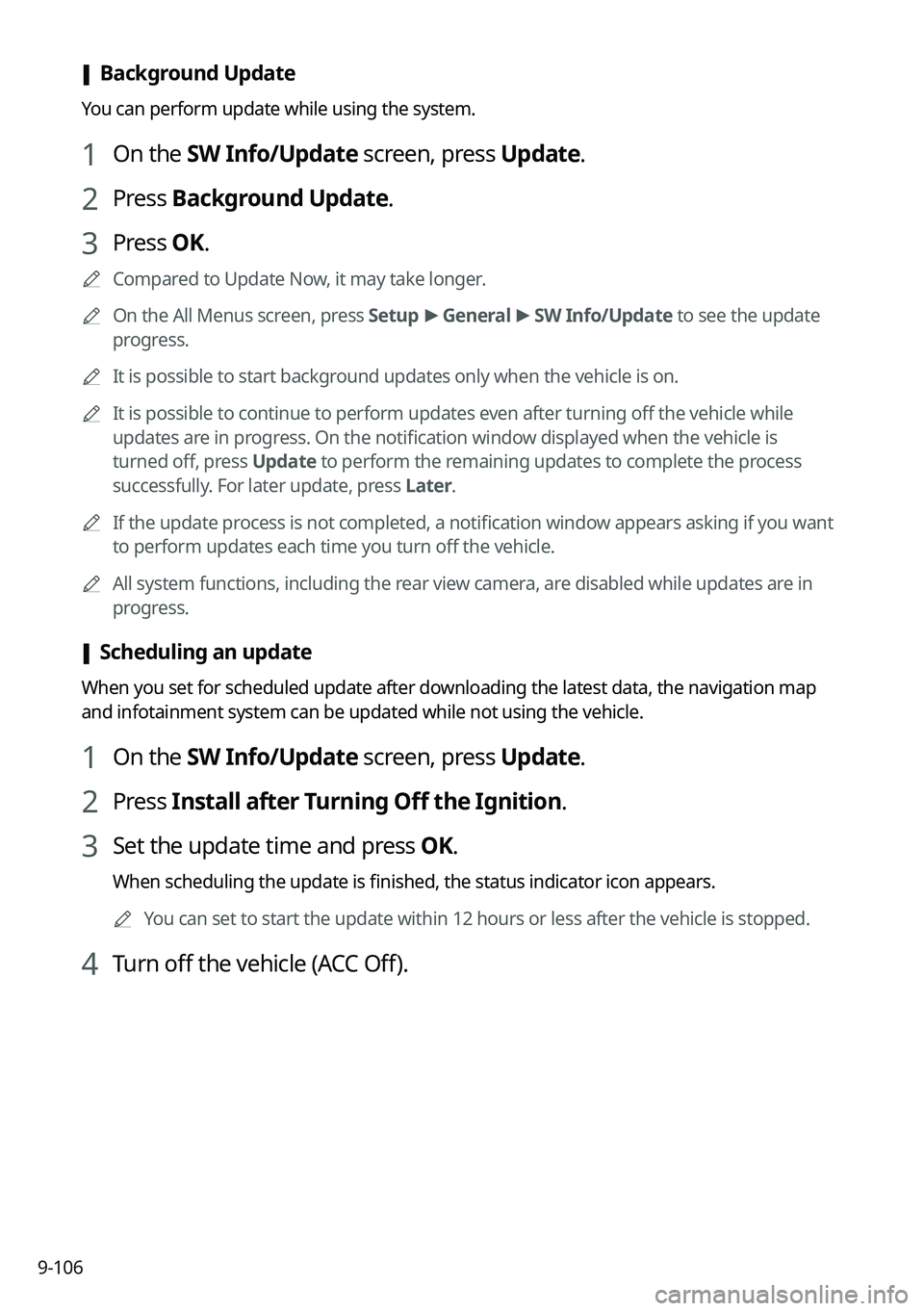
9-106
[Background Update
You can perform update while using the system.
1 On the SW Info/Update screen, press Update.
2 Press Background Update.
3 Press OK.
A
Compared to Update Now, it may take longer.
A
On the All Menus screen, press Setup >
General >
SW Info/Update to see the update
progress.
A
It is possible to start background updates only when the vehicle is on.
A
It is possible to continue to perform updates even after turning off the vehicle while
updates are in progress. On the notification window displayed when the vehicle is
turned off, press Update to perform the remaining updates to complete the process
successfully. For later update, press Later.
A
If the update process is not completed, a notification window appears asking if you want
to perform updates each time you turn off the vehicle.
A
All system functions, including the rear view camera, are disabled while updates are in
progress.
[Scheduling an update
When you set for scheduled update after downloading the latest data, the navigation map
and infotainment system can be updated while not using the vehicle.
1 On the SW Info/Update screen, press Update.
2 Press Install after Turning Off the Ignition.
3 Set the update time and press OK.
When scheduling the update is finished, the status indicator icon appears.
A
You can set to start the update within 12 hours or less after the vehicle is stopped.
4 Turn off the vehicle (ACC Off).
Page 309 of 348
9-107
A
Make sure that a USB device with update files is connected to the system before turning
off the vehicle.
A
When you set the update time to "0", the update notification window appears and then
the update starts.
To close the notification window and proceed with the update, press
Yes.
To cancel the update, press No.
A
Once the update has started, you cannot cancel it. After the update, the system
automatically turns off.
A
When you start the vehicle, the update complete notification appears to show the update
result. After update is completed, the SW Info/Update screen displays the updated
version.
A
When you turn on the system while updating, you can see its progress.
A
Scheduled update is canceled when:
Low battery is detected when turning off the vehicle.
The storage device with the update files is disconnected.
The vehicle is started before the update scheduled time.
The system has been turned off for more than 3 minutes with the vehicle turned off.
Page 310 of 348
Trending: wheel, dimensions, CD player, change time, climate control, headlamp, air condition