display KIA SOUL EV 2015 Features and Functions Guide
[x] Cancel search | Manufacturer: KIA, Model Year: 2015, Model line: SOUL EV, Model: KIA SOUL EV 2015Pages: 46, PDF Size: 3.02 MB
Page 25 of 46
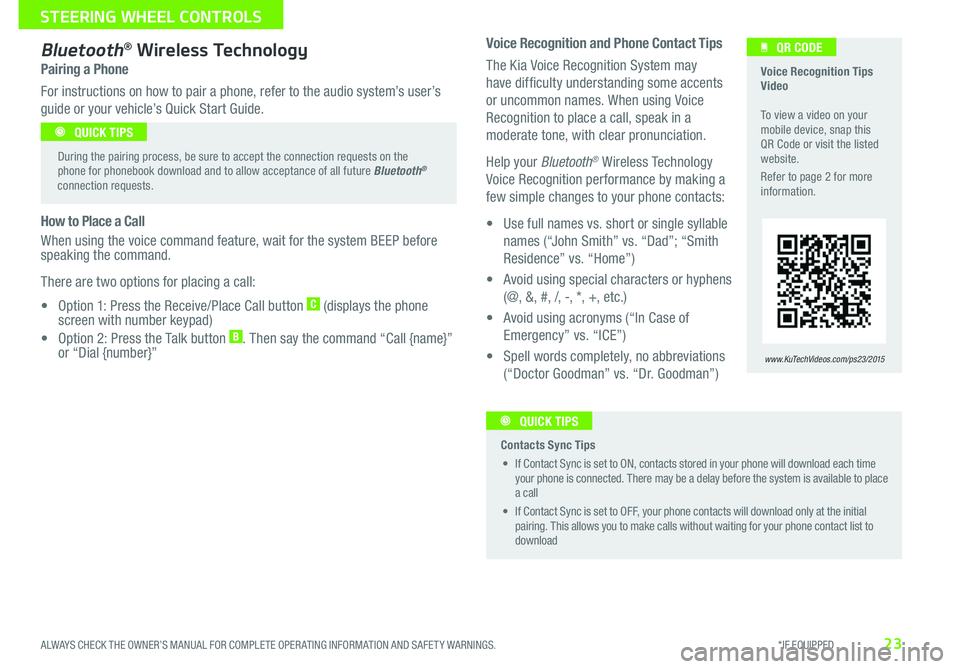
23
Voice Recognition and Phone Contact Tips
The Kia Voice Recognition System may
have difficulty understanding some accents
or uncommon names
When using Voice
Recognition to place a call, speak in a
moderate tone, with clear pronunciation
Help your Bluetooth
® Wireless Technology
Voice Recognition performance by making a
few simple changes to your phone contacts:
•
U
se full names vs
short or single syllable
names (“John Smith” vs
“Dad”; “Smith
Residence” vs
“Home”)
•
A
void using special characters or hyphens
(@, &, #, /, -, *, +, etc
)
•
A
void using acronyms (“In Case of
Emergency” vs
“ICE”)
•
S
pell words completely, no abbreviations
(“Doctor Goodman” vs
“Dr
Goodman”)
Bluetooth® Wireless Technology
Pairing a Phone
For instructions on how to pair a phone, refer to the audio system’s user’s
guide or your vehicle’s Quick Start Guide
How to Place a Call
When using the voice command feature, wait for the system BEEP before
speaking the command
T
here are two options for placing a call:
•
O
ption 1: Press the Receive/Place Call button
C (displays the phone
screen with number keypad)
•
O
ption 2: Press the Talk button
B Then say the command “Call {name}”
o
r “Dial {number}”
Voice Recognition Tips
Video
To view a video on your
mobile device, snap this
QR Code or visit the listed
website
R
efer to page 2 for more
information
www.KuTechVideos.com/ps23/2015
QR CODE
During the pairing process, be sure to accept the connection requests on the
phone for phonebook download and to allow acceptance of all future Bluetooth
®
connection requests
QUICK TIPS
Contacts Sync Tips
•
I
f Contact Sync is set to ON, contacts stored in your phone will download each time
your phone is connected
There may be a delay before the system is available to place
a call
•
I
f Contact Sync is set to OFF, your phone contacts will download only at the initial
pairing
This allows you to make calls without waiting for your phone contact list to
download QUICK TIPS
ALWAYS CHECK THE OWNER’S MANUAL FOR COMPLETE OPER ATING INFORMATION AND SAFET Y WARNINGS. *IF EQUIPPED
STEERING WHEEL CONTROLS
Page 26 of 46
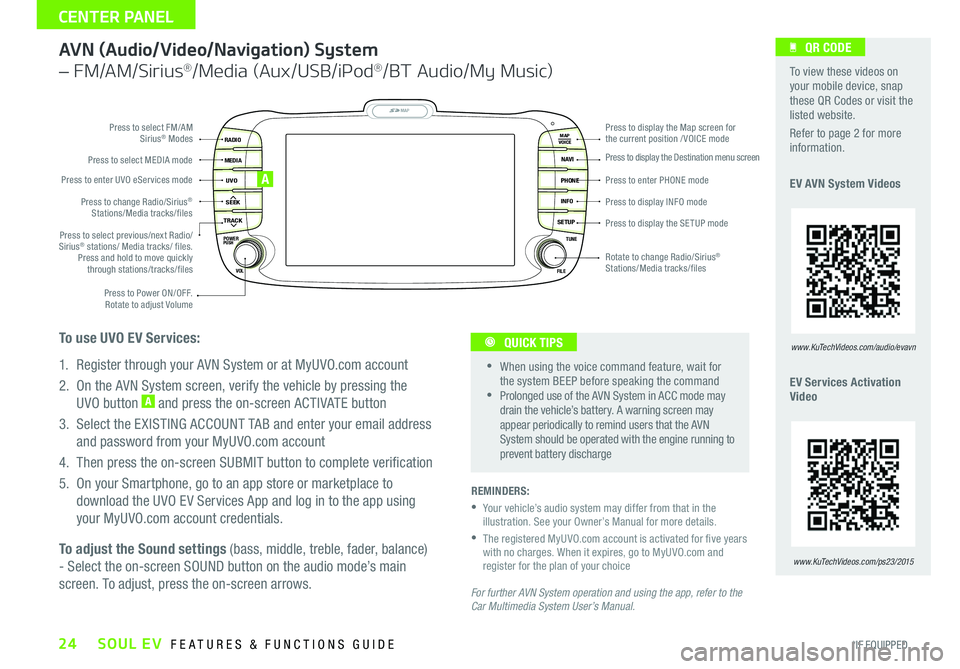
SOUL EV FEATURES & FUNCTIONS GUIDE24*IF EQUIPPED
CENTER PANEL
AVN \fAudio/Video/Navigation) System
– FM/AM/Si\fius®/M\bdia (Aux/USB/iPod®/BT Audio/My Music)
For further AVN System operation and using the app, refer to the
Car Multimedia System User’s Manual. REMINDERS:
Your vehicle’s audio system may differ from that in the
illustration . See your Owner’s Manual for more details.
The registered MyUVO .com account is activated for �ve years
with no charges. When it expires, go to MyUVO.com and
register for the plan of your choice
When using the voice command feature, wait for
the system BEEP before speaking the command
Prolonged use of the AVN System in ACC mode may
drain the vehicle’s battery . A warning screen may
appear periodically to remind users that the AVN
System should be operated with the engine running to
prevent battery discharge
QUICK TIPS
To adjust the Sound settings (bass, middle, treble, fader, balance)
- Select the on-screen SOUND button on the audio mode’s main
screen. To adjust, press the on-screen arrows.
MAP
UVO
SEEK
TRACK
RADIO
MEDIA
NAVI
PHONE
INFO
SETUP
POWER
VOL TUNE
FILEPUSH
VOICE MAP
Press to Power ON/OFF.
Rotate to adjust Volume
Press to enter UVO eServices mode
Press to select FM/AM
Sirius
® Modes
Press to select MEDIA mode
Rotate to change Radio/Sirius
®
Stations/Media tracks/files Press to display the Map screen for
the current position / VOICE mode
Press to display the Destination menu screen
Press to enter PHONE mode
Press to display the SE TUP mode Press to display INFO mode
Press to change Radio/Sirius
®
Stations/Media tracks/files
Press to select previous/next Radio/
Sirius
® stations/ Media tracks/ files.
Press and hold to move quickly through stations/tracks/files
To use UVO EV Services:
1. Register through your AVN System or at MyUVO. com account
2. On the AVN System screen, verify the vehicle by pressing the UVO button
A and press the on-screen ACTIVATE button
3. Select the EXISTING ACCOUNT TAB and enter your email address and password from your MyUVO. com account
4. Then press the on-screen SUBMIT button to complete veri�cation
5. On your Smartphone, go to an app store or marketplace to download the UVO EV Services App and log in to the app using
your MyUVO. com account credentials .
A
To view these videos on
your mobile device, snap
these QR Codes or visit the
listed website.
Refer to page 2 for more
information .
EV AVN System Videos
EV Services Activation
Video
www.KuTechVideos.com/audio/evavn
QR CODE
www.KuTechVideos.com/ps23/2015
Page 28 of 46
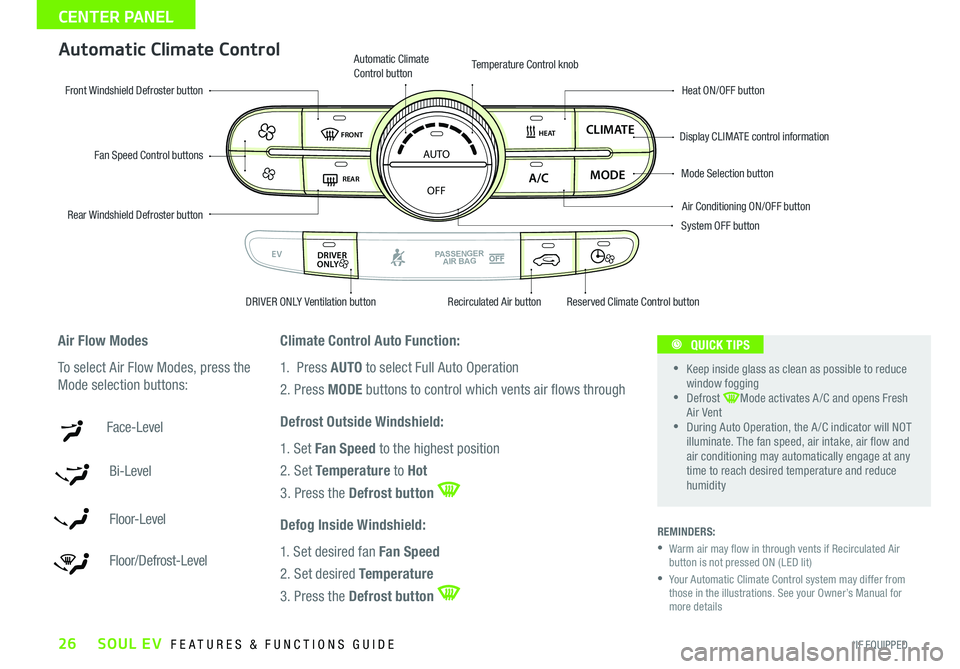
SOUL EV FEATURES & FUNCTIONS GUIDE26*IF EQUIPPED
CENTER PANEL
Automatic Climate Control
Climate Control Auto Function:
1. Press AUTO to select Full Auto Operation
2. Press MODE buttons to control which vents air �ows through
Defrost Outside Windshield:
1. Set Fan Speed to the highest position
2. Set Temperature to Hot
3. Press the Defrost button
Defog Inside Windshield:
1. Set desired fan Fan Speed
2. Set desired Temperature
3. Press the Defrost button
REMINDERS:
Warm air may �ow in through vents if Recirculated Air
button is not pressed ON (LED lit)
Your Automatic Climate Control system may differ from
those in the illustrations . See your Owner’s Manual for
more details
Air Flow Modes
To select Air Flow Modes, press the
Mode selection buttons:
Face-Level
Bi-Level
F lo o r- L evel
Floor/Defrost-Level
AUTO
OFF
FRONT
DRIVER
EV
HEAT
REAR
ONLY
A/C MODE
CLIMATE
PASSENGER
AIR BAG
DRIVER
EV
ONLYPASSENGERAIR BAG
Fan Speed Control buttons
Mode Selection button
Display CLIMATE control information
Rear Windshield Defroster button Automatic Climate
Control button
Air Conditioning ON/OFF button
Front Windshield Defroster button
Heat ON/OFF button
Temperature Control knob
System OFF button
DRIVER ONLY Ventilation button Recirculated Air buttonReserved Climate Control button
Keep inside glass as clean as possible to reduce
window fogging
Defrost Mode activates A /C and opens Fresh
Air Vent
During Auto Operation, the A /C indicator will NOT
illuminate. The fan speed, air intake, air �ow and
air conditioning may automatically engage at any
time to reach desired temperature and reduce
humidity
QUICK TIPS
Page 29 of 46
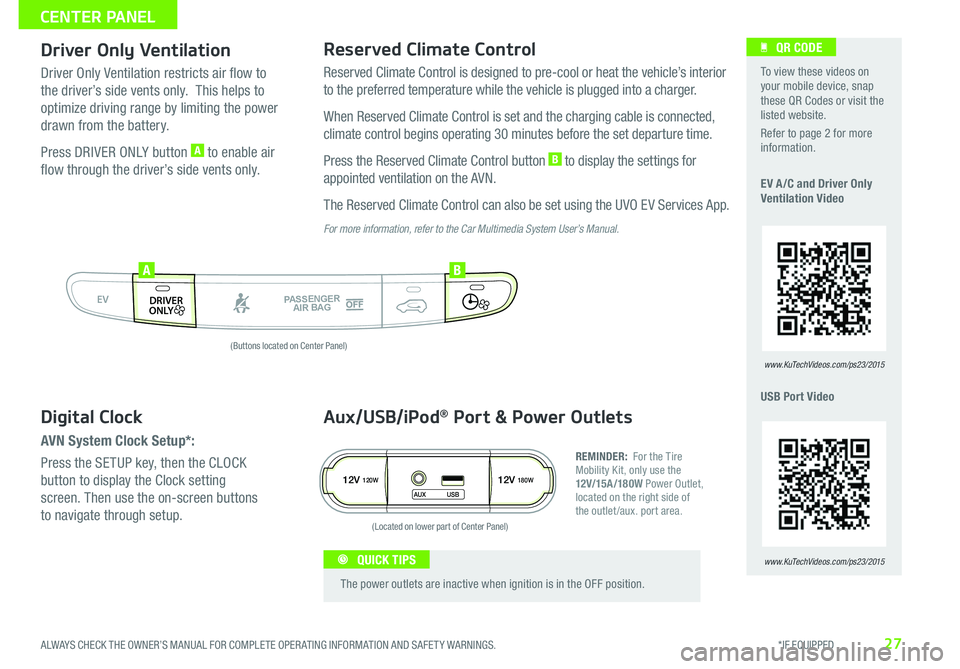
27
Driver Only VentilationReserved Climate Control
Driver Only Ventilation restricts air flow to
the driver’s side vents only
This helps to
optimize driving range by limiting the power
drawn from the battery
P
ress DRIVER ONLY button
A to enable air
flow through the driver’s side vents only
R
eserved Climate Control is designed to pre-cool or heat the vehicle’s interior
to the preferred temperature while the vehicle is plugged into a charger
When Reserved Climate Control is set and the charging cable is connected,
climate control begins operating 30 minutes before the set departure time
P ress the Reserved Climate Control button B to display the settings for
appointed ventilation on the AVN
T
he Reserved Climate Control can also be set using the UVO EV Services App
For more information, refer to the Car Multimedia System User’s Manual.
AUTO
OFF
FRONT
DRIVER
EV
HEAT
REAR
ONLY
A/C MODE
CLIMATE
PASSENGER
AIR BAG
DRIVER
EV
ONLYPASSENGERAIR BAG
AB
12V120W12V180W
AUX USB
Aux/USB/iPod® Port & Power Outlets
REMINDER: For the Tire
Mobility Kit, only use the
12V/15A/180W Power Outlet,
located on the right side of
the outlet /aux
port area
The power outlets are inactive when ignition is in the OFF position
QUICK TIPS
To view these videos on
your mobile device, snap
these QR Codes or visit the
listed website
R
efer to page 2 for more
information
E
V A /C and Driver Only
Ventilation Video
USB Port Video
www.KuTechVideos.com/ps23/2015
QR CODE
www.KuTechVideos.com/ps23/2015
Digital Clock
AVN System Clock Setup*:
Press the SETUP key, then the CLOCK
button to display the Clock setting
screen
Then use the on-screen buttons
to navigate through setup
(Buttons located on Center Panel)
(Located on lower part of Center Panel)
ALWAYS CHECK THE OWNER’S MANUAL FOR COMPLETE OPER ATING INFORMATION AND SAFET Y WARNINGS. *IF EQUIPPED
CENTER PANEL
Page 37 of 46
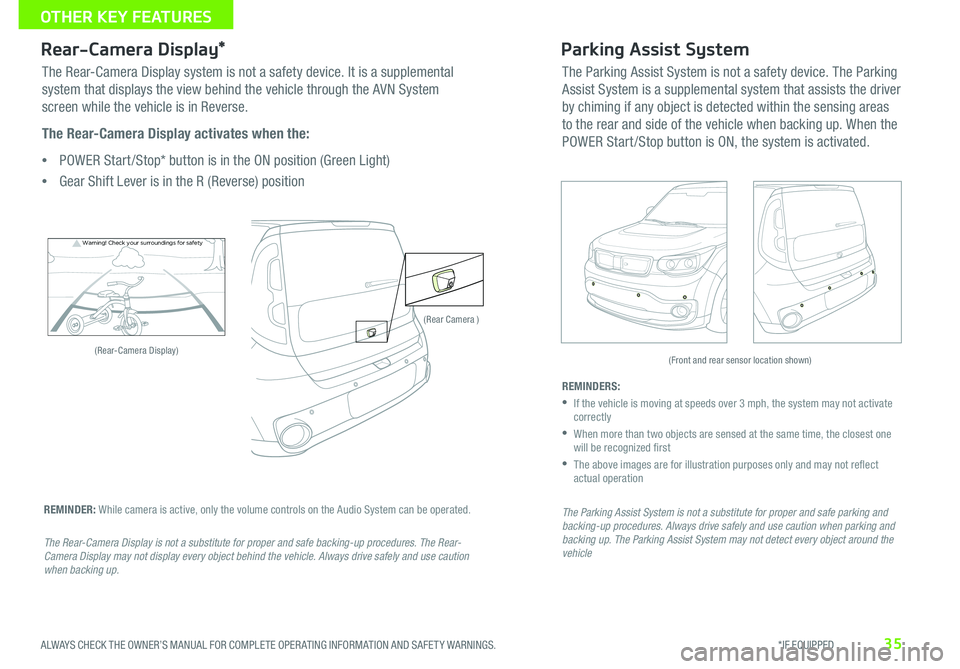
35ALWAYS CHECK THE OWNER’S MANUAL FOR COMPLETE OPER ATING INFORMATION AND SAFET Y WARNINGS. *IF EQUIPPED
OTHER KEY FEATURES
Rear-Camera Display*Parking Assist System
Warning! Check your surroun dings for safe\fy
The Rear-Camera Display system is not a safety device. It is a supplemental
system that displays the view behind the vehicle through the AVN System
screen while the vehicle is in Reverse.
The Rear-Camera Display activates when the:
POWER Start /Stop* button is in the ON position (Green Light)
Gear Shift Lever is in the R (Reverse) position The Parking Assist System is not a safety device. The Parking
Assist System is a supplemental system that assists the driver
by chiming if any object is detected within the sensing areas
to the rear and side of the vehicle when backing up. When the
POWER Start /Stop button is ON, the system is activated.
REMINDERS:
If the vehicle is moving at speeds over 3 mph, the system may not activate
correctly
When more than two objects are sensed at the same time, the closest one
will be recognized �rst
The above images are for illustration purposes only and may not re�ect
actual operation
The Parking Assist System is not a substitute for proper and safe parking and
backing-up procedures. Always drive safely and use caution when parking and
backing up. The Parking Assist System may not detect every object around the
vehicle
REMINDER: While camera is active, only the volume controls on the Audio System can be operated.
The Rear-Camera Display is not a substitute for proper and safe backing-up procedures. The Rear-
Camera Display may not display every object behind the vehicle. Always drive safely and use caution
when backing up.
(Rear-Camera Display)
(Rear Camera )
(Front and rear sensor location shown)
Page 43 of 46
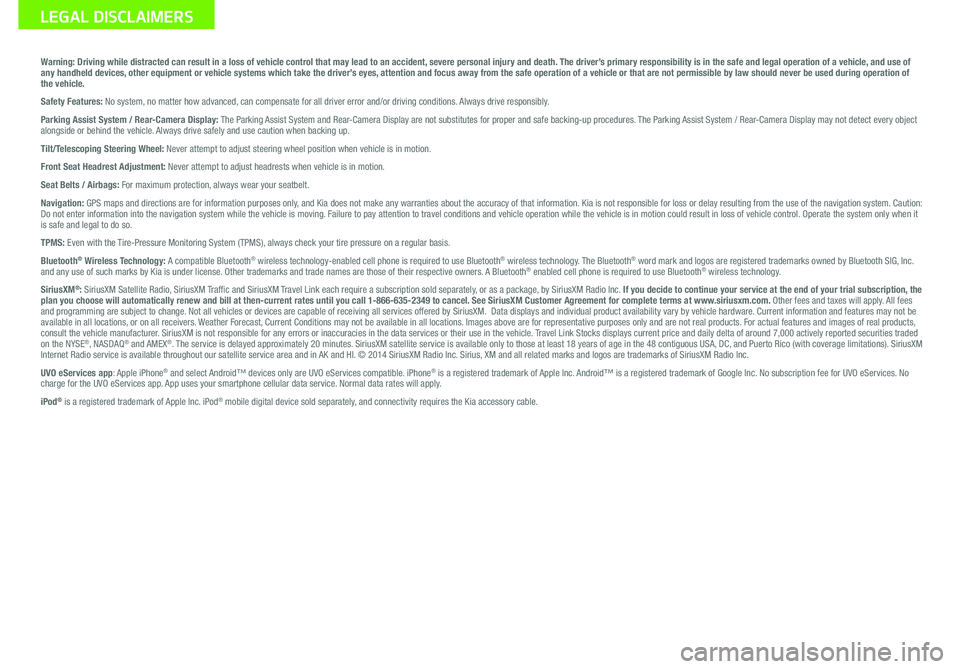
Sales Consultant: ______________________________________________________________Date: ____________________
Sales Manager: ________________________________________________________________Date: ____________________
Customer: _____________________________________________________________________Date: ____________________LE\bAL DISCLAIMERS
Warning: Driving while distracted can result in a loss of vehicle control that may lead to an accident, severe personal injury and death. The driver’s primary responsibility is in the safe and legal operation of a vehicle, and use of
any handheld devices, other equipment or vehicle systems which take the driver’s eyes, attention and focus away from the safe operation of a vehicle or that are not permissible by law should never be used during operation of
the vehicle.
Safety Features: No system, no matter how advanced, can compensate for all driver error and/or driving conditions. Always drive responsibly.
Parking Assist System / Rear-Camera Display: The Parking Assist System and Rear-Camera Display are not substitutes for proper and safe backing-up proce\
dures. The Parking Assist System / Rear-Camera Display may not detect every object
alongside or behind the vehicle. Always drive safely and use caution when backing up.
Tilt/Telescoping Steering Wheel: Never attempt to adjust steering wheel position when vehicle is in motion.
Front Seat Headrest Adjustment: Never attempt to adjust headrests when vehicle is in motion.
Seat Belts / Airbags: For maximum protection, always wear your seatbelt.
Navigation: GPS maps and directions are for information purposes only, and Kia does not make any warranties about the accuracy of that information. Kia is not responsible for loss or delay resulting from the use of the \
navigation system. Caution:
Do not enter information into the navigation system while the vehicle is moving. Failure to pay attention to travel conditions and vehicle operation while the vehicle is in motion could result in loss of vehicle control. Operate the system only when it
is safe and legal to do so.
TPMS: Even with the Tire-Pressure Monitoring System (TPMS), always check your tire pressure on a regular basis.
Bluetooth
® Wireless Technology: A compatible Bluetooth® wireless technology-enabled cell phone is required to use Bluetooth® wireless technology. The Bluetooth® word mark and logos are registered trademarks owned by Bluetooth SIG, Inc.
and any use of such marks by Kia is under license. Other trademarks and trade names are those of their respective owners. A Bluetooth® enabled cell phone is required to use Bluetooth® wireless technology.
SiriusXM®: SiriusXM Satellite Radio, SiriusXM Traf�c and SiriusXM Travel Link each require a subscription sold separately, or as a package, by SiriusXM Radio Inc. If you decide to continue your service at the end of your trial subscription, the
plan you choose will automatically renew and bill at then-current rates \
until you call 1-866-635-2349 to cancel. See SiriusXM Customer Agreement for complete terms at www.siriusxm.com. Other fees and taxes will apply. All fees
and programming are subject to change. Not all vehicles or devices are capable of receiving all services offered by SiriusXM. Data displays and individual product availability vary by vehicle hardware. Current information and features may not be
available in all locations, or on all receivers. Weather Forecast, Current Conditions may not be available in all locations. Images above are for representative purposes only and are not real products. For actual features and images of real products,
consult the vehicle manufacturer. SiriusXM is not responsible for any errors or inaccuracies in the data services or their use in the vehicle. Travel Link Stocks displays current price and daily delta of around 7,000 a\
ctively reported securities traded
on the NYSE
®, NASDAQ® and AMEX®. The service is delayed approximately 20 minutes. SiriusXM satellite service is available only to those at least 18 years of age in the 48 contiguous USA, DC, and Puerto Rico (with coverage limitations). SiriusXM
Internet Radio service is available throughout our satellite service area and in AK and HI. © 2014 SiriusXM Radio Inc. Sirius, XM and all related marks and logos are trademarks of SiriusXM Radio Inc.
UVO eServices app: Apple iPhone
® and select Android™ devices only are UVO eServices compatible. iPhone® is a registered trademark of Apple Inc. Android™ is a registered trademark of Google Inc. No subscription fee for UVO eServices. No
charge for the UVO eServices app. App uses your smartphone cellular data service. Normal data rates will apply.
iPod
® is a registered trademark of Apple Inc. iPod® mobile digital device sold separately, and connectivity requires the Kia accessory cable.
Page 46 of 46
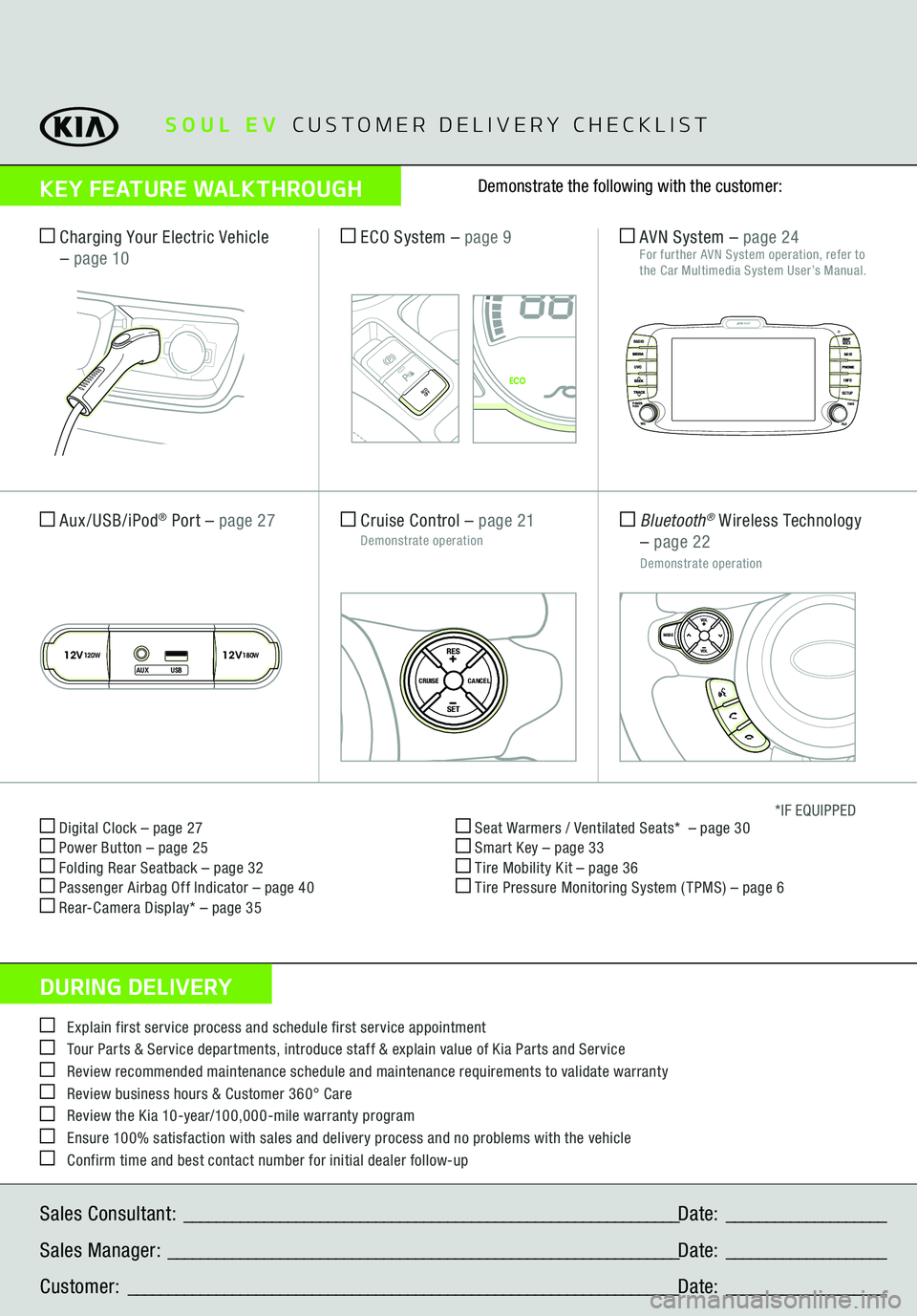
Digital Clock – page 27 Power Button – page 25 Folding Rear Seatback – page 32 Passenger Airbag Off Indicator – page 40 Rear-Camera Display* – page 35
Seat Warmers / Ventilated Seats* – page 30 Smart Key – page 33 Tire Mobility Kit – page 36 Tire Pressure Monitoring System ( TPMS) – page 6
*IF EQUIPPED
Explain first service process and schedule first service appointment Tour Parts & Service departments, introduce staff & explain value of Kia Parts and Service Review recommended maintenance schedule and maintenance requirements to validate warranty Review business hours & Customer 360° Care Review the Kia 10-year/100,000-mile warranty program Ensure 100% satisfaction with sales and delivery process and no problems with the vehicle Confirm time and best contact number for initial dealer follow-upSales Consultant: ______________________________________________________________Date: ____________________
Sales Manager: ________________________________________________________________Date: ____________________
Customer: _____________________________________________________________________Date: ____________________
Cruise Control – page 21 Demonstrate operation
SET
CRUISE
RESCANCEL
MODE
VOL
VOL
Aux/USB/iPod
® Port – page 27
SETCRUISERESCANCEL
MODE
VOL
VOL
MODE
Bluetooth
® W ireless Technology
– page 22
Demonstrate operation AVN System – page 24
For further AVN System operation, refer to
the Car Multimedia System User’s Manual.
Charging Your Electric Vehicle
– page 10
ECO System – page 9
MAP
UVORADIO
NAVIINFOSETUP
POWER
VOL TUNE
FILEPUSH
VOICE
SOUL EV CUSTOMER DELIVERY CHECKLIST
KEY FEATURE WALKTHROU\bHDURIN\b DELIVERY
Demonstrate the following with the customer:
12V120W
12V180W
AUX USB
Zero EmissionPOWER
CHARGE
FAULT
ECOOFF
ECOOFF
ECOOFF
Energy ConsumptionHold : Reset0
4
8--.-
mi./kwh
POWER
ECO
GUIDE
CHARGE
MAX
MIN
EPB
RANGE mi.
MPH
POWER
ECO
GUIDE
CHARGE
MAX
MIN
EPB
RANGE mi.
MPH
ECOelectric
Energy ConsumptionHold : Reset0
4
8--.-
mi./kwh