change wheel KIA SOUL EV 2015 Features and Functions Guide
[x] Cancel search | Manufacturer: KIA, Model Year: 2015, Model line: SOUL EV, Model: KIA SOUL EV 2015Pages: 46, PDF Size: 3.02 MB
Page 9 of 46
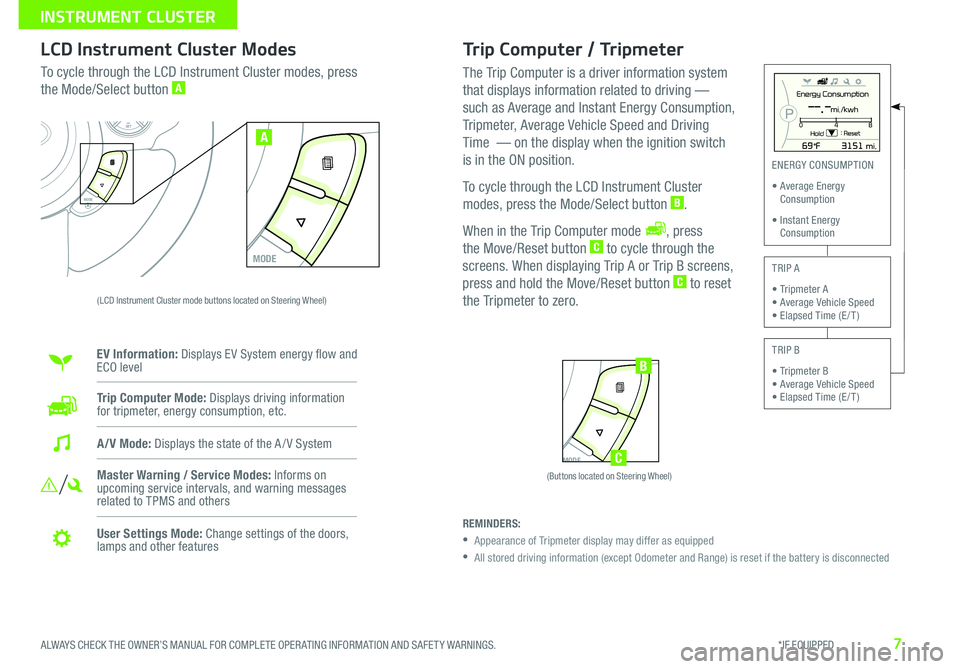
7ALWAYS CHECK THE OWNER’S MANUAL FOR COMPLETE OPER ATING INFORMATION AND SAFET Y WARNINGS. *IF EQUIPPED
INSTRUMENT CLUSTER\H
Trip Computer / Tripmeter
The Trip Computer is a driver information system
that displays information related to driving —
such as Average and Instant Energy Consumption,
Tripmeter, Average Vehicle Speed and Driving
Time — on the display when the ignition switch
is in the ON position.
To cycle through the LCD Instrument Cluster
modes, press the Mode/Select button
B.
When in the Trip Computer mode
, press
the Move/Reset button C to cycle through the
screens . When displaying Trip A or Trip B screens,
press and hold the Move/Reset button
C to reset
the Tripmeter to zero.
LCD Instrument Cluster Modes
To cycle through the LCD Instrument Cluster modes, press
the Mode/Select button A
(LCD Instrument Cluster mode buttons located on Steering Wheel)
Trip Computer Mode: Displays driving information
for tripmeter, energy consumption, etc.
Master Warning / Service Modes: Informs on
upcoming service intervals, and warning messages
related to TPMS and others
User Settings Mode: Change settings of the doors,
lamps and other features
A/V Mode: Displays the state of the A / V System
MODE
SETCRUISERESCANCELMODEVOL
VOL
SET
CRUISE
RES
MODE
A
Energy Consumption
Hold : Reset0 4
8--.-mi./kwh
MODE
SETCRUISERESCANCELMODEVOL
VOL
SET
CRUISE
RES
MODE
B
C
ENERGY CONSUMPTION
• Average Energy
Consumption
• Instant Energy
Consumption
TRIP A
• Tripmeter A
• Average Vehicle Speed
• Elapsed Time (E / T )
TRIP B
• Tripmeter B
• Average Vehicle Speed
• Elapsed Time (E / T )
REMINDERS:
Appearance of Tripmeter display may differ as equipped
All stored driving information (except Odometer and Range) is reset if the battery is disconnected
EV Information: Displays EV System energy �ow and
ECO level
(Buttons located on Steering Wheel)
Page 21 of 46

19
Headlights & High Beams
Turn Signals & Fog Lights*
To operate:
•R
otate lever to change the Headlight function
•P
ush lever to turn High Beams ON
•P
ull lever to flash Headlights / High Beams
AUTO Light* function — When the light switch is in the AUTO Light
position, the tail lights and headlights will turn ON/OFF automatically,
depending on the amount of light outside the vehicle
T
o operate:
• T
urn Signals - Move lever Up/Down for Right /Left Turn Signal
•R
otate lever ring to turn Fog Lights ON/OFF
One-Touch Lane Change Signal is activated by moving the Turn Signal
Lever slightly for less than 1 second and then releasing
The lane change
signal will blink 3 times
T
o change how many times (3/5/7) the Lane Change Signal blinks, go to
User Settings Mode* in the LCD Instrument Cluster modes ( Type B cluster)
For more information on the User Settings Mode, please refer to your Owner’s Manual.
AUTO* Automatic Headlights position
Headlight position
Parking light position
OFF OFF position
O ne -Touch
Lane Change Signal
ALWAYS CHECK THE OWNER’S MANUAL FOR COMPLETE OPER ATING INFORMATION AND SAFET Y WARNINGS. *IF EQUIPPED
STEERING WHEEL CONTROLS
Page 22 of 46

SOUL EV FEATURES & FUNCTIONS GUIDE20*IF EQUIPPED
STEERIN\b WHEEL CONT\HROLS
To o p e r a t e :
Move lever Up/Down to change Wiper modes
Rotate lever to adjust Intermittent Wipe Speed
Pull to spray and wipe
Windshield Wipers & Washers
Rear Wiper & Washer
To operate:
Rotate Rear Wiper switch to change Wiper modes
Push to spray and wipe
ON: Normal wipe
INT: Intermittent wipe*
OFF: Wiper off
MIST: Single wipe
OFF: Wiper off
I N T: Intermittent wipe
LO: Slow wipe
HI: Fast wipe
Faster
Slower
FlexSteer ™ Steering Wheel Mode
Select the desired steering mode by toggling
through the steering modes .
• Press FlexSteer™ Steering Wheel Mode button
A to display the steering mode on the LCD
screen
• Then press the button
A again within 4
seconds to switch modes
REMINDER: Your vehicle’s steering wheel buttons may differ
from those in the illustrations. See your Owner’s Manual for
more details .
FlexSteer™ Steering
Wheel Mode Video
To view a video on your
mobile device, snap this
QR Code or visit the listed
website .
Refer to page 2 for more
information .
www.KuTechVideos.com/ps23/2015
QR CODE
Steering Mode Steering Mode Steering ModeNORMALSPORTCOMFORT
SETCRUISERESCANCELMODEVOL
VOL
MODEMODEA
(Button located on Steering Wheel)
Page 25 of 46
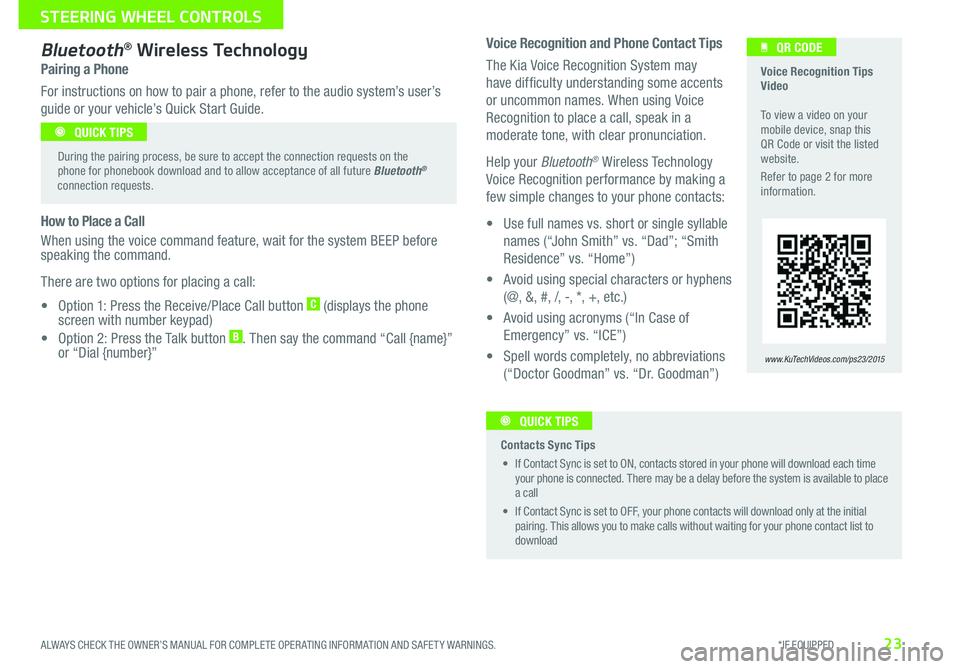
23
Voice Recognition and Phone Contact Tips
The Kia Voice Recognition System may
have difficulty understanding some accents
or uncommon names
When using Voice
Recognition to place a call, speak in a
moderate tone, with clear pronunciation
Help your Bluetooth
® Wireless Technology
Voice Recognition performance by making a
few simple changes to your phone contacts:
•
U
se full names vs
short or single syllable
names (“John Smith” vs
“Dad”; “Smith
Residence” vs
“Home”)
•
A
void using special characters or hyphens
(@, &, #, /, -, *, +, etc
)
•
A
void using acronyms (“In Case of
Emergency” vs
“ICE”)
•
S
pell words completely, no abbreviations
(“Doctor Goodman” vs
“Dr
Goodman”)
Bluetooth® Wireless Technology
Pairing a Phone
For instructions on how to pair a phone, refer to the audio system’s user’s
guide or your vehicle’s Quick Start Guide
How to Place a Call
When using the voice command feature, wait for the system BEEP before
speaking the command
T
here are two options for placing a call:
•
O
ption 1: Press the Receive/Place Call button
C (displays the phone
screen with number keypad)
•
O
ption 2: Press the Talk button
B Then say the command “Call {name}”
o
r “Dial {number}”
Voice Recognition Tips
Video
To view a video on your
mobile device, snap this
QR Code or visit the listed
website
R
efer to page 2 for more
information
www.KuTechVideos.com/ps23/2015
QR CODE
During the pairing process, be sure to accept the connection requests on the
phone for phonebook download and to allow acceptance of all future Bluetooth
®
connection requests
QUICK TIPS
Contacts Sync Tips
•
I
f Contact Sync is set to ON, contacts stored in your phone will download each time
your phone is connected
There may be a delay before the system is available to place
a call
•
I
f Contact Sync is set to OFF, your phone contacts will download only at the initial
pairing
This allows you to make calls without waiting for your phone contact list to
download QUICK TIPS
ALWAYS CHECK THE OWNER’S MANUAL FOR COMPLETE OPER ATING INFORMATION AND SAFET Y WARNINGS. *IF EQUIPPED
STEERING WHEEL CONTROLS
Page 43 of 46
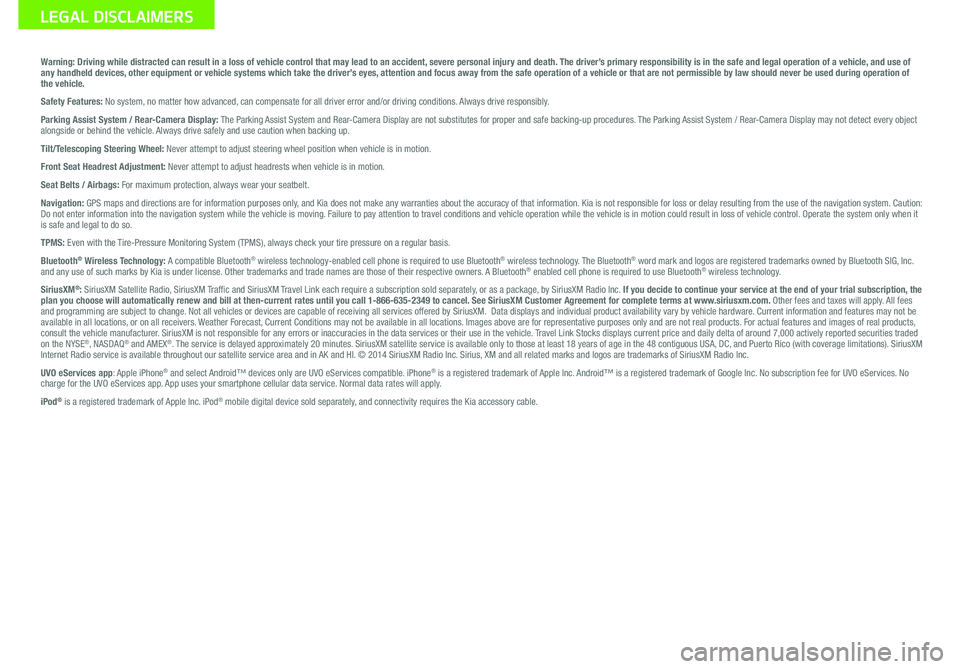
Sales Consultant: ______________________________________________________________Date: ____________________
Sales Manager: ________________________________________________________________Date: ____________________
Customer: _____________________________________________________________________Date: ____________________LE\bAL DISCLAIMERS
Warning: Driving while distracted can result in a loss of vehicle control that may lead to an accident, severe personal injury and death. The driver’s primary responsibility is in the safe and legal operation of a vehicle, and use of
any handheld devices, other equipment or vehicle systems which take the driver’s eyes, attention and focus away from the safe operation of a vehicle or that are not permissible by law should never be used during operation of
the vehicle.
Safety Features: No system, no matter how advanced, can compensate for all driver error and/or driving conditions. Always drive responsibly.
Parking Assist System / Rear-Camera Display: The Parking Assist System and Rear-Camera Display are not substitutes for proper and safe backing-up proce\
dures. The Parking Assist System / Rear-Camera Display may not detect every object
alongside or behind the vehicle. Always drive safely and use caution when backing up.
Tilt/Telescoping Steering Wheel: Never attempt to adjust steering wheel position when vehicle is in motion.
Front Seat Headrest Adjustment: Never attempt to adjust headrests when vehicle is in motion.
Seat Belts / Airbags: For maximum protection, always wear your seatbelt.
Navigation: GPS maps and directions are for information purposes only, and Kia does not make any warranties about the accuracy of that information. Kia is not responsible for loss or delay resulting from the use of the \
navigation system. Caution:
Do not enter information into the navigation system while the vehicle is moving. Failure to pay attention to travel conditions and vehicle operation while the vehicle is in motion could result in loss of vehicle control. Operate the system only when it
is safe and legal to do so.
TPMS: Even with the Tire-Pressure Monitoring System (TPMS), always check your tire pressure on a regular basis.
Bluetooth
® Wireless Technology: A compatible Bluetooth® wireless technology-enabled cell phone is required to use Bluetooth® wireless technology. The Bluetooth® word mark and logos are registered trademarks owned by Bluetooth SIG, Inc.
and any use of such marks by Kia is under license. Other trademarks and trade names are those of their respective owners. A Bluetooth® enabled cell phone is required to use Bluetooth® wireless technology.
SiriusXM®: SiriusXM Satellite Radio, SiriusXM Traf�c and SiriusXM Travel Link each require a subscription sold separately, or as a package, by SiriusXM Radio Inc. If you decide to continue your service at the end of your trial subscription, the
plan you choose will automatically renew and bill at then-current rates \
until you call 1-866-635-2349 to cancel. See SiriusXM Customer Agreement for complete terms at www.siriusxm.com. Other fees and taxes will apply. All fees
and programming are subject to change. Not all vehicles or devices are capable of receiving all services offered by SiriusXM. Data displays and individual product availability vary by vehicle hardware. Current information and features may not be
available in all locations, or on all receivers. Weather Forecast, Current Conditions may not be available in all locations. Images above are for representative purposes only and are not real products. For actual features and images of real products,
consult the vehicle manufacturer. SiriusXM is not responsible for any errors or inaccuracies in the data services or their use in the vehicle. Travel Link Stocks displays current price and daily delta of around 7,000 a\
ctively reported securities traded
on the NYSE
®, NASDAQ® and AMEX®. The service is delayed approximately 20 minutes. SiriusXM satellite service is available only to those at least 18 years of age in the 48 contiguous USA, DC, and Puerto Rico (with coverage limitations). SiriusXM
Internet Radio service is available throughout our satellite service area and in AK and HI. © 2014 SiriusXM Radio Inc. Sirius, XM and all related marks and logos are trademarks of SiriusXM Radio Inc.
UVO eServices app: Apple iPhone
® and select Android™ devices only are UVO eServices compatible. iPhone® is a registered trademark of Apple Inc. Android™ is a registered trademark of Google Inc. No subscription fee for UVO eServices. No
charge for the UVO eServices app. App uses your smartphone cellular data service. Normal data rates will apply.
iPod
® is a registered trademark of Apple Inc. iPod® mobile digital device sold separately, and connectivity requires the Kia accessory cable.