radio KIA SOUL EV 2015 Navigation System Quick Reference Guide
[x] Cancel search | Manufacturer: KIA, Model Year: 2015, Model line: SOUL EV, Model: KIA SOUL EV 2015Pages: 84, PDF Size: 3.74 MB
Page 19 of 84
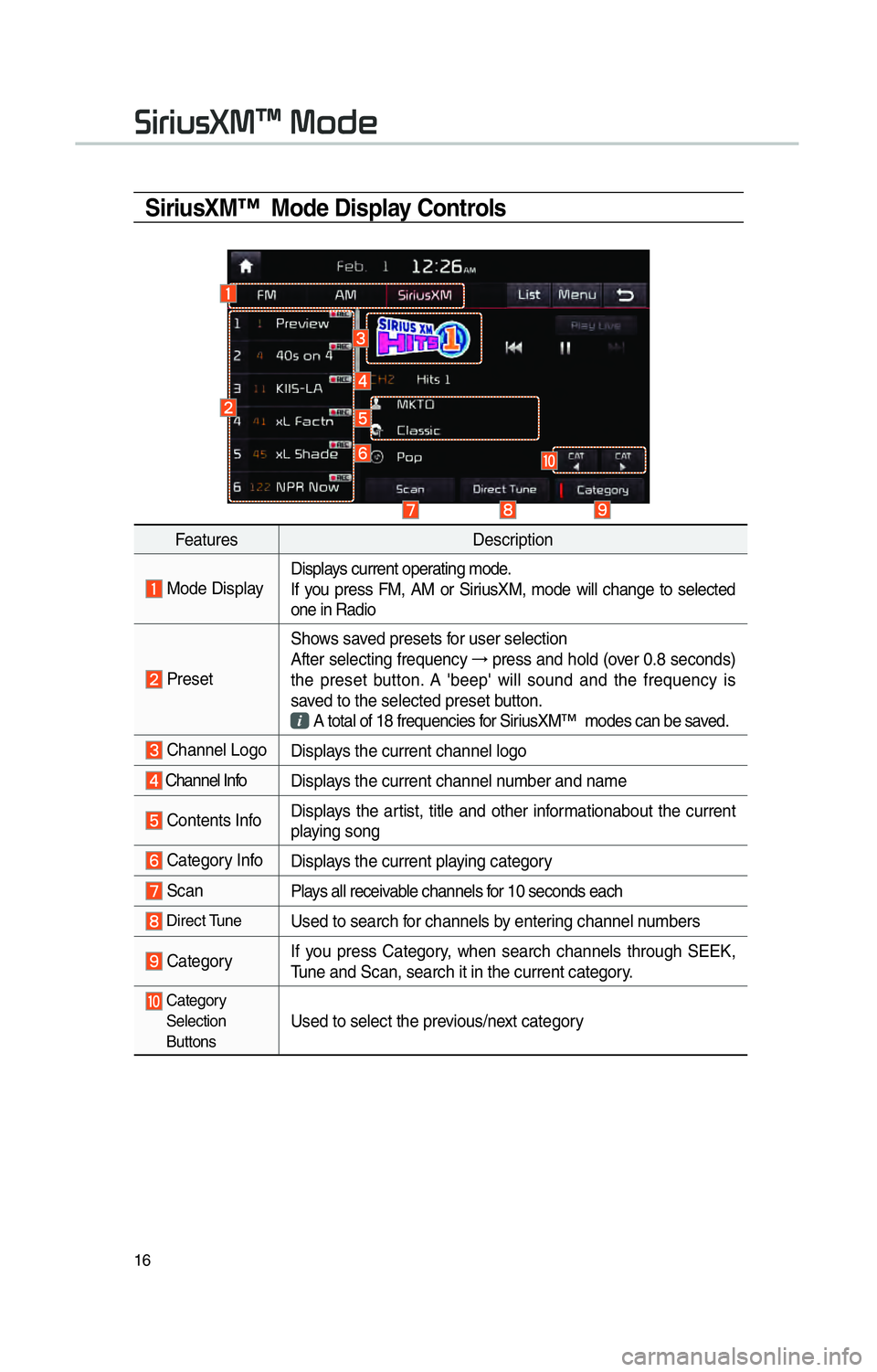
16
SiriusXM™ Mode Display Controls
FeaturesDescription
Mode DisplayDisplays current operating mode.
If you press FM, AM or SiriusXM, mode will change to selected
one in Radio
PresetShows saved presets for user selection
After selecting frequency
→
press and hold (over 0.8 seconds)
the preset button. A 'beep' will sound and the frequency is
saved to the selected preset button.
A total of 18 frequencies for SiriusXM™ modes can be saved.
Channel Logo
Displays the current channel logo
Channel Info Displays the current channel number and name
Contents InfoDisplays the artist, title and other informationabout the current
playing song
Category Info
Displays the current playing category
ScanPlays all receivable channels for 10 seconds each
Direct TuneUsed to search for channels by entering channel numbers
CategoryIf you press Category, when search channels through SEEK,
Tune and Scan, search it in the current category.
Category
Selection
Buttons
Used to select the previous/next category
0036004C0055004C00580056003B0030043000030030005200470048
Page 20 of 84

17
FeaturesDescription
Play Live
It will change to listening live broadcast mode.
Skip
BackwardRepeats the previously broadcasted program.
!Ÿ
Holding for less than 0.8 seconds : Moves to the previous segment
!Ÿ
Holding for longer than 0.8 seconds: Moves to the previous 5 seconds
Play/Pause Pauses/plays the current broadcasting program.
Skip ForwardMoves to the next segment.
ListDisplays SiriusXM™ Radio Categories/Channel Lists
MenuWhat’s on My Preset?
The program schedule saved in my preset. (For more details,
see Section 2.5. Viewing Menu.)
!Ÿ
Featured Favorite
Theme channels recommended by SiriusXM™. (For more
details, see Section 2.5. Viewing Menu.)
!Ÿ
Preset Scan
Plays preset frequencies for 5 seconds each.
SEEK/
TRACK When key is pressed quickly.(under 0.8 seconds) Plays
the pre-
vious/next channelWhen key is pressed and held.(over 0.8 seconds) Continuously changes
the channel until the key is released and plays the current channel
TUNE Changes the channel
Page 43 of 84
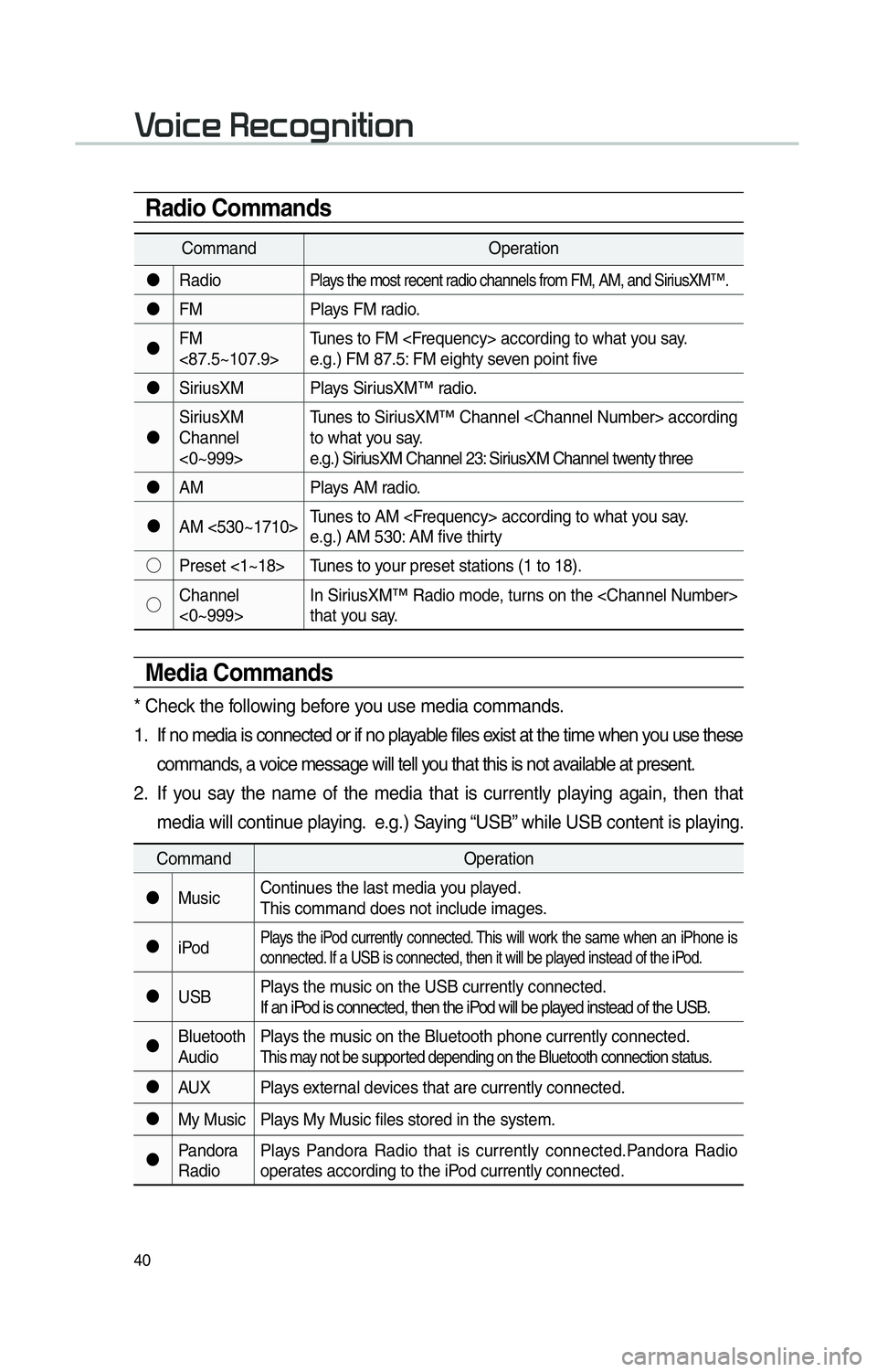
40
CommandOperation
"J Radio
Plays the most recent radio channels from FM, AM, and SiriusXM™.
"JFM Plays FM radio.
"J FM
<87.5~107.9> Tunes to FM
e.g.) FM 87.5: FM eighty seven point five
"J SiriusXM Plays SiriusXM™ radio.
"J SiriusXM
Channel
<0~999> Tunes to SiriusXM™ Channel
to what you say.
e.g.) SiriusXM Channel 23: SiriusXM Channel twenty three
"J AM Plays AM radio.
"J AM <530~1710> Tunes to AM
e.g.) AM 530: AM five thirty
!¹ Preset <1~18> Tunes to your preset stations (1 to 18).
!¹ Channel
<0~999> In SiriusXM™ Radio mode, turns on the
that you say.
Radio Commands
Media Commands
* Check the following before you use media commands.
1. If no media is connected or if no playable files exist at the time when you use these
commands, a voice message will tell you that this is not available at present.
2. If you say the name of the media that is currently playing again, then that media will continue playing. e.g.) Saying “USB” while USB content is playing.
Command Operation
"J Music Continues the last media you played.
This command does not include images.
"J iPod
Plays the iPod currently connected. This will work the same when an iPhone is
connected. If a USB is connected, then it will be played instead of the iPod.
"JUSB Plays the music on the USB currently connected.
If an iPod is connected, then the iPod will be played instead of the USB.
"J Bluetooth
Audio Plays the music on the Bluetooth phone currently connected.
This may not be supported depending on the Bluetooth connection status.
"J
AUX Plays external devices that are currently connected.
"J My Music Plays My Music files stored in the system.
"J Pandora
Radio Plays Pandora Radio that is currently connected.Pandora Radio
operates according to the iPod currently connected.
0039
Page 44 of 84
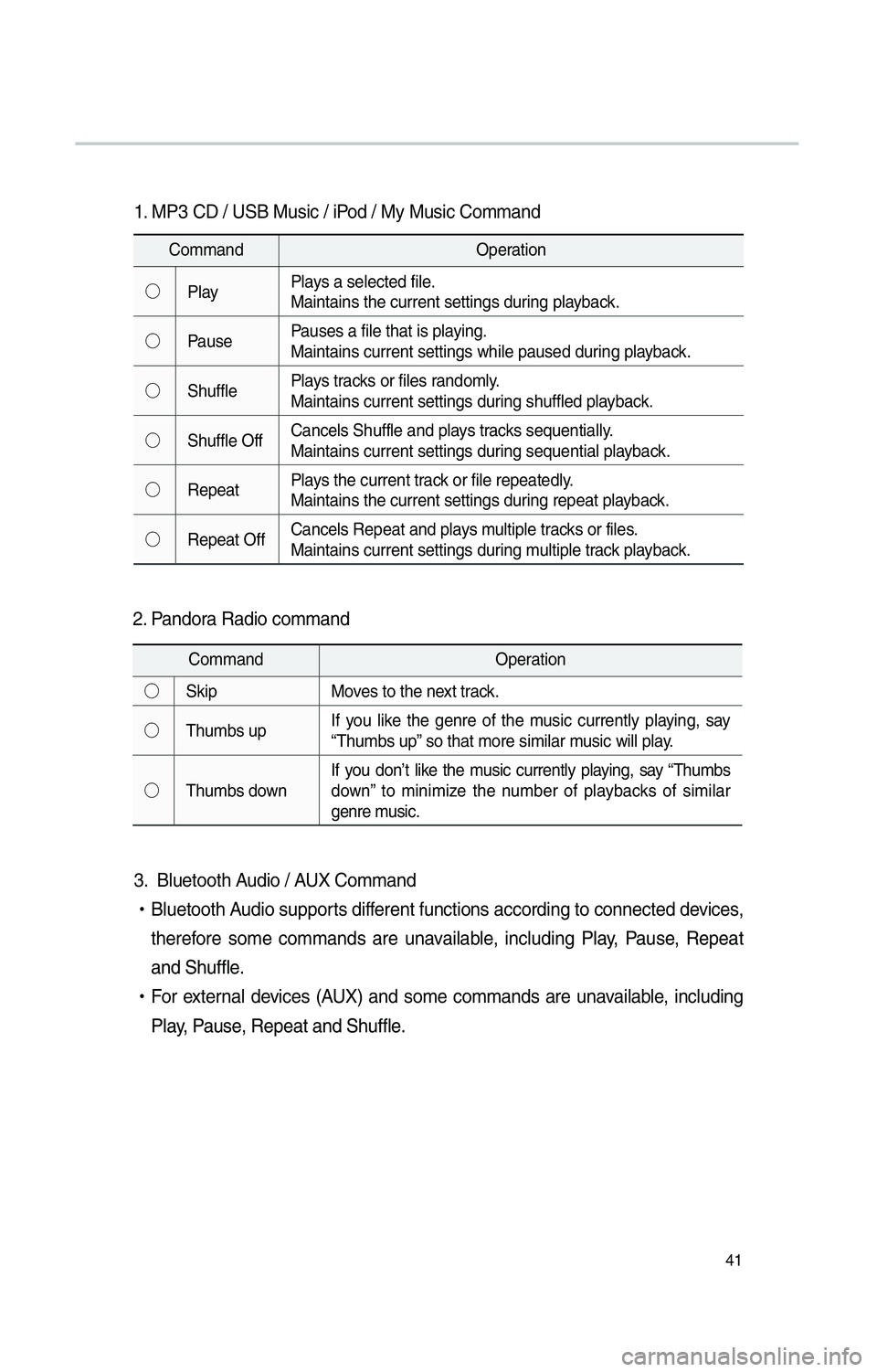
41
1. MP3 CD / USB Music / iPod / My Music Command
CommandOperation
!¹ Play Plays a selected file.
Maintains the current settings during playback.
!¹ Pause Pauses a file that is playing.
Maintains current settings while paused during playback.
!¹ Shuffle Plays tracks or files randomly.
Maintains current settings during shuffled playback.
!¹ Shuffle Off Cancels Shuffle and plays tracks sequentially.
Maintains current settings during sequential playback.
!¹ Repeat Plays the current track or file repeatedly.
Maintains the current settings during repeat playback.
!¹ Repeat Off Cancels Repeat and plays multiple tracks or files.
Maintains current settings during multiple track playback.
2. Pandora Radio command
Command
Operation
!¹ Skip Moves to the next track.
!¹ Thumbs up If you like the genre of the music currently playing, say
“Thumbs up” so that more similar music will play.
!¹ Thumbs down If you don’t like the music currently playing, say “Thumbs
down” to minimize the number of playbacks of similar
genre music.
3. Bluetooth Audio / AUX Command
!Ÿ
Bluetooth Audio supports different functions according to connected devices,
therefore some commands are unavailable, including Play, Pause, Repeat
and Shuffle
.
!Ÿ
F
or external devices (AUX) and some commands are unavailable, including
Play, Pause, Repeat and Shuffle.
Page 73 of 84
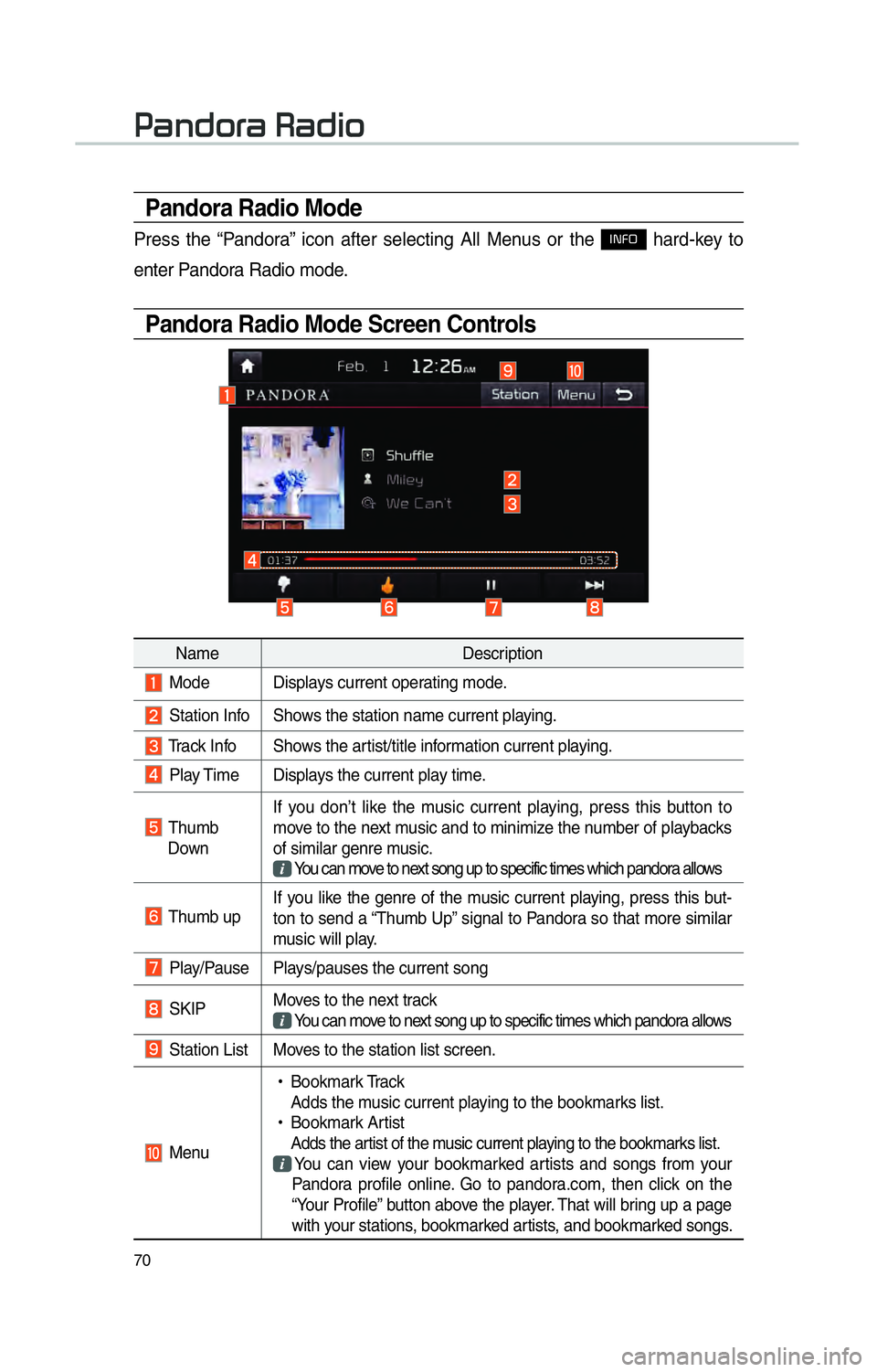
70
Pandora Radio Mode
Press the “Pandora” icon after selecting All Menus or the INFO hard-key to
enter Pandora Radio mode.
Pandora Radio Mode Screen Controls
00330044005100470052005500440003003500440047004C0052
Name Description
Mode Displays current operating mode.
Station Info Shows the station name current playing.
Track Info Shows the artist/title information current playing.
Play Time Displays the current play time.
Thumb
Down If you don’t like the music current playing, press this button to
move to the next music and to minimize the number of playbacks
of similar genre music.
You can move to next song up to specific times which pandora allows
Thumb up If you like the genre of the music current playing, press this but-
ton to send a “Thumb Up” signal to Pandora so that more similar
music will play.
Play/Pause Plays/pauses the current song
SKIP
Moves to the next track
You can move to next song up to specific times which pandora allows
Station List Moves to the station list screen.
Menu
!Ÿ
Bookmark Track
Adds the music current playing to the bookmarks list.
!Ÿ
Bookmark Artist
Adds the artist of the music current playing to the bookmarks list. You can view your bookmarked artists and songs from your
Pandora profile online. Go to pandora.com, then click on the
“Your Profile” button above the player. That will bring up a page
with your stations, bookmarked artists, and bookmarked songs.
Page 76 of 84
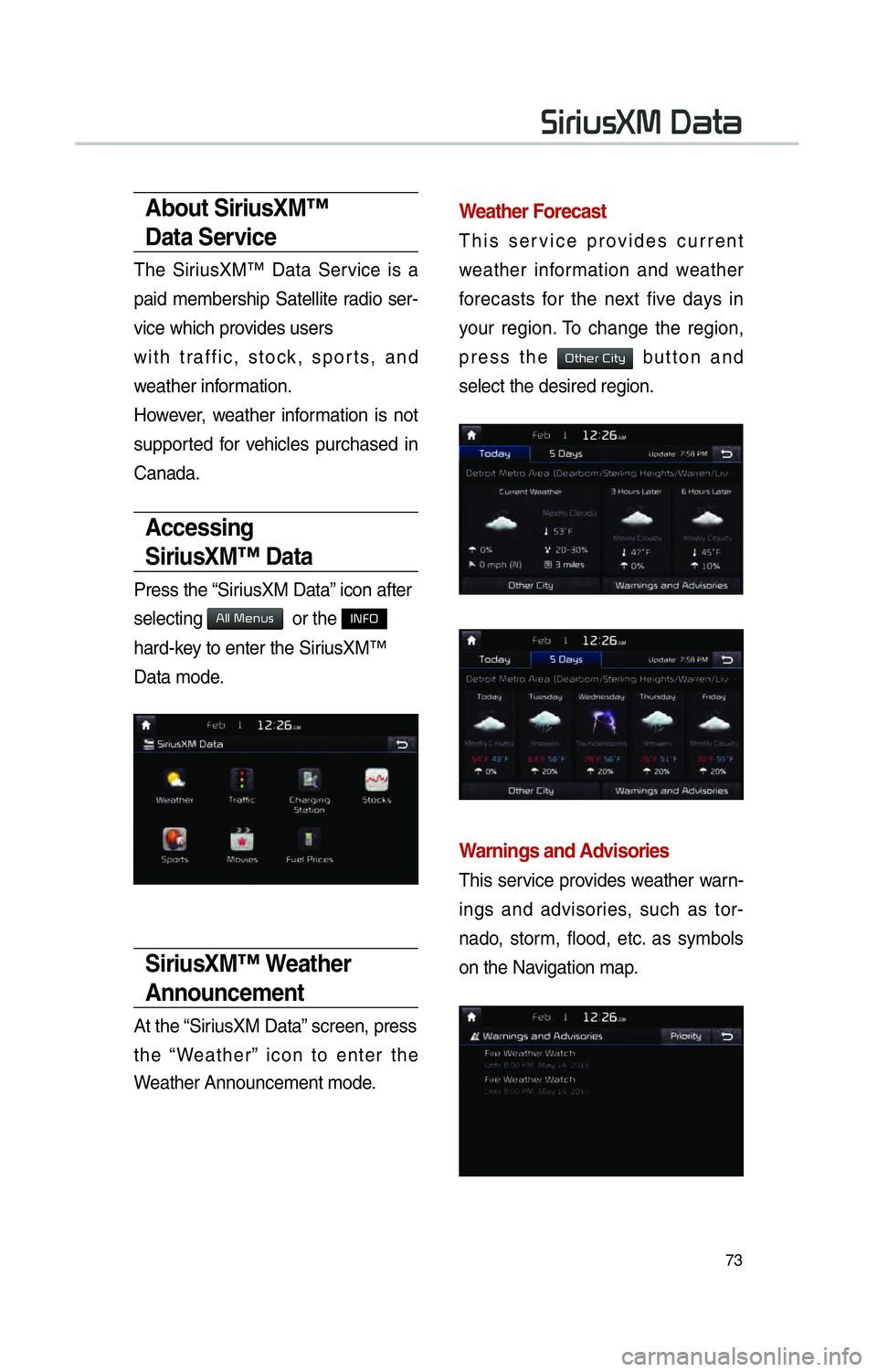
73
About SiriusXM™
Data Service
The SiriusXM™ Data Service is a
paid membership Satellite radio ser-
vice which provides users
with traffic, stock, sports, and
weather information.
However, weather information is not
supported for vehicles purchased in
Canada.
Accessing
SiriusXM™ Data
Press the “SiriusXM Data” icon after
selecting
0024004F004F000300300048005100580056 or the INFO
hard-key to enter the SiriusXM™
Data mode.
SiriusXM™ Weather
Announcement
At the “SiriusXM Data” screen, press
the “Weather” icon to enter the
Weather Announcement mode.
Weather Forecast
This service provides current
weather information and weather
forecasts for the next five days in
your region. To change the region,
press the
00320057004B0048005500030026004C0057005C button and
select the desired region.
Warnings and Advisories
This service provides weather warn-
ings and advisories, such as tor-
nado, storm, flood, etc. as symbols
on the Navigation map.
0036004C0055004C00580056003B003000030027004400570044