warning KIA SOUL EV 2017 Features and Functions Guide
[x] Cancel search | Manufacturer: KIA, Model Year: 2017, Model line: SOUL EV, Model: KIA SOUL EV 2017Pages: 51, PDF Size: 4.97 MB
Page 17 of 51

*IF EQUIPPED 15ALWAYS CHECK THE OWNER’S MANUAL FOR COMPLETE OPER ATING INFORMATION AND SAFET Y WARNINGS
ELECTRIC VEHICLE (EV) FEATURES
3:00PMElectric Vehicle
ECO Driving Set timings for
EV Settings
charging/climate
Available Range Nearby StationsEnergy Information124
2.50 80km km%
3:00PM
Range
AnytownAuto
10 mi
20 km
24 km112
3
3:00PM
Nearby Stations(106)
1.2mi
4.5mi
9.8mi 1.0mi 0.6mi
Distance
3:00PM
ECO DrivingDistance
Mar 18, 2014
Mar 12, 2014
Mar 10, 2014
Mar 08, 2014
Mar 06, 2014
1.86 mi
1.93 mi
14.52 mi
0.00 mi
10.56 mi99.9 mi/kWh
99.9 mi/kWh
99.9 mi/kWh
99.9 mi/kWh
99.9 mi/kWh
ECO Level
History
3:00PMEV Settings
Warning
EV RouteLow Battery Warning
Frequency
Destination Unreachable
Warning
Off
The range warning is displaye if the selected navigation destination is further
than the currently available vehicle range
3:00PM
Energy Information
72 mi
80 %
Battery Information Power Consumption
Range
Expected Charging Time
3h40min
Normal
11:13
Jun 2AM
3:00PM
ECO Driving
ECO Level History
ECO Level4
Energy
Consumption--.-mi/kWh
Cancel
Select Charging OptionSet Start Time + 100% ChargeSets Charging Start Time for each day of the week. Charging
will be continued until maximum charge (100%) is reached
Set Start Time + Set End TimeSets Charging Start Time and End Time for each day of the
week3:00PMElectric Vehicle
ECO DrivingSet timings for
EV Settings
charging/climate
Available Range Nearby StationsEnergy Information124
2.50 80km km%
3:00PM
Range
AnytownAuto
10 mi
20 km
24 km112
3
3:00PM
Nearby Stations(106)
1.2mi
4.5mi
9.8mi 1.0mi 0.6mi
Distance
3:00PM
ECO DrivingDistance
Mar 18, 2014
Mar 12, 2014
Mar 10, 2014
Mar 08, 2014
Mar 06, 2014
1.86 mi
1.93 mi
14.52 mi
0.00 mi
10.56 mi99.9 mi/kWh
99.9 mi/kWh
99.9 mi/kWh
99.9 mi/kWh
99.9 mi/kWh
ECO Level
History
3:00PMEV Settings
Warning
EV RouteLow Battery Warning
Frequency
Destination Unreachable
Warning
Off
The range warning is displaye if the selected navigation destination is further
than the currently available vehicle range
3:00PM
Energy Information
72 mi
80 %
Battery Information Power Consumption
Range
Expected Charging Time
3h40min
Normal
11:13
Jun 2AM
3:00PM
ECO Driving
ECO Level History
ECO Level4
Energy
Consumption--.-mi/kWh
Cancel
Select Charging OptionSet Start Time + 100% ChargeSets Charging Start Time for each day of the week. Charging
will be continued until maximum charge (100%) is reached
Set Start Time + Set End TimeSets Charging Start Time and End Time for each day of the
week
3:00PMElectric Vehicle
ECO DrivingSet timings for
EV Settings
charging/climate
Available Range Nearby StationsEnergy Information124
2.50 80km km%
3:00PM
Range
AnytownAuto
10 mi
20 km
24 km112
3
3:00PM
Nearby Stations(106)
1.2mi
4.5mi
9.8mi 1.0mi 0.6mi
Distance
3:00PM
ECO DrivingDistance
Mar 18, 2014
Mar 12, 2014
Mar 10, 2014
Mar 08, 2014
Mar 06, 2014
1.86 mi
1.93 mi
14.52 mi
0.00 mi
10.56 mi99.9 mi/kWh
99.9 mi/kWh
99.9 mi/kWh
99.9 mi/kWh
99.9 mi/kWh
ECO Level
History
3:00PMEV Settings
Warning
EV RouteLow Battery Warning
Frequency
Destination Unreachable
Warning
Off
The range warning is displaye if the selected navigation destination is further
than the currently available vehicle range
3:00PM
Energy Information
72 mi
80 %
Battery Information Power Consumption
Range
Expected Charging Time
3h40min
Normal
11:13
Jun 2AM
3:00PM
ECO Driving
ECO Level History
ECO Level4
Energy
Consumption--.-mi/kWh
Cancel
Select Charging OptionSet Start Time + 100% ChargeSets Charging Start Time for each day of the week. Charging
will be continued until maximum charge (100%) is reached
Set Start Time + Set End TimeSets Charging Start Time and End Time for each day of the
week
3:00PMElectric Vehicle
ECO DrivingSet timings for
EV Settings
charging/climate
Available Range Nearby StationsEnergy Information124
2.50 80km km%
3:00PM
Range
AnytownAuto
10 mi
20 km
24 km112
3
3:00PM
Nearby Stations(106)
1.2mi
4.5mi
9.8mi 1.0mi 0.6mi
Distance
3:00PM
ECO DrivingDistance
Mar 18, 2014
Mar 12, 2014
Mar 10, 2014
Mar 08, 2014
Mar 06, 2014
1.86 mi
1.93 mi
14.52 mi
0.00 mi
10.56 mi99.9 mi/kWh
99.9 mi/kWh
99.9 mi/kWh
99.9 mi/kWh
99.9 mi/kWh
ECO Level
History
3:00PMEV Settings
Warning
EV RouteLow Battery Warning
Frequency
Destination Unreachable
Warning
Off
The range warning is displaye if the selected navigation destination is further
than the currently available vehicle range
3:00PM
Energy Information
72 mi
80 %
Battery Information Power Consumption
Range
Expected Charging Time
3h40min
Normal
11:13
Jun 2AM
3:00PM
ECO Driving
ECO Level History
ECO Level4
Energy
Consumption--.-mi/kWh
Cancel
Select Charging OptionSet Start Time + 100% ChargeSets Charging Start Time for each day of the week. Charging
will be continued until maximum charge (100%) is reached
Set Start Time + Set End TimeSets Charging Start Time and End Time for each day of the
week
EV Energy Information AVN Screen Video
To view a video on your mobile device, snap this QR Code or visit the listed website
Refer to page 2 for more information
www.KuTechVideos.com/ps23/2017
QR CODEEV System Information - UVO EV Services with Premium Navigation System*
Energy information - Displays battery charge
information and electrical power consumption
ECO driving - Displays ECO level information and
ECO driving history
Set timings for charging/climate - Allows you
to select the time and date you wish to reserve for
automatic charging and automatic climate control
EV Settings - Allows the user to change the EV
warning alarm settings
Page 19 of 51
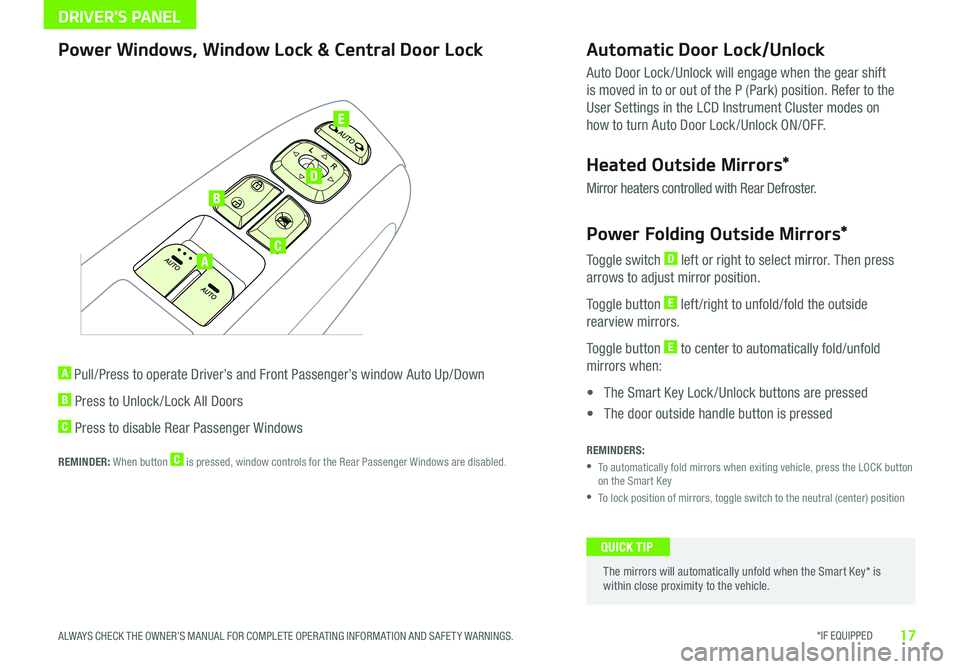
DRIVER'S PANEL
*IF EQUIPPED 17ALWAYS CHECK THE OWNER’S MANUAL FOR COMPLETE OPER ATING INFORMATION AND SAFET Y WARNINGS
A
B
C
D
E
Power Windows, Window Lock & Central Door Lock
A Pull/Press to operate Driver’s and Front Passenger’s window Auto Up/Down
B Press to Unlock /Lock All Doors
C Press to disable Rear Passenger Windows
REMINDER: When button C is pressed, window controls for the Rear Passenger Windows are disabled
Automatic Door Lock/Unlock
Auto Door Lock /Unlock will engage when the gear shift
is moved in to or out of the P (Park) position Refer to the
User Settings in the LCD Instrument Cluster modes on
how to turn Auto Door Lock /Unlock ON/OFF
Heated Outside Mirrors*
Mirror heaters controlled with Rear Defroster
Power Folding Outside Mirrors*
Toggle switch D left or right to select mirror Then press
arrows to adjust mirror position
Toggle button E left /right to unfold/fold the outside
rearview mirrors
Toggle button E to center to automatically fold/unfold
mirrors when:
• The Smart Key Lock /Unlock buttons are pressed
• The door outside handle button is pressed
REMINDERS:
•
To automatically fold mirrors when exiting vehicle, press the LOCK button on the Smart Key
•To lock position of mirrors, toggle switch to the neutral (center) position
The mirrors will automatically unfold when the Smart Key* is within close proximity to the vehicle
QUICK TIP
Page 21 of 51

STEERING WHEEL CONTROLS
*IF EQUIPPED 19ALWAYS CHECK THE OWNER’S MANUAL FOR COMPLETE OPER ATING INFORMATION AND SAFET Y WARNINGS
ON: Normal wipe
INT: Intermittent wipe*
OFF: Wiper off
MIST: Single wipe
OFF: Wiper off
INT: Intermittent wipe
LO: Slow wipe
HI: Fast wipe
To o p e r a t e :
•Move lever Up/Down to change Wiper modes
•Rotate Int Switch to adjust Intermittent Wipe Speed
•Pull to spray and wipe
Windshield Wipers & WashersRear Wiper & Washer
To operate:
•Rotate Rear Wiper switch to change Wiper modes
•Push to spray and wipe
On Rear Wipers, intermittent wipe function is not adjustable
QUICK TIP
Rotating Int Switch up increases Intermittent wipe frequency and wipe speed Rotating Int Switch down decreases frequency of wipes
QUICK TIP
Page 23 of 51
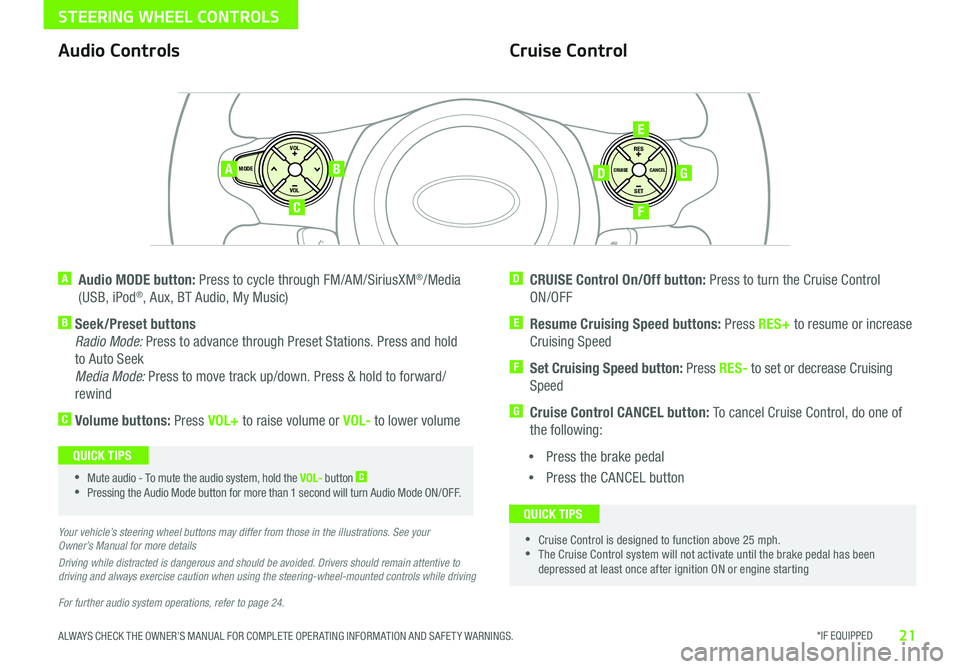
*IF EQUIPPED 21ALWAYS CHECK THE OWNER’S MANUAL FOR COMPLETE OPER ATING INFORMATION AND SAFET Y WARNINGS
STEERING WHEEL CONTROLS
For further audio system operations, refer to page 24.
SET
CRUISE
RES
CANCELMODE
VOL
VOL
AB
C
E
GD
F
Audio Controls
A Audio MODE button: Press to cycle through FM/AM/SiriusXM®/Media
(USB, iPod®, Aux, BT Audio, My Music)
B Seek/Preset buttons
Radio Mode: Press to advance through Preset Stations Press and hold
to Auto Seek
Media Mode: Press to move track up/down Press & hold to forward/
rewind
C Volume buttons: Press VOL+ to raise volume or VOL- to lower volume
D CRUISE Control On/Off button: Press to turn the Cruise Control
ON/OFF
E Resume Cruising Speed buttons: Press RES+ to resume or increase
Cruising Speed
F
Set Cruising Speed button: Press RES- to set or decrease Cruising
Speed
G Cruise Control CANCEL button: To cancel Cruise Control, do one of
the following:
•Press the brake pedal
•Press the CANCEL button
Cruise Control
•Mute audio - To mute the audio system, hold the VOL- button C
•Pressing the Audio Mode button for more than 1 second will turn Audio Mode ON/OFF
QUICK TIPS
•Cruise Control is designed to function above 25 mph •The Cruise Control system will not activate until the brake pedal has been depressed at least once after ignition ON or engine starting
QUICK TIPS
Your vehicle’s steering wheel buttons may differ from those in the illustrations. See your Owner’s Manual for more details
Driving while distracted is dangerous and should be avoided. Drivers should remain attentive to driving and always exercise caution when using the steering-wheel-mounted controls while driving
Page 25 of 51
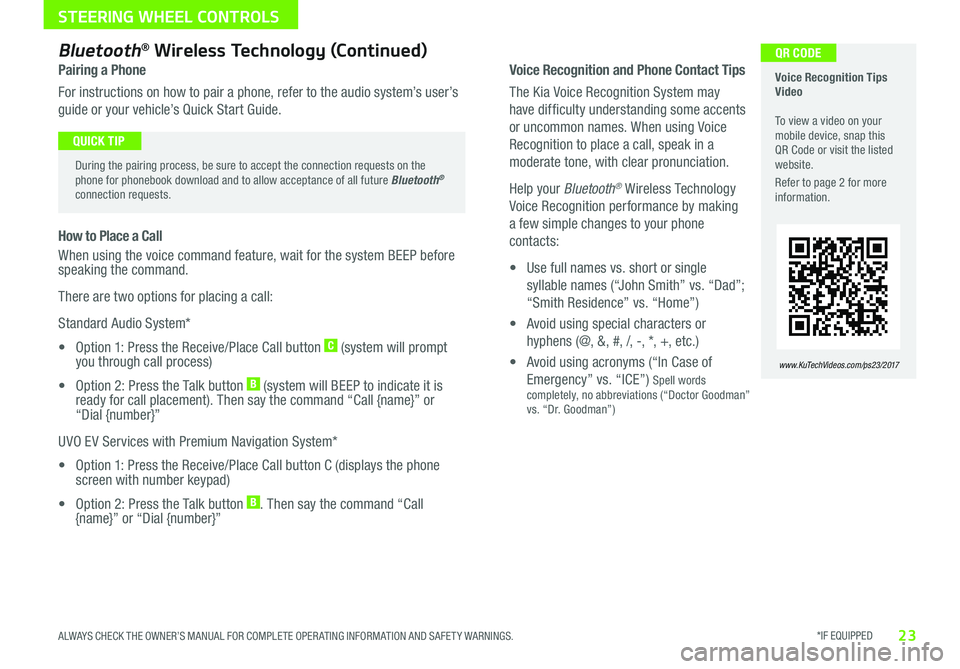
*IF EQUIPPED 23ALWAYS CHECK THE OWNER’S MANUAL FOR COMPLETE OPER ATING INFORMATION AND SAFET Y WARNINGS
STEERING WHEEL CONTROLS
Voice Recognition and Phone Contact Tips
The Kia Voice Recognition System may
have difficulty understanding some accents
or uncommon names When using Voice
Recognition to place a call, speak in a
moderate tone, with clear pronunciation
Help your Bluetooth® Wireless Technology
Voice Recognition performance by making
a few simple changes to your phone
contacts:
• Use full names vs short or single
syllable names (“John Smith” vs “Dad”;
“Smith Residence” vs “Home”)
• Avoid using special characters or
hyphens (@, &, #, /, -, *, +, etc )
• Avoid using acronyms (“In Case of
Emergency” vs “ICE”) Spell words completely, no abbreviations (“Doctor Goodman” vs “Dr Goodman”)
Voice Recognition Tips Video To view a video on your mobile device, snap this QR Code or visit the listed website
Refer to page 2 for more information
www.KuTechVideos.com/ps23/2017
QR CODEBluetooth® Wireless Technology (Continued)
Pairing a Phone
For instructions on how to pair a phone, refer to the audio system’s user’s
guide or your vehicle’s Quick Start Guide
During the pairing process, be sure to accept the connection requests on the phone for phonebook download and to allow acceptance of all future Bluetooth® connection requests
QUICK TIP
How to Place a Call
When using the voice command feature, wait for the system BEEP before speaking the command
There are two options for placing a call:
Standard Audio System*
• Option 1: Press the Receive/Place Call button C (system will prompt you through call process)
• Option 2: Press the Talk button B (system will BEEP to indicate it is ready for call placement) Then say the command “Call {name}” or “Dial {number}”
UVO EV Services with Premium Navigation System*
• Option 1: Press the Receive/Place Call button C (displays the phone screen with number keypad)
• Option 2: Press the Talk button B Then say the command “Call {name}” or “Dial {number}”
Page 27 of 51
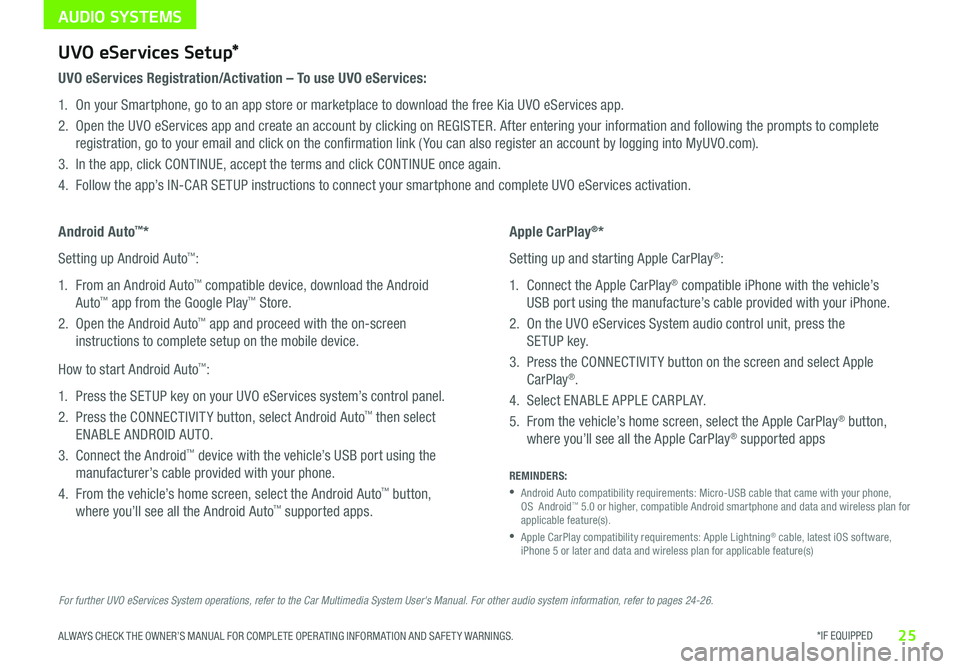
AUDIO SYSTEMS
*IF EQUIPPED 25ALWAYS CHECK THE OWNER’S MANUAL FOR COMPLETE OPER ATING INFORMATION AND SAFET Y WARNINGS
For further UVO eServices System operations, refer to the Car Multimedia System User's Manual. For other audio system information, refer to pages 24-26.
UVO eServices Setup*
UVO eServices Registration/Activation – To use UVO eServices:
1 On your Smartphone, go to an app store or marketplace to download the free Kia UVO eServices app
2 Open the UVO eServices app and create an account by clicking on REGISTER After entering your information and following the prompts to complete
registration, go to your email and click on the confirmation link ( You can also register an account by logging into MyUVO com)
3 In the app, click CONTINUE, accept the terms and click CONTINUE once again
4 Follow the app’s IN-CAR SETUP instructions to connect your smartphone and complete UVO eServices activation
Apple CarPlay®*
Setting up and starting Apple CarPlay®:
1 Connect the Apple CarPlay® compatible iPhone with the vehicle’s
USB port using the manufacture’s cable provided with your iPhone
2 On the UVO eServices System audio control unit, press the
SETUP key
3 Press the CONNECTIVIT Y button on the screen and select Apple
CarPlay®
4 Select ENABLE APPLE CARPL AY
5 From the vehicle’s home screen, select the Apple CarPlay® button,
where you’ll see all the Apple CarPlay® supported apps
Android Auto™*
Setting up Android Auto™:
1 From an Android Auto™ compatible device, download the Android
Auto™ app from the Google Play™ Store
2 Open the Android Auto™ app and proceed with the on-screen
instructions to complete setup on the mobile device
How to start Android Auto™:
1 Press the SETUP key on your UVO eServices system’s control panel
2 Press the CONNECTIVIT Y button, select Android Auto™ then select
ENABLE ANDROID AUTO
3 Connect the Android™ device with the vehicle’s USB port using the
manufacturer’s cable provided with your phone
4 From the vehicle’s home screen, select the Android Auto™ button,
where you’ll see all the Android Auto™ supported apps
REMINDERS:
•
Android Auto compatibility requirements: Micro-USB cable that came with your phone, OS Android™ 5 0 or higher, compatible Android smartphone and data and wireless plan for applicable feature(s)
•
Apple CarPlay compatibility requirements: Apple Lightning® cable, latest iOS software, iPhone 5 or later and data and wireless plan for applicable feature(s)
Page 28 of 51

AUDIO SYSTEMS
26*IF EQUIPPED SOUL EV FEATURES & FUNCTIONS GUIDE
MAP
UVO
SEEK
TRACK
RADIO
MEDIA
NAVI
PHONE
INFO
SETUP
POWER
VOL TUNE
FILEPUSH
VOICE MAP
Press to Power ON/OFF
Rotate to adjust Volume
Press to enter UVO E V Services mode
Press to select FM/AM SiriusXM® Modes
Press to select MEDIA mode
Rotate to change Radio/SiriusXM® Stations/Media tracks/files
Press to display the Map screen for the current position / VOICE modePress to display the Destination menu screenPress to enter PHONE mode
Press to display the SE TUP mode
Press to display INFO mode Press to change Radio/SiriusXM® Stations/Media tracks/files
Press to select previous/next Radio/SiriusXM® stations/ Media tracks/ files Press and hold to move quickly through stations/tracks/files
EV Services Activation Video To view a video on your mobile device, snap this QR Code or visit the listed website
Refer to page 2 for more information
www.KuTechVideos.com/ps23/2017
QR CODEUVO EV Services with Premium Navigation System*
– FM/AM/SiriusXM®/Media (USB, iPod®, Aux, Bluetooth® Audio, My Music, Pandora®)
REMINDER: The registered MyUVO com account is activated for five years with no charges When it expires, go to MyUVO com and register for the plan of your choice
Your vehicle’s audio system may differ from that in the illustration. For further operational information and using the app, refer to the Car Multimedia System User’s Manual. For other audio system information, refer to pages 24-25.
•
•When using the voice command feature, wait for the system BEEP before speaking the command •Prolonged use of the UVO EV Services with Premium Navigation System* in ACC mode may drain the vehicle’s battery •A warning screen may appear periodically to remind users that the UVO EV Services with Premium Navigation System* should be operated with the engine running to prevent battery discharge
QUICK TIPSSound Settings:
To adjust the UVO eServices System sound settings:
1 Press the SETUP key on the audio control unit or the on-
screen MENU button, when in MEDIA mode
2 Select the on-screen SOUND button, or SOUND SET TINGS
3 Select the menu item (Position, Tone, Priority, Advanced)
4 Use the onscreen buttons to adjust settings
5 Press the return button to save settings
Page 29 of 51
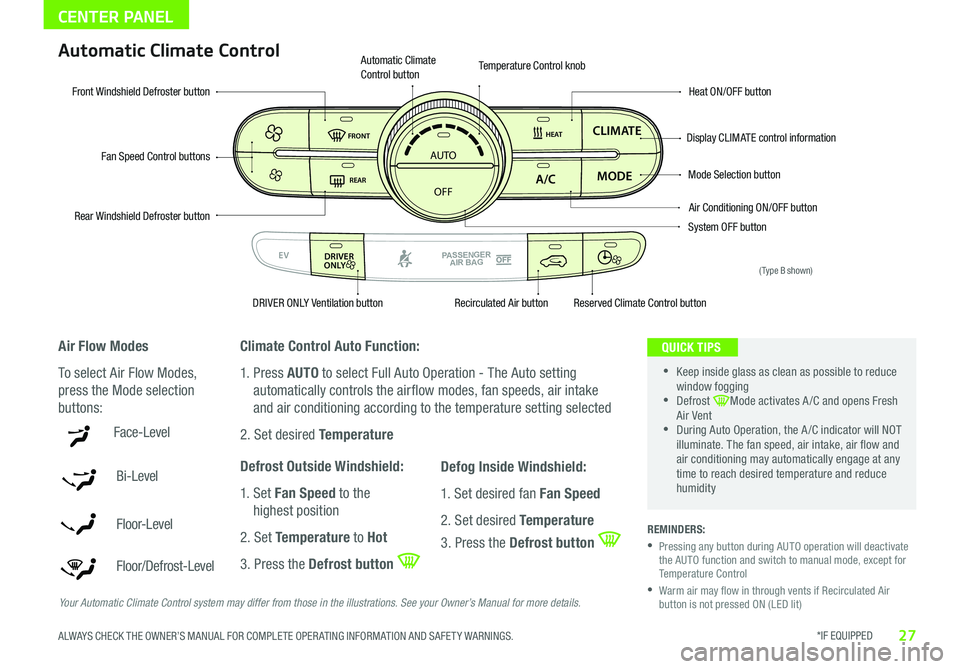
*IF EQUIPPED 27ALWAYS CHECK THE OWNER’S MANUAL FOR COMPLETE OPER ATING INFORMATION AND SAFET Y WARNINGS
CENTER PANEL
Face-Level
Bi-Level
F lo o r- L evel
Floor/Defrost-Level
AUTO
OFF
FRONT
DRIVER
EV
HEAT
REAR
ONLY
A/C MODE
CLIMATE
P
A SSE NGE R
A IR BA G
DRIVER
EV
ONLYPA SSE NGE R
A IR BA G
Fan Speed Control buttons
Mode Selection button
Display CLIMATE control information
Rear Windshield Defroster button
Automatic Climate Control button
Air Conditioning ON/OFF button
Front Windshield Defroster buttonHeat ON/OFF button
Temperature Control knob
System OFF button
DRIVER ONLY Ventilation buttonRecirculated Air buttonReserved Climate Control button
Automatic Climate Control
Air Flow Modes
To select Air Flow Modes,
press the Mode selection
buttons:
Climate Control Auto Function:
1 Press AUTO to select Full Auto Operation - The Auto setting
automatically controls the airflow modes, fan speeds, air intake
and air conditioning according to the temperature setting selected
2 Set desired Temperature
Defrost Outside Windshield:
1 Set Fan Speed to the
highest position
2 Set Temperature to Hot
3 Press the Defrost button
Defog Inside Windshield:
1 Set desired fan Fan Speed
2 Set desired Temperature
3 Press the Defrost button
Your Automatic Climate Control system may differ from those in the illustrations. See your Owner’s Manual for more details.
•
•Keep inside glass as clean as possible to reduce window fogging •Defrost Mode activates A /C and opens Fresh Air Vent •During Auto Operation, the A /C indicator will NOT illuminate The fan speed, air intake, air flow and air conditioning may automatically engage at any time to reach desired temperature and reduce humidity
QUICK TIPS
REMINDERS:
•
Pressing any button during AUTO operation will deactivate the AUTO function and switch to manual mode, except for Temperature Control
•
Warm air may flow in through vents if Recirculated Air button is not pressed ON (LED lit)
(Type B shown)
Page 31 of 51
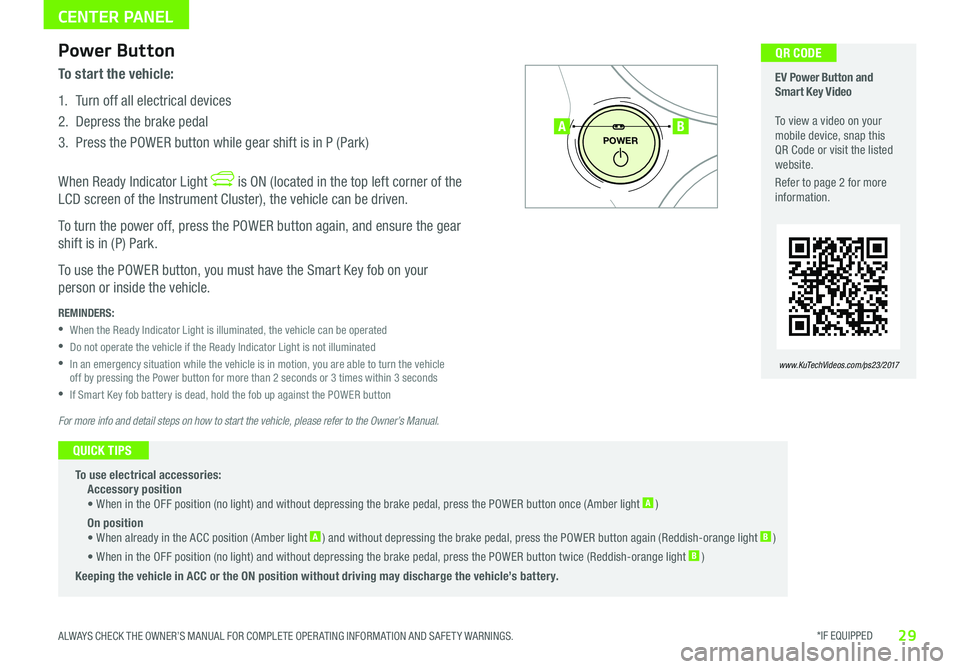
*IF EQUIPPED 29ALWAYS CHECK THE OWNER’S MANUAL FOR COMPLETE OPER ATING INFORMATION AND SAFET Y WARNINGS
CENTER PANEL
To start the vehicle:
1 Turn off all electrical devices
2 Depress the brake pedal
3 Press the POWER button while gear shift is in P (Park)
When Ready Indicator Light is ON (located in the top left corner of the
LCD screen of the Instrument Cluster), the vehicle can be driven
To turn the power off, press the POWER button again, and ensure the gear
shift is in (P) Park
To use the POWER button, you must have the Smart Key fob on your
person or inside the vehicle
P
POWER
EV Power Button and Smart Key Video To view a video on your mobile device, snap this QR Code or visit the listed website
Refer to page 2 for more information
www.KuTechVideos.com/ps23/2017
AB
QR CODE Power Button
REMINDERS:
•When the Ready Indicator Light is illuminated, the vehicle can be operated
•Do not operate the vehicle if the Ready Indicator Light is not illuminated
•
In an emergency situation while the vehicle is in motion, you are able to turn the vehicle off by pressing the Power button for more than 2 seconds or 3 times within 3 seconds
•If Smart Key fob battery is dead, hold the fob up against the POWER button
To use electrical accessories: Accessory position • When in the OFF position (no light) and without depressing the brake pedal, press the POWER button once (Amber light A )
On position • When already in the ACC position (Amber light A ) and without depressing the brake pedal, press the POWER button again (Reddish-orange light B )
• When in the OFF position (no light) and without depressing the brake pedal, press the POWER button twice (Reddish-orange light B )
Keeping the vehicle in ACC or the ON position without driving may discharge the vehicle’s battery.
QUICK TIPS
For more info and detail steps on how to start the vehicle, please refer to the Owner’s Manual.
Page 32 of 51
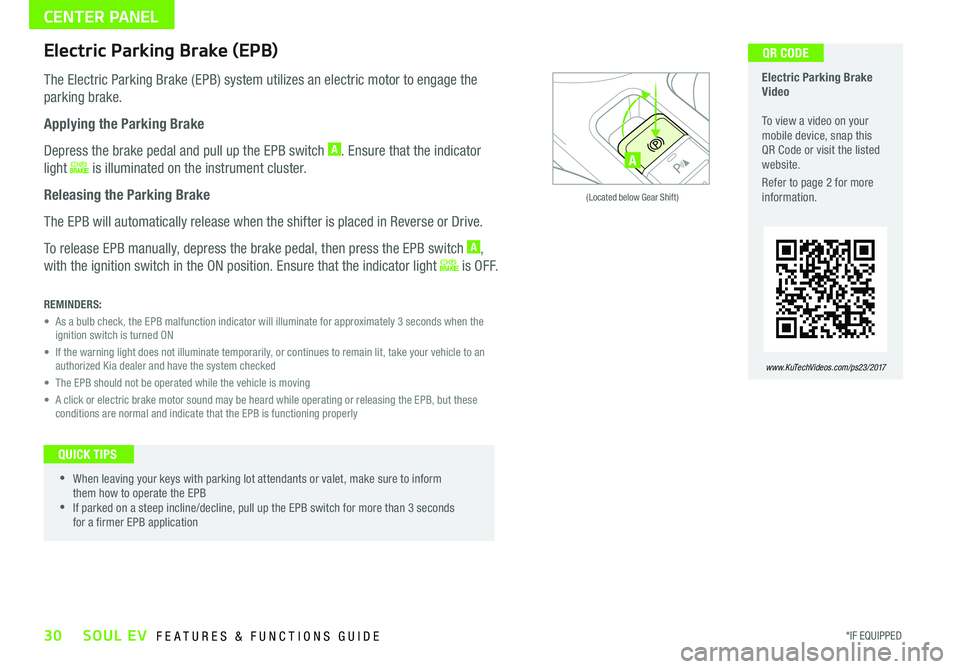
30*IF EQUIPPED SOUL EV FEATURES & FUNCTIONS GUIDE
CENTER PANEL
ACTIVE ECOECOOFF
ECOOFF
A
(Located below Gear Shift)
Electric Parking Brake Video To view a video on your mobile device, snap this QR Code or visit the listed website
Refer to page 2 for more information
www.KuTechVideos.com/ps23/2017
QR CODEElectric Parking Brake (EPB)
The Electric Parking Brake (EPB) system utilizes an electric motor to engage the
parking brake
Applying the Parking Brake
Depress the brake pedal and pull up the EPB switch A Ensure that the indicator
light is illuminated on the instrument cluster
Releasing the Parking Brake
The EPB will automatically release when the shifter is placed in Reverse or Drive
To release EPB manually, depress the brake pedal, then press the EPB switch A,
with the ignition switch in the ON position Ensure that the indicator light i s O F F
REMINDERS:
•
As a bulb check, the EPB malfunction indicator will illuminate for approximately 3 seconds when the ignition switch is turned ON
•
If the warning light does not illuminate temporarily, or continues to remain lit, take your vehicle to an authorized Kia dealer and have the system checked
• The EPB should not be operated while the vehicle is moving
•
A click or electric brake motor sound may be heard while operating or releasing the EPB, but these conditions are normal and indicate that the EPB is functioning properly
•
•When leaving your keys with parking lot attendants or valet, make sure to inform them how to operate the EPB •If parked on a steep incline/decline, pull up the EPB switch for more than 3 seconds for a firmer EPB application
QUICK TIPS