audio KIA SOUL EV 2017 Features and Functions Guide
[x] Cancel search | Manufacturer: KIA, Model Year: 2017, Model line: SOUL EV, Model: KIA SOUL EV 2017Pages: 51, PDF Size: 4.97 MB
Page 3 of 51
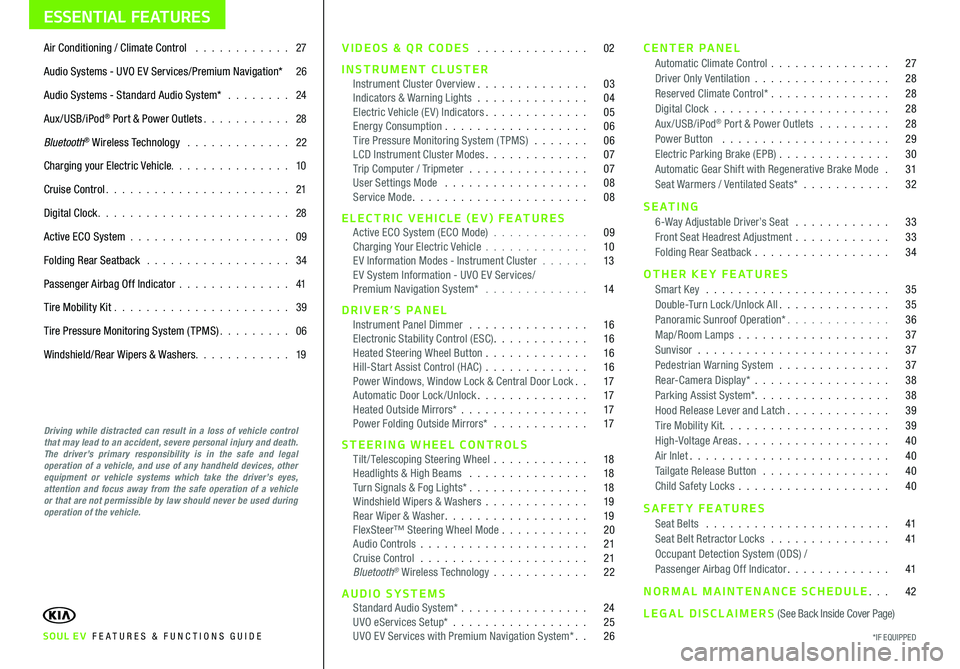
ESSENTIAL FEATURES
SOUL EV FE ATURES & FUNCTIONS GUIDE
Air Conditioning / Climate Control 27
Audio Systems - UVO E V Services/Premium Navigation* 26
Audio Systems - Standard Audio System* 24
Aux/USB/iPod® Port & Power Outlets 28
Bluetooth® Wireless Technology 22
Charging your Electric Vehicle 10
Cruise Control 21
Digital Clock 28
Active ECO System 09
Folding Rear Seatback 34
Passenger Airbag Off Indicator 41
Tire Mobility Kit 39
Tire Pressure Monitoring System (TPMS) 06
Windshield/Rear Wipers & Washers 19
Driving while distracted can result in a loss of vehicle control that may lead to an accident, severe personal injury and death. The driver’s primary responsibility is in the safe and legal operation of a vehicle, and use of any handheld devices, other equipment or vehicle systems which take the driver’s eyes, attention and focus away from the safe operation of a vehicle or that are not permissible by law should never be used during operation of the vehicle.
VIDEOS & QR CODES 02
INSTRUMENT CLUSTERInstrument Cluster Overview 03Indicators & Warning Lights 04Electric Vehicle (E V ) Indicators 05Energy Consumption 06Tire Pressure Monitoring System (TPMS) 06LCD Instrument Cluster Modes 07Trip Computer / Tripmeter 07User Settings Mode 08Service Mode 08
ELECTRIC VEHICLE (EV) FEATURESActive ECO System (ECO Mode) 09Charging Your Electric Vehicle 10E V Information Modes - Instrument Cluster 13E V System Information - UVO E V Services/ Premium Navigation System* 14
DRIVER’S PANELInstrument Panel Dimmer 16Electronic Stability Control (ESC) 16Heated Steering Wheel Button 16Hill-Start Assist Control (HAC) 16Power Windows, Window Lock & Central Door Lock 17Automatic Door Lock /Unlock 17Heated Outside Mirrors* 17Power Folding Outside Mirrors* 17
STEERING WHEEL CONTROLSTilt/ Telescoping Steering Wheel 18Headlights & High Beams 18Turn Signals & Fog Lights* 18Windshield Wipers & Washers 19Rear Wiper & Washer 19FlexSteer™ Steering Wheel Mode 20Audio Controls 21Cruise Control 21Bluetooth® Wireless Technology 22
AUDIO SYSTEMSStandard Audio System* 24UVO eServices Setup* 25UVO E V Services with Premium Navigation System* 26
CENTER PANELAutomatic Climate Control 27Driver Only Ventilation 28Reserved Climate Control* 28Digital Clock 28Aux/USB/iPod® Port & Power Outlets 28Power Button 29Electric Parking Brake (EPB) 30Automatic Gear Shift with Regenerative Brake Mode 31Seat Warmers / Ventilated Seats* 32
S E AT I N G6-Way Adjustable Driver’s Seat 33Front Seat Headrest Adjustment 33Folding Rear Seatback 34
OTHER KEY FEATURESSmart Key 35Double-Turn Lock /Unlock All 35Panoramic Sunroof Operation* 36Map/Room Lamps 37Sunvisor 37Pedestrian Warning System 37Rear-Camera Display* 38Parking Assist System* 38Hood Release Lever and Latch 39Tire Mobility Kit 39High-Voltage Areas 40Air Inlet 40Tailgate Release Button 40Child Safety Locks 40
SAFETY FEATURESSeat Belts 41Seat Belt Retractor Locks 41Occupant Detection System (ODS) /Passenger Airbag Off Indicator 41
NORMAL MAINTENANCE SCHEDULE 42
LEGAL DISCLAIMERS (See Back Inside Cover Page)
*IF EQUIPPED
Page 23 of 51
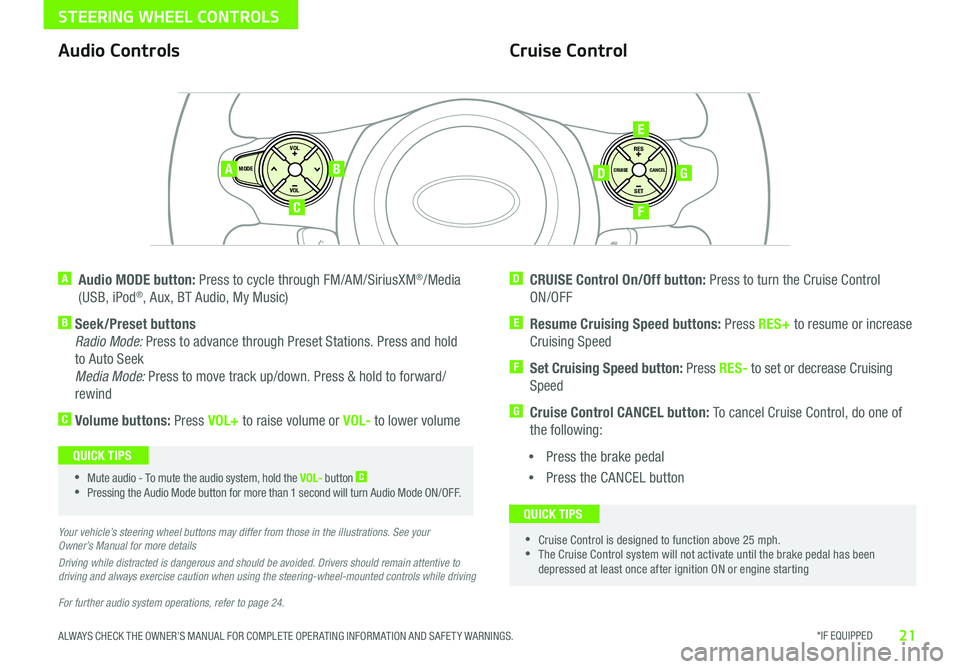
*IF EQUIPPED 21ALWAYS CHECK THE OWNER’S MANUAL FOR COMPLETE OPER ATING INFORMATION AND SAFET Y WARNINGS
STEERING WHEEL CONTROLS
For further audio system operations, refer to page 24.
SET
CRUISE
RES
CANCELMODE
VOL
VOL
AB
C
E
GD
F
Audio Controls
A Audio MODE button: Press to cycle through FM/AM/SiriusXM®/Media
(USB, iPod®, Aux, BT Audio, My Music)
B Seek/Preset buttons
Radio Mode: Press to advance through Preset Stations Press and hold
to Auto Seek
Media Mode: Press to move track up/down Press & hold to forward/
rewind
C Volume buttons: Press VOL+ to raise volume or VOL- to lower volume
D CRUISE Control On/Off button: Press to turn the Cruise Control
ON/OFF
E Resume Cruising Speed buttons: Press RES+ to resume or increase
Cruising Speed
F
Set Cruising Speed button: Press RES- to set or decrease Cruising
Speed
G Cruise Control CANCEL button: To cancel Cruise Control, do one of
the following:
•Press the brake pedal
•Press the CANCEL button
Cruise Control
•Mute audio - To mute the audio system, hold the VOL- button C
•Pressing the Audio Mode button for more than 1 second will turn Audio Mode ON/OFF
QUICK TIPS
•Cruise Control is designed to function above 25 mph •The Cruise Control system will not activate until the brake pedal has been depressed at least once after ignition ON or engine starting
QUICK TIPS
Your vehicle’s steering wheel buttons may differ from those in the illustrations. See your Owner’s Manual for more details
Driving while distracted is dangerous and should be avoided. Drivers should remain attentive to driving and always exercise caution when using the steering-wheel-mounted controls while driving
Page 24 of 51
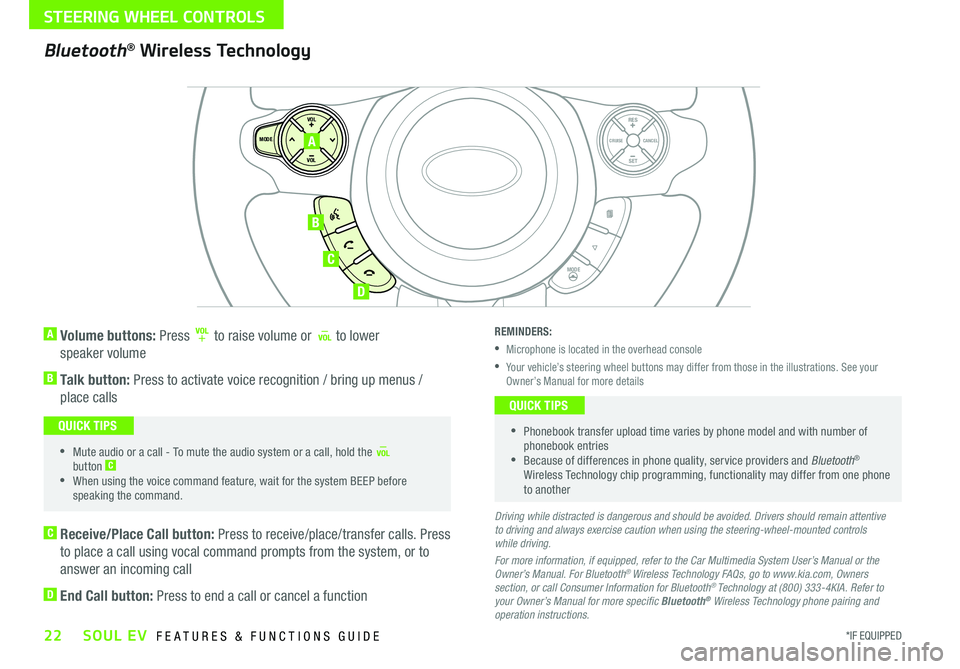
22*IF EQUIPPED SOUL EV FEATURES & FUNCTIONS GUIDE
STEERING WHEEL CONTROLS
A Volume buttons: Press to raise volume or to lower
speaker volume
B Talk button: Press to activate voice recognition / bring up menus /
place calls
•Mute audio or a call - To mute the audio system or a call, hold the button C
•When using the voice command feature, wait for the system BEEP before speaking the command
QUICK TIPS
SET
CRUISE
RES
CANCELMODE
VOL
VOL
MODE
A
B
C
D
Bluetooth® Wireless Technology
C Receive/Place Call button: Press to receive/place/transfer calls Press
to place a call using vocal command prompts from the system, or to
answer an incoming call
D End Call button: Press to end a call or cancel a function
REMINDERS:
•Microphone is located in the overhead console
•
Your vehicle’s steering wheel buttons may differ from those in the illustrations See your Owner’s Manual for more details
•
Phonebook transfer upload time varies by phone model and with number of phonebook entries •Because of differences in phone quality, service providers and Bluetooth® Wireless Technology chip programming, functionality may differ from one phone to another
QUICK TIPS
Driving while distracted is dangerous and should be avoided. Drivers should remain attentive to driving and always exercise caution when using the steering-wheel-mounted controls while driving.
For more information, if equipped, refer to the Car Multimedia System User’s Manual or the Owner’s Manual. For Bluetooth® Wireless Technology FAQs, go to www.kia.com, Owners section, or call Consumer Information for Bluetooth® Technology at (800) 333-4KIA. Refer to your Owner’s Manual for more specific Bluetooth® Wireless Technology phone pairing and operation instructions.
Page 25 of 51
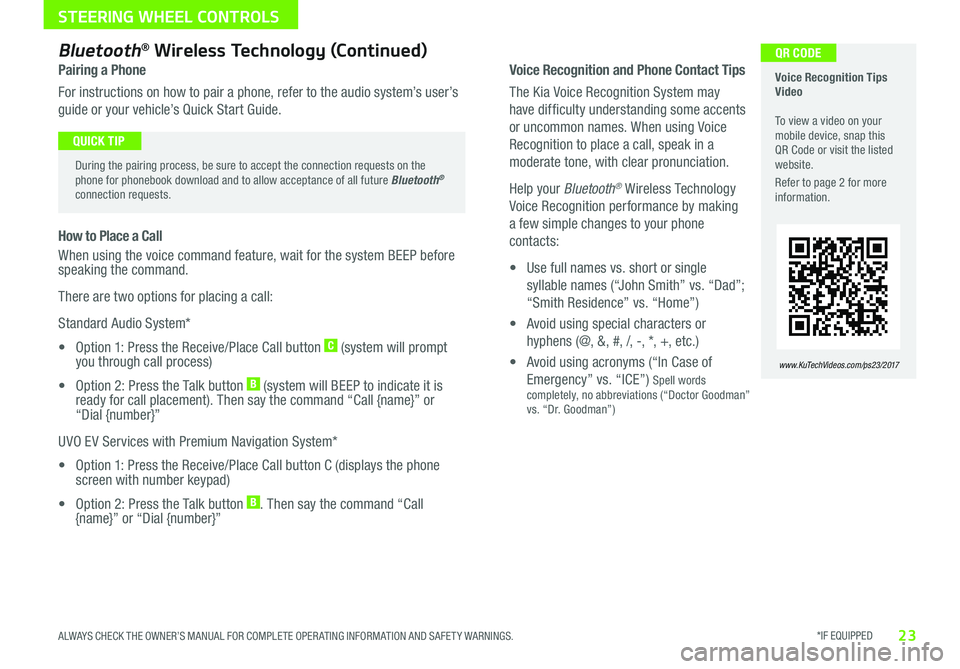
*IF EQUIPPED 23ALWAYS CHECK THE OWNER’S MANUAL FOR COMPLETE OPER ATING INFORMATION AND SAFET Y WARNINGS
STEERING WHEEL CONTROLS
Voice Recognition and Phone Contact Tips
The Kia Voice Recognition System may
have difficulty understanding some accents
or uncommon names When using Voice
Recognition to place a call, speak in a
moderate tone, with clear pronunciation
Help your Bluetooth® Wireless Technology
Voice Recognition performance by making
a few simple changes to your phone
contacts:
• Use full names vs short or single
syllable names (“John Smith” vs “Dad”;
“Smith Residence” vs “Home”)
• Avoid using special characters or
hyphens (@, &, #, /, -, *, +, etc )
• Avoid using acronyms (“In Case of
Emergency” vs “ICE”) Spell words completely, no abbreviations (“Doctor Goodman” vs “Dr Goodman”)
Voice Recognition Tips Video To view a video on your mobile device, snap this QR Code or visit the listed website
Refer to page 2 for more information
www.KuTechVideos.com/ps23/2017
QR CODEBluetooth® Wireless Technology (Continued)
Pairing a Phone
For instructions on how to pair a phone, refer to the audio system’s user’s
guide or your vehicle’s Quick Start Guide
During the pairing process, be sure to accept the connection requests on the phone for phonebook download and to allow acceptance of all future Bluetooth® connection requests
QUICK TIP
How to Place a Call
When using the voice command feature, wait for the system BEEP before speaking the command
There are two options for placing a call:
Standard Audio System*
• Option 1: Press the Receive/Place Call button C (system will prompt you through call process)
• Option 2: Press the Talk button B (system will BEEP to indicate it is ready for call placement) Then say the command “Call {name}” or “Dial {number}”
UVO EV Services with Premium Navigation System*
• Option 1: Press the Receive/Place Call button C (displays the phone screen with number keypad)
• Option 2: Press the Talk button B Then say the command “Call {name}” or “Dial {number}”
Page 26 of 51
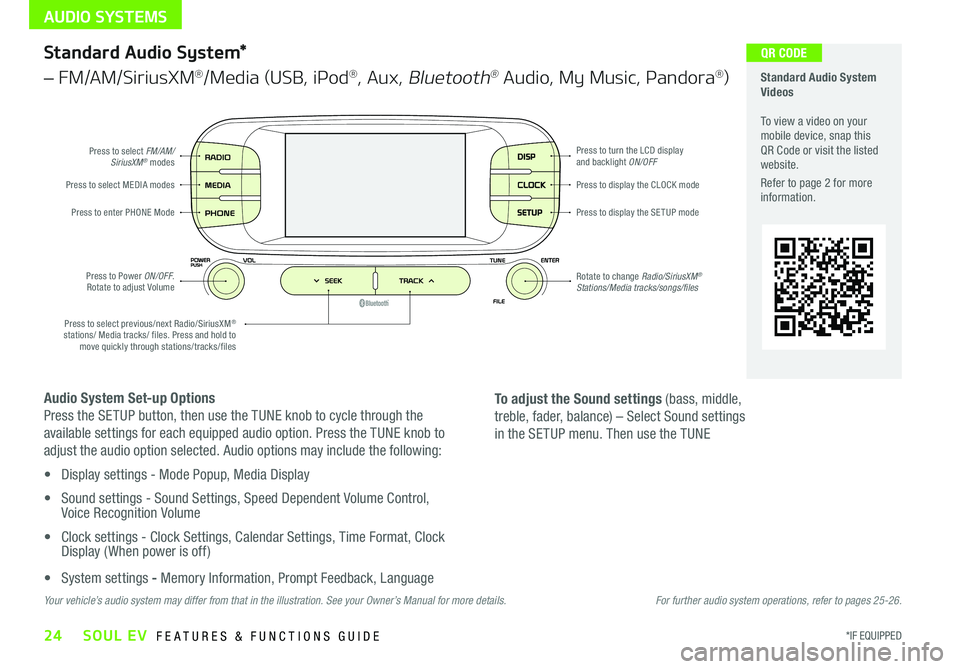
AUDIO SYSTEMS
24*IF EQUIPPED SOUL EV FEATURES & FUNCTIONS GUIDE
DISP
CLOCK
SETUP
Press to select FM/AM/SiriusXM® modes
Press to Power ON/OFF Rotate to adjust Volume
Press to enter PHONE ModePress to display the SE TUP mode
Press to display the CLOCK modePress to select MEDIA modes
Rotate to change Radio/SiriusXM® Stations/Media tracks/songs/files
Press to turn the LCD display and backlight ON/OFF
Press to select previous/next Radio/SiriusXM® stations/ Media tracks/ files Press and hold to move quickly through stations/tracks/files
Standard Audio System Videos To view a video on your mobile device, snap this QR Code or visit the listed website
Refer to page 2 for more information
QR CODEStandard Audio System*
– FM/AM/SiriusXM®/Media (USB, iPod®, Aux, Bluetooth® Audio, My Music, Pandora®)
Audio System Set-up Options
Press the SETUP button, then use the TUNE knob to cycle through the
available settings for each equipped audio option Press the TUNE knob to
adjust the audio option selected Audio options may include the following:
• Display settings - Mode Popup, Media Display
• Sound settings - Sound Settings, Speed Dependent Volume Control, Voice Recognition Volume
• Clock settings - Clock Settings, Calendar Settings, Time Format, Clock Display ( When power is off)
• System settings - Memory Information, Prompt Feedback, Language
To adjust the Sound settings (bass, middle,
treble, fader, balance) – Select Sound settings
in the SETUP menu Then use the TUNE
Your vehicle’s audio system may differ from that in the illustration. See your Owner’s Manual for more details.For further audio system operations, refer to pages 25-26.
Page 27 of 51
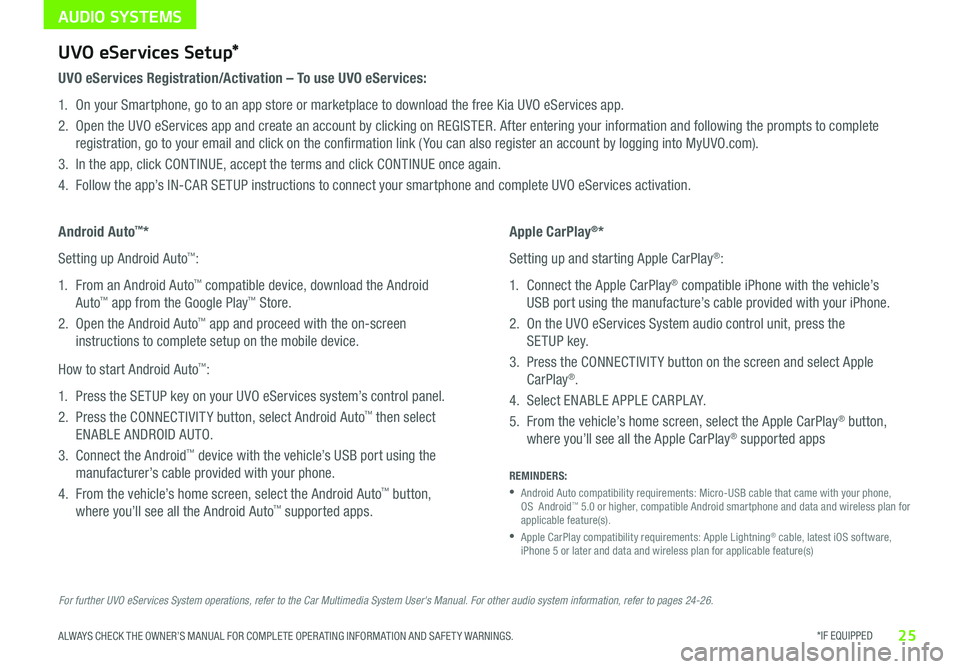
AUDIO SYSTEMS
*IF EQUIPPED 25ALWAYS CHECK THE OWNER’S MANUAL FOR COMPLETE OPER ATING INFORMATION AND SAFET Y WARNINGS
For further UVO eServices System operations, refer to the Car Multimedia System User's Manual. For other audio system information, refer to pages 24-26.
UVO eServices Setup*
UVO eServices Registration/Activation – To use UVO eServices:
1 On your Smartphone, go to an app store or marketplace to download the free Kia UVO eServices app
2 Open the UVO eServices app and create an account by clicking on REGISTER After entering your information and following the prompts to complete
registration, go to your email and click on the confirmation link ( You can also register an account by logging into MyUVO com)
3 In the app, click CONTINUE, accept the terms and click CONTINUE once again
4 Follow the app’s IN-CAR SETUP instructions to connect your smartphone and complete UVO eServices activation
Apple CarPlay®*
Setting up and starting Apple CarPlay®:
1 Connect the Apple CarPlay® compatible iPhone with the vehicle’s
USB port using the manufacture’s cable provided with your iPhone
2 On the UVO eServices System audio control unit, press the
SETUP key
3 Press the CONNECTIVIT Y button on the screen and select Apple
CarPlay®
4 Select ENABLE APPLE CARPL AY
5 From the vehicle’s home screen, select the Apple CarPlay® button,
where you’ll see all the Apple CarPlay® supported apps
Android Auto™*
Setting up Android Auto™:
1 From an Android Auto™ compatible device, download the Android
Auto™ app from the Google Play™ Store
2 Open the Android Auto™ app and proceed with the on-screen
instructions to complete setup on the mobile device
How to start Android Auto™:
1 Press the SETUP key on your UVO eServices system’s control panel
2 Press the CONNECTIVIT Y button, select Android Auto™ then select
ENABLE ANDROID AUTO
3 Connect the Android™ device with the vehicle’s USB port using the
manufacturer’s cable provided with your phone
4 From the vehicle’s home screen, select the Android Auto™ button,
where you’ll see all the Android Auto™ supported apps
REMINDERS:
•
Android Auto compatibility requirements: Micro-USB cable that came with your phone, OS Android™ 5 0 or higher, compatible Android smartphone and data and wireless plan for applicable feature(s)
•
Apple CarPlay compatibility requirements: Apple Lightning® cable, latest iOS software, iPhone 5 or later and data and wireless plan for applicable feature(s)
Page 28 of 51

AUDIO SYSTEMS
26*IF EQUIPPED SOUL EV FEATURES & FUNCTIONS GUIDE
MAP
UVO
SEEK
TRACK
RADIO
MEDIA
NAVI
PHONE
INFO
SETUP
POWER
VOL TUNE
FILEPUSH
VOICE MAP
Press to Power ON/OFF
Rotate to adjust Volume
Press to enter UVO E V Services mode
Press to select FM/AM SiriusXM® Modes
Press to select MEDIA mode
Rotate to change Radio/SiriusXM® Stations/Media tracks/files
Press to display the Map screen for the current position / VOICE modePress to display the Destination menu screenPress to enter PHONE mode
Press to display the SE TUP mode
Press to display INFO mode Press to change Radio/SiriusXM® Stations/Media tracks/files
Press to select previous/next Radio/SiriusXM® stations/ Media tracks/ files Press and hold to move quickly through stations/tracks/files
EV Services Activation Video To view a video on your mobile device, snap this QR Code or visit the listed website
Refer to page 2 for more information
www.KuTechVideos.com/ps23/2017
QR CODEUVO EV Services with Premium Navigation System*
– FM/AM/SiriusXM®/Media (USB, iPod®, Aux, Bluetooth® Audio, My Music, Pandora®)
REMINDER: The registered MyUVO com account is activated for five years with no charges When it expires, go to MyUVO com and register for the plan of your choice
Your vehicle’s audio system may differ from that in the illustration. For further operational information and using the app, refer to the Car Multimedia System User’s Manual. For other audio system information, refer to pages 24-25.
•
•When using the voice command feature, wait for the system BEEP before speaking the command •Prolonged use of the UVO EV Services with Premium Navigation System* in ACC mode may drain the vehicle’s battery •A warning screen may appear periodically to remind users that the UVO EV Services with Premium Navigation System* should be operated with the engine running to prevent battery discharge
QUICK TIPSSound Settings:
To adjust the UVO eServices System sound settings:
1 Press the SETUP key on the audio control unit or the on-
screen MENU button, when in MEDIA mode
2 Select the on-screen SOUND button, or SOUND SET TINGS
3 Select the menu item (Position, Tone, Priority, Advanced)
4 Use the onscreen buttons to adjust settings
5 Press the return button to save settings
Page 30 of 51
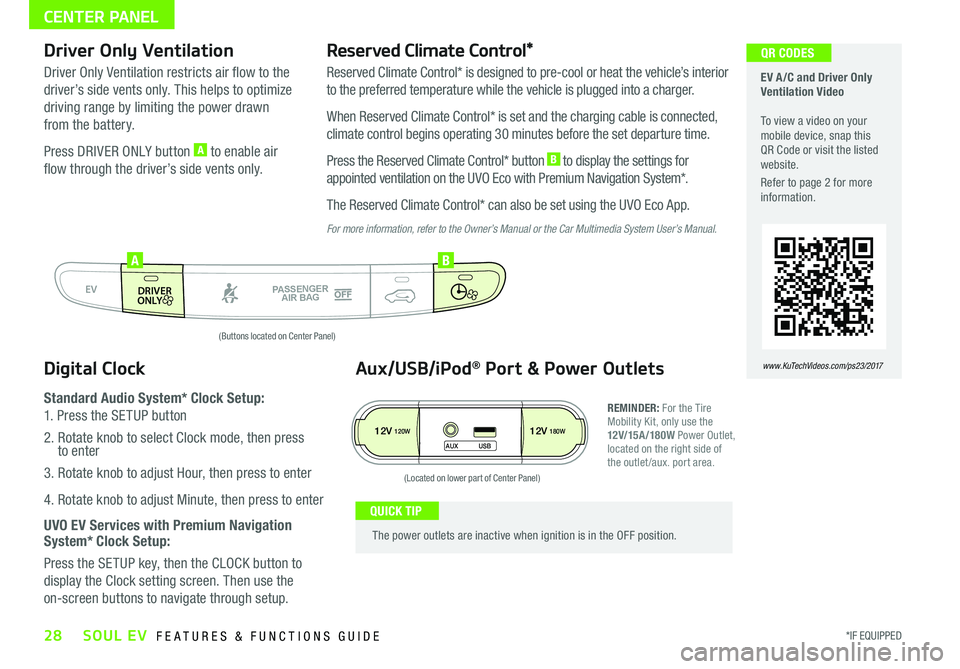
28*IF EQUIPPED SOUL EV FEATURES & FUNCTIONS GUIDE
CENTER PANEL
EV A /C and Driver Only Ventilation Video To view a video on your mobile device, snap this QR Code or visit the listed website
Refer to page 2 for more information
www.KuTechVideos.com/ps23/2017
QR CODES
AUTO
OFF
FRONT
DRIVER
EV
HEAT
REAR
ONLY
A/C MODE
CLIMATE
P
A SSE NGE R
A IR BA G
DRIVER
EV
ONLYPA SSE NGE R
A IR BA G
AB
(Buttons located on Center Panel)
12V120W12V180W
AUX USB
(Located on lower part of Center Panel)
Driver Only Ventilation
Driver Only Ventilation restricts air flow to the
driver’s side vents only This helps to optimize
driving range by limiting the power drawn
from the battery
Press DRIVER ONLY button A to enable air
flow through the driver’s side vents only
Reserved Climate Control*
Reserved Climate Control* is designed to pre-cool or heat the vehicle’s interior
to the preferred temperature while the vehicle is plugged into a charger
When Reserved Climate Control* is set and the charging cable is connected,
climate control begins operating 30 minutes before the set departure time
Press the Reserved Climate Control* button B to display the settings for
appointed ventilation on the UVO Eco with Premium Navigation System*
The Reserved Climate Control* can also be set using the UVO Eco App
For more information, refer to the Owner’s Manual or the Car Multimedia System User’s Manual.
Digital Clock
Standard Audio System* Clock Setup:
1 Press the SETUP button
2 Rotate knob to select Clock mode, then press to enter
3 Rotate knob to adjust Hour, then press to enter
4 Rotate knob to adjust Minute, then press to enter
UVO EV Services with Premium Navigation System* Clock Setup:
Press the SETUP key, then the CLOCK button to
display the Clock setting screen Then use the
on-screen buttons to navigate through setup
Aux/USB/iPod® Port & Power Outlets
REMINDER: For the Tire Mobility Kit, only use the 12V/15A/180W Power Outlet, located on the right side of the outlet /aux port area
The power outlets are inactive when ignition is in the OFF position
QUICK TIP
Page 40 of 51
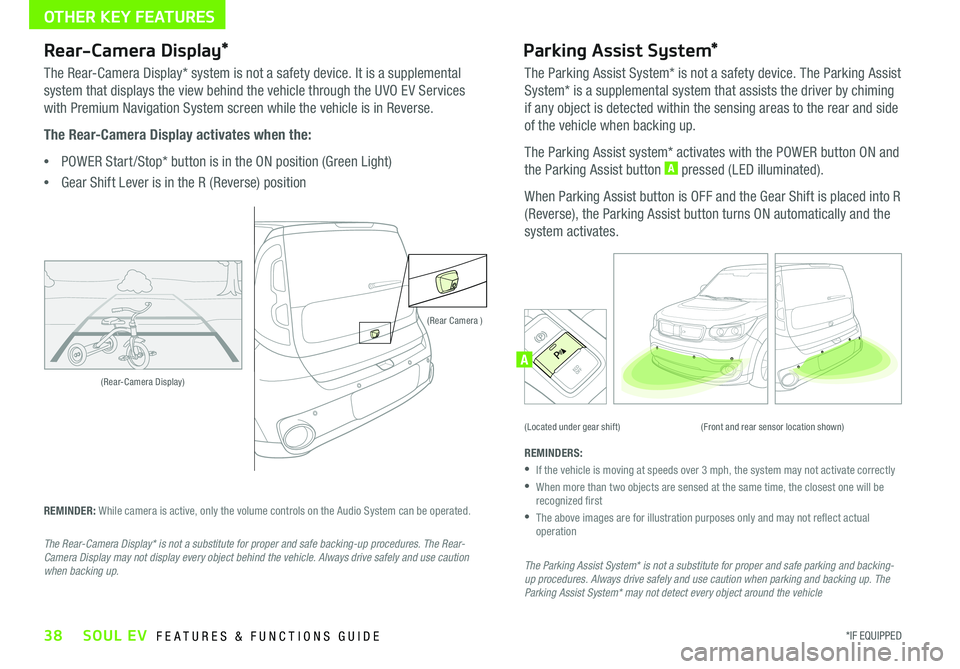
38*IF EQUIPPED SOUL EV FEATURES & FUNCTIONS GUIDE
OTHER KEY FEATURES
(Rear-Camera Display)
(Rear Camera )
(Front and rear sensor location shown)(Located under gear shift)
ACTIVE ECOECOOFF
ECOOFFA
Rear-Camera Display*
The Rear-Camera Display* system is not a safety device It is a supplemental
system that displays the view behind the vehicle through the UVO EV Services
with Premium Navigation System screen while the vehicle is in Reverse
The Rear-Camera Display activates when the:
•POWER Start /Stop* button is in the ON position (Green Light)
•
Gear Shift Lever is in the R (Reverse) position
REMINDER: While camera is active, only the volume controls on the Audio System can be operated
The Rear-Camera Display* is not a substitute for proper and safe backing-up procedures. The Rear-Camera Display may not display every object behind the vehicle. Always drive safely and use caution when backing up.
Parking Assist System*
The Parking Assist System* is not a safety device The Parking Assist
System* is a supplemental system that assists the driver by chiming
if any object is detected within the sensing areas to the rear and side
of the vehicle when backing up
The Parking Assist system* activates with the POWER button ON and
the Parking Assist button A pressed (LED illuminated)
When Parking Assist button is OFF and the Gear Shift is placed into R
(Reverse), the Parking Assist button turns ON automatically and the
system activates
REMINDERS:
•
If the vehicle is moving at speeds over 3 mph, the system may not activate correctly
•
When more than two objects are sensed at the same time, the closest one will be recognized first
•
The above images are for illustration purposes only and may not reflect actual operation
The Parking Assist System* is not a substitute for proper and safe parking and backing-up procedures. Always drive safely and use caution when parking and backing up. The Parking Assist System* may not detect every object around the vehicle
Page 49 of 51
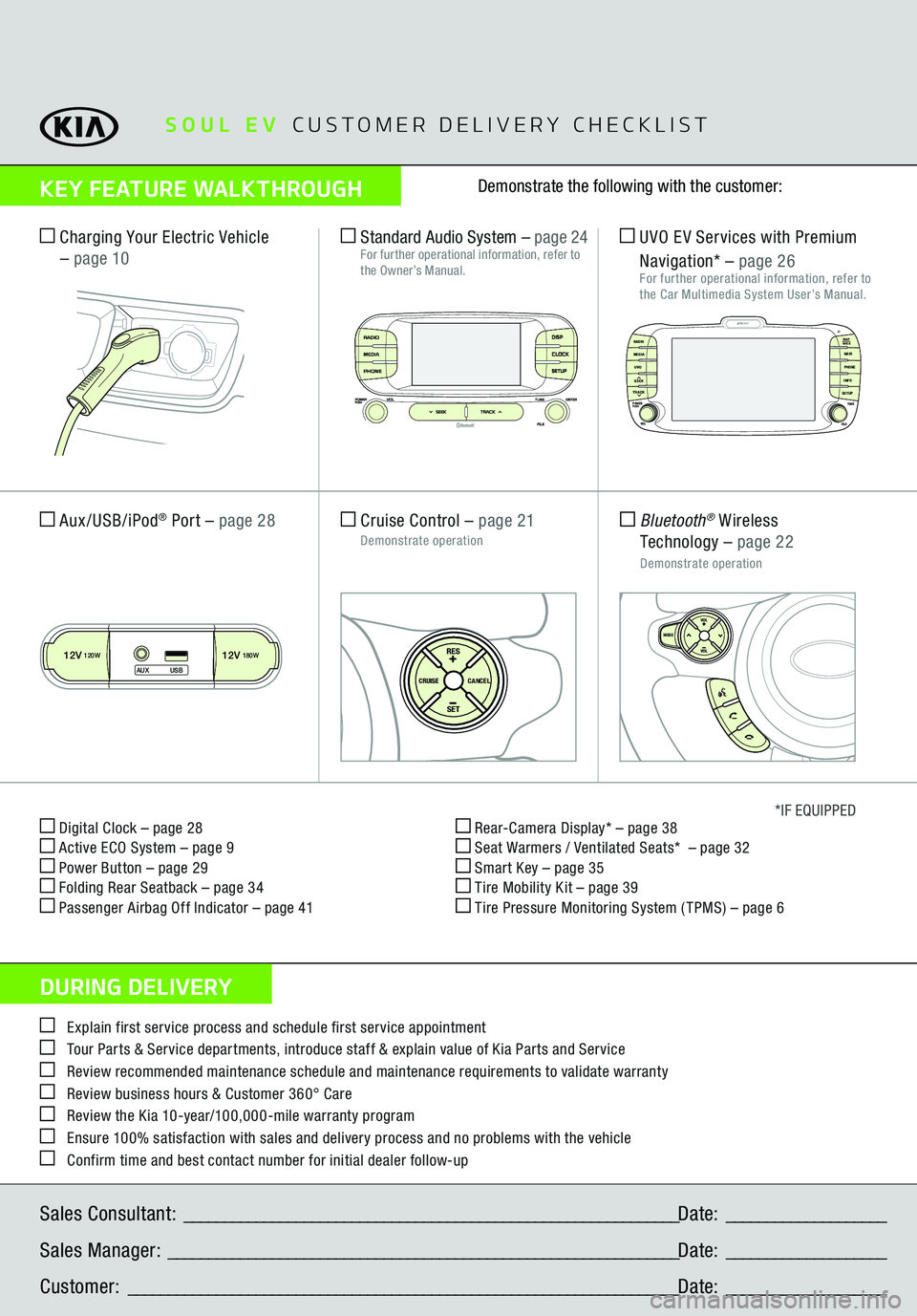
Digital Clock – page 28 Active ECO System – page 9 Power Button – page 29 Folding Rear Seatback – page 34 Passenger Airbag Off Indicator – page 41
Rear-Camera Display* – page 38 Seat Warmers / Ventilated Seats* – page 32 Smart Key – page 35 Tire Mobility Kit – page 39 Tire Pressure Monitoring System ( TPMS) – page 6
*IF EQUIPPED
Explain first service process and schedule first service appointment Tour Parts & Service departments, introduce staff & explain value of Kia Parts and Service Review recommended maintenance schedule and maintenance requirements to validate warranty Review business hours & Customer 360° Care Review the Kia 10-year/100,000-mile warranty program Ensure 100% satisfaction with sales and delivery process and no problems with the vehicle Confirm time and best contact number for initial dealer follow-upSales Consultant:
______________________________________________________________
Date:
____________________
Sales Manager:
________________________________________________________________
Date:
____________________
Customer:
_____________________________________________________________________
Date:
____________________
Cruise Control
– page 21
Demonstrate operation
SET
CRUISE
RESCANCEL
MODE
VOL
VOL
Aux/USB/iPod
® Port
– page 28
SETCRUISERESCANCEL
MODE
VOL
VOL
MODE
Bluetooth
® Wireless
Technology
– page 22
Demonstrate operation UVO EV Services with Premium Navigation*
– page 26
For further operational information, refer to the Car Multimedia System User’s Manual.
Charging Your Electric Vehicle – page 10
Standard Audio System
– page 24
For further operational information, refer to the Owner’s Manual.
MAP
UVO
SEEK
TRACKRADIO
MEDIA
NAVI
PHONEINFOSETUP
POWER
VOL TUNE
FILEPUSH
VOICE MAP
SOUL EV
CUSTOMER DELIVERY CHECKLIST
KEY FEATURE WALKTHROUGHDURING DELIVERY
Demonstrate the following with the customer:
12V120W
12V180W
AUX USB
Zero EmissionPOWER
CHARGE
FAULT
DISPCLOCKSETUP