phone KIA SOUL EV 2017 Features and Functions Guide
[x] Cancel search | Manufacturer: KIA, Model Year: 2017, Model line: SOUL EV, Model: KIA SOUL EV 2017Pages: 51, PDF Size: 4.97 MB
Page 4 of 51
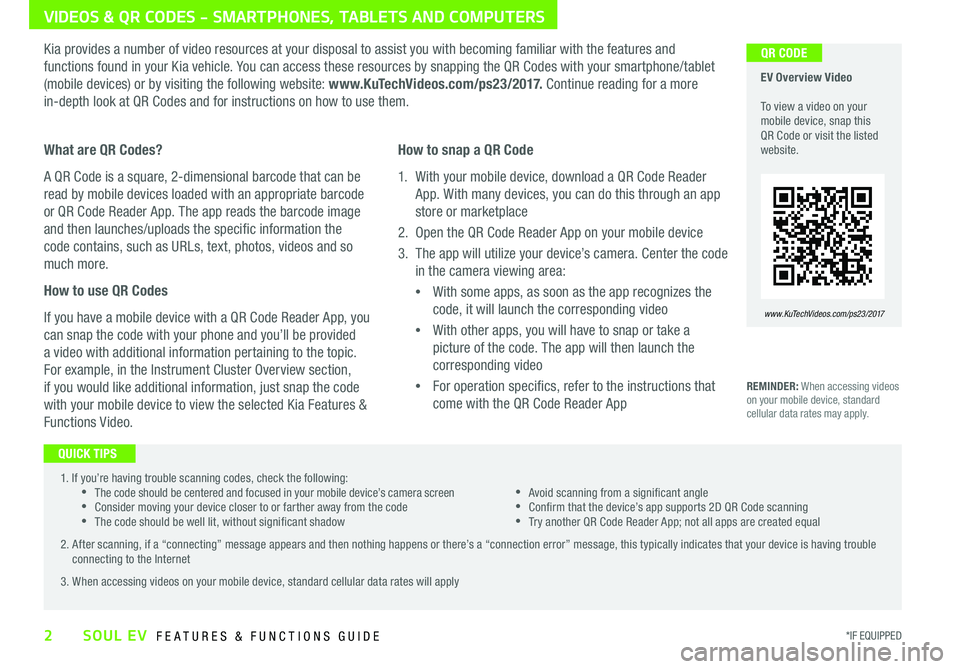
2*IF EQUIPPED SOUL EV FEATURES & FUNCTIONS GUIDE
VIDEOS & QR CODES - SMARTPHONES, TABLETS AND COMPUTERS
1 If you’re having trouble scanning codes, check the following: •The code should be centered and focused in your mobile device’s camera screen •Consider moving your device closer to or farther away from the code •The code should be well lit, without significant shadow
•Avoid scanning from a significant angle •Confirm that the device’s app supports 2D QR Code scanning •Try another QR Code Reader App; not all apps are created equal
2 After scanning, if a “connecting” message appears and then nothing happens or there’s a “connection error” message, this typically indicates that your device is having trouble connecting to the Internet
3 When accessing videos on your mobile device, standard cellular data rates will apply
EV Overview Video To view a video on your mobile device, snap this QR Code or visit the listed website
www.KuTechVideos.com/ps23/2017
QR CODEKia provides a number of video resources at your disposal to assist you with becoming familiar with the features and
functions found in your Kia vehicle You can access these resources by snapping the QR Codes with your smartphone/tablet
(mobile devices) or by visiting the following website: www.KuTechVideos.com/ps23/2017. Continue reading for a more
in-depth look at QR Codes and for instructions on how to use them
What are QR Codes?
A QR Code is a square, 2-dimensional barcode that can be
read by mobile devices loaded with an appropriate barcode
or QR Code Reader App The app reads the barcode image
and then launches/uploads the specific information the
code contains, such as URLs, text, photos, videos and so
much more
How to use QR Codes
If you have a mobile device with a QR Code Reader App, you
can snap the code with your phone and you’ll be provided
a video with additional information pertaining to the topic
For example, in the Instrument Cluster Overview section,
if you would like additional information, just snap the code
with your mobile device to view the selected Kia Features &
Functions Video
How to snap a QR Code
1 With your mobile device, download a QR Code Reader
App With many devices, you can do this through an app
store or marketplace
2 Open the QR Code Reader App on your mobile device
3 The app will utilize your device’s camera Center the code
in the camera viewing area:
•
With some apps, as soon as the app recognizes the
code, it will launch the corresponding video
•
With other apps, you will have to snap or take a
picture of the code The app will then launch the
corresponding video
•
For operation specifics, refer to the instructions that
come with the QR Code Reader App
QUICK TIPS
REMINDER: When accessing videos on your mobile device, standard cellular data rates may apply
Page 14 of 51
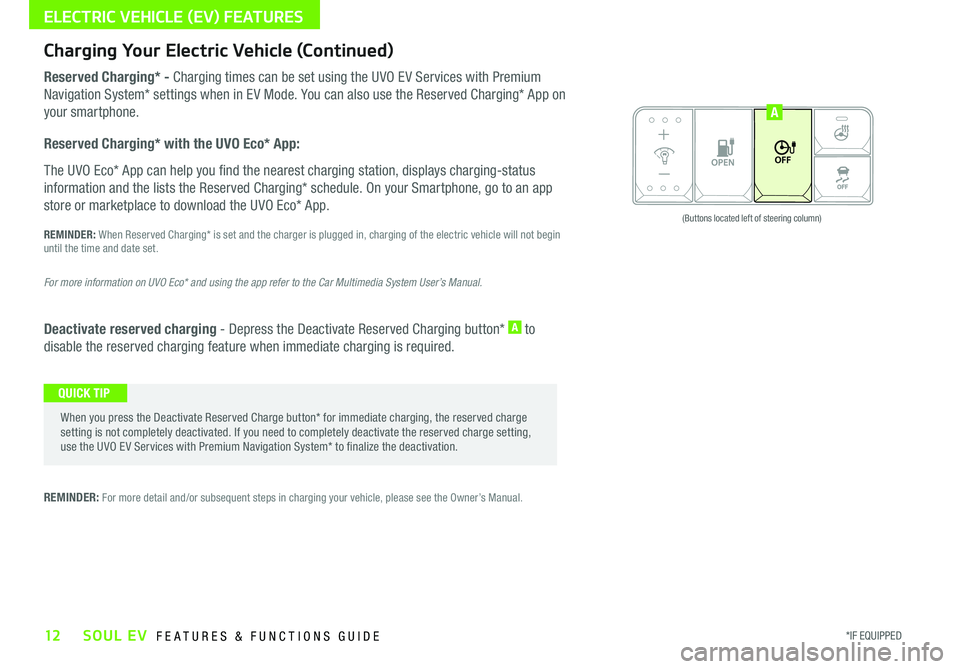
12*IF EQUIPPED SOUL EV FEATURES & FUNCTIONS GUIDE
ELECTRIC VEHICLE (EV) FEATURES
OFFMUSIC
MOODA
(Buttons located left of steering column)
Charging Your Electric Vehicle (Continued)
Reserved Charging* - Charging times can be set using the UVO EV Services with Premium
Navigation System* settings when in EV Mode You can also use the Reserved Charging* App on
your smartphone
Reserved Charging* with the UVO Eco* App:
The UVO Eco* App can help you find the nearest charging station, displays charging-status
information and the lists the Reserved Charging* schedule On your Smartphone, go to an app
store or marketplace to download the UVO Eco* App
REMINDER: When Reserved Charging* is set and the charger is plugged in, charging of the electric vehicle will not begin until the time and date set
For more information on UVO Eco* and using the app refer to the Car Multimedia System User’s Manual.
Deactivate reserved charging - Depress the Deactivate Reserved Charging button* A to
disable the reserved charging feature when immediate charging is required
When you press the Deactivate Reserved Charge button* for immediate charging, the reserved charge setting is not completely deactivated If you need to completely deactivate the reserved charge setting, use the UVO EV Services with Premium Navigation System* to finalize the deactivation
QUICK TIP
REMINDER: For more detail and/or subsequent steps in charging your vehicle, please see the Owner’s Manual
Page 24 of 51
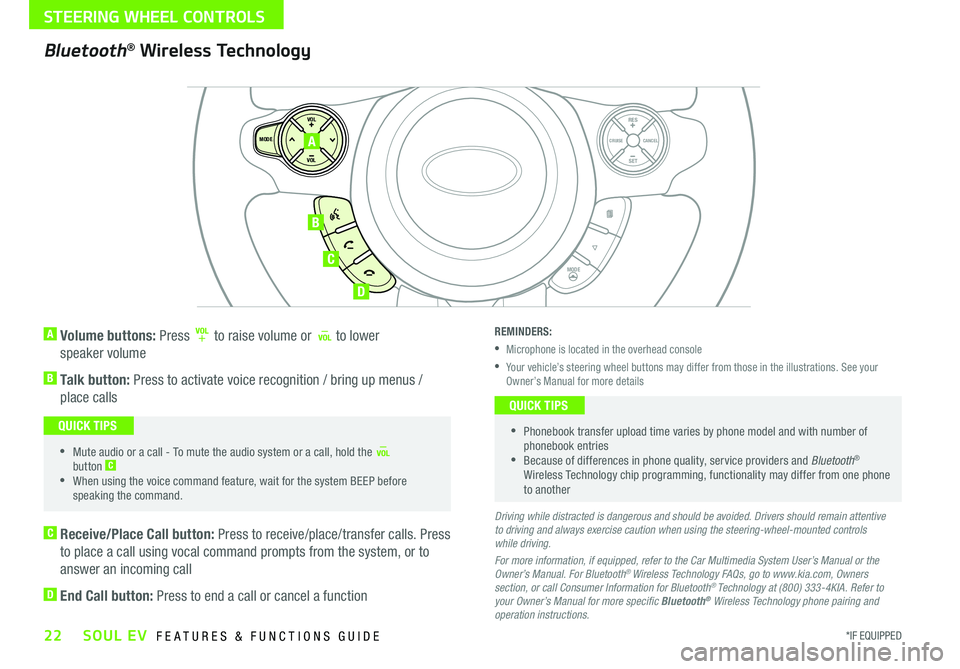
22*IF EQUIPPED SOUL EV FEATURES & FUNCTIONS GUIDE
STEERING WHEEL CONTROLS
A Volume buttons: Press to raise volume or to lower
speaker volume
B Talk button: Press to activate voice recognition / bring up menus /
place calls
•Mute audio or a call - To mute the audio system or a call, hold the button C
•When using the voice command feature, wait for the system BEEP before speaking the command
QUICK TIPS
SET
CRUISE
RES
CANCELMODE
VOL
VOL
MODE
A
B
C
D
Bluetooth® Wireless Technology
C Receive/Place Call button: Press to receive/place/transfer calls Press
to place a call using vocal command prompts from the system, or to
answer an incoming call
D End Call button: Press to end a call or cancel a function
REMINDERS:
•Microphone is located in the overhead console
•
Your vehicle’s steering wheel buttons may differ from those in the illustrations See your Owner’s Manual for more details
•
Phonebook transfer upload time varies by phone model and with number of phonebook entries •Because of differences in phone quality, service providers and Bluetooth® Wireless Technology chip programming, functionality may differ from one phone to another
QUICK TIPS
Driving while distracted is dangerous and should be avoided. Drivers should remain attentive to driving and always exercise caution when using the steering-wheel-mounted controls while driving.
For more information, if equipped, refer to the Car Multimedia System User’s Manual or the Owner’s Manual. For Bluetooth® Wireless Technology FAQs, go to www.kia.com, Owners section, or call Consumer Information for Bluetooth® Technology at (800) 333-4KIA. Refer to your Owner’s Manual for more specific Bluetooth® Wireless Technology phone pairing and operation instructions.
Page 25 of 51
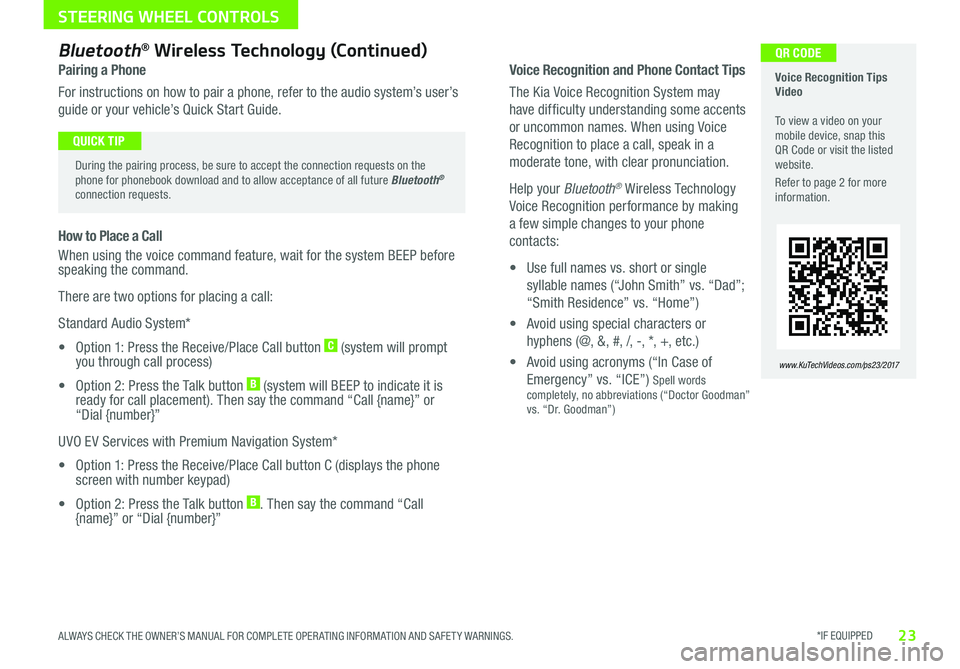
*IF EQUIPPED 23ALWAYS CHECK THE OWNER’S MANUAL FOR COMPLETE OPER ATING INFORMATION AND SAFET Y WARNINGS
STEERING WHEEL CONTROLS
Voice Recognition and Phone Contact Tips
The Kia Voice Recognition System may
have difficulty understanding some accents
or uncommon names When using Voice
Recognition to place a call, speak in a
moderate tone, with clear pronunciation
Help your Bluetooth® Wireless Technology
Voice Recognition performance by making
a few simple changes to your phone
contacts:
• Use full names vs short or single
syllable names (“John Smith” vs “Dad”;
“Smith Residence” vs “Home”)
• Avoid using special characters or
hyphens (@, &, #, /, -, *, +, etc )
• Avoid using acronyms (“In Case of
Emergency” vs “ICE”) Spell words completely, no abbreviations (“Doctor Goodman” vs “Dr Goodman”)
Voice Recognition Tips Video To view a video on your mobile device, snap this QR Code or visit the listed website
Refer to page 2 for more information
www.KuTechVideos.com/ps23/2017
QR CODEBluetooth® Wireless Technology (Continued)
Pairing a Phone
For instructions on how to pair a phone, refer to the audio system’s user’s
guide or your vehicle’s Quick Start Guide
During the pairing process, be sure to accept the connection requests on the phone for phonebook download and to allow acceptance of all future Bluetooth® connection requests
QUICK TIP
How to Place a Call
When using the voice command feature, wait for the system BEEP before speaking the command
There are two options for placing a call:
Standard Audio System*
• Option 1: Press the Receive/Place Call button C (system will prompt you through call process)
• Option 2: Press the Talk button B (system will BEEP to indicate it is ready for call placement) Then say the command “Call {name}” or “Dial {number}”
UVO EV Services with Premium Navigation System*
• Option 1: Press the Receive/Place Call button C (displays the phone screen with number keypad)
• Option 2: Press the Talk button B Then say the command “Call {name}” or “Dial {number}”
Page 26 of 51
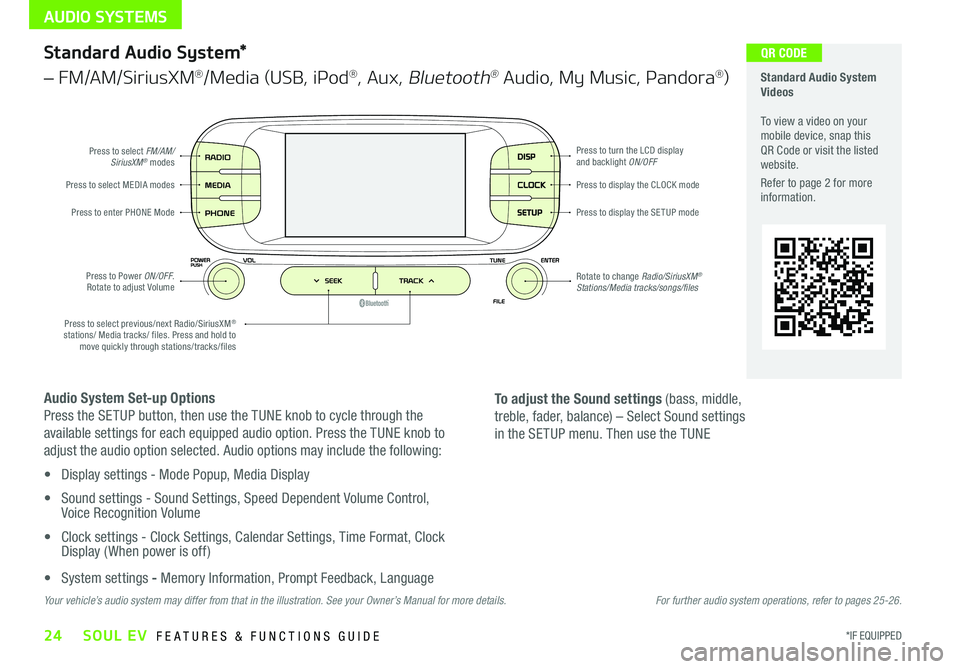
AUDIO SYSTEMS
24*IF EQUIPPED SOUL EV FEATURES & FUNCTIONS GUIDE
DISP
CLOCK
SETUP
Press to select FM/AM/SiriusXM® modes
Press to Power ON/OFF Rotate to adjust Volume
Press to enter PHONE ModePress to display the SE TUP mode
Press to display the CLOCK modePress to select MEDIA modes
Rotate to change Radio/SiriusXM® Stations/Media tracks/songs/files
Press to turn the LCD display and backlight ON/OFF
Press to select previous/next Radio/SiriusXM® stations/ Media tracks/ files Press and hold to move quickly through stations/tracks/files
Standard Audio System Videos To view a video on your mobile device, snap this QR Code or visit the listed website
Refer to page 2 for more information
QR CODEStandard Audio System*
– FM/AM/SiriusXM®/Media (USB, iPod®, Aux, Bluetooth® Audio, My Music, Pandora®)
Audio System Set-up Options
Press the SETUP button, then use the TUNE knob to cycle through the
available settings for each equipped audio option Press the TUNE knob to
adjust the audio option selected Audio options may include the following:
• Display settings - Mode Popup, Media Display
• Sound settings - Sound Settings, Speed Dependent Volume Control, Voice Recognition Volume
• Clock settings - Clock Settings, Calendar Settings, Time Format, Clock Display ( When power is off)
• System settings - Memory Information, Prompt Feedback, Language
To adjust the Sound settings (bass, middle,
treble, fader, balance) – Select Sound settings
in the SETUP menu Then use the TUNE
Your vehicle’s audio system may differ from that in the illustration. See your Owner’s Manual for more details.For further audio system operations, refer to pages 25-26.
Page 27 of 51
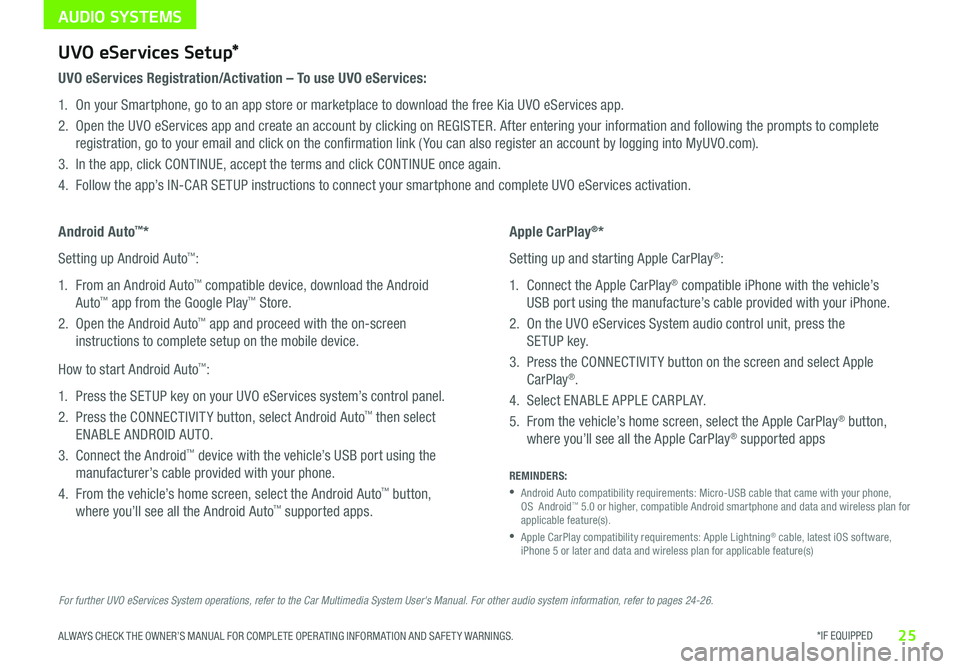
AUDIO SYSTEMS
*IF EQUIPPED 25ALWAYS CHECK THE OWNER’S MANUAL FOR COMPLETE OPER ATING INFORMATION AND SAFET Y WARNINGS
For further UVO eServices System operations, refer to the Car Multimedia System User's Manual. For other audio system information, refer to pages 24-26.
UVO eServices Setup*
UVO eServices Registration/Activation – To use UVO eServices:
1 On your Smartphone, go to an app store or marketplace to download the free Kia UVO eServices app
2 Open the UVO eServices app and create an account by clicking on REGISTER After entering your information and following the prompts to complete
registration, go to your email and click on the confirmation link ( You can also register an account by logging into MyUVO com)
3 In the app, click CONTINUE, accept the terms and click CONTINUE once again
4 Follow the app’s IN-CAR SETUP instructions to connect your smartphone and complete UVO eServices activation
Apple CarPlay®*
Setting up and starting Apple CarPlay®:
1 Connect the Apple CarPlay® compatible iPhone with the vehicle’s
USB port using the manufacture’s cable provided with your iPhone
2 On the UVO eServices System audio control unit, press the
SETUP key
3 Press the CONNECTIVIT Y button on the screen and select Apple
CarPlay®
4 Select ENABLE APPLE CARPL AY
5 From the vehicle’s home screen, select the Apple CarPlay® button,
where you’ll see all the Apple CarPlay® supported apps
Android Auto™*
Setting up Android Auto™:
1 From an Android Auto™ compatible device, download the Android
Auto™ app from the Google Play™ Store
2 Open the Android Auto™ app and proceed with the on-screen
instructions to complete setup on the mobile device
How to start Android Auto™:
1 Press the SETUP key on your UVO eServices system’s control panel
2 Press the CONNECTIVIT Y button, select Android Auto™ then select
ENABLE ANDROID AUTO
3 Connect the Android™ device with the vehicle’s USB port using the
manufacturer’s cable provided with your phone
4 From the vehicle’s home screen, select the Android Auto™ button,
where you’ll see all the Android Auto™ supported apps
REMINDERS:
•
Android Auto compatibility requirements: Micro-USB cable that came with your phone, OS Android™ 5 0 or higher, compatible Android smartphone and data and wireless plan for applicable feature(s)
•
Apple CarPlay compatibility requirements: Apple Lightning® cable, latest iOS software, iPhone 5 or later and data and wireless plan for applicable feature(s)
Page 28 of 51

AUDIO SYSTEMS
26*IF EQUIPPED SOUL EV FEATURES & FUNCTIONS GUIDE
MAP
UVO
SEEK
TRACK
RADIO
MEDIA
NAVI
PHONE
INFO
SETUP
POWER
VOL TUNE
FILEPUSH
VOICE MAP
Press to Power ON/OFF
Rotate to adjust Volume
Press to enter UVO E V Services mode
Press to select FM/AM SiriusXM® Modes
Press to select MEDIA mode
Rotate to change Radio/SiriusXM® Stations/Media tracks/files
Press to display the Map screen for the current position / VOICE modePress to display the Destination menu screenPress to enter PHONE mode
Press to display the SE TUP mode
Press to display INFO mode Press to change Radio/SiriusXM® Stations/Media tracks/files
Press to select previous/next Radio/SiriusXM® stations/ Media tracks/ files Press and hold to move quickly through stations/tracks/files
EV Services Activation Video To view a video on your mobile device, snap this QR Code or visit the listed website
Refer to page 2 for more information
www.KuTechVideos.com/ps23/2017
QR CODEUVO EV Services with Premium Navigation System*
– FM/AM/SiriusXM®/Media (USB, iPod®, Aux, Bluetooth® Audio, My Music, Pandora®)
REMINDER: The registered MyUVO com account is activated for five years with no charges When it expires, go to MyUVO com and register for the plan of your choice
Your vehicle’s audio system may differ from that in the illustration. For further operational information and using the app, refer to the Car Multimedia System User’s Manual. For other audio system information, refer to pages 24-25.
•
•When using the voice command feature, wait for the system BEEP before speaking the command •Prolonged use of the UVO EV Services with Premium Navigation System* in ACC mode may drain the vehicle’s battery •A warning screen may appear periodically to remind users that the UVO EV Services with Premium Navigation System* should be operated with the engine running to prevent battery discharge
QUICK TIPSSound Settings:
To adjust the UVO eServices System sound settings:
1 Press the SETUP key on the audio control unit or the on-
screen MENU button, when in MEDIA mode
2 Select the on-screen SOUND button, or SOUND SET TINGS
3 Select the menu item (Position, Tone, Priority, Advanced)
4 Use the onscreen buttons to adjust settings
5 Press the return button to save settings
Page 37 of 51
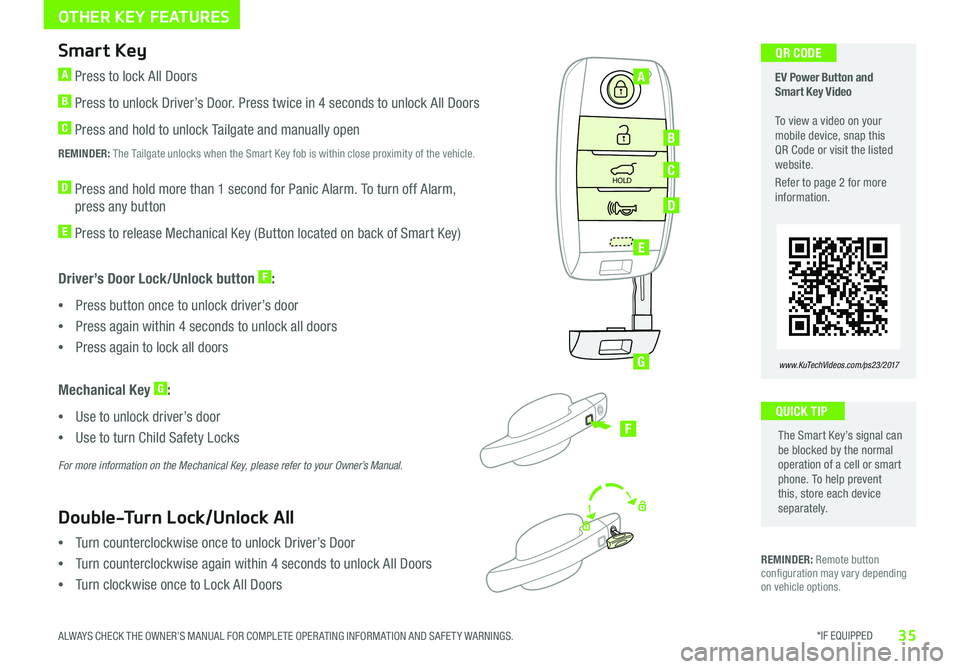
*IF EQUIPPED 35ALWAYS CHECK THE OWNER’S MANUAL FOR COMPLETE OPER ATING INFORMATION AND SAFET Y WARNINGS
OTHER KEY FEATURES
REMINDER: Remote button configuration may vary depending on vehicle options
HOLD
EV Power Button and Smart Key Video To view a video on your mobile device, snap this QR Code or visit the listed website
Refer to page 2 for more information
www.KuTechVideos.com/ps23/2017
A
B
C
D
E
G
F
The Smart Key’s signal can be blocked by the normal operation of a cell or smart phone To help prevent this, store each device separately
QUICK TIP
QR CODESmart Key
A Press to lock All Doors
B Press to unlock Driver’s Door Press twice in 4 seconds to unlock All Doors
C Press and hold to unlock Tailgate and manually open
REMINDER: The Tailgate unlocks when the Smart Key fob is within close proximity of the vehicle
D Press and hold more than 1 second for Panic Alarm To turn off Alarm,
press any button
E Press to release Mechanical Key (Button located on back of Smart Key)
Driver’s Door Lock/Unlock button F:
•Press button once to unlock driver’s door
•Press again within 4 seconds to unlock all doors
•Press again to lock all doors
Mechanical Key G:
•Use to unlock driver’s door
•Use to turn Child Safety Locks
For more information on the Mechanical Key, please refer to your Owner’s Manual.
•Turn counterclockwise once to unlock Driver’s Door
•Turn counterclockwise again within 4 seconds to unlock All Doors
•Turn clockwise once to Lock All Doors
Double-Turn Lock/Unlock All
Page 48 of 51

Sales Consultant:
______________________________________________________________
Date:
____________________
Sales Manager:
________________________________________________________________
Date:
____________________
Customer:
_____________________________________________________________________
Date:
____________________
LEGAL DISCLAIMERS
Driving while distracted is dangerous and should be avoided. Drivers should remain attentive to driving and always exercise caution when using the steering-wheel-mounted controls while dri\
ving.
Driving while distracted can result in a loss of vehicle control that may lead to an accident, severe personal injury and death. The driver’s primary responsibility is in the safe and legal operation of a vehicle, and use of any handheld devices, other equipment or vehicle systems which take the driver’s eyes, attention and focus away from the safe operation of a vehicle or that are not permissible by law should never be used during operation of the vehicle.
Safety Features: No system, no matter how advanced, can compensate for all driver error and/or driving conditions. Always drive responsibly.
Airbags: For maximum protection, always wear your seat belt.Android Auto™: Android Auto is a trademark of Google, Inc. Android™ is a registered trademark of Google, Inc. Distracted driving can result in a loss of vehicle control. Never use a handheld device or vehicle system that takes your focus away from safe vehicle operation. Navigation is for information purposes only, and Kia does not make any warranties about the accuracy of the information.Apple CarPlay®: Apple CarPlay® a registered trademark of Apple Inc. Distracted driving can result in a loss of vehicle control. Never use a handheld device or vehicle system that takes your focus away from safe vehicle operation. Navigation is for information purposes only, and Kia does not make any warranties about the accuracy of the information.Apps: All information contained herein was based upon the latest available information at the time of appstore registration. Descriptions are believed to be correct, and Kia makes every effort to ensure accuracy, however, accuracy cannot be guaranteed. From time to time, Kia may need to update or make changes to the vehicle features and other vehicle information reported in this app. Kia, by the publication and dissemination of this material, does not create any warranties, either express or implied, to any Kia products. Contact your local Kia dealer for the most current information.Bluetooth® Wireless Technology: The Bluetooth® word mark and logos are registered trademarks owned by Bluetooth SIG Inc., and any use of such marks by Kia is pursuant to license. A Bluetooth® enabled cell phone is required to use Bluetooth® wireless technology.Electronic Stability Control (ESC)/ Traction Control System (TCS)/Hill-start Assist Control (HAC): No system, no matter how advanced, can compensate for all driver error and/or driving conditions. Always drive responsibly.Engine Start/Stop Button with Smart Key: Always come to a complete stop before turning the engine on or off. However, if you have an emergency while the vehicle is in motion and must turn the engine off, you can turn the engine off to the ACC position by pressing the Start/Stop button for more than 3 seconds o\
r 3 times in succession. If the vehicle is still moving, you can restart the engine by pressing the Start/Stop button with the s\
hift lever in Neutral (N). With the engine off, hydraulic power assist for steering and braking will be disabled and the vehicle will be more difficult to control.Front Seat Headrest Adjustment: Never attempt to adjust headrests when vehicle is in motion.Google Play™ Store is a trademark of Google, Inc. © 2012 Google Inc. All rights reserved. Google and the Google Logo are registered trademarks of Google Inc.iPod® is a registered trademark of Apple Inc. iPod® mobile digital device sold separately, and connectivity requires the Kia accessory cable.Navigation: Distracted driving can result in a loss of vehicle control. When operating a vehicle, never use a vehicle system that takes your focus away from safe vehicle operation. Navigation is for information purposes only, and Kia does not make any warranties about the accuracy of the information.Occupant Detection System (ODS): Kia vehicles use a number of different ODS types that vary by model.Pandora® internet radio: Pandora® is a registered trademark of Pandora Media, Inc.Roadside Assist: 24-hour Enhanced Roadside Assistance is a service plan provided by Kia Motors America, Inc. Certain limitations apply. Coverage details are available in the Kia Warranty and Consumer Information Manual. For access to Enhanced Roadside Assistance, a connected mobile phone via Bluetooth® within the cellular service coverage area is required.
Seat adjustments: Reclining the passenger seats can reduce the effectiveness of the safety restraint system and may lead to additional injury in an accident.Seat belts: For maximum protection, always wear your seatbelt.Seat warmers: Use extreme caution when using the seat warmers to avoid burns. Refer to the Owner’s Manual for more information.SiriusXM®: SiriusXM Satellite Radio, SiriusXM Traffic and SiriusXM Travel Link each require a subscription sold separately, or as a package, by SiriusXM Radio Inc. If you decide to continue your service at the end of your trial subscription, the plan you choose will automatically renew and bill at then-current r\
ates until you call 1-866-635-2349 to cancel. See SiriusXM Customer Agreement for complete terms at www.siriusxm.com. Other fees and taxes will apply. All fees and programming are subject to change. Not all vehicles or devices are capable of receiving all services offered by SiriusXM. Data displays and individual product availability vary by vehicle hardware. Current information and features may not be available in all locations, or on all receivers. Weather Forecast, Current Conditions may not be available in all locations. Images above are for representative purposes only and are not real products. For actual features and images of real products, consult the vehicle manufacturer. SiriusXM is not responsible for any errors or inaccuracies in the data services or their use in the vehicle. Travel Link Stocks displays current price and daily delta of around 7,000 actively reported securities traded on t\
he NYSE®, NASDAQ® and AMEX®. The service is delayed approximately 20 minutes. SiriusXM satellite service is available only to those at least 18 years of age in the 48 contiguous USA, DC, and Puerto Rico (with coverage limitations). SiriusXM Internet Radio service is available throughout our satellite service area and in AK and HI. © 2016 SiriusXM Radio Inc. Sirius, XM and all related marks and logos are trademarks of SiriusXM Radio Inc.Steering-wheel-mounted controls: Driving while distracted is dangerous and should be avoided. Remain attentive to driving and be cautious when using steering-wheel-mounted controls while\
driving.Sunvisors: Sunvisor may not shield all direct light. Do not operate the vehicle if sunvisor is impairing your visibility.Tilt/Telescoping Steering Wheel: Never attempt to adjust steering wheel position when vehicle is in motion.Tire Pressure Monitoring System (TPMS): Even with Tire Pressure Monitoring System, check tire pressure on a regular basis.UVO EV Services: Distracted driving can result in a loss of vehicle control. Never use a handheld device or vehicle system that takes your focus away from safe vehicle operation.UVO Eco app: App uses your smartphone data service. Normal cellular service rates will apply.UVO EV Services with Premium Navigation: Distracted driving can result in a loss of vehicle control. Never use a handheld device or vehicle system that takes your focus away from safe vehicle operation. Navigation is for information purposes only, and Kia does not make any warranties about the accuracy of the information.
Page 49 of 51
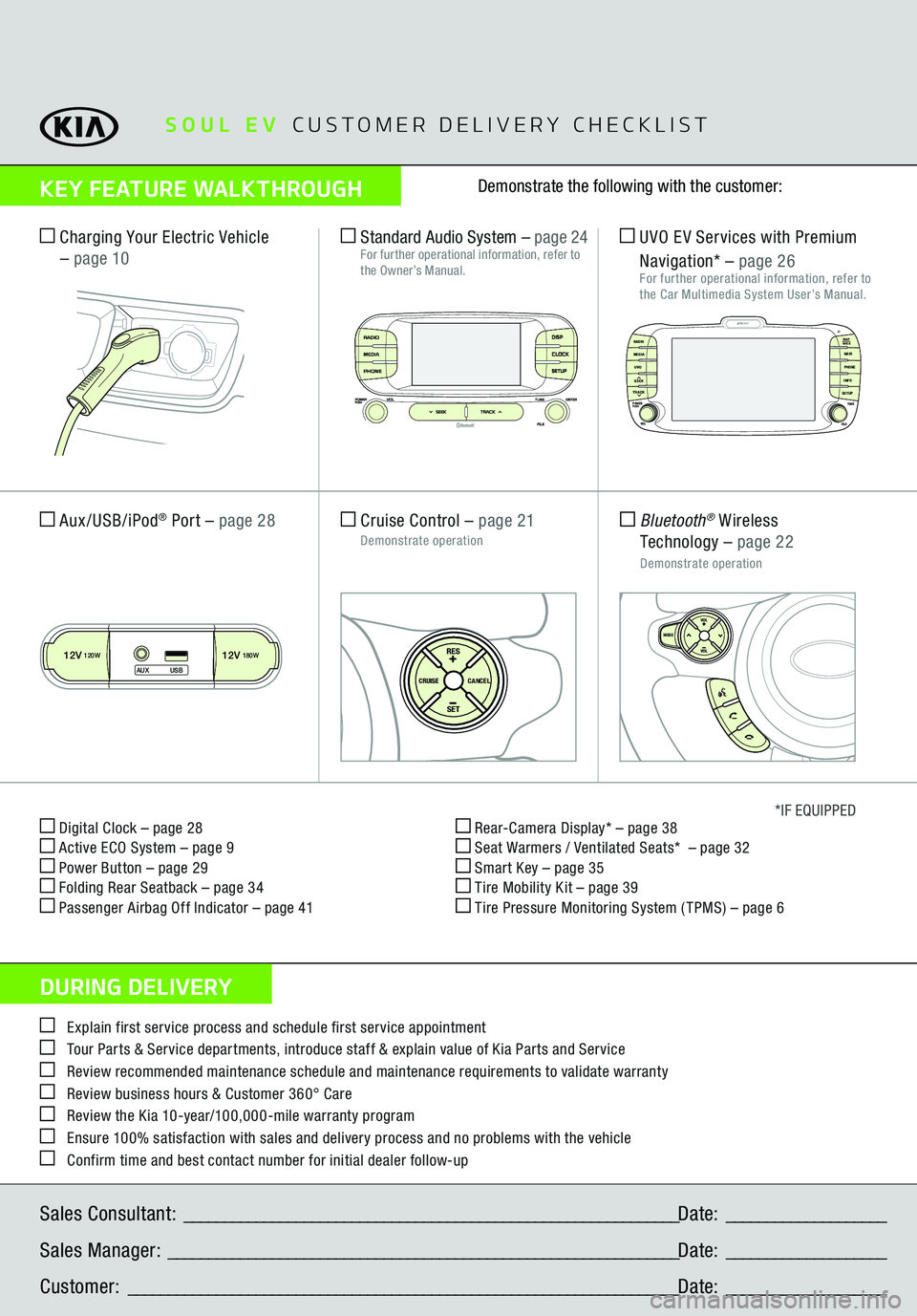
Digital Clock – page 28 Active ECO System – page 9 Power Button – page 29 Folding Rear Seatback – page 34 Passenger Airbag Off Indicator – page 41
Rear-Camera Display* – page 38 Seat Warmers / Ventilated Seats* – page 32 Smart Key – page 35 Tire Mobility Kit – page 39 Tire Pressure Monitoring System ( TPMS) – page 6
*IF EQUIPPED
Explain first service process and schedule first service appointment Tour Parts & Service departments, introduce staff & explain value of Kia Parts and Service Review recommended maintenance schedule and maintenance requirements to validate warranty Review business hours & Customer 360° Care Review the Kia 10-year/100,000-mile warranty program Ensure 100% satisfaction with sales and delivery process and no problems with the vehicle Confirm time and best contact number for initial dealer follow-upSales Consultant:
______________________________________________________________
Date:
____________________
Sales Manager:
________________________________________________________________
Date:
____________________
Customer:
_____________________________________________________________________
Date:
____________________
Cruise Control
– page 21
Demonstrate operation
SET
CRUISE
RESCANCEL
MODE
VOL
VOL
Aux/USB/iPod
® Port
– page 28
SETCRUISERESCANCEL
MODE
VOL
VOL
MODE
Bluetooth
® Wireless
Technology
– page 22
Demonstrate operation UVO EV Services with Premium Navigation*
– page 26
For further operational information, refer to the Car Multimedia System User’s Manual.
Charging Your Electric Vehicle – page 10
Standard Audio System
– page 24
For further operational information, refer to the Owner’s Manual.
MAP
UVO
SEEK
TRACKRADIO
MEDIA
NAVI
PHONEINFOSETUP
POWER
VOL TUNE
FILEPUSH
VOICE MAP
SOUL EV
CUSTOMER DELIVERY CHECKLIST
KEY FEATURE WALKTHROUGHDURING DELIVERY
Demonstrate the following with the customer:
12V120W
12V180W
AUX USB
Zero EmissionPOWER
CHARGE
FAULT
DISPCLOCKSETUP