display KIA SOUL EV 2019 Features and Functions Guide
[x] Cancel search | Manufacturer: KIA, Model Year: 2019, Model line: SOUL EV, Model: KIA SOUL EV 2019Pages: 50, PDF Size: 4.53 MB
Page 20 of 50
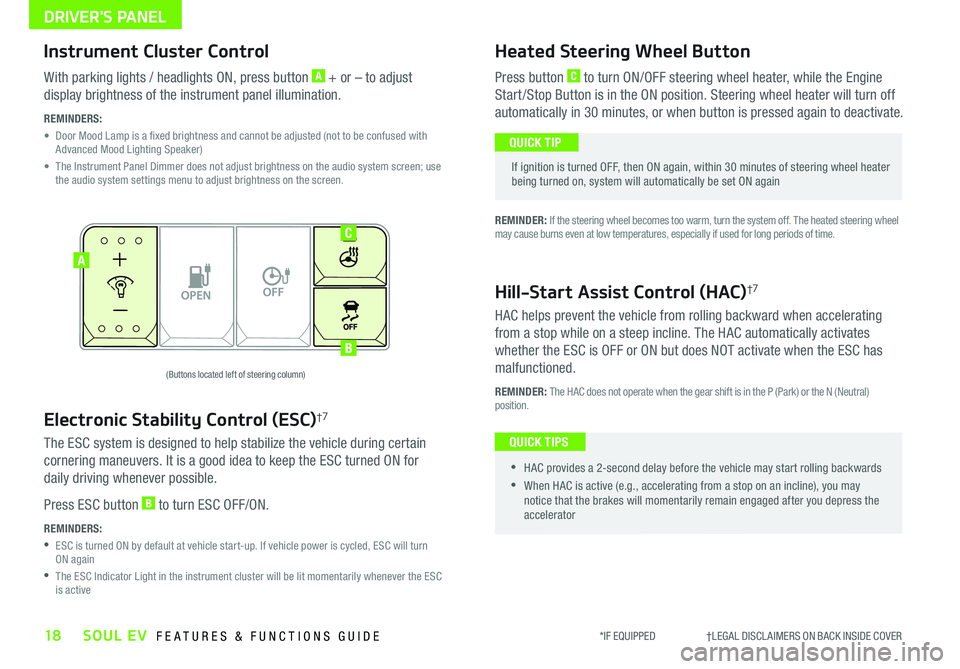
DRIVER'S PANEL
18SOUL EV FEATURES & FUNCTIONS GUIDE
OFFMUSIC
MOOD
A
B
C
(Buttons located left of steering column)
Instrument Cluster Control
With parking lights / headlights ON, press button A + or – to adjust
display brightness of the instrument panel illumination
REMINDERS:
•
Door Mood Lamp is a fixed brightness and cannot be adjusted (not to be confused with Advanced Mood Lighting Speaker)
•
The Instrument Panel Dimmer does not adjust brightness on the audio system screen; use the audio system settings menu to adjust brightness on the screen
Electronic Stability Control (ESC)†7
The ESC system is designed to help stabilize the vehicle during certain
cornering maneuvers It is a good idea to keep the ESC turned ON for
daily driving whenever possible
Press ESC button B to turn ESC OFF/ON
REMINDERS:
•
ESC is turned ON by default at vehicle start-up If vehicle power is cycled, ESC will turn ON again
•
The ESC Indicator Light in the instrument cluster will be lit momentarily whenever the ESC is active
Heated Steering Wheel Button
Press button C to turn ON/OFF steering wheel heater, while the Engine
Start /Stop Button is in the ON position Steering wheel heater will turn off
automatically in 30 minutes, or when button is pressed again to deactivate
If ignition is turned OFF, then ON again, within 30 minutes of steering wheel heater being turned on, system will automatically be set ON again
QUICK TIP
Hill-Start Assist Control (HAC)†7
HAC helps prevent the vehicle from rolling backward when accelerating
from a stop while on a steep incline The HAC automatically activates
whether the ESC is OFF or ON but does NOT activate when the ESC has
malfunctioned
REMINDER: The HAC does not operate when the gear shift is in the P (Park) or the N (Neutral) position
•
•HAC provides a 2-second delay before the vehicle may start rolling backwards
•When HAC is active (e g , accelerating from a stop on an incline), you may notice that the brakes will momentarily remain engaged after you depress the accelerator
QUICK TIPS
*IF EQUIPPED †LEGAL DISCL AIMERS ON BACK INSIDE COVER
REMINDER: If the steering wheel becomes too warm, turn the system off The heated steering wheel may cause burns even at low temperatures, especially if used for long periods of time
Page 24 of 50
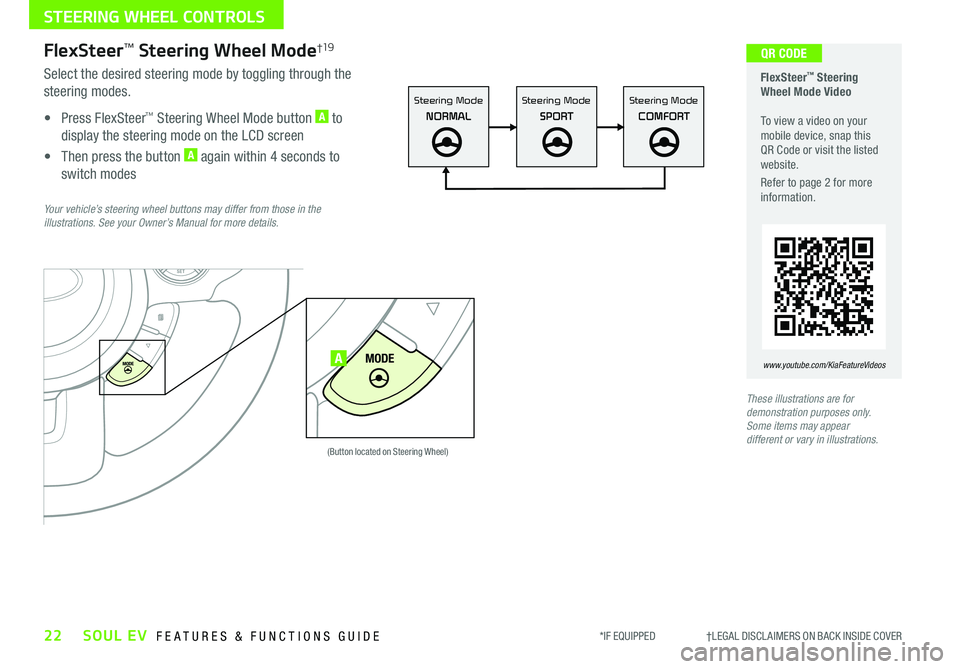
22SOUL EV FEATURES & FUNCTIONS GUIDE*IF EQUIPPED †LEGAL DISCL AIMERS ON BACK INSIDE COVER
STEERING WHEEL CONTROLS
FlexSteer™ Steering Wheel Mode Video To view a video on your mobile device, snap this QR Code or visit the listed website
Refer to page 2 for more information
www.youtube.com/KiaFeatureVideos
Steering Mode Steering ModeSteering Mode
NORMALSPORTCOMFOR T
SET
CRUISE
RES
CANCELMODE
VOL
VOL
MODEMODEA
(Button located on Steering Wheel)
QR CODEFlexSteer™ Steering Wheel Mode†19
Select the desired steering mode by toggling through the
steering modes
• Press FlexSteer™ Steering Wheel Mode button A to
display the steering mode on the LCD screen
• Then press the button A again within 4 seconds to
switch modes
Your vehicle’s steering wheel buttons may differ from those in the illustrations. See your Owner’s Manual for more details.
These illustrations are for demonstration purposes only. Some items may appear different or vary in illustrations.
Page 27 of 50
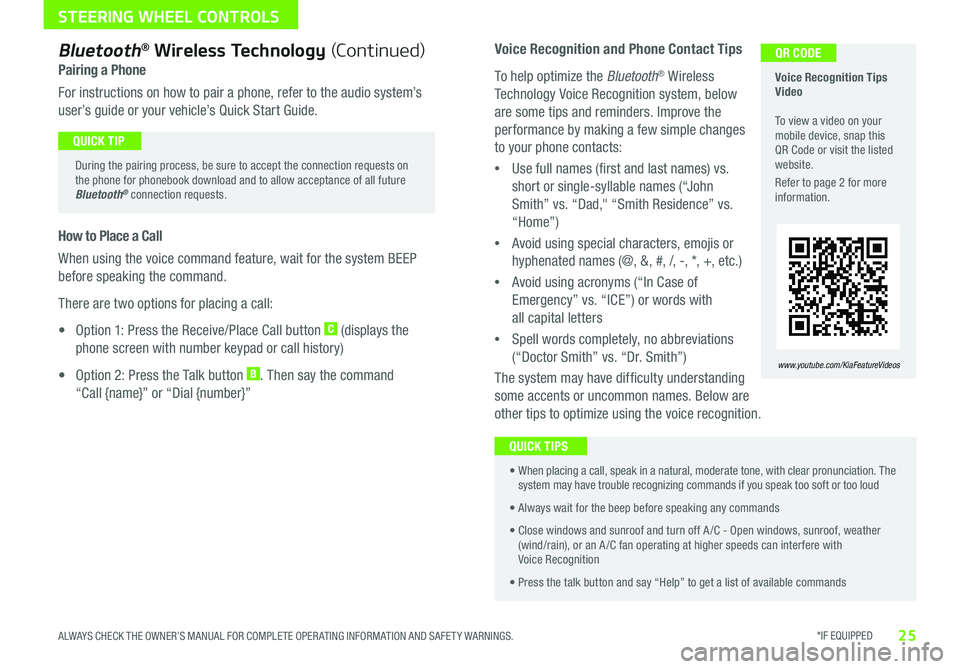
*IF EQUIPPED 25ALWAYS CHECK THE OWNER’S MANUAL FOR COMPLETE OPER ATING INFORMATION AND SAFET Y WARNINGS
STEERING WHEEL CONTROLS
Voice Recognition and Phone Contact Tips
To help optimize the Bluetooth® Wireless
Technology Voice Recognition system, below
are some tips and reminders Improve the
performance by making a few simple changes
to your phone contacts:
•Use full names (first and last names) vs
short or single-syllable names (“John
Smith” vs “Dad," “Smith Residence” vs
“Home”)
•Avoid using special characters, emojis or
hyphenated names (@, &, #, /, -, *, +, etc )
•Avoid using acronyms (“In Case of
Emergency” vs “ICE”) or words with
all capital letters
•Spell words completely, no abbreviations
(“Doctor Smith” vs “Dr Smith”)
The system may have difficulty understanding
some accents or uncommon names Below are
other tips to optimize using the voice recognition
Voice Recognition Tips Video To view a video on your mobile device, snap this QR Code or visit the listed website
Refer to page 2 for more information
www.youtube.com/KiaFeatureVideos
QR CODEBluetooth® Wireless Technology (Continued)
Pairing a Phone
For instructions on how to pair a phone, refer to the audio system’s
user’s guide or your vehicle’s Quick Start Guide
During the pairing process, be sure to accept the connection requests on the phone for phonebook download and to allow acceptance of all future Bluetooth® connection requests
QUICK TIP
How to Place a Call
When using the voice command feature, wait for the system BEEP
before speaking the command
There are two options for placing a call:
• Option 1: Press the Receive/Place Call button C (displays the
phone screen with number keypad or call history)
• Option 2: Press the Talk button B Then say the command
“Call {name}” or “Dial {number}”
•
When placing a call, speak in a natural, moderate tone, with clear pronunciation The system may have trouble recognizing commands if you speak too soft or too loud
• Always wait for the beep before speaking any commands
• Close windows and sunroof and turn off A /C - Open windows, sunroof, weather (wind/rain), or an A /C fan operating at higher speeds can interfere with Voice Recognition
• Press the talk button and say “Help” to get a list of available commands
QUICK TIPS
Page 29 of 50
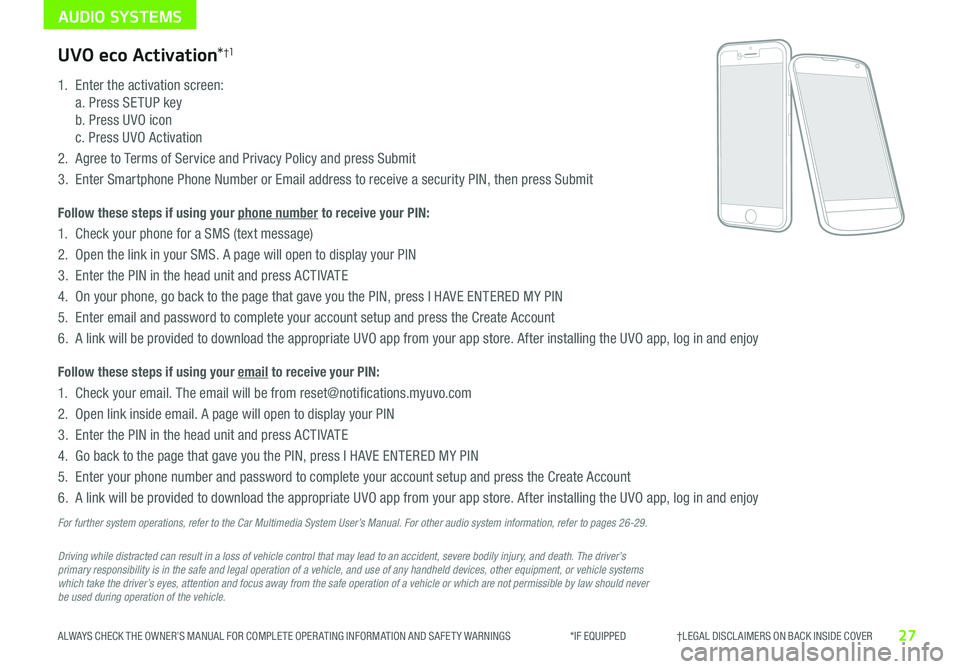
AUDIO SYSTEMS
27ALWAYS CHECK THE OWNER’S MANUAL FOR COMPLETE OPER ATING INFORMATION AND SAFET Y WARNINGS *IF EQUIPPED †LEGAL DISCL AIMERS ON BACK INSIDE COVER
Driving while distracted can result in a loss of vehicle control that may lead to an accident, severe bodily injury, and death. The driver’s primary responsibility is in the safe and legal operation of a vehicle, and use of any handheld devices, other equipment, or vehicle systems which take the driver’s eyes, attention and focus away from the safe operation of a vehicle or which are not permissible by law should never be used during operation of the vehicle.
UVO eco Activation*†1
1
Enter the activation screen:
a Press SETUP key
b Press UVO icon
c Press UVO Activation
2
Agree to Terms of Service and Privacy Policy and press Submit
3
Enter Smartphone Phone Number or Email address to receive a security PIN, then press Submit
Follow these steps if using your phone number to receive your PIN:
1
Check your phone for a SMS (text message)
2
Open the link in your SMS A page will open to display your PIN
3 Enter the PIN in the head unit and press ACTIVATE
4 On your phone, go back to the page that gave you the PIN, press I HAVE ENTERED MY PIN
5
Enter email and password to complete your account setup and press the Create Account
6 A link will be provided to download the appropriate UVO app from your app store After installing the UVO app, log in and enjoy
Follow these steps if using your email to receive your PIN:
1 Check your email The email will be from reset@notifications myuvo com
2 Open link inside email A page will open to display your PIN
3 Enter the PIN in the head unit and press ACTIVATE
4 Go back to the page that gave you the PIN, press I HAVE ENTERED MY PIN
5 Enter your phone number and password to complete your account setup and press the Create Account
6 A link will be provided to download the appropriate UVO app from your app store After installing the UVO app, log in and enjoy
For further system operations, refer to the Car Multimedia System User’s Manual. For other audio system information, refer to pages 26-29.
Page 30 of 50
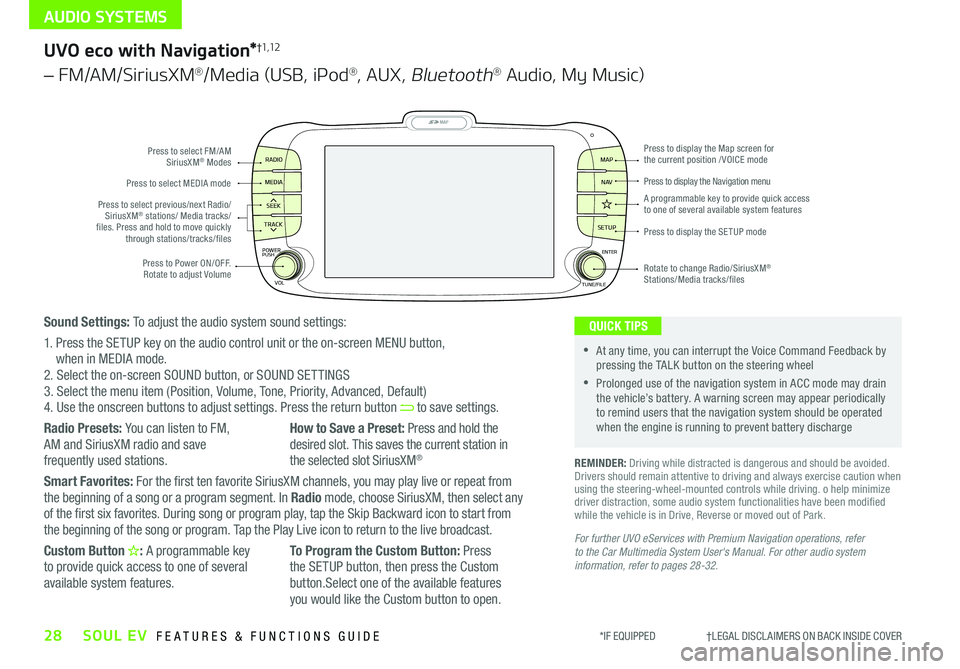
AUDIO SYSTEMS
28SOUL EV FEATURES & FUNCTIONS GUIDE*IF EQUIPPED †LEGAL DISCL AIMERS ON BACK INSIDE COVER
MAP
SEEK
TRACK
RADIO
MEDIA
SETUP
MAP NA V
POWER
VOLENTER
TUNE/FILE
PUSHPress to Power ON/OFF Rotate to adjust Volume
Press to select FM/AM SiriusXM® Modes
Press to select MEDIA mode
Rotate to change Radio/SiriusXM® Stations/Media tracks/files
Press to display the Map screen for the current position / VOICE mode
Press to display the Navigation menu
Press to display the SE TUP mode
A programmable key to provide quick access to one of several available system featuresPress to select previous/next Radio/SiriusXM® stations/ Media tracks/ files Press and hold to move quickly through stations/tracks/files
UVO eco with Navigation*†1,12
– FM/AM/SiriusXM®/Media (USB, iPod®, AUX, Bluetooth® Audio, My Music)
For further UVO eServices with Premium Navigation operations, refer to the Car Multimedia System User's Manual. For other audio system information, refer to pages 28-32.
REMINDER: Driving while distracted is dangerous and should be avoided Drivers should remain attentive to driving and always exercise caution when using the steering-wheel-mounted controls while driving o help minimize driver distraction, some audio system functionalities have been modified while the vehicle is in Drive, Reverse or moved out of Park
•At any time, you can interrupt the Voice Command Feedback by pressing the TALK button on the steering wheel
•Prolonged use of the navigation system in ACC mode may drain the vehicle’s battery A warning screen may appear periodically to remind users that the navigation system should be operated when the engine is running to prevent battery discharge
QUICK TIPSSound Settings: To adjust the audio system sound settings:
1 Press the SETUP key on the audio control unit or the on-screen MENU button, when in MEDIA mode 2 Select the on-screen SOUND button, or SOUND SET TINGS3 Select the menu item (Position, Volume, Tone, Priority, Advanced, Default)4 Use the onscreen buttons to adjust settings Press the return button to save settings
Radio Presets: You can listen to FM, AM and SiriusXM radio and save
frequently used stations
How to Save a Preset: Press and hold the desired slot This saves the current station in
the selected slot SiriusXM®
Smart Favorites: For the first ten favorite SiriusXM channels, you may play live or repeat from the beginning of a song or a program segment In Radio mode, choose SiriusXM, then select any of the first six favorites During song or program play, tap the Skip Backward icon to start from the beginning of the song or program Tap the Play Live icon to return to the live broadcast
Custom Button : A programmable key to provide quick access to one of several available system features
To Program the Custom Button: Press the SETUP button, then press the Custom button Select one of the available features you would like the Custom button to open
Page 31 of 50
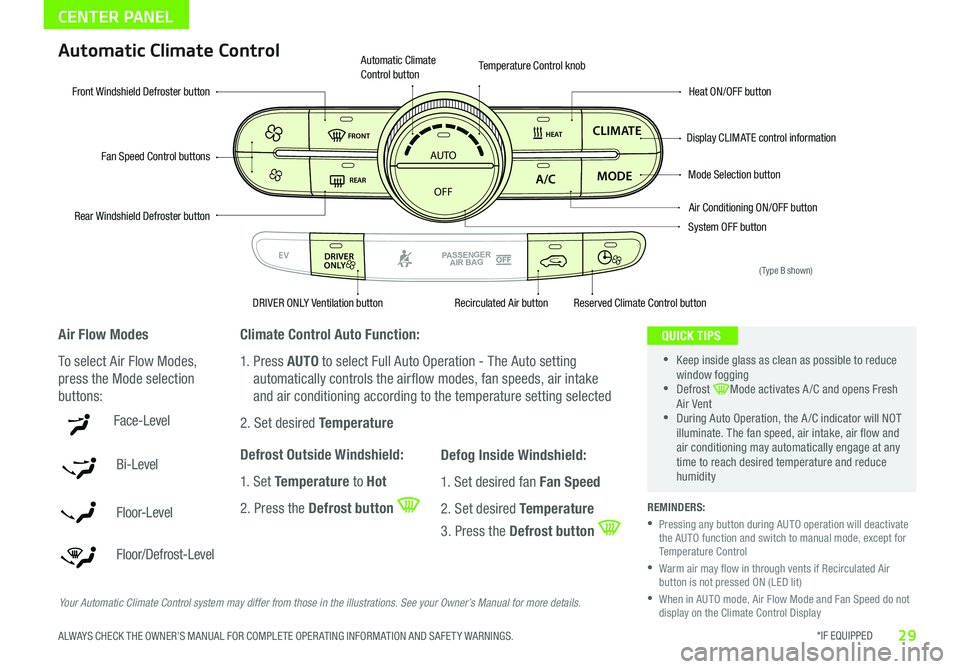
*IF EQUIPPED 29ALWAYS CHECK THE OWNER’S MANUAL FOR COMPLETE OPER ATING INFORMATION AND SAFET Y WARNINGS
CENTER PANEL
Face-Level
Bi-Level
F lo o r- L evel
Floor/Defrost-Level
AUTO
OFF
FRONT
DRIVER
EV
HEAT
REAR
ONLY
A/C MODE
CLIMATE
P
A SSE NGE R
A IR BA G
DRIVER
EV
ONLYPA SSE NGE R
A IR BA G
Fan Speed Control buttons
Mode Selection button
Display CLIMATE control information
Rear Windshield Defroster button
Automatic Climate Control button
Air Conditioning ON/OFF button
Front Windshield Defroster buttonHeat ON/OFF button
Temperature Control knob
System OFF button
DRIVER ONLY Ventilation buttonRecirculated Air buttonReserved Climate Control button
Automatic Climate Control
Air Flow Modes
To select Air Flow Modes,
press the Mode selection
buttons:
Climate Control Auto Function:
1 Press AUTO to select Full Auto Operation - The Auto setting
automatically controls the airflow modes, fan speeds, air intake
and air conditioning according to the temperature setting selected
2 Set desired Temperature
Defrost Outside Windshield:
1 Set Temperature to Hot
2 Press the Defrost button
Defog Inside Windshield:
1 Set desired fan Fan Speed
2 Set desired Temperature
3 Press the Defrost button
Your Automatic Climate Control system may differ from those in the illustrations. See your Owner’s Manual for more details.
•
•Keep inside glass as clean as possible to reduce window fogging •Defrost Mode activates A /C and opens Fresh Air Vent •During Auto Operation, the A /C indicator will NOT illuminate The fan speed, air intake, air flow and air conditioning may automatically engage at any time to reach desired temperature and reduce humidity
QUICK TIPS
REMINDERS:
•
Pressing any button during AUTO operation will deactivate the AUTO function and switch to manual mode, except for Temperature Control
•
Warm air may flow in through vents if Recirculated Air button is not pressed ON (LED lit)
•
When in AUTO mode, Air Flow Mode and Fan Speed do not display on the Climate Control Display
(Type B shown)
Page 32 of 50
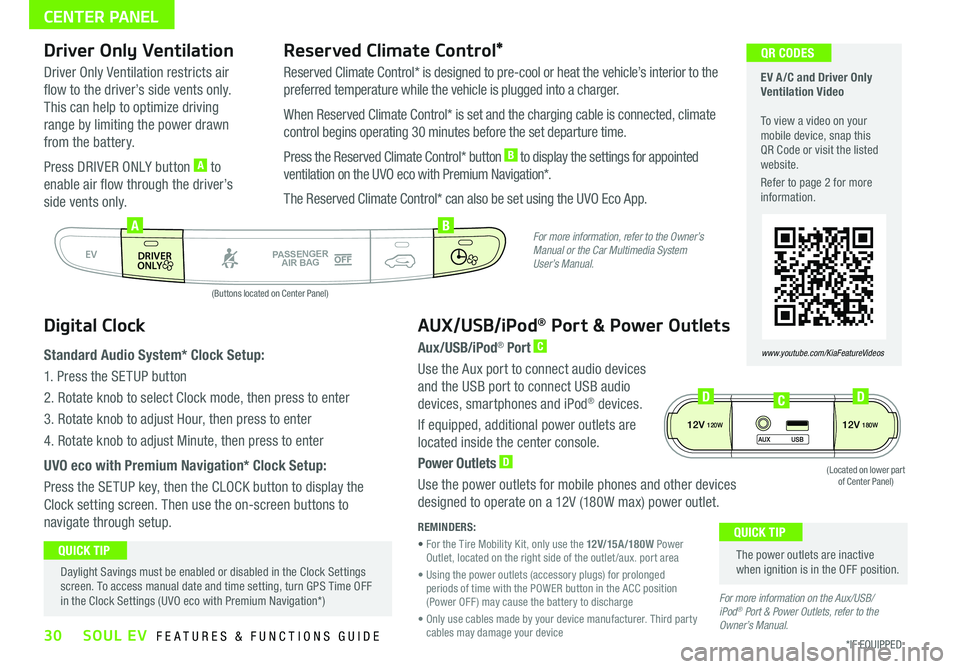
30*IF EQUIPPED SOUL EV FEATURES & FUNCTIONS GUIDE
CENTER PANEL
EV A /C and Driver Only Ventilation Video To view a video on your mobile device, snap this QR Code or visit the listed website
Refer to page 2 for more information
www.youtube.com/KiaFeatureVideos
QR CODES
AUTO
OFF
FRONT
DRIVER
EV
HEAT
REAR
ONLY
A/C MODE
CLIMATE
P
A SSE NGE R
A IR BA G
DRIVER
EV
ONLYPA SSE NGE R
A IR BA G
AB
(Buttons located on Center Panel)
Driver Only Ventilation
Driver Only Ventilation restricts air
flow to the driver’s side vents only
This can help to optimize driving
range by limiting the power drawn
from the battery
Press DRIVER ONLY button A to
enable air flow through the driver’s
side vents only
Reserved Climate Control*
Reserved Climate Control* is designed to pre-cool or heat the vehicle’s interior to the
preferred temperature while the vehicle is plugged into a charger
When Reserved Climate Control* is set and the charging cable is connected, climate
control begins operating 30 minutes before the set departure time
Press the Reserved Climate Control* button B to display the settings for appointed
ventilation on the UVO eco with Premium Navigation*
The Reserved Climate Control* can also be set using the UVO Eco App
Digital Clock
Standard Audio System* Clock Setup:
1 Press the SETUP button
2 Rotate knob to select Clock mode, then press to enter
3 Rotate knob to adjust Hour, then press to enter
4 Rotate knob to adjust Minute, then press to enter
UVO eco with Premium Navigation* Clock Setup:
Press the SETUP key, then the CLOCK button to display the
Clock setting screen Then use the on-screen buttons to
navigate through setup
AUX/USB/iPod® Port & Power Outlets
Aux/USB/iPod® Port C
Use the Aux port to connect audio devices
and the USB port to connect USB audio
devices, smartphones and iPod® devices
If equipped, additional power outlets are
located inside the center console
Power Outlets D
Use the power outlets for mobile phones and other devices
designed to operate on a 12V (180W max) power outlet
REMINDERS:
• For the Tire Mobility Kit, only use the 12V/15A/180W Power Outlet, located on the right side of the outlet /aux port area
• Using the power outlets (accessory plugs) for prolonged periods of time with the POWER button in the ACC position (Power OFF ) may cause the battery to discharge
• Only use cables made by your device manufacturer Third party cables may damage your device
The power outlets are inactive when ignition is in the OFF position
QUICK TIP Daylight Savings must be enabled or disabled in the Clock Settings screen To access manual date and time setting, turn GPS Time OFF in the Clock Settings (UVO eco with Premium Navigation*)
QUICK TIP
For more information, refer to the Owner’s Manual or the Car Multimedia System User’s Manual.
For more information on the Aux/USB/ iPod® Port & Power Outlets, refer to the Owner’s Manual.
12V120W12V180W
AUX USB
(Located on lower part of Center Panel)
DDC
Page 40 of 50
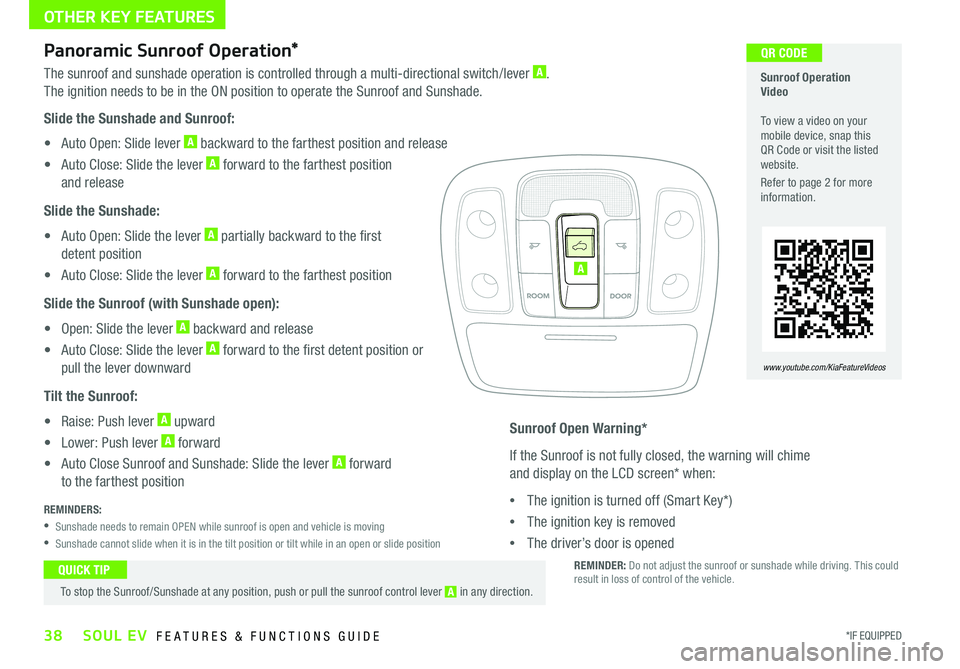
OTHER KEY FEATURES
38*IF EQUIPPED SOUL EV FEATURES & FUNCTIONS GUIDE
Panoramic Sunroof Operation*
The sunroof and sunshade operation is controlled through a multi-directional switch/lever A
The ignition needs to be in the ON position to operate the Sunroof and Sunshade
Slide the Sunshade and Sunroof:
• Auto Open: Slide lever A backward to the farthest position and release
• Auto Close: Slide the lever A forward to the farthest position
and release
Slide the Sunshade:
• Auto Open: Slide the lever A partially backward to the first
detent position
• Auto Close: Slide the lever A forward to the farthest position
Slide the Sunroof (with Sunshade open):
• Open: Slide the lever A backward and release
• Auto Close: Slide the lever A forward to the first detent position or
pull the lever downward
Tilt the Sunroof:
• Raise: Push lever A upward
• Lower: Push lever A forward
• Auto Close Sunroof and Sunshade: Slide the lever A forward
to the farthest position
REMINDERS:
•Sunshade needs to remain OPEN while sunroof is open and vehicle is moving
•Sunshade cannot slide when it is in the tilt position or tilt while in an open or slide position
To stop the Sunroof/Sunshade at any position, push or pull the sunroof control lever A in any direction
QUICK TIP
Sunroof Open Warning*
If the Sunroof is not fully closed, the warning will chime
and display on the LCD screen* when:
•The ignition is turned off (Smart Key*)
•The ignition key is removed
•The driver’s door is opened
A
Sunroof Operation Video To view a video on your mobile device, snap this QR Code or visit the listed website
Refer to page 2 for more information
www.youtube.com/KiaFeatureVideos
QR CODE
REMINDER: Do not adjust the sunroof or sunshade while driving This could result in loss of control of the vehicle
Page 42 of 50
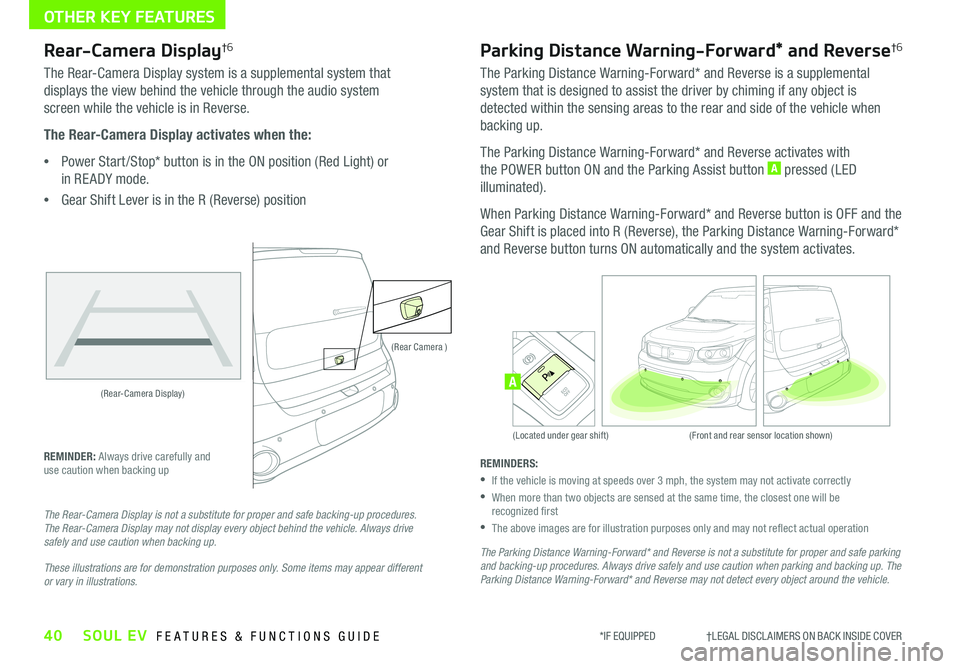
40SOUL EV FEATURES & FUNCTIONS GUIDE
OTHER KEY FEATURES
*IF EQUIPPED †LEGAL DISCL AIMERS ON BACK INSIDE COVER
(Rear-Camera Display)
(Rear Camera )
(Front and rear sensor location shown)(Located under gear shift)
ACTIVE ECOECOOFF
ECOOFFA
Rear-Camera Display†6
The Rear-Camera Display system is a supplemental system that
displays the view behind the vehicle through the audio system
screen while the vehicle is in Reverse
The Rear-Camera Display activates when the:
•Power Start /Stop* button is in the ON position (Red Light) or
in RE ADY mode
•
Gear Shift Lever is in the R (Reverse) position
REMINDER: Always drive carefully and use caution when backing up
The Rear-Camera Display is not a substitute for proper and safe backing-up procedures. The Rear-Camera Display may not display every object behind the vehicle. Always drive safely and use caution when backing up.
These illustrations are for demonstration purposes only. Some items may appear different or vary in illustrations.
Parking Distance Warning-Forward* and Reverse†6
The Parking Distance Warning-Forward* and Reverse is a supplemental
system that is designed to assist the driver by chiming if any object is
detected within the sensing areas to the rear and side of the vehicle when
backing up
The Parking Distance Warning-Forward* and Reverse activates with
the POWER button ON and the Parking Assist button A pressed (LED
illuminated)
When Parking Distance Warning-Forward* and Reverse button is OFF and the
Gear Shift is placed into R (Reverse), the Parking Distance Warning-Forward*
and Reverse button turns ON automatically and the system activates
REMINDERS:
•
If the vehicle is moving at speeds over 3 mph, the system may not activate correctly
•
When more than two objects are sensed at the same time, the closest one will be recognized first
•
The above images are for illustration purposes only and may not reflect actual operation
The Parking Distance Warning-Forward* and Reverse is not a substitute for proper and safe parking and backing-up procedures. Always drive safely and use caution when parking and backing up. The Parking Distance Warning-Forward* and Reverse may not detect every object around the vehicle.
Page 47 of 50
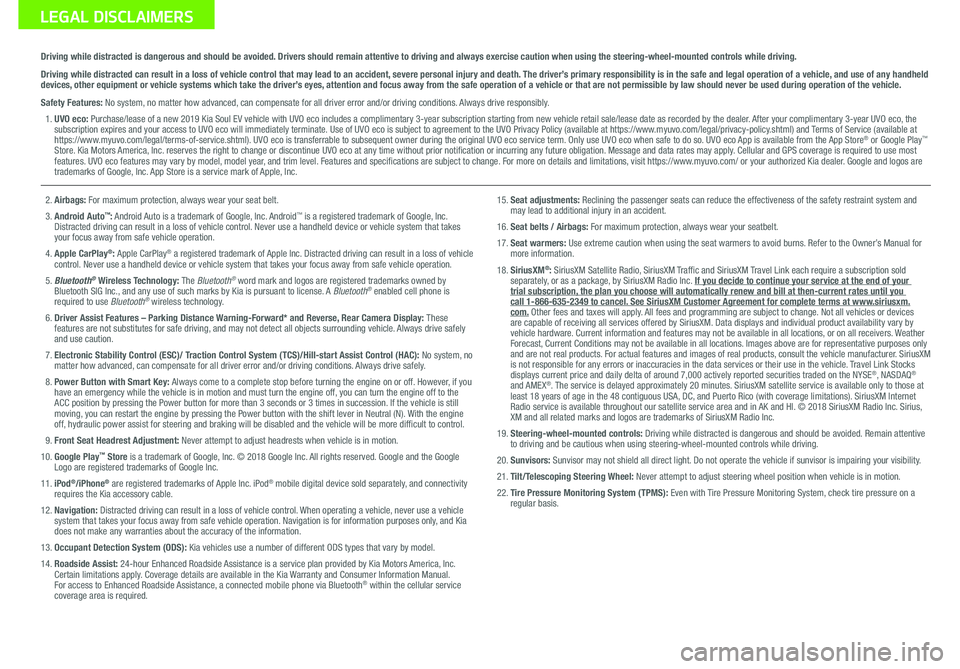
Sales Consultant:
______________________________________________________________
Date:
____________________
Sales Manager:
________________________________________________________________
Date:
____________________
Customer:
_____________________________________________________________________
Date:
____________________
LEGAL DISCLAIMERS
Driving while distracted is dangerous and should be avoided. Drivers should remain attentive to driving and always exercise caution when using the steering-wheel-mounted controls while dri\
ving.
Driving while distracted can result in a loss of vehicle control that may lead to an accident, severe personal injury and death. The driver’s primary responsibility is in the safe and legal operation of a vehicle, and use of any handheld devices, other equipment or vehicle systems which take the driver’s eyes, attention and focus away from the safe operation of a vehicle or that are not permissible by law should never be used during operation of the vehicle.
Safety Features: No system, no matter how advanced, can compensate for all driver error and/or driving conditions. Always drive responsibly.
1. UVO eco: Purchase/lease of a new 2019 Kia Soul EV vehicle with UVO eco includes a complimentary 3-year subscription starting from new vehicle retail sale/lease date as recorded by the dealer. After your complimentary 3-year UVO eco, the subscription expires and your access to UVO eco will immediately terminate. Use of UVO eco is subject to agreement to the UVO Privacy Policy (available at https://www.myuvo.com/legal/privacy-policy.shtml) and Terms of Service (available at https://www.myuvo.com/legal/terms-of-service.shtml). UVO eco is transferrable to subsequent owner during the original UVO eco service term. Only use UVO eco when safe to do so. UVO eco App is available from the App Store® or Google Play™ Store. Kia Motors America, Inc. reserves the right to change or discontinue UVO eco at any time without prior notification or incurring any future obligation. Message and data rates may apply. Cellular and GPS coverage is required to use most features. UVO eco features may vary by model, model year, and trim level. Features and specifications are subject to change. For more on details and limitations, visit https://www.myuvo.com/ or your authorized Kia dealer. Google and logos are trademarks of Google, Inc. App Store is a service mark of Apple, Inc.
2. Airbags: For maximum protection, always wear your seat belt.
3. Android Auto™: Android Auto is a trademark of Google, Inc. Android™ is a registered trademark of Google, Inc. Distracted driving can result in a loss of vehicle control. Never use a handheld device or vehicle system that takes your focus away from safe vehicle operation.
4. Apple CarPlay®: Apple CarPlay® a registered trademark of Apple Inc. Distracted driving can result in a loss of vehicle control. Never use a handheld device or vehicle system that takes your focus away from safe vehicle operation.
5. Bluetooth® Wireless Technology: The Bluetooth® word mark and logos are registered trademarks owned by Bluetooth SIG Inc., and any use of such marks by Kia is pursuant to license. A Bluetooth® enabled cell phone is required to use Bluetooth® wireless technology.
6.
Driver Assist Features – Parking Distance Warning-Forward* and Reverse, Rear Camera Display: These features are not substitutes for safe driving, and may not detect all objects surrounding vehicle. Always drive safely and use caution.
7. Electronic Stability Control (ESC)/ Traction Control System (TCS)/Hill-start Assist Control (HAC): No system, no matter how advanced, can compensate for all driver error and/or driving conditions. Always drive safely.
8. Power Button with Smart Key: Always come to a complete stop before turning the engine on or off. However, if you have an emergency while the vehicle is in motion and must turn the engine off, you can turn the engine off to the ACC position by pressing the Power button for more than 3 seconds or 3 times in succession. If the vehicle is still moving, you can restart the engine by pressing the Power button with the shift lever in Neutral (N). With the engine off, hydraulic power assist for steering and braking will be disabled and the vehicle will be more difficult to control.
9. Front Seat Headrest Adjustment: Never attempt to adjust headrests when vehicle is in motion.
10. Google Play™ Store is a trademark of Google, Inc. © 2018 Google Inc. All rights reserved. Google and the Google Logo are registered trademarks of Google Inc.
11. iPod®/iPhone® are registered trademarks of Apple Inc. iPod® mobile digital device sold separately, and connectivity requires the Kia accessory cable.
12. Navigation: Distracted driving can result in a loss of vehicle control. When operating a vehicle, never use a vehicle system that takes your focus away from safe vehicle operation. Navigation is for information purposes only, and Kia does not make any warranties about the accuracy of the information.
13. Occupant Detection System (ODS): Kia vehicles use a number of different ODS types that vary by model.
14. Roadside Assist: 24-hour Enhanced Roadside Assistance is a service plan provided by Kia Motors America, Inc. Certain limitations apply. Coverage details are available in the Kia Warranty and Consumer Information Manual. For access to Enhanced Roadside Assistance, a connected mobile phone via Bluetooth® within the cellular service coverage area is required.
15. Seat adjustments: Reclining the passenger seats can reduce the effectiveness of the safety restraint system and may lead to additional injury in an accident.
16. Seat belts / Airbags: For maximum protection, always wear your seatbelt.
17. Seat warmers: Use extreme caution when using the seat warmers to avoid burns. Refer to the Owner’s Manual for more information.
18. SiriusXM®: SiriusXM Satellite Radio, SiriusXM Traffic and SiriusXM Travel Link each require a subscription sold separately, or as a package, by SiriusXM Radio Inc. If you decide to continue your service at the end of your trial subscription, the plan you choose will automatically renew and bill at then-current r\
ates until you call 1-866-635-2349 to cancel. See SiriusXM Customer Agreement for complete terms at www.siriusxm.com. Other fees and taxes will apply. All fees and programming are subject to change. Not all vehicles or devices are capable of receiving all services offered by SiriusXM. Data displays and individual product availability vary by vehicle hardware. Current information and features may not be available in all locations, or on all receivers. Weather Forecast, Current Conditions may not be available in all locations. Images above are for representative purposes only and are not real products. For actual features and images of real products, consult the vehicle manufacturer. SiriusXM is not responsible for any errors or inaccuracies in the data services or their use in the vehicle. Travel Link Stocks displays current price and daily delta of around 7,000 actively reported\
securities traded on the NYSE®, NASDAQ® and AMEX®. The service is delayed approximately 20 minutes. SiriusXM satellite service is available only to those at least 18 years of age in the 48 contiguous USA, DC, and Puerto Rico (with coverage limitations). SiriusXM Internet Radio service is available throughout our satellite service area and in AK and HI. © 2018 SiriusXM Radio Inc. Sirius, XM and all related marks and logos are trademarks of SiriusXM Radio Inc.
19. Steering-wheel-mounted controls: Driving while distracted is dangerous and should be avoided. Remain attentive to driving and be cautious when using steering-wheel-mounted controls wh\
ile driving.
20. Sunvisors: Sunvisor may not shield all direct light. Do not operate the vehicle if sunvisor is impairing your visibility.
21. Tilt/Telescoping Steering Wheel: Never attempt to adjust steering wheel position when vehicle is in motion.
22. Tire Pressure Monitoring System (TPMS): Even with Tire Pressure Monitoring System, check tire pressure on a regular basis.