ESP KIA SOUL EV 2019 Features and Functions Guide
[x] Cancel search | Manufacturer: KIA, Model Year: 2019, Model line: SOUL EV, Model: KIA SOUL EV 2019Pages: 50, PDF Size: 4.53 MB
Page 3 of 50
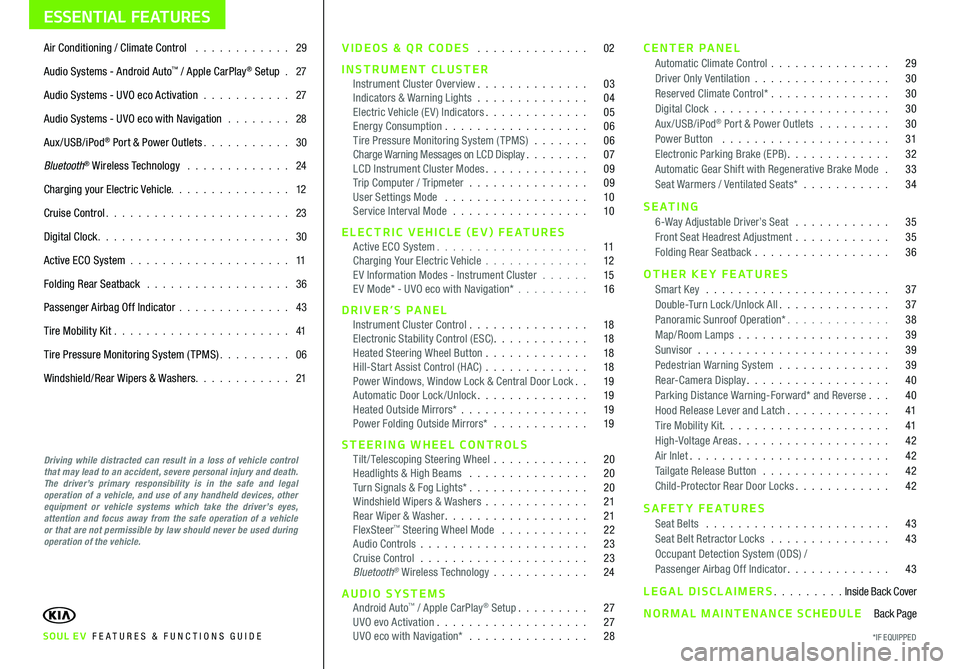
ESSENTIAL FEATURES
SOUL EV FE ATURES & FUNCTIONS GUIDE
Air Conditioning / Climate Control 29
Audio Systems - Android Auto™ / Apple CarPlay® Setup 27
Audio Systems - UVO eco Activation 27
Audio Systems - UVO eco with Navigation 28
Aux/USB/iPod® Port & Power Outlets 30
Bluetooth® Wireless Technology 24
Charging your Electric Vehicle 12
Cruise Control 23
Digital Clock 30
Active ECO System 11
Folding Rear Seatback 36
Passenger Airbag Off Indicator 43
Tire Mobility Kit 41
Tire Pressure Monitoring System (TPMS) 06
Windshield/Rear Wipers & Washers 21
Driving while distracted can result in a loss of vehicle control that may lead to an accident, severe personal injury and death. The driver’s primary responsibility is in the safe and legal operation of a vehicle, and use of any handheld devices, other equipment or vehicle systems which take the driver’s eyes, attention and focus away from the safe operation of a vehicle or that are not permissible by law should never be used during operation of the vehicle.
VIDEOS & QR CODES 02
INSTRUMENT CLUSTERInstrument Cluster Overview 03Indicators & Warning Lights 04Electric Vehicle (E V ) Indicators 05Energy Consumption 06Tire Pressure Monitoring System (TPMS) 06Charge Warning Messages on LCD Display 07LCD Instrument Cluster Modes 09Trip Computer / Tripmeter 09User Settings Mode 10Service Interval Mode 10
ELECTRIC VEHICLE (EV) FEATURESActive ECO System 11Charging Your Electric Vehicle 12E V Information Modes - Instrument Cluster 15E V Mode* - UVO eco with Navigation* 16
DRIVER’S PANELInstrument Cluster Control 18Electronic Stability Control (ESC) 18Heated Steering Wheel Button 18Hill-Start Assist Control (HAC) 18Power Windows, Window Lock & Central Door Lock 19Automatic Door Lock /Unlock 19Heated Outside Mirrors* 19Power Folding Outside Mirrors* 19
STEERING WHEEL CONTROLSTilt/ Telescoping Steering Wheel 20Headlights & High Beams 20Turn Signals & Fog Lights* 20Windshield Wipers & Washers 21Rear Wiper & Washer 21FlexSteer™ Steering Wheel Mode 22Audio Controls 23Cruise Control 23Bluetooth® Wireless Technology 24
AUDIO SYSTEMSAndroid Auto™ / Apple CarPlay® Setup 27UVO evo Activation 27UVO eco with Navigation* 28
CENTER PANELAutomatic Climate Control 29Driver Only Ventilation 30Reserved Climate Control* 30Digital Clock 30Aux/USB/iPod® Port & Power Outlets 30Power Button 31Electronic Parking Brake (EPB) 32Automatic Gear Shift with Regenerative Brake Mode 33Seat Warmers / Ventilated Seats* 34
S E AT I N G6-Way Adjustable Driver’s Seat 35Front Seat Headrest Adjustment 35Folding Rear Seatback 36
OTHER KEY FEATURESSmart Key 37Double-Turn Lock /Unlock All 37Panoramic Sunroof Operation* 38Map/Room Lamps 39Sunvisor 39Pedestrian Warning System 39Rear-Camera Display 40Parking Distance Warning-Forward* and Reverse 40Hood Release Lever and Latch 41Tire Mobility Kit 41High-Voltage Areas 42Air Inlet 42Tailgate Release Button 42Child-Protector Rear Door Locks 42
SAFETY FEATURESSeat Belts 43Seat Belt Retractor Locks 43Occupant Detection System (ODS) /Passenger Airbag Off Indicator 43
LEGAL DISCLAIMERS Inside Back Cover
NORMAL MAINTENANCE SCHEDULE Back Page
*IF EQUIPPED
Page 4 of 50
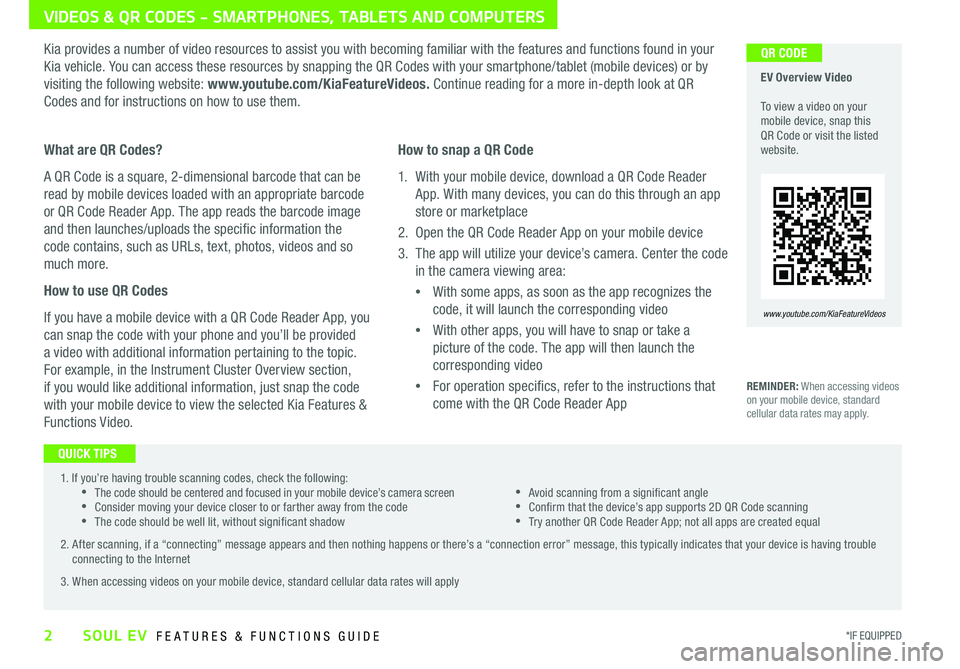
2*IF EQUIPPED SOUL EV FEATURES & FUNCTIONS GUIDE
VIDEOS & QR CODES - SMARTPHONES, TABLETS AND COMPUTERS
1 If you’re having trouble scanning codes, check the following: •The code should be centered and focused in your mobile device’s camera screen •Consider moving your device closer to or farther away from the code •The code should be well lit, without significant shadow
•Avoid scanning from a significant angle •Confirm that the device’s app supports 2D QR Code scanning •Try another QR Code Reader App; not all apps are created equal
2 After scanning, if a “connecting” message appears and then nothing happens or there’s a “connection error” message, this typically indicates that your device is having trouble connecting to the Internet
3 When accessing videos on your mobile device, standard cellular data rates will apply
EV Overview Video To view a video on your mobile device, snap this QR Code or visit the listed website
www.youtube.com/KiaFeatureVideos
QR CODEKia provides a number of video resources to assist you with becoming familiar with the features and functions found in your
Kia vehicle You can access these resources by snapping the QR Codes with your smartphone/tablet (mobile devices) or by
visiting the following website: www.youtube.com/KiaFeatureVideos. Continue reading for a more in-depth look at QR
Codes and for instructions on how to use them
What are QR Codes?
A QR Code is a square, 2-dimensional barcode that can be
read by mobile devices loaded with an appropriate barcode
or QR Code Reader App The app reads the barcode image
and then launches/uploads the specific information the
code contains, such as URLs, text, photos, videos and so
much more
How to use QR Codes
If you have a mobile device with a QR Code Reader App, you
can snap the code with your phone and you’ll be provided
a video with additional information pertaining to the topic
For example, in the Instrument Cluster Overview section,
if you would like additional information, just snap the code
with your mobile device to view the selected Kia Features &
Functions Video
How to snap a QR Code
1 With your mobile device, download a QR Code Reader
App With many devices, you can do this through an app
store or marketplace
2 Open the QR Code Reader App on your mobile device
3 The app will utilize your device’s camera Center the code
in the camera viewing area:
•
With some apps, as soon as the app recognizes the
code, it will launch the corresponding video
•
With other apps, you will have to snap or take a
picture of the code The app will then launch the
corresponding video
•
For operation specifics, refer to the instructions that
come with the QR Code Reader App
QUICK TIPS
REMINDER: When accessing videos on your mobile device, standard cellular data rates may apply
Page 20 of 50
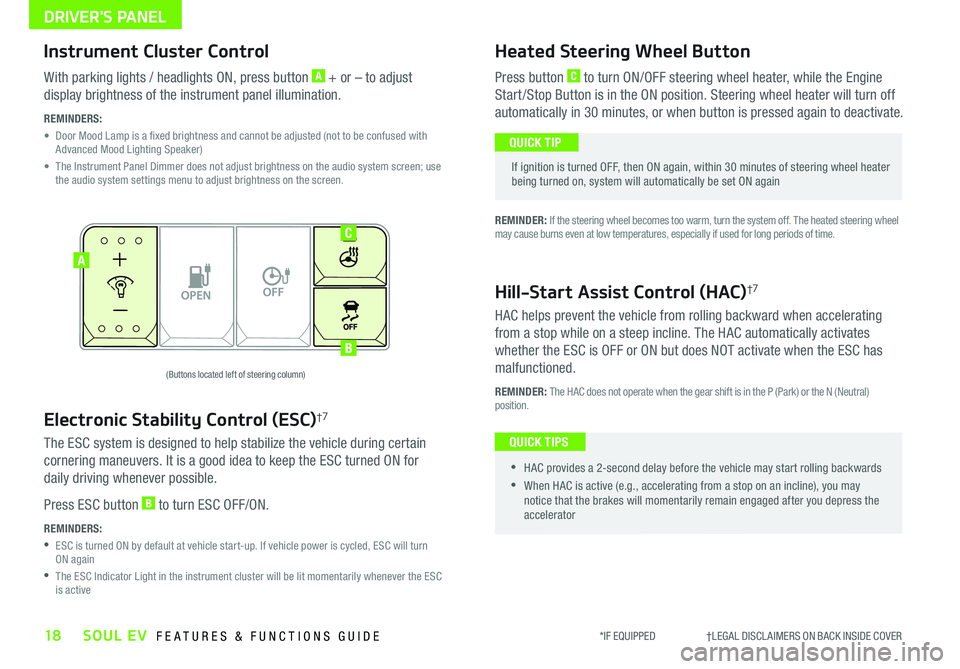
DRIVER'S PANEL
18SOUL EV FEATURES & FUNCTIONS GUIDE
OFFMUSIC
MOOD
A
B
C
(Buttons located left of steering column)
Instrument Cluster Control
With parking lights / headlights ON, press button A + or – to adjust
display brightness of the instrument panel illumination
REMINDERS:
•
Door Mood Lamp is a fixed brightness and cannot be adjusted (not to be confused with Advanced Mood Lighting Speaker)
•
The Instrument Panel Dimmer does not adjust brightness on the audio system screen; use the audio system settings menu to adjust brightness on the screen
Electronic Stability Control (ESC)†7
The ESC system is designed to help stabilize the vehicle during certain
cornering maneuvers It is a good idea to keep the ESC turned ON for
daily driving whenever possible
Press ESC button B to turn ESC OFF/ON
REMINDERS:
•
ESC is turned ON by default at vehicle start-up If vehicle power is cycled, ESC will turn ON again
•
The ESC Indicator Light in the instrument cluster will be lit momentarily whenever the ESC is active
Heated Steering Wheel Button
Press button C to turn ON/OFF steering wheel heater, while the Engine
Start /Stop Button is in the ON position Steering wheel heater will turn off
automatically in 30 minutes, or when button is pressed again to deactivate
If ignition is turned OFF, then ON again, within 30 minutes of steering wheel heater being turned on, system will automatically be set ON again
QUICK TIP
Hill-Start Assist Control (HAC)†7
HAC helps prevent the vehicle from rolling backward when accelerating
from a stop while on a steep incline The HAC automatically activates
whether the ESC is OFF or ON but does NOT activate when the ESC has
malfunctioned
REMINDER: The HAC does not operate when the gear shift is in the P (Park) or the N (Neutral) position
•
•HAC provides a 2-second delay before the vehicle may start rolling backwards
•When HAC is active (e g , accelerating from a stop on an incline), you may notice that the brakes will momentarily remain engaged after you depress the accelerator
QUICK TIPS
*IF EQUIPPED †LEGAL DISCL AIMERS ON BACK INSIDE COVER
REMINDER: If the steering wheel becomes too warm, turn the system off The heated steering wheel may cause burns even at low temperatures, especially if used for long periods of time
Page 28 of 50
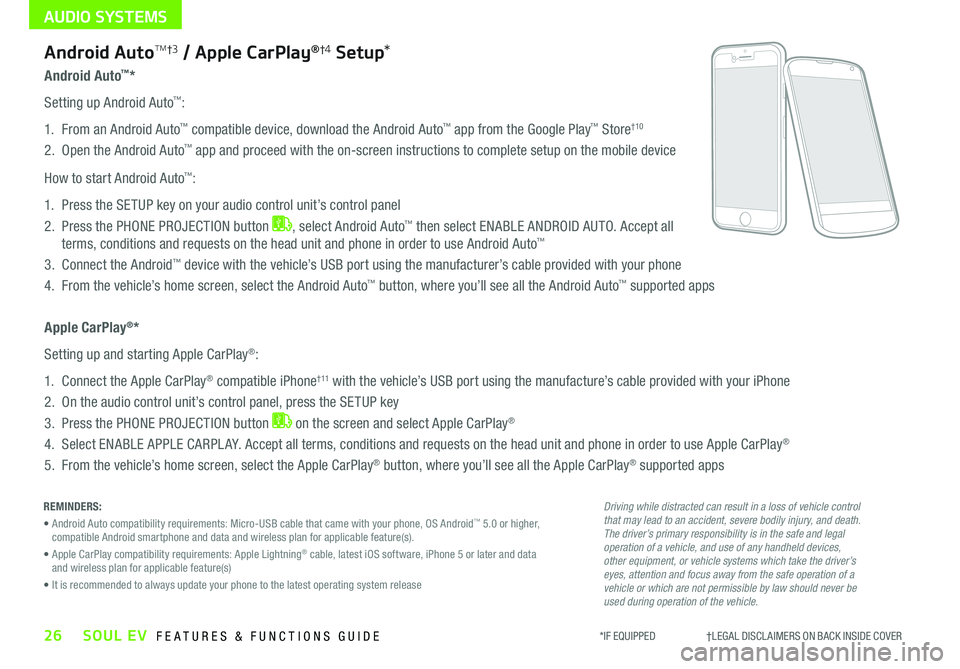
AUDIO SYSTEMS
26SOUL EV FEATURES & FUNCTIONS GUIDE
Android Auto™*
Setting up Android Auto™:
1 From an Android Auto™ compatible device, download the Android Auto™ app from the Google Play™ Store†10
2 Open the Android Auto™ app and proceed with the on-screen instructions to complete setup on the mobile device
How to start Android Auto™:
1 Press the SETUP key on your audio control unit’s control panel
2 Press the PHONE PROJECTION button , select Android Auto™ then select ENABLE ANDROID AUTO Accept all
terms, conditions and requests on the head unit and phone in order to use Android Auto™
3 Connect the Android™ device with the vehicle’s USB port using the manufacturer’s cable provided with your phone
4 From the vehicle’s home screen, select the Android Auto™ button, where you’ll see all the Android Auto™ supported apps
Apple CarPlay®*
Setting up and starting Apple CarPlay®:
1 Connect the Apple CarPlay® compatible iPhone† 11 with the vehicle’s USB port using the manufacture’s cable provided with your iPhone
2 On the audio control unit’s control panel, press the SETUP key
3 Press the PHONE PROJECTION button on the screen and select Apple CarPlay®
4 Select ENABLE APPLE CARPL AY Accept all terms, conditions and requests on the head unit and phone in order to use Apple CarPlay®
5 From the vehicle’s home screen, select the Apple CarPlay® button, where you’ll see all the Apple CarPlay® supported apps
REMINDERS:
• Android Auto compatibility requirements: Micro-USB cable that came with your phone, OS Android™ 5 0 or higher, compatible Android smartphone and data and wireless plan for applicable feature(s)
• Apple CarPlay compatibility requirements: Apple Lightning® cable, latest iOS software, iPhone 5 or later and data and wireless plan for applicable feature(s)
• It is recommended to always update your phone to the latest operating system release
*IF EQUIPPED †LEGAL DISCL AIMERS ON BACK INSIDE COVER
Android AutoTM†3 / Apple CarPlay®†4 Setup*
Driving while distracted can result in a loss of vehicle control that may lead to an accident, severe bodily injury, and death. The driver’s primary responsibility is in the safe and legal operation of a vehicle, and use of any handheld devices, other equipment, or vehicle systems which take the driver’s eyes, attention and focus away from the safe operation of a vehicle or which are not permissible by law should never be used during operation of the vehicle.
Page 29 of 50
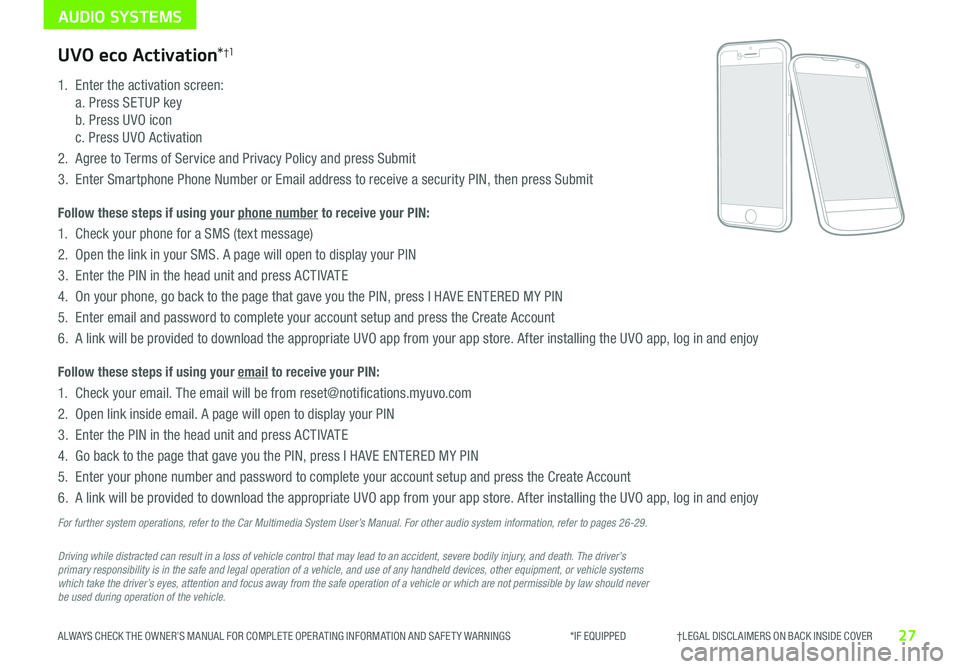
AUDIO SYSTEMS
27ALWAYS CHECK THE OWNER’S MANUAL FOR COMPLETE OPER ATING INFORMATION AND SAFET Y WARNINGS *IF EQUIPPED †LEGAL DISCL AIMERS ON BACK INSIDE COVER
Driving while distracted can result in a loss of vehicle control that may lead to an accident, severe bodily injury, and death. The driver’s primary responsibility is in the safe and legal operation of a vehicle, and use of any handheld devices, other equipment, or vehicle systems which take the driver’s eyes, attention and focus away from the safe operation of a vehicle or which are not permissible by law should never be used during operation of the vehicle.
UVO eco Activation*†1
1
Enter the activation screen:
a Press SETUP key
b Press UVO icon
c Press UVO Activation
2
Agree to Terms of Service and Privacy Policy and press Submit
3
Enter Smartphone Phone Number or Email address to receive a security PIN, then press Submit
Follow these steps if using your phone number to receive your PIN:
1
Check your phone for a SMS (text message)
2
Open the link in your SMS A page will open to display your PIN
3 Enter the PIN in the head unit and press ACTIVATE
4 On your phone, go back to the page that gave you the PIN, press I HAVE ENTERED MY PIN
5
Enter email and password to complete your account setup and press the Create Account
6 A link will be provided to download the appropriate UVO app from your app store After installing the UVO app, log in and enjoy
Follow these steps if using your email to receive your PIN:
1 Check your email The email will be from reset@notifications myuvo com
2 Open link inside email A page will open to display your PIN
3 Enter the PIN in the head unit and press ACTIVATE
4 Go back to the page that gave you the PIN, press I HAVE ENTERED MY PIN
5 Enter your phone number and password to complete your account setup and press the Create Account
6 A link will be provided to download the appropriate UVO app from your app store After installing the UVO app, log in and enjoy
For further system operations, refer to the Car Multimedia System User’s Manual. For other audio system information, refer to pages 26-29.
Page 30 of 50
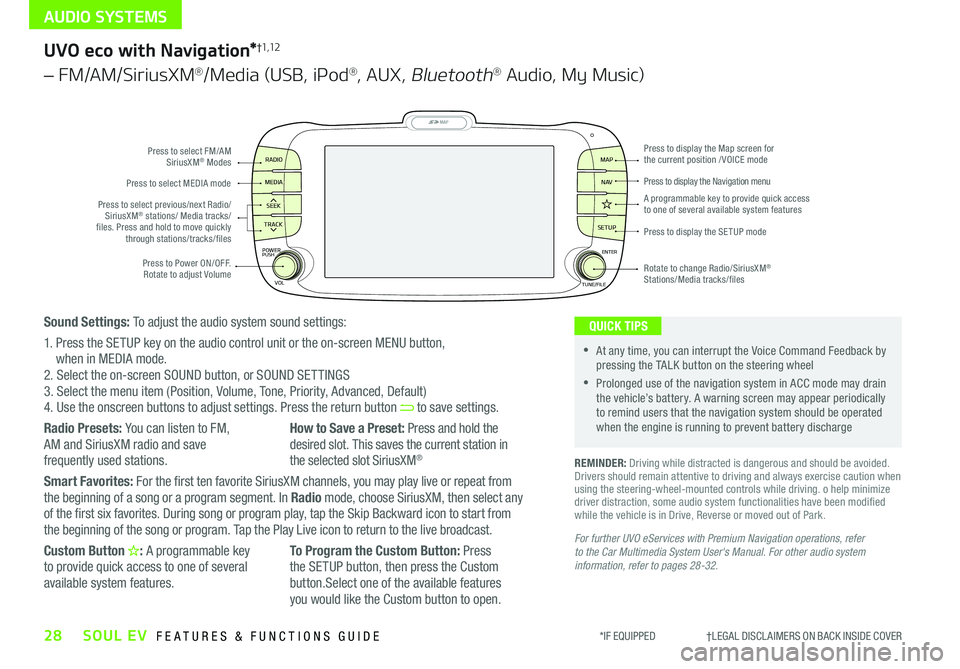
AUDIO SYSTEMS
28SOUL EV FEATURES & FUNCTIONS GUIDE*IF EQUIPPED †LEGAL DISCL AIMERS ON BACK INSIDE COVER
MAP
SEEK
TRACK
RADIO
MEDIA
SETUP
MAP NA V
POWER
VOLENTER
TUNE/FILE
PUSHPress to Power ON/OFF Rotate to adjust Volume
Press to select FM/AM SiriusXM® Modes
Press to select MEDIA mode
Rotate to change Radio/SiriusXM® Stations/Media tracks/files
Press to display the Map screen for the current position / VOICE mode
Press to display the Navigation menu
Press to display the SE TUP mode
A programmable key to provide quick access to one of several available system featuresPress to select previous/next Radio/SiriusXM® stations/ Media tracks/ files Press and hold to move quickly through stations/tracks/files
UVO eco with Navigation*†1,12
– FM/AM/SiriusXM®/Media (USB, iPod®, AUX, Bluetooth® Audio, My Music)
For further UVO eServices with Premium Navigation operations, refer to the Car Multimedia System User's Manual. For other audio system information, refer to pages 28-32.
REMINDER: Driving while distracted is dangerous and should be avoided Drivers should remain attentive to driving and always exercise caution when using the steering-wheel-mounted controls while driving o help minimize driver distraction, some audio system functionalities have been modified while the vehicle is in Drive, Reverse or moved out of Park
•At any time, you can interrupt the Voice Command Feedback by pressing the TALK button on the steering wheel
•Prolonged use of the navigation system in ACC mode may drain the vehicle’s battery A warning screen may appear periodically to remind users that the navigation system should be operated when the engine is running to prevent battery discharge
QUICK TIPSSound Settings: To adjust the audio system sound settings:
1 Press the SETUP key on the audio control unit or the on-screen MENU button, when in MEDIA mode 2 Select the on-screen SOUND button, or SOUND SET TINGS3 Select the menu item (Position, Volume, Tone, Priority, Advanced, Default)4 Use the onscreen buttons to adjust settings Press the return button to save settings
Radio Presets: You can listen to FM, AM and SiriusXM radio and save
frequently used stations
How to Save a Preset: Press and hold the desired slot This saves the current station in
the selected slot SiriusXM®
Smart Favorites: For the first ten favorite SiriusXM channels, you may play live or repeat from the beginning of a song or a program segment In Radio mode, choose SiriusXM, then select any of the first six favorites During song or program play, tap the Skip Backward icon to start from the beginning of the song or program Tap the Play Live icon to return to the live broadcast
Custom Button : A programmable key to provide quick access to one of several available system features
To Program the Custom Button: Press the SETUP button, then press the Custom button Select one of the available features you would like the Custom button to open
Page 47 of 50
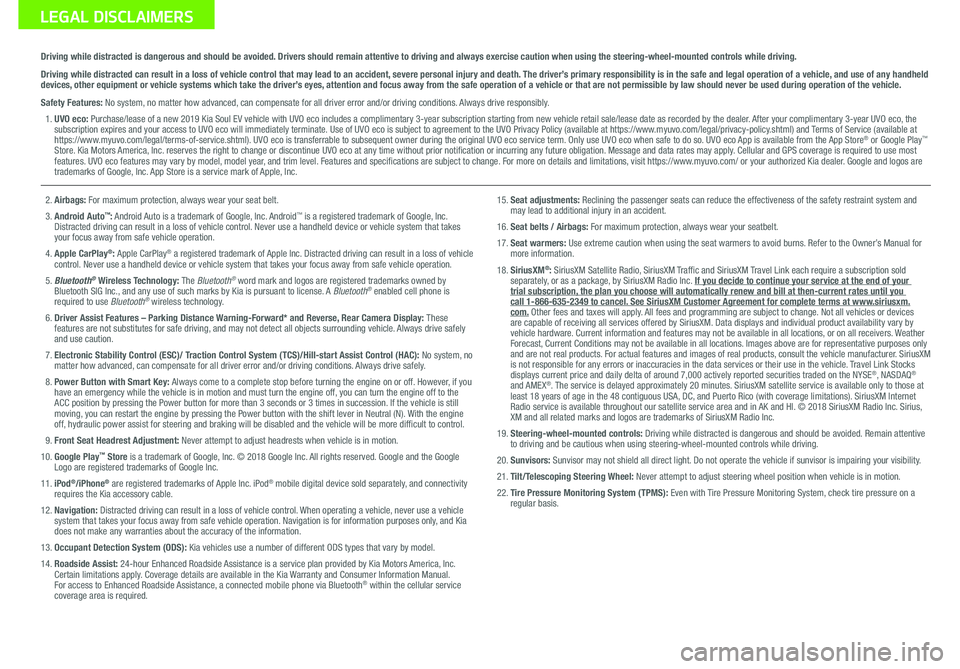
Sales Consultant:
______________________________________________________________
Date:
____________________
Sales Manager:
________________________________________________________________
Date:
____________________
Customer:
_____________________________________________________________________
Date:
____________________
LEGAL DISCLAIMERS
Driving while distracted is dangerous and should be avoided. Drivers should remain attentive to driving and always exercise caution when using the steering-wheel-mounted controls while dri\
ving.
Driving while distracted can result in a loss of vehicle control that may lead to an accident, severe personal injury and death. The driver’s primary responsibility is in the safe and legal operation of a vehicle, and use of any handheld devices, other equipment or vehicle systems which take the driver’s eyes, attention and focus away from the safe operation of a vehicle or that are not permissible by law should never be used during operation of the vehicle.
Safety Features: No system, no matter how advanced, can compensate for all driver error and/or driving conditions. Always drive responsibly.
1. UVO eco: Purchase/lease of a new 2019 Kia Soul EV vehicle with UVO eco includes a complimentary 3-year subscription starting from new vehicle retail sale/lease date as recorded by the dealer. After your complimentary 3-year UVO eco, the subscription expires and your access to UVO eco will immediately terminate. Use of UVO eco is subject to agreement to the UVO Privacy Policy (available at https://www.myuvo.com/legal/privacy-policy.shtml) and Terms of Service (available at https://www.myuvo.com/legal/terms-of-service.shtml). UVO eco is transferrable to subsequent owner during the original UVO eco service term. Only use UVO eco when safe to do so. UVO eco App is available from the App Store® or Google Play™ Store. Kia Motors America, Inc. reserves the right to change or discontinue UVO eco at any time without prior notification or incurring any future obligation. Message and data rates may apply. Cellular and GPS coverage is required to use most features. UVO eco features may vary by model, model year, and trim level. Features and specifications are subject to change. For more on details and limitations, visit https://www.myuvo.com/ or your authorized Kia dealer. Google and logos are trademarks of Google, Inc. App Store is a service mark of Apple, Inc.
2. Airbags: For maximum protection, always wear your seat belt.
3. Android Auto™: Android Auto is a trademark of Google, Inc. Android™ is a registered trademark of Google, Inc. Distracted driving can result in a loss of vehicle control. Never use a handheld device or vehicle system that takes your focus away from safe vehicle operation.
4. Apple CarPlay®: Apple CarPlay® a registered trademark of Apple Inc. Distracted driving can result in a loss of vehicle control. Never use a handheld device or vehicle system that takes your focus away from safe vehicle operation.
5. Bluetooth® Wireless Technology: The Bluetooth® word mark and logos are registered trademarks owned by Bluetooth SIG Inc., and any use of such marks by Kia is pursuant to license. A Bluetooth® enabled cell phone is required to use Bluetooth® wireless technology.
6.
Driver Assist Features – Parking Distance Warning-Forward* and Reverse, Rear Camera Display: These features are not substitutes for safe driving, and may not detect all objects surrounding vehicle. Always drive safely and use caution.
7. Electronic Stability Control (ESC)/ Traction Control System (TCS)/Hill-start Assist Control (HAC): No system, no matter how advanced, can compensate for all driver error and/or driving conditions. Always drive safely.
8. Power Button with Smart Key: Always come to a complete stop before turning the engine on or off. However, if you have an emergency while the vehicle is in motion and must turn the engine off, you can turn the engine off to the ACC position by pressing the Power button for more than 3 seconds or 3 times in succession. If the vehicle is still moving, you can restart the engine by pressing the Power button with the shift lever in Neutral (N). With the engine off, hydraulic power assist for steering and braking will be disabled and the vehicle will be more difficult to control.
9. Front Seat Headrest Adjustment: Never attempt to adjust headrests when vehicle is in motion.
10. Google Play™ Store is a trademark of Google, Inc. © 2018 Google Inc. All rights reserved. Google and the Google Logo are registered trademarks of Google Inc.
11. iPod®/iPhone® are registered trademarks of Apple Inc. iPod® mobile digital device sold separately, and connectivity requires the Kia accessory cable.
12. Navigation: Distracted driving can result in a loss of vehicle control. When operating a vehicle, never use a vehicle system that takes your focus away from safe vehicle operation. Navigation is for information purposes only, and Kia does not make any warranties about the accuracy of the information.
13. Occupant Detection System (ODS): Kia vehicles use a number of different ODS types that vary by model.
14. Roadside Assist: 24-hour Enhanced Roadside Assistance is a service plan provided by Kia Motors America, Inc. Certain limitations apply. Coverage details are available in the Kia Warranty and Consumer Information Manual. For access to Enhanced Roadside Assistance, a connected mobile phone via Bluetooth® within the cellular service coverage area is required.
15. Seat adjustments: Reclining the passenger seats can reduce the effectiveness of the safety restraint system and may lead to additional injury in an accident.
16. Seat belts / Airbags: For maximum protection, always wear your seatbelt.
17. Seat warmers: Use extreme caution when using the seat warmers to avoid burns. Refer to the Owner’s Manual for more information.
18. SiriusXM®: SiriusXM Satellite Radio, SiriusXM Traffic and SiriusXM Travel Link each require a subscription sold separately, or as a package, by SiriusXM Radio Inc. If you decide to continue your service at the end of your trial subscription, the plan you choose will automatically renew and bill at then-current r\
ates until you call 1-866-635-2349 to cancel. See SiriusXM Customer Agreement for complete terms at www.siriusxm.com. Other fees and taxes will apply. All fees and programming are subject to change. Not all vehicles or devices are capable of receiving all services offered by SiriusXM. Data displays and individual product availability vary by vehicle hardware. Current information and features may not be available in all locations, or on all receivers. Weather Forecast, Current Conditions may not be available in all locations. Images above are for representative purposes only and are not real products. For actual features and images of real products, consult the vehicle manufacturer. SiriusXM is not responsible for any errors or inaccuracies in the data services or their use in the vehicle. Travel Link Stocks displays current price and daily delta of around 7,000 actively reported\
securities traded on the NYSE®, NASDAQ® and AMEX®. The service is delayed approximately 20 minutes. SiriusXM satellite service is available only to those at least 18 years of age in the 48 contiguous USA, DC, and Puerto Rico (with coverage limitations). SiriusXM Internet Radio service is available throughout our satellite service area and in AK and HI. © 2018 SiriusXM Radio Inc. Sirius, XM and all related marks and logos are trademarks of SiriusXM Radio Inc.
19. Steering-wheel-mounted controls: Driving while distracted is dangerous and should be avoided. Remain attentive to driving and be cautious when using steering-wheel-mounted controls wh\
ile driving.
20. Sunvisors: Sunvisor may not shield all direct light. Do not operate the vehicle if sunvisor is impairing your visibility.
21. Tilt/Telescoping Steering Wheel: Never attempt to adjust steering wheel position when vehicle is in motion.
22. Tire Pressure Monitoring System (TPMS): Even with Tire Pressure Monitoring System, check tire pressure on a regular basis.