audio KIA SOUL EV 2019 Features and Functions Guide
[x] Cancel search | Manufacturer: KIA, Model Year: 2019, Model line: SOUL EV, Model: KIA SOUL EV 2019Pages: 50, PDF Size: 4.53 MB
Page 3 of 50
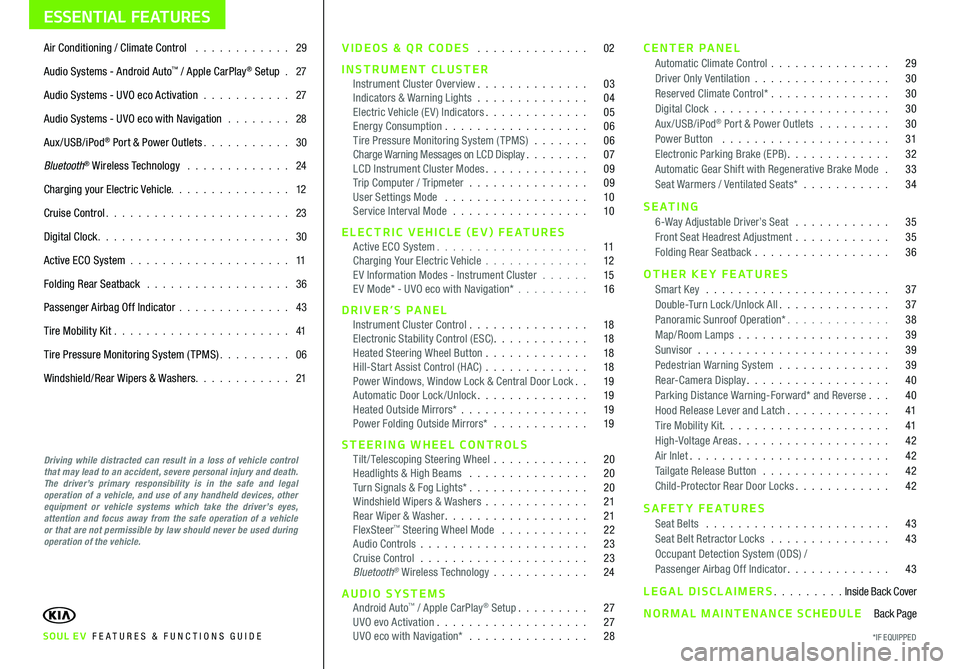
ESSENTIAL FEATURES
SOUL EV FE ATURES & FUNCTIONS GUIDE
Air Conditioning / Climate Control 29
Audio Systems - Android Auto™ / Apple CarPlay® Setup 27
Audio Systems - UVO eco Activation 27
Audio Systems - UVO eco with Navigation 28
Aux/USB/iPod® Port & Power Outlets 30
Bluetooth® Wireless Technology 24
Charging your Electric Vehicle 12
Cruise Control 23
Digital Clock 30
Active ECO System 11
Folding Rear Seatback 36
Passenger Airbag Off Indicator 43
Tire Mobility Kit 41
Tire Pressure Monitoring System (TPMS) 06
Windshield/Rear Wipers & Washers 21
Driving while distracted can result in a loss of vehicle control that may lead to an accident, severe personal injury and death. The driver’s primary responsibility is in the safe and legal operation of a vehicle, and use of any handheld devices, other equipment or vehicle systems which take the driver’s eyes, attention and focus away from the safe operation of a vehicle or that are not permissible by law should never be used during operation of the vehicle.
VIDEOS & QR CODES 02
INSTRUMENT CLUSTERInstrument Cluster Overview 03Indicators & Warning Lights 04Electric Vehicle (E V ) Indicators 05Energy Consumption 06Tire Pressure Monitoring System (TPMS) 06Charge Warning Messages on LCD Display 07LCD Instrument Cluster Modes 09Trip Computer / Tripmeter 09User Settings Mode 10Service Interval Mode 10
ELECTRIC VEHICLE (EV) FEATURESActive ECO System 11Charging Your Electric Vehicle 12E V Information Modes - Instrument Cluster 15E V Mode* - UVO eco with Navigation* 16
DRIVER’S PANELInstrument Cluster Control 18Electronic Stability Control (ESC) 18Heated Steering Wheel Button 18Hill-Start Assist Control (HAC) 18Power Windows, Window Lock & Central Door Lock 19Automatic Door Lock /Unlock 19Heated Outside Mirrors* 19Power Folding Outside Mirrors* 19
STEERING WHEEL CONTROLSTilt/ Telescoping Steering Wheel 20Headlights & High Beams 20Turn Signals & Fog Lights* 20Windshield Wipers & Washers 21Rear Wiper & Washer 21FlexSteer™ Steering Wheel Mode 22Audio Controls 23Cruise Control 23Bluetooth® Wireless Technology 24
AUDIO SYSTEMSAndroid Auto™ / Apple CarPlay® Setup 27UVO evo Activation 27UVO eco with Navigation* 28
CENTER PANELAutomatic Climate Control 29Driver Only Ventilation 30Reserved Climate Control* 30Digital Clock 30Aux/USB/iPod® Port & Power Outlets 30Power Button 31Electronic Parking Brake (EPB) 32Automatic Gear Shift with Regenerative Brake Mode 33Seat Warmers / Ventilated Seats* 34
S E AT I N G6-Way Adjustable Driver’s Seat 35Front Seat Headrest Adjustment 35Folding Rear Seatback 36
OTHER KEY FEATURESSmart Key 37Double-Turn Lock /Unlock All 37Panoramic Sunroof Operation* 38Map/Room Lamps 39Sunvisor 39Pedestrian Warning System 39Rear-Camera Display 40Parking Distance Warning-Forward* and Reverse 40Hood Release Lever and Latch 41Tire Mobility Kit 41High-Voltage Areas 42Air Inlet 42Tailgate Release Button 42Child-Protector Rear Door Locks 42
SAFETY FEATURESSeat Belts 43Seat Belt Retractor Locks 43Occupant Detection System (ODS) /Passenger Airbag Off Indicator 43
LEGAL DISCLAIMERS Inside Back Cover
NORMAL MAINTENANCE SCHEDULE Back Page
*IF EQUIPPED
Page 20 of 50
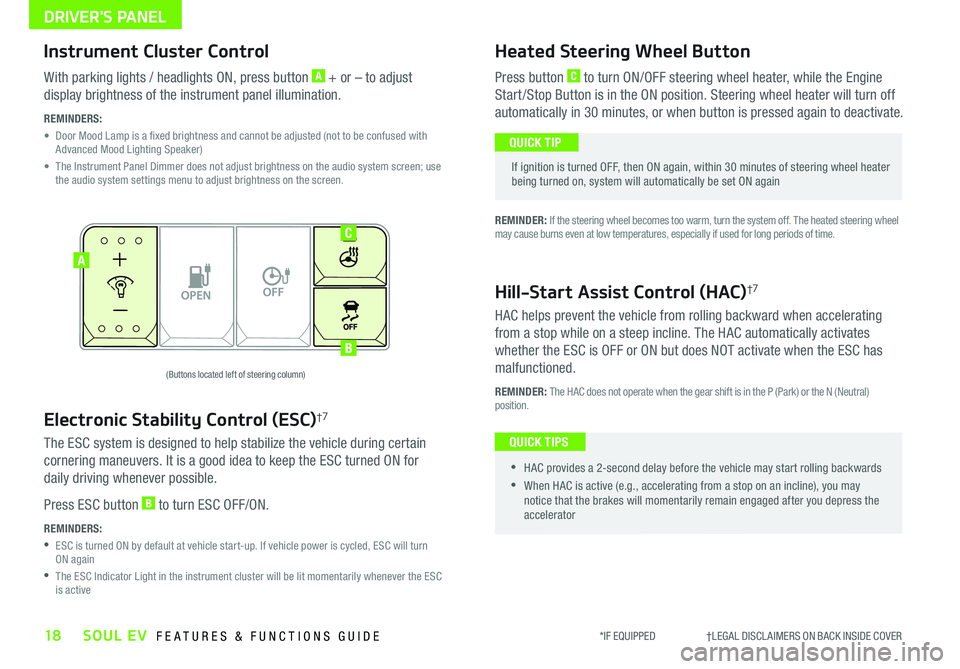
DRIVER'S PANEL
18SOUL EV FEATURES & FUNCTIONS GUIDE
OFFMUSIC
MOOD
A
B
C
(Buttons located left of steering column)
Instrument Cluster Control
With parking lights / headlights ON, press button A + or – to adjust
display brightness of the instrument panel illumination
REMINDERS:
•
Door Mood Lamp is a fixed brightness and cannot be adjusted (not to be confused with Advanced Mood Lighting Speaker)
•
The Instrument Panel Dimmer does not adjust brightness on the audio system screen; use the audio system settings menu to adjust brightness on the screen
Electronic Stability Control (ESC)†7
The ESC system is designed to help stabilize the vehicle during certain
cornering maneuvers It is a good idea to keep the ESC turned ON for
daily driving whenever possible
Press ESC button B to turn ESC OFF/ON
REMINDERS:
•
ESC is turned ON by default at vehicle start-up If vehicle power is cycled, ESC will turn ON again
•
The ESC Indicator Light in the instrument cluster will be lit momentarily whenever the ESC is active
Heated Steering Wheel Button
Press button C to turn ON/OFF steering wheel heater, while the Engine
Start /Stop Button is in the ON position Steering wheel heater will turn off
automatically in 30 minutes, or when button is pressed again to deactivate
If ignition is turned OFF, then ON again, within 30 minutes of steering wheel heater being turned on, system will automatically be set ON again
QUICK TIP
Hill-Start Assist Control (HAC)†7
HAC helps prevent the vehicle from rolling backward when accelerating
from a stop while on a steep incline The HAC automatically activates
whether the ESC is OFF or ON but does NOT activate when the ESC has
malfunctioned
REMINDER: The HAC does not operate when the gear shift is in the P (Park) or the N (Neutral) position
•
•HAC provides a 2-second delay before the vehicle may start rolling backwards
•When HAC is active (e g , accelerating from a stop on an incline), you may notice that the brakes will momentarily remain engaged after you depress the accelerator
QUICK TIPS
*IF EQUIPPED †LEGAL DISCL AIMERS ON BACK INSIDE COVER
REMINDER: If the steering wheel becomes too warm, turn the system off The heated steering wheel may cause burns even at low temperatures, especially if used for long periods of time
Page 25 of 50
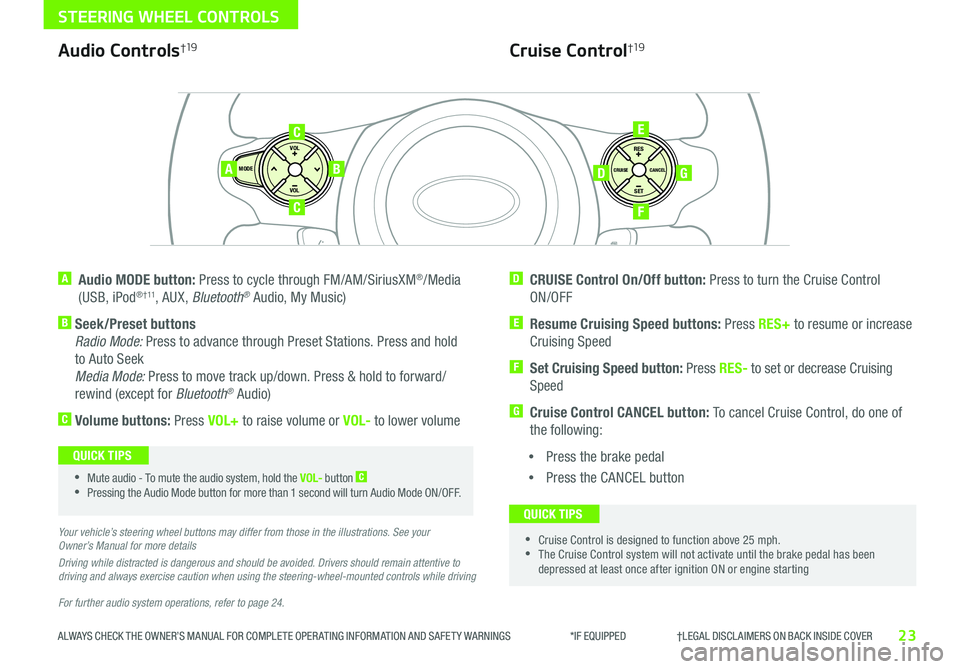
23
STEERING WHEEL CONTROLS
ALWAYS CHECK THE OWNER’S MANUAL FOR COMPLETE OPER ATING INFORMATION AND SAFET Y WARNINGS *IF EQUIPPED †LEGAL DISCL AIMERS ON BACK INSIDE COVERALWAYS CHECK THE OWNER’S MANUAL FOR COMPLETE OPER ATING INFORMATION AND SAFET Y WARNINGS *IF EQUIPPED †LEGAL DISCL AIMERS ON BACK INSIDE COVER
For further audio system operations, refer to page 24.
SET
CRUISE
RES
CANCELMODE
VOL
VOL
AB
C
E
GD
F
Audio Controls†19
A Audio MODE button: Press to cycle through FM/AM/SiriusXM®/Media
(USB, iPod® † 11, AUX, Bluetooth® Audio, My Music)
B Seek/Preset buttons
Radio Mode: Press to advance through Preset Stations Press and hold
to Auto Seek
Media Mode: Press to move track up/down Press & hold to forward/
rewind (except for Bluetooth® Audio)
C Volume buttons: Press VOL+ to raise volume or VOL- to lower volume
D CRUISE Control On/Off button: Press to turn the Cruise Control
ON/OFF
E Resume Cruising Speed buttons: Press RES+ to resume or increase
Cruising Speed
F
Set Cruising Speed button: Press RES- to set or decrease Cruising
Speed
G Cruise Control CANCEL button: To cancel Cruise Control, do one of
the following:
•Press the brake pedal
•Press the CANCEL button
Cruise Control†19
•Mute audio - To mute the audio system, hold the VOL- button C
•Pressing the Audio Mode button for more than 1 second will turn Audio Mode ON/OFF
QUICK TIPS
•Cruise Control is designed to function above 25 mph •The Cruise Control system will not activate until the brake pedal has been depressed at least once after ignition ON or engine starting
QUICK TIPS
Your vehicle’s steering wheel buttons may differ from those in the illustrations. See your Owner’s Manual for more details
Driving while distracted is dangerous and should be avoided. Drivers should remain attentive to driving and always exercise caution when using the steering-wheel-mounted controls while driving
C
Page 26 of 50
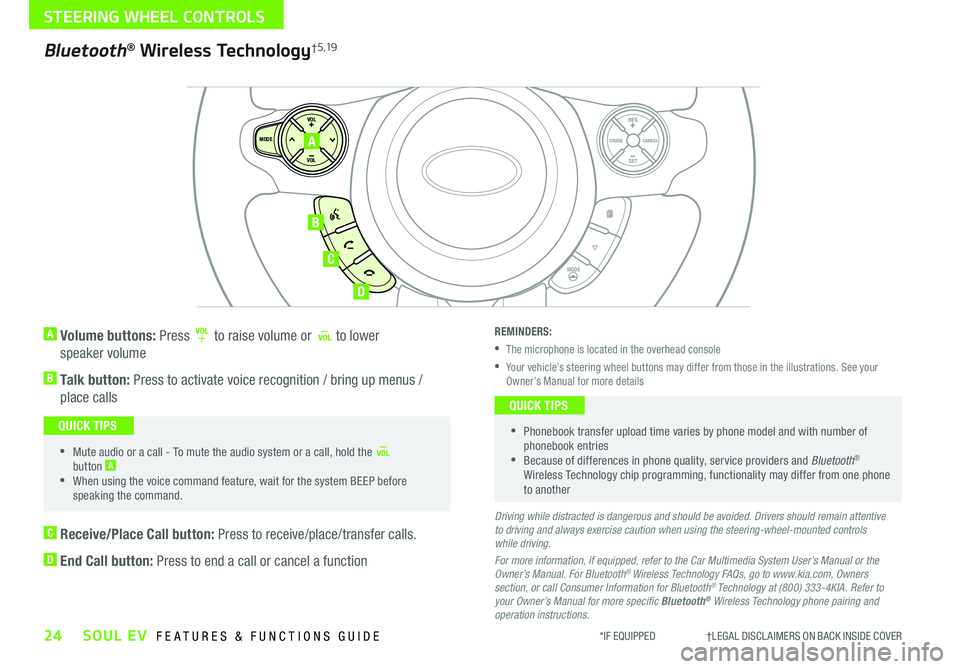
24SOUL EV FEATURES & FUNCTIONS GUIDE
STEERING WHEEL CONTROLS
*IF EQUIPPED †LEGAL DISCL AIMERS ON BACK INSIDE COVER
A Volume buttons: Press to raise volume or to lower
speaker volume
B Talk button: Press to activate voice recognition / bring up menus /
place calls
•Mute audio or a call - To mute the audio system or a call, hold the button A
•When using the voice command feature, wait for the system BEEP before speaking the command
QUICK TIPS
SET
CRUISE
RES
CANCELMODE
VOL
VOL
MODE
A
B
C
D
Bluetooth® Wireless Technology† 5 ,19
C Receive/Place Call button: Press to receive/place/transfer calls
D End Call button: Press to end a call or cancel a function
REMINDERS:
•The microphone is located in the overhead console
•
Your vehicle’s steering wheel buttons may differ from those in the illustrations See your Owner’s Manual for more details
•
Phonebook transfer upload time varies by phone model and with number of phonebook entries •Because of differences in phone quality, service providers and Bluetooth® Wireless Technology chip programming, functionality may differ from one phone to another
QUICK TIPS
Driving while distracted is dangerous and should be avoided. Drivers should remain attentive to driving and always exercise caution when using the steering-wheel-mounted controls while driving.
For more information, if equipped, refer to the Car Multimedia System User’s Manual or the Owner’s Manual. For Bluetooth® Wireless Technology FAQs, go to www.kia.com, Owners section, or call Consumer Information for Bluetooth® Technology at (800) 333-4KIA. Refer to your Owner’s Manual for more specific Bluetooth® Wireless Technology phone pairing and operation instructions.
Page 27 of 50
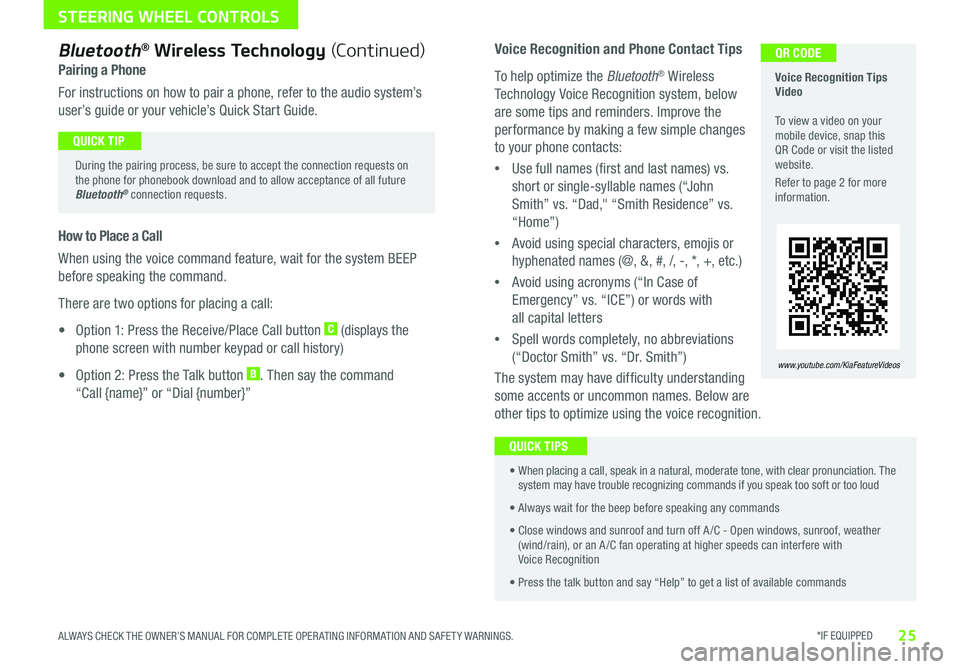
*IF EQUIPPED 25ALWAYS CHECK THE OWNER’S MANUAL FOR COMPLETE OPER ATING INFORMATION AND SAFET Y WARNINGS
STEERING WHEEL CONTROLS
Voice Recognition and Phone Contact Tips
To help optimize the Bluetooth® Wireless
Technology Voice Recognition system, below
are some tips and reminders Improve the
performance by making a few simple changes
to your phone contacts:
•Use full names (first and last names) vs
short or single-syllable names (“John
Smith” vs “Dad," “Smith Residence” vs
“Home”)
•Avoid using special characters, emojis or
hyphenated names (@, &, #, /, -, *, +, etc )
•Avoid using acronyms (“In Case of
Emergency” vs “ICE”) or words with
all capital letters
•Spell words completely, no abbreviations
(“Doctor Smith” vs “Dr Smith”)
The system may have difficulty understanding
some accents or uncommon names Below are
other tips to optimize using the voice recognition
Voice Recognition Tips Video To view a video on your mobile device, snap this QR Code or visit the listed website
Refer to page 2 for more information
www.youtube.com/KiaFeatureVideos
QR CODEBluetooth® Wireless Technology (Continued)
Pairing a Phone
For instructions on how to pair a phone, refer to the audio system’s
user’s guide or your vehicle’s Quick Start Guide
During the pairing process, be sure to accept the connection requests on the phone for phonebook download and to allow acceptance of all future Bluetooth® connection requests
QUICK TIP
How to Place a Call
When using the voice command feature, wait for the system BEEP
before speaking the command
There are two options for placing a call:
• Option 1: Press the Receive/Place Call button C (displays the
phone screen with number keypad or call history)
• Option 2: Press the Talk button B Then say the command
“Call {name}” or “Dial {number}”
•
When placing a call, speak in a natural, moderate tone, with clear pronunciation The system may have trouble recognizing commands if you speak too soft or too loud
• Always wait for the beep before speaking any commands
• Close windows and sunroof and turn off A /C - Open windows, sunroof, weather (wind/rain), or an A /C fan operating at higher speeds can interfere with Voice Recognition
• Press the talk button and say “Help” to get a list of available commands
QUICK TIPS
Page 28 of 50
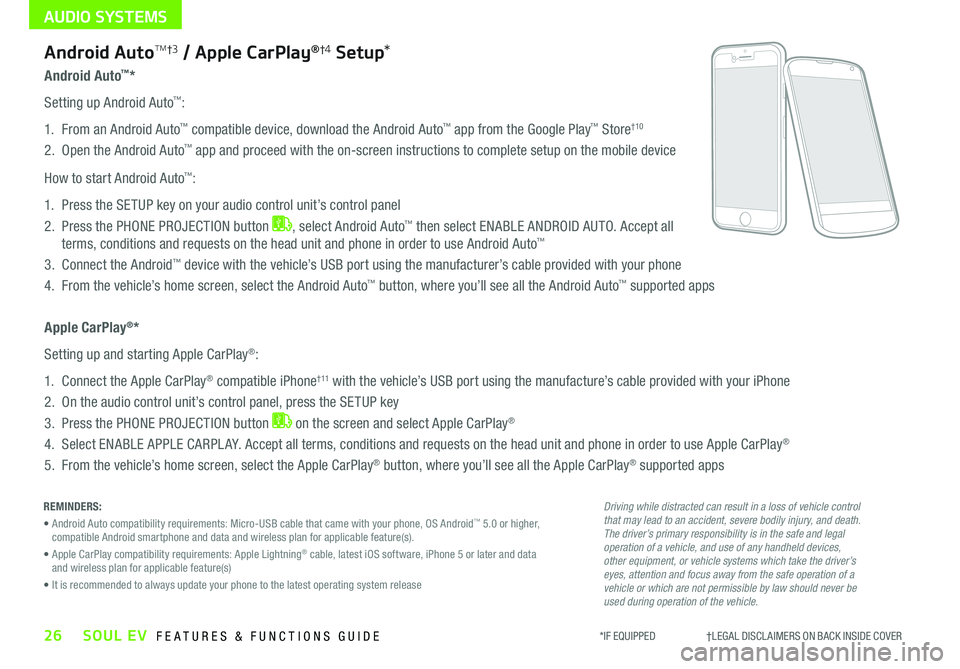
AUDIO SYSTEMS
26SOUL EV FEATURES & FUNCTIONS GUIDE
Android Auto™*
Setting up Android Auto™:
1 From an Android Auto™ compatible device, download the Android Auto™ app from the Google Play™ Store†10
2 Open the Android Auto™ app and proceed with the on-screen instructions to complete setup on the mobile device
How to start Android Auto™:
1 Press the SETUP key on your audio control unit’s control panel
2 Press the PHONE PROJECTION button , select Android Auto™ then select ENABLE ANDROID AUTO Accept all
terms, conditions and requests on the head unit and phone in order to use Android Auto™
3 Connect the Android™ device with the vehicle’s USB port using the manufacturer’s cable provided with your phone
4 From the vehicle’s home screen, select the Android Auto™ button, where you’ll see all the Android Auto™ supported apps
Apple CarPlay®*
Setting up and starting Apple CarPlay®:
1 Connect the Apple CarPlay® compatible iPhone† 11 with the vehicle’s USB port using the manufacture’s cable provided with your iPhone
2 On the audio control unit’s control panel, press the SETUP key
3 Press the PHONE PROJECTION button on the screen and select Apple CarPlay®
4 Select ENABLE APPLE CARPL AY Accept all terms, conditions and requests on the head unit and phone in order to use Apple CarPlay®
5 From the vehicle’s home screen, select the Apple CarPlay® button, where you’ll see all the Apple CarPlay® supported apps
REMINDERS:
• Android Auto compatibility requirements: Micro-USB cable that came with your phone, OS Android™ 5 0 or higher, compatible Android smartphone and data and wireless plan for applicable feature(s)
• Apple CarPlay compatibility requirements: Apple Lightning® cable, latest iOS software, iPhone 5 or later and data and wireless plan for applicable feature(s)
• It is recommended to always update your phone to the latest operating system release
*IF EQUIPPED †LEGAL DISCL AIMERS ON BACK INSIDE COVER
Android AutoTM†3 / Apple CarPlay®†4 Setup*
Driving while distracted can result in a loss of vehicle control that may lead to an accident, severe bodily injury, and death. The driver’s primary responsibility is in the safe and legal operation of a vehicle, and use of any handheld devices, other equipment, or vehicle systems which take the driver’s eyes, attention and focus away from the safe operation of a vehicle or which are not permissible by law should never be used during operation of the vehicle.
Page 29 of 50
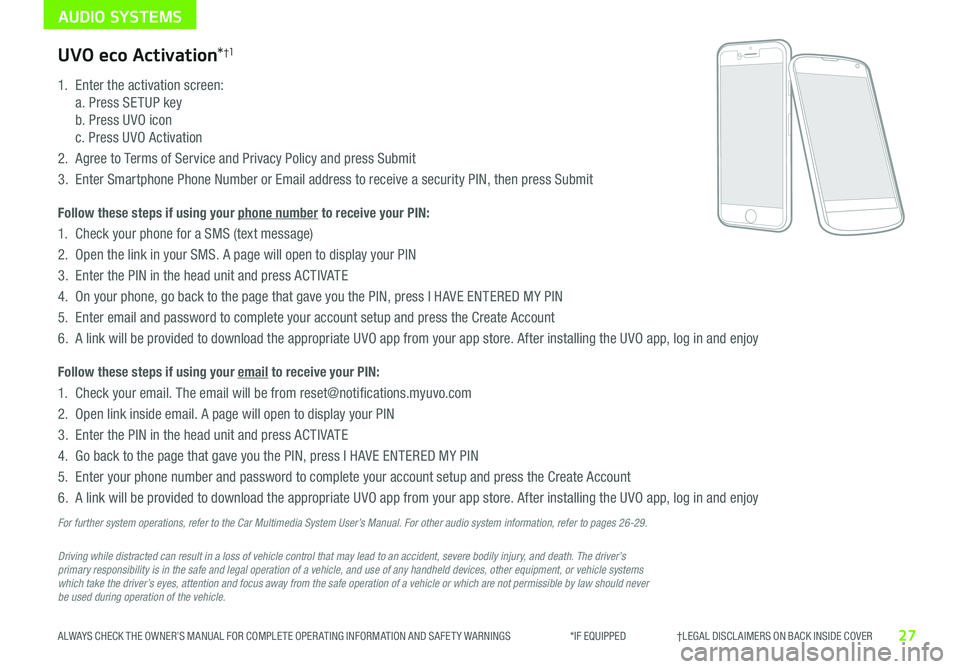
AUDIO SYSTEMS
27ALWAYS CHECK THE OWNER’S MANUAL FOR COMPLETE OPER ATING INFORMATION AND SAFET Y WARNINGS *IF EQUIPPED †LEGAL DISCL AIMERS ON BACK INSIDE COVER
Driving while distracted can result in a loss of vehicle control that may lead to an accident, severe bodily injury, and death. The driver’s primary responsibility is in the safe and legal operation of a vehicle, and use of any handheld devices, other equipment, or vehicle systems which take the driver’s eyes, attention and focus away from the safe operation of a vehicle or which are not permissible by law should never be used during operation of the vehicle.
UVO eco Activation*†1
1
Enter the activation screen:
a Press SETUP key
b Press UVO icon
c Press UVO Activation
2
Agree to Terms of Service and Privacy Policy and press Submit
3
Enter Smartphone Phone Number or Email address to receive a security PIN, then press Submit
Follow these steps if using your phone number to receive your PIN:
1
Check your phone for a SMS (text message)
2
Open the link in your SMS A page will open to display your PIN
3 Enter the PIN in the head unit and press ACTIVATE
4 On your phone, go back to the page that gave you the PIN, press I HAVE ENTERED MY PIN
5
Enter email and password to complete your account setup and press the Create Account
6 A link will be provided to download the appropriate UVO app from your app store After installing the UVO app, log in and enjoy
Follow these steps if using your email to receive your PIN:
1 Check your email The email will be from reset@notifications myuvo com
2 Open link inside email A page will open to display your PIN
3 Enter the PIN in the head unit and press ACTIVATE
4 Go back to the page that gave you the PIN, press I HAVE ENTERED MY PIN
5 Enter your phone number and password to complete your account setup and press the Create Account
6 A link will be provided to download the appropriate UVO app from your app store After installing the UVO app, log in and enjoy
For further system operations, refer to the Car Multimedia System User’s Manual. For other audio system information, refer to pages 26-29.
Page 30 of 50
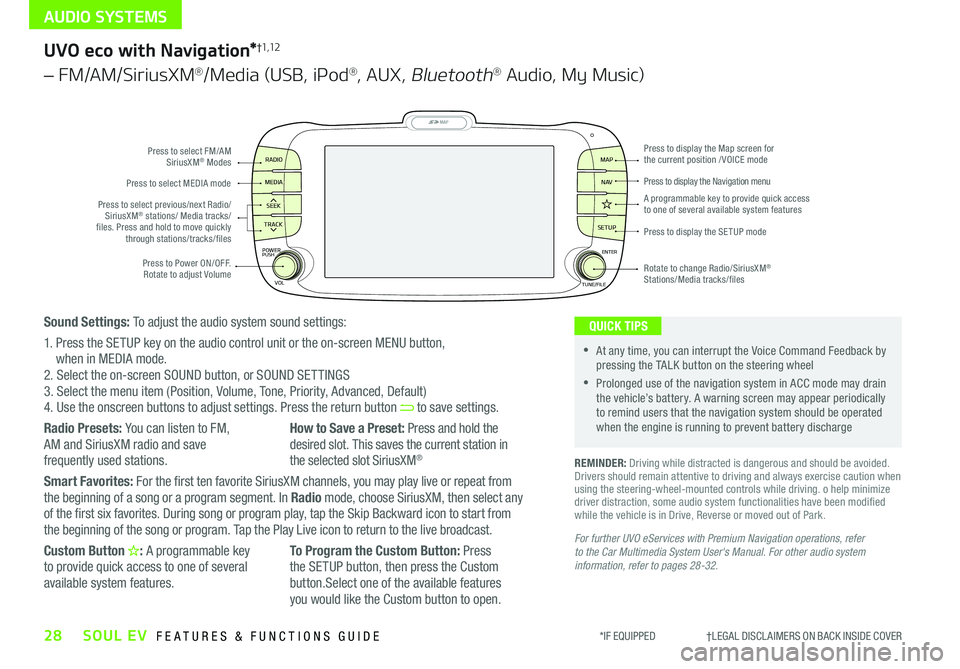
AUDIO SYSTEMS
28SOUL EV FEATURES & FUNCTIONS GUIDE*IF EQUIPPED †LEGAL DISCL AIMERS ON BACK INSIDE COVER
MAP
SEEK
TRACK
RADIO
MEDIA
SETUP
MAP NA V
POWER
VOLENTER
TUNE/FILE
PUSHPress to Power ON/OFF Rotate to adjust Volume
Press to select FM/AM SiriusXM® Modes
Press to select MEDIA mode
Rotate to change Radio/SiriusXM® Stations/Media tracks/files
Press to display the Map screen for the current position / VOICE mode
Press to display the Navigation menu
Press to display the SE TUP mode
A programmable key to provide quick access to one of several available system featuresPress to select previous/next Radio/SiriusXM® stations/ Media tracks/ files Press and hold to move quickly through stations/tracks/files
UVO eco with Navigation*†1,12
– FM/AM/SiriusXM®/Media (USB, iPod®, AUX, Bluetooth® Audio, My Music)
For further UVO eServices with Premium Navigation operations, refer to the Car Multimedia System User's Manual. For other audio system information, refer to pages 28-32.
REMINDER: Driving while distracted is dangerous and should be avoided Drivers should remain attentive to driving and always exercise caution when using the steering-wheel-mounted controls while driving o help minimize driver distraction, some audio system functionalities have been modified while the vehicle is in Drive, Reverse or moved out of Park
•At any time, you can interrupt the Voice Command Feedback by pressing the TALK button on the steering wheel
•Prolonged use of the navigation system in ACC mode may drain the vehicle’s battery A warning screen may appear periodically to remind users that the navigation system should be operated when the engine is running to prevent battery discharge
QUICK TIPSSound Settings: To adjust the audio system sound settings:
1 Press the SETUP key on the audio control unit or the on-screen MENU button, when in MEDIA mode 2 Select the on-screen SOUND button, or SOUND SET TINGS3 Select the menu item (Position, Volume, Tone, Priority, Advanced, Default)4 Use the onscreen buttons to adjust settings Press the return button to save settings
Radio Presets: You can listen to FM, AM and SiriusXM radio and save
frequently used stations
How to Save a Preset: Press and hold the desired slot This saves the current station in
the selected slot SiriusXM®
Smart Favorites: For the first ten favorite SiriusXM channels, you may play live or repeat from the beginning of a song or a program segment In Radio mode, choose SiriusXM, then select any of the first six favorites During song or program play, tap the Skip Backward icon to start from the beginning of the song or program Tap the Play Live icon to return to the live broadcast
Custom Button : A programmable key to provide quick access to one of several available system features
To Program the Custom Button: Press the SETUP button, then press the Custom button Select one of the available features you would like the Custom button to open
Page 32 of 50
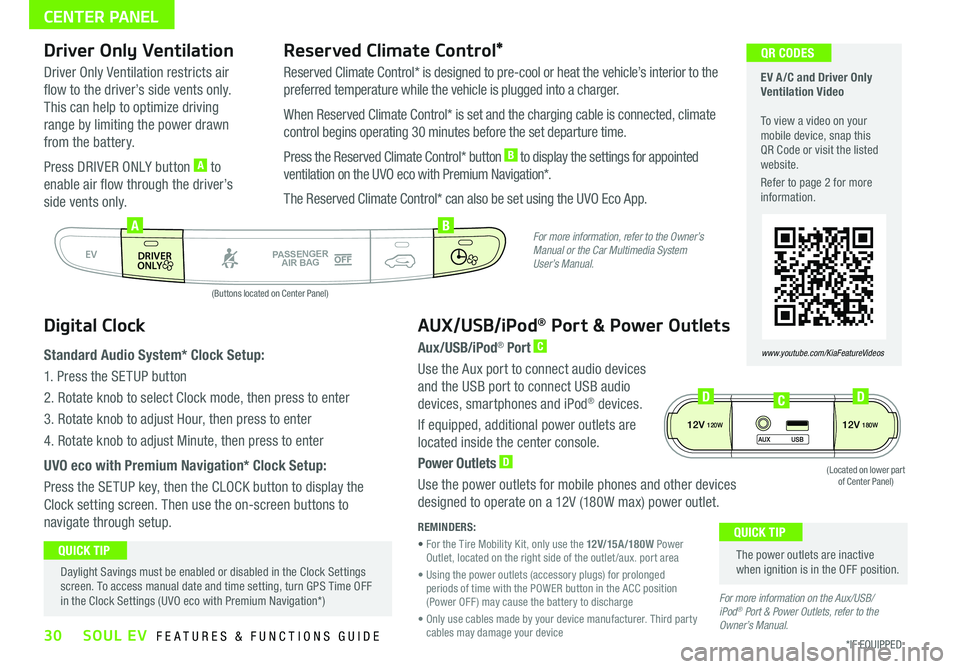
30*IF EQUIPPED SOUL EV FEATURES & FUNCTIONS GUIDE
CENTER PANEL
EV A /C and Driver Only Ventilation Video To view a video on your mobile device, snap this QR Code or visit the listed website
Refer to page 2 for more information
www.youtube.com/KiaFeatureVideos
QR CODES
AUTO
OFF
FRONT
DRIVER
EV
HEAT
REAR
ONLY
A/C MODE
CLIMATE
P
A SSE NGE R
A IR BA G
DRIVER
EV
ONLYPA SSE NGE R
A IR BA G
AB
(Buttons located on Center Panel)
Driver Only Ventilation
Driver Only Ventilation restricts air
flow to the driver’s side vents only
This can help to optimize driving
range by limiting the power drawn
from the battery
Press DRIVER ONLY button A to
enable air flow through the driver’s
side vents only
Reserved Climate Control*
Reserved Climate Control* is designed to pre-cool or heat the vehicle’s interior to the
preferred temperature while the vehicle is plugged into a charger
When Reserved Climate Control* is set and the charging cable is connected, climate
control begins operating 30 minutes before the set departure time
Press the Reserved Climate Control* button B to display the settings for appointed
ventilation on the UVO eco with Premium Navigation*
The Reserved Climate Control* can also be set using the UVO Eco App
Digital Clock
Standard Audio System* Clock Setup:
1 Press the SETUP button
2 Rotate knob to select Clock mode, then press to enter
3 Rotate knob to adjust Hour, then press to enter
4 Rotate knob to adjust Minute, then press to enter
UVO eco with Premium Navigation* Clock Setup:
Press the SETUP key, then the CLOCK button to display the
Clock setting screen Then use the on-screen buttons to
navigate through setup
AUX/USB/iPod® Port & Power Outlets
Aux/USB/iPod® Port C
Use the Aux port to connect audio devices
and the USB port to connect USB audio
devices, smartphones and iPod® devices
If equipped, additional power outlets are
located inside the center console
Power Outlets D
Use the power outlets for mobile phones and other devices
designed to operate on a 12V (180W max) power outlet
REMINDERS:
• For the Tire Mobility Kit, only use the 12V/15A/180W Power Outlet, located on the right side of the outlet /aux port area
• Using the power outlets (accessory plugs) for prolonged periods of time with the POWER button in the ACC position (Power OFF ) may cause the battery to discharge
• Only use cables made by your device manufacturer Third party cables may damage your device
The power outlets are inactive when ignition is in the OFF position
QUICK TIP Daylight Savings must be enabled or disabled in the Clock Settings screen To access manual date and time setting, turn GPS Time OFF in the Clock Settings (UVO eco with Premium Navigation*)
QUICK TIP
For more information, refer to the Owner’s Manual or the Car Multimedia System User’s Manual.
For more information on the Aux/USB/ iPod® Port & Power Outlets, refer to the Owner’s Manual.
12V120W12V180W
AUX USB
(Located on lower part of Center Panel)
DDC
Page 42 of 50
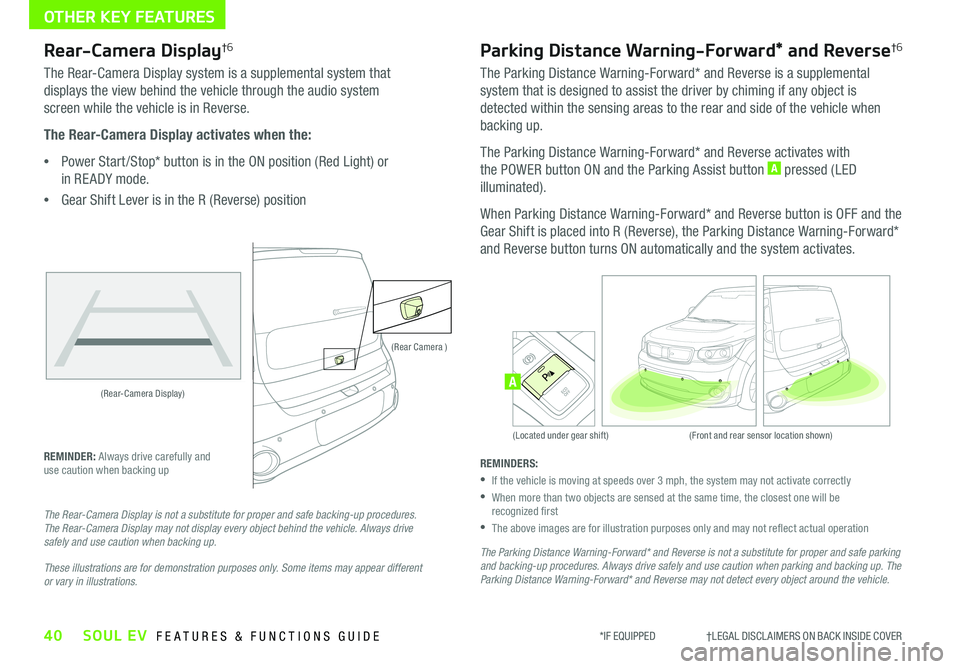
40SOUL EV FEATURES & FUNCTIONS GUIDE
OTHER KEY FEATURES
*IF EQUIPPED †LEGAL DISCL AIMERS ON BACK INSIDE COVER
(Rear-Camera Display)
(Rear Camera )
(Front and rear sensor location shown)(Located under gear shift)
ACTIVE ECOECOOFF
ECOOFFA
Rear-Camera Display†6
The Rear-Camera Display system is a supplemental system that
displays the view behind the vehicle through the audio system
screen while the vehicle is in Reverse
The Rear-Camera Display activates when the:
•Power Start /Stop* button is in the ON position (Red Light) or
in RE ADY mode
•
Gear Shift Lever is in the R (Reverse) position
REMINDER: Always drive carefully and use caution when backing up
The Rear-Camera Display is not a substitute for proper and safe backing-up procedures. The Rear-Camera Display may not display every object behind the vehicle. Always drive safely and use caution when backing up.
These illustrations are for demonstration purposes only. Some items may appear different or vary in illustrations.
Parking Distance Warning-Forward* and Reverse†6
The Parking Distance Warning-Forward* and Reverse is a supplemental
system that is designed to assist the driver by chiming if any object is
detected within the sensing areas to the rear and side of the vehicle when
backing up
The Parking Distance Warning-Forward* and Reverse activates with
the POWER button ON and the Parking Assist button A pressed (LED
illuminated)
When Parking Distance Warning-Forward* and Reverse button is OFF and the
Gear Shift is placed into R (Reverse), the Parking Distance Warning-Forward*
and Reverse button turns ON automatically and the system activates
REMINDERS:
•
If the vehicle is moving at speeds over 3 mph, the system may not activate correctly
•
When more than two objects are sensed at the same time, the closest one will be recognized first
•
The above images are for illustration purposes only and may not reflect actual operation
The Parking Distance Warning-Forward* and Reverse is not a substitute for proper and safe parking and backing-up procedures. Always drive safely and use caution when parking and backing up. The Parking Distance Warning-Forward* and Reverse may not detect every object around the vehicle.