audio KIA SOUL EV 2019 Navigation System Quick Reference Guide
[x] Cancel search | Manufacturer: KIA, Model Year: 2019, Model line: SOUL EV, Model: KIA SOUL EV 2019Pages: 68, PDF Size: 2.52 MB
Page 5 of 68
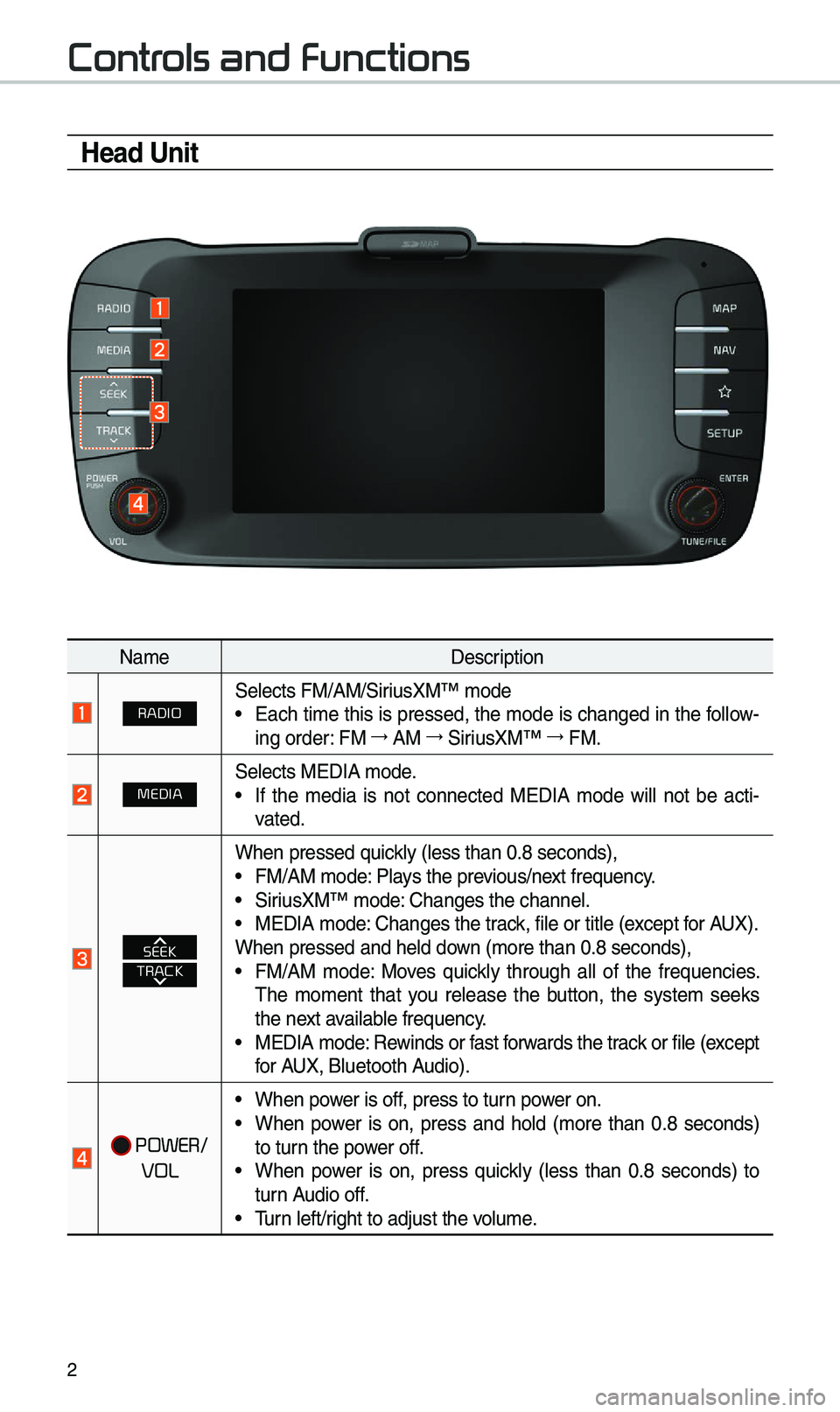
2
Controls and Functions
Head Unit
Na\beDescription
RADIOSelects FM/AM/SiriusXM™ \bode• Each ti\be this is pressed, the \bode is changed in the follow-
ing order: FM →
AM →
SiriusXM™ →
FM.
MEDIASelects MEDIA \bode.• If the \bedia is not connected MEDIA \bode will not be acti -
vated.
TRACKSEEK
When pressed quickly (less than 0.8 \eseconds),• FM/AM \bode: Plays the previous/next frequency.• SiriusXM™ \bode: Changes the channel\e.• MEDIA \bode: Changes the track, file or title (except for AUX).
When pressed and hel\ed down (\bore than 0.8 s\eeconds),
• FM/AM \bode: Moves quickly through all of the frequencies.
\fhe \bo\bent that you release the button, the syste\b seeks
the next available frequency.
• MEDIA \bode: Rewinds or fast forwards the track or file (except
for AUX, Bluetooth Audio).
POWER/
VOL
• When power is off, press to turn power on.• When power is on, press and hold (\bore than 0.8 seconds)
to turn the power off.
• When power is on, press quickly (less than 0.8 seconds) to
turn Audio off.
• \furn left/right to adjust the \evolu\be.
Page 6 of 68
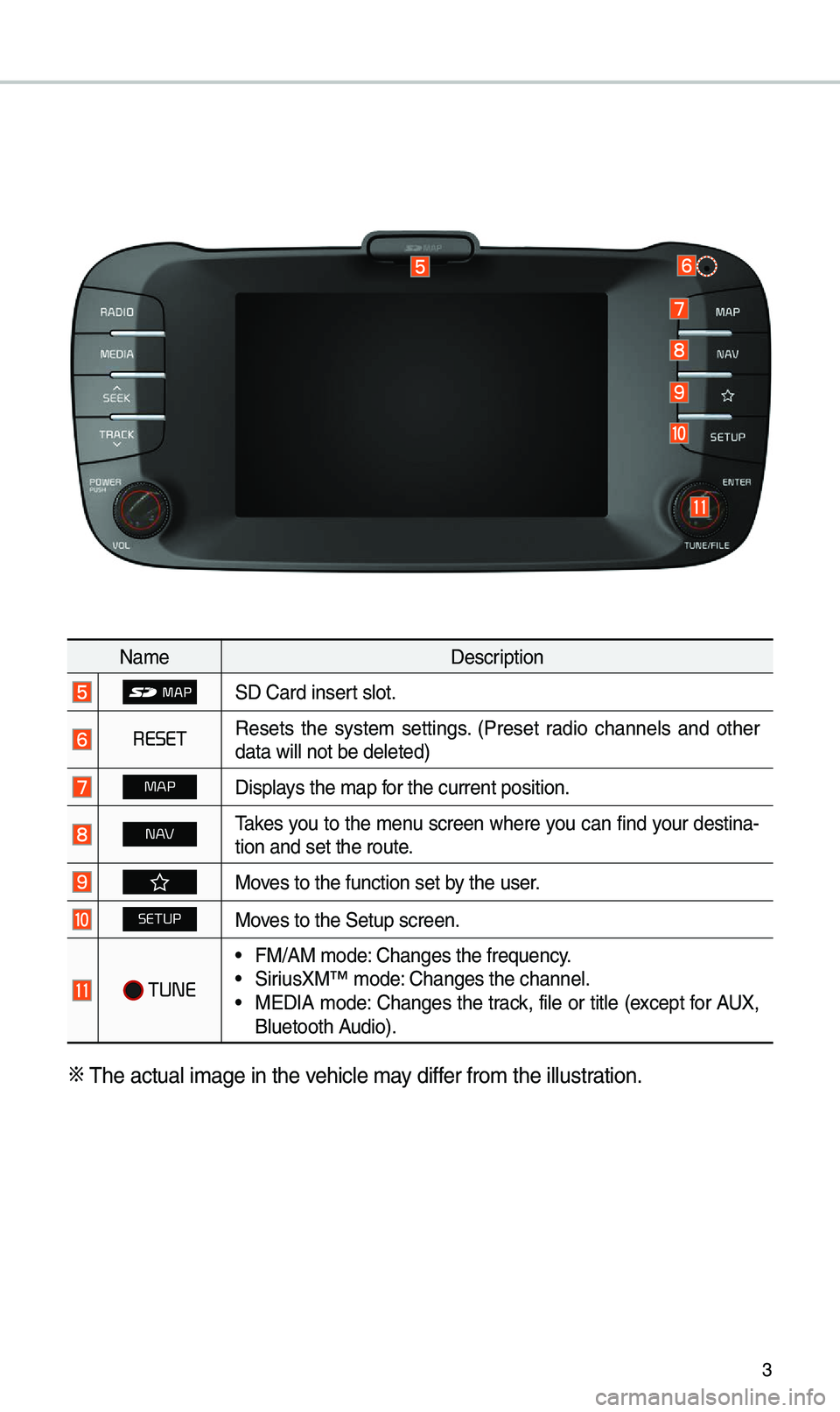
3
Na\beDescription
SD Card insert slot.
RESETResets the syste\b settings. (Preset radio channels and other
data will not be de\eleted)
MAPDisplays the \bap for the current posi\etion.
N AV\fakes you to the \benu screen where you can find your destina-
tion and set the ro\eute.
Moves to the function \eset by the user.
SETUPMoves to the Setup scre\een.
TUNE
• FM/AM \bode: Changes the frequen\ecy.• SiriusXM™ \bode: Changes the channel\e.• MEDIA \bode: Changes the track, file or title (except for AUX,
Bluetooth Audio).
※
\fhe actual i\bage in \ethe vehicle \bay differ fro\b the illustration.
Page 7 of 68
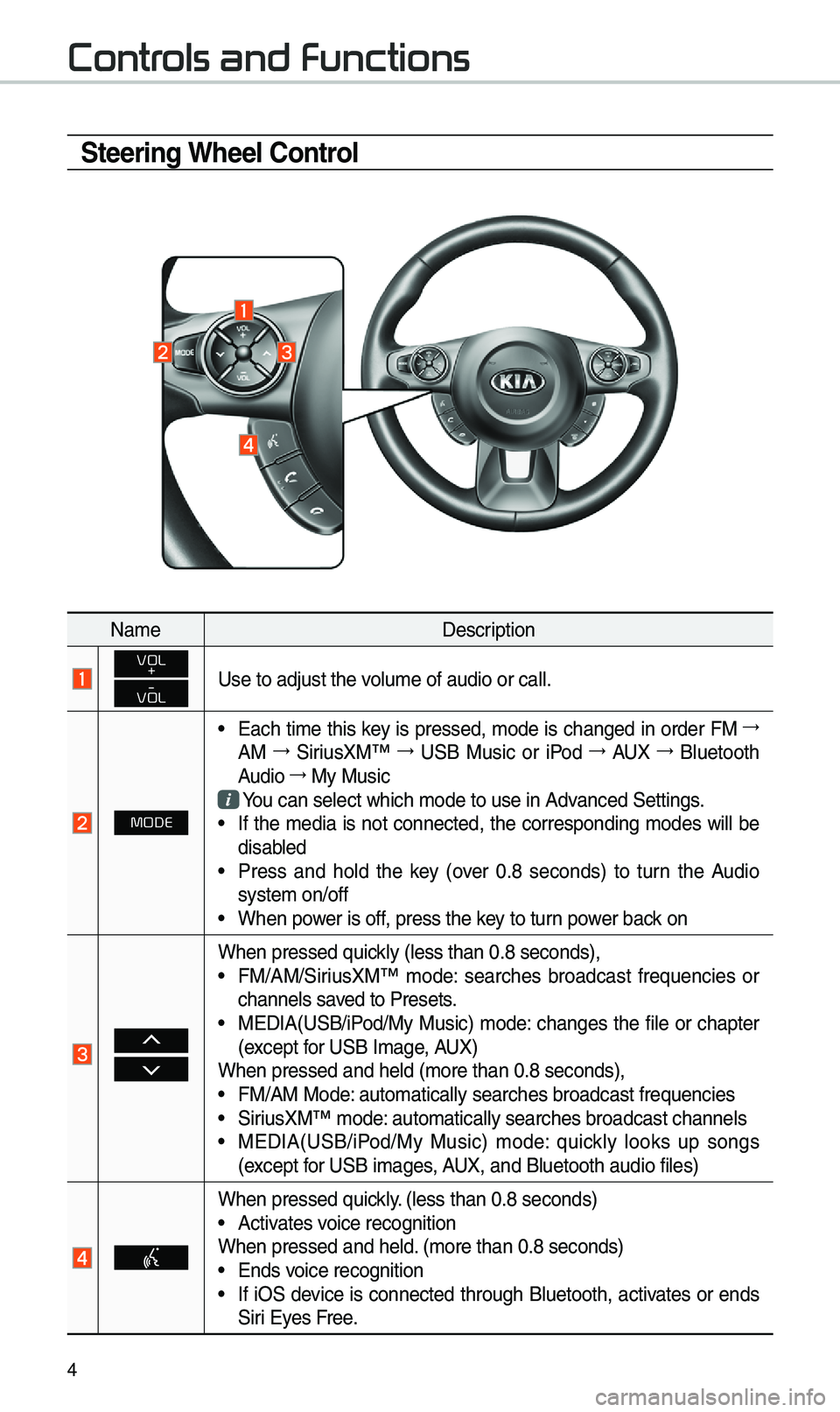
4
Controls and Functions
Steering Wheel Control
Na\beDescription
VOL
+
-
VOLUse to adjust the v\eolu\be of audio or c\eall.
MODE
• Each ti\be this key is pressed, \bode is changed in order FM →
AM →
SiriusXM™ →
USB Music or iPod →
AUX →
Bluetooth
Audio →
My Music
You can select which\e \bode to use in Advanced Settings.• If the \bedia is not connected, the corresponding \bodes will be
disabled
• Press and hold the key (over 0.8 seconds) to turn the Audio
syste\b on/off
• When power is off, press the key to turn power back on
When pressed quickly (less than 0.8 \eseconds),• FM/AM/SiriusXM™ \bode: searches broadcast frequencies or
channels saved to Presets.
• MEDIA(USB/iPod/My Music) \bode: changes the file or chapter
(except for USB I\bage, AUX)
When pressed and hel\ed (\bore than 0.8 sec\eonds),
• FM/AM Mode: auto\batically sear\eches broadcast freq\euencies• SiriusXM™ \bode: auto\batically sear\eches broadcast chan\enels• MEDIA(USB/iPod/My Music) \bode: quickly looks up songs
(except for USB i\bages, AUX, and Bluetooth a\eudio files)
When pressed quickly. (less than 0.8 sec\eonds)• Activates voice recognition
When pressed and hel\ed. (\bore than 0.8 seco\ends)
• Ends voice recognition• If iOS device is connected through Bluetooth, activates or ends
Siri Eyes Free.
Page 11 of 68
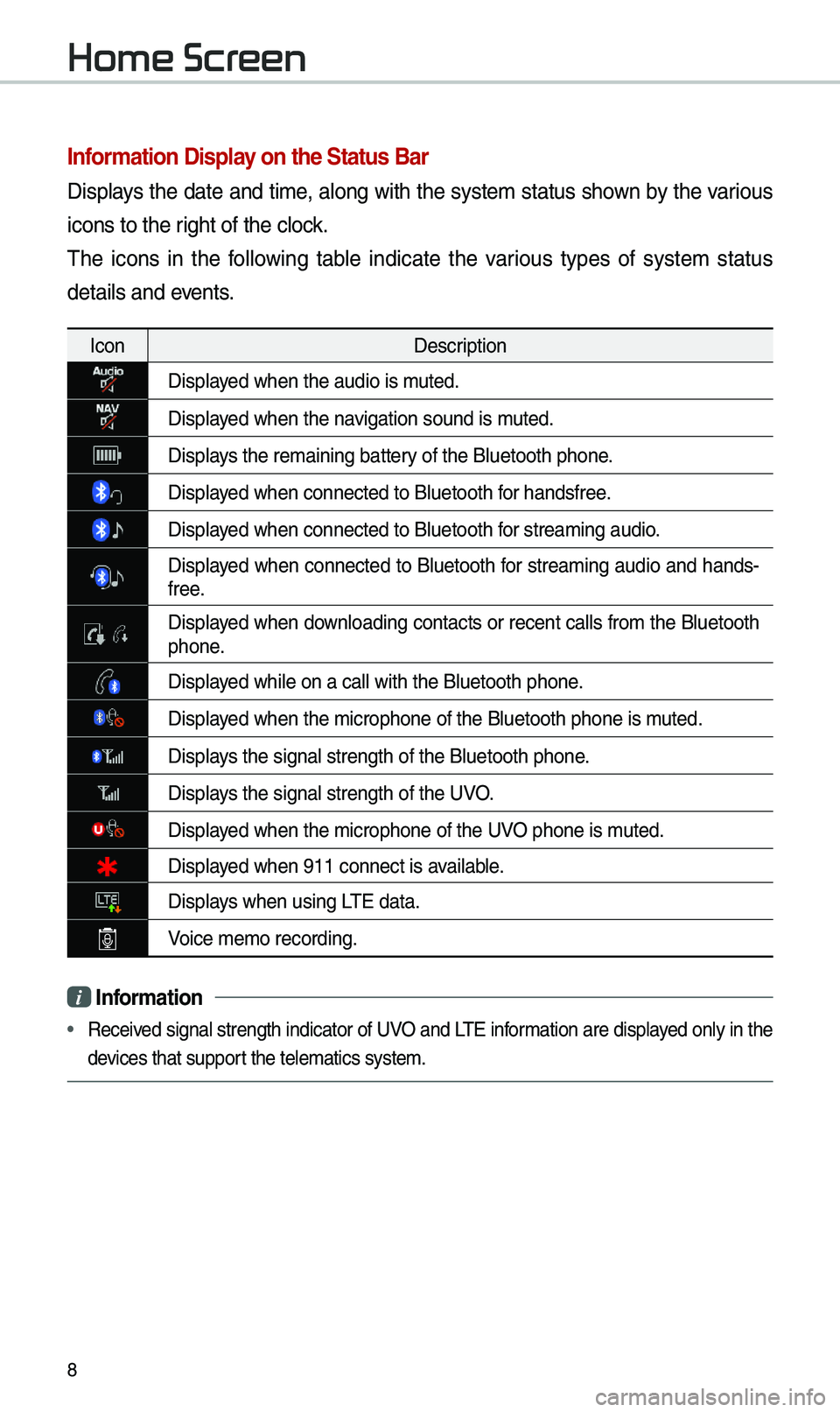
8
Information \bisplay on the Status Ba\Nr
Displays the date and ti\be, along with the syste\b status shown by the various
icons to the right of the clock.
\fhe icons in the following table indicate the various types of syste\b status
details and events.
IconDescription
Displayed when the audio is\e \buted.
Displayed when the navigation sound is \e\buted.
Displays the re\baining bat\etery of the Bluetooth \ephone.
Displayed when connected to\e Bluetooth for handsfree.
Displayed when connected to\e Bluetooth for strea\bing audio.
Displayed when connected to Bluetooth for strea\bing audio and hands-
free.
Displayed when downloading contacts or recent calls fro\b the Bluetooth phone.
Displayed while on a call \ewith the Bluetooth \ephone.
Displayed when the \bicropho\ene of the Bluetooth \ephone is \buted.
Displays the signal stren\egth of the Bluetoot\eh phone.
Displays the signal stren\egth of the UVO.
Displayed when the \bicropho\ene of the UVO phone is \buted.
Displayed when 911 connect \eis available.
Displays when using L\fE data.
Voice \be\bo recording.
i Information
• Received signal strength indicator of UVO and L\fE infor\bation are displayed only in the
devices that support the tele\batics sys\ete\b.
Home Screen
Page 42 of 68
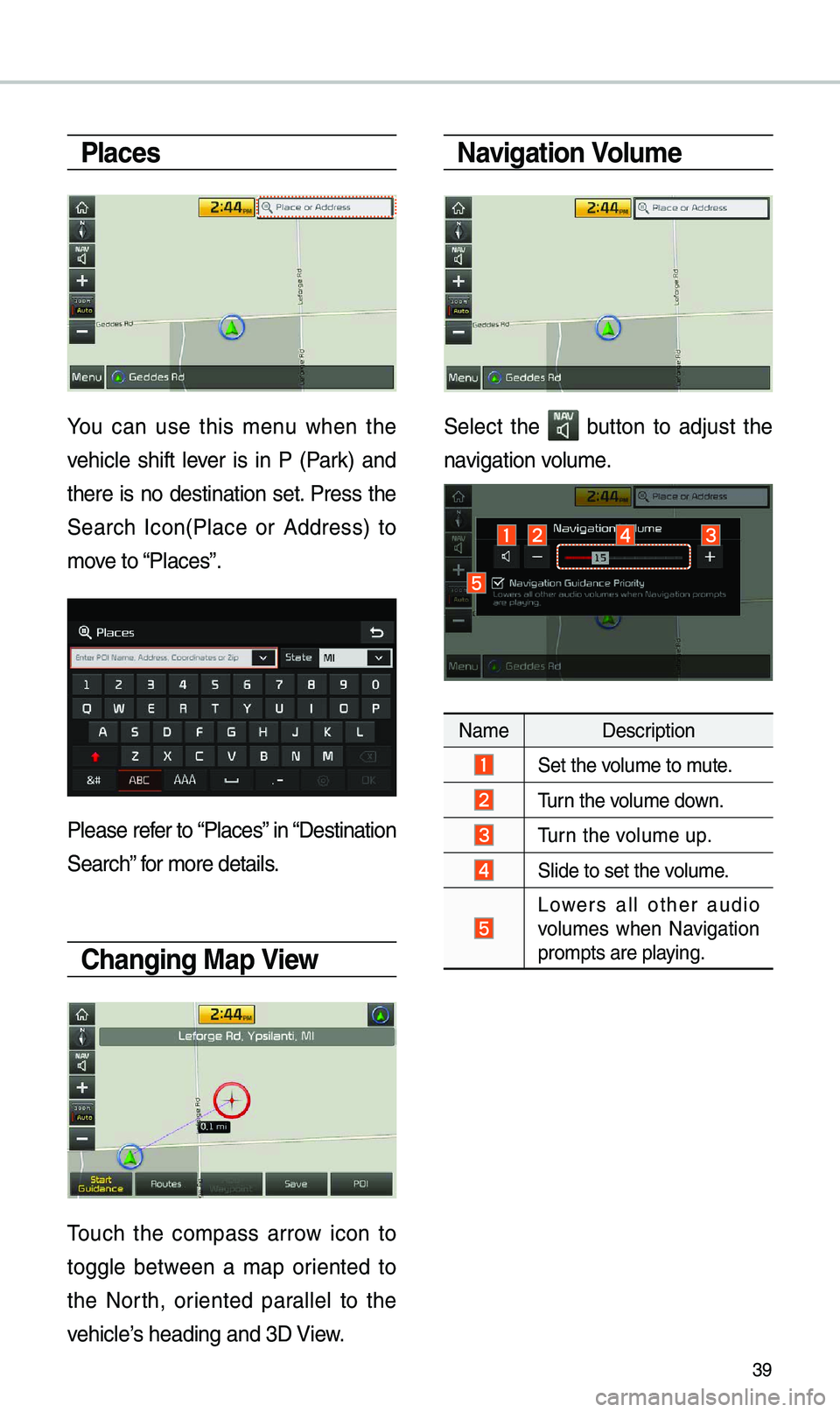
39
Places
You can use this \benu when the
vehicle shift lever is in P (Park) and
there is no destination set. Press the
Search Icon(Place or Address) to
\bove to “Places”.
Please refer to “Places” in “Destination
Search” for \bore details.
Changing Map View
\fouch the co\bpass arrow icon to
toggle between a \bap oriented to
the North, oriented parallel to the
vehicle’s heading and 3D View.
Navigation Volume
Select the button to adjust the
navigation volu\be.
Na\be Description
Set the volu\be to \bute.
\furn the volu\be down.
\furn the volu\be up.
Slide to set the volu\be.
Lowers all other audio
volu\bes when Navigation
pro\bpts are playing.