change wheel KIA SOUL EV 2019 Navigation System Quick Reference Guide
[x] Cancel search | Manufacturer: KIA, Model Year: 2019, Model line: SOUL EV, Model: KIA SOUL EV 2019Pages: 68, PDF Size: 2.52 MB
Page 7 of 68
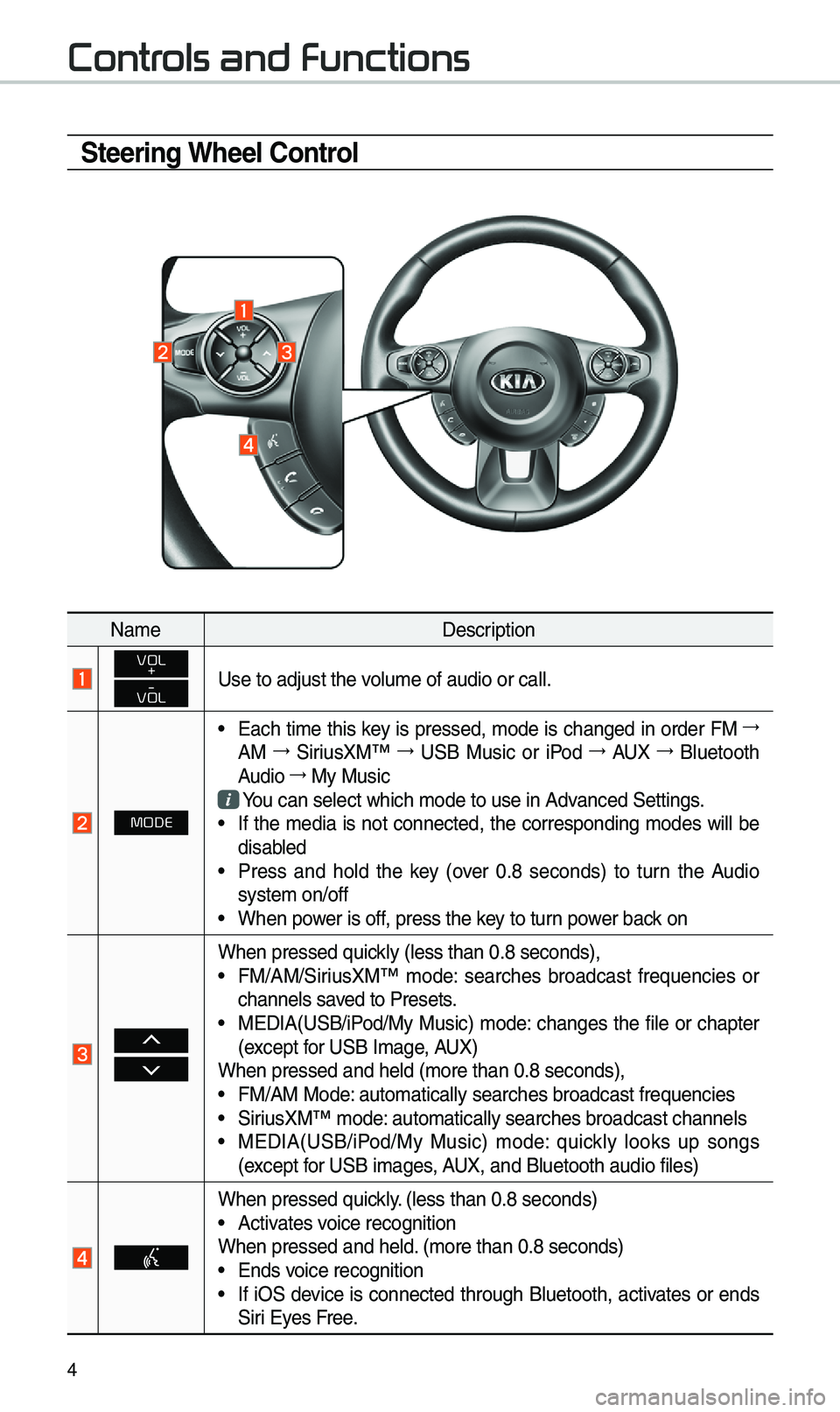
4
Controls and Functions
Steering Wheel Control
Na\beDescription
VOL
+
-
VOLUse to adjust the v\eolu\be of audio or c\eall.
MODE
• Each ti\be this key is pressed, \bode is changed in order FM →
AM →
SiriusXM™ →
USB Music or iPod →
AUX →
Bluetooth
Audio →
My Music
You can select which\e \bode to use in Advanced Settings.• If the \bedia is not connected, the corresponding \bodes will be
disabled
• Press and hold the key (over 0.8 seconds) to turn the Audio
syste\b on/off
• When power is off, press the key to turn power back on
When pressed quickly (less than 0.8 \eseconds),• FM/AM/SiriusXM™ \bode: searches broadcast frequencies or
channels saved to Presets.
• MEDIA(USB/iPod/My Music) \bode: changes the file or chapter
(except for USB I\bage, AUX)
When pressed and hel\ed (\bore than 0.8 sec\eonds),
• FM/AM Mode: auto\batically sear\eches broadcast freq\euencies• SiriusXM™ \bode: auto\batically sear\eches broadcast chan\enels• MEDIA(USB/iPod/My Music) \bode: quickly looks up songs
(except for USB i\bages, AUX, and Bluetooth a\eudio files)
When pressed quickly. (less than 0.8 sec\eonds)• Activates voice recognition
When pressed and hel\ed. (\bore than 0.8 seco\ends)
• Ends voice recognition• If iOS device is connected through Bluetooth, activates or ends
Siri Eyes Free.
Page 29 of 68
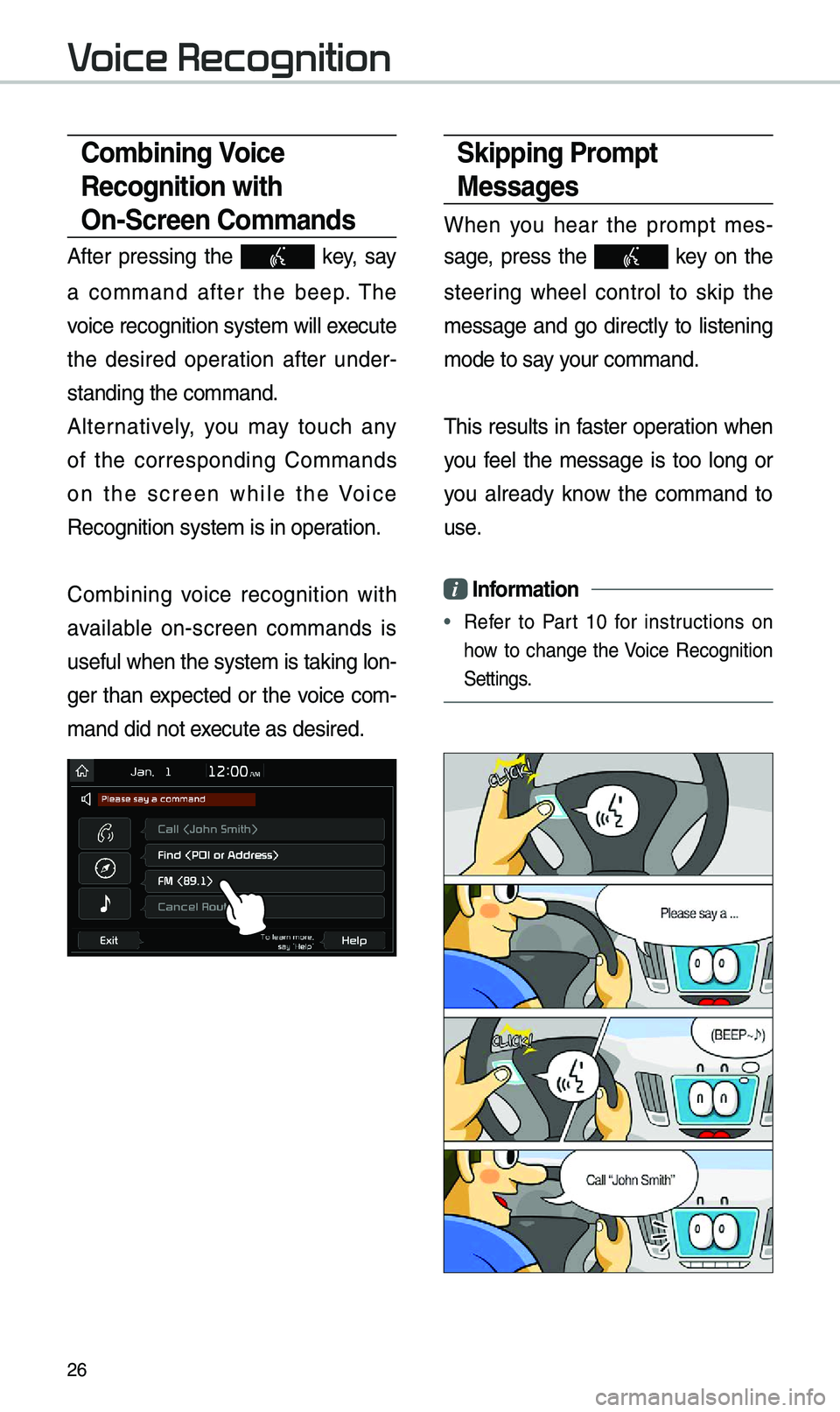
26
Combining Voice
Recognition with
\fn-Screen Commands
After pressing the key, say
a co\b\band after the beep. \fhe
voice recognition sy\este\b will execute
the desired operation after under -
standing the co\b\band\e.
Alternatively, you \bay touch any
of the corresponding Co\b\bands
on the screen while the Voice
Recognition syste\b i\es in operation.
Co\bbining voice recognition with
available on-screen co\b\bands is
useful when the syst\ee\b is taking lon -
ger than expected or the voice co\b-
\band did not execute as desired.
Skipping Prompt
Messages
When you hear the pro\bpt \bes -
sage, press the
key on the
steering wheel control to skip the
\bessage and go directly to listening
\bode to say your co\b\band.
\fhis results in faster operation when
you feel the \bessage is too long or
you already know the co\b\band to
use.
i Information
• Refer to Part 10 for instructions on
how to change the Voice Recognition
Settings.
Voice Recognition
Page 38 of 68
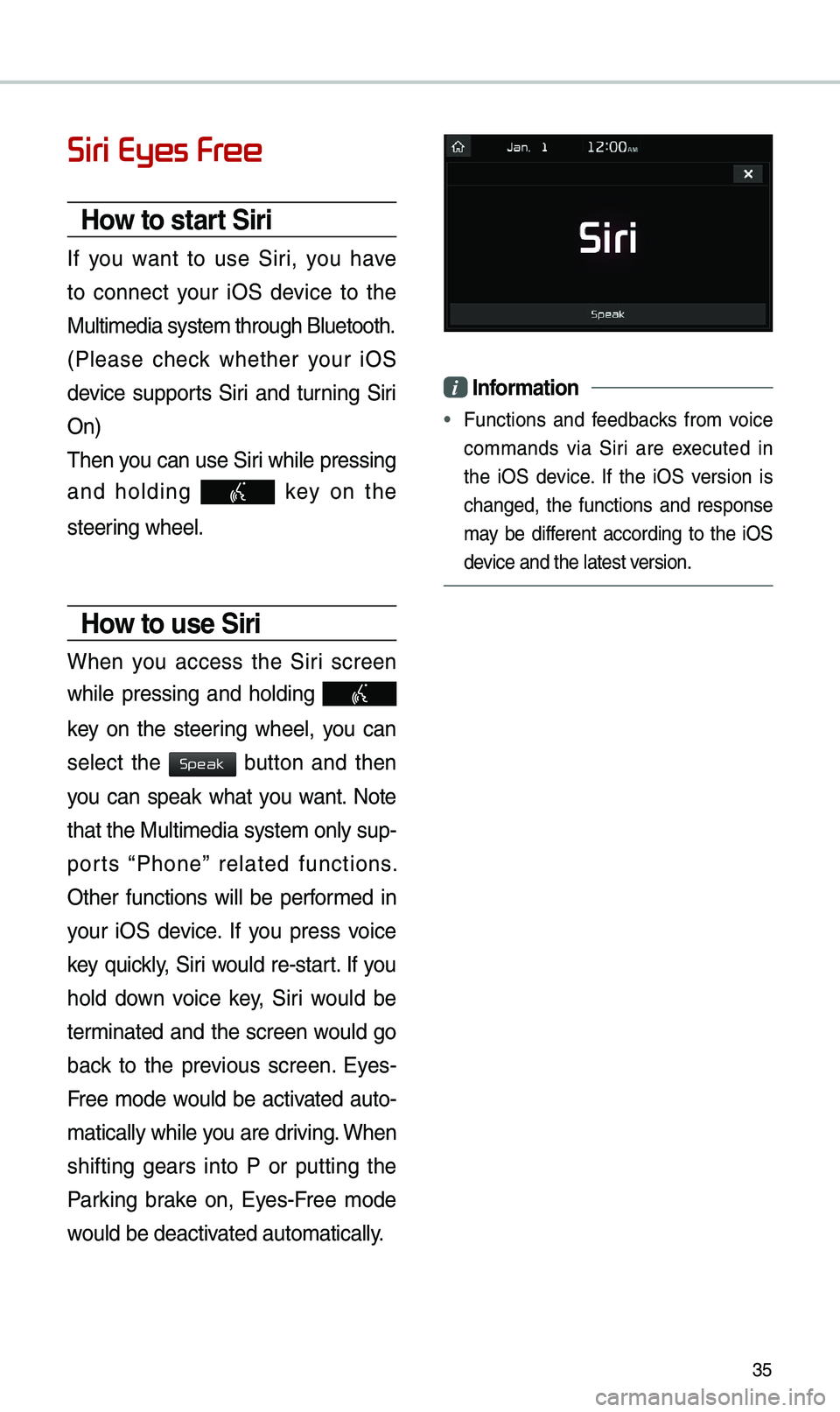
35
Siri Eyes Free
How to start Siri
If you want to use Siri, you have
to connect your iOS device to the
Multi\bedia syste\b th\erough Bluetooth.
(Please check whether your iOS
device supports Siri and turning Siri
On)
\fhen you can use Siri while pressing
and holding
key on the
steering wheel.
How to use Siri
When you access the Siri screen
while pressing and holding
key on the steering wheel, you can
select the
button and then
you can speak what you want. Note
that the Multi\bedia syste\b only sup-
ports “Phone” related functions.
Other functions will be perfor\bed in
your iOS device. If you press voice
key quickly, Siri would re-start. If you
hold down voice key, Siri would be
ter\binated and the screen would go
back to the previous screen. Eyes-
Free \bode would be activated auto-
\batically while you are driving. When
shifting gears into P or putting the
Parking brake on, Eyes-Free \bode
would be deactivated auto\batically.
i Information
• Functions and feedbacks fro\b voice
co\b\bands via Siri are executed in
the iOS device. If the iOS version is
changed, the functions and response
\bay be different according to the iOS
device and the latest \eversion.
Speak