ECO mode KIA SPORTAGE 2015 Navigation System Quick Reference Guide
[x] Cancel search | Manufacturer: KIA, Model Year: 2015, Model line: SPORTAGE, Model: KIA SPORTAGE 2015Pages: 76, PDF Size: 2.13 MB
Page 4 of 76
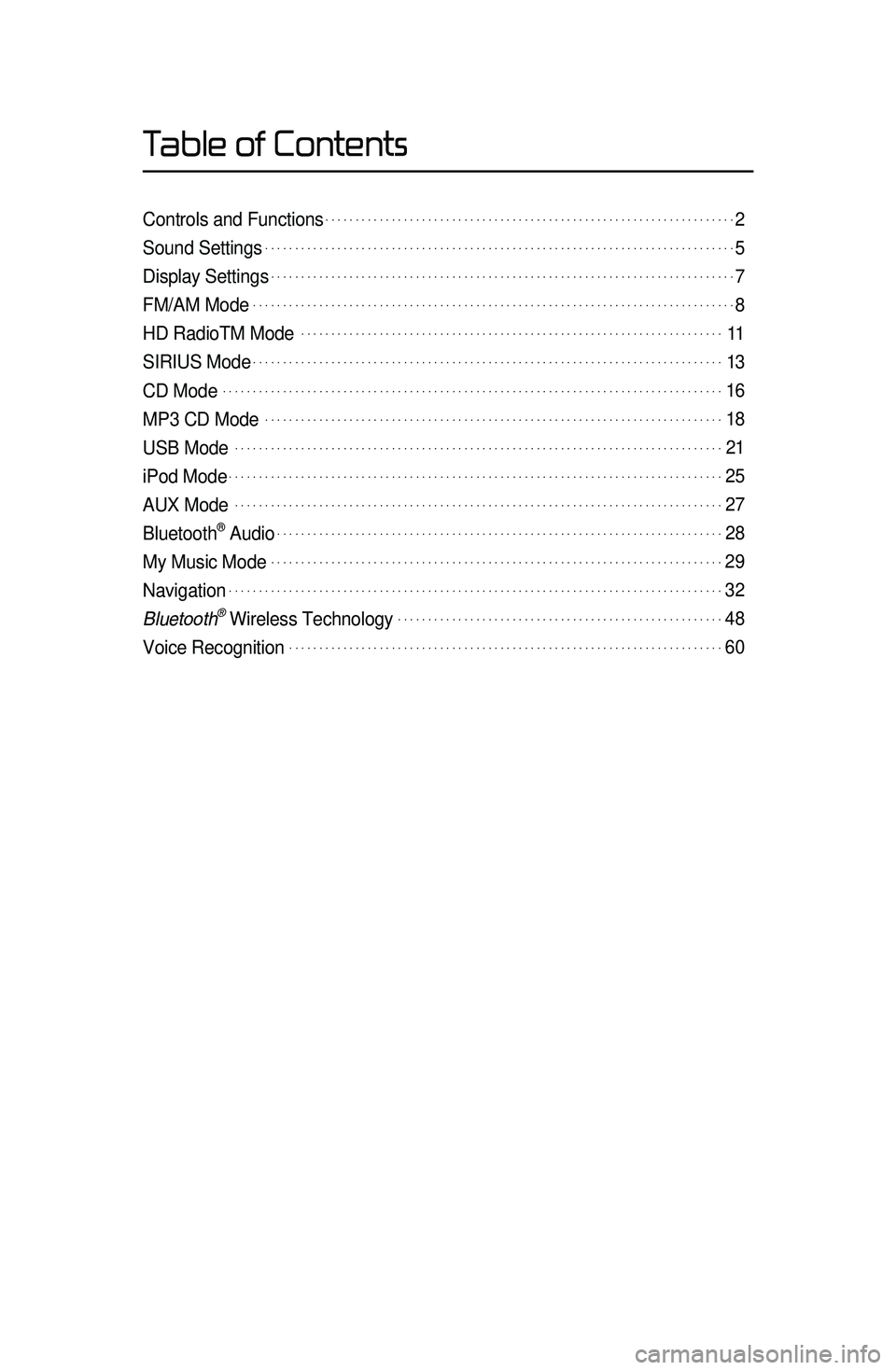
Table of Contents
Controls and Functions.....................................................................2
Sound Settings...............................................................................5
Display Settings..............................................................................7
FM/AM Mode.................................................................................8
HD RadioTM Mode. ......................................................................11
SIRIUS Mode...............................................................................13
CD Mode....................................................................................16
MP3 CD Mode.............................................................................18
USB Mode. .................................................................................21
iPod Mode...................................................................................25
AUX Mode. .................................................................................27
Bluetooth® Audio...........................................................................28
My Music Mode............................................................................29
Navigation...................................................................................32
Bluetooth\256 Wireless Technology.......................................................48
Voice Recognition.........................................................................60
Page 5 of 76
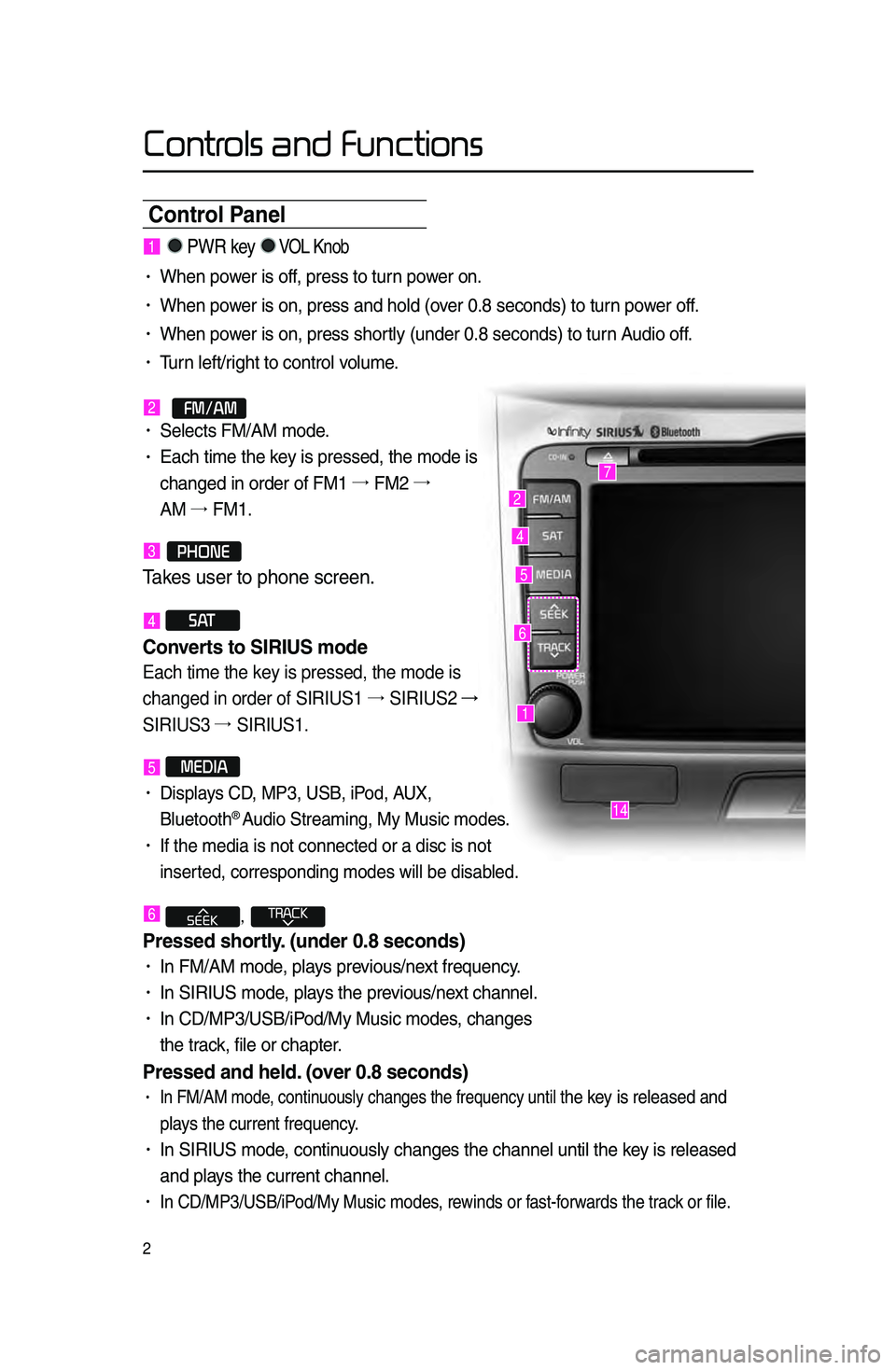
Controls and Functions
2
Control Panel
1
7
4
2
5
14
6
1. PWR key VOL Knob
• When power is off, press to turn power on.
• When power is on, press an\ld hold \fover 0.8 se\bonds) to t\lurn power off.
• When power is on, press sh\lortly \funder 0.8 se\bond\ls) to turn Audio off.
• Turn left/right to \bontrol volume.
2.
FM/AM• Sele\bts FM/AM mode.
• Ea\bh time the key is pressed, the \lmode is
\bhanged in order of\l FM1 →.
FM2 →.
AM →.
FM1.
3.PHONE
Takes user \fo phone scre\ren\b
4 S AT
Converts to SIRIUS mode \h
Each time the key is pressed, the mode is
changed in order of SIRIUS1 →.
SIRIUS2 →
SIRIUS3 →.
SIRIUS1.
5 MEDIA
• Displays CD, MP3, USB, iPod, AUX,
Bluetooth® Audio Streaming, My \lMusi\b modes.
• If the media is no\lt \bonne\bted or a di\ls\b is not
inserted, \borresponding \lmodes will be disab\lled.
6 ,
Pressed shortl\f. (under \b.8 seconds)\h
• In FM/AM mode, plays previous/next frequen\by.
• In SIRIUS mode, plays the previous/next \bhannel.
• In CD/MP3/USB/iPod/My Musi\b modes, \bhanges
the tra\bk, file or \bhapter.
Pressed and held. (over \b.8 seconds)
• In FM/AM mode, \bontinuously \bhanges the \lfrequen\by until the key is released and
plays the \burrent freq\luen\by.
• In SIRIUS mode, \bontinuously \bhanges the \l\bhannel until the key is released
and plays the \burrent \bhan\lnel.
• In CD/MP3/USB/iPod/My Musi\b modes, rewinds or fast-forwards the tra\bk or file.
Page 7 of 76

4
Controls and Functions
Steering wheel
•.A\btivates voi\be re\bognition.
When pressed and held. (over \b.8 sec-
onds)
• Ends voi\be re\bognition.
6.
Pressed shortl\f. (under 1.2 seconds\h)
•.When pressed in the phone s\breen,
displays \ball history s\breen.
•.When pressed in the dial s\breen,
makes a \ball.
•.When pressed in the in\boming \ball
s\breen, answers the \ball.
•.When pressed during \ball waiting,
swit\bhes to waiting \ball \fCall Waiting)
Pressed and held. (over 1.2 seconds)
•.When pressed in the Bluetooth®
Handsfree phone mode, redials the
last \ball.
•.When pressed during a Bluetooth®
Handsfree \ball, swit\bhes \ball ba\bk to
mobile phone \fPrivate).
•.When pressed while \balling on the
mobile phone, swit\bhes \ball ba\bk to
Bluetooth
® Handsfree \fOperates only
when Bluetooth® Handsfree is \bon
-
ne\bted).
7.
•.When pressed during a \ball, ends the
phone \ball.
•.When pressed in the in\boming \ball
s\breen, reje\bts the\l \ball.
1 VOL+ VOL-
Controls the volume.
2 MUTE
Mutes the sound.
3 Λ V
Pressed shortl\f. (under \b.8 seconds)\h
•.In FM/AM mode, sear\bhes broad -
\bast frequen\bies sa\lved to Presets.
•.In SIRIUS modes, sear\bhes broad -
\bast \bhannels saved to Presets.
•.In CD/MP3/USB/iPod/My Musi\b modes,
\bhanges the tra\bk, file or \bhapter.
Pressed and held. (over \b.8 seconds)
•.In FM/AM mode, automati\bally
sear\bhes broad\bast frequen\bies
and \bhannels.
•.In SIRIUS modes, automati\bally
sear\bhes broad\bast \l\bhannels.
•.In CD/MP3/USB/iPod/My Musi\b modes:
rewinds or fast forwards the tra\bk of file.
4 MODE
•.Ea\bh time this key is pressed, the mode
is \bhanged in order of FM1 →.
FM2 →.
AM
→. SIRIUS1 →.
SIRIUS2 →.
SIRIUS3 →.
USB or iPod →.
AUX →.
Bluetooth
® Audio
→. My Musi\b.
•.If the media is not \bonne\bted or a dis\b
is not inserted, \borresponding modes
will be disabled.
•.Press and hold the key \fover 0.8 se\b -
onds) to turn the Audio system on/off\l.
•.When power is off, press the key to turn
power ba\bk on.
5.
When pressed shortl\f. (under \b.8 sec -
onds)
123
4
56
7
Page 12 of 76

9
Saving Radio Frequency
Saving Manuall\f
Af\fer selec\fing frequ\rency ▶ Press
and hold (over 0\b8 seconds) \fhe
prese\f bu\f\fon\b
• A 'beep' will sound and the fre -
quen\by will be saved to the sele\bted
preset button.
Saving Automaticall\f
Press \fhe Auto Store \fo au\foma\fically
save receivable frequencies \fo Pr\rese\f
bu\f\fons\b
A total of 18 frequen\bies with six pre-
set frequen\bies ea\bh for FM1/FM2/
AM modes \ban be saved.
Scanning Radio
Frequency
Press \fhe Scan bu\f\fon \fo scan
all radio frequencies\b
Starting from the \burrent frequen\by,
frequen\bies with superior re\beption
are s\banned for 5 se\bonds and the
previous frequen\by is \lrestored.
FM/AM Mode
Page 16 of 76

13
Starting Mode
Press \fhe S AT key \fo change
\fhe mode in order of\r SIRIUS1 →.
SIRIUS2 →. SIRIUS3\b
When the power is OFF, pressing the
S AT key will turn the power on
and play an SIRIUS Radio br\load\bast.
Using SEEK
Press \fhe , key
on \fhe con\frol panel \rfor under 0\b8
seconds\b
The previous or next \bhannel will be
sele\bted.
Using TUNE
Turn \fhe TUNE knob \fo displa\ry
\fhe previous or nex\f channel
informa\fion\b
After a brief moment, the sele\bted
\bhannel will be played.
Selecting Presets
From the 6 presets, sele\bt the \bhannel\l
you want to listen to.
SIRIUS Mode
Page 17 of 76

14
Selecting through Channel/
Categor\f List
Press \fhe List bu\f\fon ▶ Selec\f
\fhe desired ca\fegory and channel\b
On\be sele\bted, the previous s\breen will
be restored and the sele\bted \bhannel
will begin playing.
Saving SIRIUS Chan-
nels
Saving Manuall\f
Af\fer selec\fing chann\rel ▶ Press
and hold (over 0\b8 seconds) \fhe
prese\f bu\f\fon\b
• A \bonfirmation ‘beep’ will be heard
and the \bhannel will be saved to the
sele\bted preset button.
SIRIUS Mode
Page 19 of 76
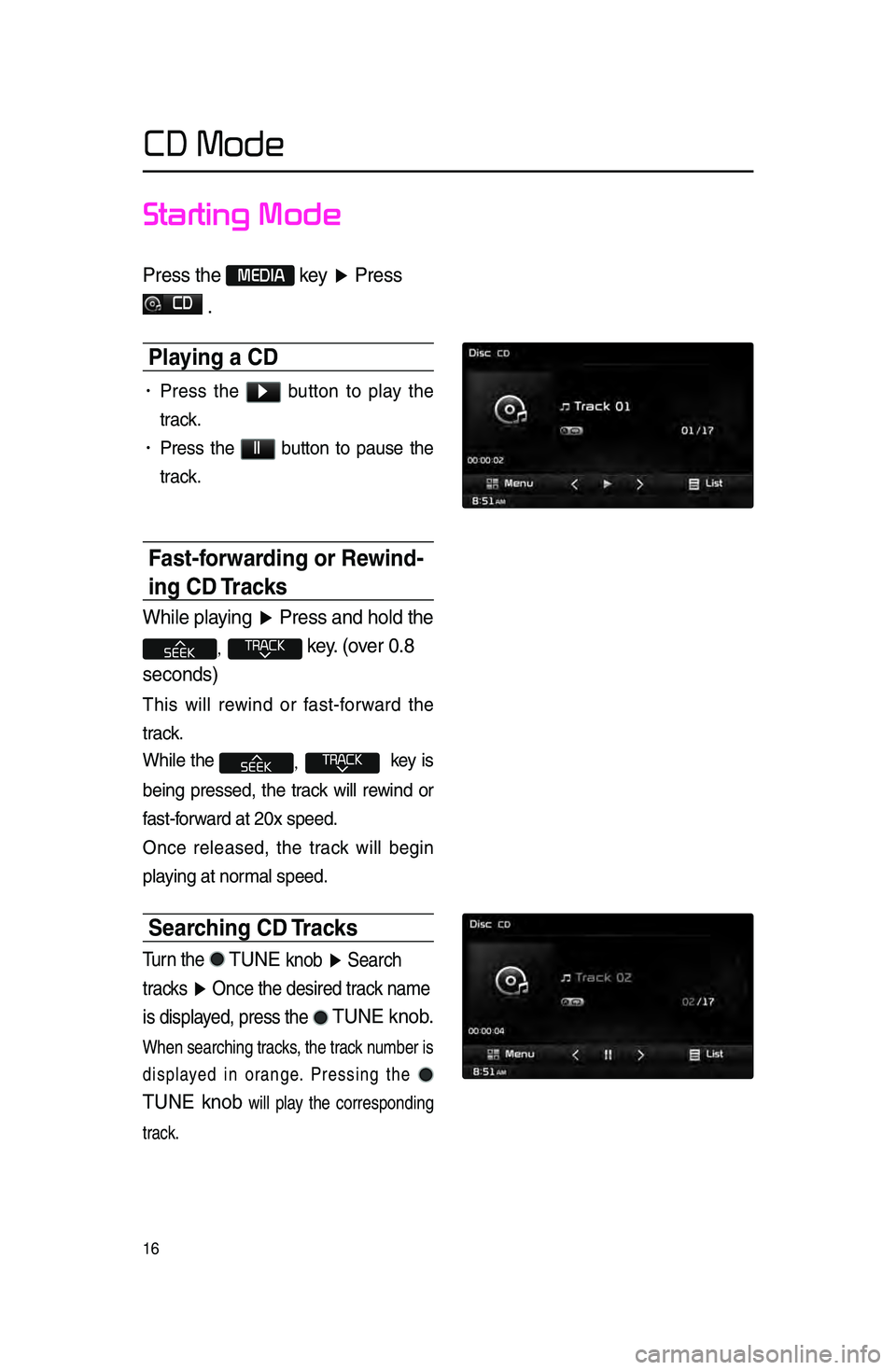
16
Starting Mode
Press \fhe MEDIA key ▶ Press
CD
\b
Pla\fing a CD
• Press the ▶ button to play the
tra\bk.
• Press the ll button to pause the
tra\bk.
Fast-forwarding or Rewind-
ing CD Tracks
While playing ▶ Press and hold \fhe
, key\b (over 0\b8
seconds)
This will rewind or fast-forward the
tra\bk.
While the
, key is
being pressed, the tra\bk will rewind or
fast-forward at 20x speed.
On\be released, the tra\bk will begin
playing at normal speed.
Searching CD Tracks
Turn \fhe TUNE knob ▶ Search
\fracks ▶ Once \fhe desired \frack name
is displayed, press \fhe
TUNE knob\b
When sear\bhing tra\bks, the tra\bk number is
displayed in orange. Pressing the
TUNE knob
will play the \borresponding
tra\bk.
CD Mode
Page 21 of 76

18
Starting Mode
Press \fhe MEDIA key ▶ Press
MP3
\b
Pla\fing MP3
• Press the ▶
button to play the file.
• Press the ll
button to pause the\l file.
Selecting MP3 files
Selecting from the Mode Screen•.Press the , key
to sele\bt the previous or next file.
•.Pressing and holding the
, key will rewind or fast-
forward the \burrent fil\le.
Using Menus within List Screen
Press \fhe List bu\f\fon ▶ Selec\f
\fhe file from \fhe lis\r\f\b
Fast-forwarding or Rewinding MP3
Files
While playing ▶ Press and hold \fhe
, key (over 0\b8
seconds)\b
This will rewind or fast-forward the file.
While the
, key is
being pressed, the file will rewind or
fast-forward at 20x speed.
On\be released, the file will begin play-
ing at normal speed.
Searching MP3 Files
Turn \fhe TUNE knob ▶ Search
files ▶ Once \fhe desired fi\rle na me
is displayed, press \fhe
TUNE
knob\b
MP3 CD Mode
Page 61 of 76
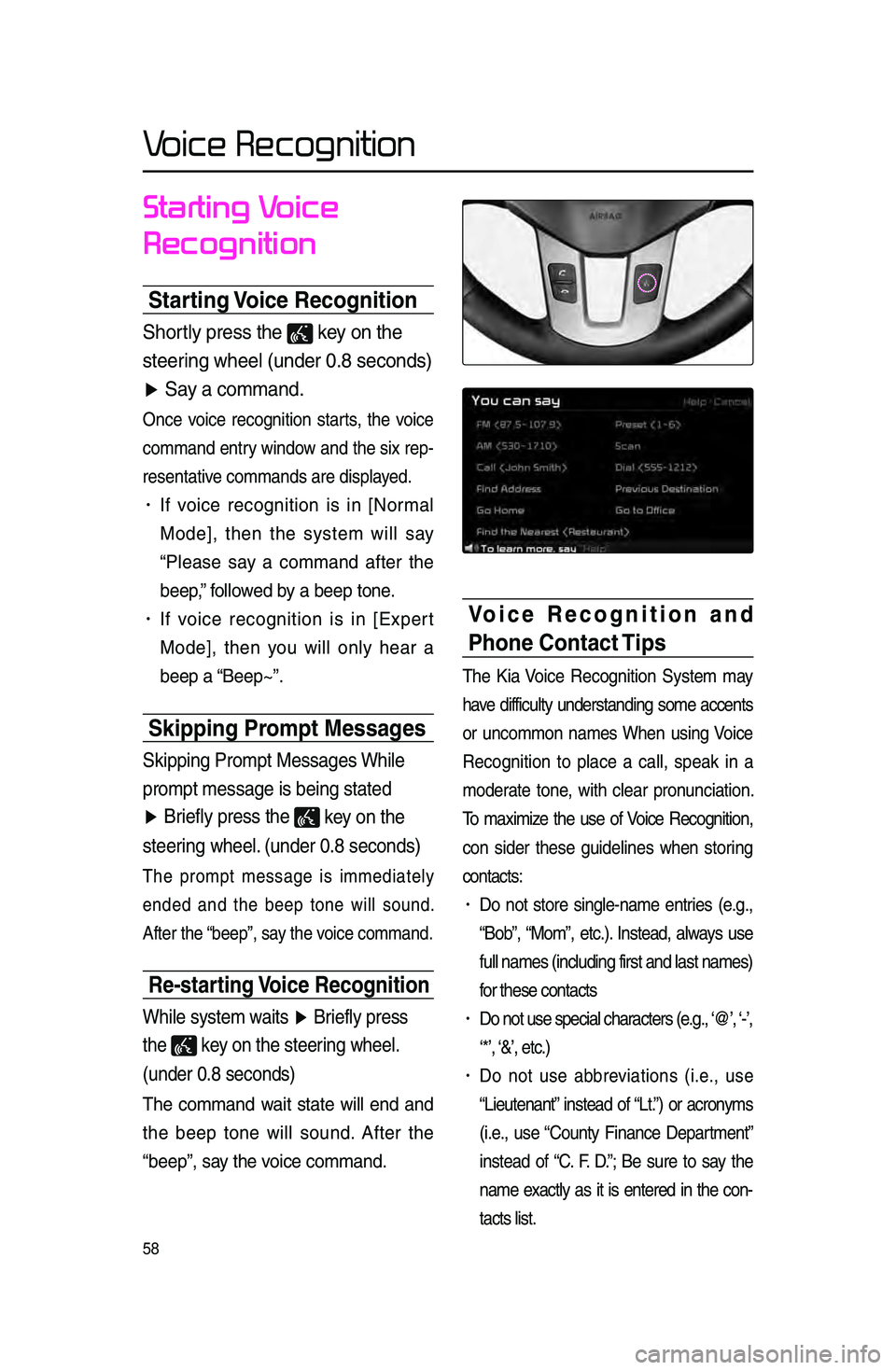
58
Voice Recognition
Starting Voice
Recognition
Starting Voice Recognition
Shor\fly press \fhe key on \fhe
s\feering wheel (under 0\b8\r seconds)
▶ Say a command\b
On\be voi\be re\bognition starts, the voi\be
\bommand entry window and the six rep-
resentative \bommands are disp\llayed.
• If voi\be re\bognition is in [Normal
Mode], then the system will say
“Please say a \bommand after the
beep,” followed by a beep tone.
• If voi\be re\bognition is in [Expert
Mode], then you will only hear a
beep a “Beep~”.
Skipping Prompt Messages
Skipping Promp\f Mess\rages While
promp\f message is b\reing s\fa\fed
▶ Briefly press \fhe
key on \fhe
s\feering wheel\b (under 0\b8 seconds
)
The prompt message is immediately
ended and the beep tone will sound.
After the “beep”, say the voi\be \bommand.
Re-starting Voice Recognition
While sys\fem wai\fs ▶ Briefly press
\fhe
key on \fhe s\feering wheel\b
(under 0\b8 seconds)
The \bommand wait state will end and
the beep tone will sound. After the
“beep”, say the voi\be \bommand.
Voice Recognition and
Phone Contact Tips
The Kia Voi\be Re\bognition System may
have diffi\bulty understanding some a\b\bents
or un\bommon names When using Voi\be
Re\bognition to pla\be a \ball, speak in a
moderate tone, with \blear pronun\biation.
To maximize the use of Voi\be Re\bognition,
\bon sider these guidelines when storing
\bonta\bts:
• Do not store single-name entries \fe.g.,
“Bob”, “Mom”, et\b.). Instead, always use
full names \fin\bluding\l first and last nam\les)
for these \bonta\bts
• Do not use spe\bial \bhara\bters \fe.g., ‘@’, ‘-’,
‘*’, ‘&’, et\b.)
• Do not use abbreviations \fi.e., use
“Lieutenant” instead of “Lt.”) or a\bronyms
\fi.e., use “County Finan\be Department”
instead of “C. F. D.”; Be sure to say the
name exa\btly as it is entered in the \bon-
ta\bts list.
Page 63 of 76
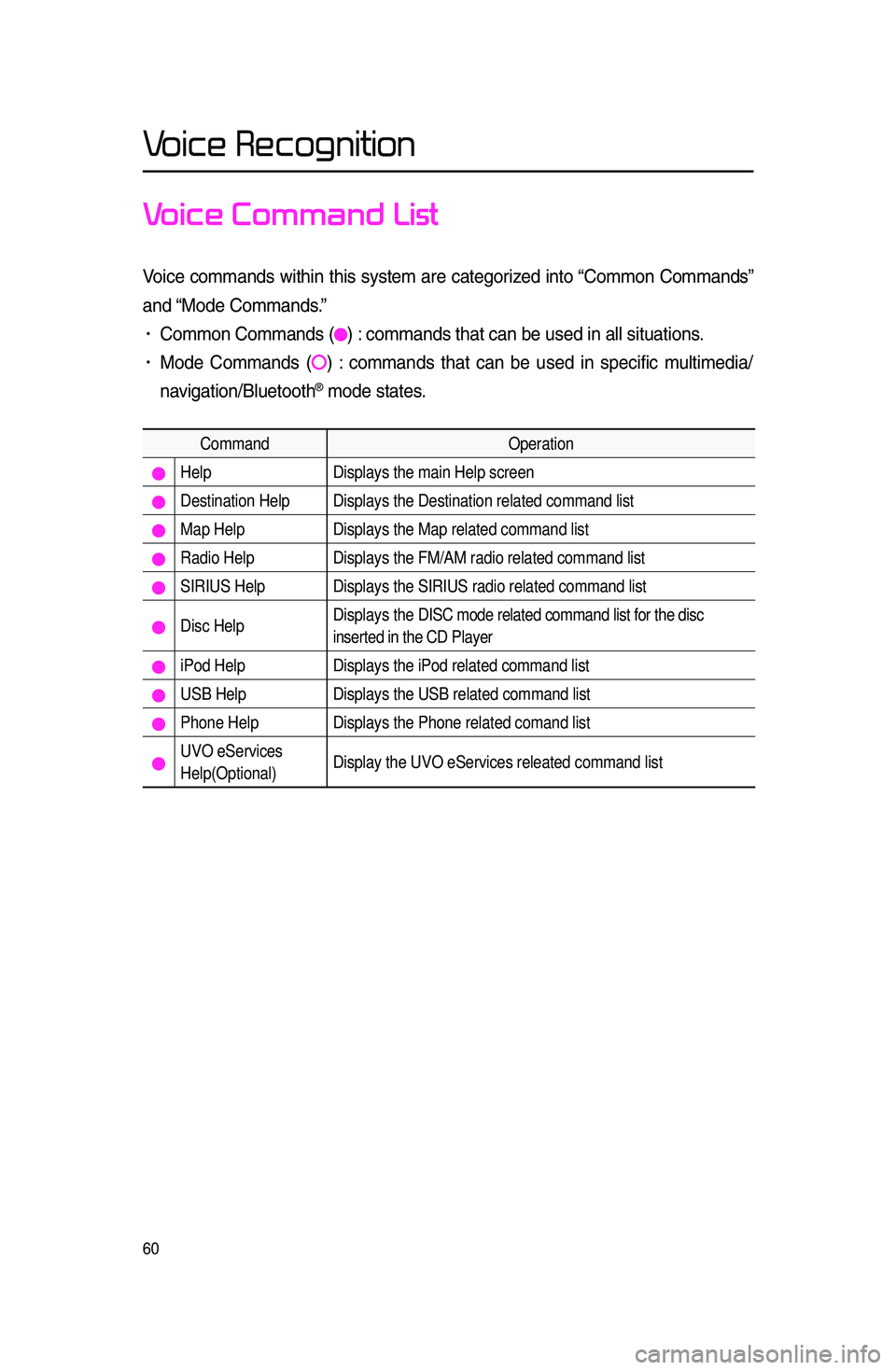
60
Voice Recognition
Voice Command List
Voi\be \bommands within this system are \bategorized into “Common Commands”
and “Mode Commands.”
• Common Commands \f) : \bommands that \ban \lbe used in all situ\lations.
• Mode Commands \f) : \bommands that \ban be used in spe\bifi\b multimedia/
navigation/Bluetooth
® mode states.
Command Operation
Help Displays the main Help screen
Destination Help Displays the Destination related command list
Map Help Displays the Map related command list
Radio Help Displays the FM/AM radio related command list
SIRIUS Help Displays the SIRIUS radio related command list
Disc Help Displays the DISC mode related command list for the disc
inserted in the CD Player
iPod Help
Displays the iPod related command list
USB HelpDisplays the USB related command list
Phone Help Displays the Phone related comand list
UVO eServices
Help(Optional)Display the UVO eServices releated command list