USB KIA SPORTAGE 2017 Features and Functions Guide
[x] Cancel search | Manufacturer: KIA, Model Year: 2017, Model line: SPORTAGE, Model: KIA SPORTAGE 2017Pages: 50, PDF Size: 2.73 MB
Page 3 of 50
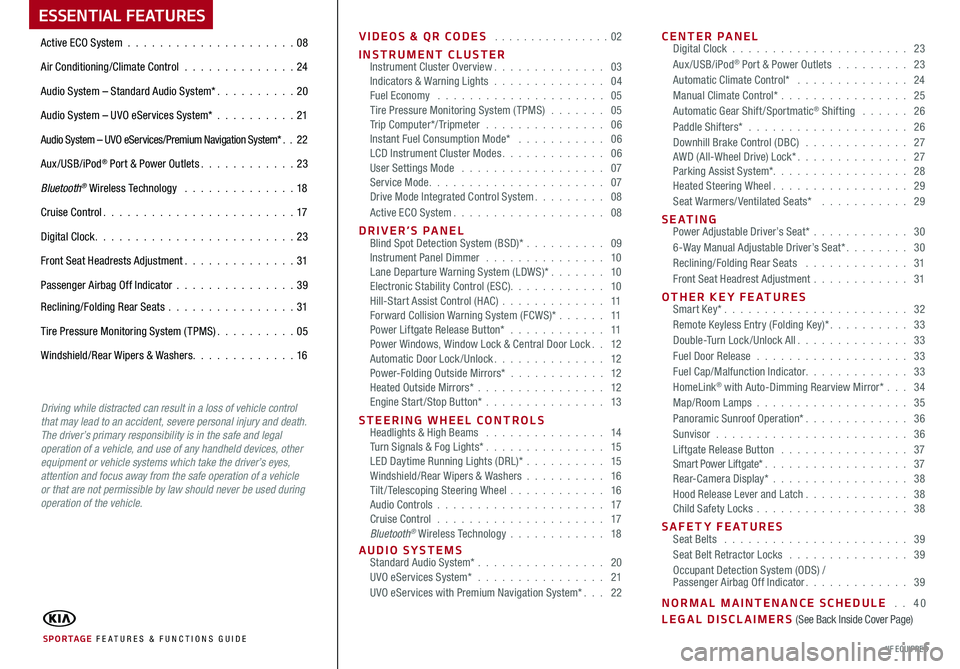
ESSENTIAL FEATURES
VIDEOS & QR CODES . . . . . . . . . . . . . . . .02
INSTRUMENT CLUSTERInstrument Cluster Overview. . . . . . . . . . . . . . 03Indicators & Warning Lights . . . . . . . . . . . . . . 04Fuel Economy . . . . . . . . . . . . . . . . . . . . . 05Tire Pressure Monitoring System ( TPMS) . . . . . . . 05Trip Computer*/ Tripmeter . . . . . . . . . . . . . . . 06Instant Fuel Consumption Mode* . . . . . . . . . . . 06LCD Instrument Cluster Modes. . . . . . . . . . . . . 06User Settings Mode . . . . . . . . . . . . . . . . . . 07Service Mode. . . . . . . . . . . . . . . . . . . . . . 07Drive Mode Integrated Control System. . . . . . . . . 08Active ECO System. . . . . . . . . . . . . . . . . . . 08
D R I V E R ’ S P A N E L Blind Spot Detection System (BSD)* . . . . . . . . . . 09Instrument Panel Dimmer . . . . . . . . . . . . . . . 10Lane Departure Warning System (LDWS)* . . . . . . . 10Electronic Stability Control (ESC). . . . . . . . . . . . 10Hill-Start Assist Control (HAC) . . . . . . . . . . . . . 11Forward Collision Warning System (FCWS)* . . . . . . 11Power Liftgate Release Button* . . . . . . . . . . . . 11Power Windows, Window Lock & Central Door Lock. . 12Automatic Door Lock /Unlock. . . . . . . . . . . . . . 12Power-Folding Outside Mirrors* . . . . . . . . . . . . 12Heated Outside Mirrors* . . . . . . . . . . . . . . . . 12Engine Start /Stop Button* . . . . . . . . . . . . . . . 13
STEERING WHEEL CONTROLS Headlights & High Beams . . . . . . . . . . . . . . . 14Turn Signals & Fog Lights* . . . . . . . . . . . . . . . 15LED Daytime Running Lights (DRL)* . . . . . . . . . . 15Windshield/Rear Wipers & Washers . . . . . . . . . . 16Tilt / Telescoping Steering Wheel . . . . . . . . . . . . 16Audio Controls . . . . . . . . . . . . . . . . . . . . . 17Cruise Control . . . . . . . . . . . . . . . . . . . . . 17Bluetooth® Wireless Technology . . . . . . . . . . . . 18
AUDIO SYSTEMS Standard Audio System* . . . . . . . . . . . . . . . . 20UVO eServices System* . . . . . . . . . . . . . . . . 21UVO eServices with Premium Navigation System*. . . 22
CENTER PANEL Digital Clock . . . . . . . . . . . . . . . . . . . . . . 23Aux/USB/iPod® Port & Power Outlets . . . . . . . . . 23Automatic Climate Control* . . . . . . . . . . . . . . 24Manual Climate Control* . . . . . . . . . . . . . . . . 25Automatic Gear Shift /Sportmatic® Shifting . . . . . . 26Paddle Shifters* . . . . . . . . . . . . . . . . . . . . 26Downhill Brake Control (DBC) . . . . . . . . . . . . . 27AWD (All-Wheel Drive) Lock*. . . . . . . . . . . . . . 27Parking Assist System*. . . . . . . . . . . . . . . . . 28Heated Steering Wheel. . . . . . . . . . . . . . . . . 29Seat Warmers/ Ventilated Seats* . . . . . . . . . . . 29
SEATING Power Adjustable Driver’s Seat* . . . . . . . . . . . . 306-Way Manual Adjustable Driver’s Seat*. . . . . . . . 30Reclining/Folding Rear Seats . . . . . . . . . . . . . 31Front Seat Headrest Adjustment . . . . . . . . . . . . 31
OTHER KEY FEATURES Smart Key*. . . . . . . . . . . . . . . . . . . . . . . 32Remote Keyless Entry (Folding Key)*. . . . . . . . . . 33Double-Turn Lock /Unlock All. . . . . . . . . . . . . . 33Fuel Door Release . . . . . . . . . . . . . . . . . . . 33Fuel Cap/Malfunction Indicator. . . . . . . . . . . . . 33HomeLink® with Auto-Dimming Rearview Mirror* . . . 34Map/Room Lamps . . . . . . . . . . . . . . . . . . . 35Panoramic Sunroof Operation*. . . . . . . . . . . . . 36Sunvisor . . . . . . . . . . . . . . . . . . . . . . . . 36Liftgate Release Button . . . . . . . . . . . . . . . . 37Smart Power Liftgate*. . . . . . . . . . . . . . . . . . 37Rear-Camera Display* . . . . . . . . . . . . . . . . . 38Hood Release Lever and Latch. . . . . . . . . . . . . 38Child Safety Locks . . . . . . . . . . . . . . . . . . . 38
SAFETY FEATURES Seat Belts . . . . . . . . . . . . . . . . . . . . . . . 39Seat Belt Retractor Locks . . . . . . . . . . . . . . . 39Occupant Detection System (ODS) / Passenger Airbag Off Indicator. . . . . . . . . . . . . 39
NORMAL MAINTENANCE SCHEDULE . . 40LEGAL DISCLAIMERS (See Back Inside Cover Page)
Active ECO System . . . . . . . . . . . . . . . . . . . . .08
Air Conditioning/Climate Control . . . . . . . . . . . . . . 24
Audio System – Standard Audio System*. . . . . . . . . . 20
Audio System – UVO eServices System* . . . . . . . . . .21
Audio System – UVO eServices/Premium Navigation System*. . 22
Aux/USB/iPod® Port & Power Outlets. . . . . . . . . . . . 23
Bluetooth® Wireless Technology . . . . . . . . . . . . . . 18
Cruise Control. . . . . . . . . . . . . . . . . . . . . . . . 17
Digital Clock. . . . . . . . . . . . . . . . . . . . . . . . . 23
Front Seat Headrests Adjustment. . . . . . . . . . . . . . 31
Passenger Airbag Off Indicator . . . . . . . . . . . . . . .39
Reclining/Folding Rear Seats . . . . . . . . . . . . . . . . 31
Tire Pressure Monitoring System ( TPMS). . . . . . . . . . 05
Windshield/Rear Wipers & Washers. . . . . . . . . . . . . 16
SPORTAGE FE ATURES & FUNCTIONS GUIDE*IF EQUIPPED
Driving while distracted can result in a loss of vehicle control that may lead to an accident, severe personal injury and death. The driver’s primary responsibility is in the safe and legal operation of a vehicle, and use of any handheld devices, other equipment or vehicle systems which take the driver’s eyes, attention and focus away from the safe operation of a vehicle or that are not permissible by law should never be used during operation of the vehicle.
Page 19 of 50
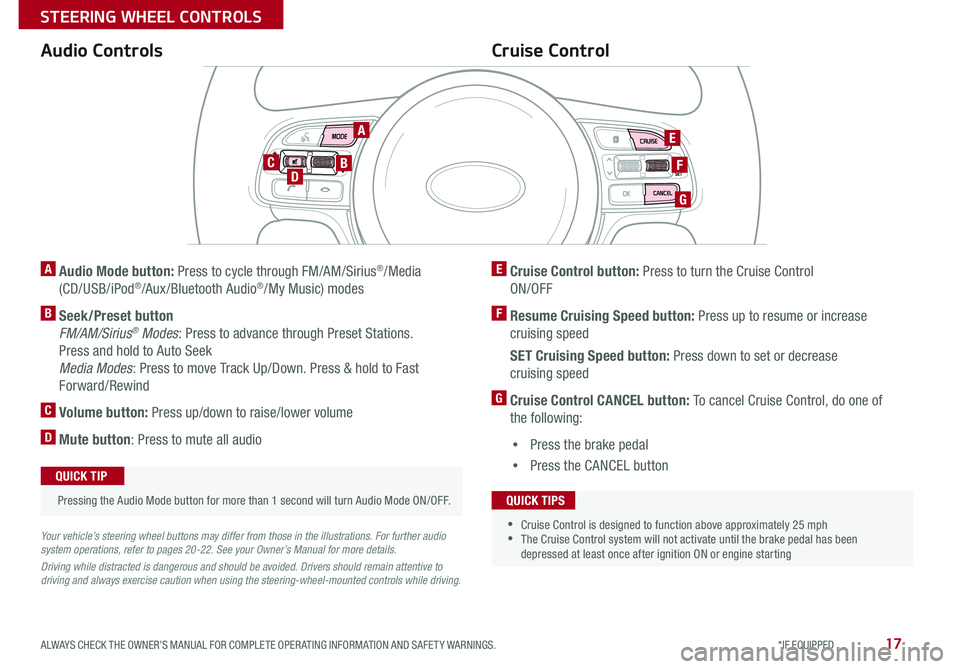
17ALWAYS CHECK THE OWNER’S MANUAL FOR COMPLETE OPERATING INFORMATION AND SAFETY WARNINGS. *IF EQUIPPED
STEERING WHEEL CONTROLS
A Audio Mode button: Press to cycle through FM/AM/Sirius®/Media
(CD/USB/iPod®/Aux /Bluetooth Audio®/My Music) modes
B Seek/Preset button
FM/AM/Sirius® Modes: Press to advance through Preset Stations.
Press and hold to Auto Seek
Media Modes: Press to move Track Up/Down. Press & hold to Fast
Forward/Rewind
C Volume button: Press up/down to raise/lower volume
D Mute button: Press to mute all audio
Your vehicle’s steering wheel buttons may differ from those in the illustrations. For further audio system operations, refer to pages 20-22. See your Owner’s Manual for more details.
Driving while distracted is dangerous and should be avoided. Drivers should remain attentive to driving and always exercise caution when using the steering-wheel-mounted controls while driving.
Audio Controls
Pressing the Audio Mode button for more than 1 second will turn Audio Mode ON/OFF.
QUICK TIP
Cruise Control
E Cruise Control button: Press to turn the Cruise Control
ON/OFF
F Resume Cruising Speed button: Press up to resume or increase
cruising speed
SET Cruising Speed button: Press down to set or decrease
cruising speed
G Cruise Control CANCEL button: To cancel Cruise Control, do one of
the following:
•Press the brake pedal
•Press the CANCEL button
•Cruise Control is designed to function above approximately 25 mph •The Cruise Control system will not activate until the brake pedal has been depressed at least once after ignition ON or engine starting
QUICK TIPS
A
BD
E
G
FC
Page 22 of 50
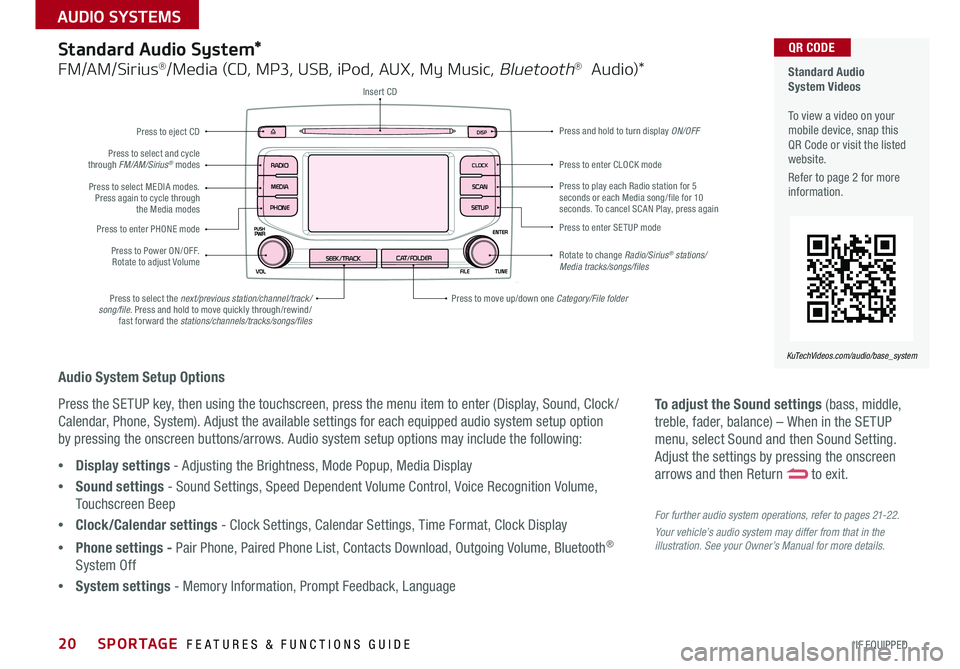
SPORTAGE FEATURES & FUNCTIONS GUIDE20*IF EQUIPPED
AUDIO SYSTEMS
To adjust the Sound settings (bass, middle,
treble, fader, balance) – When in the SETUP
menu, select Sound and then Sound Setting.
Adjust the settings by pressing the onscreen
arrows and then Return to exit.
For further audio system operations, refer to pages 21-22.
Your vehicle’s audio system may differ from that in the illustration. See your Owner’s Manual for more details.
Audio System Setup Options
Press the SETUP key, then using the touchscreen, press the menu item to enter (Display, Sound, Clock /
Calendar, Phone, System). Adjust the available settings for each equipped audio system setup option
by pressing the onscreen buttons/arrows. Audio system setup options may include the following:
•Display settings - Adjusting the Brightness, Mode Popup, Media Display
•Sound settings - Sound Settings, Speed Dependent Volume Control, Voice Recognition Volume,
Touchscreen Beep
•Clock/Calendar settings - Clock Settings, Calendar Settings, Time Format, Clock Display
•Phone settings - Pair Phone, Paired Phone List, Contacts Download, Outgoing Volume, Bluetooth®
System Off
•System settings - Memory Information, Prompt Feedback, Language
Standard Audio System*
FM/AM/Sirius®/Media (CD, MP3, USB, iPod, AUX, My Music, Bluetooth® Audio)*
Rotate to change Radio/Sirius® stations/Media tracks/songs/files
Press to move up/down one Category/File folder
DISP
CAT/FOLDERSEEK/TRACK
RADIO
MEDIA
CLOCK
SETUP
SCAN
PHONE
Press to play each Radio station for 5 seconds or each Media song/file for 10 seconds. To cancel SCAN Play, press again
Press to select the next/previous station/channel/track/song/file. Press and hold to move quickly through/rewind/fast forward the stations/channels/tracks/songs/files
Press to enter SETUP mode
Press to enter CLOCK mode
Press and hold to turn display ON/OFF
Insert CD
Press to eject CD
Press to select and cycle through FM/AM/Sirius® modes
Press to Power ON/OFF. Rotate to adjust Volume
Press to select MEDIA modes. Press again to cycle through the Media modes
Press to enter PHONE mode
Standard Audio System Videos To view a video on your mobile device, snap this QR Code or visit the listed website.
Refer to page 2 for more information.
KuTechVideos.com/audio/base_system
QR CODE
Page 23 of 50
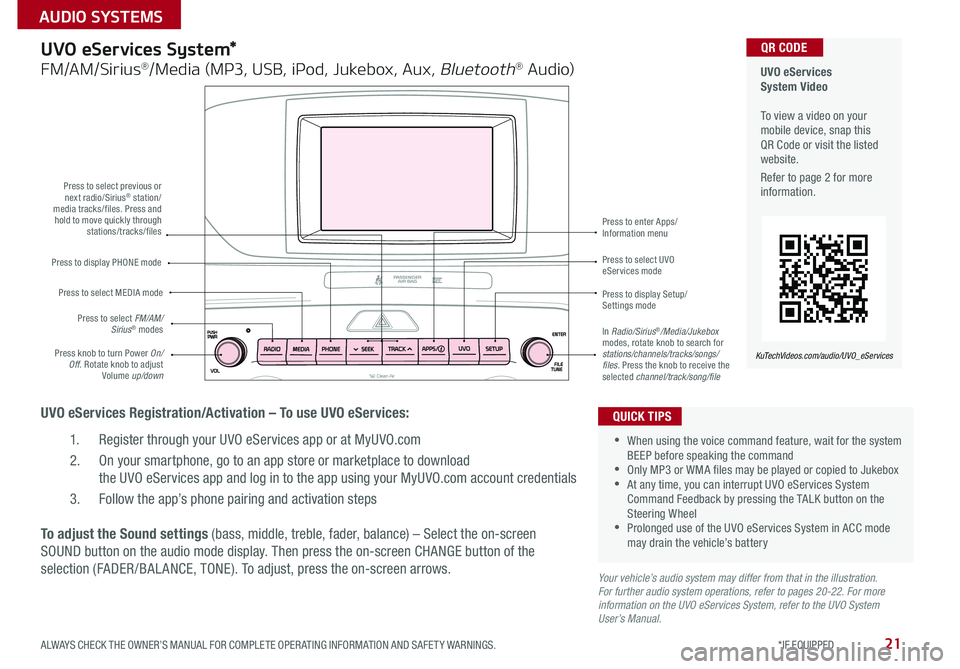
21ALWAYS CHECK THE OWNER’S MANUAL FOR COMPLETE OPERATING INFORMATION AND SAFETY WARNINGS. *IF EQUIPPED
AUDIO SYSTEMS
UVO eServices System Video To view a video on your mobile device, snap this QR Code or visit the listed website.
Refer to page 2 for more information.
KuTechVideos.com/audio/UVO_eServices
QR CODEUVO eServices System*
FM/AM/Sirius®/Media (MP3, USB, iPod, Jukebox, Aux, Bluetooth® Audio)
UVO eServices Registration/Activation – To use UVO eServices:
1. Register through your UVO eServices app or at MyUVO.com
2. On your smartphone, go to an app store or marketplace to download
the UVO eServices app and log in to the app using your MyUVO.com account credentials
3. Follow the app’s phone pairing and activation steps
Press to display PHONE mode
Press to select previous or next radio/Sirius® station/media tracks/files. Press and hold to move quickly through stations/tracks/files
Press to display Setup/Settings mode
Press to select UVO eServices mode
Press to enter Apps/Information menu
Press knob to turn Power On/Off. Rotate knob to adjust Volume up/down
Press to select MEDIA mode
Press to select FM/AM/Sirius® modesIn Radio/Sirius®/Media/Jukebox modes, rotate knob to search for stations/channels/tracks/songs/files. Press the knob to receive the selected channel/track/song/file
To adjust the Sound settings (bass, middle, treble, fader, balance) – Select the on-screen
SOUND button on the audio mode display. Then press the on-screen CHANGE button of the
selection (FADER /BAL ANCE, TONE). To adjust, press the on-screen arrows.Your vehicle’s audio system may differ from that in the illustration. For further audio system operations, refer to pages 20-22. For more information on the UVO eServices System, refer to the UVO System User’s Manual.
•When using the voice command feature, wait for the system BEEP before speaking the command •Only MP3 or WMA files may be played or copied to Jukebox •At any time, you can interrupt UVO eServices System Command Feedback by pressing the TALK button on the Steering Wheel •Prolonged use of the UVO eServices System in ACC mode may drain the vehicle’s battery
QUICK TIPS
Page 24 of 50
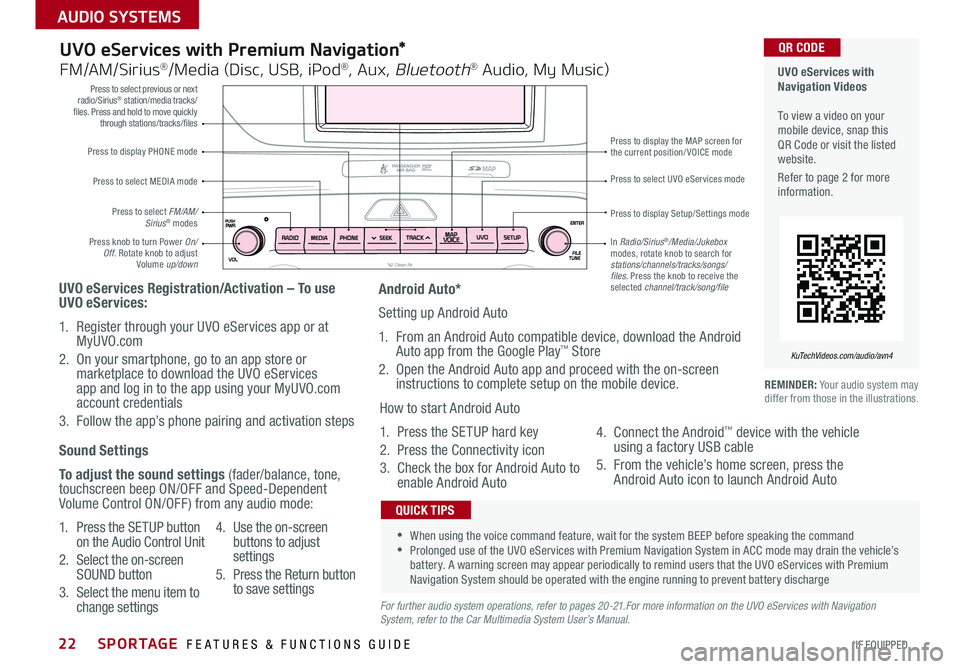
SPORTAGE FEATURES & FUNCTIONS GUIDE22*IF EQUIPPED
AUDIO SYSTEMS
Press to display PHONE mode
Press to select previous or next radio/Sirius® station/media tracks/files. Press and hold to move quickly through stations/tracks/files
Press to display Setup/Settings mode
Press to select UVO eServices mode
Press to display the MAP screen for the current position/VOICE mode
Press knob to turn Power On/Off. Rotate knob to adjust Volume up/down
Press to select MEDIA mode
Press to select FM/AM/Sirius® modes
In Radio/Sirius®/Media/Jukebox modes, rotate knob to search for stations/channels/tracks/songs/files. Press the knob to receive the selected channel/track/song/file
UVO eServices with Premium Navigation*
FM/AM/Sirius®/Media (Disc, USB, iPod®, Aux, Bluetooth® Audio, My Music)
UVO eServices Registration/Activation – To use UVO eServices:
1. Register through your UVO eServices app or at MyUVO.com
2. On your smartphone, go to an app store or marketplace to download the UVO eServices app and log in to the app using your MyUVO.com account credentials
3. Follow the app’s phone pairing and activation steps
REMINDER: Your audio system may differ from those in the illustrations.
•When using the voice command feature, wait for the system BEEP before speaking the command •Prolonged use of the UVO eServices with Premium Navigation System in ACC mode may drain the vehicle’s battery. A warning screen may appear periodically to remind users that the UVO eServices with Premium Navigation System should be operated with the engine running to prevent battery discharge
QUICK TIPS
Sound Settings
To adjust the sound settings (fader/balance, tone, touchscreen beep ON/OFF and Speed-Dependent Volume Control ON/OFF) from any audio mode:
1. Press the SETUP button on the Audio Control Unit
2. Select the on-screen SOUND button
3. Select the menu item to change settings
4. Use the on-screen buttons to adjust settings
5. Press the Return button to save settingsFor further audio system operations, refer to pages 20-21.For more information on the UVO eServices with Navigation System, refer to the Car Multimedia System User’s Manual.
Android Auto*
Setting up Android Auto
1. From an Android Auto compatible device, download the Android Auto app from the Google Play™ Store
2. Open the Android Auto app and proceed with the on-screen instructions to complete setup on the mobile device.
How to start Android Auto
1. Press the SETUP hard key
2. Press the Connectivity icon
3. Check the box for Android Auto to enable Android Auto
4. Connect the Android™ device with the vehicle using a factory USB cable
5. From the vehicle’s home screen, press the Android Auto icon to launch Android Auto
UVO eServices with Navigation Videos To view a video on your mobile device, snap this QR Code or visit the listed website.
Refer to page 2 for more information.
KuTechVideos.com/audio/avn4
QR CODE
Page 25 of 50
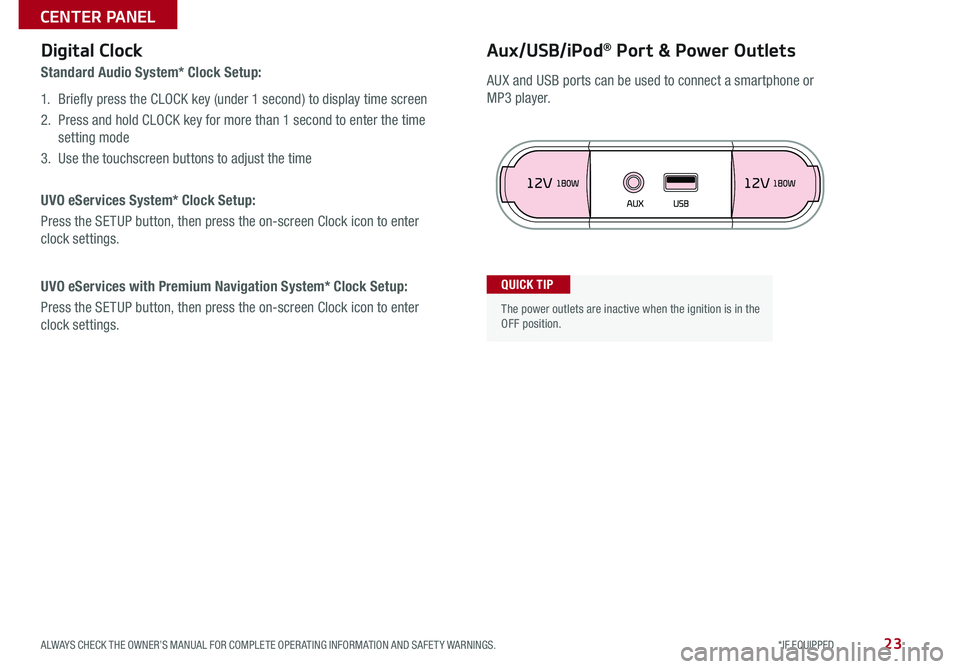
23ALWAYS CHECK THE OWNER’S MANUAL FOR COMPLETE OPERATING INFORMATION AND SAFETY WARNINGS. *IF EQUIPPED
CENTER PANEL
Aux/USB/iPod® Port & Power OutletsDigital Clock
Standard Audio System* Clock Setup:
1. Briefly press the CLOCK key (under 1 second) to display time screen
2. Press and hold CLOCK key for more than 1 second to enter the time
setting mode
3. Use the touchscreen buttons to adjust the time
UVO eServices System* Clock Setup:
Press the SETUP button, then press the on-screen Clock icon to enter
clock settings.
UVO eServices with Premium Navigation System* Clock Setup:
Press the SETUP button, then press the on-screen Clock icon to enter
clock settings.
The power outlets are inactive when the ignition is in the OFF position.
QUICK TIP
AUX and USB ports can be used to connect a smartphone or
MP3 player.
Page 50 of 50
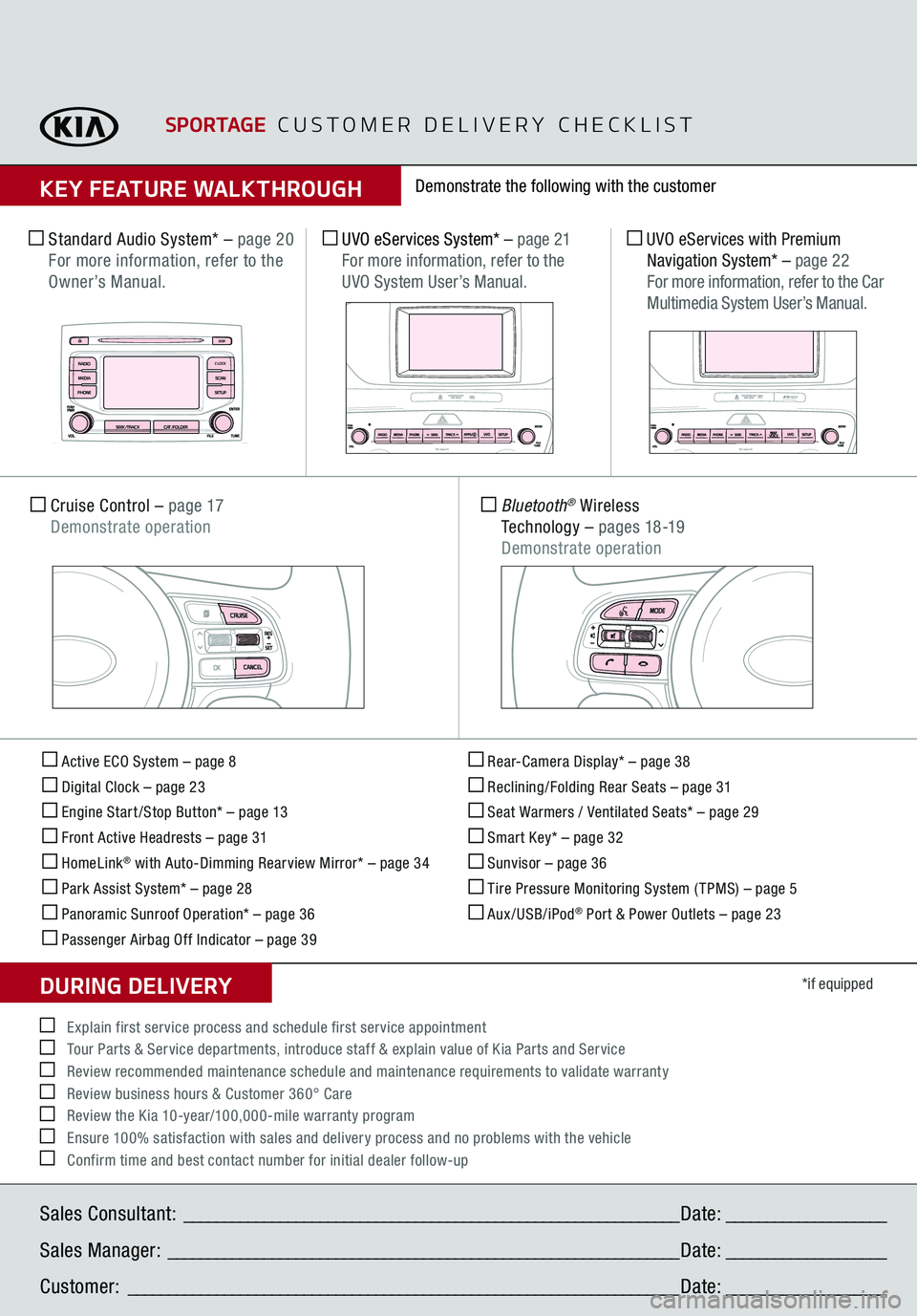
Active ECO System – page 8 Digital Clock – page 23 Engine Start /Stop Button* – page 13 Front Active Headrests – page 31 HomeLink
® with Auto-Dimming Rearview Mirror* – page 34
Park Assist System* – page 28 Panoramic Sunroof Operation* – page 36 Passenger Airbag Off Indicator – page 39
Rear-Camera Display* – page 38 Reclining/Folding Rear Seats – page 31 Seat Warmers / Ventilated Seats* – page 29 Smart Key* – page 32 Sunvisor – page 36 Tire Pressure Monitoring System ( TPMS) – page 5 Aux /USB/iPod
® Port & Power Outlets – page 23
*if equipped
Standard Audio System*
– page 20
For more information, refer to the Owner’s Manual. Cruise Control
– page 17
Demonstrate operation
Bluetooth
® Wireless
Te c h n o l o g y
– pages 18-19
Demonstrate operation
UVO eServices System*
– page 21
For more information, refer to the UVO System User’s Manual.
Demonstrate the following with the customer
SPORTAGE
C U S T O M E R D E L I V E R Y C H E C K L I S T
KEY FEATURE WALKTHROUGHSales Consultant:
______________________________________________________________
Date:
____________________
Sales Manager:
________________________________________________________________
Date:
____________________
Customer:
_____________________________________________________________________
Date:
____________________
E xplain first ser vice process and schedule first ser vice appointment Tour Parts & Service departments, introduce staff & explain value of Kia Parts and Service Review recommended maintenance schedule and maintenance requirements to validate warranty Review business hours & Customer 360° Care Review the Kia 10-year/100,000-mile warranty program Ensure 100% satisfaction with sales and delivery process and no problems with the vehicle Confirm time and best contact number for initial dealer follow-upDURING DELIVERY
DISP
CAT/FOLDER
SEEK/TRACK
RADIOMEDIA
CLOCKSETUPSCAN
PHONE
UVO eServices with Premium Navigation System*
– page 22
For more information, refer to the Car Multimedia System User’s Manual.