change time KIA SPORTAGE 2017 Features and Functions Guide
[x] Cancel search | Manufacturer: KIA, Model Year: 2017, Model line: SPORTAGE, Model: KIA SPORTAGE 2017Pages: 50, PDF Size: 2.73 MB
Page 2 of 50
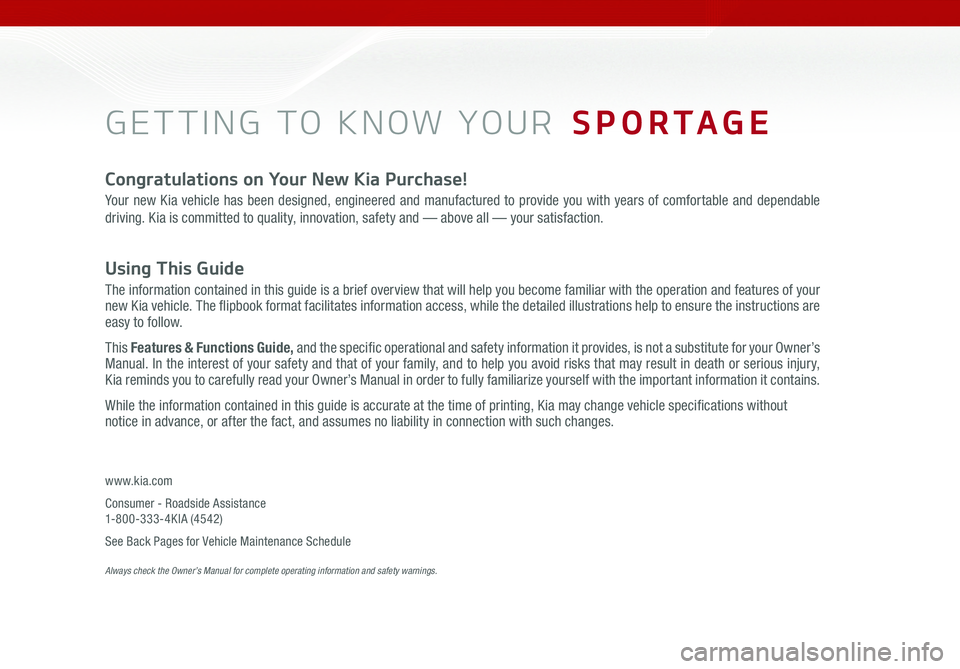
GETTING TO KNOW YOUR SPORTAGE
www.kia.com
Consumer - Roadside Assistance 1-800-333-4KIA (4542)
See Back Pages for Vehicle Maintenance Schedule Always check the Owner’s Manual for complete operating information and safety warnings.
Congratulations on Your New Kia Purchase!
Your new Kia vehicle has been designed, engineered and manufactured to provide you with years of comfortable and dependable
driving. Kia is committed to quality, innovation, safety and — above all — your satisfaction.
Using This Guide
The information contained in this guide is a brief overview that will help you become familiar with the operation and features of your new Kia vehicle. The flipbook format facilitates information access, while the detailed illustrations help to ensure the instructions are easy to follow.
This Features & Functions Guide, and the specific operational and safety information it provides, is not a substitute for your Owner’s Manual. In the interest of your safety and that of your family, and to help you avoid risks that may result in death or serious injury, Kia reminds you to carefully read your Owner’s Manual in order to fully familiarize yourself with the important information it contains.
While the information contained in this guide is accurate at the time of printing, Kia may change vehicle specifications without notice in advance, or after the fact, and assumes no liability in connection with such changes.
Page 8 of 50
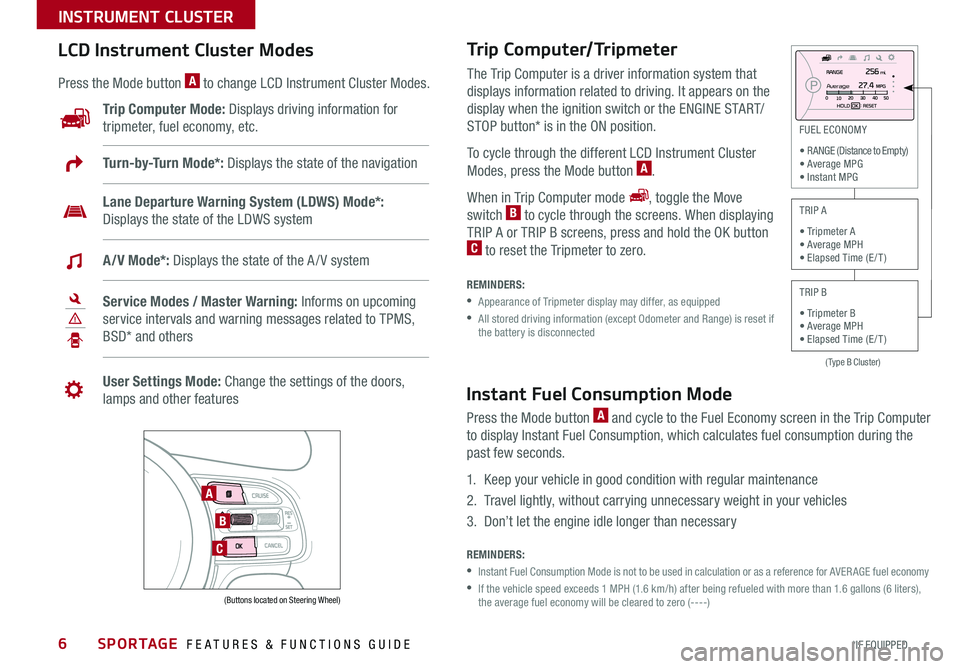
SPORTAGE FEATURES & FUNCTIONS GUIDE6*IF EQUIPPED
INSTRUMENT CLUSTER
Trip Computer/Tripmeter
REMINDERS:
• Appearance of Tripmeter display may differ, as equipped
• All stored driving information (except Odometer and Range) is reset if the battery is disconnected
The Trip Computer is a driver information system that
displays information related to driving. It appears on the
display when the ignition switch or the ENGINE START/
STOP button* is in the ON position.
To cycle through the different LCD Instrument Cluster
Modes, press the Mode button A.
When in Trip Computer mode , toggle the Move
switch B to cycle through the screens. When displaying
TRIP A or TRIP B screens, press and hold the OK button C to reset the Tripmeter to zero.
(Type B Cluster)
FUEL ECONOMY
• RANGE (Distance to Empty) • Average MPG • Instant MPG
TRIP A
• Tripmeter A • Average MPH • Elapsed Time (E / T )
TRIP B
• Tripmeter B • Average MPH • Elapsed Time (E / T )
LCD Instrument Cluster Modes
Press the Mode button A to change LCD Instrument Cluster Modes.
Trip Computer Mode: Displays driving information for
tripmeter, fuel economy, etc.
A
B
C
Turn-by-Turn Mode*: Displays the state of the navigation
Lane Departure Warning System (LDWS) Mode*:
Displays the state of the LDWS system
A/V Mode*: Displays the state of the A / V system
Service Modes / Master Warning: Informs on upcoming
service intervals and warning messages related to TPMS,
BSD* and others
User Settings Mode: Change the settings of the doors,
lamps and other features
Av e r a g e
(Buttons located on Steering Wheel)
Instant Fuel Consumption Mode
Press the Mode button A and cycle to the Fuel Economy screen in the Trip Computer
to display Instant Fuel Consumption, which calculates fuel consumption during the
past few seconds.
1. Keep your vehicle in good condition with regular maintenance
2. Travel lightly, without carrying unnecessary weight in your vehicles
3. Don’t let the engine idle longer than necessary
REMINDERS:
•Instant Fuel Consumption Mode is not to be used in calculation or as a reference for AVER AGE fuel economy
• If the vehicle speed exceeds 1 MPH (1.6 km/h) after being refueled with more than 1.6 gallons (6 liters), the average fuel economy will be cleared to zero (----)
Page 16 of 50
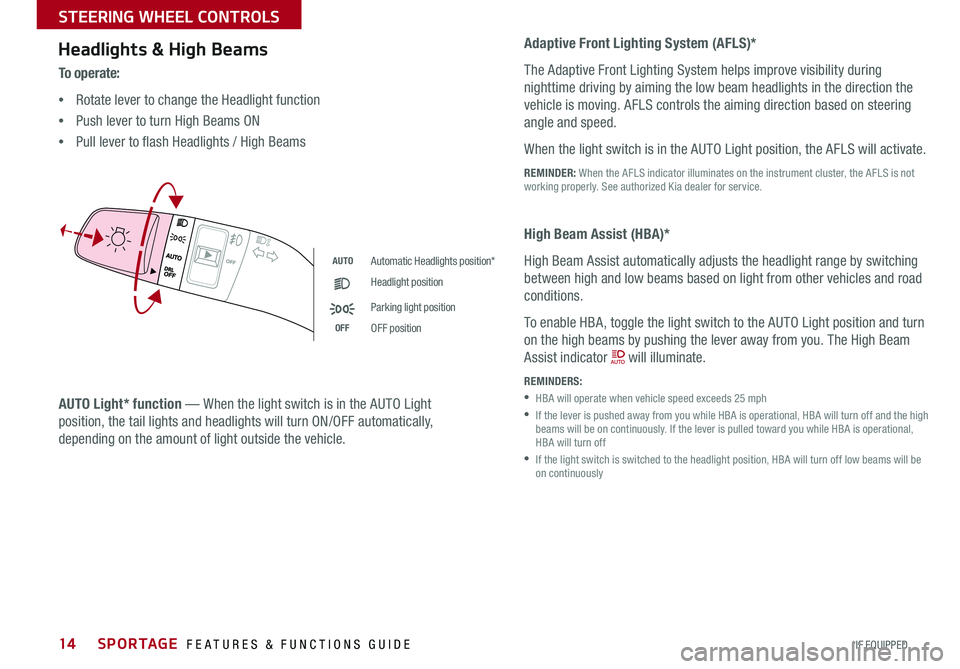
SPORTAGE FEATURES & FUNCTIONS GUIDE14*IF EQUIPPED
STEERING WHEEL CONTROLS
Headlights & High Beams
To o p e r a t e:
•Rotate lever to change the Headlight function
•Push lever to turn High Beams ON
•Pull lever to flash Headlights / High Beams
AUTO Light* function — When the light switch is in the AUTO Light
position, the tail lights and headlights will turn ON/OFF automatically,
depending on the amount of light outside the vehicle.
Adaptive Front Lighting System (AFLS)*
The Adaptive Front Lighting System helps improve visibility during
nighttime driving by aiming the low beam headlights in the direction the
vehicle is moving. AFLS controls the aiming direction based on steering
angle and speed.
When the light switch is in the AUTO Light position, the AFLS will activate.
REMINDER: When the AFLS indicator illuminates on the instrument cluster, the AFLS is not working properly. See authorized Kia dealer for service.
AUTOAutomatic Headlights position*
Headlight position
Parking light position
OFFOFF position
High Beam Assist (HBA)*
High Beam Assist automatically adjusts the headlight range by switching
between high and low beams based on light from other vehicles and road
conditions.
To enable HBA, toggle the light switch to the AUTO Light position and turn
on the high beams by pushing the lever away from you. The High Beam
Assist indicator will illuminate.
REMINDERS:
• HBA will operate when vehicle speed exceeds 25 mph
• If the lever is pushed away from you while HBA is operational, HBA will turn off and the high beams will be on continuously. If the lever is pulled toward you while HBA is operational, HBA will turn off
• If the light switch is switched to the headlight position, HBA will turn off low beams will be on continuously
Page 17 of 50
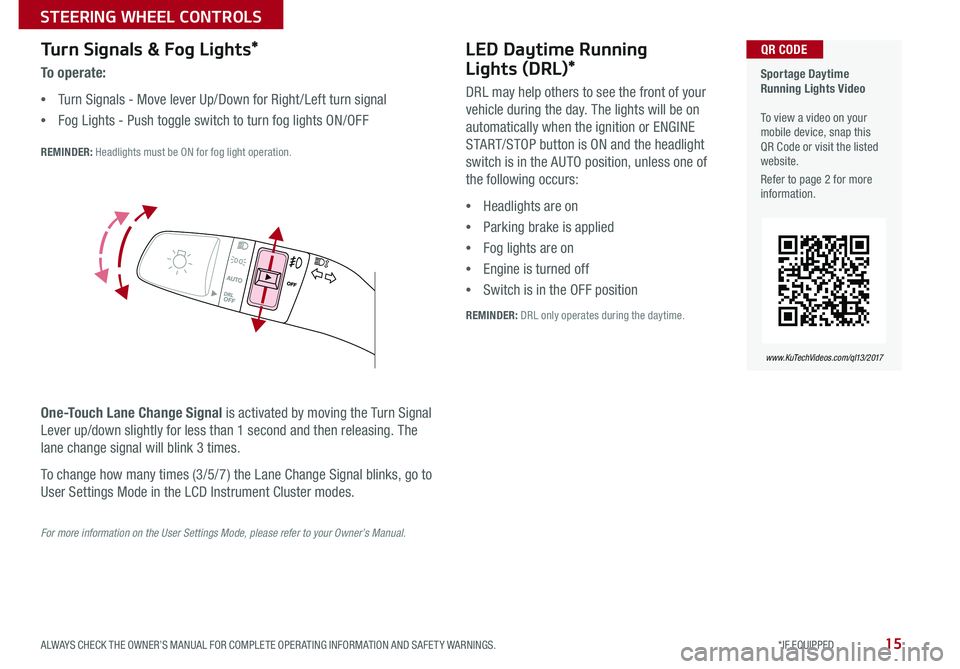
15ALWAYS CHECK THE OWNER’S MANUAL FOR COMPLETE OPERATING INFORMATION AND SAFETY WARNINGS. *IF EQUIPPED
STEERING WHEEL CONTROLS
Turn Signals & Fog Lights*
To operate:
•Turn Signals - Move lever Up/Down for Right /Left turn signal
•Fog Lights - Push toggle switch to turn fog lights ON/OFF
REMINDER: Headlights must be ON for fog light operation.
One-Touch Lane Change Signal is activated by moving the Turn Signal
Lever up/down slightly for less than 1 second and then releasing. The
lane change signal will blink 3 times.
To change how many times (3/5/7) the Lane Change Signal blinks, go to
User Settings Mode in the LCD Instrument Cluster modes.
For more information on the User Settings Mode, please refer to your Owner’s Manual.
Sportage Daytime Running Lights Video To view a video on your mobile device, snap this QR Code or visit the listed website.
Refer to page 2 for more information.
www.KuTechVideos.com/ql13/2017
QR CODELED Daytime Running
Lights (DRL)*
DRL may help others to see the front of your
vehicle during the day. The lights will be on
automatically when the ignition or ENGINE
START/STOP button is ON and the headlight
switch is in the AUTO position, unless one of
the following occurs:
•Headlights are on
•Parking brake is applied
•Fog lights are on
•Engine is turned off
•Switch is in the OFF position
REMINDER: DRL only operates during the daytime.
Page 22 of 50
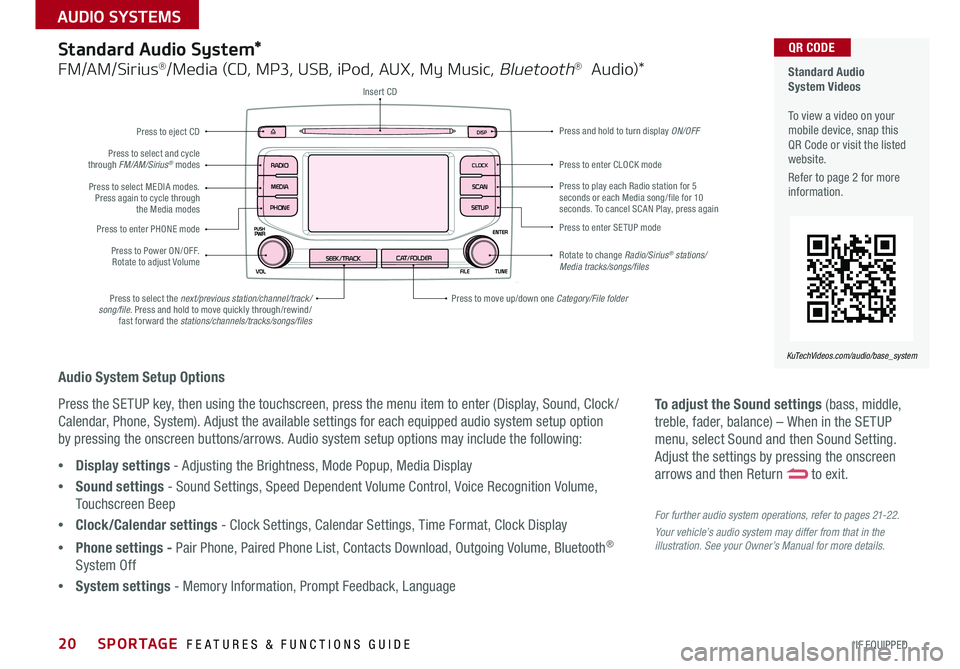
SPORTAGE FEATURES & FUNCTIONS GUIDE20*IF EQUIPPED
AUDIO SYSTEMS
To adjust the Sound settings (bass, middle,
treble, fader, balance) – When in the SETUP
menu, select Sound and then Sound Setting.
Adjust the settings by pressing the onscreen
arrows and then Return to exit.
For further audio system operations, refer to pages 21-22.
Your vehicle’s audio system may differ from that in the illustration. See your Owner’s Manual for more details.
Audio System Setup Options
Press the SETUP key, then using the touchscreen, press the menu item to enter (Display, Sound, Clock /
Calendar, Phone, System). Adjust the available settings for each equipped audio system setup option
by pressing the onscreen buttons/arrows. Audio system setup options may include the following:
•Display settings - Adjusting the Brightness, Mode Popup, Media Display
•Sound settings - Sound Settings, Speed Dependent Volume Control, Voice Recognition Volume,
Touchscreen Beep
•Clock/Calendar settings - Clock Settings, Calendar Settings, Time Format, Clock Display
•Phone settings - Pair Phone, Paired Phone List, Contacts Download, Outgoing Volume, Bluetooth®
System Off
•System settings - Memory Information, Prompt Feedback, Language
Standard Audio System*
FM/AM/Sirius®/Media (CD, MP3, USB, iPod, AUX, My Music, Bluetooth® Audio)*
Rotate to change Radio/Sirius® stations/Media tracks/songs/files
Press to move up/down one Category/File folder
DISP
CAT/FOLDERSEEK/TRACK
RADIO
MEDIA
CLOCK
SETUP
SCAN
PHONE
Press to play each Radio station for 5 seconds or each Media song/file for 10 seconds. To cancel SCAN Play, press again
Press to select the next/previous station/channel/track/song/file. Press and hold to move quickly through/rewind/fast forward the stations/channels/tracks/songs/files
Press to enter SETUP mode
Press to enter CLOCK mode
Press and hold to turn display ON/OFF
Insert CD
Press to eject CD
Press to select and cycle through FM/AM/Sirius® modes
Press to Power ON/OFF. Rotate to adjust Volume
Press to select MEDIA modes. Press again to cycle through the Media modes
Press to enter PHONE mode
Standard Audio System Videos To view a video on your mobile device, snap this QR Code or visit the listed website.
Refer to page 2 for more information.
KuTechVideos.com/audio/base_system
QR CODE
Page 23 of 50
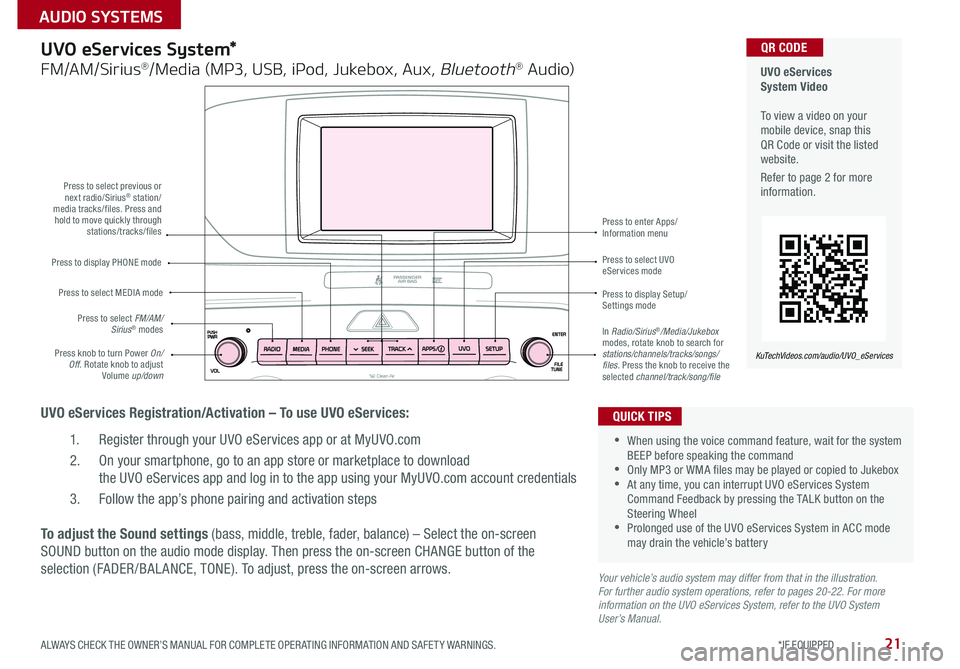
21ALWAYS CHECK THE OWNER’S MANUAL FOR COMPLETE OPERATING INFORMATION AND SAFETY WARNINGS. *IF EQUIPPED
AUDIO SYSTEMS
UVO eServices System Video To view a video on your mobile device, snap this QR Code or visit the listed website.
Refer to page 2 for more information.
KuTechVideos.com/audio/UVO_eServices
QR CODEUVO eServices System*
FM/AM/Sirius®/Media (MP3, USB, iPod, Jukebox, Aux, Bluetooth® Audio)
UVO eServices Registration/Activation – To use UVO eServices:
1. Register through your UVO eServices app or at MyUVO.com
2. On your smartphone, go to an app store or marketplace to download
the UVO eServices app and log in to the app using your MyUVO.com account credentials
3. Follow the app’s phone pairing and activation steps
Press to display PHONE mode
Press to select previous or next radio/Sirius® station/media tracks/files. Press and hold to move quickly through stations/tracks/files
Press to display Setup/Settings mode
Press to select UVO eServices mode
Press to enter Apps/Information menu
Press knob to turn Power On/Off. Rotate knob to adjust Volume up/down
Press to select MEDIA mode
Press to select FM/AM/Sirius® modesIn Radio/Sirius®/Media/Jukebox modes, rotate knob to search for stations/channels/tracks/songs/files. Press the knob to receive the selected channel/track/song/file
To adjust the Sound settings (bass, middle, treble, fader, balance) – Select the on-screen
SOUND button on the audio mode display. Then press the on-screen CHANGE button of the
selection (FADER /BAL ANCE, TONE). To adjust, press the on-screen arrows.Your vehicle’s audio system may differ from that in the illustration. For further audio system operations, refer to pages 20-22. For more information on the UVO eServices System, refer to the UVO System User’s Manual.
•When using the voice command feature, wait for the system BEEP before speaking the command •Only MP3 or WMA files may be played or copied to Jukebox •At any time, you can interrupt UVO eServices System Command Feedback by pressing the TALK button on the Steering Wheel •Prolonged use of the UVO eServices System in ACC mode may drain the vehicle’s battery
QUICK TIPS
Page 24 of 50
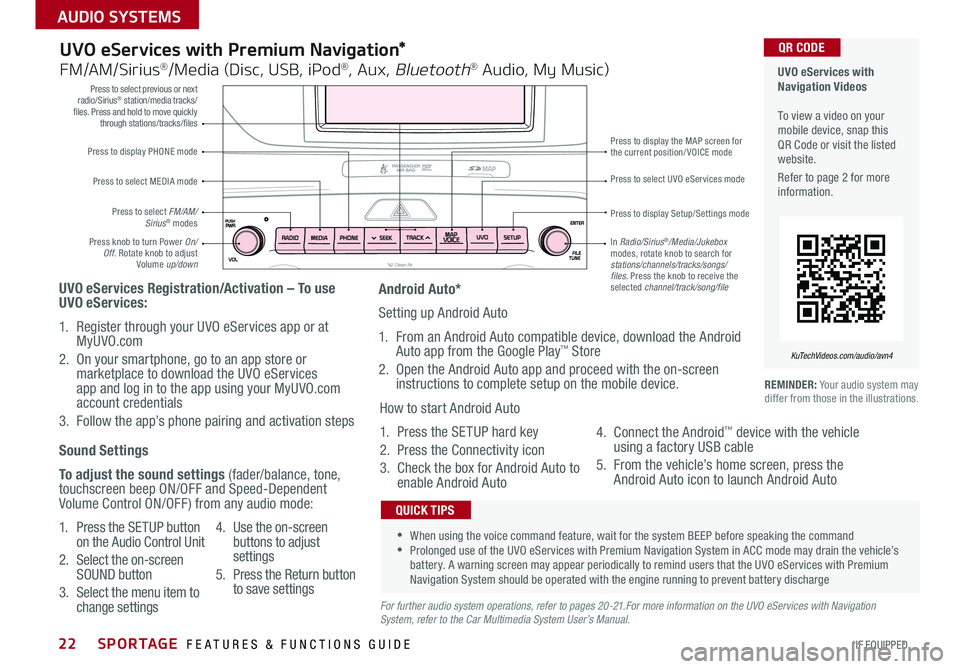
SPORTAGE FEATURES & FUNCTIONS GUIDE22*IF EQUIPPED
AUDIO SYSTEMS
Press to display PHONE mode
Press to select previous or next radio/Sirius® station/media tracks/files. Press and hold to move quickly through stations/tracks/files
Press to display Setup/Settings mode
Press to select UVO eServices mode
Press to display the MAP screen for the current position/VOICE mode
Press knob to turn Power On/Off. Rotate knob to adjust Volume up/down
Press to select MEDIA mode
Press to select FM/AM/Sirius® modes
In Radio/Sirius®/Media/Jukebox modes, rotate knob to search for stations/channels/tracks/songs/files. Press the knob to receive the selected channel/track/song/file
UVO eServices with Premium Navigation*
FM/AM/Sirius®/Media (Disc, USB, iPod®, Aux, Bluetooth® Audio, My Music)
UVO eServices Registration/Activation – To use UVO eServices:
1. Register through your UVO eServices app or at MyUVO.com
2. On your smartphone, go to an app store or marketplace to download the UVO eServices app and log in to the app using your MyUVO.com account credentials
3. Follow the app’s phone pairing and activation steps
REMINDER: Your audio system may differ from those in the illustrations.
•When using the voice command feature, wait for the system BEEP before speaking the command •Prolonged use of the UVO eServices with Premium Navigation System in ACC mode may drain the vehicle’s battery. A warning screen may appear periodically to remind users that the UVO eServices with Premium Navigation System should be operated with the engine running to prevent battery discharge
QUICK TIPS
Sound Settings
To adjust the sound settings (fader/balance, tone, touchscreen beep ON/OFF and Speed-Dependent Volume Control ON/OFF) from any audio mode:
1. Press the SETUP button on the Audio Control Unit
2. Select the on-screen SOUND button
3. Select the menu item to change settings
4. Use the on-screen buttons to adjust settings
5. Press the Return button to save settingsFor further audio system operations, refer to pages 20-21.For more information on the UVO eServices with Navigation System, refer to the Car Multimedia System User’s Manual.
Android Auto*
Setting up Android Auto
1. From an Android Auto compatible device, download the Android Auto app from the Google Play™ Store
2. Open the Android Auto app and proceed with the on-screen instructions to complete setup on the mobile device.
How to start Android Auto
1. Press the SETUP hard key
2. Press the Connectivity icon
3. Check the box for Android Auto to enable Android Auto
4. Connect the Android™ device with the vehicle using a factory USB cable
5. From the vehicle’s home screen, press the Android Auto icon to launch Android Auto
UVO eServices with Navigation Videos To view a video on your mobile device, snap this QR Code or visit the listed website.
Refer to page 2 for more information.
KuTechVideos.com/audio/avn4
QR CODE
Page 44 of 50
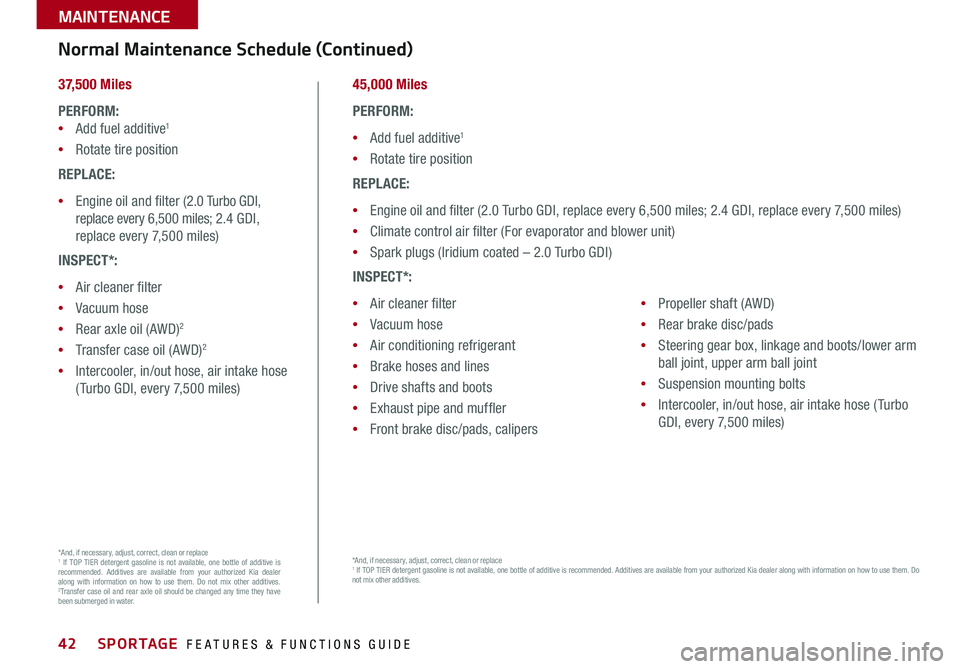
SPORTAGE FEATURES & FUNCTIONS GUIDE42*IF EQUIPPED
MAINTENANCE
Normal Maintenance Schedule (Continued)
37,500 Miles
PERFORM:
•Add fuel additive1
•Rotate tire position
REPLACE:
•Engine oil and filter (2.0 Turbo GDI,
replace every 6,500 miles; 2.4 GDI,
replace every 7,500 miles)
INSPECT*:
•Air cleaner filter
•Vacuum hose
•Rear axle oil (AWD)2
•Transfer case oil (AWD)2
•Intercooler, in/out hose, air intake hose
( Turbo GDI, every 7,500 miles)
45,000 Miles
PERFORM:
•Add fuel additive1
•Rotate tire position
REPLACE:
•Engine oil and filter (2.0 Turbo GDI, replace every 6,500 miles; 2.4 GDI, replace every 7,500 miles)
•Climate control air filter (For evaporator and blower unit)
•Spark plugs (Iridium coated – 2.0 Turbo GDI)
INSPECT*:
•Air cleaner filter
•Vacuum hose
•Air conditioning refrigerant
•Brake hoses and lines
•Drive shafts and boots
•Exhaust pipe and muffler
•Front brake disc/pads, calipers
•Propeller shaft (AWD)
•Rear brake disc/pads
•Steering gear box, linkage and boots/lower arm
ball joint, upper arm ball joint
•Suspension mounting bolts
•Intercooler, in/out hose, air intake hose ( Turbo
GDI, every 7,500 miles)
*And, if necessar y, adjust, correct, clean or replace1 If TOP TIER detergent gasoline is not available, one bottle of additive is recommended. Additives are available from your authorized Kia dealer along with information on how to use them. Do not mix other additives. 2Transfer case oil and rear axle oil should be changed any time they have been submerged in water.
*And, if necessar y, adjust, correct, clean or replace1 If TOP TIER detergent gasoline is not available, one bottle of additive is recommended. Additives are available from your authorized Kia dealer along with information on how to use them. Do not mix other additives.
Page 47 of 50
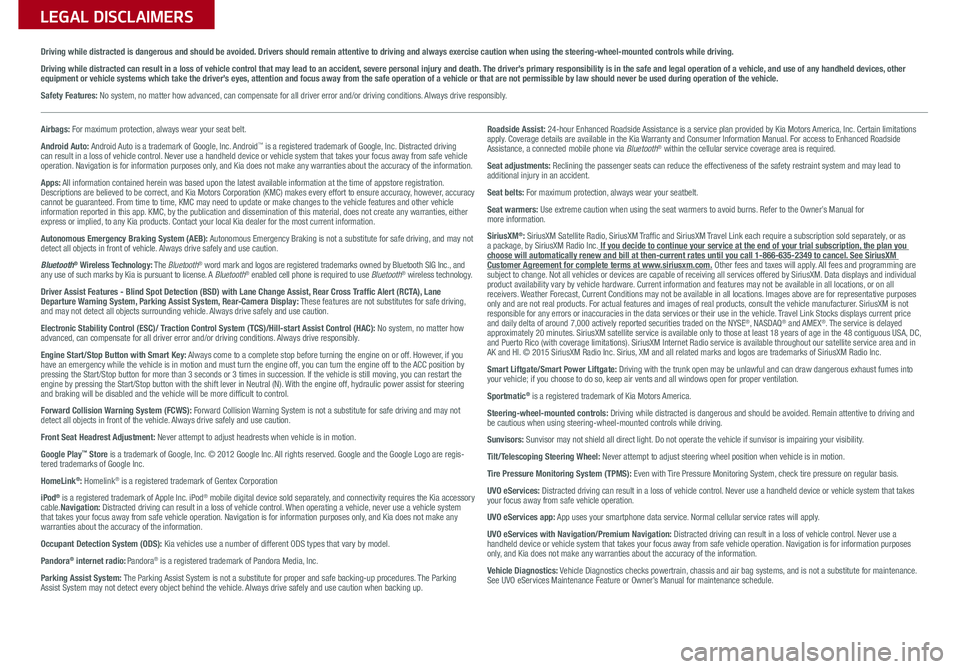
LEGAL DISCLAIMERSSales Consultant:
______________________________________________________________
Date:
____________________
Sales Manager:
________________________________________________________________
Date:
____________________
Customer:
_____________________________________________________________________
Date:
____________________
Driving while distracted is dangerous and should be avoided. Drivers should remain attentive to driving and always exercise caution when using the steering-wheel-mounted controls while driving.
Driving while distracted can result in a loss of vehicle control that may lead to an accident, severe personal injury and death. The driver’s primary responsibility is in the safe and legal operation of a vehicle, and use of any handheld devices, other equipment or vehicle systems which take the driver’s eyes, attention and focus away from the safe operation of a vehicle or that are not permissible by law should never be used during operation of the vehicle.
Safety Features: No system, no matter how advanced, can compensate for all driver error and/or driving conditions. Always drive responsibly.
Airbags: For maximum protection, always wear your seat belt.
Android Auto: Android Auto is a trademark of Google, Inc. Android™ is a registered trademark of Google, Inc. Distracted driving can result in a loss of vehicle control. Never use a handheld device or vehicle system that takes your focus away from safe vehicle operation. Navigation is for information purposes only, and Kia does not make any warranties about the accuracy of the information.
Apps: All information contained herein was based upon the latest available information at the time of appstore registration. Descriptions are believed to be correct, and Kia Motors Corporation (KMC) makes every effort to ensure accuracy, however, accuracy cannot be guaranteed. From time to time, KMC may need to update or make changes to the vehicle features and other vehicle information reported in this app. KMC, by the publication and dissemination of this material, does not create any warranties, either express or implied, to any Kia products. Contact your local Kia dealer for the most current information.
Autonomous Emergency Braking System (AEB): Autonomous Emergency Braking is not a substitute for safe driving, and may not detect all objects in front of vehicle. Always drive safely and use caution.
Bluetooth® Wireless Technology: The Bluetooth® word mark and logos are registered trademarks owned by Bluetooth SIG Inc., and any use of such marks by Kia is pursuant to license. A Bluetooth® enabled cell phone is required to use Bluetooth® wireless technology.
Driver Assist Features - Blind Spot Detection (BSD) with Lane Change Assist, Rear Cross Traffic Alert (RCTA), Lane Departure Warning System, Parking Assist System, Rear-Camera Display: These features are not substitutes for safe driving, and may not detect all objects surrounding vehicle. Always drive safely and use caution.
Electronic Stability Control (ESC)/ Traction Control System (TCS)/Hill-start Assist Control (HAC): No system, no matter how advanced, can compensate for all driver error and/or driving conditions. Always drive responsibly.
Engine Start/Stop Button with Smart Key: Always come to a complete stop before turning the engine on or off. However, if you have an emergency while the vehicle is in motion and must turn the engine off, you can turn the engine off to the ACC position by pressing the Start/Stop button for more than 3 seconds or 3 times in succession. If the vehicle is still moving, you can restart the engine by pressing the Start/Stop button with the shift lever in Neutral (N). With the engine off, hydraulic power assist for steering and braking will be disabled and the vehicle will be more difficult to control.
Forward Collision Warning System (FCWS): Forward Collision Warning System is not a substitute for safe driving and may not detect all objects in front of the vehicle. Always drive safely and use caution.
Front Seat Headrest Adjustment: Never attempt to adjust headrests when vehicle is in motion.
Google Play™ Store is a trademark of Google, Inc. © 2012 Google Inc. All rights reserved. Google and the Google Logo are regis-tered trademarks of Google Inc.
HomeLink®: Homelink® is a registered trademark of Gentex Corporation
iPod® is a registered trademark of Apple Inc. iPod® mobile digital device sold separately, and connectivity requires the Kia accessory cable.Navigation: Distracted driving can result in a loss of vehicle control. When operating a vehicle, never use a vehicle system that takes your focus away from safe vehicle operation. Navigation is for information purposes only, and Kia does not make any warranties about the accuracy of the information.
Occupant Detection System (ODS): Kia vehicles use a number of different ODS types that vary by model.
Pandora® internet radio: Pandora® is a registered trademark of Pandora Media, Inc.
Parking Assist System: The Parking Assist System is not a substitute for proper and safe backing-up procedures. The Parking Assist System may not detect every object behind the vehicle. Always drive safely and use caution when backing up.
Roadside Assist: 24-hour Enhanced Roadside Assistance is a service plan provided by Kia Motors America, Inc. Certain limitations apply. Coverage details are available in the Kia Warranty and Consumer Information Manual. For access to Enhanced Roadside Assistance, a connected mobile phone via Bluetooth® within the cellular service coverage area is required.
Seat adjustments: Reclining the passenger seats can reduce the effectiveness of the safety restraint system and may lead to additional injury in an accident.
Seat belts: For maximum protection, always wear your seatbelt.
Seat warmers: Use extreme caution when using the seat warmers to avoid burns. Refer to the Owner’s Manual for more information.
SiriusXM®: SiriusXM Satellite Radio, SiriusXM Traffic and SiriusXM Travel Link each require a subscription sold separately, or as a package, by SiriusXM Radio Inc. If you decide to continue your service at the end of your trial subscription, the plan you choose will automatically renew and bill at then-current rates until you call 1-866-635-2349 to cancel. See SiriusXM Customer Agreement for complete terms at www.siriusxm.com. Other fees and taxes will apply. All fees and programming are subject to change. Not all vehicles or devices are capable of receiving all services offered by SiriusXM. Data displays and individual product availability vary by vehicle hardware. Current information and features may not be available in all locations, or on all receivers. Weather Forecast, Current Conditions may not be available in all locations. Images above are for representative purposes only and are not real products. For actual features and images of real products, consult the vehicle manufacturer. SiriusXM is not responsible for any errors or inaccuracies in the data services or their use in the vehicle. Travel Link Stocks displays current price and daily delta of around 7,000 actively reported securities traded on the NYSE®, NASDAQ® and AMEX®. The service is delayed approximately 20 minutes. SiriusXM satellite service is available only to those at least 18 years of age in the 48 contiguous USA, DC, and Puerto Rico (with coverage limitations). SiriusXM Internet Radio service is available throughout our satellite service area and in AK and HI. © 2015 SiriusXM Radio Inc. Sirius, XM and all related marks and logos are trademarks of SiriusXM Radio Inc.
Smart Liftgate/Smart Power Liftgate: Driving with the trunk open may be unlawful and can draw dangerous exhaust fumes into your vehicle; if you choose to do so, keep air vents and all windows open for proper ventilation.
Sportmatic® is a registered trademark of Kia Motors America.
Steering-wheel-mounted controls: Driving while distracted is dangerous and should be avoided. Remain attentive to driving and be cautious when using steering-wheel-mounted controls while driving.
Sunvisors: Sunvisor may not shield all direct light. Do not operate the vehicle if sunvisor is impairing your visibility.
Tilt/Telescoping Steering Wheel: Never attempt to adjust steering wheel position when vehicle is in motion.
Tire Pressure Monitoring System (TPMS): Even with Tire Pressure Monitoring System, check tire pressure on regular basis.
UVO eServices: Distracted driving can result in a loss of vehicle control. Never use a handheld device or vehicle system that takes your focus away from safe vehicle operation.
UVO eServices app: App uses your smartphone data service. Normal cellular service rates will apply.
UVO eServices with Navigation/Premium Navigation: Distracted driving can result in a loss of vehicle control. Never use a handheld device or vehicle system that takes your focus away from safe vehicle operation. Navigation is for information purposes only, and Kia does not make any warranties about the accuracy of the information.
Vehicle Diagnostics: Vehicle Diagnostics checks powertrain, chassis and air bag systems, and is not a substitute for maintenance. See UVO eServices Maintenance Feature or Owner’s Manual for maintenance schedule.