key KIA SPORTAGE 2017 Features and Functions Guide
[x] Cancel search | Manufacturer: KIA, Model Year: 2017, Model line: SPORTAGE, Model: KIA SPORTAGE 2017Pages: 50, PDF Size: 2.73 MB
Page 3 of 50
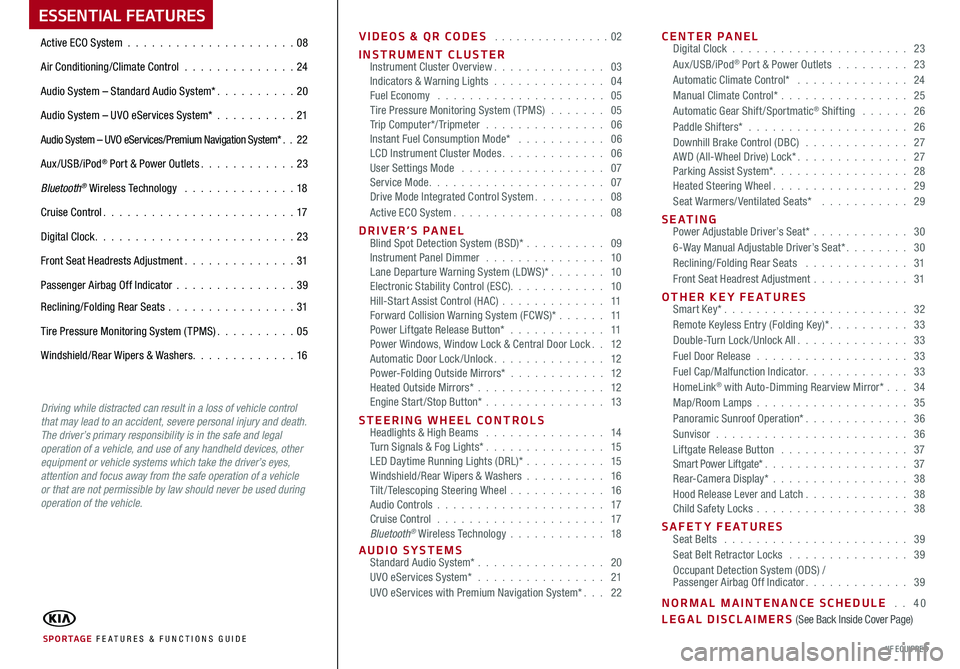
ESSENTIAL FEATURES
VIDEOS & QR CODES . . . . . . . . . . . . . . . .02
INSTRUMENT CLUSTERInstrument Cluster Overview. . . . . . . . . . . . . . 03Indicators & Warning Lights . . . . . . . . . . . . . . 04Fuel Economy . . . . . . . . . . . . . . . . . . . . . 05Tire Pressure Monitoring System ( TPMS) . . . . . . . 05Trip Computer*/ Tripmeter . . . . . . . . . . . . . . . 06Instant Fuel Consumption Mode* . . . . . . . . . . . 06LCD Instrument Cluster Modes. . . . . . . . . . . . . 06User Settings Mode . . . . . . . . . . . . . . . . . . 07Service Mode. . . . . . . . . . . . . . . . . . . . . . 07Drive Mode Integrated Control System. . . . . . . . . 08Active ECO System. . . . . . . . . . . . . . . . . . . 08
D R I V E R ’ S P A N E L Blind Spot Detection System (BSD)* . . . . . . . . . . 09Instrument Panel Dimmer . . . . . . . . . . . . . . . 10Lane Departure Warning System (LDWS)* . . . . . . . 10Electronic Stability Control (ESC). . . . . . . . . . . . 10Hill-Start Assist Control (HAC) . . . . . . . . . . . . . 11Forward Collision Warning System (FCWS)* . . . . . . 11Power Liftgate Release Button* . . . . . . . . . . . . 11Power Windows, Window Lock & Central Door Lock. . 12Automatic Door Lock /Unlock. . . . . . . . . . . . . . 12Power-Folding Outside Mirrors* . . . . . . . . . . . . 12Heated Outside Mirrors* . . . . . . . . . . . . . . . . 12Engine Start /Stop Button* . . . . . . . . . . . . . . . 13
STEERING WHEEL CONTROLS Headlights & High Beams . . . . . . . . . . . . . . . 14Turn Signals & Fog Lights* . . . . . . . . . . . . . . . 15LED Daytime Running Lights (DRL)* . . . . . . . . . . 15Windshield/Rear Wipers & Washers . . . . . . . . . . 16Tilt / Telescoping Steering Wheel . . . . . . . . . . . . 16Audio Controls . . . . . . . . . . . . . . . . . . . . . 17Cruise Control . . . . . . . . . . . . . . . . . . . . . 17Bluetooth® Wireless Technology . . . . . . . . . . . . 18
AUDIO SYSTEMS Standard Audio System* . . . . . . . . . . . . . . . . 20UVO eServices System* . . . . . . . . . . . . . . . . 21UVO eServices with Premium Navigation System*. . . 22
CENTER PANEL Digital Clock . . . . . . . . . . . . . . . . . . . . . . 23Aux/USB/iPod® Port & Power Outlets . . . . . . . . . 23Automatic Climate Control* . . . . . . . . . . . . . . 24Manual Climate Control* . . . . . . . . . . . . . . . . 25Automatic Gear Shift /Sportmatic® Shifting . . . . . . 26Paddle Shifters* . . . . . . . . . . . . . . . . . . . . 26Downhill Brake Control (DBC) . . . . . . . . . . . . . 27AWD (All-Wheel Drive) Lock*. . . . . . . . . . . . . . 27Parking Assist System*. . . . . . . . . . . . . . . . . 28Heated Steering Wheel. . . . . . . . . . . . . . . . . 29Seat Warmers/ Ventilated Seats* . . . . . . . . . . . 29
SEATING Power Adjustable Driver’s Seat* . . . . . . . . . . . . 306-Way Manual Adjustable Driver’s Seat*. . . . . . . . 30Reclining/Folding Rear Seats . . . . . . . . . . . . . 31Front Seat Headrest Adjustment . . . . . . . . . . . . 31
OTHER KEY FEATURES Smart Key*. . . . . . . . . . . . . . . . . . . . . . . 32Remote Keyless Entry (Folding Key)*. . . . . . . . . . 33Double-Turn Lock /Unlock All. . . . . . . . . . . . . . 33Fuel Door Release . . . . . . . . . . . . . . . . . . . 33Fuel Cap/Malfunction Indicator. . . . . . . . . . . . . 33HomeLink® with Auto-Dimming Rearview Mirror* . . . 34Map/Room Lamps . . . . . . . . . . . . . . . . . . . 35Panoramic Sunroof Operation*. . . . . . . . . . . . . 36Sunvisor . . . . . . . . . . . . . . . . . . . . . . . . 36Liftgate Release Button . . . . . . . . . . . . . . . . 37Smart Power Liftgate*. . . . . . . . . . . . . . . . . . 37Rear-Camera Display* . . . . . . . . . . . . . . . . . 38Hood Release Lever and Latch. . . . . . . . . . . . . 38Child Safety Locks . . . . . . . . . . . . . . . . . . . 38
SAFETY FEATURES Seat Belts . . . . . . . . . . . . . . . . . . . . . . . 39Seat Belt Retractor Locks . . . . . . . . . . . . . . . 39Occupant Detection System (ODS) / Passenger Airbag Off Indicator. . . . . . . . . . . . . 39
NORMAL MAINTENANCE SCHEDULE . . 40LEGAL DISCLAIMERS (See Back Inside Cover Page)
Active ECO System . . . . . . . . . . . . . . . . . . . . .08
Air Conditioning/Climate Control . . . . . . . . . . . . . . 24
Audio System – Standard Audio System*. . . . . . . . . . 20
Audio System – UVO eServices System* . . . . . . . . . .21
Audio System – UVO eServices/Premium Navigation System*. . 22
Aux/USB/iPod® Port & Power Outlets. . . . . . . . . . . . 23
Bluetooth® Wireless Technology . . . . . . . . . . . . . . 18
Cruise Control. . . . . . . . . . . . . . . . . . . . . . . . 17
Digital Clock. . . . . . . . . . . . . . . . . . . . . . . . . 23
Front Seat Headrests Adjustment. . . . . . . . . . . . . . 31
Passenger Airbag Off Indicator . . . . . . . . . . . . . . .39
Reclining/Folding Rear Seats . . . . . . . . . . . . . . . . 31
Tire Pressure Monitoring System ( TPMS). . . . . . . . . . 05
Windshield/Rear Wipers & Washers. . . . . . . . . . . . . 16
SPORTAGE FE ATURES & FUNCTIONS GUIDE*IF EQUIPPED
Driving while distracted can result in a loss of vehicle control that may lead to an accident, severe personal injury and death. The driver’s primary responsibility is in the safe and legal operation of a vehicle, and use of any handheld devices, other equipment or vehicle systems which take the driver’s eyes, attention and focus away from the safe operation of a vehicle or that are not permissible by law should never be used during operation of the vehicle.
Page 14 of 50
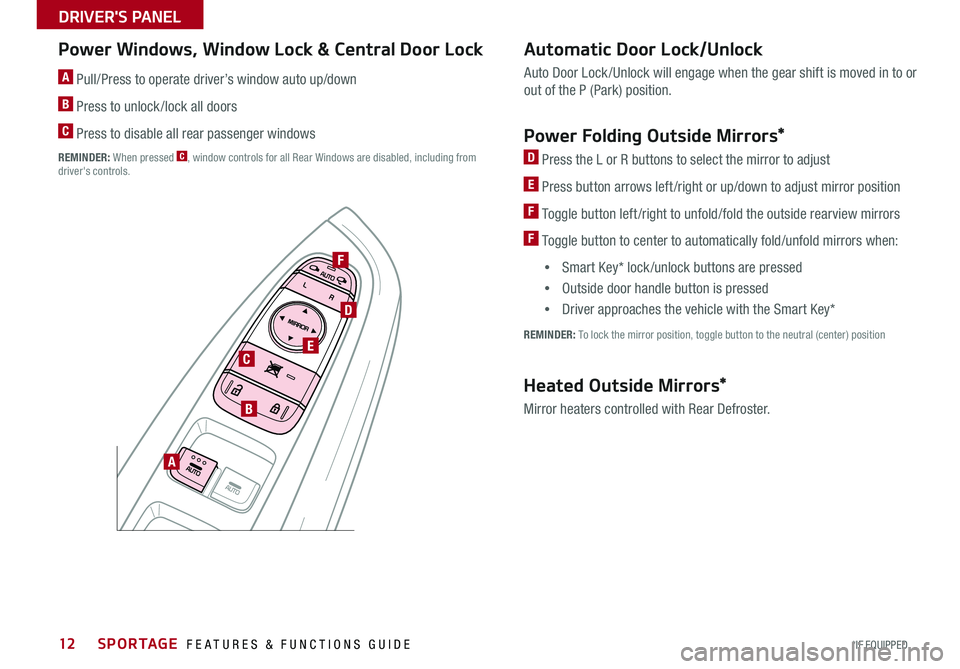
SPORTAGE FEATURES & FUNCTIONS GUIDE12*IF EQUIPPED
DRIVER'S PANEL
Power Windows, Window Lock & Central Door Lock
A Pull/Press to operate driver’s window auto up/down
B Press to unlock /lock all doors
C Press to disable all rear passenger windows
REMINDER: When pressed C, window controls for all Rear Windows are disabled, including from driver's controls.
Automatic Door Lock/Unlock
Auto Door Lock /Unlock will engage when the gear shift is moved in to or
out of the P (Park) position.
Power Folding Outside Mirrors*
D Press the L or R buttons to select the mirror to adjust
E Press button arrows left /right or up/down to adjust mirror position
F Toggle button left /right to unfold/fold the outside rearview mirrors
F Toggle button to center to automatically fold/unfold mirrors when:
•Smart Key* lock /unlock buttons are pressed
•Outside door handle button is pressed
•Driver approaches the vehicle with the Smart Key*
REMINDER: To lock the mirror position, toggle button to the neutral (center) position
A
B
D
E
F
C
Heated Outside Mirrors*
Mirror heaters controlled with Rear Defroster.
Page 15 of 50
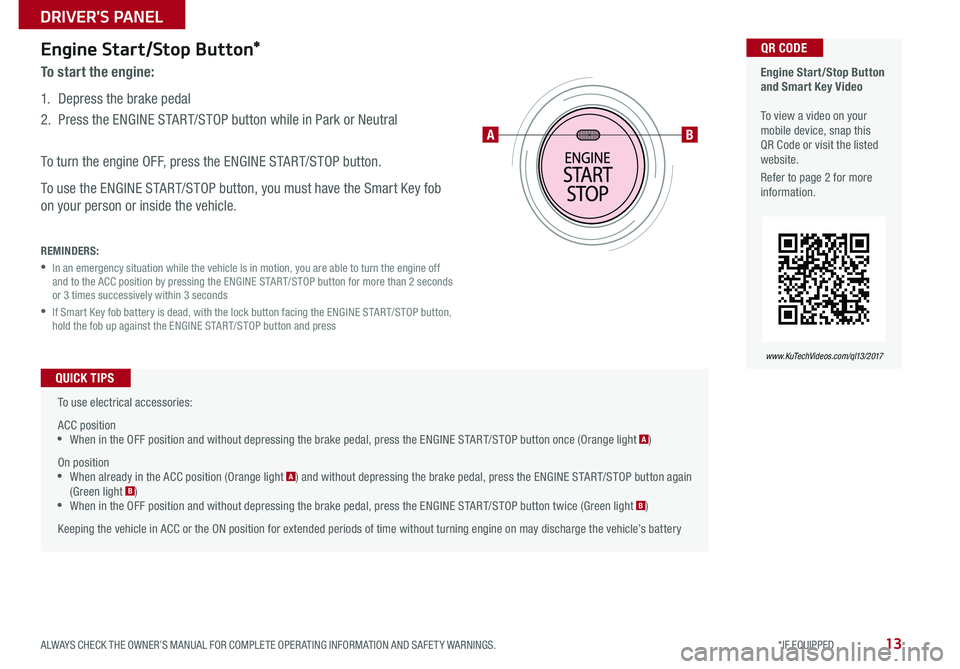
13ALWAYS CHECK THE OWNER’S MANUAL FOR COMPLETE OPERATING INFORMATION AND SAFETY WARNINGS. *IF EQUIPPED
DRIVER'S PANEL
Engine Start/Stop Button*
To start the engine:
1. Depress the brake pedal
2. Press the ENGINE START/STOP button while in Park or Neutral
To turn the engine OFF, press the ENGINE START/STOP button.
To use the ENGINE START/STOP button, you must have the Smart Key fob
on your person or inside the vehicle.
REMINDERS:
• In an emergency situation while the vehicle is in motion, you are able to turn the engine off and to the ACC position by pressing the ENGINE START/STOP button for more than 2 seconds or 3 times successively within 3 seconds
• If Smart Key fob battery is dead, with the lock button facing the ENGINE START/STOP button, hold the fob up against the ENGINE START/STOP button and press
Engine Start/Stop Button and Smart Key Video To view a video on your mobile device, snap this QR Code or visit the listed website.
Refer to page 2 for more information.
www.KuTechVideos.com/ql13/2017
QR CODE
To use electrical accessories:
ACC position •When in the OFF position and without depressing the brake pedal, press the ENGINE START/STOP button once (Orange light A)
On position •When already in the ACC position (Orange light A) and without depressing the brake pedal, press the ENGINE START/STOP button again (Green light B) •When in the OFF position and without depressing the brake pedal, press the ENGINE START/STOP button twice (Green light B)
Keeping the vehicle in ACC or the ON position for extended periods of time without turning engine on may discharge the vehicle’s battery
QUICK TIPS
AB
Page 21 of 50
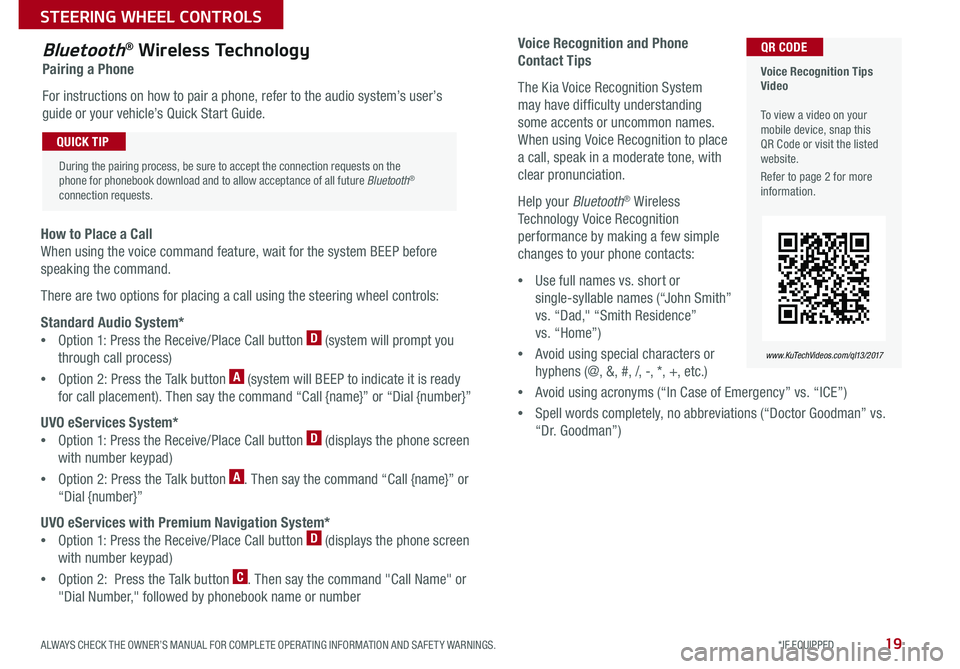
19ALWAYS CHECK THE OWNER’S MANUAL FOR COMPLETE OPERATING INFORMATION AND SAFETY WARNINGS. *IF EQUIPPED
STEERING WHEEL CONTROLS
Voice Recognition and Phone
Contact Tips
The Kia Voice Recognition System
may have difficulty understanding
some accents or uncommon names.
When using Voice Recognition to place
a call, speak in a moderate tone, with
clear pronunciation.
Help your Bluetooth® Wireless
Technology Voice Recognition
performance by making a few simple
changes to your phone contacts:
•Use full names vs. short or
single-syllable names (“John Smith”
vs. “Dad," “Smith Residence”
vs. “Home”)
•Avoid using special characters or
hyphens (@, &, #, /, -, *, +, etc.)
•Avoid using acronyms (“In Case of Emergency” vs. “ICE”)
•Spell words completely, no abbreviations (“Doctor Goodman” vs.
“Dr. Goodman”)
Bluetooth® Wireless Technology
Pairing a Phone
For instructions on how to pair a phone, refer to the audio system’s user’s
guide or your vehicle’s Quick Start Guide.
How to Place a Call
When using the voice command feature, wait for the system BEEP before
speaking the command.
There are two options for placing a call using the steering wheel controls:
Standard Audio System*
•Option 1: Press the Receive/Place Call button D (system will prompt you
through call process)
•Option 2: Press the Talk button A (system will BEEP to indicate it is ready
for call placement). Then say the command “Call {name}” or “Dial {number}”
UVO eServices System*
•Option 1: Press the Receive/Place Call button D (displays the phone screen
with number keypad)
•Option 2: Press the Talk button A. Then say the command “Call {name}” or
“Dial {number}”
UVO eServices with Premium Navigation System*
•Option 1: Press the Receive/Place Call button D (displays the phone screen
with number keypad)
•Option 2: Press the Talk button C. Then say the command "Call Name" or
"Dial Number," followed by phonebook name or number
Voice Recognition Tips Video To view a video on your mobile device, snap this QR Code or visit the listed website.
Refer to page 2 for more information.
www.KuTechVideos.com/ql13/2017
QR CODE
During the pairing process, be sure to accept the connection requests on the phone for phonebook download and to allow acceptance of all future Bluetooth® connection requests.
QUICK TIP
Page 22 of 50
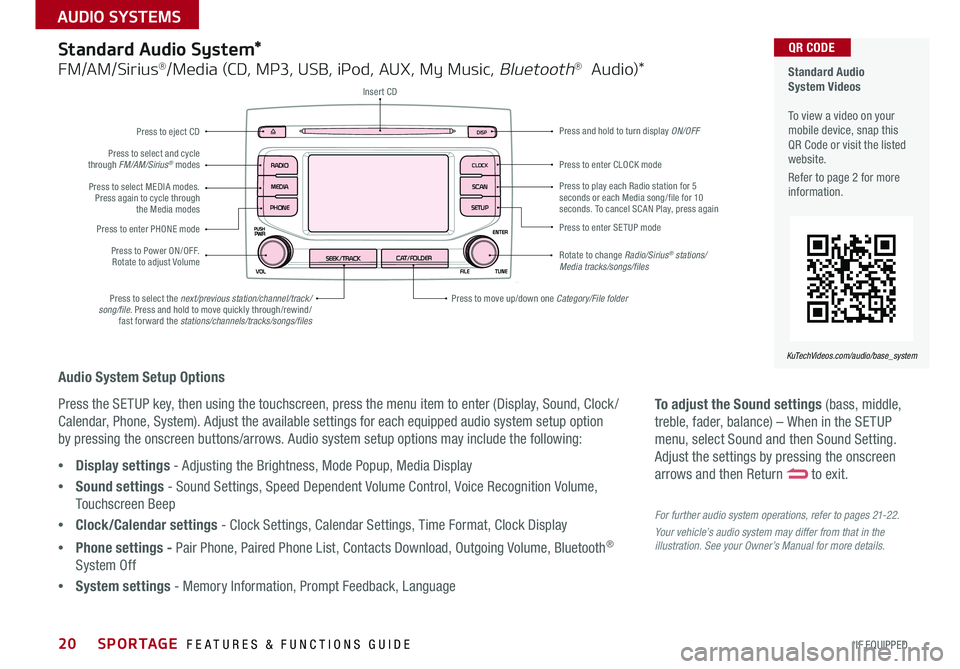
SPORTAGE FEATURES & FUNCTIONS GUIDE20*IF EQUIPPED
AUDIO SYSTEMS
To adjust the Sound settings (bass, middle,
treble, fader, balance) – When in the SETUP
menu, select Sound and then Sound Setting.
Adjust the settings by pressing the onscreen
arrows and then Return to exit.
For further audio system operations, refer to pages 21-22.
Your vehicle’s audio system may differ from that in the illustration. See your Owner’s Manual for more details.
Audio System Setup Options
Press the SETUP key, then using the touchscreen, press the menu item to enter (Display, Sound, Clock /
Calendar, Phone, System). Adjust the available settings for each equipped audio system setup option
by pressing the onscreen buttons/arrows. Audio system setup options may include the following:
•Display settings - Adjusting the Brightness, Mode Popup, Media Display
•Sound settings - Sound Settings, Speed Dependent Volume Control, Voice Recognition Volume,
Touchscreen Beep
•Clock/Calendar settings - Clock Settings, Calendar Settings, Time Format, Clock Display
•Phone settings - Pair Phone, Paired Phone List, Contacts Download, Outgoing Volume, Bluetooth®
System Off
•System settings - Memory Information, Prompt Feedback, Language
Standard Audio System*
FM/AM/Sirius®/Media (CD, MP3, USB, iPod, AUX, My Music, Bluetooth® Audio)*
Rotate to change Radio/Sirius® stations/Media tracks/songs/files
Press to move up/down one Category/File folder
DISP
CAT/FOLDERSEEK/TRACK
RADIO
MEDIA
CLOCK
SETUP
SCAN
PHONE
Press to play each Radio station for 5 seconds or each Media song/file for 10 seconds. To cancel SCAN Play, press again
Press to select the next/previous station/channel/track/song/file. Press and hold to move quickly through/rewind/fast forward the stations/channels/tracks/songs/files
Press to enter SETUP mode
Press to enter CLOCK mode
Press and hold to turn display ON/OFF
Insert CD
Press to eject CD
Press to select and cycle through FM/AM/Sirius® modes
Press to Power ON/OFF. Rotate to adjust Volume
Press to select MEDIA modes. Press again to cycle through the Media modes
Press to enter PHONE mode
Standard Audio System Videos To view a video on your mobile device, snap this QR Code or visit the listed website.
Refer to page 2 for more information.
KuTechVideos.com/audio/base_system
QR CODE
Page 24 of 50
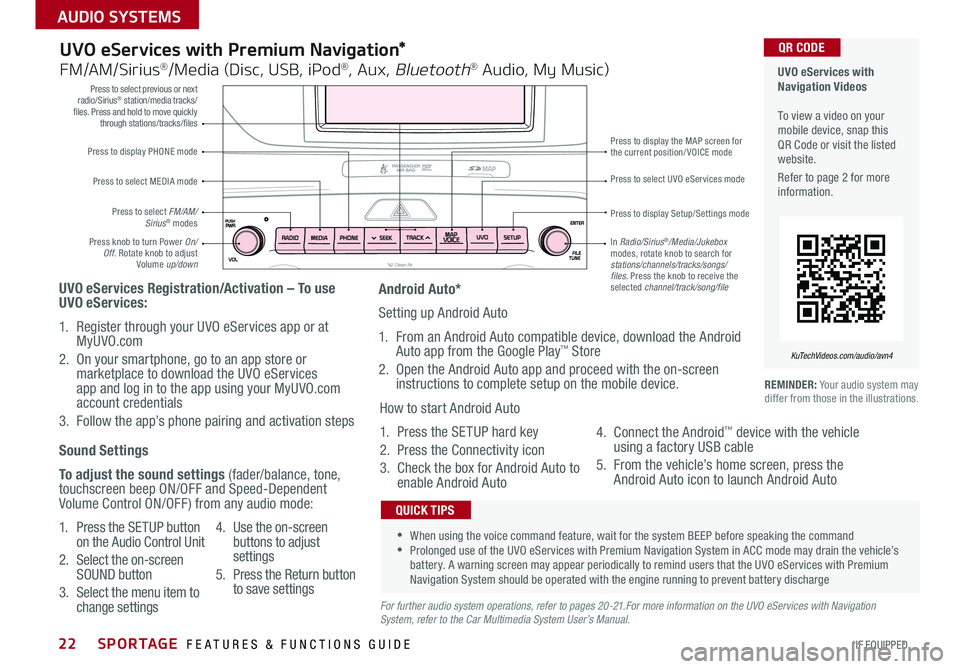
SPORTAGE FEATURES & FUNCTIONS GUIDE22*IF EQUIPPED
AUDIO SYSTEMS
Press to display PHONE mode
Press to select previous or next radio/Sirius® station/media tracks/files. Press and hold to move quickly through stations/tracks/files
Press to display Setup/Settings mode
Press to select UVO eServices mode
Press to display the MAP screen for the current position/VOICE mode
Press knob to turn Power On/Off. Rotate knob to adjust Volume up/down
Press to select MEDIA mode
Press to select FM/AM/Sirius® modes
In Radio/Sirius®/Media/Jukebox modes, rotate knob to search for stations/channels/tracks/songs/files. Press the knob to receive the selected channel/track/song/file
UVO eServices with Premium Navigation*
FM/AM/Sirius®/Media (Disc, USB, iPod®, Aux, Bluetooth® Audio, My Music)
UVO eServices Registration/Activation – To use UVO eServices:
1. Register through your UVO eServices app or at MyUVO.com
2. On your smartphone, go to an app store or marketplace to download the UVO eServices app and log in to the app using your MyUVO.com account credentials
3. Follow the app’s phone pairing and activation steps
REMINDER: Your audio system may differ from those in the illustrations.
•When using the voice command feature, wait for the system BEEP before speaking the command •Prolonged use of the UVO eServices with Premium Navigation System in ACC mode may drain the vehicle’s battery. A warning screen may appear periodically to remind users that the UVO eServices with Premium Navigation System should be operated with the engine running to prevent battery discharge
QUICK TIPS
Sound Settings
To adjust the sound settings (fader/balance, tone, touchscreen beep ON/OFF and Speed-Dependent Volume Control ON/OFF) from any audio mode:
1. Press the SETUP button on the Audio Control Unit
2. Select the on-screen SOUND button
3. Select the menu item to change settings
4. Use the on-screen buttons to adjust settings
5. Press the Return button to save settingsFor further audio system operations, refer to pages 20-21.For more information on the UVO eServices with Navigation System, refer to the Car Multimedia System User’s Manual.
Android Auto*
Setting up Android Auto
1. From an Android Auto compatible device, download the Android Auto app from the Google Play™ Store
2. Open the Android Auto app and proceed with the on-screen instructions to complete setup on the mobile device.
How to start Android Auto
1. Press the SETUP hard key
2. Press the Connectivity icon
3. Check the box for Android Auto to enable Android Auto
4. Connect the Android™ device with the vehicle using a factory USB cable
5. From the vehicle’s home screen, press the Android Auto icon to launch Android Auto
UVO eServices with Navigation Videos To view a video on your mobile device, snap this QR Code or visit the listed website.
Refer to page 2 for more information.
KuTechVideos.com/audio/avn4
QR CODE
Page 25 of 50
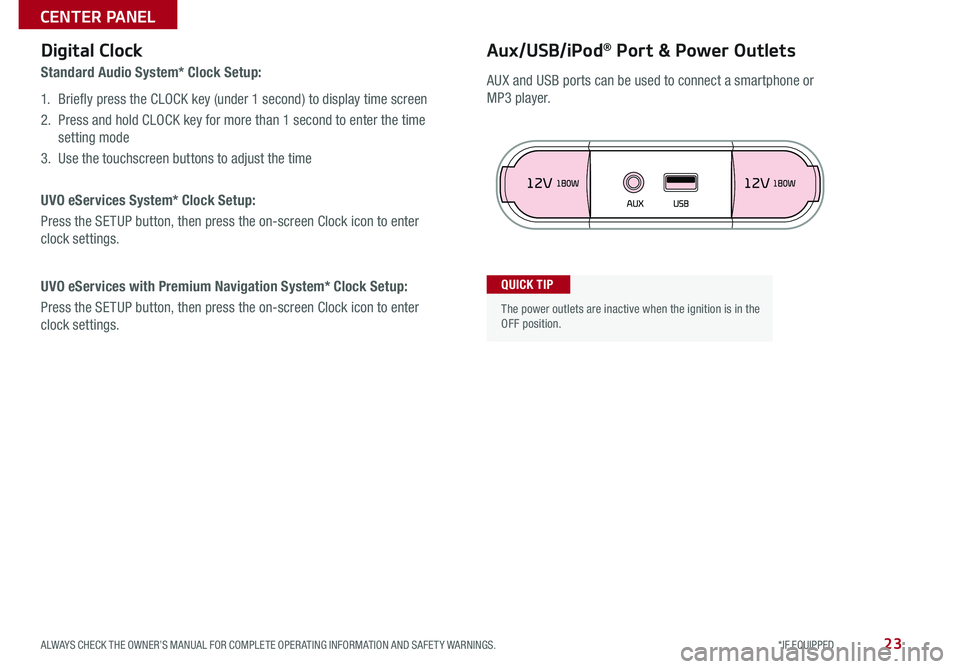
23ALWAYS CHECK THE OWNER’S MANUAL FOR COMPLETE OPERATING INFORMATION AND SAFETY WARNINGS. *IF EQUIPPED
CENTER PANEL
Aux/USB/iPod® Port & Power OutletsDigital Clock
Standard Audio System* Clock Setup:
1. Briefly press the CLOCK key (under 1 second) to display time screen
2. Press and hold CLOCK key for more than 1 second to enter the time
setting mode
3. Use the touchscreen buttons to adjust the time
UVO eServices System* Clock Setup:
Press the SETUP button, then press the on-screen Clock icon to enter
clock settings.
UVO eServices with Premium Navigation System* Clock Setup:
Press the SETUP button, then press the on-screen Clock icon to enter
clock settings.
The power outlets are inactive when the ignition is in the OFF position.
QUICK TIP
AUX and USB ports can be used to connect a smartphone or
MP3 player.
Page 34 of 50
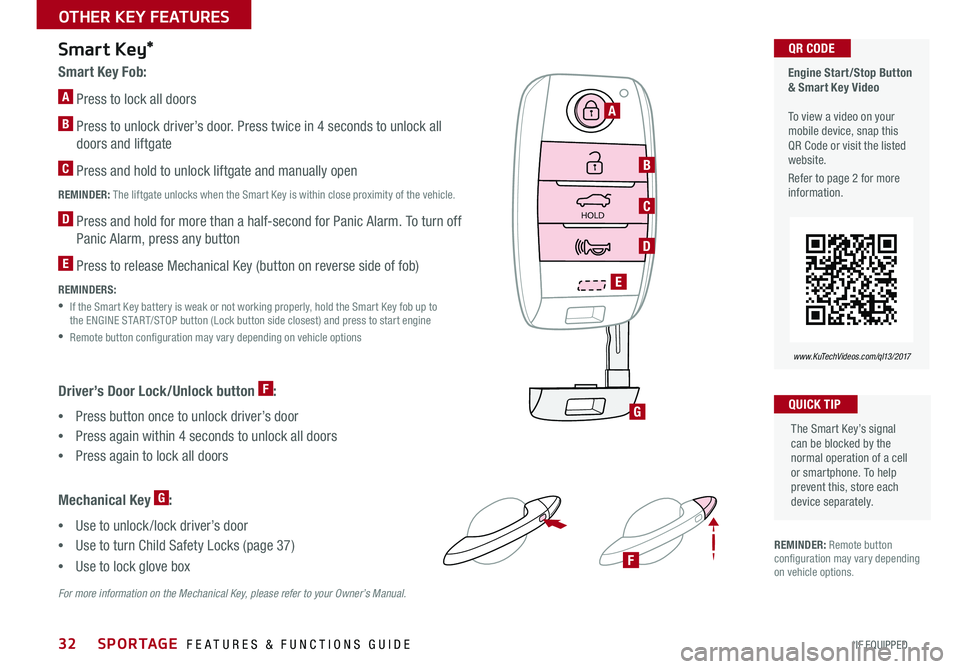
SPORTAGE FEATURES & FUNCTIONS GUIDE32*IF EQUIPPED
OTHER KEY FEATURES
Smart Key Fob:
A Press to lock all doors
B Press to unlock driver’s door. Press twice in 4 seconds to unlock all
doors and liftgate
C Press and hold to unlock liftgate and manually open
REMINDER: The liftgate unlocks when the Smart Key is within close proximity of the vehicle.
D Press and hold for more than a half-second for Panic Alarm. To turn off
Panic Alarm, press any button
E Press to release Mechanical Key (button on reverse side of fob)
REMINDERS:
• If the Smart Key battery is weak or not working properly, hold the Smart Key fob up to the ENGINE START/STOP button (Lock button side closest) and press to start engine
•Remote button configuration may vary depending on vehicle options
Smart Key*
HOLD
Driver’s Door Lock/Unlock button F:
•Press button once to unlock driver’s door
•Press again within 4 seconds to unlock all doors
•Press again to lock all doors
Mechanical Key G:
•Use to unlock /lock driver’s door
•Use to turn Child Safety Locks (page 37)
•Use to lock glove box
Engine Start/Stop Button & Smart Key Video To view a video on your mobile device, snap this QR Code or visit the listed website.
Refer to page 2 for more information.
www.KuTechVideos.com/ql13/2017
QR CODE
The Smart Key’s signal can be blocked by the normal operation of a cell or smartphone. To help prevent this, store each device separately.
QUICK TIP
A
B
C
D
E
G
F
For more information on the Mechanical Key, please refer to your Owner’s Manual.
REMINDER: Remote button configuration may vary depending on vehicle options.
Page 35 of 50
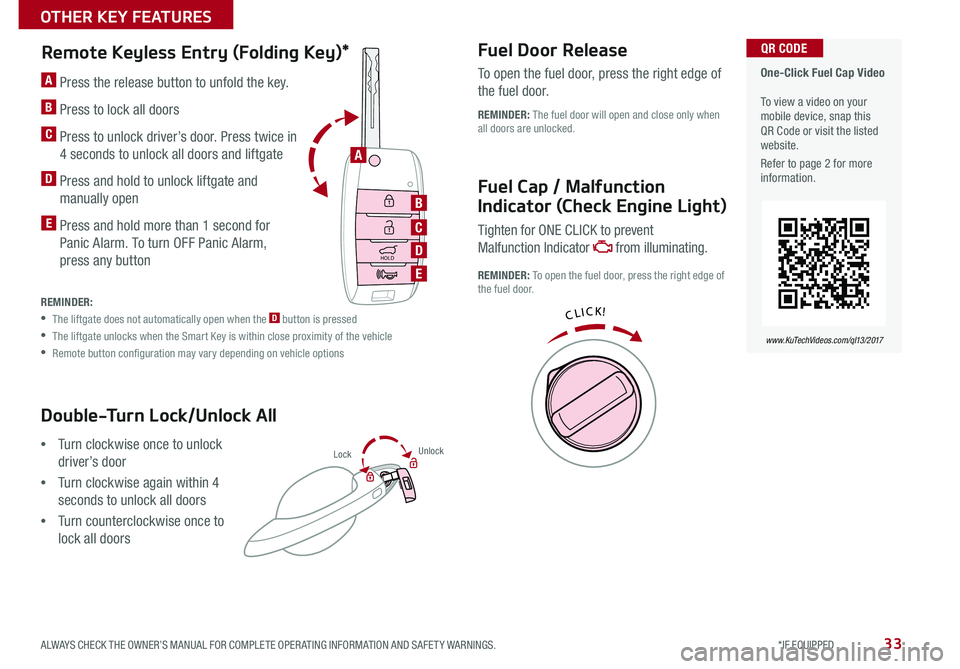
33ALWAYS CHECK THE OWNER’S MANUAL FOR COMPLETE OPERATING INFORMATION AND SAFETY WARNINGS. *IF EQUIPPED
OTHER KEY FEATURES
HOLD
Double-Turn Lock/Unlock All
•Turn clockwise once to unlock
driver’s door
•Turn clockwise again within 4
seconds to unlock all doors
•Turn counterclockwise once to
lock all doors
LockUnlock
Fuel Cap / Malfunction
Indicator (Check Engine Light)
Tighten for ONE CLICK to prevent
Malfunction Indicator from illuminating.
REMINDER: To open the fuel door, press the right edge of the fuel door.
Remote Keyless Entry (Folding Key)*
A Press the release button to unfold the key.
B Press to lock all doors
C Press to unlock driver’s door. Press twice in
4 seconds to unlock all doors and liftgate
D Press and hold to unlock liftgate and
manually open
E Press and hold more than 1 second for
Panic Alarm. To turn OFF Panic Alarm,
press any button
REMINDER:
• The liftgate does not automatically open when the D button is pressed
• The liftgate unlocks when the Smart Key is within close proximity of the vehicle
• Remote button configuration may vary depending on vehicle options
One-Click Fuel Cap Video To view a video on your mobile device, snap this QR Code or visit the listed website.
Refer to page 2 for more information.
www.KuTechVideos.com/ql13/2017
QR CODE
A
B
C
D
E
Fuel Door Release
To open the fuel door, press the right edge of
the fuel door.
REMINDER: The fuel door will open and close only when all doors are unlocked.
Page 36 of 50
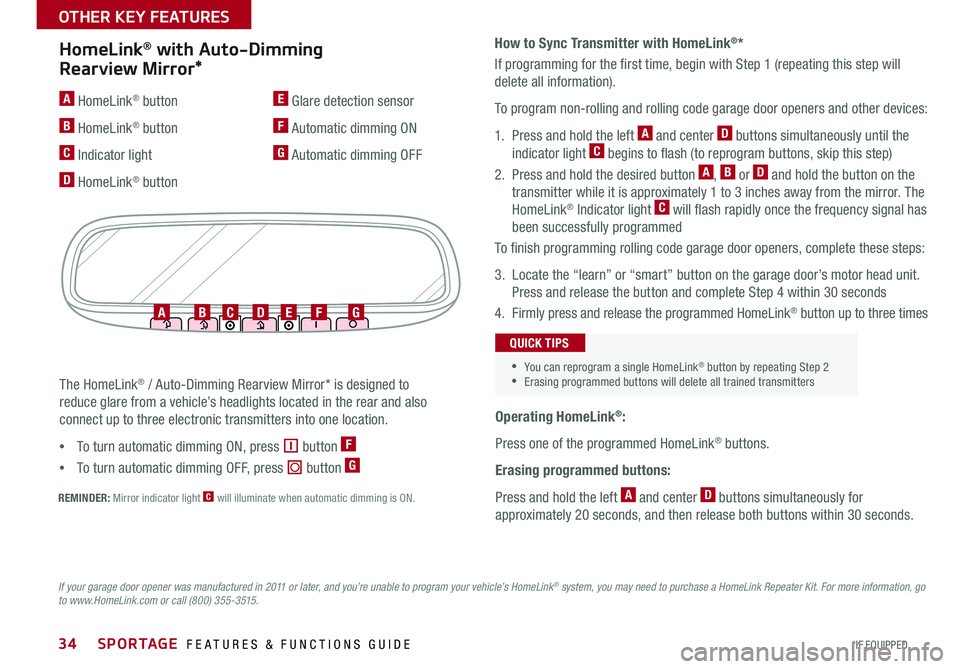
SPORTAGE FEATURES & FUNCTIONS GUIDE34*IF EQUIPPED
OTHER KEY FEATURES
How to Sync Transmitter with HomeLink®*
If programming for the first time, begin with Step 1 (repeating this step will
delete all information).
To program non-rolling and rolling code garage door openers and other devices:
1. Press and hold the left A and center D buttons simultaneously until the
indicator light C begins to flash (to reprogram buttons, skip this step)
2. Press and hold the desired button A, B or D and hold the button on the
transmitter while it is approximately 1 to 3 inches away from the mirror. The
HomeLink® Indicator light C will flash rapidly once the frequency signal has
been successfully programmed
To finish programming rolling code garage door openers, complete these steps:
3. Locate the “learn” or “smart” button on the garage door’s motor head unit.
Press and release the button and complete Step 4 within 30 seconds
4. Firmly press and release the programmed HomeLink® button up to three times
Operating HomeLink®:
Press one of the programmed HomeLink® buttons.
Erasing programmed buttons:
Press and hold the left A and center D buttons simultaneously for
approximately 20 seconds, and then release both buttons within 30 seconds.
REMINDER: Mirror indicator light C will illuminate when automatic dimming is ON.
The HomeLink® / Auto-Dimming Rearview Mirror* is designed to
reduce glare from a vehicle’s headlights located in the rear and also
connect up to three electronic transmitters into one location.
• To turn automatic dimming ON, press button F
• To turn automatic dimming OFF, press button G
HomeLink® with Auto-Dimming
Rearview Mirror*
A HomeLink® button
B HomeLink® button
C Indicator light
D HomeLink® button
E Glare detection sensor
F Automatic dimming ON
G Automatic dimming OFF
ABCDEFG
•You can reprogram a single HomeLink® button by repeating Step 2 •Erasing programmed buttons will delete all trained transmitters
QUICK TIPS
If your garage door opener was manufactured in 2011 or later, and you’re unable to program your vehicle’s HomeLink® system, you may need to purchase a HomeLink Repeater Kit. For more information, go to www.HomeLink.com or call (800) 355-3515.