buttons KIA SPORTAGE 2018 Features and Functions Guide
[x] Cancel search | Manufacturer: KIA, Model Year: 2018, Model line: SPORTAGE, Model: KIA SPORTAGE 2018Pages: 54, PDF Size: 3.81 MB
Page 8 of 54
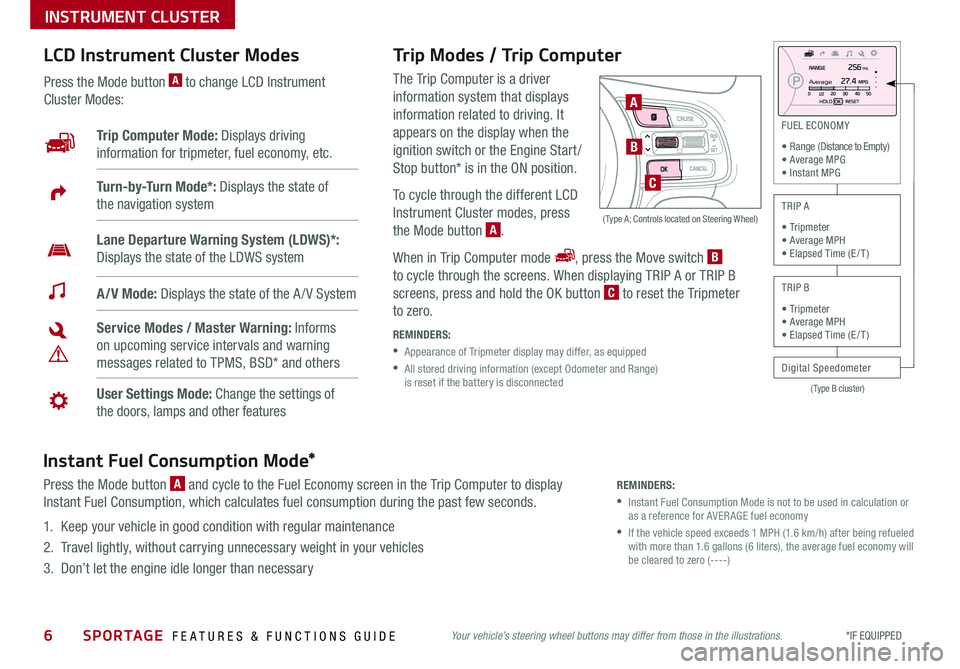
6*IF EQUIPPED SPORTAGE FEATURES & FUNCTIONS GUIDE
INSTRUMENT CLUSTER
(Type B cluster)
FU EL E CONO MY
• R ange (D is ta nce to Em pty )
• A ve ra g e M PG
• I nsta n t M PG
T R IP A
• T rip m ete r
• A ve ra g e M PH
• E la pse d Tim e ( E/T )
T R IP B
Digital Speedometer • T rip m ete r
• A ve ra g e M PH
• E la pse d Tim e ( E/T )
A vera ge
Trip Modes / Trip Computer
The Trip Computer is a driver
information system that displays
information related to driving . It
appears on the display when the
ignition switch or the Engine Start /
Stop button* is in the ON position .
To cycle through the different LCD
Instrument Cluster modes, press
the Mode button A .
When in Trip Computer mode , press the Move switch B
to cycle through the screens . When displaying TRIP A or TRIP B
screens, press and hold the OK button C to reset the Tripmeter
to zero .
REMINDERS:
• Appearance of Tripmeter display may differ, as equipped
•
All stored driving information (except Odometer and Range) is reset if the battery is disconnected
LCD Instrument Cluster Modes
Press the Mode button A to change LCD Instrument
Cluster Modes:
Your vehicle’s steering wheel buttons may differ from those in the illustrations.
Trip Computer Mode: Displays driving
information for tripmeter, fuel economy, etc .
A/V Mode: Displays the state of the A / V System
Turn-by-Turn Mode*: Displays the state of
the navigation system
User Settings Mode: Change the settings of
the doors, lamps and other features
Service Modes / Master Warning: Informs
on upcoming service intervals and warning
messages related to TPMS, BSD* and others
Lane Departure Warning System (LDWS)*:
Displays the state of the LDWS system
A
B
C
( Type A; Controls located on Steering Wheel)
Instant Fuel Consumption Mode*
Press the Mode button A and cycle to the Fuel Economy screen in the Trip Computer to display
Instant Fuel Consumption, which calculates fuel consumption during the past few seconds .
1 . Keep your vehicle in good condition with regular maintenance
2 . Travel lightly, without carrying unnecessary weight in your vehicles
3 . Don’t let the engine idle longer than necessary
REMINDERS:
•
Instant Fuel Consumption Mode is not to be used in calculation or as a reference for AVER AGE fuel economy
•
If the vehicle speed exceeds 1 MPH (1 .6 km/h) after being refueled with more than 1 .6 gallons (6 liters), the average fuel economy will be cleared to zero (----)
Page 12 of 54
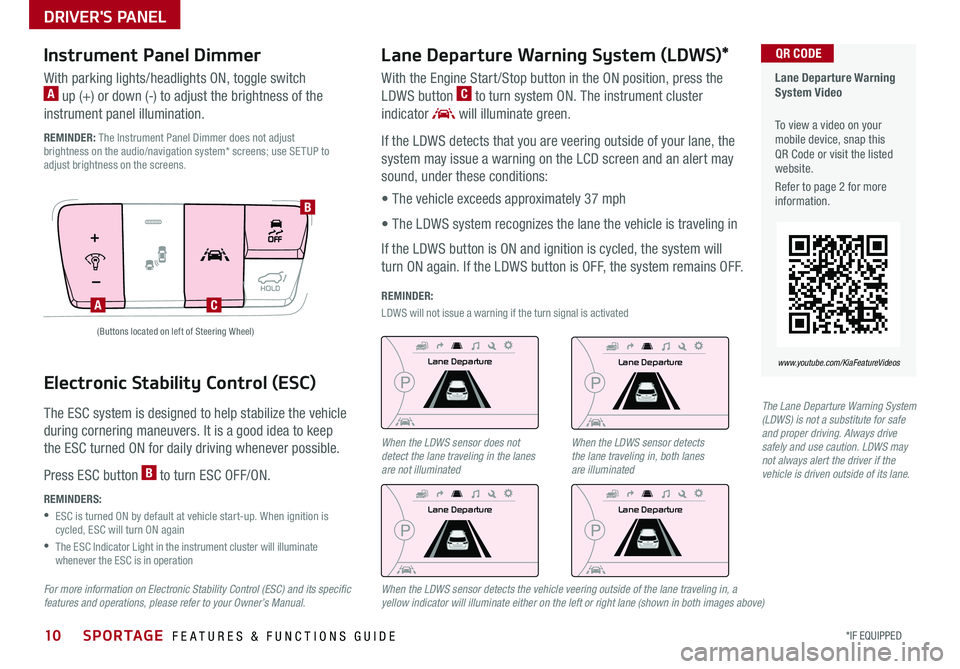
DRIVER'S PANEL
10*IF EQUIPPED SPORTAGE FEATURES & FUNCTIONS GUIDE
Electronic Stability Control (ESC)
The ESC system is designed to help stabilize the vehicle
during cornering maneuvers . It is a good idea to keep
the ESC turned ON for daily driving whenever possible .
Press ESC button B to turn ESC OFF/ON .
REMINDERS:
•
ESC is turned ON by default at vehicle start-up . When ignition is cycled, ESC will turn ON again
•
The ESC Indicator Light in the instrument cluster will illuminate whenever the ESC is in operation
Lane Departure Warning System (LDWS)*
AC
B
Lane Departure Warning System Video
To view a video on your mobile device, snap this QR Code or visit the listed website .
Refer to page 2 for more information .
www.youtube.com/KiaFeatureVideos
QR CODE
With the Engine Start /Stop button in the ON position, press the
LDWS button C to turn system ON . The instrument cluster
indicator will illuminate green .
If the LDWS detects that you are veering outside of your lane, the
system may issue a warning on the LCD screen and an alert may
sound, under these conditions:
• The vehicle exceeds approximately 37 mph
• The LDWS system recognizes the lane the vehicle is traveling in
If the LDWS button is ON and ignition is cycled, the system will
turn ON again . If the LDWS button is OFF, the system remains OFF .
REMINDER:
LDWS will not issue a warning if the turn signal is activated
Lane Departure
Lane Departure
Lane Departure
Lane Departure
The Lane Departure Warning System (LDWS) is not a substitute for safe and proper driving. Always drive safely and use caution. LDWS may not always alert the driver if the vehicle is driven outside of its lane.
(Buttons located on left of Steering Wheel)
Instrument Panel Dimmer
With parking lights/headlights ON, toggle switch A up (+) or down (-) to adjust the brightness of the
instrument panel illumination .
REMINDER: The Instrument Panel Dimmer does not adjust brightness on the audio/navigation system* screens; use SETUP to adjust brightness on the screens .
When the LDWS sensor does not detect the lane traveling in the lanes are not illuminated
When the LDWS sensor detects the vehicle veering outside of the lane traveling in, a yellow indicator will illuminate either on the left or right lane (shown in both images above)
When the LDWS sensor detects the lane traveling in, both lanes are illuminated
Lane Departure
Lane Departure
Lane Departure
Lane Departure
For more information on Electronic Stability Control (ESC) and its specific features and operations, please refer to your Owner’s Manual.
Page 13 of 54
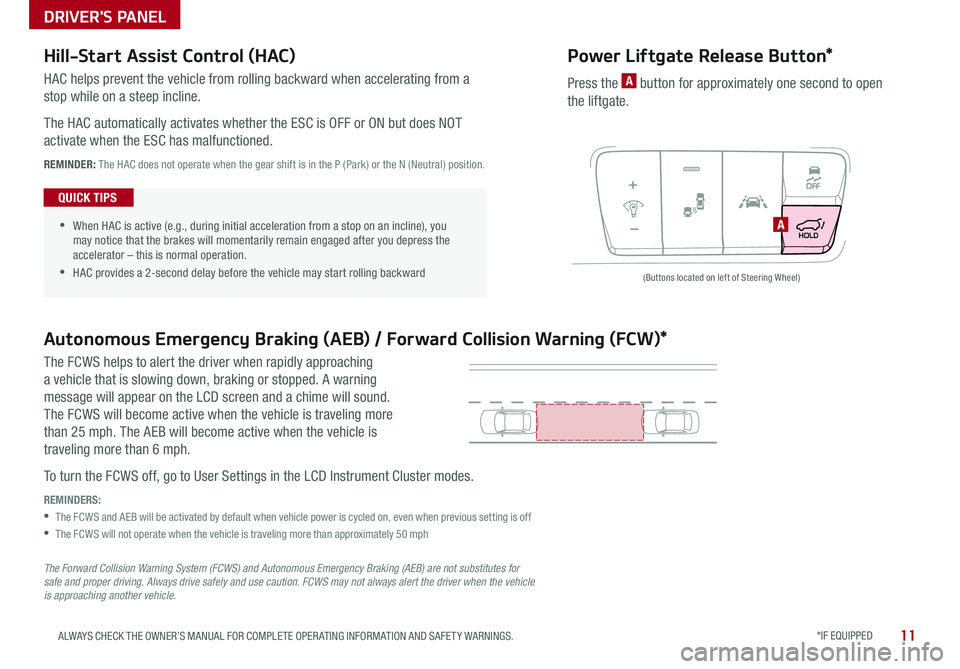
DRIVER'S PANEL
*IF EQUIPPED 11ALWAYS CHECK THE OWNER’S MANUAL FOR COMPLETE OPER ATING INFORMATION AND SAFET Y WARNINGS .
Hill-Start Assist Control (HAC)
Autonomous Emergency Braking (AEB) / Forward Collision Warning (FCW)*
Power Liftgate Release Button*
HAC helps prevent the vehicle from rolling backward when accelerating from a
stop while on a steep incline .
The HAC automatically activates whether the ESC is OFF or ON but does NOT
activate when the ESC has malfunctioned .
REMINDER: The HAC does not operate when the gear shift is in the P (Park) or the N (Neutral) position .
The FCWS helps to alert the driver when rapidly approaching
a vehicle that is slowing down, braking or stopped . A warning
message will appear on the LCD screen and a chime will sound .
The FCWS will become active when the vehicle is traveling more
than 25 mph . The AEB will become active when the vehicle is
traveling more than 6 mph .
To turn the FCWS off, go to User Settings in the LCD Instrument Cluster modes .
REMINDERS:
•
The FCWS and AEB will be activated by default when vehicle power is cycled on, even when previous setting is off
•The FCWS will not operate when the vehicle is traveling more than approximately 50 mph
The Forward Collision Warning System (FCWS) and Autonomous Emergency Braking (AEB) are not substitutes for safe and proper driving. Always drive safely and use caution. FCWS may not always alert the driver when the vehicle is approaching another vehicle.
Press the A button for approximately one second to open
the liftgate .
A
(Buttons located on left of Steering Wheel)
•
•When HAC is active (e .g ., during initial acceleration from a stop on an incline), you may notice that the brakes will momentarily remain engaged after you depress the accelerator – this is normal operation .
•HAC provides a 2-second delay before the vehicle may start rolling backward
QUICK TIPS
Page 14 of 54
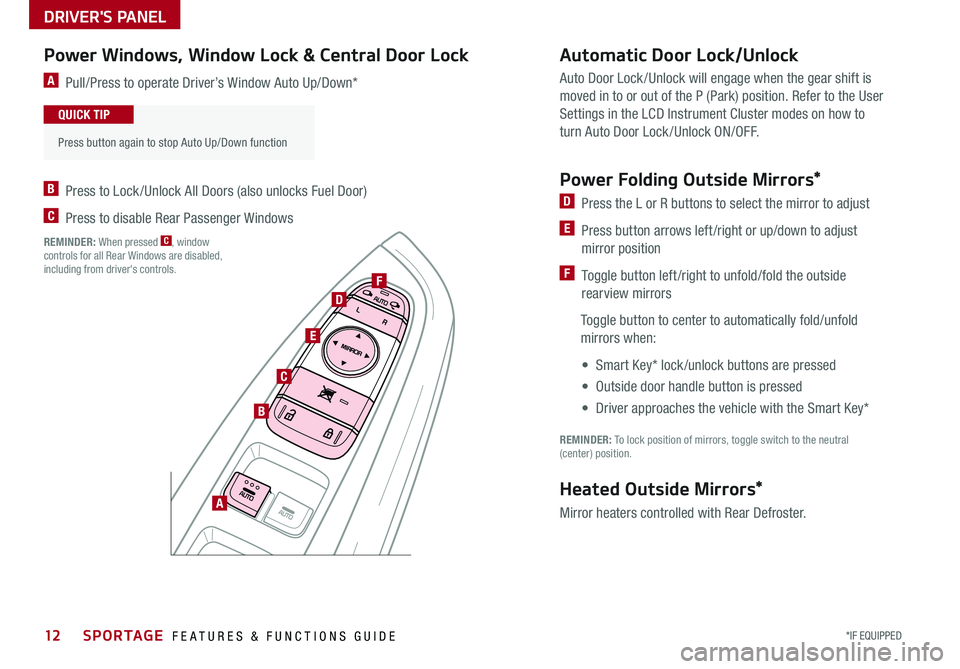
DRIVER'S PANEL
12*IF EQUIPPED SPORTAGE FEATURES & FUNCTIONS GUIDE
A Pull/Press to operate Driver’s Window Auto Up/Down*
B Press to Lock /Unlock All Doors (also unlocks Fuel Door)
C Press to disable Rear Passenger Windows
REMINDER: When pressed C, window controls for all Rear Windows are disabled, including from driver's controls .
Auto Door Lock /Unlock will engage when the gear shift is
moved in to or out of the P (Park) position . Refer to the User
Settings in the LCD Instrument Cluster modes on how to
turn Auto Door Lock/Unlock ON/OFF .
Power Folding Outside Mirrors*
D Press the L or R buttons to select the mirror to adjust
E Press button arrows left /right or up/down to adjust
mirror position
F Toggle button left /right to unfold/fold the outside
rearview mirrors
Toggle button to center to automatically fold/unfold
mirrors when:
• Smart Key* lock /unlock buttons are pressed
• Outside door handle button is pressed
• Driver approaches the vehicle with the Smart Key*
REMINDER: To lock position of mirrors, toggle switch to the neutral (center) position .
Heated Outside Mirrors*
Mirror heaters controlled with Rear Defroster .
Power Windows, Window Lock & Central Door LockAutomatic Door Lock/Unlock
A
B
C
E
D
F
•
Press button again to stop Auto Up/Down function
QUICK TIP
Page 19 of 54
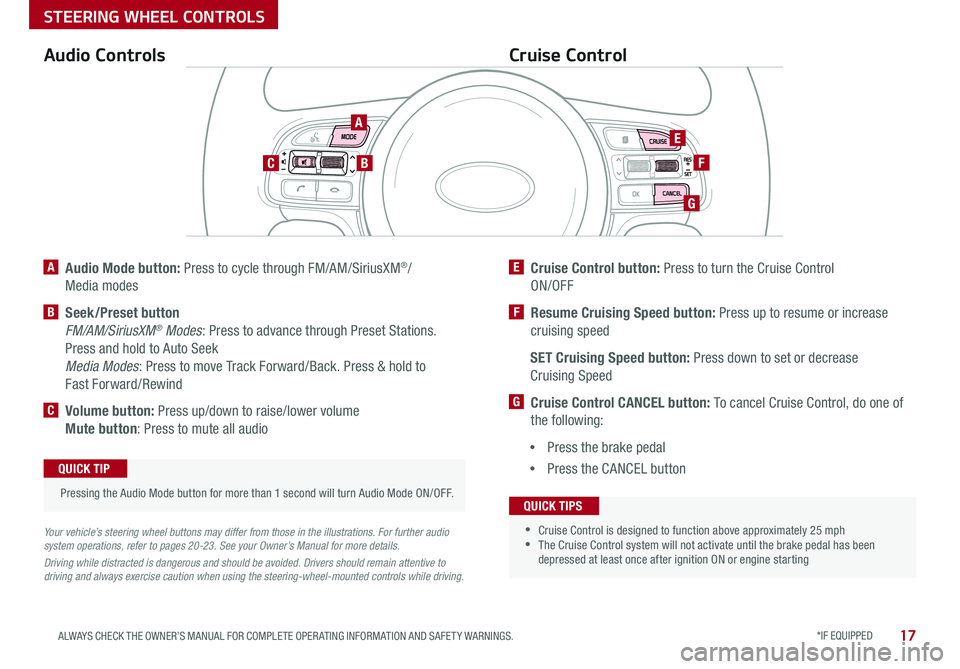
*IF EQUIPPED 17ALWAYS CHECK THE OWNER’S MANUAL FOR COMPLETE OPER ATING INFORMATION AND SAFET Y WARNINGS .
STEERING WHEEL CONTROLS
A Audio Mode button: Press to cycle through FM/AM/SiriusXM®/
Media modes
B Seek/Preset button
FM/AM/SiriusXM® Modes: Press to advance through Preset Stations .
Press and hold to Auto Seek
Media Modes: Press to move Track Forward/Back . Press & hold to
Fast Forward/Rewind
C Volume button: Press up/down to raise/lower volume
Mute button: Press to mute all audio
E Cruise Control button: Press to turn the Cruise Control
ON/OFF
F Resume Cruising Speed button: Press up to resume or increase
cruising speed
SET Cruising Speed button: Press down to set or decrease
Cruising Speed
G Cruise Control CANCEL button: To cancel Cruise Control, do one of
the following:
•Press the brake pedal
•Press the CANCEL button
Cruise ControlAudio Controls
Your vehicle’s steering wheel buttons may differ from those in the illustrations. For further audio system operations, refer to pages 20-23. See your Owner’s Manual for more details.
Driving while distracted is dangerous and should be avoided. Drivers should remain attentive to driving and always exercise caution when using the steering-wheel-mounted controls while driving.
Pressing the Audio Mode button for more than 1 second will turn Audio Mode ON/OFF .
QUICK TIP
•
•Cruise Control is designed to function above approximately 25 mph •The Cruise Control system will not activate until the brake pedal has been depressed at least once after ignition ON or engine starting
QUICK TIPS
A
BC
E
F
G
Page 20 of 54
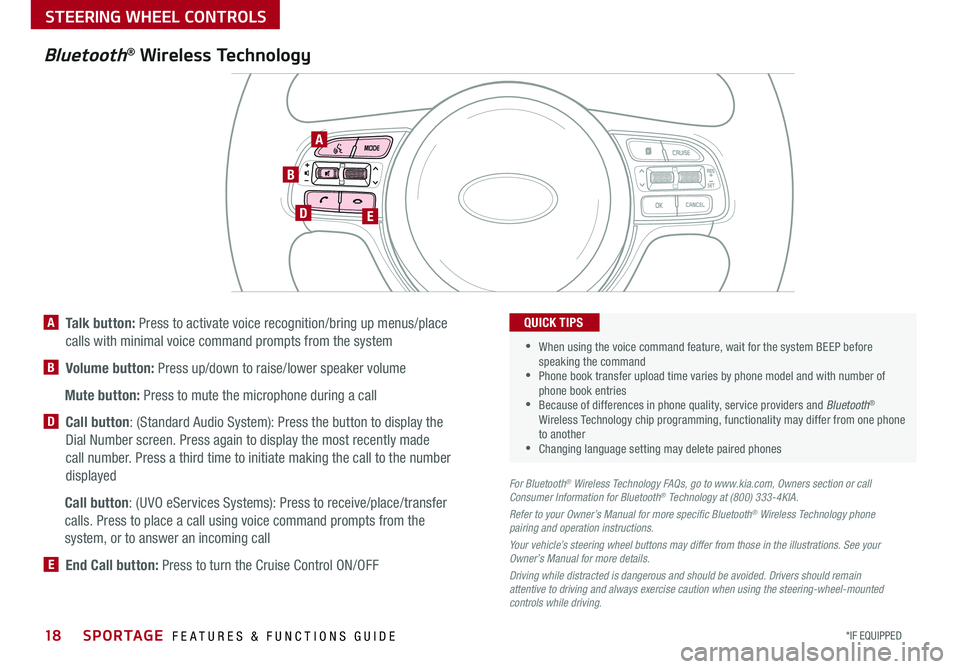
18*IF EQUIPPED SPORTAGE FEATURES & FUNCTIONS GUIDE
STEERING WHEEL CONTROLS
TH E S YSTE M
Bluetooth® Wireless Technology
A
DE
B
A Talk button: Press to activate voice recognition/bring up menus/place
calls with minimal voice command prompts from the system
B Volume button: Press up/down to raise/lower speaker volume
Mute button: Press to mute the microphone during a call
D Call button: (Standard Audio System): Press the button to display the
Dial Number screen . Press again to display the most recently made
call number . Press a third time to initiate making the call to the number
displayed
Call button: (UVO eServices Systems): Press to receive/place/transfer
calls . Press to place a call using voice command prompts from the
system, or to answer an incoming call
E End Call button: Press to turn the Cruise Control ON/OFF
For Bluetooth® Wireless Technology FAQs, go to www.kia.com, Owners section or call Consumer Information for Bluetooth® Technology at (800) 333-4KIA.
Refer to your Owner’s Manual for more specific Bluetooth® Wireless Technology phone pairing and operation instructions.
Your vehicle’s steering wheel buttons may differ from those in the illustrations. See your Owner’s Manual for more details.
Driving while distracted is dangerous and should be avoided. Drivers should remain attentive to driving and always exercise caution when using the steering-wheel-mounted controls while driving.
•
•
When using the voice command feature, wait for the system BEEP before speaking the command •Phone book transfer upload time varies by phone model and with number of phone book entries •Because of differences in phone quality, service providers and Bluetooth® Wireless Technology chip programming, functionality may differ from one phone to another •Changing language setting may delete paired phones
QUICK TIPS
Page 22 of 54
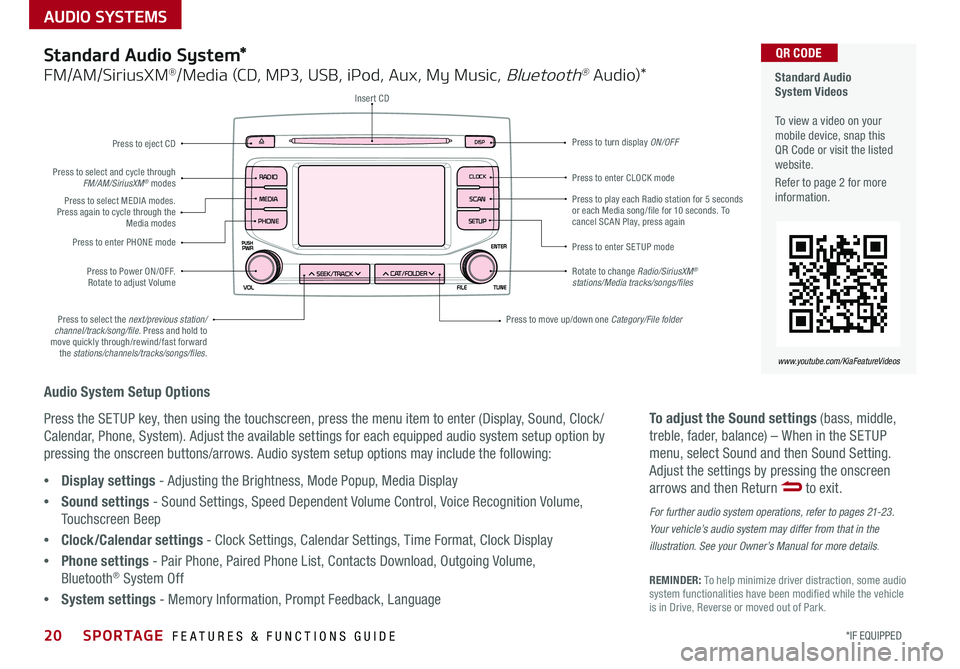
AUDIO SYSTEMS
Audio System Setup Options
Press the SETUP key, then using the touchscreen, press the menu item to enter (Display, Sound, Clock /
Calendar, Phone, System) . Adjust the available settings for each equipped audio system setup option by
pressing the onscreen buttons/arrows . Audio system setup options may include the following:
To adjust the Sound settings (bass, middle,
treble, fader, balance) – When in the SETUP
menu, select Sound and then Sound Setting .
Adjust the settings by pressing the onscreen
arrows and then Return to exit .
For further audio system operations, refer to pages 21-23.
Your vehicle’s audio system may differ from that in the
illustration. See your Owner’s Manual for more details.
REMINDER: To help minimize driver distraction, some audio system functionalities have been modified while the vehicle is in Drive, Reverse or moved out of Park .
•Display settings - Adjusting the Brightness, Mode Popup, Media Display
•Sound settings - Sound Settings, Speed Dependent Volume Control, Voice Recognition Volume,
Touchscreen Beep
•Clock/Calendar settings - Clock Settings, Calendar Settings, Time Format, Clock Display
•Phone settings - Pair Phone, Paired Phone List, Contacts Download, Outgoing Volume,
Bluetooth® System Off
•System settings - Memory Information, Prompt Feedback, Language
Standard Audio System*
FM/AM/SiriusXM®/Media (CD, MP3, USB, iPod, Aux, My Music, Bluetooth® Au dio)*
Rotate to change Radio/SiriusXM® stations/Media tracks/songs/files
Press to move up/down one Category/File folder
DISP
CAT/FO LDER
SEEK/T RACK
RADIO
M
EDIA
CLO CK
SETU P
SCA
N
PHONE
Press to play each Radio station for 5 seconds or each Media song/file for 10 seconds . To cancel SCAN Play, press again
Press to enter SETUP mode
Press to enter CLOCK mode
Press to turn display ON/OFF
Insert CD
Press to eject CD
Press to select the next/previous station/channel/track/song/file. Press and hold to move quickly through/rewind/fast forward the stations/channels/tracks/songs/files.
Press to select and cycle through FM/AM/SiriusXM® modes
Press to Power ON/OFF . Rotate to adjust Volume
Press to select MEDIA modes . Press again to cycle through the Media modes
Press to enter PHONE mode
Standard Audio System Videos To view a video on your mobile device, snap this QR Code or visit the listed website .
Refer to page 2 for more information .
www.youtube.com/KiaFeatureVideos
QR CODE
20*IF EQUIPPED SPORTAGE FEATURES & FUNCTIONS GUIDE
Page 24 of 54
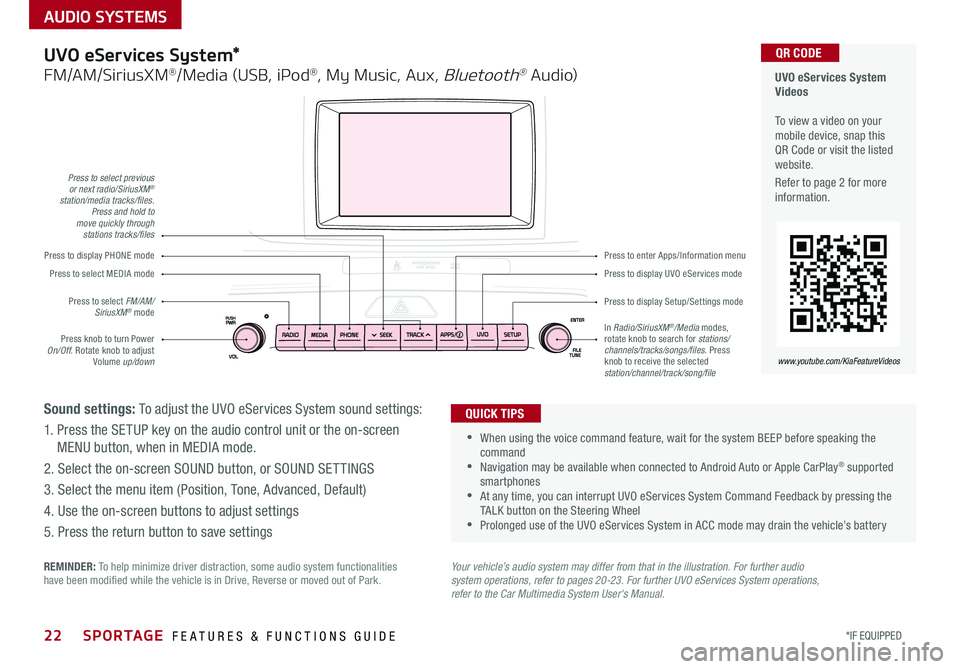
22*IF EQUIPPED SPORTAGE FEATURES & FUNCTIONS GUIDE
AUDIO SYSTEMS
Your vehicle’s audio system may differ from that in the illustration. For further audio system operations, refer to pages 20-23. For further UVO eServices System operations, refer to the Car Multimedia System User's Manual.
Press to display PHONE mode
Press to display Setup/Settings mode
Press to display UVO eServices mode
Press to enter Apps/Information menu
Press to select previous or next radio/SiriusXM® station/media tracks/files. Press and hold to move quickly through stations tracks/files
Press knob to turn Power On/Off . Rotate knob to adjust Volume up/down
Press to select MEDIA mode
Press to select FM/AM/SiriusXM® modeIn Radio/SiriusXM®/Media modes, rotate knob to search for stations/ channels/tracks/songs/files. Press knob to receive the selected station/channel/track/song/file
UVO eServices System Videos To view a video on your mobile device, snap this QR Code or visit the listed website .
Refer to page 2 for more information .
www.youtube.com/KiaFeatureVideos
QR CODEUVO eServices System*
FM/AM/SiriusXM®/Media (USB, iPod®, My Music, Aux, Bluetooth® Au dio)
Sound settings: To adjust the UVO eServices System sound settings:
1 . Press the SETUP key on the audio control unit or the on-screen
MENU button, when in MEDIA mode .
2 . Select the on-screen SOUND button, or SOUND SET TINGS
3 . Select the menu item (Position, Tone, Advanced, Default)
4 . Use the on-screen buttons to adjust settings
5 . Press the return button to save settings
•
•When using the voice command feature, wait for the system BEEP before speaking the command •Navigation may be available when connected to Android Auto or Apple CarPlay® supported smartphones •At any time, you can interrupt UVO eServices System Command Feedback by pressing the TALK button on the Steering Wheel •Prolonged use of the UVO eServices System in ACC mode may drain the vehicle’s battery
QUICK TIPS
REMINDER: To help minimize driver distraction, some audio system functionalities have been modified while the vehicle is in Drive, Reverse or moved out of Park .
Page 25 of 54
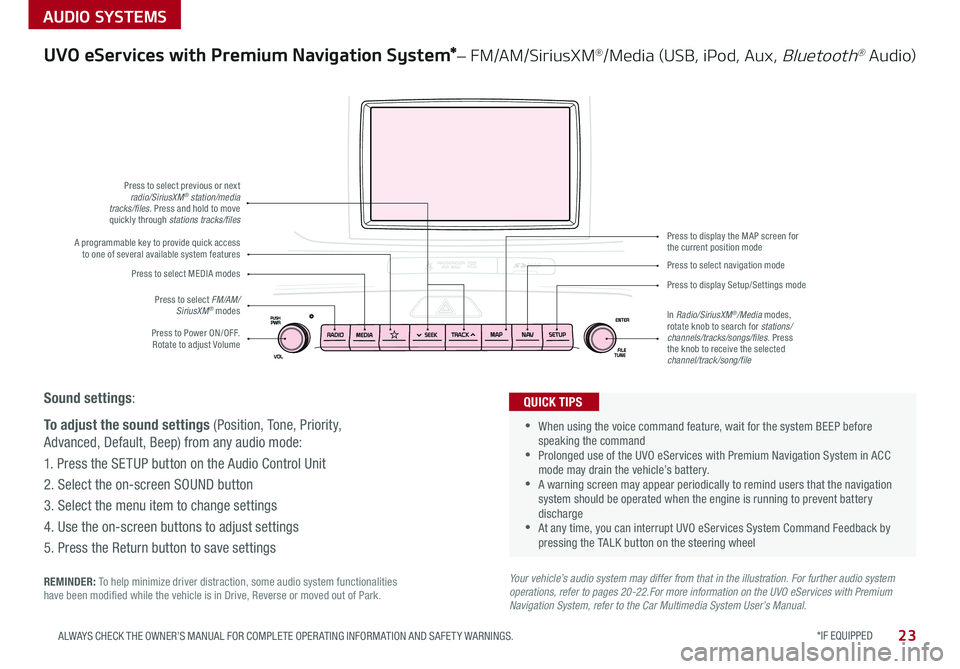
*IF EQUIPPED 23ALWAYS CHECK THE OWNER’S MANUAL FOR COMPLETE OPER ATING INFORMATION AND SAFET Y WARNINGS .
AUDIO SYSTEMS
UVO eServices with Premium Navigation System*– FM/AM/SiriusXM®/Media (USB, iPod, Aux, Bluetooth® Au dio)
Sound settings:
To adjust the sound settings (Position, Tone, Priority,
Advanced, Default, Beep) from any audio mode:
1 . Press the SETUP button on the Audio Control Unit
2 . Select the on-screen SOUND button
3 . Select the menu item to change settings
4 . Use the on-screen buttons to adjust settings
5 . Press the Return button to save settings
Press to Power ON/OFF . Rotate to adjust Volume
Press to select previous or nextradio/SiriusXM® station/media tracks/files. Press and hold to move quickly through stations tracks/files
Press to select FM/AM/ SiriusXM® modes
Press to select MEDIA modesPress to display Setup/Settings mode
Press to select navigation mode
Press to display the MAP screen forthe current position modeA programmable key to provide quick accessto one of several available system features
In Radio/SiriusXM®/Media modes, rotate knob to search for stations/channels/tracks/songs/files . Press the knob to receive the selected channel/track/song/file
REMINDER: To help minimize driver distraction, some audio system functionalities have been modified while the vehicle is in Drive, Reverse or moved out of Park .
Your vehicle’s audio system may differ from that in the illustration. For further audio system operations, refer to pages 20-22.For more information on the UVO eServices with Premium Navigation System, refer to the Car Multimedia System User’s Manual.
•
•When using the voice command feature, wait for the system BEEP before speaking the command •Prolonged use of the UVO eServices with Premium Navigation System in ACC mode may drain the vehicle’s battery . •A warning screen may appear periodically to remind users that the navigation system should be operated when the engine is running to prevent battery discharge •At any time, you can interrupt UVO eServices System Command Feedback by pressing the TALK button on the steering wheel
QUICK TIPS
Page 27 of 54
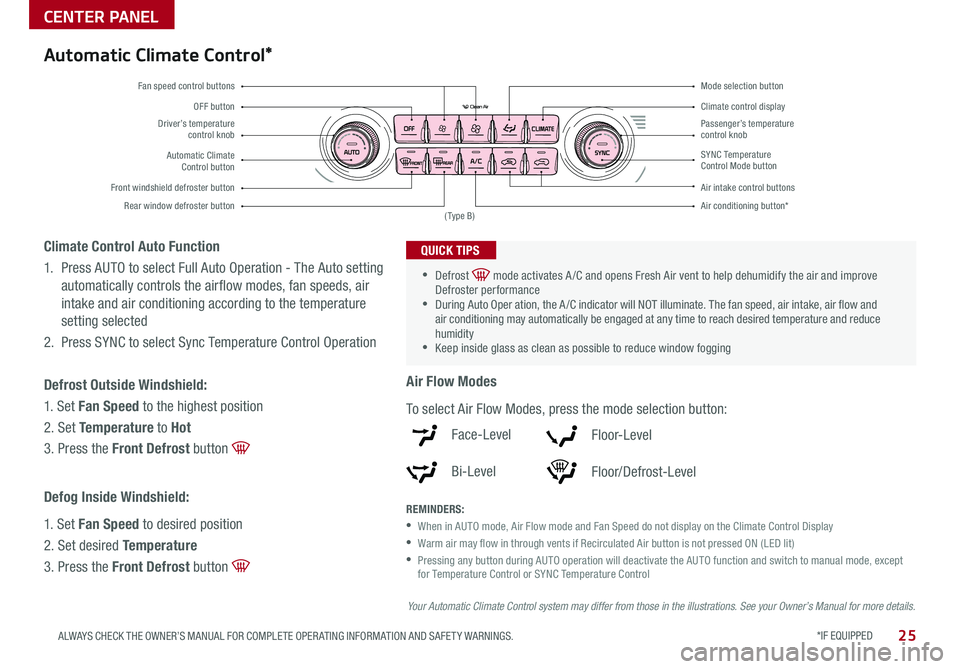
*IF EQUIPPED 25ALWAYS CHECK THE OWNER’S MANUAL FOR COMPLETE OPER ATING INFORMATION AND SAFET Y WARNINGS .
CENTER PANEL
Driver’s temperature control knobPassenger’s temperature control knob
Automatic Climate Control button
Front windshield defroster button
Mode selection button
Air conditioning button*
SYNC Temperature Control Mode button
Rear window defroster button
Air intake control buttons
Climate control display
Fan speed control buttons
OFF button
Automatic Climate Control*
REMINDERS:
•
When in AUTO mode, Air Flow mode and Fan Speed do not display on the Climate Control Display
•
Warm air may flow in through vents if Recirculated Air button is not pressed ON (LED lit)
•
Pressing any button during AUTO operation will deactivate the AUTO function and switch to manual mode, except for Temperature Control or SYNC Temperature Control
•
•Defrost mode activates A /C and opens Fresh Air vent to help dehumidify the air and improve Defroster performance •During Auto Oper ation, the A /C indicator will NOT illuminate . The fan speed, air intake, air flow and air conditioning may automatically be engaged at any time to reach desired temperature and reduce humidity •Keep inside glass as clean as possible to reduce window fogging
QUICK TIPS
Air Flow Modes
To select Air Flow Modes, press the mode selection button:
Face-Level
Bi-Level
F lo o r- L evel
Floor/Defrost-Level
Climate Control Auto Function
1 . Press AUTO to select Full Auto Operation - The Auto setting
automatically controls the airflow modes, fan speeds, air
intake and air conditioning according to the temperature
setting selected
2 . Press SYNC to select Sync Temperature Control Operation
Defrost Outside Windshield:
1 . Set Fan Speed to the highest position
2 . Set Temperature to Hot
3 . Press the Front Defrost button
Defog Inside Windshield:
1 . Set Fan Speed to desired position
2 . Set desired Temperature
3 . Press the Front Defrost button
Your Automatic Climate Control system may differ from those in the illustrations. See your Owner’s Manual for more details.
( Type B)