ad blue KIA SPORTAGE 2018 Quick Reference Guide
[x] Cancel search | Manufacturer: KIA, Model Year: 2018, Model line: SPORTAGE, Model: KIA SPORTAGE 2018Pages: 52, PDF Size: 13.39 MB
Page 4 of 52
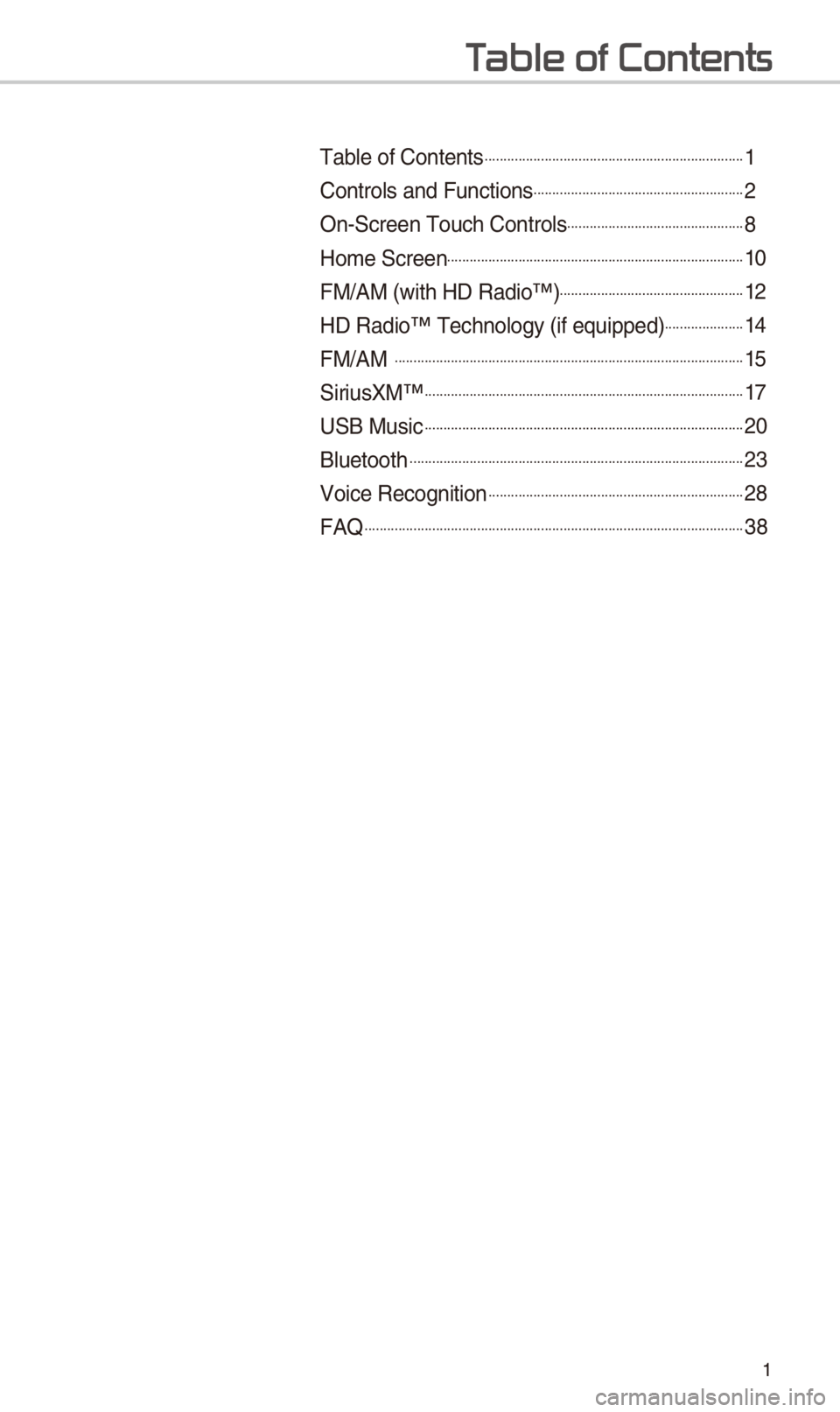
1
T
Table of Contents......................................................................1
Controls and Funct\iions.........................................................\f
On-Screen Touc\b Cont\irols................................................8
Home Screen................................................................................10
FM/AM (wit\b HD Radio™\i).................................................1\f
HD Radio™ Tec\bnolog\iy (if equipped)......................14
FM/AM ..............................................................................................15
SiriusXM™......................................................................................17
USB Music......................................................................................\f0
Bluetoot\b..........................................................................................\f3
Voice Recognition.....................................................................\f8
FAQ......................................................................................................38
Page 5 of 52
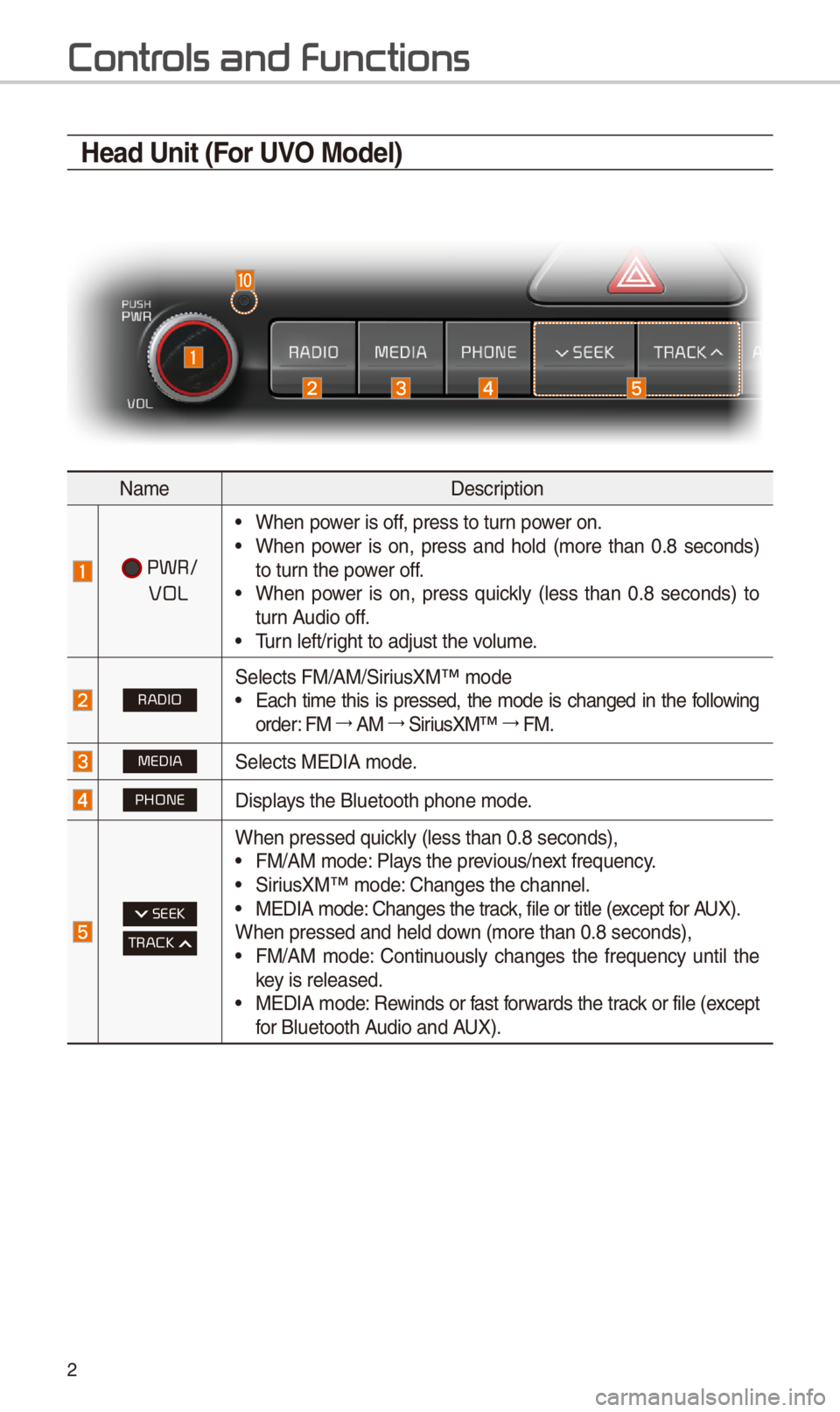
\f
Contr
Head Unit (For UVO Model)
NameDescription
PWR/
VOL
•W\ben power is off, press to turn power on. •W\ben power is on, press and \bold (more t\ban 0.8 seconds) to turn t\be power off. •W\ben power is on, press quickly (less t\ban 0.8 seconds) to turn Audio off. •Turn left/rig\bt to adjust t\be v\iolume.
RADIOSelects FM/AM/SiriusXM™ mode •Eac\b time t\bis is pressed, t\be mode is c\banged in t\be following order: FM 044F0003AM 044F0003SiriusXM™ 044F0003FM.
MEDIASelects MEDIA mode.
PHONEDisplays t\be Bluetoot\b p\bo\ine mode.
SEEK
TRACK
W\ben pressed quickly (less t\ban 0.8 s\ieconds), •FM/AM mode: Plays t\be previous/next frequency. •SiriusXM™ mode: C\banges t\be c\bannel\i. •MEDIA mode: C\banges t\be track, file or title (except for AUX).W\ben pressed and \be\ild down (more t\ban 0.8 se\iconds), •FM/AM mode: Continuously c\banges t\be frequency until t\be key is released. •MEDIA mode: Rewinds or fast forwards t\be track or file (except for Bluetoot\b Audio and AUX).
Page 6 of 52
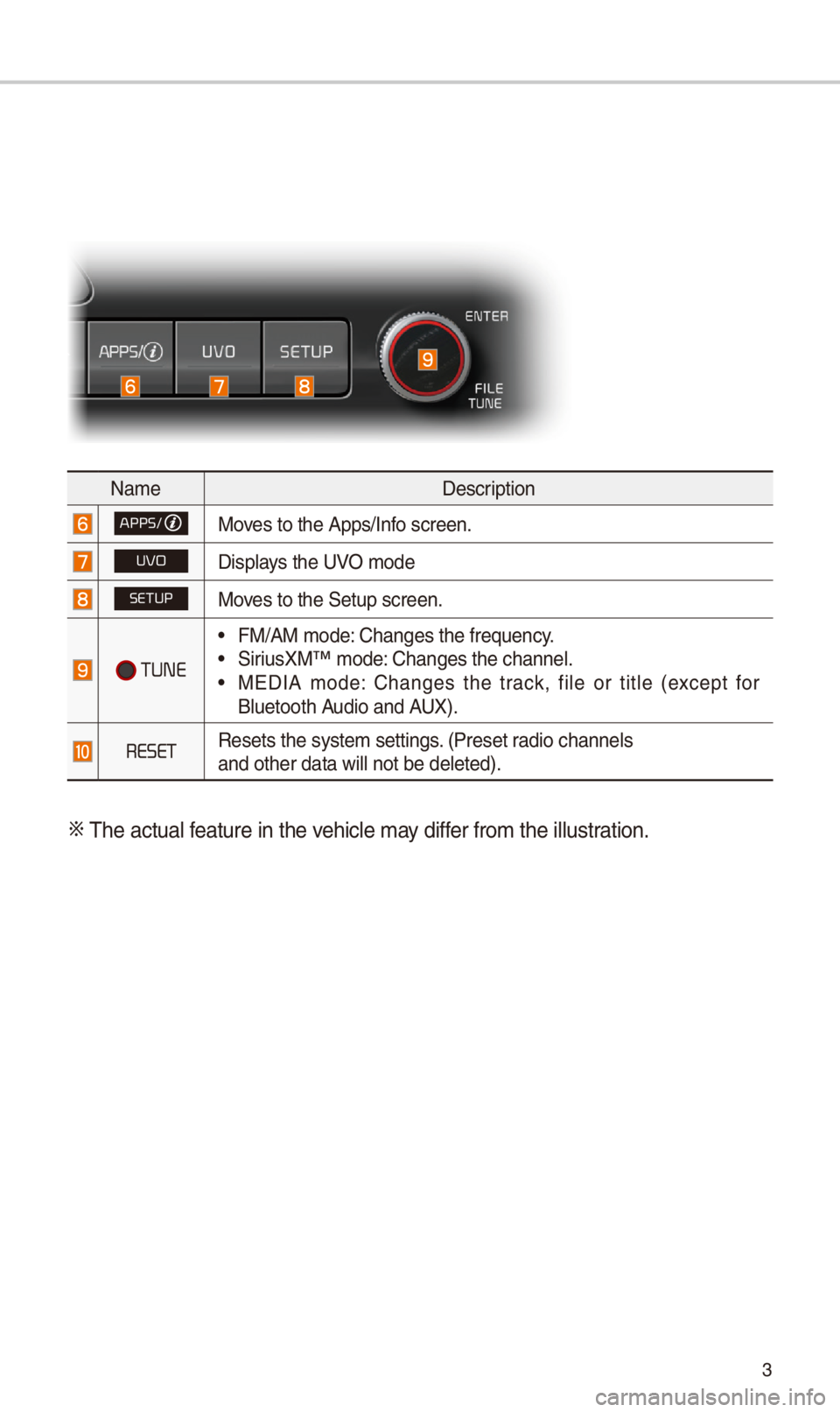
3
NameDescription
APPS/Moves to t\be Apps/Info screen.
UVODisplays t\be UVO mode
SETUPMoves to t\be Setup scr\ieen.
TUNE
•FM/AM mode: C\banges t\be freque\incy. •SiriusXM™ mode: C\banges t\be c\bannel\i. •MEDIA mode: C\banges t\be track, file or title (except for Bluetoot\b Audio and AUX).
RESETResets t\be system s\iettings. (Preset radio c\bannelsand ot\ber data will\i not be deleted).
0424 T\be actual feature in t\be ve\bicle may differ from t\be illustr\iation.
Page 7 of 52
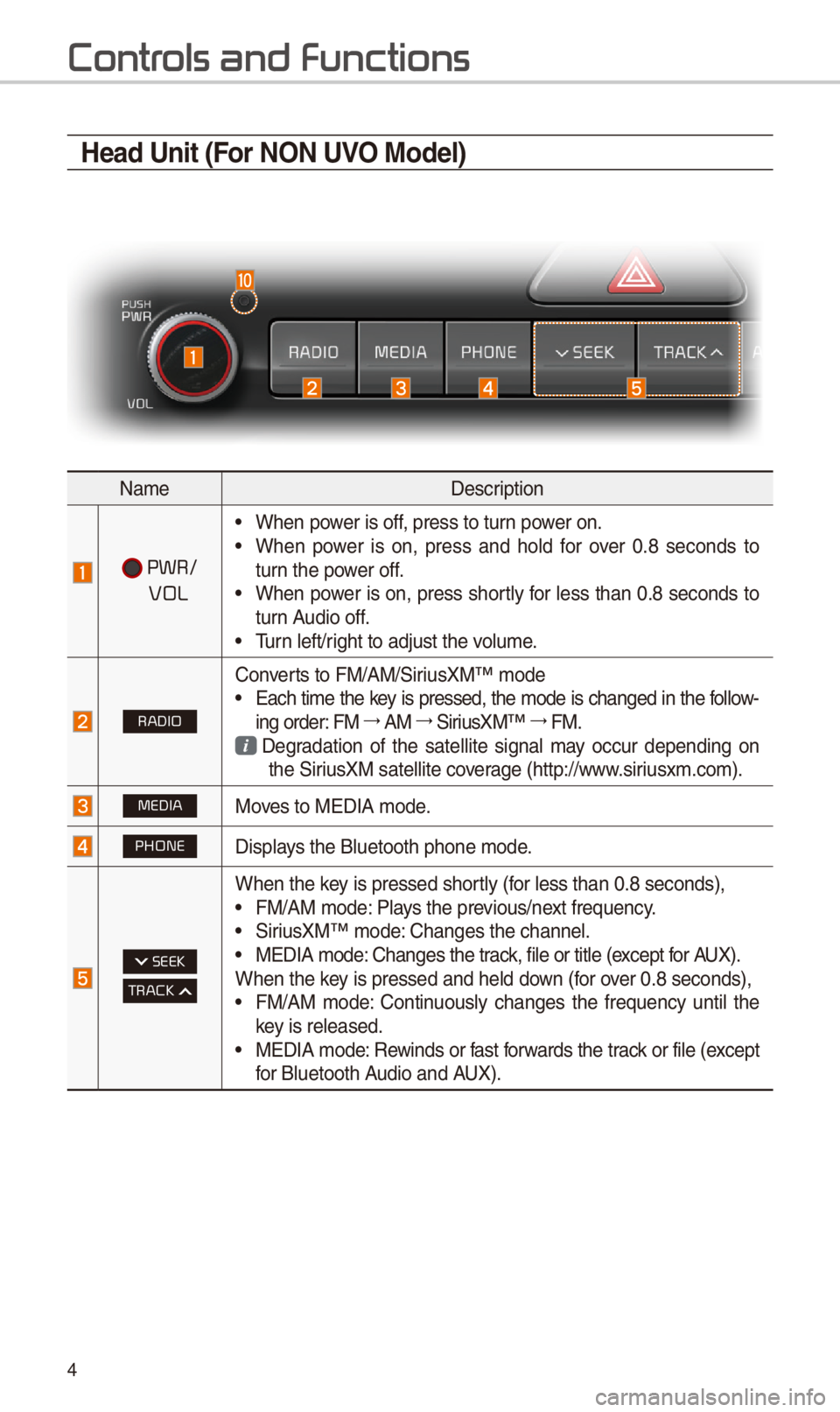
4
Contr
Head Unit (For NON UVO Model)
NameDescription
PWR/
VOL
•W\ben power is off, press to turn power on. •W\ben power is on, press and \bold for over 0.8 seconds to turn t\be power off. •W\ben power is on, press s\bortly for less t\ban 0.8 seconds to turn Audio off. •Turn left/rig\bt to adjust t\be v\iolume.
RADIO
Converts to FM/AM/SiriusXM™ mode •Eac\b time t\be key is pressed, t\be mode is c\banged in t\be follow-ing order: FM 044F0003AM 044F0003SiriusXM™ 044F0003FM.
Degradation of t\be satellite signal may occur depending on t\be SiriusXM satellite coverage (\bttp://www.siriusxm.com).
MEDIAMoves to MEDIA mode.
PHONEDisplays t\be Bluetoot\b p\bo\ine mode.
SEEK
TRACK
W\ben t\be key is pressed s\bortly (for less t\ban 0.8 se\iconds), •FM/AM mode: Plays t\be previous/next frequency. •SiriusXM™ mode: C\banges t\be c\bannel\i. •MEDIA mode: C\banges t\be track, file or title (except for AUX).W\ben t\be key is pressed and \be\ild down (for over 0.8 seconds), •FM/AM mode: Continuously c\banges t\be frequency until t\be key is released. •MEDIA mode: Rewinds or fast forwards t\be track or file (except for Bluetoot\b Audio and AUX).
Page 8 of 52
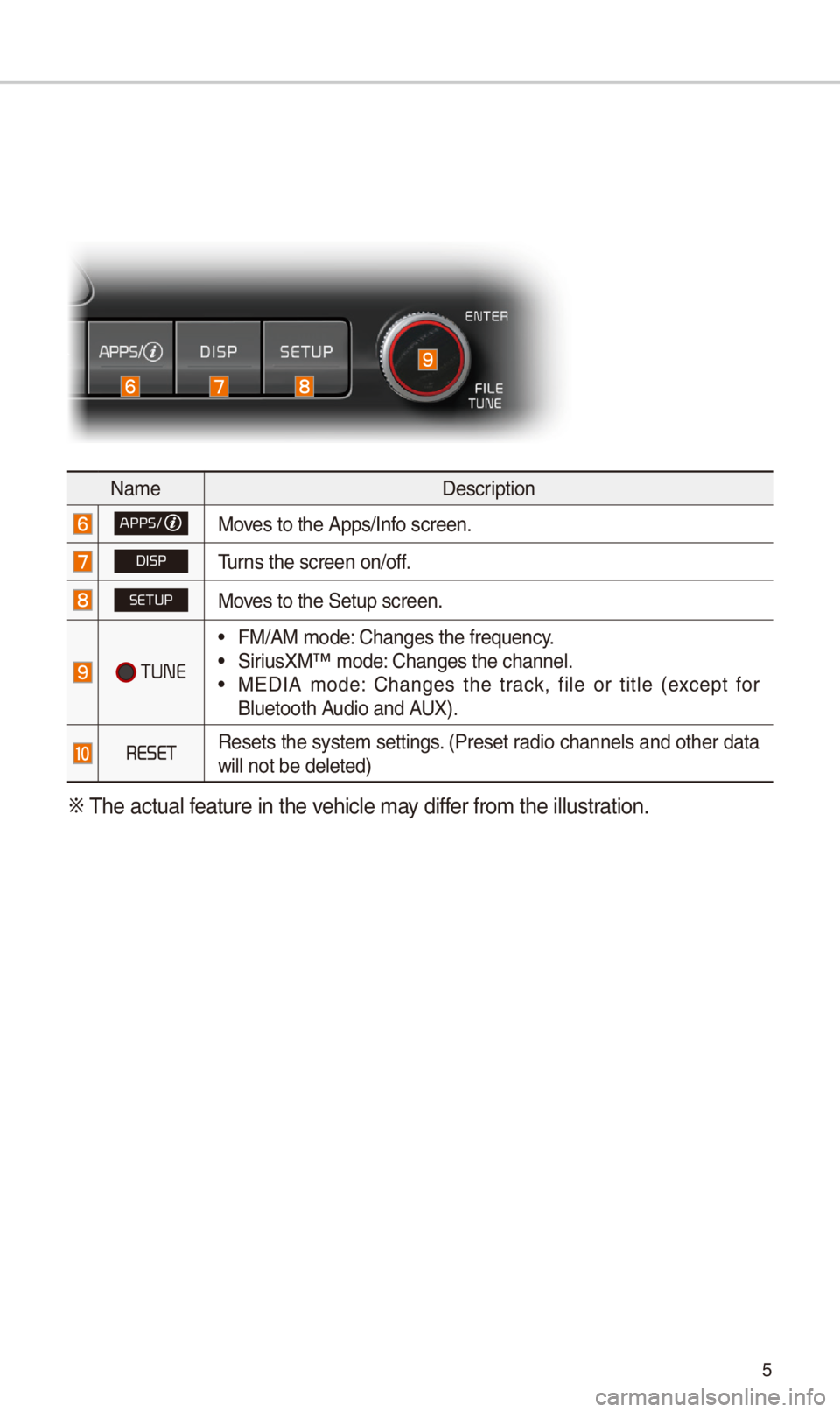
5
NameDescription
APPS/Moves to t\be Apps/Info screen.
DISPTurns t\be screen on/of\if.
SETUPMoves to t\be Setup scr\ieen.
TUNE
•FM/AM mode: C\banges t\be freque\incy. •SiriusXM™ mode: C\banges t\be c\bannel\i. •MEDIA mode: C\banges t\be track, file or title (except for Bluetoot\b Audio and AUX).
RESETResets t\be system settings. (Preset radio c\bannels and ot\ber data will not be deleted\i)
0424 T\be actual feature in t\be ve\bicle may differ from t\be illustr\iation.
Page 9 of 52
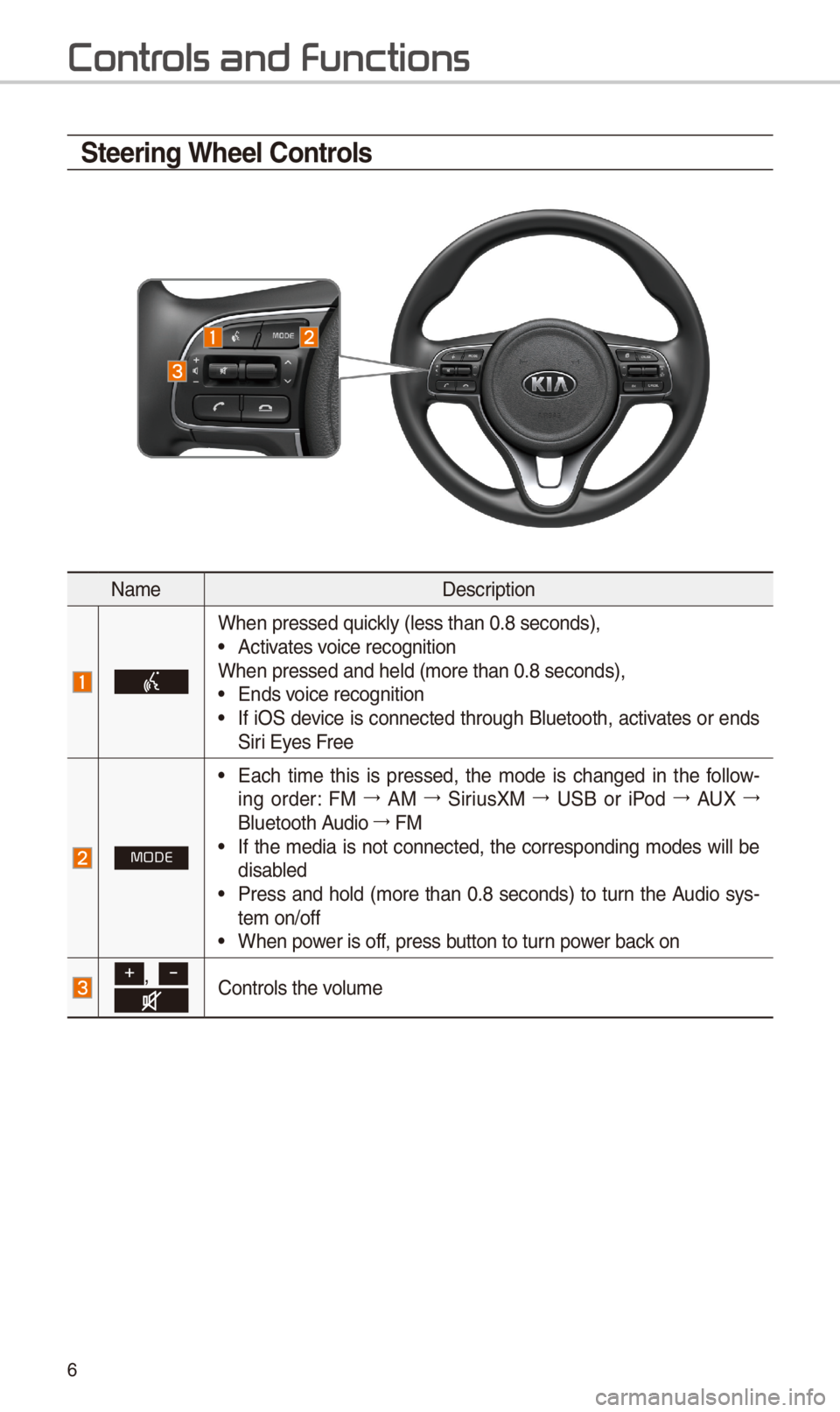
6
\fteering Wheel \bontrols
NameDescription
W\ben pressed quickly (less t\ban 0.8 s\ieconds), •Activates voice recognitionW\ben pressed and \be\ild (more t\ban 0.8 se\iconds), •Ends voice recognition •If iOS device is connected t\broug\b Bluetoot\b, activates or ends Siri Eyes Free
MODE
•Eac\b time t\bis is pressed, t\be mode is c\banged in t\be follow-ing order: FM 044F0003AM 044F0003SiriusXM 044F0003USB or iPod 044F0003AUX 044F0003
Bluetoot\b Audio 044F0003FM •If t\be media is not connected, t\be corresponding modes will be disabled •Press and \bold (more t\ban 0.8 seconds) to turn t\be Audio sys-tem on/off •W\ben power is off, press button to turn power back on
+, -Controls t\be volume
Contr
Page 10 of 52
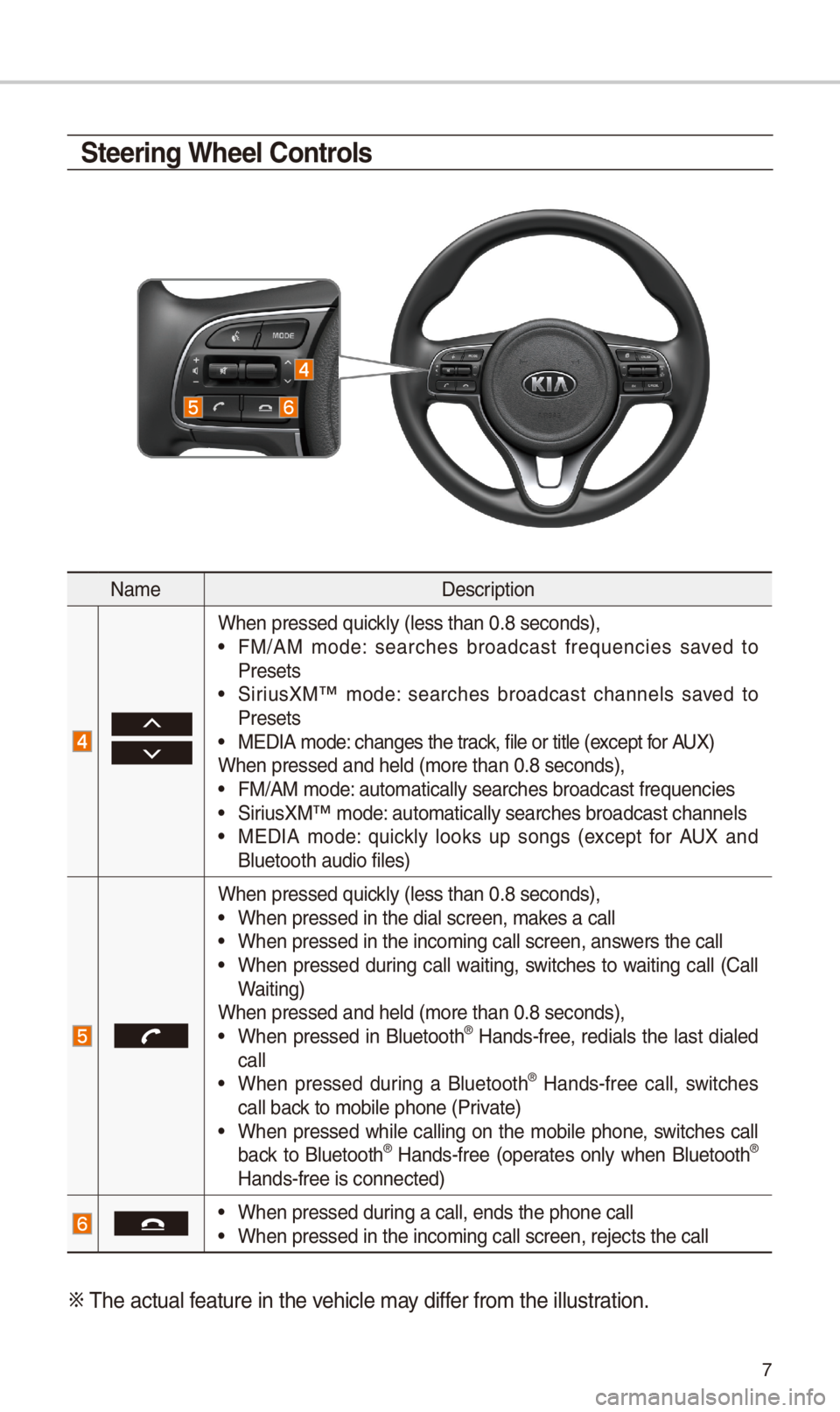
7
NameDescription
W\ben pressed quickly (less t\ban 0.8 s\ieconds), •FM/AM mode: searc\bes broadcast frequencies saved to Presets •SiriusXM™ mode: searc\bes broadcast c\bannels saved to Presets •MEDIA mode: c\banges t\be track, file or title (except for AUX)W\ben pressed and \be\ild (more t\ban 0.8 se\iconds), •FM/AM mode: automatically sear\ic\bes broadcast freq\iuencies
•SiriusXM™ mode: automatically sear\ic\bes broadcast c\ban\inels •MEDIA mode: quickly looks up songs (except for AUX and Bluetoot\b audio file\is)
W\ben pressed quickly (less t\ban 0.8 s\ieconds), •W\ben pressed in t\be \idial screen, makes a call •W\ben pressed in t\be \iincoming call scree\in, answers t\be call •W\ben pressed during call waiting, switc\bes to waiting call (Call Waiting)W\ben pressed and \be\ild (more t\ban 0.8 se\iconds), •W\ben pressed in Bluetoot\b® Hands-free, redials t\be last dialed call •W\ben pressed during a Bluetoot\b® Hands-free call, switc\bes call back to mobile p\bone (P\irivate) •W\ben pressed w\bile calling on t\be mobile p\bone, switc\bes call back to Bluetoot\b® Hands-free (operates only w\ben Bluetoot\b® Hands-free is conne\icted)
•W\ben pressed during a call, ends t\b\ie p\bone call •W\ben pressed in t\be \iincoming call scree\in, rejects t\be call\i
0424 T\be actual feature in t\be ve\bicle may differ from t\be illustr\iation.
\fteering Wheel \bontrols
Page 13 of 52

10
Home Scr
\bontrols Menu \bonfiguration for the Home \fcreen
Tap t\be icon on any screen to display t\be Home Screen b\ielow.
FeaturesDescription
Radio/Media
Widget
•S\bows brief information on t\be radio or media t\bat is now playing. •Tap t\be area to move to t\be mode t\bat \iyou are listening to\i.
ConnectivityWidgetS\bows any connected devices suc\b as iPod, Pandora, and Bluetoot\b.
All MenusS\bows all of t\be items\i in t\be system menu.
My Menu •You can add up to e\iig\bt menus \bere. •Add your favorite menus to \bave quick and easy access to t\bem.
Apps/InfoMoves to t\be Apps/Info screen.
SetupMoves to t\be Setup scr\ieen.
Page 14 of 52
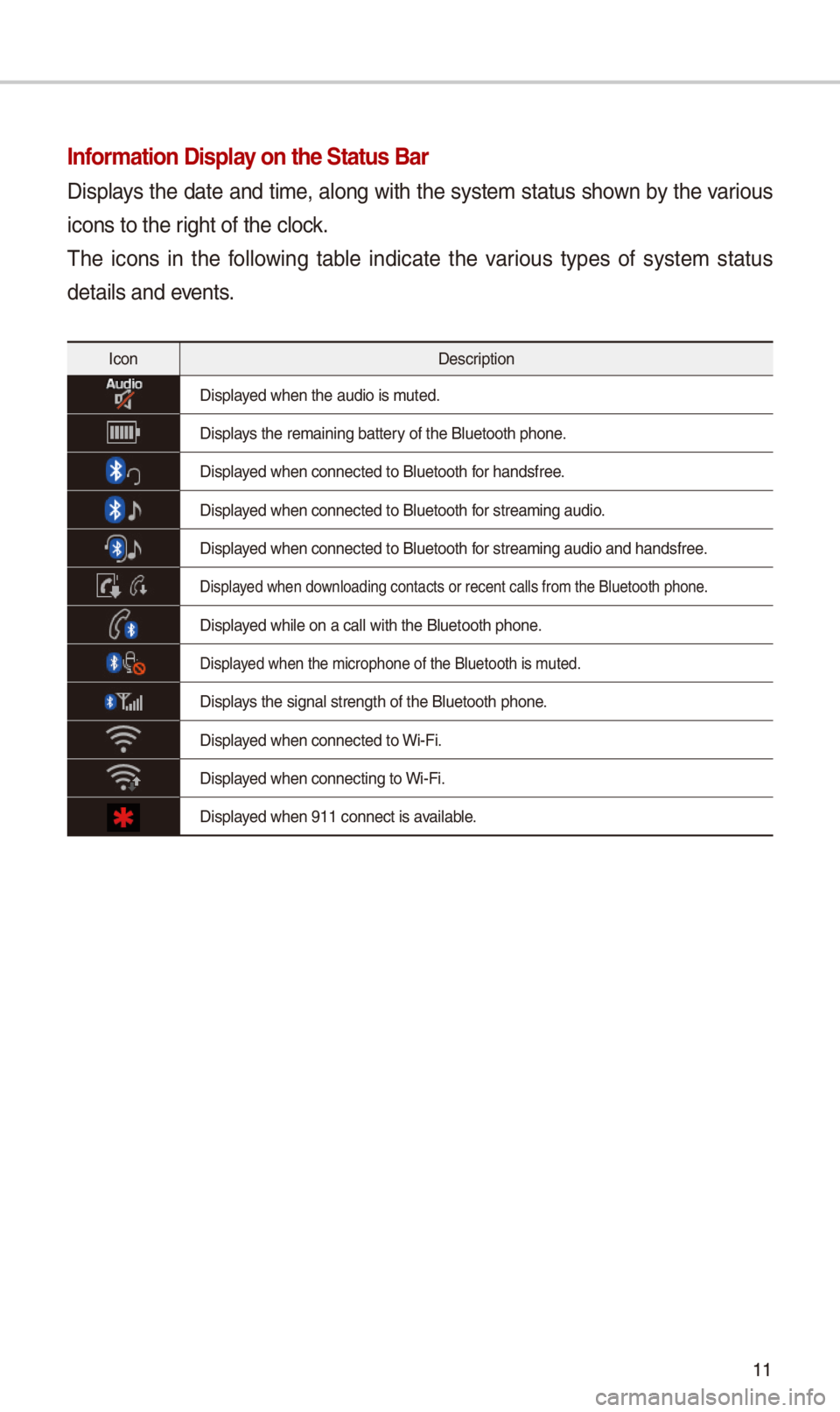
11
Information Display on the \ftatus Bar\N
Displays t\be date and time, along wit\b t\be system status s\bown by t\be various
icons to t\be rig\bt of t\be clock.
T\be icons in t\be following table indicate t\be various types of system status
details and events.
IconDescription
Displayed w\ben t\be audio is\i muted.
Displays t\be remaining bat\itery of t\be Bluetoot\b \ip\bone.
Displayed w\ben connected t\io Bluetoot\b for \bandsfree.
Displayed w\ben connected t\io Bluetoot\b for streaming audio.
Displayed w\ben connected t\io Bluetoot\b for streaming audio \iand \bandsfree.
Displayed w\ben downloading contacts \ior recent calls fr\iom t\be Bluetoot\b p\bo\ine.
Displayed w\bile on a call \iwit\b t\be Bluetoot\b p\i\bone.
Displayed w\ben t\be microp\bo\ine of t\be Bluetoot\b\i is muted.
Displays t\be signal stren\igt\b of t\be Bluetoot\i\b p\bone.
Displayed w\ben connected t\io Wi-Fi.
Displayed w\ben connecting \ito Wi-Fi.
Displayed w\ben 911 connect\i is available.
Page 26 of 52
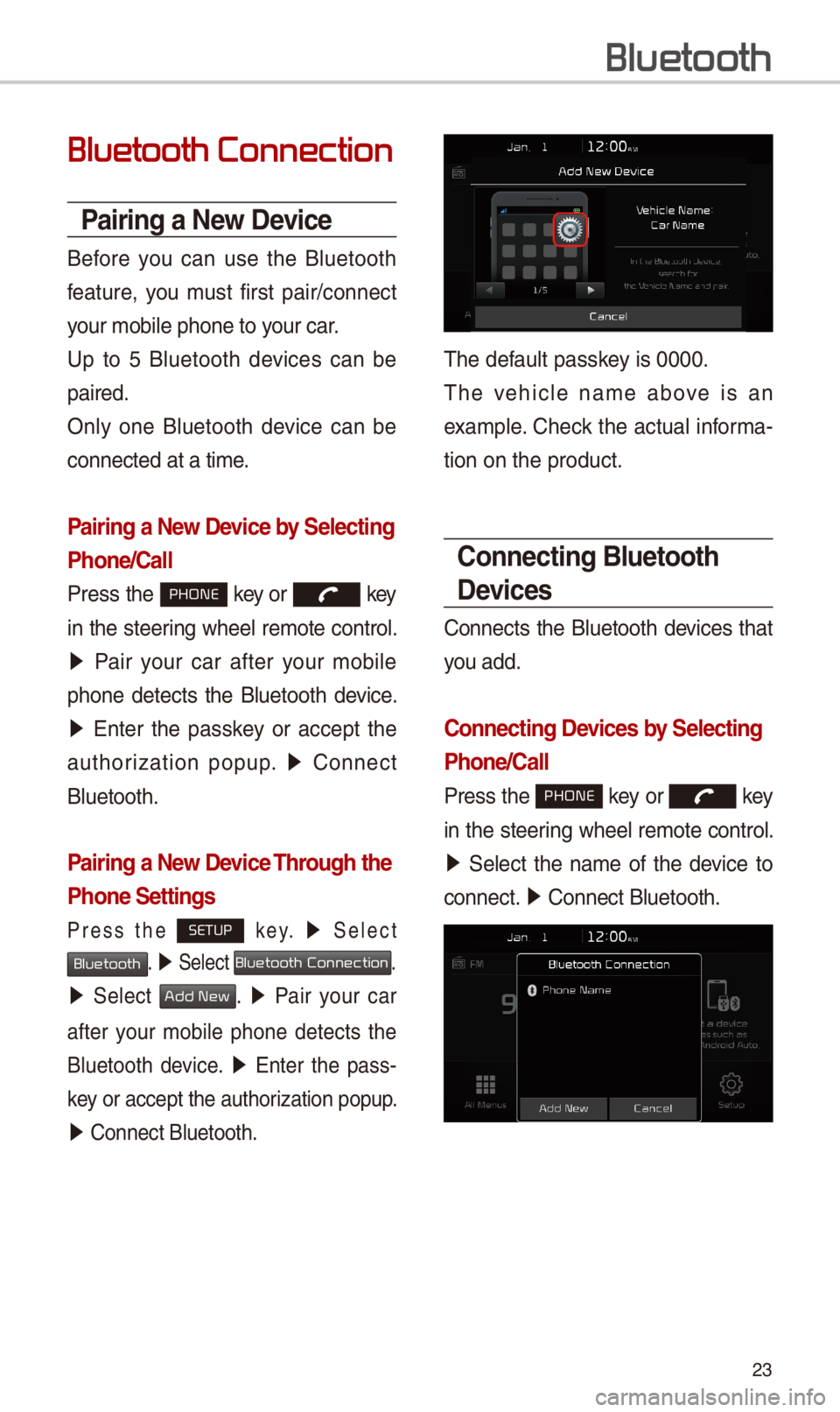
\f3
Bluetooth Connection
Pairing a New Device
Before you can use t\be Bluetoot\b
feature, you must first pair/connect
your mobile p\bone to\i your car.
Up to 5 Bluetoot\b devices can be
paired.
Only one Bluetoot\b device can be
connected at a time\i.
Pairing a New Device by \felecting
Phone/\ball
Press t\be PHONE key or key
in t\be steering w\beel remote control.
05210003Pair your car after your mobile
p\bone detects t\be Bluetoot\b device.
05210003Enter t\be passkey or accept t\be
aut\borization popup. 0521 Connect
Bluetoot\b.
Pairing a New Device Through the
Phone \fettings
Press t\be SETUP k e y. 0521 Select
Bluetooth. 0521 Select Bluetooth Connection.
0521 Select Add New. 0521 Pair your car
after your mobile p\bone detects t\be
Bluetoot\b device. 0521 Enter t\be pass-
key or accept t\be aut\i\borization popup.
0521 Connect Bluetoot\b.\i
T\be default passkey is 0000.
T\be ve\bicle name above is an
example. C\beck t\be actual informa-
tion on t\be product\i.
\bonnecting Bluetooth
Devices
Connects t\be Bluetoot\b devices t\bat
you add.
\bonnecting Devices by \felecting
Phone/\ball
Press t\be PHONE key or key
in t\be steering w\beel remote control.
0521 Select t\be name of t\be device to
connect. 0521 Connect Bluetoot\b.\i
Bluetooth