display KIA SPORTAGE 2019 Features and Functions Guide
[x] Cancel search | Manufacturer: KIA, Model Year: 2019, Model line: SPORTAGE, Model: KIA SPORTAGE 2019Pages: 50, PDF Size: 3.91 MB
Page 3 of 50
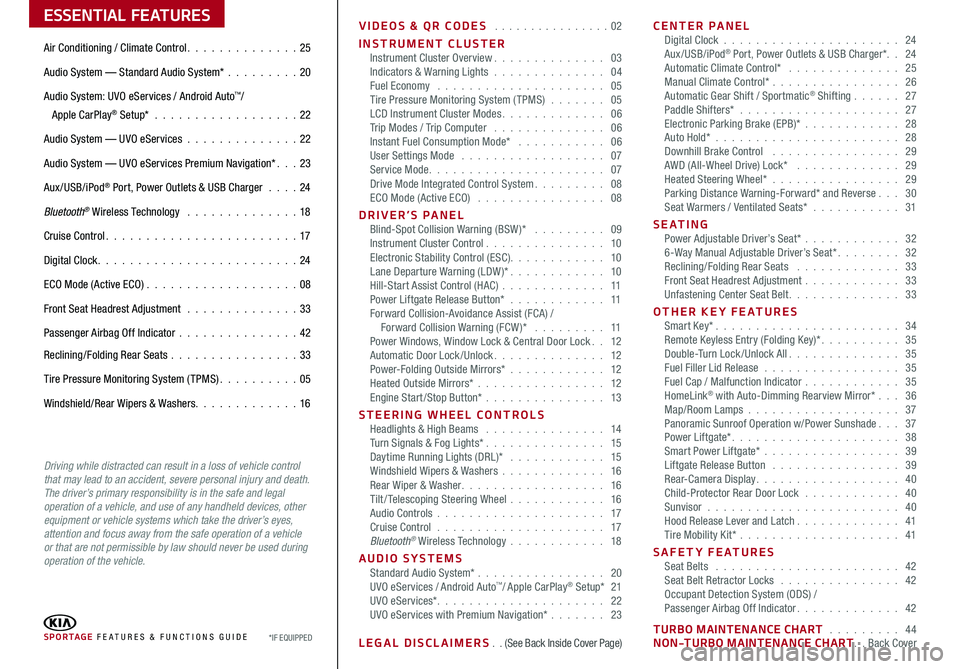
ESSENTIAL FEATURES
SPORTAGE FE ATURES & FUNCTIONS GUIDE*IF EQUIPPED
Air Conditioning / Climate Control 25
Audio System — Standard Audio System* 20
Audio System: UVO eServices / Android Auto™/
Apple CarPlay® Setup* 22
Audio System — UVO eServices 22
Audio System — UVO eServices Premium Navigation* 23
Aux/USB/iPod® Port, Power Outlets & USB Charger 24
Bluetooth® Wireless Technology 18
Cruise Control 17
Digital Clock 24
ECO Mode (Active ECO) 08
Front Seat Headrest Adjustment 33
Passenger Airbag Off Indicator 42
Reclining/Folding Rear Seats 33
Tire Pressure Monitoring System (TPMS) 05
Windshield/Rear Wipers & Washers 16
Driving while distracted can result in a loss of vehicle control that may lead to an accident, severe personal injury and death. The driver’s primary responsibility is in the safe and legal operation of a vehicle, and use of any handheld devices, other equipment or vehicle systems which take the driver’s eyes, attention and focus away from the safe operation of a vehicle or that are not permissible by law should never be used during operation of the vehicle.
VIDEOS & QR CODES 02
INSTRUMENT CLUSTERInstrument Cluster Overview 03Indicators & Warning Lights 04Fuel Economy 05Tire Pressure Monitoring System (TPMS) 05LCD Instrument Cluster Modes 06Trip Modes / Trip Computer 06Instant Fuel Consumption Mode* 06User Settings Mode 07Service Mode 07Drive Mode Integrated Control System 08ECO Mode (Active ECO) 08
DRIVER’S PANEL Blind-Spot Collision Warning (BSW )* 09Instrument Cluster Control 10Electronic Stability Control (ESC) 10Lane Departure Warning (LDW )* 10Hill-Start Assist Control (HAC) 11Power Liftgate Release Button* 11Forward Collision-Avoidance Assist (FCA) / Forward Collision Warning (FCW )* 11Power Windows, Window Lock & Central Door Lock 12Automatic Door Lock /Unlock 12Power-Folding Outside Mirrors* 12Heated Outside Mirrors* 12Engine Start/Stop Button* 13
STEERING WHEEL CONTROLS Headlights & High Beams 14Turn Signals & Fog Lights* 15Daytime Running Lights (DRL)* 15Windshield Wipers & Washers 16Rear Wiper & Washer 16Tilt/ Telescoping Steering Wheel 16Audio Controls 17Cruise Control 17Bluetooth® Wireless Technology 18
AUDIO SYSTEMS Standard Audio System* 20UVO eServices / Android Auto™/ Apple CarPlay® Setup* 21UVO eServices* 22UVO eServices with Premium Navigation* 23
LEGAL DISCLAIMERS (See Back Inside Cover Page)
CENTER PANEL Digital Clock 24Aux/USB/iPod® Port, Power Outlets & USB Charger* 24Automatic Climate Control* 25Manual Climate Control* 26Automatic Gear Shift / Sportmatic® Shifting 27Paddle Shifters* 27Electronic Parking Brake (EPB)* 28Auto Hold*
28Downhill Brake Control 29AWD (All-Wheel Drive) Lock* 29Heated Steering Wheel* 29Parking Distance Warning-Forward* and Reverse 30Seat Warmers / Ventilated Seats* 31
S E AT I N G Power Adjustable Driver’s Seat* 326-Way Manual Adjustable Driver’s Seat* 32Reclining/Folding Rear Seats 33Front Seat Headrest Adjustment 33Unfastening Center Seat Belt 33
OTHER KEY FEATURES Smart Key* 34Remote Keyless Entry (Folding Key)* 35Double-Turn Lock /Unlock All 35Fuel Filler Lid Release 35Fuel Cap / Malfunction Indicator 35HomeLink® with Auto-Dimming Rearview Mirror* 36Map/Room Lamps 37Panoramic Sunroof Operation w/Power Sunshade 37Power Liftgate* 38Smart Power Liftgate* 39 Liftgate Release Button 39Rear-Camera Display 40Child-Protector Rear Door Lock 40Sunvisor 40Hood Release Lever and Latch 41Tire Mobility Kit* 41
SAFETY FEATURES Seat Belts 42Seat Belt Retractor Locks 42Occupant Detection System (ODS) / Passenger Airbag Off Indicator 42
TURBO MAINTENANCE CHART 44NON-TURBO MAINTENANCE CHART Back Cover
Page 7 of 50

5
INSTRUMENT CLUSTER
ALWAYS CHECK THE OWNER’S MANUAL FOR COMPLETE OPER ATING INFORMATION AND SAFET Y WARNINGS *IF EQUIPPED †LEGAL DISCL AIMERS ON BACK INSIDE COVER
The TPMS indicator functions as both Low Tire Pressure
Light and TPMS Malfunction Indicator
The indicator will illuminate if one or more tires is significantly
underinflated, the vehicle has a spare tire installed without TPMS
or the outside temperature becomes significantly lower
Inflate tire(s) to specifications using an
accurate digital tire pressure gauge to
turn off Low Tire Pressure Indicator
See front driver’s door jamb for PSI
specification The Low Tire Pressure
Position Indicator A is displayed on the
LCD screen in the Instrument Cluster
when the tire(s) are underinflated
When there is a problem with the TPMS, the TPMS Malfunction
Indicator will blink for approximately one minute and then
illuminate See dealer for service
Tire Pressure Monitoring System (TPMS)†24
REMINDERS:
• Check the recommended tire pressure label located on the left side of driver's door jam, visible when the door is opened
• Consult your dealer for service if Low Tire Pressure Light remains illuminated after inflating your tire(s)
• Personal electronic devices (such as laptops, wireless chargers, remote start systems, etc ) which has electronic noise may interfere with TPMS system, which may cause the Malfunction Warning Indicator (Check Engine Light) to illuminate
Fuel Economy
There are several factors that contribute to your vehicle’s fuel economy, including maintenance of your vehicle, driving style,
environmental conditions, vehicle weight and vehicle aerodynamics Below are tips on how to help improve fuel economy:
For more information on Fuel Economy, you can snap the QR Code above to view a video or refer to the Owner's Manual.REMINDER: Driving range varies depending on a vehicle’s fuel tank size, (e g , 12-gal vs 24-gal) Even though the two vehicles MPG may be the same, the vehicle with the larger tank will have the greater range
•Keep your vehicle in good condition with regular
maintenance
•Don’t let the engine idle longer than necessary
•Drive at a moderate speed, accelerating smoothly
and at a moderate rate
•Keep tires inflated to the recommended pressure
•Travel lightly, without carrying unnecessary weight
in your vehicles
•Avoid placing large or heavy items on roof racks
•Avoid hilly, winding or poorly maintained roads
To view these videos on your mobile device, snap these QR codes or visit the listed website
Refer to page 2 for more information
Tire Pressure Monitoring System Video
Fuel Economy Video
www.youtube.com/KiaFeatureVideos
www.youtube.com/KiaFeatureVideos
25
35 35
35
psi
Low Tire Pressure
QR CODES
•Even with TPMS, tire pressure should be checked manually at least once a month Only adjust tire pressure on “cold tires” •For proper maintenance and optimal fuel economy, maintain recommended tire inflation pressures and stay within the load limits and weight distribution recommended for your vehicle •In winter or cold weather, the TPMS light may illuminate if the tire pressure was adjusted to the recommended tire inflation pressure during warm weather
QUICK TIPS
A
Page 8 of 50
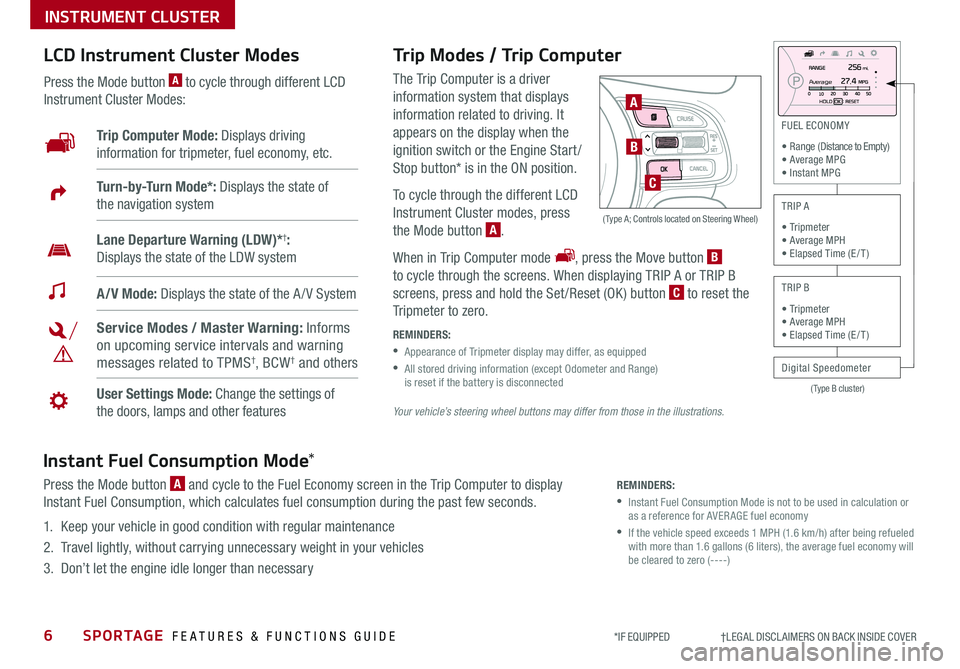
6SPORTAGE FEATURES & FUNCTIONS GUIDE
INSTRUMENT CLUSTER
*IF EQUIPPED †LEGAL DISCL AIMERS ON BACK INSIDE COVER
(Type B cluster)
FU EL E CONO MY
• R ange (D is ta nce to Em pty )
• A ve ra g e M PG
• I nsta n t M PG
T R IP A
• T rip m ete r
• A ve ra g e M PH
• E la pse d Tim e ( E/T )
T R IP B
Digital Speedometer
• T
rip m ete r
• A ve ra g e M PH
• E la pse d Tim e ( E/T )
A vera ge
Trip Modes / Trip Computer
The Trip Computer is a driver
information system that displays
information related to driving It
appears on the display when the
ignition switch or the Engine Start /
Stop button* is in the ON position
To cycle through the different LCD
Instrument Cluster modes, press
the Mode button A
When in Trip Computer mode , press the Move button B
to cycle through the screens When displaying TRIP A or TRIP B
screens, press and hold the Set /Reset (OK ) button C to reset the
Tripmeter to zero
REMINDERS:
•
Appearance of Tripmeter display may differ, as equipped
•
All stored driving information (except Odometer and Range) is reset if the battery is disconnected
LCD Instrument Cluster Modes
Press the Mode button A to cycle through different LCD
Instrument Cluster Modes:
Your vehicle’s steering wheel buttons may differ from those in the illustrations.
Trip Computer Mode: Displays driving
information for tripmeter, fuel economy, etc
A/V Mode: Displays the state of the A / V System
Turn-by-Turn Mode*: Displays the state of
the navigation system
User Settings Mode: Change the settings of
the doors, lamps and other features
Service Modes / Master Warning: Informs
on upcoming service intervals and warning
messages related to TPMS†, BCW† and others
Lane Departure Warning (LDW)*†:
Displays the state of the LDW system
A
B
C
( Type A; Controls located on Steering Wheel)
Instant Fuel Consumption Mode*
Press the Mode button A and cycle to the Fuel Economy screen in the Trip Computer to display
Instant Fuel Consumption, which calculates fuel consumption during the past few seconds
1 Keep your vehicle in good condition with regular maintenance
2 Travel lightly, without carrying unnecessary weight in your vehicles
3 Don’t let the engine idle longer than necessary
REMINDERS:
•
Instant Fuel Consumption Mode is not to be used in calculation or as a reference for AVER AGE fuel economy
•
If the vehicle speed exceeds 1 MPH (1 6 km/h) after being refueled with more than 1 6 gallons (6 liters), the average fuel economy will be cleared to zero (----)
Page 9 of 50
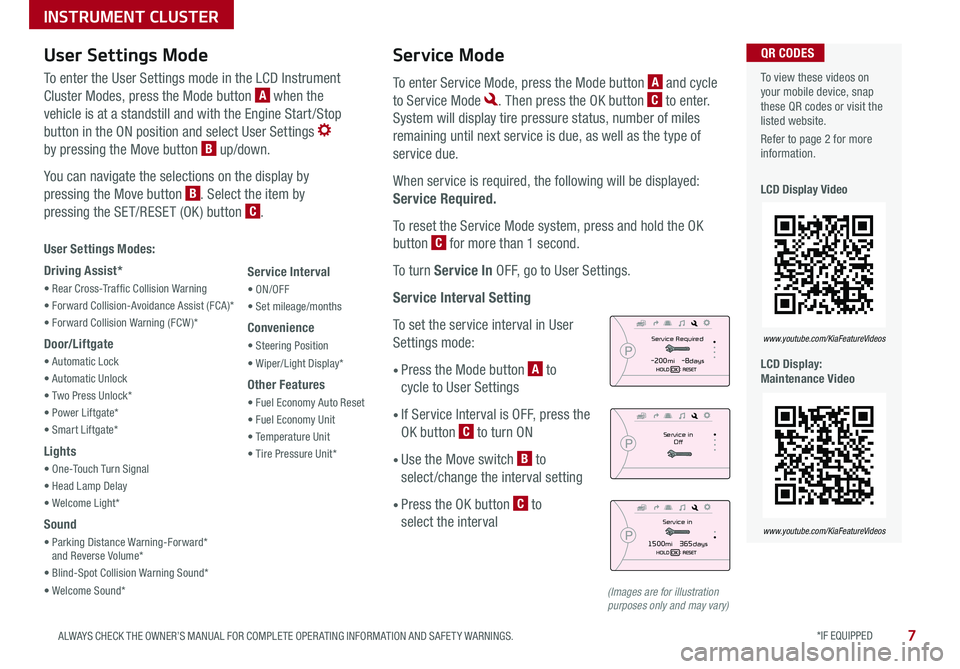
*IF EQUIPPED 7ALWAYS CHECK THE OWNER’S MANUAL FOR COMPLETE OPER ATING INFORMATION AND SAFET Y WARNINGS
INSTRUMENT CLUSTER
Service Mode
To enter Service Mode, press the Mode button A and cycle
to Service Mode Then press the OK button C to enter
System will display tire pressure status, number of miles
remaining until next service is due, as well as the type of
service due
When service is required, the following will be displayed:
Service Required.
To reset the Service Mode system, press and hold the OK
button C for more than 1 second
To turn Service In OFF, go to User Settings
Service Interval Setting
To set the service interval in User
Settings mode:
• Press the Mode button A to
cycle to User Settings
•
If Service Interval is OFF, press the
OK button C to turn ON
•
Use the Move switch B to
select/change the interval setting
•
Press the OK button C to
select the interval
User Settings Modes:
Driving Assist*
• Rear Cross-Traf fic Collision Warning
• Forward Collision-Avoidance Assist (FCA)*
• Forward Collision Warning (FCW )*
Door/Liftgate
• Automatic Lock
• Automatic Unlock
• Two Press Unlock*
• Power Liftgate*
• Smart Liftgate*
Lights
• One-Touch Turn Signal
• Head Lamp Delay
• Welcome Light*
Sound
• Parking Distance Warning-Forward* and Reverse Volume*
• Blind-Spot Collision Warning Sound*
• Welcome Sound*
Service Interval
• ON/OFF
• Set mileage/months
Convenience
• Steering Position
• Wiper/Light Display*
Other Features
• Fuel Economy Auto Reset
• Fuel Economy Unit
• Temperature Unit
• Tire Pressure Unit*
Service in
Off
Service Required
-200mi -8days
Service in
1500mi 365days
To view these videos on your mobile device, snap these QR codes or visit the listed website
Refer to page 2 for more information
LCD Display Video
LCD Display: Maintenance Video
www.youtube.com/KiaFeatureVideos
www.youtube.com/KiaFeatureVideos
QR CODESUser Settings Mode
To enter the User Settings mode in the LCD Instrument
Cluster Modes, press the Mode button A when the
vehicle is at a standstill and with the Engine Start /Stop
button in the ON position and select User Settings
by pressing the Move button B up/down
You can navigate the selections on the display by
pressing the Move button B Select the item by
pressing the SET/RESET (OK ) button C
(Images are for illustration purposes only and may vary)
Page 10 of 50
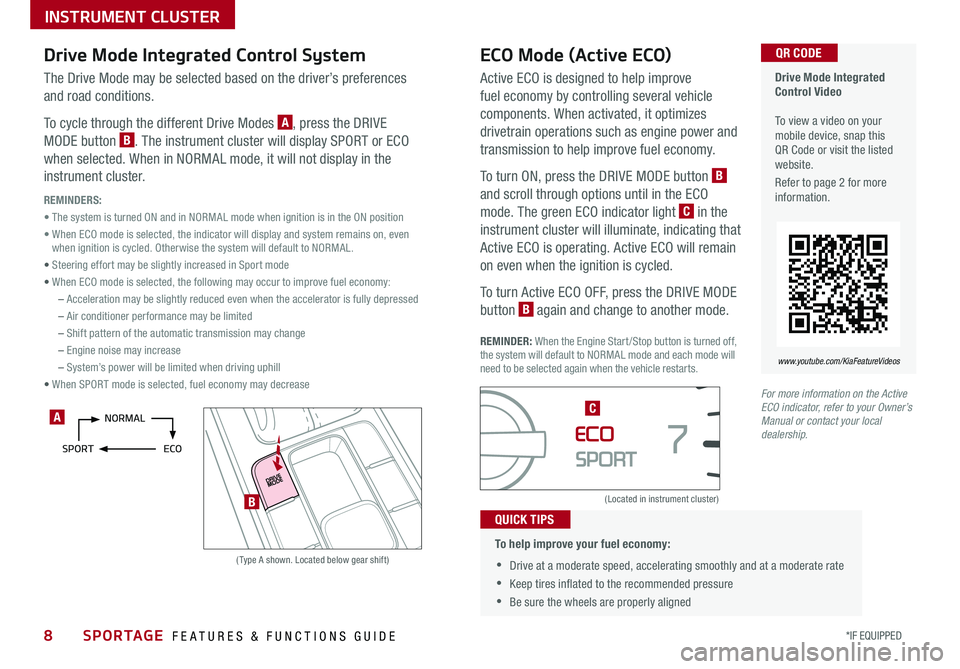
8*IF EQUIPPED SPORTAGE FEATURES & FUNCTIONS GUIDE
INSTRUMENT CLUSTER
Drive Mode Integrated Control SystemECO Mode (Active ECO)
(Type A shown Located below gear shift)
(Located in instrument cluster)
The Drive Mode may be selected based on the driver’s preferences
and road conditions
To cycle through the different Drive Modes A, press the DRIVE
MODE button B The instrument cluster will display SPORT or ECO
when selected When in NORMAL mode, it will not display in the
instrument cluster
REMINDERS:
• The system is turned ON and in NORMAL mode when ignition is in the ON position
• When ECO mode is selected, the indicator will display and system remains on, even when ignition is cycled Otherwise the system will default to NORMAL
• Steering effort may be slightly increased in Sport mode
• When ECO mode is selected, the following may occur to improve fuel economy:
– Acceleration may be slightly reduced even when the accelerator is fully depressed
– Air conditioner performance may be limited
– Shift pattern of the automatic transmission may change
– Engine noise may increase
– System’s power will be limited when driving uphill
• When SPORT mode is selected, fuel economy may decrease
Active ECO is designed to help improve
fuel economy by controlling several vehicle
components When activated, it optimizes
drivetrain operations such as engine power and
transmission to help improve fuel economy
To turn ON, press the DRIVE MODE button B
and scroll through options until in the ECO
mode The green ECO indicator light C in the
instrument cluster will illuminate, indicating that
Active ECO is operating Active ECO will remain
on even when the ignition is cycled
To turn Active ECO OFF, press the DRIVE MODE
button B again and change to another mode
REMINDER: When the Engine Start/Stop button is turned off, the system will default to NORMAL mode and each mode will need to be selected again when the vehicle restarts
•
To help improve your fuel economy:
•Drive at a moderate speed, accelerating smoothly and at a moderate rate
•Keep tires inflated to the recommended pressure
•Be sure the wheels are properly aligned
QUICK TIPS
Drive Mode Integrated Control Video To view a video on your mobile device, snap this QR Code or visit the listed website
Refer to page 2 for more information
www.youtube.com/KiaFeatureVideos
QR CODE
For more information on the Active ECO indicator, refer to your Owner’s Manual or contact your local dealership.
A
B
C
Page 12 of 50
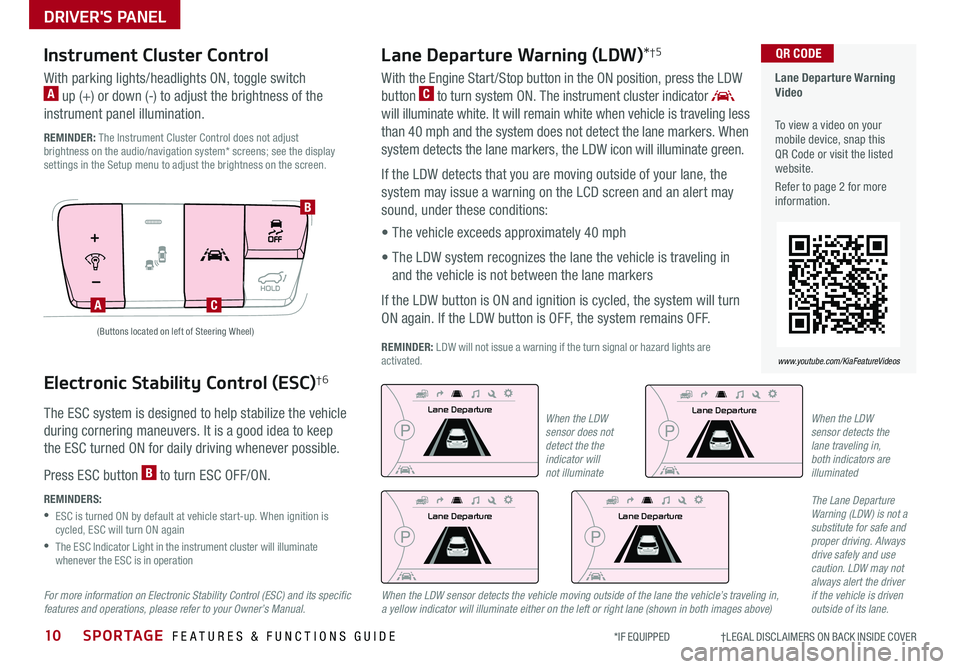
DRIVER'S PANEL
10SPORTAGE FEATURES & FUNCTIONS GUIDE*IF EQUIPPED †LEGAL DISCL AIMERS ON BACK INSIDE COVER
Electronic Stability Control (ESC)†6
The ESC system is designed to help stabilize the vehicle
during cornering maneuvers It is a good idea to keep
the ESC turned ON for daily driving whenever possible
Press ESC button B to turn ESC OFF/ON
REMINDERS:
•
ESC is turned ON by default at vehicle start-up When ignition is cycled, ESC will turn ON again
•
The ESC Indicator Light in the instrument cluster will illuminate whenever the ESC is in operation
Lane Departure Warning (LDW)*†5
AC
B
Lane Departure Warning Video
To view a video on your mobile device, snap this QR Code or visit the listed website
Refer to page 2 for more information
www.youtube.com/KiaFeatureVideos
QR CODE
With the Engine Start /Stop button in the ON position, press the LDW
button C to turn system ON The instrument cluster indicator
will illuminate white It will remain white when vehicle is traveling less
than 40 mph and the system does not detect the lane markers When
system detects the lane markers, the LDW icon will illuminate green
If the LDW detects that you are moving outside of your lane, the
system may issue a warning on the LCD screen and an alert may
sound, under these conditions:
• The vehicle exceeds approximately 40 mph
• The LDW system recognizes the lane the vehicle is traveling in
and the vehicle is not between the lane markers
If the LDW button is ON and ignition is cycled, the system will turn
ON again If the LDW button is OFF, the system remains OFF
REMINDER: LDW will not issue a warning if the turn signal or hazard lights are activated
Lane Departur e
Lane Departure
Lane Departure
Lane Departure
Lane Departure
Lane Departure
Lane Departure
Lane Departure
The Lane Departure Warning (LDW) is not a substitute for safe and proper driving. Always drive safely and use caution. LDW may not always alert the driver if the vehicle is driven outside of its lane.
(Buttons located on left of Steering Wheel)
Instrument Cluster Control
With parking lights/headlights ON, toggle switch A up (+) or down (-) to adjust the brightness of the
instrument panel illumination
REMINDER: The Instrument Cluster Control does not adjust brightness on the audio/navigation system* screens; see the display settings in the Setup menu to adjust the brightness on the screen
When the LDW sensor does not detect the the indicator will not illuminate
When the LDW sensor detects the vehicle moving outside of the lane the vehicle’s traveling in, a yellow indicator will illuminate either on the left or right lane (shown in both images above)
When the LDW sensor detects the lane traveling in, both indicators are illuminated
Lane Departure
Lane Departure
Lane Departure
Lane Departure
For more information on Electronic Stability Control (ESC) and its specific features and operations, please refer to your Owner’s Manual.
Page 13 of 50
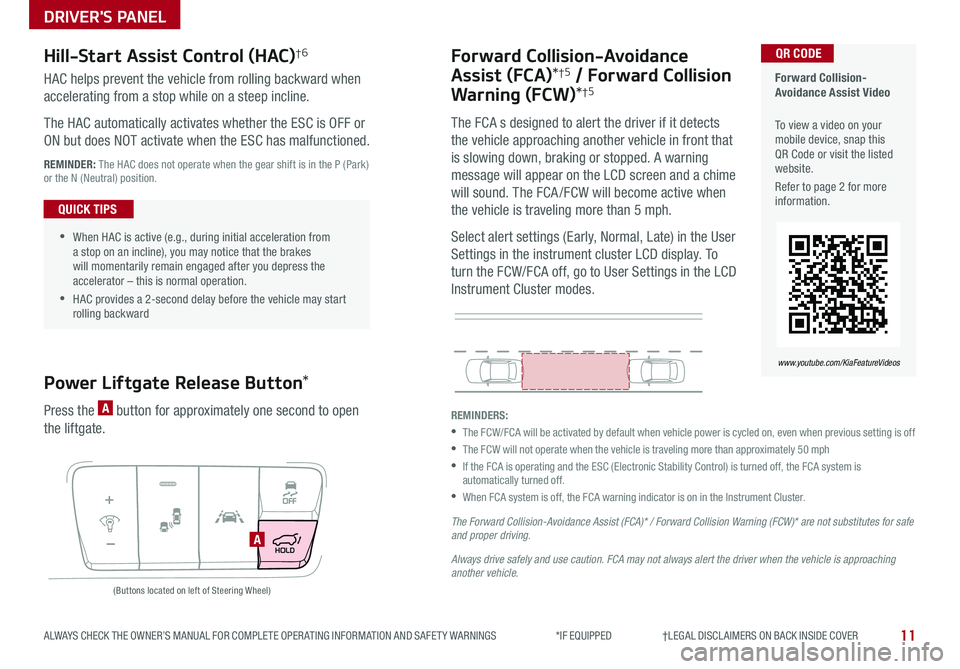
DRIVER'S PANEL
11ALWAYS CHECK THE OWNER’S MANUAL FOR COMPLETE OPER ATING INFORMATION AND SAFET Y WARNINGS *IF EQUIPPED †LEGAL DISCL AIMERS ON BACK INSIDE COVER
Forward Collision-Avoidance
Assist (FCA)*†5 / Forward Collision
Warning (FCW)*†5
The FCA s designed to alert the driver if it detects
the vehicle approaching another vehicle in front that
is slowing down, braking or stopped A warning
message will appear on the LCD screen and a chime
will sound The FCA /FCW will become active when
the vehicle is traveling more than 5 mph
Select alert settings (Early, Normal, Late) in the User
Settings in the instrument cluster LCD display To
turn the FCW/FCA off, go to User Settings in the LCD
Instrument Cluster modes
REMINDERS:
•
The FCW/FCA will be activated by default when vehicle power is cycled on, even when previous setting is off
•The FCW will not operate when the vehicle is traveling more than approximately 50 mph
•
If the FCA is operating and the ESC (Electronic Stability Control) is turned off, the FCA system is automatically turned off
•When FCA system is off, the FCA warning indicator is on in the Instrument Cluster
The Forward Collision-Avoidance Assist (FCA)* / Forward Collision Warning (FCW)* are not substitutes for safe and proper driving.
Always drive safely and use caution. FCA may not always alert the driver when the vehicle is approaching another vehicle.
Forward Collision-Avoidance Assist Video
To view a video on your mobile device, snap this QR Code or visit the listed website
Refer to page 2 for more information
www.youtube.com/KiaFeatureVideos
QR CODEHill-Start Assist Control (HAC)†6
Power Liftgate Release Button*
HAC helps prevent the vehicle from rolling backward when
accelerating from a stop while on a steep incline
The HAC automatically activates whether the ESC is OFF or
ON but does NOT activate when the ESC has malfunctioned
REMINDER: The HAC does not operate when the gear shift is in the P (Park) or the N (Neutral) position
Press the A button for approximately one second to open
the liftgate
A
(Buttons located on left of Steering Wheel)
•
•When HAC is active (e g , during initial acceleration from a stop on an incline), you may notice that the brakes will momentarily remain engaged after you depress the accelerator – this is normal operation
•HAC provides a 2-second delay before the vehicle may start rolling backward
QUICK TIPS
Page 20 of 50
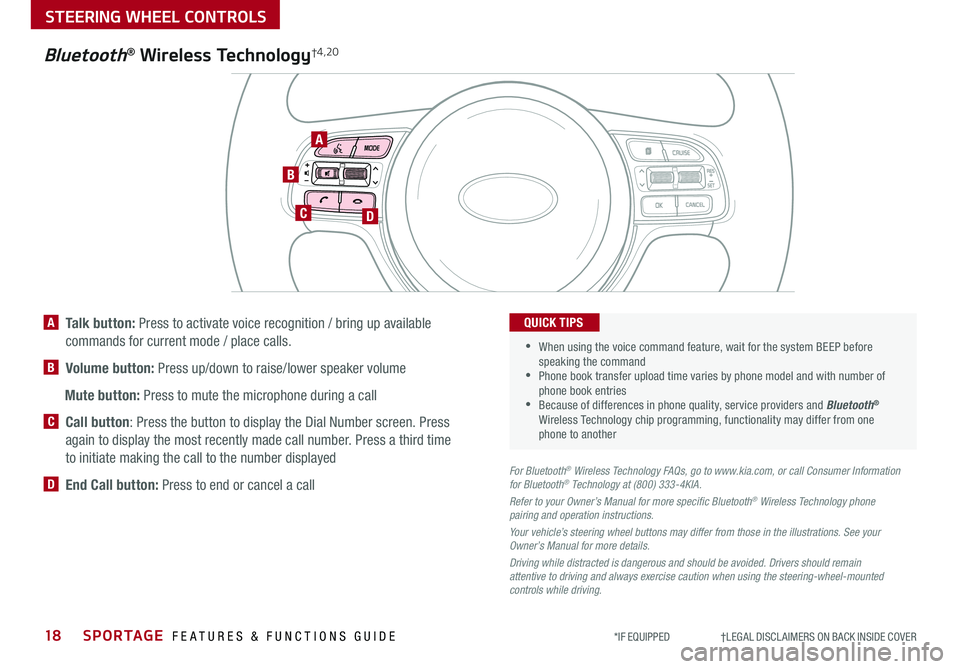
18SPORTAGE FEATURES & FUNCTIONS GUIDE
STEERING WHEEL CONTROLS
*IF EQUIPPED †LEGAL DISCL AIMERS ON BACK INSIDE COVER
TH E S YSTE M
Bluetooth® Wireless Technology†4,20
A
CD
B
A Talk button: Press to activate voice recognition / bring up available
commands for current mode / place calls
B Volume button: Press up/down to raise/lower speaker volume
Mute button: Press to mute the microphone during a call
C Call button: Press the button to display the Dial Number screen Press
again to display the most recently made call number Press a third time
to initiate making the call to the number displayed
D End Call button: Press to end or cancel a callFor Bluetooth® Wireless Technology FAQs, go to www.kia.com, or call Consumer Information for Bluetooth® Technology at (800) 333-4KIA.
Refer to your Owner’s Manual for more specific Bluetooth® Wireless Technology phone pairing and operation instructions.
Your vehicle’s steering wheel buttons may differ from those in the illustrations. See your Owner’s Manual for more details.
Driving while distracted is dangerous and should be avoided. Drivers should remain attentive to driving and always exercise caution when using the steering-wheel-mounted controls while driving.
•
•
When using the voice command feature, wait for the system BEEP before speaking the command •Phone book transfer upload time varies by phone model and with number of phone book entries •Because of differences in phone quality, service providers and Bluetooth® Wireless Technology chip programming, functionality may differ from one phone to another
QUICK TIPS
Page 21 of 50
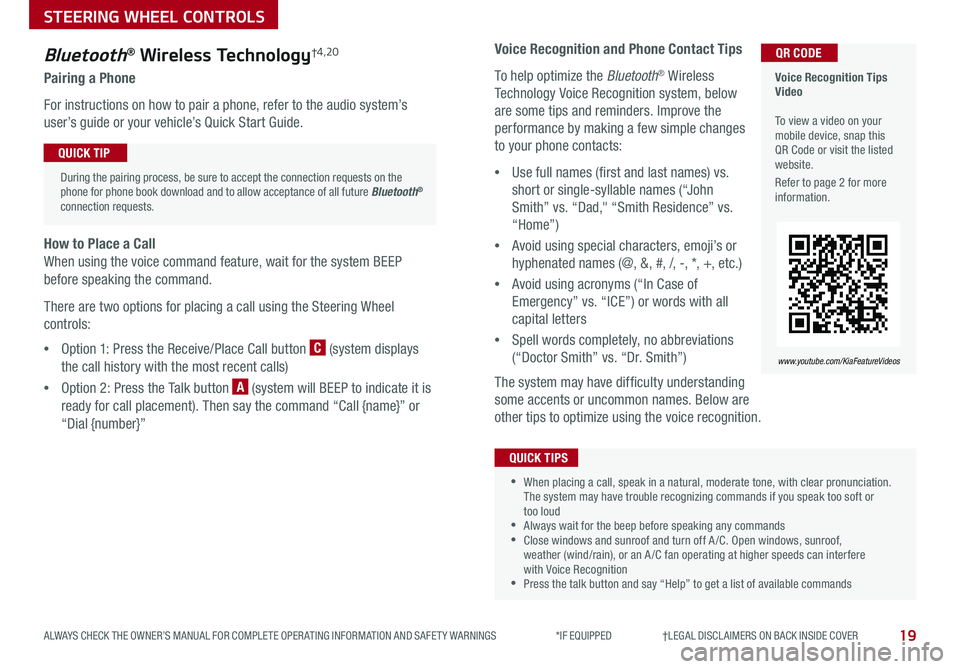
19
STEERING WHEEL CONTROLS
ALWAYS CHECK THE OWNER’S MANUAL FOR COMPLETE OPER ATING INFORMATION AND SAFET Y WARNINGS *IF EQUIPPED †LEGAL DISCL AIMERS ON BACK INSIDE COVER
Voice Recognition and Phone Contact Tips
To help optimize the Bluetooth® Wireless
Technology Voice Recognition system, below
are some tips and reminders Improve the
performance by making a few simple changes
to your phone contacts:
•Use full names (first and last names) vs
short or single-syllable names (“John
Smith” vs “Dad," “Smith Residence” vs
“Home”)
•Avoid using special characters, emoji’s or
hyphenated names (@, &, #, /, -, *, +, etc )
•Avoid using acronyms (“In Case of
Emergency” vs “ICE”) or words with all
capital letters
•Spell words completely, no abbreviations
(“Doctor Smith” vs “Dr Smith”)
The system may have difficulty understanding
some accents or uncommon names Below are
other tips to optimize using the voice recognition
Bluetooth® Wireless Technology†4,20
Pairing a Phone
For instructions on how to pair a phone, refer to the audio system’s
user’s guide or your vehicle’s Quick Start Guide
How to Place a Call
When using the voice command feature, wait for the system BEEP
before speaking the command
There are two options for placing a call using the Steering Wheel
controls:
•Option 1: Press the Receive/Place Call button C (system displays
the call history with the most recent calls)
•Option 2: Press the Talk button A (system will BEEP to indicate it is
ready for call placement) Then say the command “Call {name}” or
“Dial {number}”
During the pairing process, be sure to accept the connection requests on the phone for phone book download and to allow acceptance of all future Bluetooth® connection requests
QUICK TIP
•When placing a call, speak in a natural, moderate tone, with clear pronunciation The system may have trouble recognizing commands if you speak too soft or too loud •Always wait for the beep before speaking any commands •Close windows and sunroof and turn off A /C Open windows, sunroof, weather (wind/rain), or an A /C fan operating at higher speeds can interfere with Voice Recognition •Press the talk button and say “Help” to get a list of available commands
QUICK TIPS
Voice Recognition Tips Video To view a video on your mobile device, snap this QR Code or visit the listed website
Refer to page 2 for more information
www.youtube.com/KiaFeatureVideos
QR CODE
Page 22 of 50
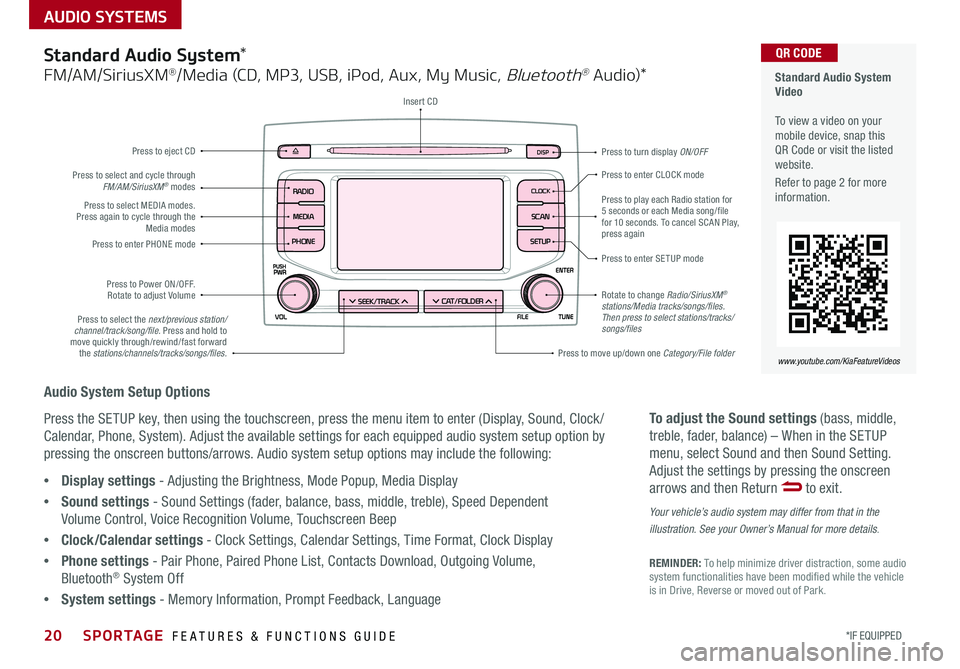
AUDIO SYSTEMS
Audio System Setup Options
Press the SETUP key, then using the touchscreen, press the menu item to enter (Display, Sound, Clock /
Calendar, Phone, System) Adjust the available settings for each equipped audio system setup option by
pressing the onscreen buttons/arrows Audio system setup options may include the following:
To adjust the Sound settings (bass, middle,
treble, fader, balance) – When in the SETUP
menu, select Sound and then Sound Setting
Adjust the settings by pressing the onscreen
arrows and then Return to exit
Your vehicle’s audio system may differ from that in the
illustration. See your Owner’s Manual for more details.
REMINDER: To help minimize driver distraction, some audio system functionalities have been modified while the vehicle is in Drive, Reverse or moved out of Park
•Display settings - Adjusting the Brightness, Mode Popup, Media Display
•Sound settings - Sound Settings (fader, balance, bass, middle, treble), Speed Dependent
Volume Control, Voice Recognition Volume, Touchscreen Beep
•Clock/Calendar settings - Clock Settings, Calendar Settings, Time Format, Clock Display
•Phone settings - Pair Phone, Paired Phone List, Contacts Download, Outgoing Volume,
Bluetooth® System Off
•System settings - Memory Information, Prompt Feedback, Language
Standard Audio System*
FM/AM/SiriusXM®/Media (CD, MP3, USB, iPod, Aux, My Music, Bluetooth® Au dio)*
Rotate to change Radio/SiriusXM® stations/Media tracks/songs/files. Then press to select stations/tracks/songs/files
Press to move up/down one Category/File folder
DISP
CAT/FO LDER
SEEK/T RACK
RADIO
M EDIA
CLO CK
SETU P
SCA
N
PHONE
Press to play each Radio station for 5 seconds or each Media song/file for 10 seconds To cancel SCAN Play, press again
Press to enter SETUP mode
Press to enter CLOCK mode
Press to turn display ON/OFF
Insert CD
Press to eject CD
Press to select the next/previous station/channel/track/song/file. Press and hold to move quickly through/rewind/fast forward the stations/channels/tracks/songs/files.
Press to select and cycle through FM/AM/SiriusXM® modes
Press to Power ON/OFF Rotate to adjust Volume
Press to select MEDIA modes Press again to cycle through the Media modesPress to enter PHONE mode
20*IF EQUIPPED SPORTAGE FEATURES & FUNCTIONS GUIDE
Standard Audio System Video To view a video on your mobile device, snap this QR Code or visit the listed website
Refer to page 2 for more information
www.youtube.com/KiaFeatureVideos
QR CODE