navigation KIA SPORTAGE 2019 Features and Functions Guide
[x] Cancel search | Manufacturer: KIA, Model Year: 2019, Model line: SPORTAGE, Model: KIA SPORTAGE 2019Pages: 50, PDF Size: 3.91 MB
Page 3 of 50
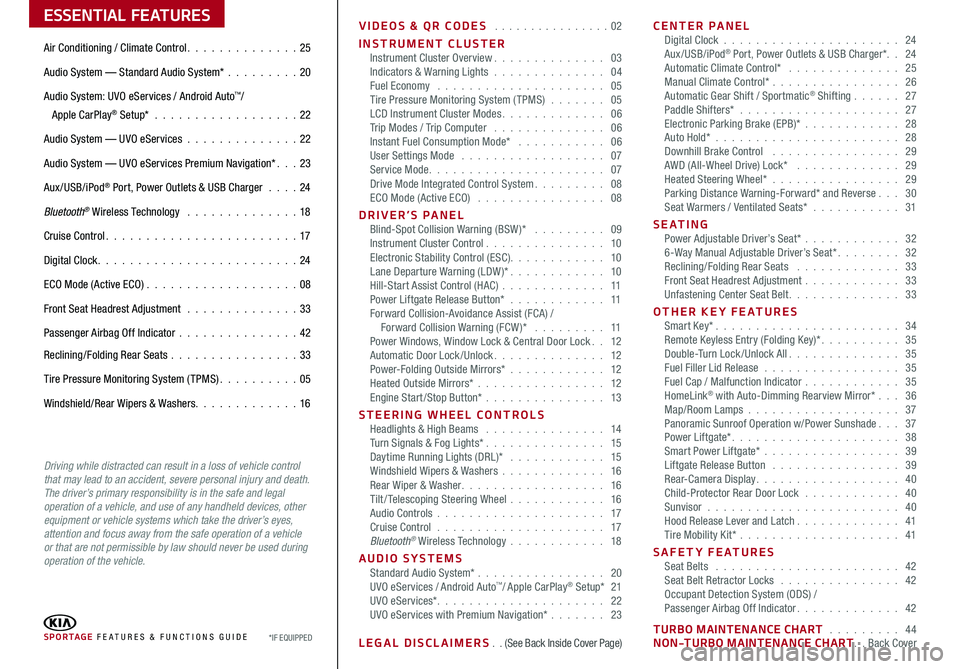
ESSENTIAL FEATURES
SPORTAGE FE ATURES & FUNCTIONS GUIDE*IF EQUIPPED
Air Conditioning / Climate Control 25
Audio System — Standard Audio System* 20
Audio System: UVO eServices / Android Auto™/
Apple CarPlay® Setup* 22
Audio System — UVO eServices 22
Audio System — UVO eServices Premium Navigation* 23
Aux/USB/iPod® Port, Power Outlets & USB Charger 24
Bluetooth® Wireless Technology 18
Cruise Control 17
Digital Clock 24
ECO Mode (Active ECO) 08
Front Seat Headrest Adjustment 33
Passenger Airbag Off Indicator 42
Reclining/Folding Rear Seats 33
Tire Pressure Monitoring System (TPMS) 05
Windshield/Rear Wipers & Washers 16
Driving while distracted can result in a loss of vehicle control that may lead to an accident, severe personal injury and death. The driver’s primary responsibility is in the safe and legal operation of a vehicle, and use of any handheld devices, other equipment or vehicle systems which take the driver’s eyes, attention and focus away from the safe operation of a vehicle or that are not permissible by law should never be used during operation of the vehicle.
VIDEOS & QR CODES 02
INSTRUMENT CLUSTERInstrument Cluster Overview 03Indicators & Warning Lights 04Fuel Economy 05Tire Pressure Monitoring System (TPMS) 05LCD Instrument Cluster Modes 06Trip Modes / Trip Computer 06Instant Fuel Consumption Mode* 06User Settings Mode 07Service Mode 07Drive Mode Integrated Control System 08ECO Mode (Active ECO) 08
DRIVER’S PANEL Blind-Spot Collision Warning (BSW )* 09Instrument Cluster Control 10Electronic Stability Control (ESC) 10Lane Departure Warning (LDW )* 10Hill-Start Assist Control (HAC) 11Power Liftgate Release Button* 11Forward Collision-Avoidance Assist (FCA) / Forward Collision Warning (FCW )* 11Power Windows, Window Lock & Central Door Lock 12Automatic Door Lock /Unlock 12Power-Folding Outside Mirrors* 12Heated Outside Mirrors* 12Engine Start/Stop Button* 13
STEERING WHEEL CONTROLS Headlights & High Beams 14Turn Signals & Fog Lights* 15Daytime Running Lights (DRL)* 15Windshield Wipers & Washers 16Rear Wiper & Washer 16Tilt/ Telescoping Steering Wheel 16Audio Controls 17Cruise Control 17Bluetooth® Wireless Technology 18
AUDIO SYSTEMS Standard Audio System* 20UVO eServices / Android Auto™/ Apple CarPlay® Setup* 21UVO eServices* 22UVO eServices with Premium Navigation* 23
LEGAL DISCLAIMERS (See Back Inside Cover Page)
CENTER PANEL Digital Clock 24Aux/USB/iPod® Port, Power Outlets & USB Charger* 24Automatic Climate Control* 25Manual Climate Control* 26Automatic Gear Shift / Sportmatic® Shifting 27Paddle Shifters* 27Electronic Parking Brake (EPB)* 28Auto Hold*
28Downhill Brake Control 29AWD (All-Wheel Drive) Lock* 29Heated Steering Wheel* 29Parking Distance Warning-Forward* and Reverse 30Seat Warmers / Ventilated Seats* 31
S E AT I N G Power Adjustable Driver’s Seat* 326-Way Manual Adjustable Driver’s Seat* 32Reclining/Folding Rear Seats 33Front Seat Headrest Adjustment 33Unfastening Center Seat Belt 33
OTHER KEY FEATURES Smart Key* 34Remote Keyless Entry (Folding Key)* 35Double-Turn Lock /Unlock All 35Fuel Filler Lid Release 35Fuel Cap / Malfunction Indicator 35HomeLink® with Auto-Dimming Rearview Mirror* 36Map/Room Lamps 37Panoramic Sunroof Operation w/Power Sunshade 37Power Liftgate* 38Smart Power Liftgate* 39 Liftgate Release Button 39Rear-Camera Display 40Child-Protector Rear Door Lock 40Sunvisor 40Hood Release Lever and Latch 41Tire Mobility Kit* 41
SAFETY FEATURES Seat Belts 42Seat Belt Retractor Locks 42Occupant Detection System (ODS) / Passenger Airbag Off Indicator 42
TURBO MAINTENANCE CHART 44NON-TURBO MAINTENANCE CHART Back Cover
Page 8 of 50
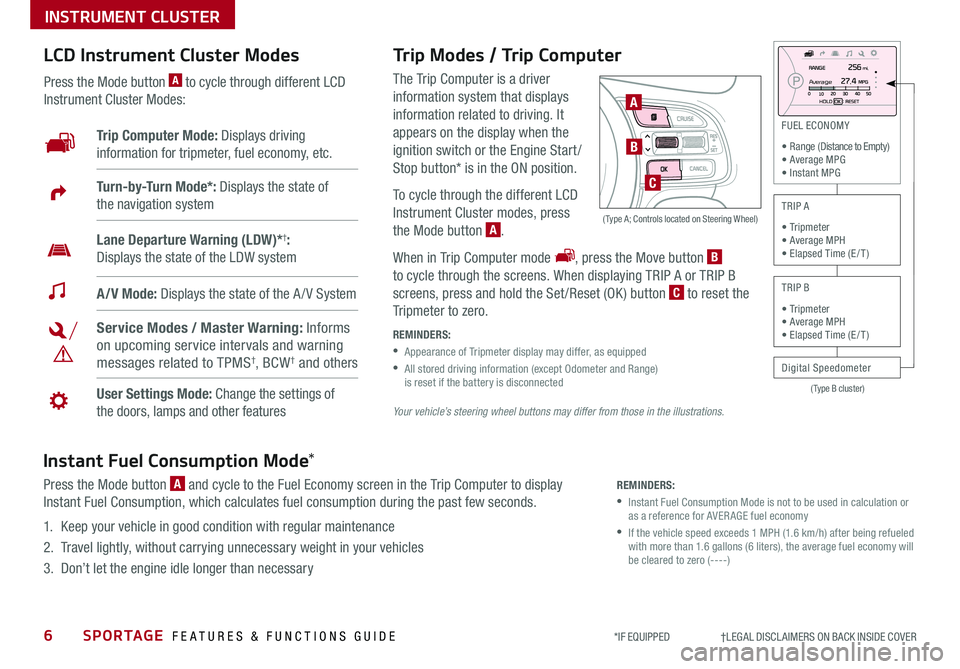
6SPORTAGE FEATURES & FUNCTIONS GUIDE
INSTRUMENT CLUSTER
*IF EQUIPPED †LEGAL DISCL AIMERS ON BACK INSIDE COVER
(Type B cluster)
FU EL E CONO MY
• R ange (D is ta nce to Em pty )
• A ve ra g e M PG
• I nsta n t M PG
T R IP A
• T rip m ete r
• A ve ra g e M PH
• E la pse d Tim e ( E/T )
T R IP B
Digital Speedometer
• T
rip m ete r
• A ve ra g e M PH
• E la pse d Tim e ( E/T )
A vera ge
Trip Modes / Trip Computer
The Trip Computer is a driver
information system that displays
information related to driving It
appears on the display when the
ignition switch or the Engine Start /
Stop button* is in the ON position
To cycle through the different LCD
Instrument Cluster modes, press
the Mode button A
When in Trip Computer mode , press the Move button B
to cycle through the screens When displaying TRIP A or TRIP B
screens, press and hold the Set /Reset (OK ) button C to reset the
Tripmeter to zero
REMINDERS:
•
Appearance of Tripmeter display may differ, as equipped
•
All stored driving information (except Odometer and Range) is reset if the battery is disconnected
LCD Instrument Cluster Modes
Press the Mode button A to cycle through different LCD
Instrument Cluster Modes:
Your vehicle’s steering wheel buttons may differ from those in the illustrations.
Trip Computer Mode: Displays driving
information for tripmeter, fuel economy, etc
A/V Mode: Displays the state of the A / V System
Turn-by-Turn Mode*: Displays the state of
the navigation system
User Settings Mode: Change the settings of
the doors, lamps and other features
Service Modes / Master Warning: Informs
on upcoming service intervals and warning
messages related to TPMS†, BCW† and others
Lane Departure Warning (LDW)*†:
Displays the state of the LDW system
A
B
C
( Type A; Controls located on Steering Wheel)
Instant Fuel Consumption Mode*
Press the Mode button A and cycle to the Fuel Economy screen in the Trip Computer to display
Instant Fuel Consumption, which calculates fuel consumption during the past few seconds
1 Keep your vehicle in good condition with regular maintenance
2 Travel lightly, without carrying unnecessary weight in your vehicles
3 Don’t let the engine idle longer than necessary
REMINDERS:
•
Instant Fuel Consumption Mode is not to be used in calculation or as a reference for AVER AGE fuel economy
•
If the vehicle speed exceeds 1 MPH (1 6 km/h) after being refueled with more than 1 6 gallons (6 liters), the average fuel economy will be cleared to zero (----)
Page 12 of 50
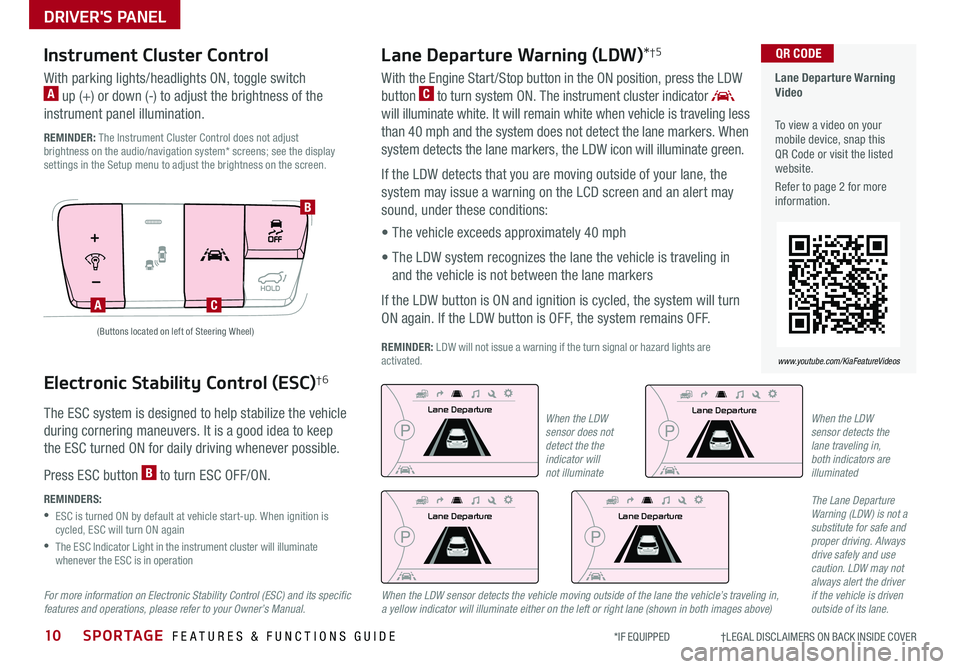
DRIVER'S PANEL
10SPORTAGE FEATURES & FUNCTIONS GUIDE*IF EQUIPPED †LEGAL DISCL AIMERS ON BACK INSIDE COVER
Electronic Stability Control (ESC)†6
The ESC system is designed to help stabilize the vehicle
during cornering maneuvers It is a good idea to keep
the ESC turned ON for daily driving whenever possible
Press ESC button B to turn ESC OFF/ON
REMINDERS:
•
ESC is turned ON by default at vehicle start-up When ignition is cycled, ESC will turn ON again
•
The ESC Indicator Light in the instrument cluster will illuminate whenever the ESC is in operation
Lane Departure Warning (LDW)*†5
AC
B
Lane Departure Warning Video
To view a video on your mobile device, snap this QR Code or visit the listed website
Refer to page 2 for more information
www.youtube.com/KiaFeatureVideos
QR CODE
With the Engine Start /Stop button in the ON position, press the LDW
button C to turn system ON The instrument cluster indicator
will illuminate white It will remain white when vehicle is traveling less
than 40 mph and the system does not detect the lane markers When
system detects the lane markers, the LDW icon will illuminate green
If the LDW detects that you are moving outside of your lane, the
system may issue a warning on the LCD screen and an alert may
sound, under these conditions:
• The vehicle exceeds approximately 40 mph
• The LDW system recognizes the lane the vehicle is traveling in
and the vehicle is not between the lane markers
If the LDW button is ON and ignition is cycled, the system will turn
ON again If the LDW button is OFF, the system remains OFF
REMINDER: LDW will not issue a warning if the turn signal or hazard lights are activated
Lane Departur e
Lane Departure
Lane Departure
Lane Departure
Lane Departure
Lane Departure
Lane Departure
Lane Departure
The Lane Departure Warning (LDW) is not a substitute for safe and proper driving. Always drive safely and use caution. LDW may not always alert the driver if the vehicle is driven outside of its lane.
(Buttons located on left of Steering Wheel)
Instrument Cluster Control
With parking lights/headlights ON, toggle switch A up (+) or down (-) to adjust the brightness of the
instrument panel illumination
REMINDER: The Instrument Cluster Control does not adjust brightness on the audio/navigation system* screens; see the display settings in the Setup menu to adjust the brightness on the screen
When the LDW sensor does not detect the the indicator will not illuminate
When the LDW sensor detects the vehicle moving outside of the lane the vehicle’s traveling in, a yellow indicator will illuminate either on the left or right lane (shown in both images above)
When the LDW sensor detects the lane traveling in, both indicators are illuminated
Lane Departure
Lane Departure
Lane Departure
Lane Departure
For more information on Electronic Stability Control (ESC) and its specific features and operations, please refer to your Owner’s Manual.
Page 24 of 50
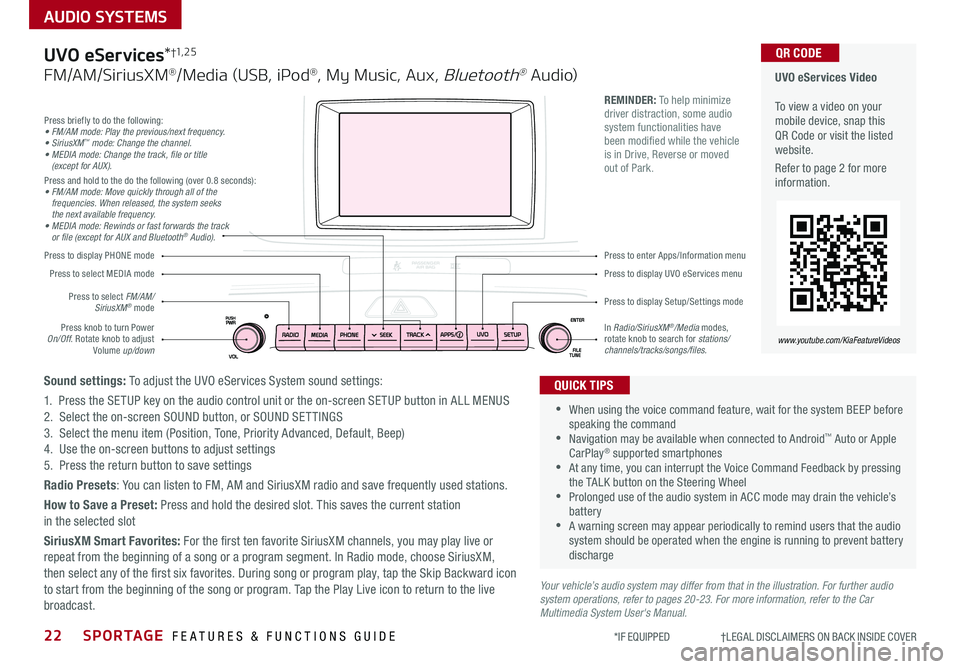
22SPORTAGE FEATURES & FUNCTIONS GUIDE
AUDIO SYSTEMS
*IF EQUIPPED †LEGAL DISCL AIMERS ON BACK INSIDE COVER
Your vehicle’s audio system may differ from that in the illustration. For further audio system operations, refer to pages 20-23. For more information, refer to the Car Multimedia System User's Manual.
Press to display PHONE mode
Press to display Setup/Settings mode
Press to display UVO eServices menu
Press to enter Apps/Information menu
Press briefly to do the following:• FM/AM mode: Play the previous/next frequency.• SiriusXM™ mode: Change the channel.• MEDIA mode: Change the track, file or title (except for AUX).Press and hold to the do the following (over 0 8 seconds):• FM/AM mode: Move quickly through all of the frequencies. When released, the system seeks the next available frequency.• MEDIA mode: Rewinds or fast forwards the track or file (except for AUX and Bluetooth® Audio).
Press knob to turn Power On/Off Rotate knob to adjust Volume up/down
Press to select MEDIA mode
Press to select FM/AM/SiriusXM® mode
In Radio/SiriusXM®/Media modes, rotate knob to search for stations/ channels/tracks/songs/files.
UVO eServices Video To view a video on your mobile device, snap this QR Code or visit the listed website
Refer to page 2 for more information
www.youtube.com/KiaFeatureVideos
QR CODE
•
•When using the voice command feature, wait for the system BEEP before speaking the command •Navigation may be available when connected to Android™ Auto or Apple CarPlay® supported smartphones •At any time, you can interrupt the Voice Command Feedback by pressing the TALK button on the Steering Wheel •Prolonged use of the audio system in ACC mode may drain the vehicle’s battery •A warning screen may appear periodically to remind users that the audio system should be operated when the engine is running to prevent battery discharge
QUICK TIPS
REMINDER: To help minimize driver distraction, some audio system functionalities have been modified while the vehicle is in Drive, Reverse or moved out of Park
UVO eServices*†1, 2 5
FM/AM/SiriusXM®/Media (USB, iPod®, My Music, Aux, Bluetooth® Au dio)
Sound settings: To adjust the UVO eServices System sound settings:
1 Press the SETUP key on the audio control unit or the on-screen SETUP button in ALL MENUS2 Select the on-screen SOUND button, or SOUND SET TINGS3 Select the menu item (Position, Tone, Priority Advanced, Default, Beep)4 Use the on-screen buttons to adjust settings 5 Press the return button to save settings
Radio Presets: You can listen to FM, AM and SiriusXM radio and save frequently used stations
How to Save a Preset: Press and hold the desired slot This saves the current station in the selected slot
SiriusXM Smart Favorites: For the first ten favorite SiriusXM channels, you may play live or repeat from the beginning of a song or a program segment In Radio mode, choose SiriusXM, then select any of the first six favorites During song or program play, tap the Skip Backward icon to start from the beginning of the song or program Tap the Play Live icon to return to the live broadcast
Page 25 of 50
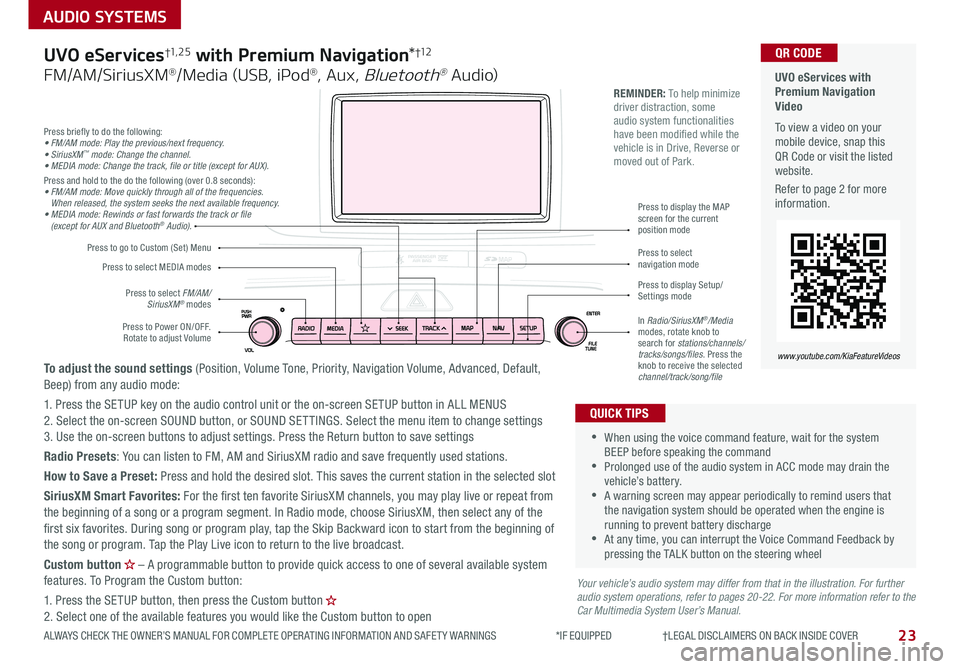
23
AUDIO SYSTEMS
ALWAYS CHECK THE OWNER’S MANUAL FOR COMPLETE OPER ATING INFORMATION AND SAFET Y WARNINGS *IF EQUIPPED †LEGAL DISCL AIMERS ON BACK INSIDE COVER
Press briefly to do the following:• FM/AM mode: Play the previous/next frequency.• SiriusXM™ mode: Change the channel.• MEDIA mode: Change the track, file or title (except for AUX).Press and hold to the do the following (over 0 8 seconds):• FM/AM mode: Move quickly through all of the frequencies. When released, the system seeks the next available frequency.• MEDIA mode: Rewinds or fast forwards the track or file (except for AUX and Bluetooth® Audio).
Press to Power ON/OFF Rotate to adjust Volume
Press to select FM/AM/ SiriusXM® modes
Press to select MEDIA modes
Press to display Setup/Settings mode
Press to select navigation mode
Press to display the MAP screen for the current position mode
Press to go to Custom (Set) Menu
In Radio/SiriusXM®/Media modes, rotate knob to search for stations/channels/tracks/songs/files Press the knob to receive the selected channel/track/song/file
UVO eServices with Premium Navigation Video To view a video on your mobile device, snap this QR Code or visit the listed website
Refer to page 2 for more information
www.youtube.com/KiaFeatureVideos
QR CODE
REMINDER: To help minimize driver distraction, some audio system functionalities have been modified while the vehicle is in Drive, Reverse or moved out of Park
Your vehicle’s audio system may differ from that in the illustration. For further audio system operations, refer to pages 20-22. For more information refer to the Car Multimedia System User’s Manual.
•
•When using the voice command feature, wait for the system BEEP before speaking the command •Prolonged use of the audio system in ACC mode may drain the vehicle’s battery •A warning screen may appear periodically to remind users that the navigation system should be operated when the engine is running to prevent battery discharge •At any time, you can interrupt the Voice Command Feedback by pressing the TALK button on the steering wheel
QUICK TIPS
UVO eServices†1, 2 5 with Premium Navigation*†12
FM/AM/SiriusXM®/Media (USB, iPod®, Aux, Bluetooth® Au dio)
To adjust the sound settings (Position, Volume Tone, Priority, Navigation Volume, Advanced, Default, Beep) from any audio mode:
1 Press the SETUP key on the audio control unit or the on-screen SETUP button in ALL MENUS 2 Select the on-screen SOUND button, or SOUND SET TINGS Select the menu item to change settings3 Use the on-screen buttons to adjust settings Press the Return button to save settings
Radio Presets: You can listen to FM, AM and SiriusXM radio and save frequently used stations
How to Save a Preset: Press and hold the desired slot This saves the current station in the selected slot
SiriusXM Smart Favorites: For the first ten favorite SiriusXM channels, you may play live or repeat from the beginning of a song or a program segment In Radio mode, choose SiriusXM, then select any of the first six favorites During song or program play, tap the Skip Backward icon to start from the beginning of the song or program Tap the Play Live icon to return to the live broadcast
Custom button – A programmable button to provide quick access to one of several available system features To Program the Custom button:
1 Press the SETUP button, then press the Custom button 2 Select one of the available features you would like the Custom button to open
Page 26 of 50
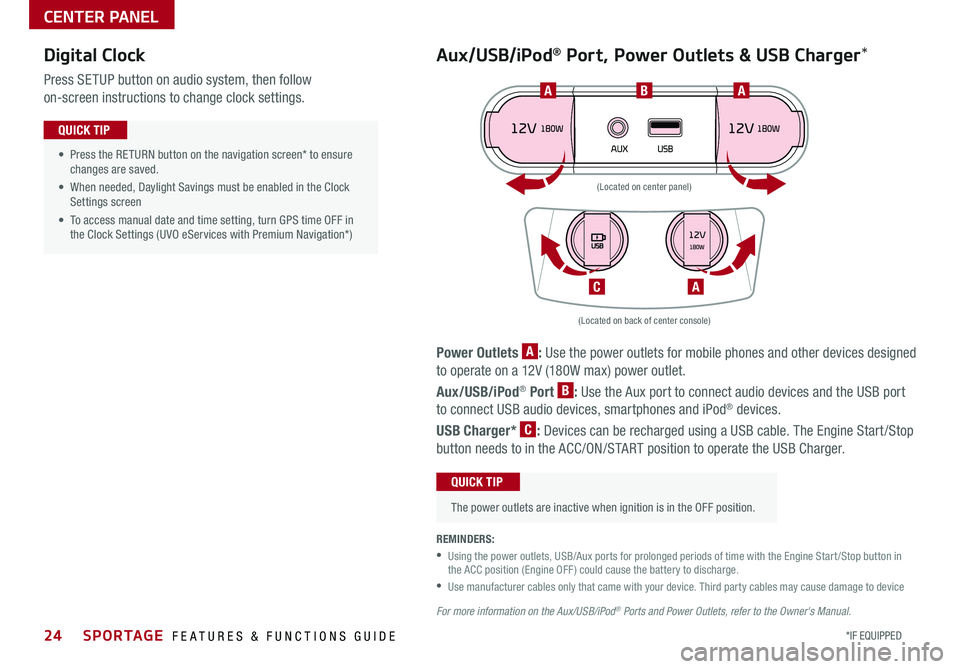
24*IF EQUIPPED SPORTAGE FEATURES & FUNCTIONS GUIDE
CENTER PANEL
Power Outlets A: Use the power outlets for mobile phones and other devices designed
to operate on a 12V (180W max) power outlet
Aux/USB/iPod® Port B: Use the Aux port to connect audio devices and the USB port
to connect USB audio devices, smartphones and iPod® devices
USB Charger* C: Devices can be recharged using a USB cable The Engine Start /Stop
button needs to in the ACC/ON/START position to operate the USB Charger
• Press the RETURN button on the navigation screen* to ensure changes are saved
• When needed, Daylight Savings must be enabled in the Clock Settings screen
• To access manual date and time setting, turn GPS time OFF in the Clock Settings (UVO eServices with Premium Navigation*)
QUICK TIP
REMINDERS:
•
Using the power outlets, USB/Aux ports for prolonged periods of time with the Engine Start /Stop button in the ACC position (Engine OFF ) could cause the battery to discharge
•
Use manufacturer cables only that came with your device Third party cables may cause damage to device
For more information on the Aux/USB/iPod® Ports and Power Outlets, refer to the Owner's Manual.
(Located on back of center console)
(Located on center panel)
BAA
AC
Digital Clock
Press SETUP button on audio system, then follow
on-screen instructions to change clock settings
Aux/USB/iPod® Port, Power Outlets & USB Charger*
The power outlets are inactive when ignition is in the OFF position
QUICK TIP
Page 47 of 50
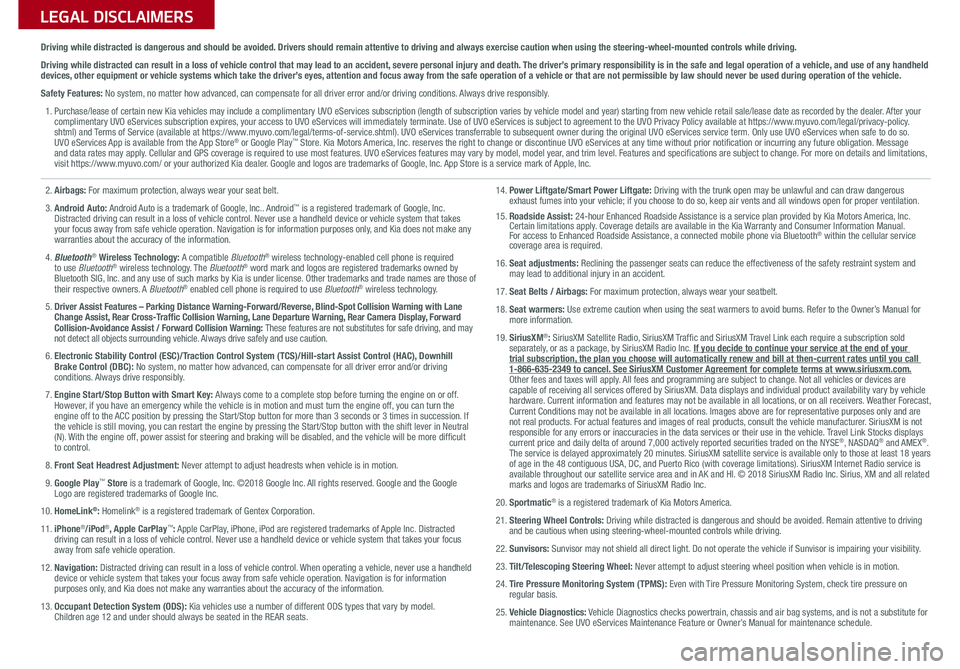
LEGAL DISCLAIMERSSales Consultant:
______________________________________________________________
Date:
____________________
Sales Manager:
________________________________________________________________
Date:
____________________
Customer:
_____________________________________________________________________
Date:
____________________
2. Airbags: For maximum protection, always wear your seat belt.
3. Android Auto: Android Auto is a trademark of Google, Inc.. Android™ is a registered trademark of Google, Inc. Distracted driving can result in a loss of vehicle control. Never use a handheld device or vehicle system that takes your focus away from safe vehicle operation. Navigation is for information purposes only, and Kia does not make any warranties about the accuracy of the information.
4. Bluetooth® Wireless Technology: A compatible Bluetooth® wireless technology-enabled cell phone is required to use Bluetooth® wireless technology. The Bluetooth® word mark and logos are registered trademarks owned by Bluetooth SIG, Inc. and any use of such marks by Kia is under license. Other trademarks and trade names are those of their respective owners. A Bluetooth® enabled cell phone is required to use Bluetooth® wireless technology.
5. Driver Assist Features – Parking Distance Warning-Forward/Reverse, Blind-Spot Collision Warning with Lane Change Assist, Rear Cross-Traffic Collision Warning, Lane Departure Warning, Rear Camera Display, Forward Collision-Avoidance Assist / Forward Collision Warning: These features are not substitutes for safe driving, and may not detect all objects surrounding vehicle. Always drive safely and use caution.
6. Electronic Stability Control (ESC)/Traction Control System (TCS)/Hill-start Assist Control (HAC), Downhill Brake Control (DBC): No system, no matter how advanced, can compensate for all driver error and/or driving conditions. Always drive responsibly.
7. Engine Start/Stop Button with Smart Key: Always come to a complete stop before turning the engine on or off. However, if you have an emergency while the vehicle is in motion and must turn the engine off, you can turn the engine off to the ACC position by pressing the Start/Stop button for more than 3 seconds o\
r 3 times in succession. If the vehicle is still moving, you can restart the engine by pressing the Start/Stop button with the s\
hift lever in Neutral (N). With the engine off, power assist for steering and braking will be disabled, and the vehicle will be more difficult to control.
8. Front Seat Headrest Adjustment: Never attempt to adjust headrests when vehicle is in motion.
9. Google Play™ Store is a trademark of Google, Inc. ©2018 Google Inc. All rights reserved. Google and the Google Logo are registered trademarks of Google Inc.
10. HomeLink®: Homelink® is a registered trademark of Gentex Corporation.
11. iPhone®/iPod®, Apple CarPlay™: Apple CarPlay, iPhone, iPod are registered trademarks of Apple Inc. Distracted driving can result in a loss of vehicle control. Never use a handheld device or vehicle system that takes your focus away from safe vehicle operation.
12. Navigation: Distracted driving can result in a loss of vehicle control. When operating a vehicle, never use a handheld device or vehicle system that takes your focus away from safe vehicle operation. Navigation is for information purposes only, and Kia does not make any warranties about the accuracy of the information.
13. Occupant Detection System (ODS): Kia vehicles use a number of different ODS types that vary by model. Children age 12 and under should always be seated in the REAR seats.
14. Power Liftgate/Smart Power Liftgate: Driving with the trunk open may be unlawful and can draw dangerous exhaust fumes into your vehicle; if you choose to do so, keep air vents and all windows open for proper ventilation.15. Roadside Assist: 24-hour Enhanced Roadside Assistance is a service plan provided by Kia Motors America, Inc. Certain limitations apply. Coverage details are available in the Kia Warranty and Consumer Information Manual. For access to Enhanced Roadside Assistance, a connected mobile phone via Bluetooth® within the cellular service coverage area is required.
16. Seat adjustments: Reclining the passenger seats can reduce the effectiveness of the safety restraint system and may lead to additional injury in an accident.
17. Seat Belts / Airbags: For maximum protection, always wear your seatbelt.
18. Seat warmers: Use extreme caution when using the seat warmers to avoid burns. Refer to the Owner’s Manual for more information.
19. SiriusXM®: SiriusXM Satellite Radio, SiriusXM Traffic and SiriusXM Travel Link each require a subscription sold separately, or as a package, by SiriusXM Radio Inc. If you decide to continue your service at the end of your trial subscription, the plan you choose will automatically renew and bill at then-current r\
ates until you call 1-866-635-2349 to cancel. See SiriusXM Customer Agreement for complete terms at www.siriusxm.com. Other fees and taxes will apply. All fees and programming are subject to change. Not all vehicles or devices are capable of receiving all services offered by SiriusXM. Data displays and individual product availability vary by vehicle hardware. Current information and features may not be available in all locations, or on all receivers. Weather Forecast, Current Conditions may not be available in all locations. Images above are for representative purposes only and are not real products. For actual features and images of real products, consult the vehicle manufacturer. SiriusXM is not responsible for any errors or inaccuracies in the data services or their use in the vehicle. Travel Link Stocks displays current price and daily delta of around 7,000 actively reported securiti\
es traded on the NYSE®, NASDAQ® and AMEX®. The service is delayed approximately 20 minutes. SiriusXM satellite service is available only to those at least 18 years of age in the 48 contiguous USA, DC, and Puerto Rico (with coverage limitations). SiriusXM Internet Radio service is available throughout our satellite service area and in AK and HI. © 2018 SiriusXM Radio Inc. Sirius, XM and all related marks and logos are trademarks of SiriusXM Radio Inc.
20. Sportmatic® is a registered trademark of Kia Motors America.
21. Steering Wheel Controls: Driving while distracted is dangerous and should be avoided. Remain attentive to driving and be cautious when using steering-wheel-mounted controls while driving\
.
22. Sunvisors: Sunvisor may not shield all direct light. Do not operate the vehicle if Sunvisor is impairing your visibility.
23. Tilt/Telescoping Steering Wheel: Never attempt to adjust steering wheel position when vehicle is in motion.
24. Tire Pressure Monitoring System (TPMS): Even with Tire Pressure Monitoring System, check tire pressure on regular basis.
25. Vehicle Diagnostics: Vehicle Diagnostics checks powertrain, chassis and air bag systems, and is not a substitute for maintenance. See UVO eServices Maintenance Feature or Owner’s Manual for maintenance schedule.
Driving while distracted is dangerous and should be avoided. Drivers should remain attentive to driving and always exercise caution when using the steering-wheel-mounted controls while dri\
ving.
Driving while distracted can result in a loss of vehicle control that may lead to an accident, severe personal injury and death. The driver’s primary responsibility is in the safe and legal operation of a vehicle, and use of any handheld devices, other equipment or vehicle systems which take the driver’s eyes, attention and focus away from the safe operation of a vehicle or that are not permissible by law should never be used during operation of the vehicle.
Safety Features: No system, no matter how advanced, can compensate for all driver error and/or driving conditions. Always drive responsibly.
1. Purchase/lease of certain new Kia vehicles may include a complimentary UVO eServices subscription (length of subscription varies by vehicle model and year) starting from new vehicle retail sale/lease date as recorded by the dealer. After your complimentary UVO eServices subscription expires, your access to UVO eServices will immediately terminate. Use of UVO eServices is subject to agreement to the UVO Privacy Policy available at https://www.myuvo.com/legal/privacy-policy.shtml) and Terms of Service (available at https://www.myuvo.com/legal/terms-of-service.shtml). UVO eServices transferrable to subsequent owner during the original UVO eServices service term. Only use UVO eServices when safe to do so. UVO eServices App is available from the App Store® or Google Play™ Store. Kia Motors America, Inc. reserves the right to change or discontinue UVO eServices at any time without prior notification or incurring any future obligation. Message and data rates may apply. Cellular and GPS coverage is required to use most features. UVO eServices features may vary by model, model year, and trim level. Features and specifications are subject to change. For more on details and limitations, visit https://www.myuvo.com/ or your authorized Kia dealer. Google and logos are trademarks of Google, Inc. App Store is a service mark of Apple, Inc.
Page 48 of 50
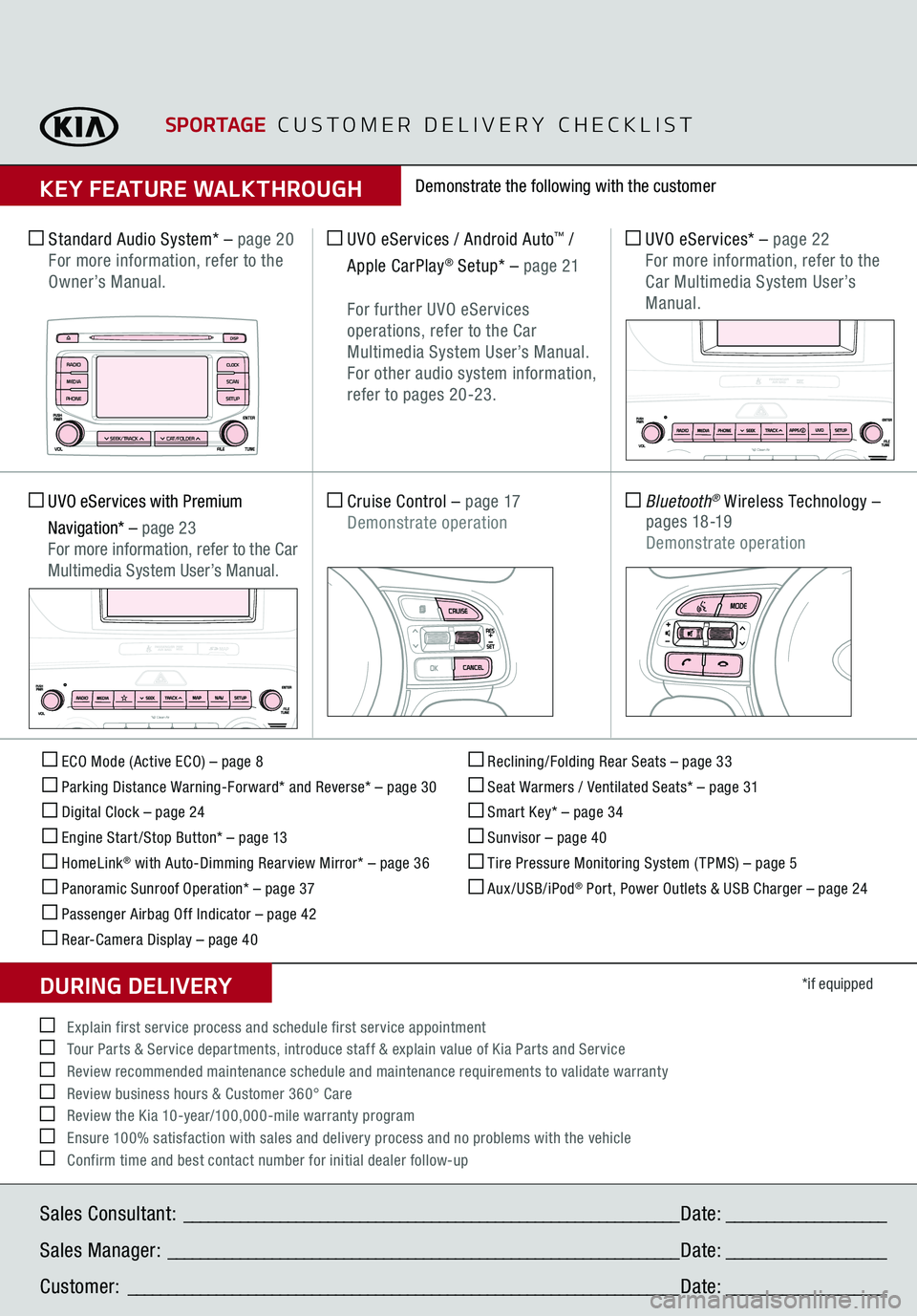
ECO Mode (Active ECO) – page 8 Parking Distance Warning-Forward* and Reverse* – page 30 Digital Clock – page 24 Engine Start /Stop Button* – page 13 HomeLink
® with Auto-Dimming Rearview Mirror* – page 36
Panoramic Sunroof Operation* – page 37 Passenger Airbag Off Indicator – page 42 Rear-Camera Display – page 40
Reclining/Folding Rear Seats – page 33 Seat Warmers / Ventilated Seats* – page 31 Smart Key* – page 34 Sunvisor – page 40 Tire Pressure Monitoring System ( TPMS) – page 5 Aux/USB/iPod
® Port, Power Outlets & USB Charger – page 24
*if equipped
Standard Audio System*
– page 20
For more information, refer to the Owner’s Manual.
UVO eServices / Android Auto
™ /
Apple CarPlay
® Setup*
– page 21
For further UVO eServices
operations, refer to the Car Multimedia System User’s Manual. For other audio system information, refer to pages 20-23.
UVO eServices*
– page 22
For more information, refer to the
Car Multimedia System User’s Manual.
Cruise Control
– page 17
Demonstrate operation
Bluetooth
® Wireless Technology
–
p a g e s 18 -19
Demonstrate operation
UVO eServices with Premium Navigation*
– page 23
For more information, refer to the Car Multimedia System User’s Manual.
Demonstrate the following with the customer
SPORTAGE
CUSTOMER DELIVERY CHECKLIST
KEY FEATURE WALKTHROUGHSales Consultant:
______________________________________________________________
Date:
____________________
Sales Manager:
________________________________________________________________
Date:
____________________
Customer:
_____________________________________________________________________
Date:
____________________
Explain first service process and schedule first service appointment Tour Parts & Service departments, introduce staff & explain value of Kia Parts and Service Review recommended maintenance schedule and maintenance requirements to validate warranty Review business hours & Customer 360° Care Review the Kia 10-year/100,000-mile warranty program Ensure 100% satisfaction with sales and delivery process and no problems with the vehicle Confirm time and best contact number for initial dealer follow-upDURING DELIVERY
DISP
C AT/FO LDER
SEEK/T RACK
RADIO
M EDIA
CLO CKSETU P
SCA
N
PHONE
T H E S YSTE M