ECO mode KIA SPORTAGE 2022 Features and Functions Guide
[x] Cancel search | Manufacturer: KIA, Model Year: 2022, Model line: SPORTAGE, Model: KIA SPORTAGE 2022Pages: 58, PDF Size: 4.49 MB
Page 4 of 58
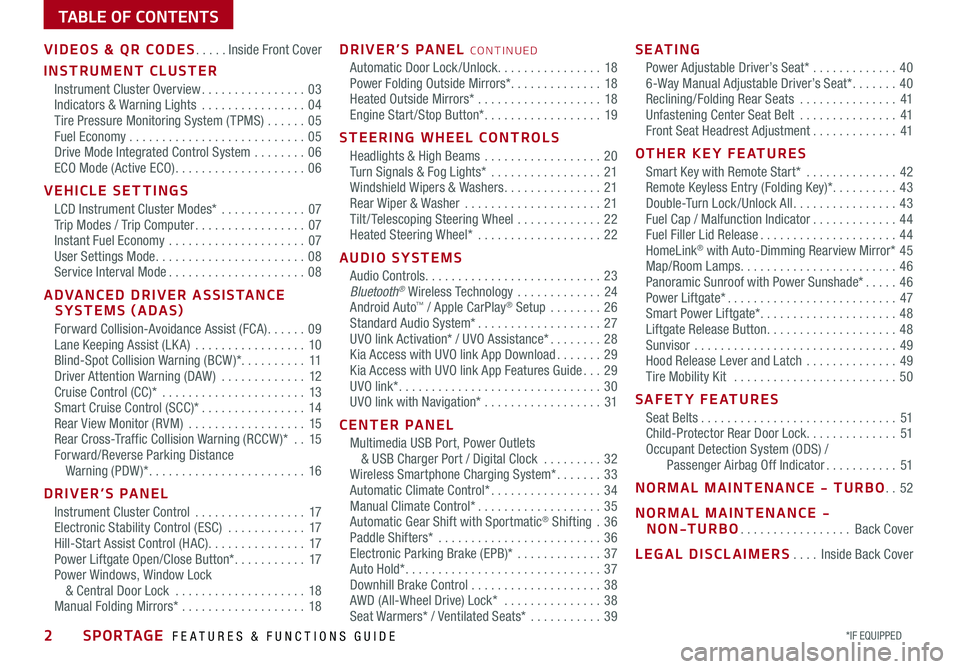
2*IF EQUIPPED SPORTAGE FEATURES & FUNCTIONS GUIDE
TABLE OF CONTENTS
VIDEOS & QR CODES .....Inside Front Cover
INSTRUMENT CLUSTER
Instrument Cluster Overview ................03Indicators & Warning Lights ................04Tire Pressure Monitoring System ( TPMS) ......05Fuel Economy ...........................05Drive Mode Integrated Control System ........06ECO Mode (Active ECO) ....................06
VEHICLE SETTINGS
LCD Instrument Cluster Modes* .............07Trip Modes / Trip Computer .................07Instant Fuel Economy .....................07User Settings Mode .......................08Service Interval Mode .....................08
ADVANCED DRIVER ASSISTANCE SYSTEMS (ADAS)
Forward Collision-Avoidance Assist (FCA) ......09Lane Keeping Assist (LK A) .................10Blind-Spot Collision Warning (BCW )* ..........11Driver Attention Warning (DAW ) .............12Cruise Control (CC)* ......................13 Smart Cruise Control (SCC)* ................14Rear View Monitor (RVM) ..................15Rear Cross-Traffic Collision Warning (RCCW )* ..15Forward/Reverse Parking Distance Warning (PDW )* ........................16
DRIVER’S PANEL
Instrument Cluster Control .................17Electronic Stability Control (ESC) ............17Hill-Start Assist Control (HAC) ...............17Power Liftgate Open/Close Button* ...........17Power Windows, Window Lock & Central Door Lock ....................18Manual Folding Mirrors* ...................18
DRIVER’S PANEL CONTINUED
Automatic Door Lock /Unlock. . . . . . . . . . . . . . . . 18Power Folding Outside Mirrors* ..............18Heated Outside Mirrors* ...................18Engine Start /Stop Button* ..................19
STEERING WHEEL CONTROLS
Headlights & High Beams ..................20Turn Signals & Fog Lights* .................21Windshield Wipers & Washers ...............21Rear Wiper & Washer .....................21Tilt / Telescoping Steering Wheel .............22Heated Steering Wheel* ...................22
AUDIO SYSTEMS
Audio Controls ...........................23Bluetooth® Wireless Technology .............24Android Auto™ / Apple CarPlay® Setup ........26Standard Audio System* ...................27UVO link Activation* / UVO Assistance* ........28Kia Access with UVO link App Download .......29Kia Access with UVO link App Features Guide ...29UVO link* ...............................30UVO link with Navigation* ..................31
CENTER PANEL
Multimedia USB Port, Power Outlets & USB Charger Port / Digital Clock .........32Wireless Smartphone Charging System* .......33Automatic Climate Control* .................34Manual Climate Control* ...................35Automatic Gear Shift with Sportmatic® Shifting .36Paddle Shifters* .........................36Electronic Parking Brake (EPB)* .............37Auto Hold* ..............................37Downhill Brake Control ....................38AWD (All-Wheel Drive) Lock* ...............38Seat Warmers* / Ventilated Seats* ...........39
S E AT I N G
Power Adjustable Driver’s Seat* .............406-Way Manual Adjustable Driver’s Seat* .......40Reclining/Folding Rear Seats ...............41Unfastening Center Seat Belt ...............41Front Seat Headrest Adjustment .............41
OTHER KEY FEATURES
Smart Key with Remote Start* ..............42Remote Keyless Entry (Folding Key)* ..........43Double-Turn Lock /Unlock All ................43Fuel Cap / Malfunction Indicator .............44Fuel Filler Lid Release .....................44HomeLink® with Auto-Dimming Rearview Mirror* 45Map/Room Lamps ........................46Panoramic Sunroof with Power Sunshade* .....46Power Liftgate* ..........................47Smart Power Liftgate* .....................48 Liftgate Release Button ....................48Sunvisor ...............................49Hood Release Lever and Latch ..............49Tire Mobility Kit .........................50
SAFETY FEATURES
Seat Belts ..............................51Child-Protector Rear Door Lock ..............51Occupant Detection System (ODS) / Passenger Airbag Off Indicator ...........51
NORMAL MAINTENANCE - TURBO ..52
NORMAL MAINTENANCE - NON-TURBO .................Back Cover
LEGAL DISCLAIMERS ....Inside Back Cover
Page 7 of 58
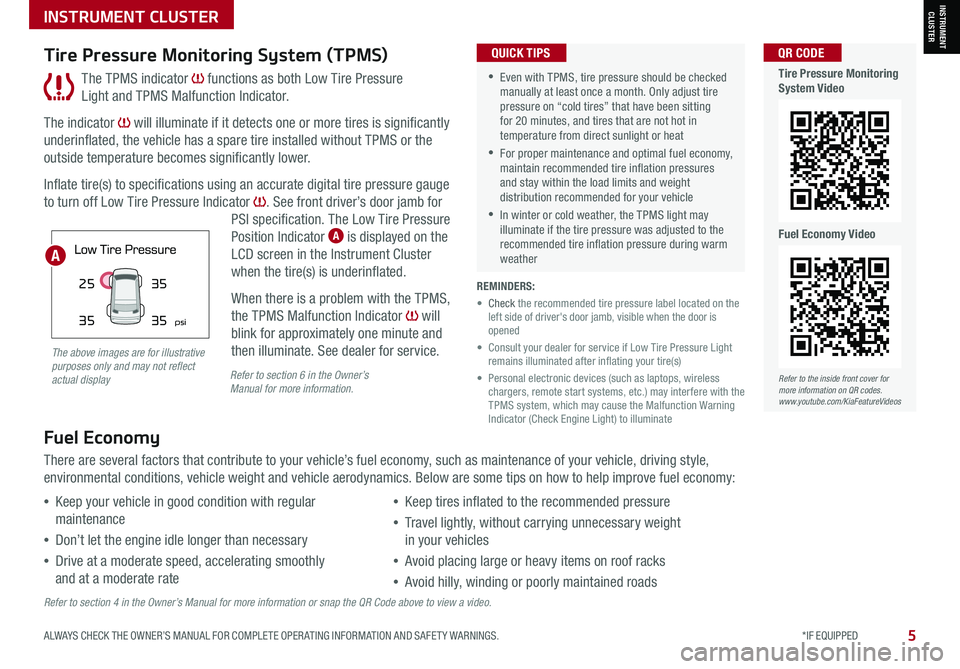
5
INSTRUMENT CLUSTER
ALWAYS CHECK THE OWNER’S MANUAL FOR COMPLETE OPER ATING INFORMATION AND SAFET Y WARNINGS. *IF EQUIPPED
The TPMS indicator functions as both Low Tire Pressure
Light and TPMS Malfunction Indicator.
The indicator will illuminate if it detects one or more tires is significantly
underinflated, the vehicle has a spare tire installed without TPMS or the
outside temperature becomes significantly lower.
Inflate tire(s) to specifications using an accurate digital tire pressure gauge
to turn off Low Tire Pressure Indicator . See front driver’s door jamb for
PSI specification. The Low Tire Pressure
Position Indicator A is displayed on the
LCD screen in the Instrument Cluster
when the tire(s) is underinflated.
When there is a problem with the TPMS,
the TPMS Malfunction Indicator will
blink for approximately one minute and
then illuminate. See dealer for service.
Tire Pressure Monitoring System (TPMS)
REMINDERS:
• Check the recommended tire pressure label located on the left side of driver's door jamb, visible when the door is opened
• Consult your dealer for service if Low Tire Pressure Light remains illuminated after inflating your tire(s)
• Personal electronic devices (such as laptops, wireless chargers, remote start systems, etc.) may interfere with the TPMS system, which may cause the Malfunction Warning Indicator (Check Engine Light) to illuminate
Fuel Economy
There are several factors that contribute to your vehicle’s fuel economy, such as maintenance of your vehicle, driving style,
environmental conditions, vehicle weight and vehicle aerodynamics. Below are some tips on how to help improve fuel economy:
Refer to section 4 in the Owner’s Manual for more information or snap the QR Code above to view a video.
The above images are for illustrative purposes only and may not reflect actual displayRefer to section 6 in the Owner’sManual for more information.
•Keep your vehicle in good condition with regular
maintenance
•Don’t let the engine idle longer than necessary
•Drive at a moderate speed, accelerating smoothly
and at a moderate rate
•Keep tires inflated to the recommended pressure
•Travel lightly, without carrying unnecessary weight
in your vehicles
•Avoid placing large or heavy items on roof racks
•Avoid hilly, winding or poorly maintained roads
25
35 35
35
psi
•Even with TPMS, tire pressure should be checked manually at least once a month. Only adjust tire pressure on “cold tires” that have been sitting for 20 minutes, and tires that are not hot in temperature from direct sunlight or heat
•For proper maintenance and optimal fuel economy, maintain recommended tire inflation pressures and stay within the load limits and weight distribution recommended for your vehicle
•In winter or cold weather, the TPMS light may illuminate if the tire pressure was adjusted to the recommended tire inflation pressure during warm weather
QUICK TIPS
A
INSTRUMENT CLUSTER
Refer to the inside front cover for more information on QR codes.www.youtube.com/KiaFeatureVideos
QR CODE
Tire Pressure Monitoring System Video
Fuel Economy Video
Page 8 of 58
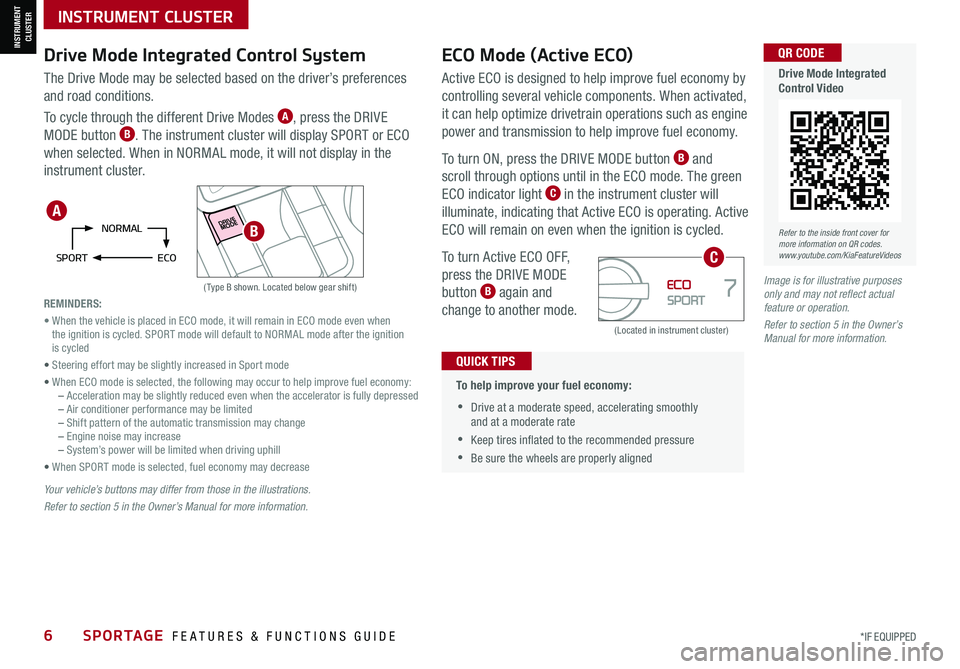
6SPORTAGE FEATURES & FUNCTIONS GUIDE*IF EQUIPPED
INSTRUMENT CLUSTER
Active ECO is designed to help improve fuel economy by
controlling several vehicle components. When activated,
it can help optimize drivetrain operations such as engine
power and transmission to help improve fuel economy.
To turn ON, press the DRIVE MODE button B and
scroll through options until in the ECO mode. The green
ECO indicator light C in the instrument cluster will
illuminate, indicating that Active ECO is operating. Active
ECO will remain on even when the ignition is cycled.
To turn Active ECO OFF,
press the DRIVE MODE
button B again and
change to another mode.
Drive Mode Integrated Control SystemECO Mode (Active ECO)
(Type B shown. Located below gear shift)
(Located in instrument cluster)
The Drive Mode may be selected based on the driver’s preferences
and road conditions.
To cycle through the different Drive Modes A, press the DRIVE
MODE button B. The instrument cluster will display SPORT or ECO
when selected. When in NORMAL mode, it will not display in the
instrument cluster.
•
To help improve your fuel economy:
•Drive at a moderate speed, accelerating smoothly and at a moderate rate
•Keep tires inflated to the recommended pressure
•Be sure the wheels are properly aligned
QUICK TIPS
Image is for illustrative purposes only and may not reflect actual feature or operation.
Refer to section 5 in the Owner’s Manual for more information.
Your vehicle’s buttons may differ from those in the illustrations.
Refer to section 5 in the Owner’s Manual for more information.
NORMAL
SPORT ECO
REMINDERS:
• When the vehicle is placed in ECO mode, it will remain in ECO mode even when the ignition is cycled. SPORT mode will default to NORMAL mode after the ignition is cycled
• Steering effort may be slightly increased in Sport mode
• When ECO mode is selected, the following may occur to help improve fuel economy: – Acceleration may be slightly reduced even when the accelerator is fully depressed – Air conditioner performance may be limited – Shift pattern of the automatic transmission may change – Engine noise may increase – System’s power will be limited when driving uphill
• When SPORT mode is selected, fuel economy may decrease
A
B
C
INSTRUMENT CLUSTER
Refer to the inside front cover for more information on QR codes.www.youtube.com/KiaFeatureVideos
QR CODE
Drive Mode Integrated Control Video
Page 9 of 58
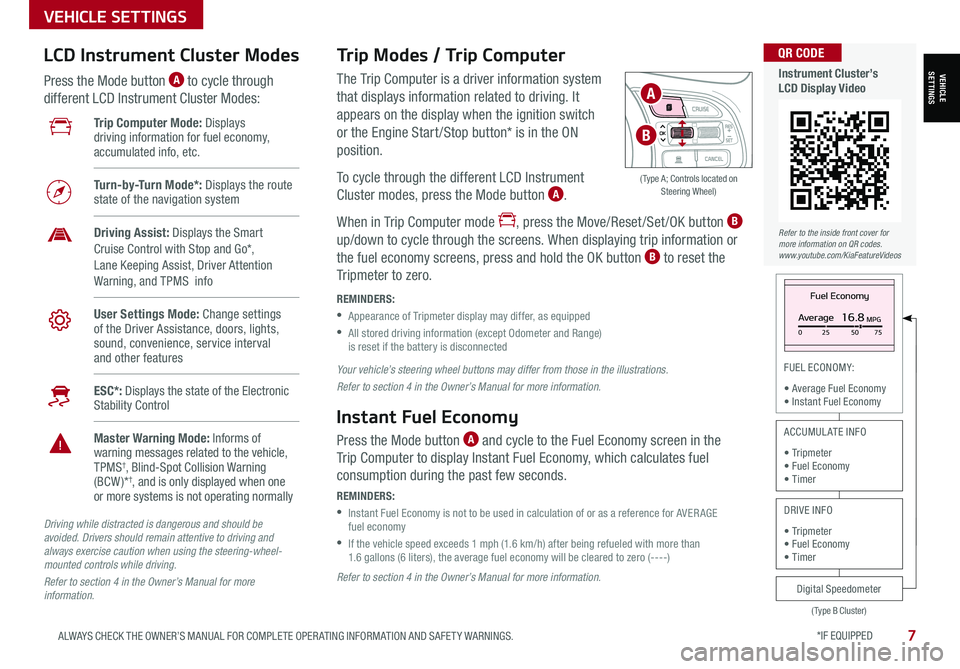
*IF EQUIPPED 7ALWAYS CHECK THE OWNER’S MANUAL FOR COMPLETE OPER ATING INFORMATION AND SAFET Y WARNINGS.
VEHICLE SETTINGS
FUEL ECONOMY:
• Average Fuel Economy• Instant Fuel Economy
The Trip Computer is a driver information system
that displays information related to driving. It
appears on the display when the ignition switch
or the Engine Start /Stop button* is in the ON
position.
To cycle through the different LCD Instrument
Cluster modes, press the Mode button A.
When in Trip Computer mode , press the Move/Reset /Set /OK button B
up/down to cycle through the screens. When displaying trip information or
the fuel economy screens, press and hold the OK button B to reset the
Tripmeter to zero.
REMINDERS:
•
Appearance of Tripmeter display may differ, as equipped
•
All stored driving information (except Odometer and Range) is reset if the battery is disconnected
Trip Modes / Trip Computer LCD Instrument Cluster Modes
Press the Mode button A to cycle through
different LCD Instrument Cluster Modes:
Your vehicle’s steering wheel buttons may differ from those in the illustrations.
Refer to section 4 in the Owner’s Manual for more information.
Driving while distracted is dangerous and should be avoided. Drivers should remain attentive to driving and always exercise caution when using the steering-wheel-mounted controls while driving.
Refer to section 4 in the Owner’s Manual for more information.
Refer to section 4 in the Owner’s Manual for more information.
Instant Fuel Economy
Press the Mode button A and cycle to the Fuel Economy screen in the
Trip Computer to display Instant Fuel Economy, which calculates fuel
consumption during the past few seconds.
REMINDERS:
•
Instant Fuel Economy is not to be used in calculation of or as a reference for AVER AGE fuel economy
•
If the vehicle speed exceeds 1 mph (1.6 km/h) after being refueled with more than 1.6 gallons (6 liters), the average fuel economy will be cleared to zero (----)
Fuel Economy
Average16.8MPG025 5075
(Type B Cluster)
Digital Speedometer
ACCUMULATE INFO
• Tripmeter• Fuel Economy• Timer
DRIVE INFO
• Tripmeter • Fuel Economy • Timer
Trip Computer Mode: Displays driving information for fuel economy, accumulated info, etc.
Turn-by-Turn Mode*: Displays the route state of the navigation system
Driving Assist: Displays the Smart Cruise Control with Stop and Go*, Lane Keeping Assist, Driver Attention Warning, and TPMS info
User Settings Mode: Change settings of the Driver Assistance, doors, lights, sound, convenience, service interval and other features
ESC*: Displays the state of the Electronic Stability Control
Master Warning Mode: Informs of warning messages related to the vehicle, TPMS†, Blind-Spot Collision Warning (BCW )*†, and is only displayed when one or more systems is not operating normally
OK
( Type A; Controls located on Steering Wheel)
A
B
VEHICLESETTINGS
Refer to the inside front cover for more information on QR codes.www.youtube.com/KiaFeatureVideos
QR CODE
Instrument Cluster’s LCD Display Video
Page 10 of 58
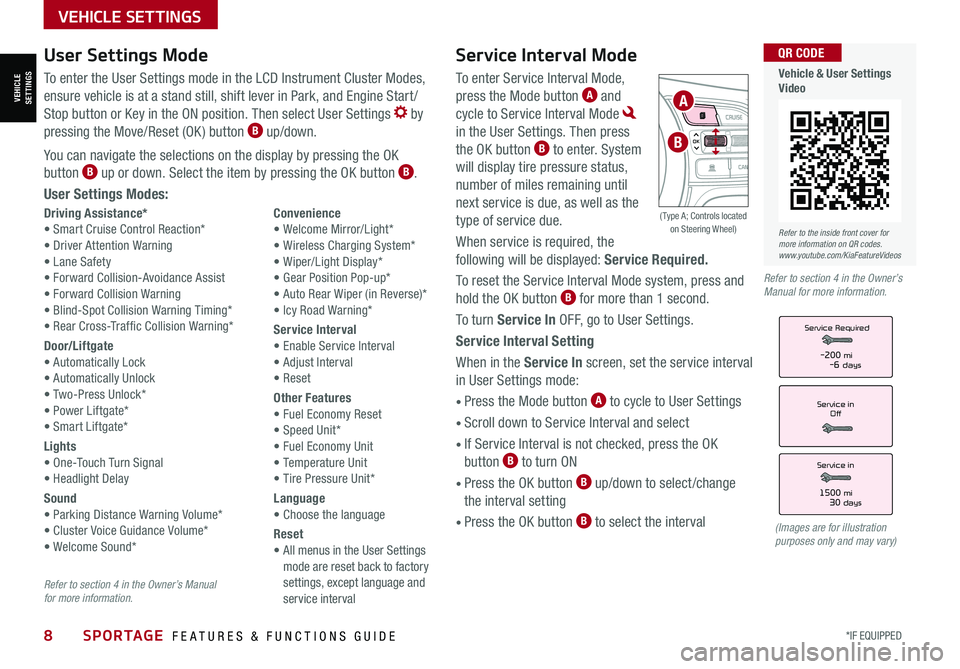
8*IF EQUIPPED SPORTAGE FEATURES & FUNCTIONS GUIDE
VEHICLE SETTINGS
Service Interval Mode
To enter Service Interval Mode,
press the Mode button A and
cycle to Service Interval Mode
in the User Settings. Then press
the OK button B to enter. System
will display tire pressure status,
number of miles remaining until
next service is due, as well as the
type of service due.
When service is required, the
following will be displayed: Service Required.
To reset the Service Interval Mode system, press and
hold the OK button B for more than 1 second.
To turn Service In OFF, go to User Settings.
Service Interval Setting
When in the Service In screen, set the service interval
in User Settings mode:
• Press the Mode button A to cycle to User Settings
• Scroll down to Service Interval and select
•
If Service Interval is not checked, press the OK
button B to turn ON
• Press the OK button B up/down to select /change
the interval setting
•
Press the OK button B to select the interval
Driving Assistance*• Smart Cruise Control Reaction*• Driver Attention Warning• Lane Safety• Forward Collision-Avoidance Assist• Forward Collision Warning• Blind-Spot Collision Warning Timing*• Rear Cross-Traffic Collision Warning*
Door/Liftgate• Automatically Lock• Automatically Unlock• Two-Press Unlock*• Power Liftgate*• Smart Liftgate*
Lights• One-Touch Turn Signal• Headlight Delay
Sound• Parking Distance Warning Volume*• Cluster Voice Guidance Volume*• Welcome Sound*
Convenience• Welcome Mirror/Light*• Wireless Charging System*• Wiper/Light Display*• Gear Position Pop-up*• Auto Rear Wiper (in Reverse)*• Icy Road Warning*
Service Interval• Enable Service Interval• Adjust Interval• Reset
Other Features• Fuel Economy Reset• Speed Unit*• Fuel Economy Unit• Temperature Unit• Tire Pressure Unit*
Language• Choose the language
Reset•
All menus in the User Settings mode are reset back to factory settings, except language and service interval
Service in
Off
Service Required
Service in
1500 mi30 days
-200 mi-6 days
User Settings Mode
To enter the User Settings mode in the LCD Instrument Cluster Modes,
ensure vehicle is at a stand still, shift lever in Park, and Engine Start /
Stop button or Key in the ON position. Then select User Settings by
pressing the Move/Reset (OK ) button B up/down.
You can navigate the selections on the display by pressing the OK
button B up or down. Select the item by pressing the OK button B.
User Settings Modes:
(Images are for illustration purposes only and may vary)
Refer to section 4 in the Owner’s Manual for more information.
Refer to section 4 in the Owner’s Manual for more information.
OK
A
B
( Type A; Controls located on Steering Wheel)
VEHICLESETTINGS
Refer to the inside front cover for more information on QR codes.www.youtube.com/KiaFeatureVideos
QR CODE
Vehicle & User Settings Video
Page 11 of 58
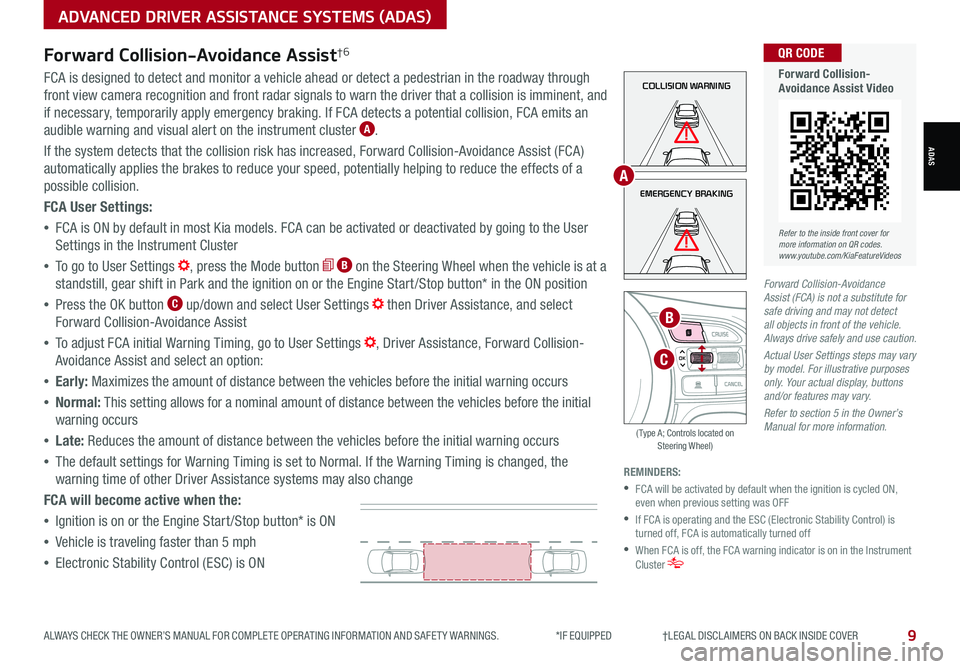
9ALWAYS CHECK THE OWNER’S MANUAL FOR COMPLETE OPER ATING INFORMATION AND SAFET Y WARNINGS. *IF EQUIPPED †LEGAL DISCL AIMERS ON BACK INSIDE COVER
ADVANCED DRIVER ASSISTANCE SYSTEMS (ADAS)
ADAS
Forward Collision-Avoidance Assist†6
FCA is designed to detect and monitor a vehicle ahead or detect a pedestrian in the roadway through
front view camera recognition and front radar signals to warn the driver that a collision is imminent, and
if necessary, temporarily apply emergency braking. If FCA detects a potential collision, FCA emits an
audible warning and visual alert on the instrument cluster A.
If the system detects that the collision risk has increased, Forward Collision-Avoidance Assist (FCA)
automatically applies the brakes to reduce your speed, potentially helping to reduce the effects of a
possible collision.
FCA User Settings:
•FCA is ON by default in most Kia models. FCA can be activated or deactivated by going to the User
Settings in the Instrument Cluster
•To go to User Settings , press the Mode button B on the Steering Wheel when the vehicle is at a
standstill, gear shift in Park and the ignition on or the Engine Start /Stop button* in the ON position
•Press the OK button C up/down and select User Settings then Driver Assistance, and select
Forward Collision-Avoidance Assist
•To adjust FCA initial Warning Timing, go to User Settings , Driver Assistance, Forward Collision-
Avoidance Assist and select an option:
•Early: Maximizes the amount of distance between the vehicles before the initial warning occurs
•Normal: This setting allows for a nominal amount of distance between the vehicles before the initial
warning occurs
•Late: Reduces the amount of distance between the vehicles before the initial warning occurs
•The default settings for Warning Timing is set to Normal. If the Warning Timing is changed, the
warning time of other Driver Assistance systems may also change
FCA will become active when the:
•Ignition is on or the Engine Start /Stop button* is ON
•Vehicle is traveling faster than 5 mph
•Electronic Stability Control (ESC) is ON
REMINDERS:
•
FCA will be activated by default when the ignition is cycled ON, even when previous setting was OFF
•
If FCA is operating and the ESC (Electronic Stability Control) is turned off, FCA is automatically turned off
•
When FCA is off, the FCA warning indicator is on in the Instrument Cluster
Forward Collision-Avoidance Assist (FCA) is not a substitute for safe driving and may not detect all objects in front of the vehicle. Always drive safely and use caution.
Actual User Settings steps may vary by model. For illustrative purposes only. Your actual display, buttons and/or features may vary.
Refer to section 5 in the Owner’s Manual for more information.
COLLISION WARNING
EMERGENCY BRAKING
OK
B
A
C
( Type A; Controls located on Steering Wheel)
Refer to the inside front cover for more information on QR codes.www.youtube.com/KiaFeatureVideos
QR CODE
Forward Collision-Avoidance Assist Video
Page 12 of 58
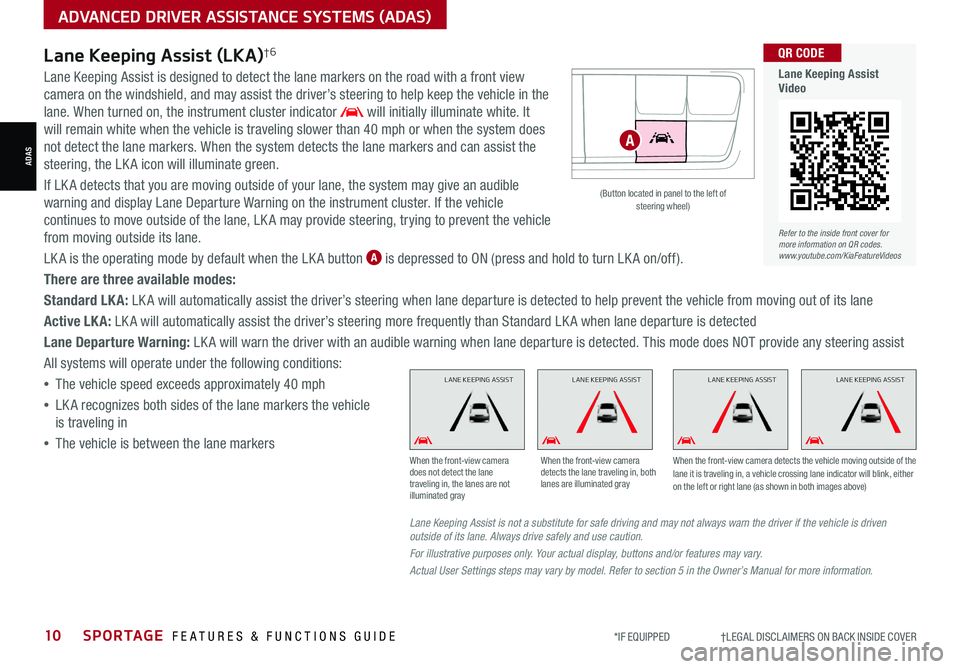
10SPORTAGE FEATURES & FUNCTIONS GUIDE*IF EQUIPPED †LEGAL DISCL AIMERS ON BACK INSIDE COVER
ADVANCED DRIVER ASSISTANCE SYSTEMS (ADAS)
ADAS
Lane Keeping Assist (LKA)†6
Lane Keeping Assist is designed to detect the lane markers on the road with a front view
camera on the windshield, and may assist the driver’s steering to help keep the vehicle in the
lane. When turned on, the instrument cluster indicator will initially illuminate white. It
will remain white when the vehicle is traveling slower than 40 mph or when the system does
not detect the lane markers. When the system detects the lane markers and can assist the
steering, the LK A icon will illuminate green.
If LK A detects that you are moving outside of your lane, the system may give an audible
warning and display Lane Departure Warning on the instrument cluster. If the vehicle
continues to move outside of the lane, LK A may provide steering, trying to prevent the vehicle
from moving outside its lane.
LK A is the operating mode by default when the LK A button A is depressed to ON (press and hold to turn LK A on/off).
There are three available modes:
Standard LK A: LK A will automatically assist the driver’s steering when lane departure is detected to help prevent the vehicle from moving out of its lane
Active LK A: LK A will automatically assist the driver’s steering more frequently than Standard LK A when lane departure is detected
Lane Departure Warning: LK A will warn the driver with an audible warning when lane departure is detected. This mode does NOT provide any steering assist
All systems will operate under the following conditions:
•The vehicle speed exceeds approximately 40 mph
•LK A recognizes both sides of the lane markers the vehicle
is traveling in
•
The vehicle is between the lane markers
Refer to the inside front cover for more information on QR codes.www.youtube.com/KiaFeatureVideos
QR CODE
Lane Keeping Assist Video
Lane Keeping Assist is not a substitute for safe driving and may not always warn the driver if the vehicle is driven outside of its lane. Always drive safely and use caution.
For illustrative purposes only. Your actual display, buttons and/or features may vary.
Actual User Settings steps may vary by model. Refer to section 5 in the Owner’s Manual for more information.
When the front-view camera does not detect the lane traveling in, the lanes are not illuminated gray
When the front-view camera detects the lane traveling in, both lanes are illuminated gray
When the front-view camera detects the vehicle moving outside of the lane it is traveling in, a vehicle crossing lane indicator will blink, either on the left or right lane (as shown in both images above)
L ANE KEEPING ASSISTL ANE KEEPING ASSISTL ANE KEEPING ASSISTL ANE KEEPING ASSIST
(Button located in panel to the left of steering wheel)
A
Page 13 of 58
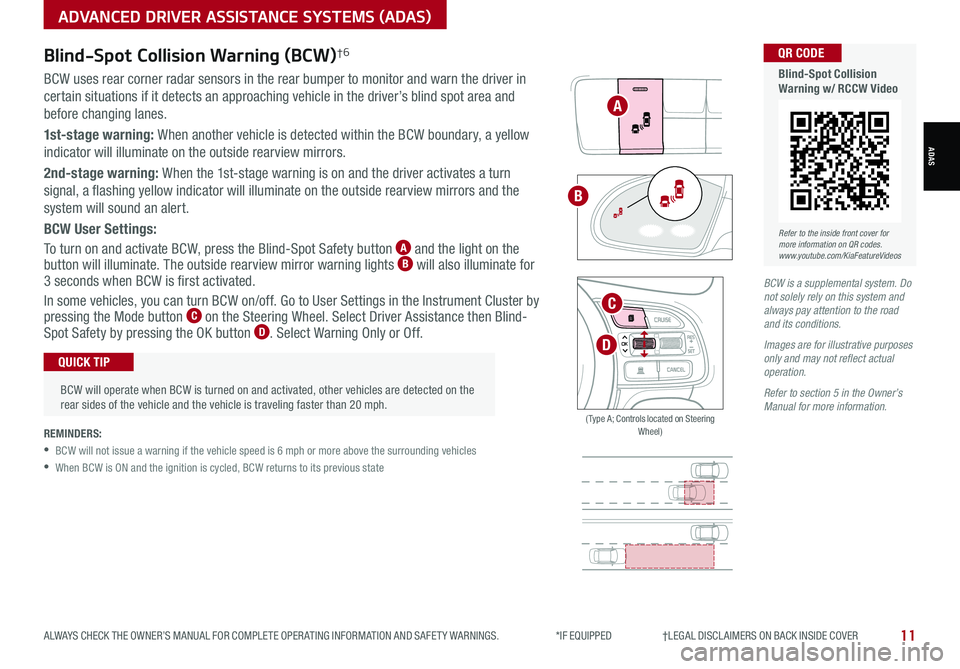
11ALWAYS CHECK THE OWNER’S MANUAL FOR COMPLETE OPER ATING INFORMATION AND SAFET Y WARNINGS. *IF EQUIPPED †LEGAL DISCL AIMERS ON BACK INSIDE COVER
BCW is a supplemental system. Do not solely rely on this system and always pay attention to the road and its conditions.
Images are for illustrative purposes only and may not reflect actual operation.
Refer to section 5 in the Owner’s Manual for more information.
Blind-Spot Collision Warning (BCW)†6
BCW uses rear corner radar sensors in the rear bumper to monitor and warn the driver in
certain situations if it detects an approaching vehicle in the driver’s blind spot area and
before changing lanes.
1st-stage warning: When another vehicle is detected within the BCW boundary, a yellow
indicator will illuminate on the outside rearview mirrors.
2nd-stage warning: When the 1st-stage warning is on and the driver activates a turn
signal, a flashing yellow indicator will illuminate on the outside rearview mirrors and the
system will sound an alert.
BCW User Settings:
To turn on and activate BCW, press the Blind-Spot Safety button A and the light on the button will illuminate. The outside rearview mirror warning lights B will also illuminate for 3 seconds when BCW is first activated.
In some vehicles, you can turn BCW on/off. Go to User Settings in the Instrument Cluster by pressing the Mode button C on the Steering Wheel. Select Driver Assistance then Blind- Spot Safety by pressing the OK button D . Select Warning Only or Off.
REMINDERS:
•
BCW will not issue a warning if the vehicle speed is 6 mph or more above the surrounding vehicles
•When BCW is ON and the ignition is cycled, BCW returns to its previous state
A
B
ADVANCED DRIVER ASSISTANCE SYSTEMS (ADAS)
ADAS
OK
C
D
( Type A; Controls located on Steering Wheel)
Refer to the inside front cover for more information on QR codes.www.youtube.com/KiaFeatureVideos
QR CODE
Blind-Spot Collision Warning w/ RCCW Video
•
BCW will operate when BCW is turned on and activated, other vehicles are detected on the rear sides of the vehicle and the vehicle is traveling faster than 20 mph.
QUICK TIP
Page 15 of 58
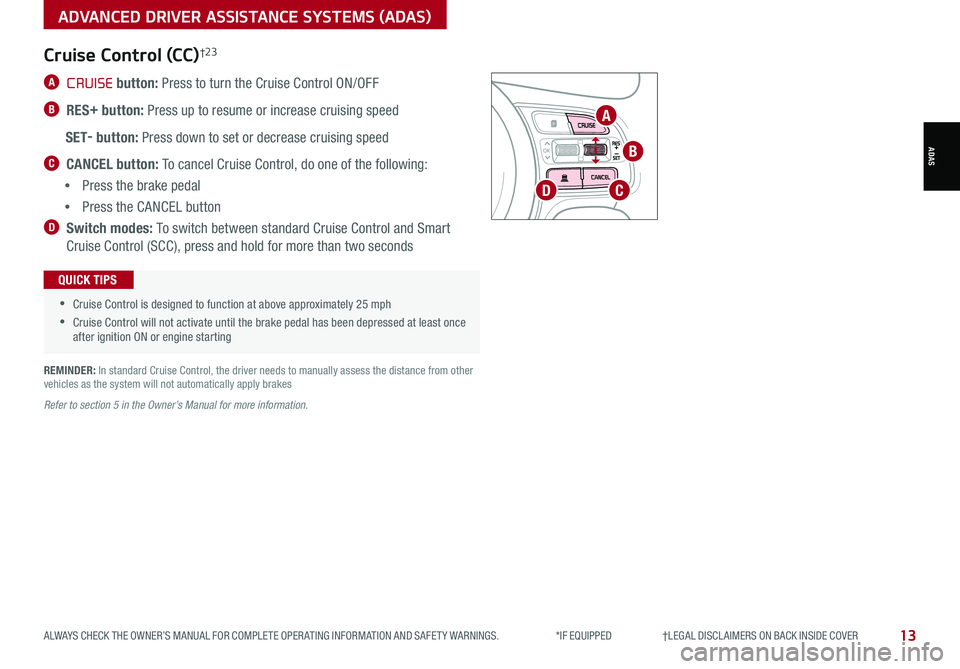
13ALWAYS CHECK THE OWNER’S MANUAL FOR COMPLETE OPER ATING INFORMATION AND SAFET Y WARNINGS. *IF EQUIPPED †LEGAL DISCL AIMERS ON BACK INSIDE COVER
ADVANCED DRIVER ASSISTANCE SYSTEMS (ADAS)
ADAS
A CRUISE button: Press to turn the Cruise Control ON/OFF
B RES+ button: Press up to resume or increase cruising speed
SET- button: Press down to set or decrease cruising speed
C CANCEL button: To cancel Cruise Control, do one of the following:
•Press the brake pedal
•Press the CANCEL button
D Switch modes: To switch between standard Cruise Control and Smart
Cruise Control (SCC), press and hold for more than two seconds
Cruise Control (CC)†2 3
•
•Cruise Control is designed to function at above approximately 25 mph
•Cruise Control will not activate until the brake pedal has been depressed at least once after ignition ON or engine starting
QUICK TIPS
REMINDER: In standard Cruise Control, the driver needs to manually assess the distance from other vehicles as the system will not automatically apply brakes
Refer to section 5 in the Owner’s Manual for more information.
OK
A
B
CD
Page 16 of 58
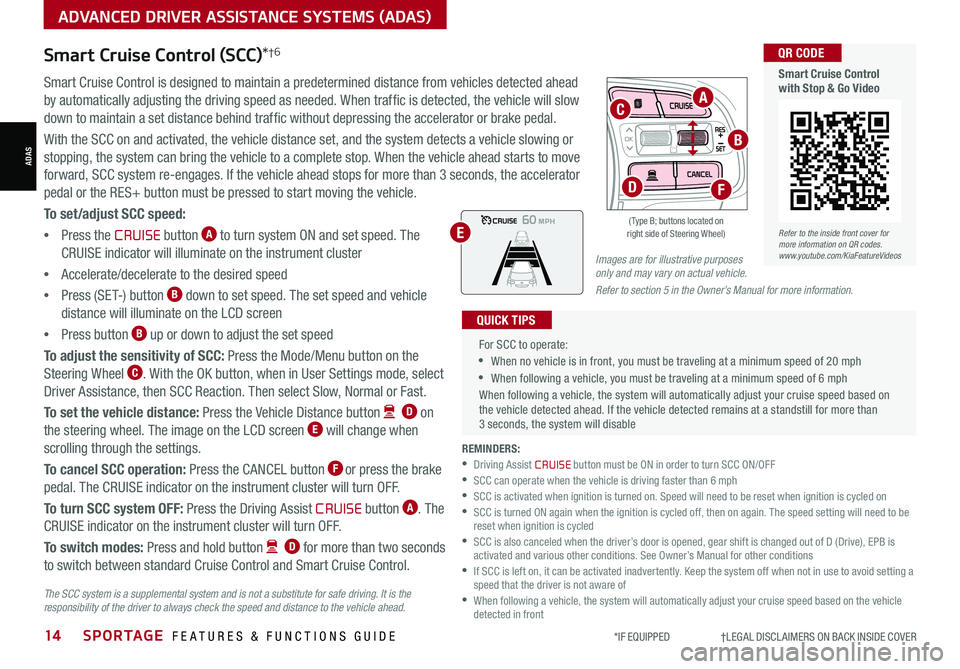
14SPORTAGE FEATURES & FUNCTIONS GUIDE*IF EQUIPPED †LEGAL DISCL AIMERS ON BACK INSIDE COVER
ADVANCED DRIVER ASSISTANCE SYSTEMS (ADAS)
ADAS
Smart Cruise Control (SCC)*†6
Smart Cruise Control is designed to maintain a predetermined distance from vehicles detected ahead
by automatically adjusting the driving speed as needed. When traffic is detected, the vehicle will slow
down to maintain a set distance behind traffic without depressing the accelerator or brake pedal.
With the SCC on and activated, the vehicle distance set, and the system detects a vehicle slowing or
stopping, the system can bring the vehicle to a complete stop. When the vehicle ahead starts to move
forward, SCC system re-engages. If the vehicle ahead stops for more than 3 seconds, the accelerator
pedal or the RES+ button must be pressed to start moving the vehicle.
To set/adjust SCC speed:
•Press the CRUISE button A to turn system ON and set speed. The
CRUISE indicator will illuminate on the instrument cluster
•Accelerate/decelerate to the desired speed
•Press (SET-) button B down to set speed. The set speed and vehicle
distance will illuminate on the LCD screen
•Press button B up or down to adjust the set speed
To adjust the sensitivity of SCC: Press the Mode/Menu button on the
Steering Wheel C. With the OK button, when in User Settings mode, select
Driver Assistance, then SCC Reaction. Then select Slow, Normal or Fast.
To set the vehicle distance: Press the Vehicle Distance button D on
the steering wheel. The image on the LCD screen E will change when
scrolling through the settings.
To cancel SCC operation: Press the CANCEL button F or press the brake
pedal. The CRUISE indicator on the instrument cluster will turn OFF.
To turn SCC system OFF: Press the Driving Assist CRUISE button A. The
CRUISE indicator on the instrument cluster will turn OFF.
To switch modes: Press and hold button D for more than two seconds
to switch between standard Cruise Control and Smart Cruise Control.
Images are for illustrative purposes only and may vary on actual vehicle.
Refer to section 5 in the Owner’s Manual for more information.
60
60
60
60
( Type B; buttons located on right side of Steering Wheel)
OK
D
C
E
A
B
F
REMINDERS: •Driving Assist CRUISE button must be ON in order to turn SCC ON/OFF •SCC can operate when the vehicle is driving faster than 6 mph •
SCC is activated when ignition is turned on. Speed will need to be reset when ignition is cycled on •
SCC is turned ON again when the ignition is cycled off, then on again. The speed setting will need to be reset when ignition is cycled •
SCC is also canceled when the driver’s door is opened, gear shift is changed out of D (Drive), EPB is activated and various other conditions. See Owner’s Manual for other conditions •
If SCC is left on, it can be activated inadvertently. Keep the system off when not in use to avoid setting a speed that the driver is not aware of •
When following a vehicle, the system will automatically adjust your cruise speed based on the vehicle detected in front
For SCC to operate:
•When no vehicle is in front, you must be traveling at a minimum speed of 20 mph
•When following a vehicle, you must be traveling at a minimum speed of 6 mph
When following a vehicle, the system will automatically adjust your cruise speed based on the vehicle detected ahead. If the vehicle detected remains at a standstill for more than 3 seconds, the system will disable
QUICK TIPS
Refer to the inside front cover for more information on QR codes.www.youtube.com/KiaFeatureVideos
QR CODE
Smart Cruise Control with Stop & Go Video
The SCC system is a supplemental system and is not a substitute for safe driving. It is the responsibility of the driver to always check the speed and distance to the vehicle ahead.