buttons KIA SPORTAGE 2022 Features and Functions Guide
[x] Cancel search | Manufacturer: KIA, Model Year: 2022, Model line: SPORTAGE, Model: KIA SPORTAGE 2022Pages: 58, PDF Size: 4.49 MB
Page 8 of 58
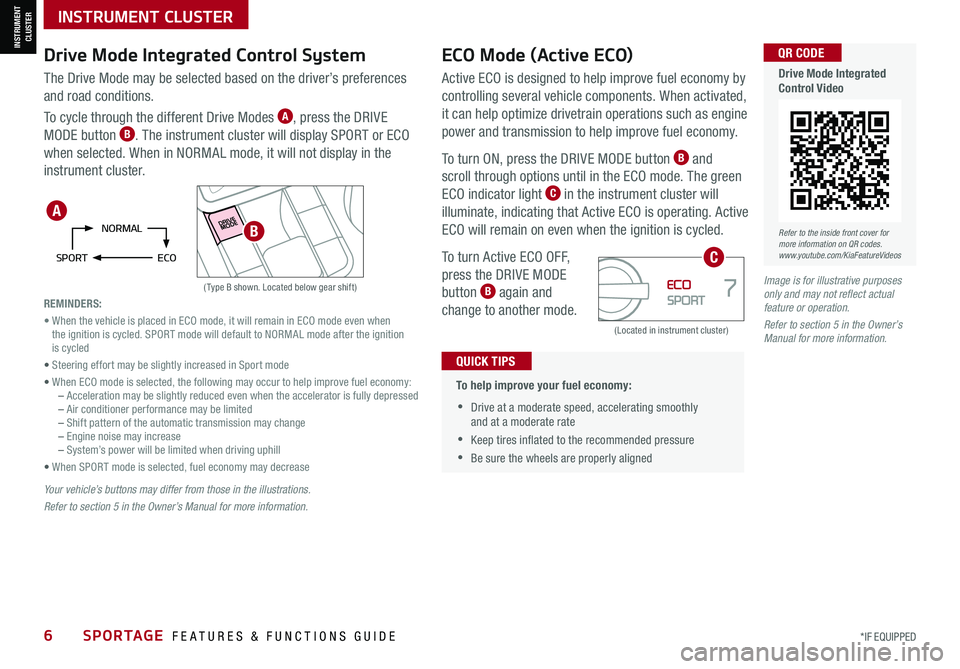
6SPORTAGE FEATURES & FUNCTIONS GUIDE*IF EQUIPPED
INSTRUMENT CLUSTER
Active ECO is designed to help improve fuel economy by
controlling several vehicle components. When activated,
it can help optimize drivetrain operations such as engine
power and transmission to help improve fuel economy.
To turn ON, press the DRIVE MODE button B and
scroll through options until in the ECO mode. The green
ECO indicator light C in the instrument cluster will
illuminate, indicating that Active ECO is operating. Active
ECO will remain on even when the ignition is cycled.
To turn Active ECO OFF,
press the DRIVE MODE
button B again and
change to another mode.
Drive Mode Integrated Control SystemECO Mode (Active ECO)
(Type B shown. Located below gear shift)
(Located in instrument cluster)
The Drive Mode may be selected based on the driver’s preferences
and road conditions.
To cycle through the different Drive Modes A, press the DRIVE
MODE button B. The instrument cluster will display SPORT or ECO
when selected. When in NORMAL mode, it will not display in the
instrument cluster.
•
To help improve your fuel economy:
•Drive at a moderate speed, accelerating smoothly and at a moderate rate
•Keep tires inflated to the recommended pressure
•Be sure the wheels are properly aligned
QUICK TIPS
Image is for illustrative purposes only and may not reflect actual feature or operation.
Refer to section 5 in the Owner’s Manual for more information.
Your vehicle’s buttons may differ from those in the illustrations.
Refer to section 5 in the Owner’s Manual for more information.
NORMAL
SPORT ECO
REMINDERS:
• When the vehicle is placed in ECO mode, it will remain in ECO mode even when the ignition is cycled. SPORT mode will default to NORMAL mode after the ignition is cycled
• Steering effort may be slightly increased in Sport mode
• When ECO mode is selected, the following may occur to help improve fuel economy: – Acceleration may be slightly reduced even when the accelerator is fully depressed – Air conditioner performance may be limited – Shift pattern of the automatic transmission may change – Engine noise may increase – System’s power will be limited when driving uphill
• When SPORT mode is selected, fuel economy may decrease
A
B
C
INSTRUMENT CLUSTER
Refer to the inside front cover for more information on QR codes.www.youtube.com/KiaFeatureVideos
QR CODE
Drive Mode Integrated Control Video
Page 9 of 58
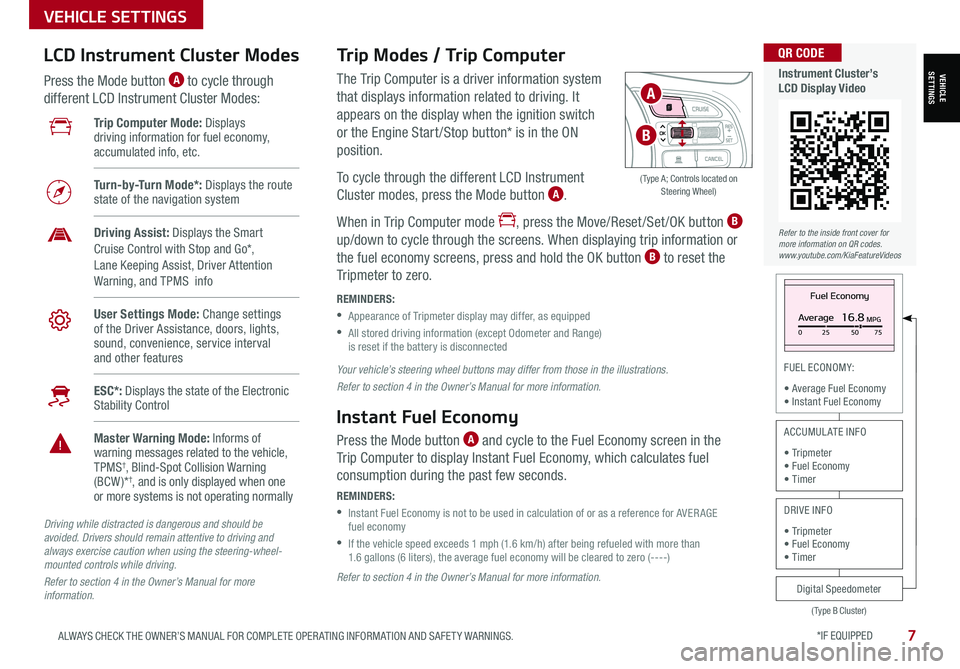
*IF EQUIPPED 7ALWAYS CHECK THE OWNER’S MANUAL FOR COMPLETE OPER ATING INFORMATION AND SAFET Y WARNINGS.
VEHICLE SETTINGS
FUEL ECONOMY:
• Average Fuel Economy• Instant Fuel Economy
The Trip Computer is a driver information system
that displays information related to driving. It
appears on the display when the ignition switch
or the Engine Start /Stop button* is in the ON
position.
To cycle through the different LCD Instrument
Cluster modes, press the Mode button A.
When in Trip Computer mode , press the Move/Reset /Set /OK button B
up/down to cycle through the screens. When displaying trip information or
the fuel economy screens, press and hold the OK button B to reset the
Tripmeter to zero.
REMINDERS:
•
Appearance of Tripmeter display may differ, as equipped
•
All stored driving information (except Odometer and Range) is reset if the battery is disconnected
Trip Modes / Trip Computer LCD Instrument Cluster Modes
Press the Mode button A to cycle through
different LCD Instrument Cluster Modes:
Your vehicle’s steering wheel buttons may differ from those in the illustrations.
Refer to section 4 in the Owner’s Manual for more information.
Driving while distracted is dangerous and should be avoided. Drivers should remain attentive to driving and always exercise caution when using the steering-wheel-mounted controls while driving.
Refer to section 4 in the Owner’s Manual for more information.
Refer to section 4 in the Owner’s Manual for more information.
Instant Fuel Economy
Press the Mode button A and cycle to the Fuel Economy screen in the
Trip Computer to display Instant Fuel Economy, which calculates fuel
consumption during the past few seconds.
REMINDERS:
•
Instant Fuel Economy is not to be used in calculation of or as a reference for AVER AGE fuel economy
•
If the vehicle speed exceeds 1 mph (1.6 km/h) after being refueled with more than 1.6 gallons (6 liters), the average fuel economy will be cleared to zero (----)
Fuel Economy
Average16.8MPG025 5075
(Type B Cluster)
Digital Speedometer
ACCUMULATE INFO
• Tripmeter• Fuel Economy• Timer
DRIVE INFO
• Tripmeter • Fuel Economy • Timer
Trip Computer Mode: Displays driving information for fuel economy, accumulated info, etc.
Turn-by-Turn Mode*: Displays the route state of the navigation system
Driving Assist: Displays the Smart Cruise Control with Stop and Go*, Lane Keeping Assist, Driver Attention Warning, and TPMS info
User Settings Mode: Change settings of the Driver Assistance, doors, lights, sound, convenience, service interval and other features
ESC*: Displays the state of the Electronic Stability Control
Master Warning Mode: Informs of warning messages related to the vehicle, TPMS†, Blind-Spot Collision Warning (BCW )*†, and is only displayed when one or more systems is not operating normally
OK
( Type A; Controls located on Steering Wheel)
A
B
VEHICLESETTINGS
Refer to the inside front cover for more information on QR codes.www.youtube.com/KiaFeatureVideos
QR CODE
Instrument Cluster’s LCD Display Video
Page 11 of 58
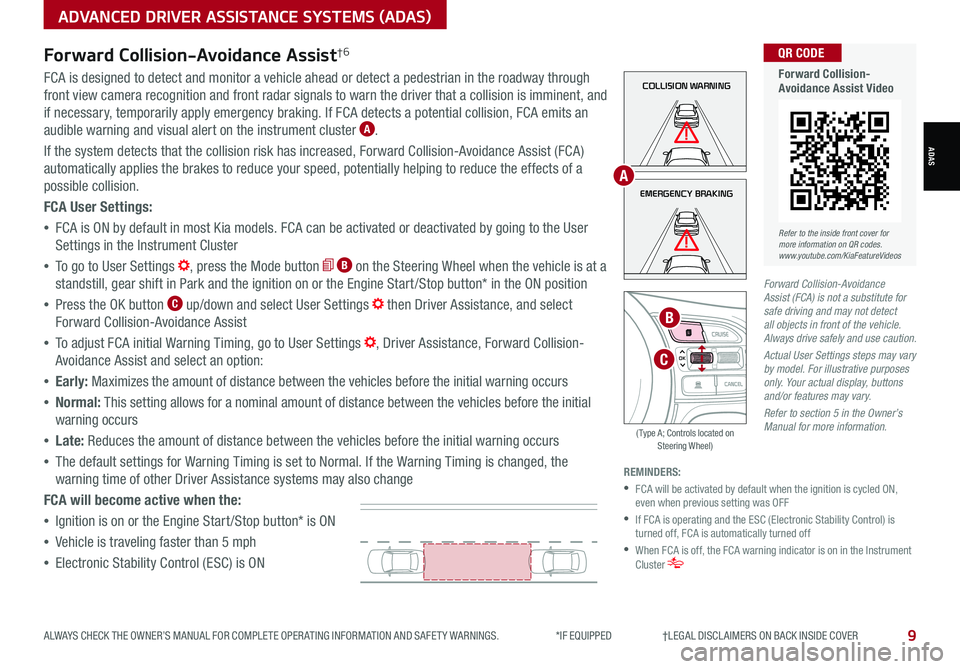
9ALWAYS CHECK THE OWNER’S MANUAL FOR COMPLETE OPER ATING INFORMATION AND SAFET Y WARNINGS. *IF EQUIPPED †LEGAL DISCL AIMERS ON BACK INSIDE COVER
ADVANCED DRIVER ASSISTANCE SYSTEMS (ADAS)
ADAS
Forward Collision-Avoidance Assist†6
FCA is designed to detect and monitor a vehicle ahead or detect a pedestrian in the roadway through
front view camera recognition and front radar signals to warn the driver that a collision is imminent, and
if necessary, temporarily apply emergency braking. If FCA detects a potential collision, FCA emits an
audible warning and visual alert on the instrument cluster A.
If the system detects that the collision risk has increased, Forward Collision-Avoidance Assist (FCA)
automatically applies the brakes to reduce your speed, potentially helping to reduce the effects of a
possible collision.
FCA User Settings:
•FCA is ON by default in most Kia models. FCA can be activated or deactivated by going to the User
Settings in the Instrument Cluster
•To go to User Settings , press the Mode button B on the Steering Wheel when the vehicle is at a
standstill, gear shift in Park and the ignition on or the Engine Start /Stop button* in the ON position
•Press the OK button C up/down and select User Settings then Driver Assistance, and select
Forward Collision-Avoidance Assist
•To adjust FCA initial Warning Timing, go to User Settings , Driver Assistance, Forward Collision-
Avoidance Assist and select an option:
•Early: Maximizes the amount of distance between the vehicles before the initial warning occurs
•Normal: This setting allows for a nominal amount of distance between the vehicles before the initial
warning occurs
•Late: Reduces the amount of distance between the vehicles before the initial warning occurs
•The default settings for Warning Timing is set to Normal. If the Warning Timing is changed, the
warning time of other Driver Assistance systems may also change
FCA will become active when the:
•Ignition is on or the Engine Start /Stop button* is ON
•Vehicle is traveling faster than 5 mph
•Electronic Stability Control (ESC) is ON
REMINDERS:
•
FCA will be activated by default when the ignition is cycled ON, even when previous setting was OFF
•
If FCA is operating and the ESC (Electronic Stability Control) is turned off, FCA is automatically turned off
•
When FCA is off, the FCA warning indicator is on in the Instrument Cluster
Forward Collision-Avoidance Assist (FCA) is not a substitute for safe driving and may not detect all objects in front of the vehicle. Always drive safely and use caution.
Actual User Settings steps may vary by model. For illustrative purposes only. Your actual display, buttons and/or features may vary.
Refer to section 5 in the Owner’s Manual for more information.
COLLISION WARNING
EMERGENCY BRAKING
OK
B
A
C
( Type A; Controls located on Steering Wheel)
Refer to the inside front cover for more information on QR codes.www.youtube.com/KiaFeatureVideos
QR CODE
Forward Collision-Avoidance Assist Video
Page 12 of 58
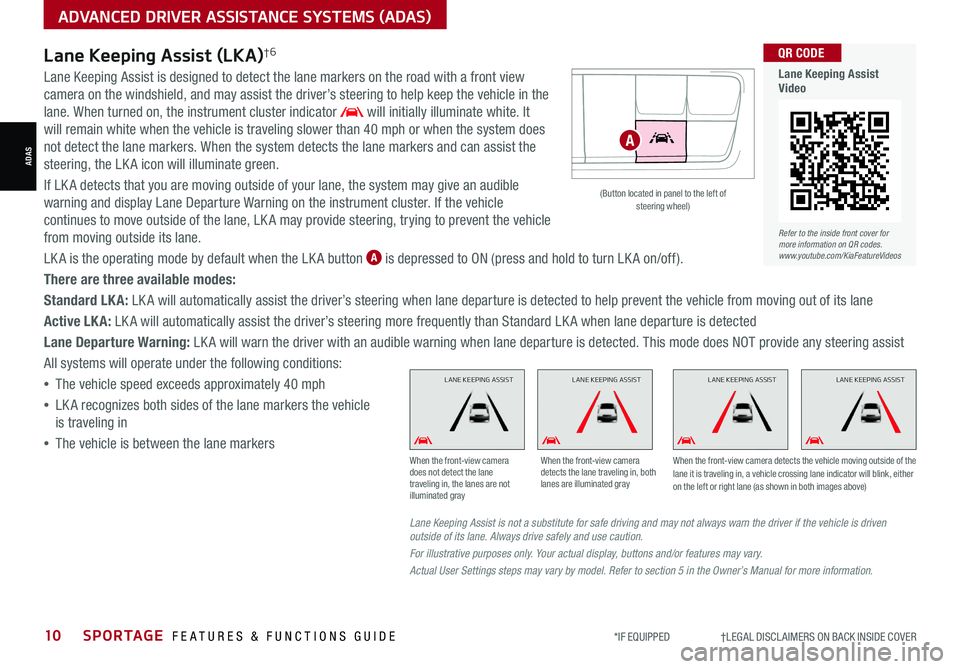
10SPORTAGE FEATURES & FUNCTIONS GUIDE*IF EQUIPPED †LEGAL DISCL AIMERS ON BACK INSIDE COVER
ADVANCED DRIVER ASSISTANCE SYSTEMS (ADAS)
ADAS
Lane Keeping Assist (LKA)†6
Lane Keeping Assist is designed to detect the lane markers on the road with a front view
camera on the windshield, and may assist the driver’s steering to help keep the vehicle in the
lane. When turned on, the instrument cluster indicator will initially illuminate white. It
will remain white when the vehicle is traveling slower than 40 mph or when the system does
not detect the lane markers. When the system detects the lane markers and can assist the
steering, the LK A icon will illuminate green.
If LK A detects that you are moving outside of your lane, the system may give an audible
warning and display Lane Departure Warning on the instrument cluster. If the vehicle
continues to move outside of the lane, LK A may provide steering, trying to prevent the vehicle
from moving outside its lane.
LK A is the operating mode by default when the LK A button A is depressed to ON (press and hold to turn LK A on/off).
There are three available modes:
Standard LK A: LK A will automatically assist the driver’s steering when lane departure is detected to help prevent the vehicle from moving out of its lane
Active LK A: LK A will automatically assist the driver’s steering more frequently than Standard LK A when lane departure is detected
Lane Departure Warning: LK A will warn the driver with an audible warning when lane departure is detected. This mode does NOT provide any steering assist
All systems will operate under the following conditions:
•The vehicle speed exceeds approximately 40 mph
•LK A recognizes both sides of the lane markers the vehicle
is traveling in
•
The vehicle is between the lane markers
Refer to the inside front cover for more information on QR codes.www.youtube.com/KiaFeatureVideos
QR CODE
Lane Keeping Assist Video
Lane Keeping Assist is not a substitute for safe driving and may not always warn the driver if the vehicle is driven outside of its lane. Always drive safely and use caution.
For illustrative purposes only. Your actual display, buttons and/or features may vary.
Actual User Settings steps may vary by model. Refer to section 5 in the Owner’s Manual for more information.
When the front-view camera does not detect the lane traveling in, the lanes are not illuminated gray
When the front-view camera detects the lane traveling in, both lanes are illuminated gray
When the front-view camera detects the vehicle moving outside of the lane it is traveling in, a vehicle crossing lane indicator will blink, either on the left or right lane (as shown in both images above)
L ANE KEEPING ASSISTL ANE KEEPING ASSISTL ANE KEEPING ASSISTL ANE KEEPING ASSIST
(Button located in panel to the left of steering wheel)
A
Page 16 of 58
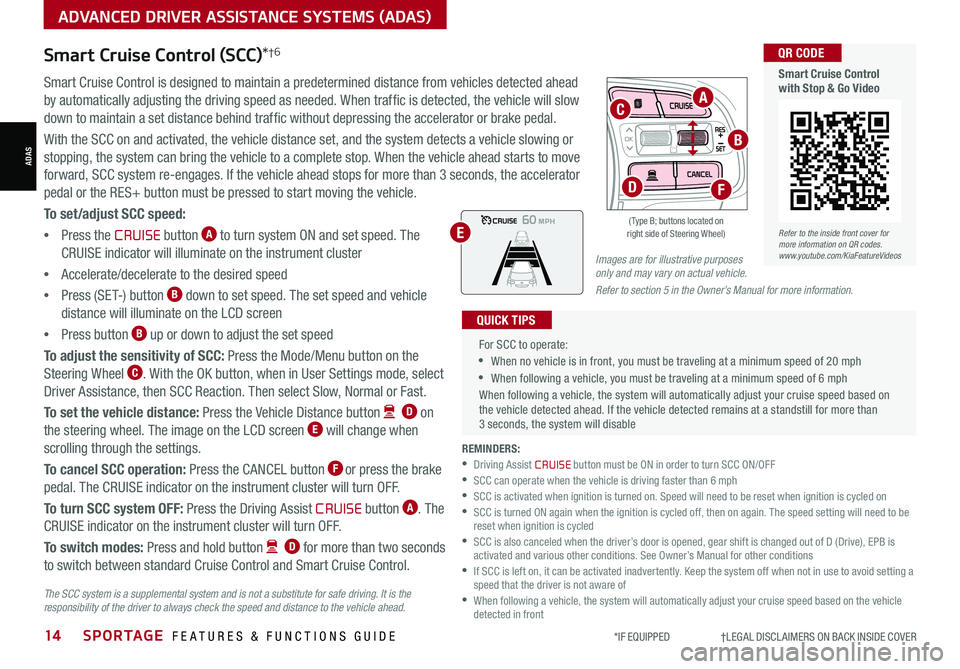
14SPORTAGE FEATURES & FUNCTIONS GUIDE*IF EQUIPPED †LEGAL DISCL AIMERS ON BACK INSIDE COVER
ADVANCED DRIVER ASSISTANCE SYSTEMS (ADAS)
ADAS
Smart Cruise Control (SCC)*†6
Smart Cruise Control is designed to maintain a predetermined distance from vehicles detected ahead
by automatically adjusting the driving speed as needed. When traffic is detected, the vehicle will slow
down to maintain a set distance behind traffic without depressing the accelerator or brake pedal.
With the SCC on and activated, the vehicle distance set, and the system detects a vehicle slowing or
stopping, the system can bring the vehicle to a complete stop. When the vehicle ahead starts to move
forward, SCC system re-engages. If the vehicle ahead stops for more than 3 seconds, the accelerator
pedal or the RES+ button must be pressed to start moving the vehicle.
To set/adjust SCC speed:
•Press the CRUISE button A to turn system ON and set speed. The
CRUISE indicator will illuminate on the instrument cluster
•Accelerate/decelerate to the desired speed
•Press (SET-) button B down to set speed. The set speed and vehicle
distance will illuminate on the LCD screen
•Press button B up or down to adjust the set speed
To adjust the sensitivity of SCC: Press the Mode/Menu button on the
Steering Wheel C. With the OK button, when in User Settings mode, select
Driver Assistance, then SCC Reaction. Then select Slow, Normal or Fast.
To set the vehicle distance: Press the Vehicle Distance button D on
the steering wheel. The image on the LCD screen E will change when
scrolling through the settings.
To cancel SCC operation: Press the CANCEL button F or press the brake
pedal. The CRUISE indicator on the instrument cluster will turn OFF.
To turn SCC system OFF: Press the Driving Assist CRUISE button A. The
CRUISE indicator on the instrument cluster will turn OFF.
To switch modes: Press and hold button D for more than two seconds
to switch between standard Cruise Control and Smart Cruise Control.
Images are for illustrative purposes only and may vary on actual vehicle.
Refer to section 5 in the Owner’s Manual for more information.
60
60
60
60
( Type B; buttons located on right side of Steering Wheel)
OK
D
C
E
A
B
F
REMINDERS: •Driving Assist CRUISE button must be ON in order to turn SCC ON/OFF •SCC can operate when the vehicle is driving faster than 6 mph •
SCC is activated when ignition is turned on. Speed will need to be reset when ignition is cycled on •
SCC is turned ON again when the ignition is cycled off, then on again. The speed setting will need to be reset when ignition is cycled •
SCC is also canceled when the driver’s door is opened, gear shift is changed out of D (Drive), EPB is activated and various other conditions. See Owner’s Manual for other conditions •
If SCC is left on, it can be activated inadvertently. Keep the system off when not in use to avoid setting a speed that the driver is not aware of •
When following a vehicle, the system will automatically adjust your cruise speed based on the vehicle detected in front
For SCC to operate:
•When no vehicle is in front, you must be traveling at a minimum speed of 20 mph
•When following a vehicle, you must be traveling at a minimum speed of 6 mph
When following a vehicle, the system will automatically adjust your cruise speed based on the vehicle detected ahead. If the vehicle detected remains at a standstill for more than 3 seconds, the system will disable
QUICK TIPS
Refer to the inside front cover for more information on QR codes.www.youtube.com/KiaFeatureVideos
QR CODE
Smart Cruise Control with Stop & Go Video
The SCC system is a supplemental system and is not a substitute for safe driving. It is the responsibility of the driver to always check the speed and distance to the vehicle ahead.
Page 19 of 58
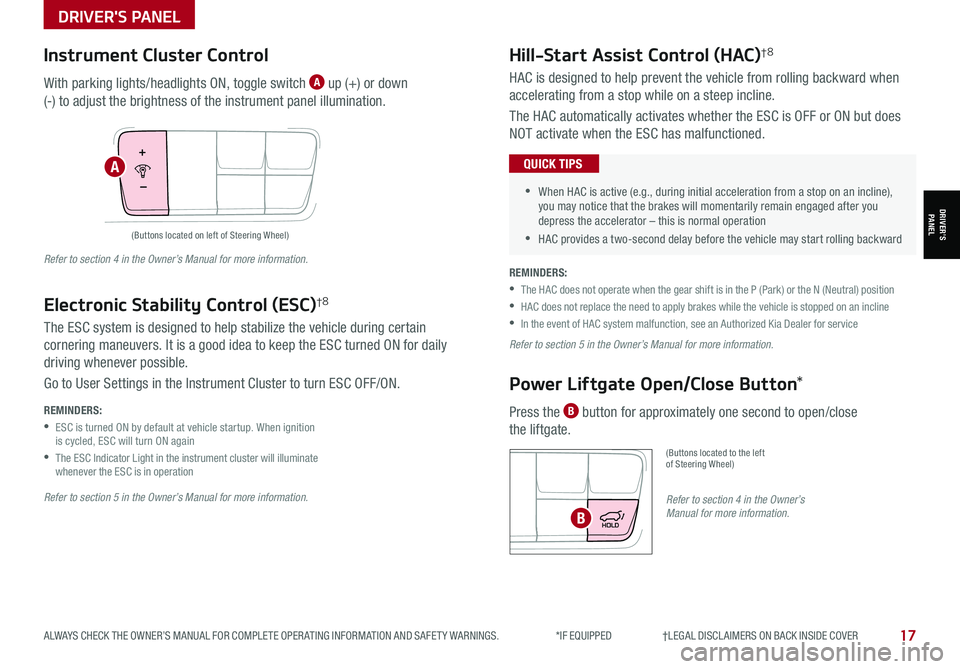
17ALWAYS CHECK THE OWNER’S MANUAL FOR COMPLETE OPER ATING INFORMATION AND SAFET Y WARNINGS. *IF EQUIPPED †LEGAL DISCL AIMERS ON BACK INSIDE COVER
DRIVER'S PANEL
Hill-Start Assist Control (HAC)†8
Power Liftgate Open/Close Button*
HAC is designed to help prevent the vehicle from rolling backward when
accelerating from a stop while on a steep incline.
The HAC automatically activates whether the ESC is OFF or ON but does
NOT activate when the ESC has malfunctioned.
Press the B button for approximately one second to open/close
the liftgate.
(Buttons located to the left of Steering Wheel)
•
•When HAC is active (e.g., during initial acceleration from a stop on an incline), you may notice that the brakes will momentarily remain engaged after you depress the accelerator – this is normal operation
•HAC provides a two-second delay before the vehicle may start rolling backward
QUICK TIPS
REMINDERS:
•
The HAC does not operate when the gear shift is in the P (Park) or the N (Neutral) position
•
HAC does not replace the need to apply brakes while the vehicle is stopped on an incline
•In the event of HAC system malfunction, see an Authorized Kia Dealer for service
Refer to section 5 in the Owner’s Manual for more information.
Refer to section 4 in the Owner’s Manual for more information.B
(Buttons located on left of Steering Wheel)
Instrument Cluster Control
With parking lights/headlights ON, toggle switch A up (+) or down
(-) to adjust the brightness of the instrument panel illumination.
Refer to section 5 in the Owner’s Manual for more information.
Refer to section 4 in the Owner’s Manual for more information.
REMINDERS:
•
ESC is turned ON by default at vehicle startup. When ignition is cycled, ESC will turn ON again
•
The ESC Indicator Light in the instrument cluster will illuminate whenever the ESC is in operation
The ESC system is designed to help stabilize the vehicle during certain
cornering maneuvers. It is a good idea to keep the ESC turned ON for daily
driving whenever possible.
Go to User Settings in the Instrument Cluster to turn ESC OFF/ON.
Electronic Stability Control (ESC)†8
A
DRIVER’SPANEL
Page 20 of 58
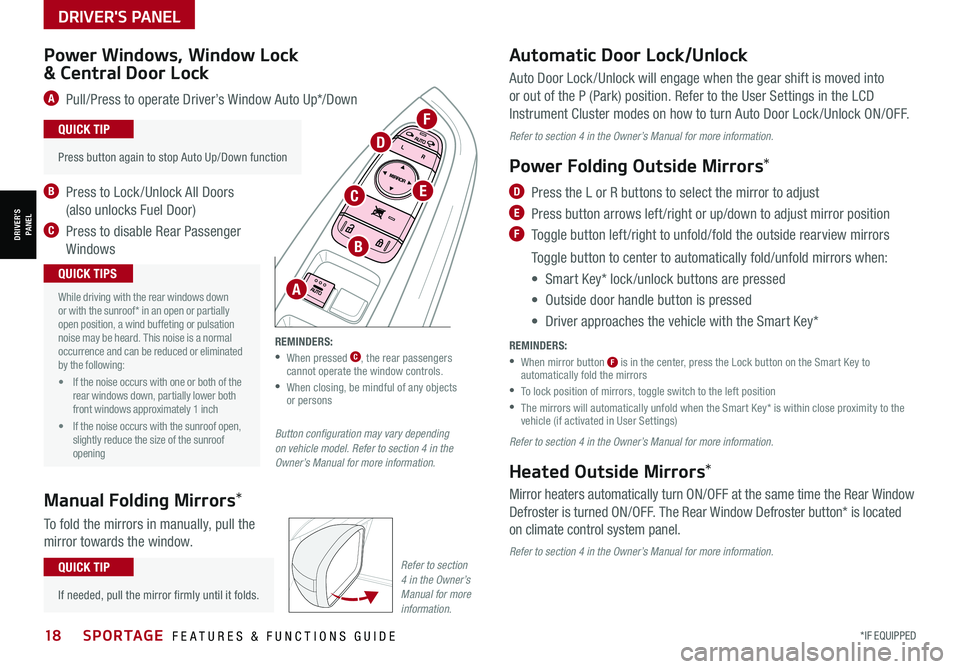
DRIVER'S PANEL
18*IF EQUIPPED SPORTAGE FEATURES & FUNCTIONS GUIDE
DRIVER’SPANEL
Auto Door Lock /Unlock will engage when the gear shift is moved into
or out of the P (Park) position. Refer to the User Settings in the LCD
Instrument Cluster modes on how to turn Auto Door Lock /Unlock ON/OFF.
Refer to section 4 in the Owner’s Manual for more information.
Power Folding Outside Mirrors*
D Press the L or R buttons to select the mirror to adjust
E Press button arrows left /right or up/down to adjust mirror position
F Toggle button left /right to unfold/fold the outside rearview mirrors
Toggle button to center to automatically fold/unfold mirrors when:
• Smart Key* lock /unlock buttons are pressed
• Outside door handle button is pressed
• Driver approaches the vehicle with the Smart Key*
REMINDERS:
•
When mirror button F is in the center, press the Lock button on the Smart Key to automatically fold the mirrors
•To lock position of mirrors, toggle switch to the left position
•
The mirrors will automatically unfold when the Smart Key* is within close proximity to the vehicle (if activated in User Settings)
Refer to section 4 in the Owner’s Manual for more information.
Heated Outside Mirrors*
Mirror heaters automatically turn ON/OFF at the same time the Rear Window
Defroster is turned ON/OFF. The Rear Window Defroster button* is located
on climate control system panel.
Refer to section 4 in the Owner’s Manual for more information.
•
Press button again to stop Auto Up/Down function
QUICK TIP
Button configuration may vary depending on vehicle model. Refer to section 4 in the Owner’s Manual for more information.
Power Windows, Window Lock
& Central Door Lock
A Pull/Press to operate Driver’s Window Auto Up*/Down
B Press to Lock /Unlock All Doors
(also unlocks Fuel Door)
C Press to disable Rear Passenger
Windows
Automatic Door Lock/Unlock
A
B
C
D
E
F
•
While driving with the rear windows down or with the sunroof* in an open or partially open position, a wind buffeting or pulsation noise may be heard. This noise is a normal occurrence and can be reduced or eliminated by the following:
• If the noise occurs with one or both of the rear windows down, partially lower both front windows approximately 1 inch
• If the noise occurs with the sunroof open, slightly reduce the size of the sunroof opening
QUICK TIPS
REMINDERS:
• When pressed C, the rear passengers cannot operate the window controls.
•
When closing, be mindful of any objects or persons
Manual Folding Mirrors*
To fold the mirrors in manually, pull the
mirror towards the window.
•
If needed, pull the mirror firmly until it folds.
QUICK TIPRefer to section 4 in the Owner’s Manual for more information.
Page 21 of 58
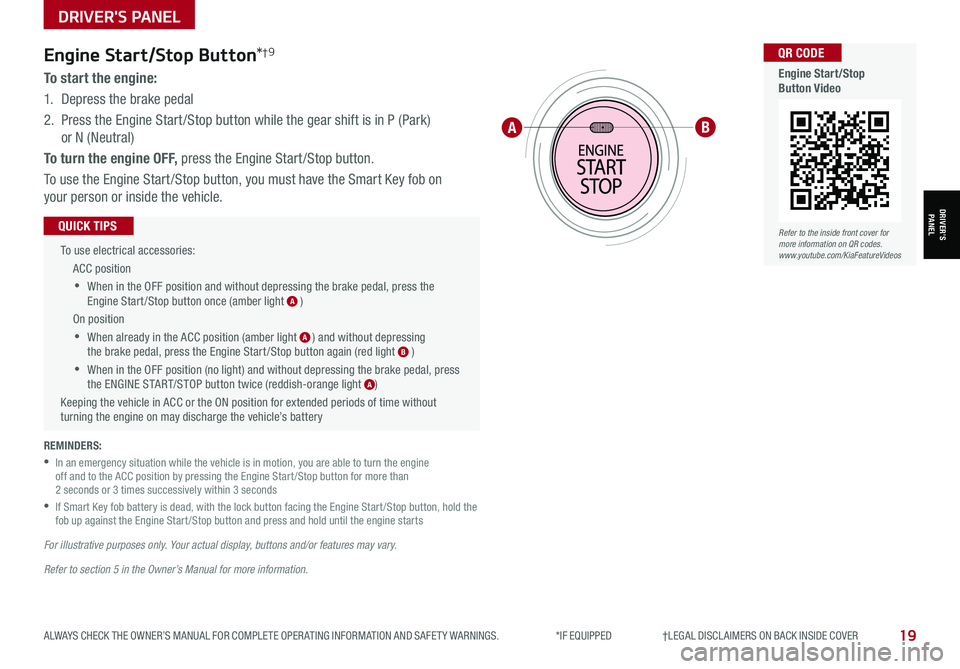
DRIVER'S PANEL
19ALWAYS CHECK THE OWNER’S MANUAL FOR COMPLETE OPER ATING INFORMATION AND SAFET Y WARNINGS. *IF EQUIPPED †LEGAL DISCL AIMERS ON BACK INSIDE COVER
Engine Start/Stop Button*†9
To start the engine:
1. Depress the brake pedal
2.
Press the Engine Start /Stop button while the gear shift is in P (Park)
or N (Neutral)
To turn the engine OFF, press the Engine Start /Stop button.
To use the Engine Start /Stop button, you must have the Smart Key fob on
your person or inside the vehicle.
To use electrical accessories:
ACC position
•When in the OFF position and without depressing the brake pedal, press the Engine Start /Stop button once (amber light A )
On position
•When already in the ACC position (amber light A ) and without depressing the brake pedal, press the Engine Start /Stop button again (red light B )
•When in the OFF position (no light) and without depressing the brake pedal, press the ENGINE START/STOP button twice (reddish-orange light A)
Keeping the vehicle in ACC or the ON position for extended periods of time without turning the engine on may discharge the vehicle’s battery
QUICK TIPS
REMINDERS:
•
In an emergency situation while the vehicle is in motion, you are able to turn the engine off and to the ACC position by pressing the Engine Start /Stop button for more than 2 seconds or 3 times successively within 3 seconds
•
If Smart Key fob battery is dead, with the lock button facing the Engine Start /Stop button, hold the fob up against the Engine Start /Stop button and press and hold until the engine starts
For illustrative purposes only. Your actual display, buttons and/or features may vary.
Refer to section 5 in the Owner’s Manual for more information.
AB
DRIVER’SPANEL
Refer to the inside front cover for more information on QR codes.www.youtube.com/KiaFeatureVideos
QR CODE
Engine Start/Stop Button Video
Page 23 of 58
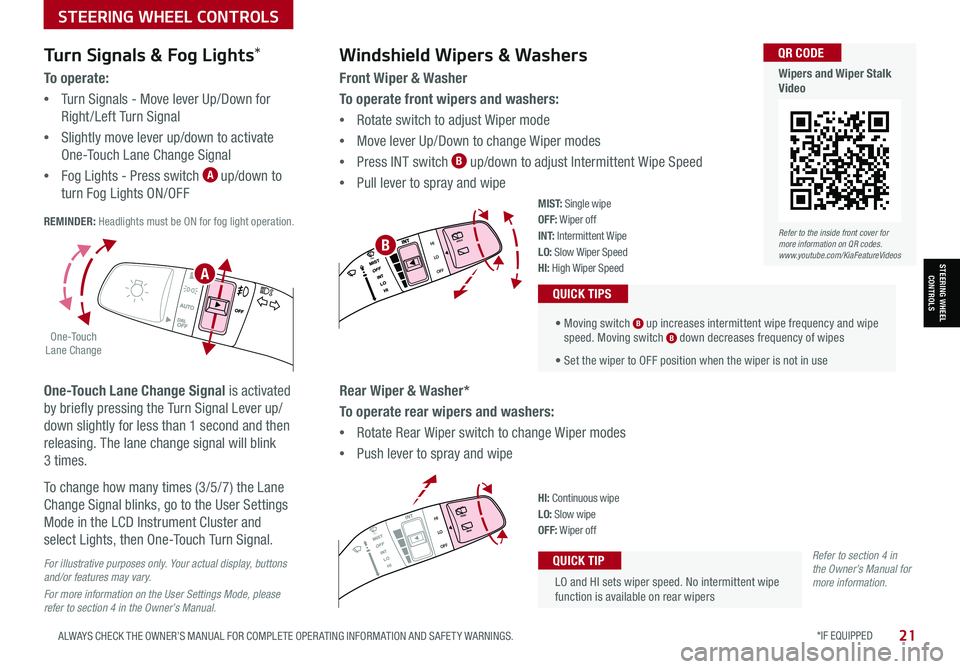
STEERING WHEEL CONTROLS
STEERING WHEEL CONTROLS
*IF EQUIPPED 21ALWAYS CHECK THE OWNER’S MANUAL FOR COMPLETE OPER ATING INFORMATION AND SAFET Y WARNINGS.
LO and HI sets wiper speed. No intermittent wipe function is available on rear wipers
QUICK TIP
Windshield Wipers & Washers
Front Wiper & Washer
To operate front wipers and washers:
•Rotate switch to adjust Wiper mode
•Move lever Up/Down to change Wiper modes
•Press INT switch B up/down to adjust Intermittent Wipe Speed
•Pull lever to spray and wipe
• Moving switch B up increases intermittent wipe frequency and wipe speed. Moving switch B down decreases frequency of wipes
• Set the wiper to OFF position when the wiper is not in use
QUICK TIPS
Rear Wiper & Washer*
To operate rear wipers and washers:
•Rotate Rear Wiper switch to change Wiper modes
•Push lever to spray and wipe
PUSH
PULL
PUSH
PULL
QUIC K T IP
M I S T: Single wipeOFF: Wiper offI N T: Intermittent Wipe
LO: Slow Wiper SpeedHI: High Wiper Speed
PUSH
PULL
PUSH
PULL
QUIC K T IPHI: Continuous wipeLO: Slow wipeOFF: Wiper off
Turn Signals & Fog Lights*
To o p e r a t e :
•Turn Signals - Move lever Up/Down for
Right /Left Turn Signal
•Slightly move lever up/down to activate
One-Touch Lane Change Signal
•Fog Lights - Press switch A up/down to
turn Fog Lights ON/OFF REMINDER: Headlights must be ON for fog light operation.
One-Touch Lane Change Signal is activated
by briefly pressing the Turn Signal Lever up/
down slightly for less than 1 second and then
releasing. The lane change signal will blink
3 times.
To change how many times (3/5/7) the Lane
Change Signal blinks, go to the User Settings
Mode in the LCD Instrument Cluster and
select Lights, then One-Touch Turn Signal.
For illustrative purposes only. Your actual display, buttons and/or features may vary.
For more information on the User Settings Mode, please refer to section 4 in the Owner’s Manual.
Refer to section 4 in the Owner’s Manual for more information.
.
O ne -To u ch Lane Change
A
BRefer to the inside front cover for more information on QR codes.www.youtube.com/KiaFeatureVideos
QR CODE
Wipers and Wiper Stalk Video
Page 25 of 58
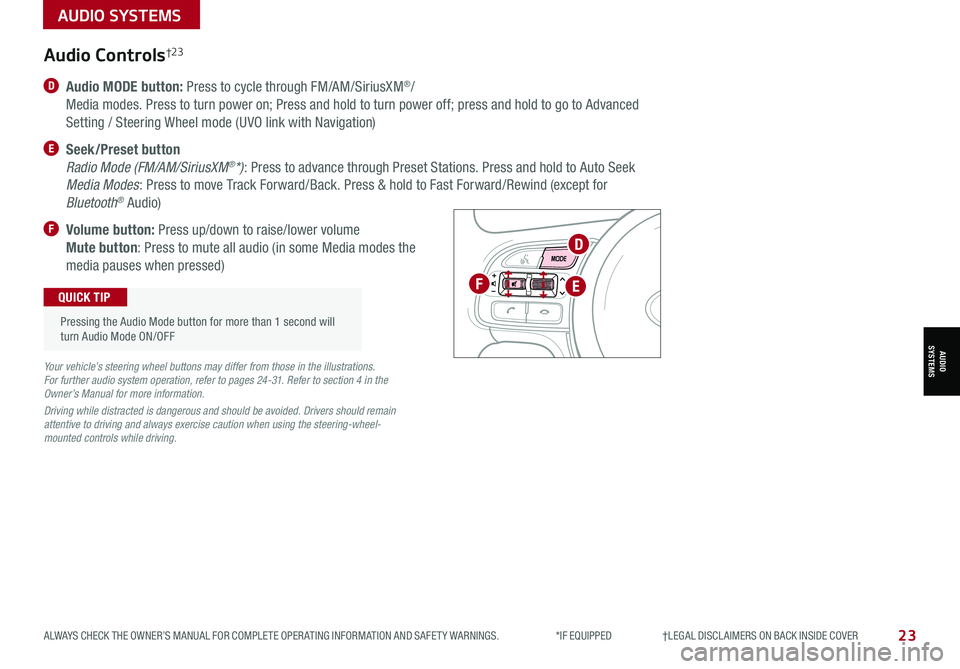
23ALWAYS CHECK THE OWNER’S MANUAL FOR COMPLETE OPER ATING INFORMATION AND SAFET Y WARNINGS. *IF EQUIPPED †LEGAL DISCL AIMERS ON BACK INSIDE COVER
D Audio MODE button: Press to cycle through FM/AM/SiriusXM®/
Media modes. Press to turn power on; Press and hold to turn power off; press and hold to go to Advanced
Setting / Steering Wheel mode (UVO link with Navigation)
E Seek/Preset button
Radio Mode (FM/AM/SiriusXM®*): Press to advance through Preset Stations. Press and hold to Auto Seek
Media Modes: Press to move Track Forward/Back. Press & hold to Fast Forward/Rewind (except for
Bluetooth® Audio)
F Volume button: Press up/down to raise/lower volume
Mute button: Press to mute all audio (in some Media modes the
media pauses when pressed)
OK
Audio Controls†2 3
Your vehicle’s steering wheel buttons may differ from those in the illustrations. For further audio system operation, refer to pages 24-31. Refer to section 4 in the Owner’s Manual for more information.
Driving while distracted is dangerous and should be avoided. Drivers should remain attentive to driving and always exercise caution when using the steering-wheel-mounted controls while driving.
Pressing the Audio Mode button for more than 1 second will turn Audio Mode ON/OFF
QUICK TIPF
D
E
AUDIO SYSTEMS
AUDIOSYSTEMS