display KIA SPORTAGE HYBRID 2023 Navigation System Quick Reference Guide
[x] Cancel search | Manufacturer: KIA, Model Year: 2023, Model line: SPORTAGE HYBRID, Model: KIA SPORTAGE HYBRID 2023Pages: 356, PDF Size: 12.37 MB
Page 3 of 356
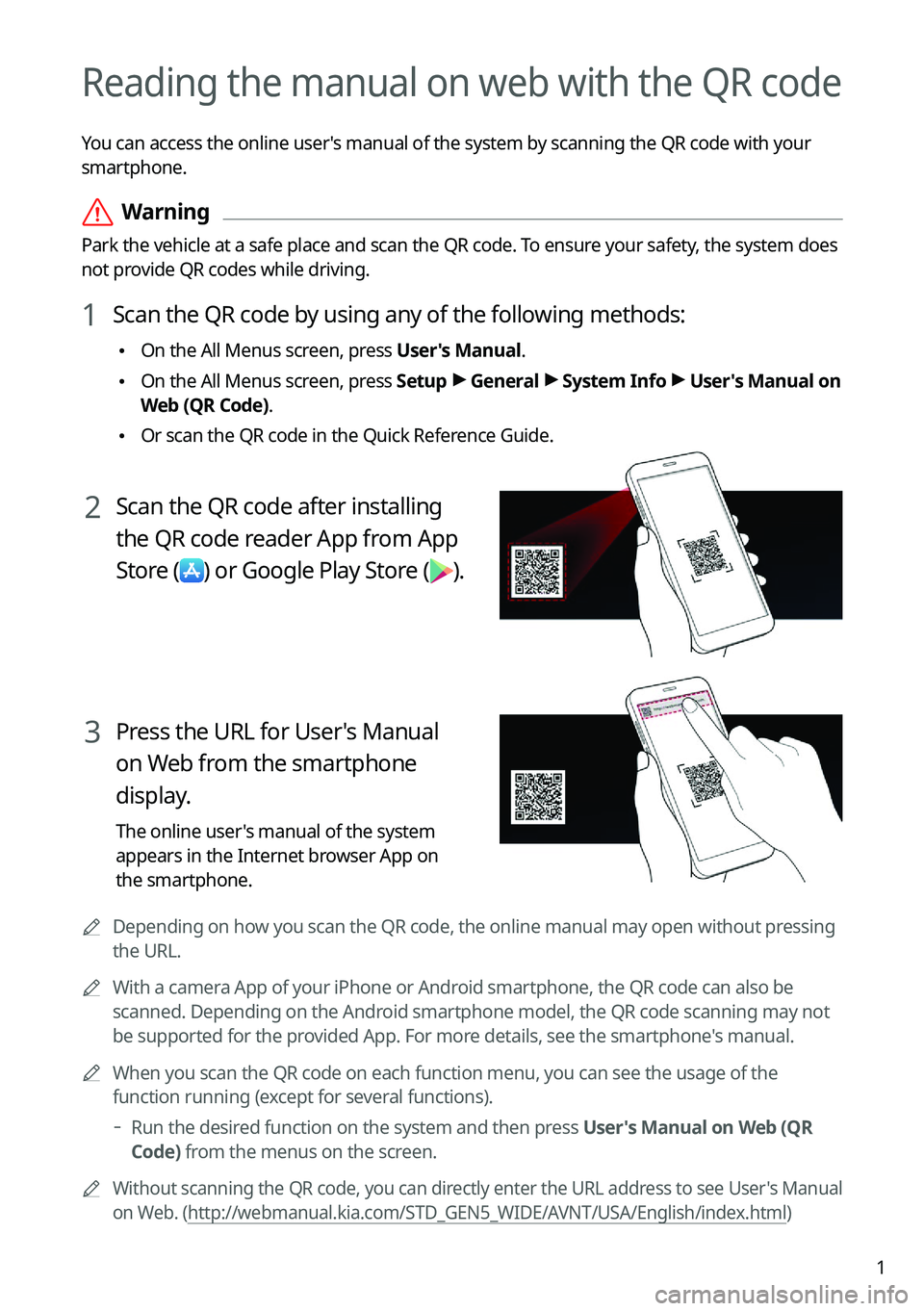
1
Reading the manual on web with the QR code
You can access the online user's manual of the system by scanning the QR code with your
smartphone.
ÝWarning
Park the vehicle at a safe place and scan the QR code. To ensure your safety, the system does
not provide QR codes while driving.
1 Scan the QR code by using any of the following methods:
•On the All Menus screen, press User's Manual.
•On the All Menus screen, press Setup >
General >
System Info >
User's Manual on
Web (QR Code).
• Or scan the QR code in the Quick Reference Guide.
2 Scan the QR code after installing
the QR code reader App from App
Store
(
) or Google Play Store ().
3 Press the URL for User's Manual
on Web from the smartphone
display.
The online user's manual of the system
appears in the Internet browser App on
the smartphone.
A
Depending on how you scan the QR code, the online manual may open without pressing
the URL.
A
With a camera App of your iPhone or Android smartphone, the QR code can also be
scanned. Depending on the Android smartphone model, the QR code scanning may not
be supported for the provided App. For more details, see the smartphone's manual.
A
When you scan the QR code on each function menu, you can see the usage o\
f the
function running (except for several functions).
Run the desired function on the system and then press User's Manual on Web (QR
Code) from the menus on the screen.
A
Without scanning the QR code, you can directly enter the URL address to see User's Manual
on Web. (http://webmanual.kia.com/STD_GEN5_WIDE/AVNT/USA/English/index.html )
Page 4 of 356
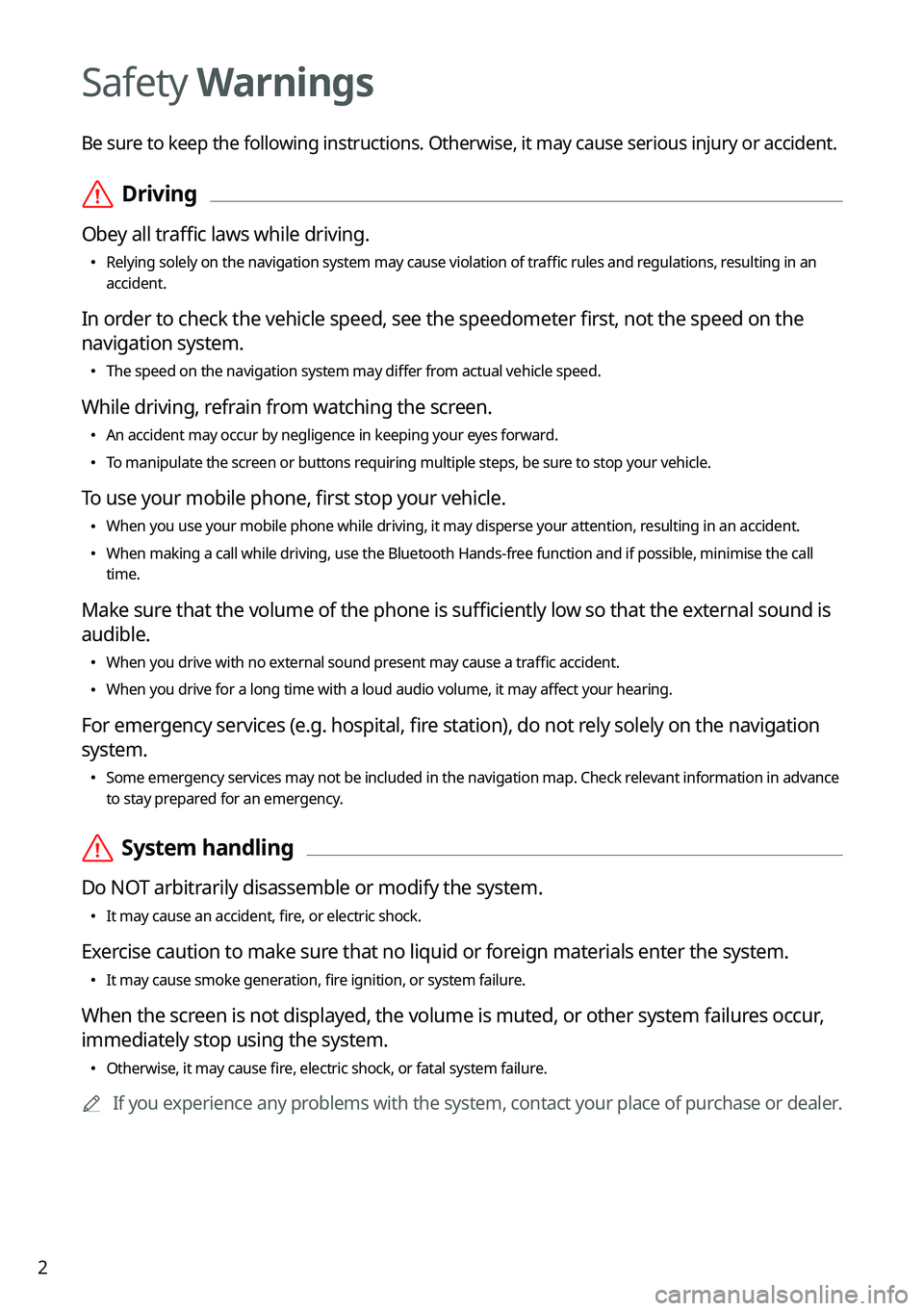
2
Safety Warnings
Be sure to keep the following instructions. Otherwise, it may cause serious injury or accident.
ÝDriving
Obey all traffic laws while driving.
•
Relying solely on the navigation system may cause violation of traffic rules and regulations, resulting in an
accident.
In order to check the vehicle speed, see the speedometer first, not the speed on the
navigation system.
•The speed on the navigation system may differ from actual vehicle speed.
While driving, refrain from watching the screen.
•An accident may occur by negligence in keeping your eyes forward.
•To manipulate the screen or buttons requiring multiple steps, be sure to stop your vehicle.
To use your mobile phone, first stop your vehicle.
•When you use your mobile phone while driving, it may disperse your atten\
tion, resulting in an accident.
•When making a call while driving, use the Bluetooth Hands-free function and if possible, minimise the call
time.
Make sure that the volume of the phone is sufficiently low so that the external sound is
audible.
•When you drive with no external sound present may cause a traffic accident.
•When you drive for a long time with a loud audio volume, it may affect your hearing.
For emergency services (e.g. hospital, fire station), do not rely solely on the navigation
system.
•Some emergency services may not be included in the navigation map. Check relevant information in advance
to stay prepared for an emergency.
ÝSystem handling
Do NOT arbitrarily disassemble or modify the system.
•It may cause an accident, fire, or electric shock.
Exercise caution to make sure that no liquid or foreign materials enter the system.
•It may cause smoke generation, fire ignition, or system failure.
When the screen is not displayed, the volume is muted, or other system failures occur,
immediately stop using the system.
•Otherwise, it may cause fire, electric shock, or fatal system failure.
A
If you experience any problems with the system, contact your place of purchase or dealer.
Page 7 of 356
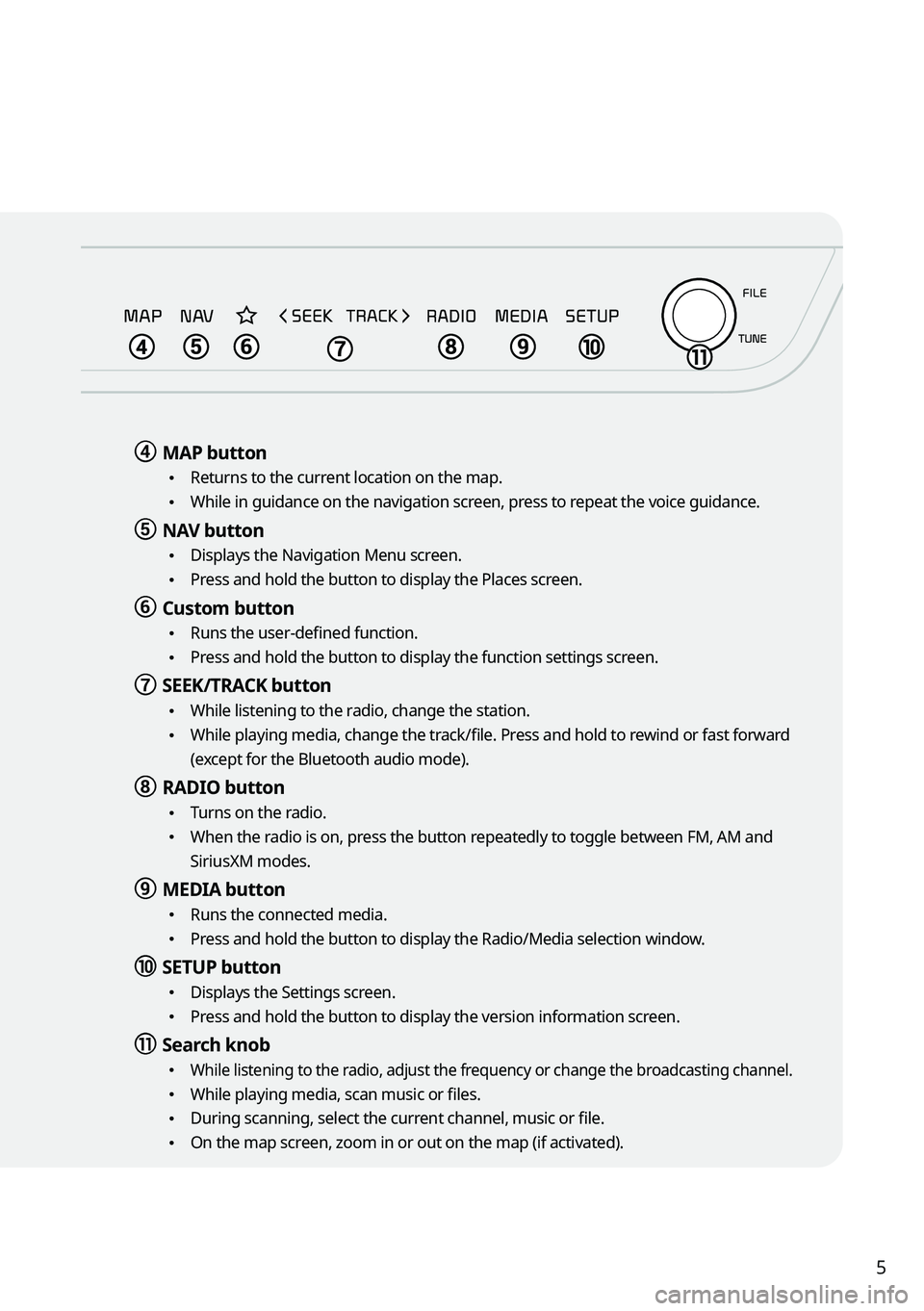
5
d d MAP button
•
Returns to the current location on the map.
•While in guidance on the navigation screen, press to repeat the voice guidance.
e e NAV button
•
Displays the Navigation Menu screen.
•Press and hold the button to display the Places screen.
f f Custom button
•Runs the user-defined function.
•Press and hold the button to display the function settings screen.
g g SEEK/TRACK button
•
While listening to the radio, change the station.
•While playing media, change the track/file. Press and hold to rewind or fast forward
(except for the Bluetooth audio mode).
h h RADIO button
•
Turns on the radio.
•When the radio is on, press the button repeatedly to toggle between FM, AM and
SiriusXM modes.
i i MEDIA button
•
Runs the connected media.
•Press and hold the button to display the Radio/Media selection window.
j j SETUP button
•
Displays the Settings screen.
•Press and hold the button to display the version information screen.
k k Search knob
• While listening to the radio, adjust the frequency or change the broadcasting channel.
•While playing media, scan music or files.
•During scanning, select the current channel, music or file.
•On the map screen, zoom in or out on the map (if activated).
Page 9 of 356
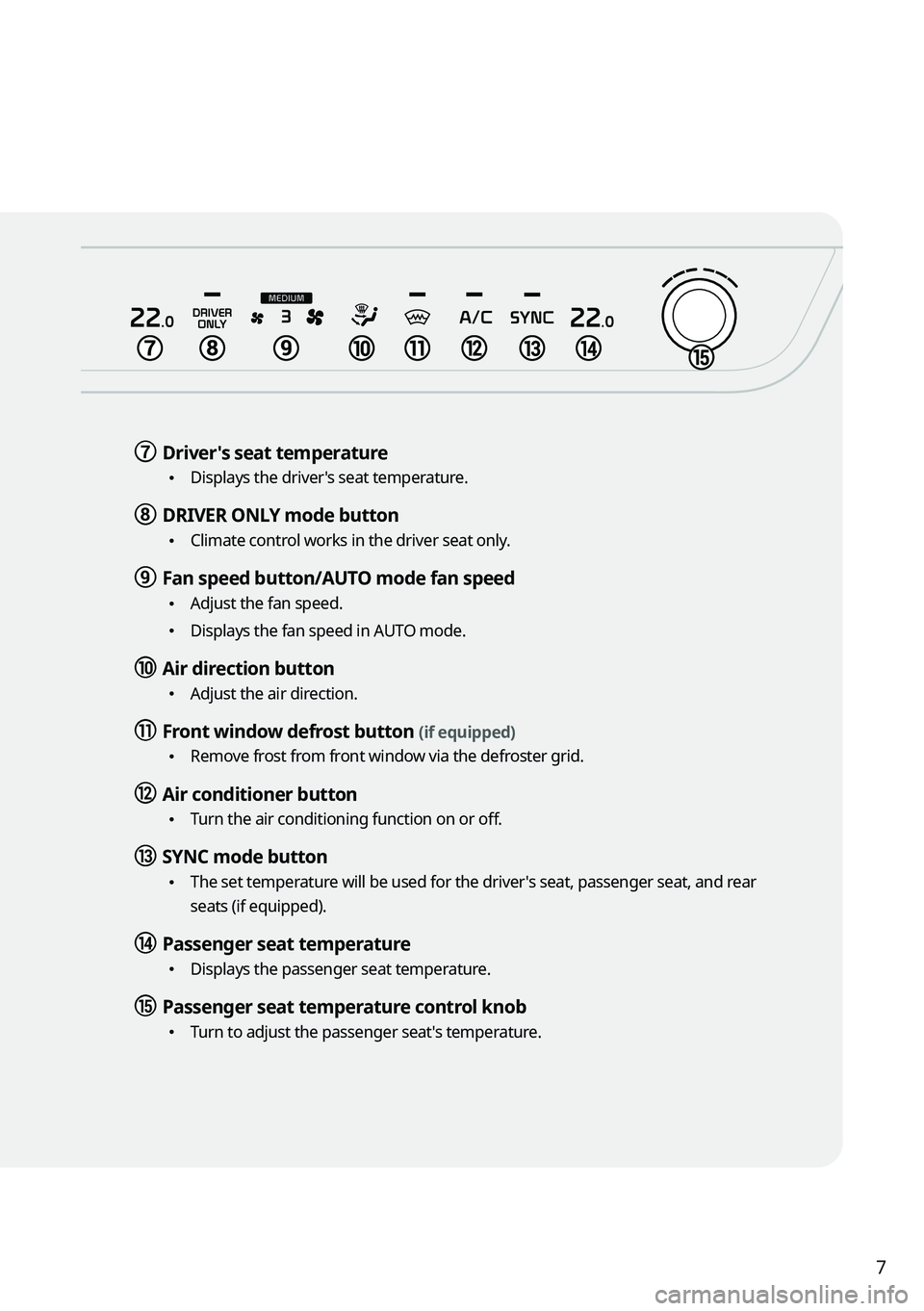
7
g g Driver's seat temperature
•Displays the driver's seat temperature.
h h DRIVER ONLY mode button
•Climate control works in the driver seat only.
i i Fan speed button/AUTO mode fan speed
•Adjust the fan speed.
•Displays the fan speed in AUTO mode.
j j Air direction button
•Adjust the air direction.
k k Front window defrost button (if equipped)
•Remove frost from front window via the defroster grid.
l l Air conditioner button
•Turn the air conditioning function on or off.
m m SYNC mode button
•
The set temperature will be used for the driver's seat, passenger seat, and rear
seats (if equipped).
n n Passenger seat temperature
•Displays the passenger seat temperature.
o o Passenger seat temperature control knob
•Turn to adjust the passenger seat's temperature.
Page 10 of 356
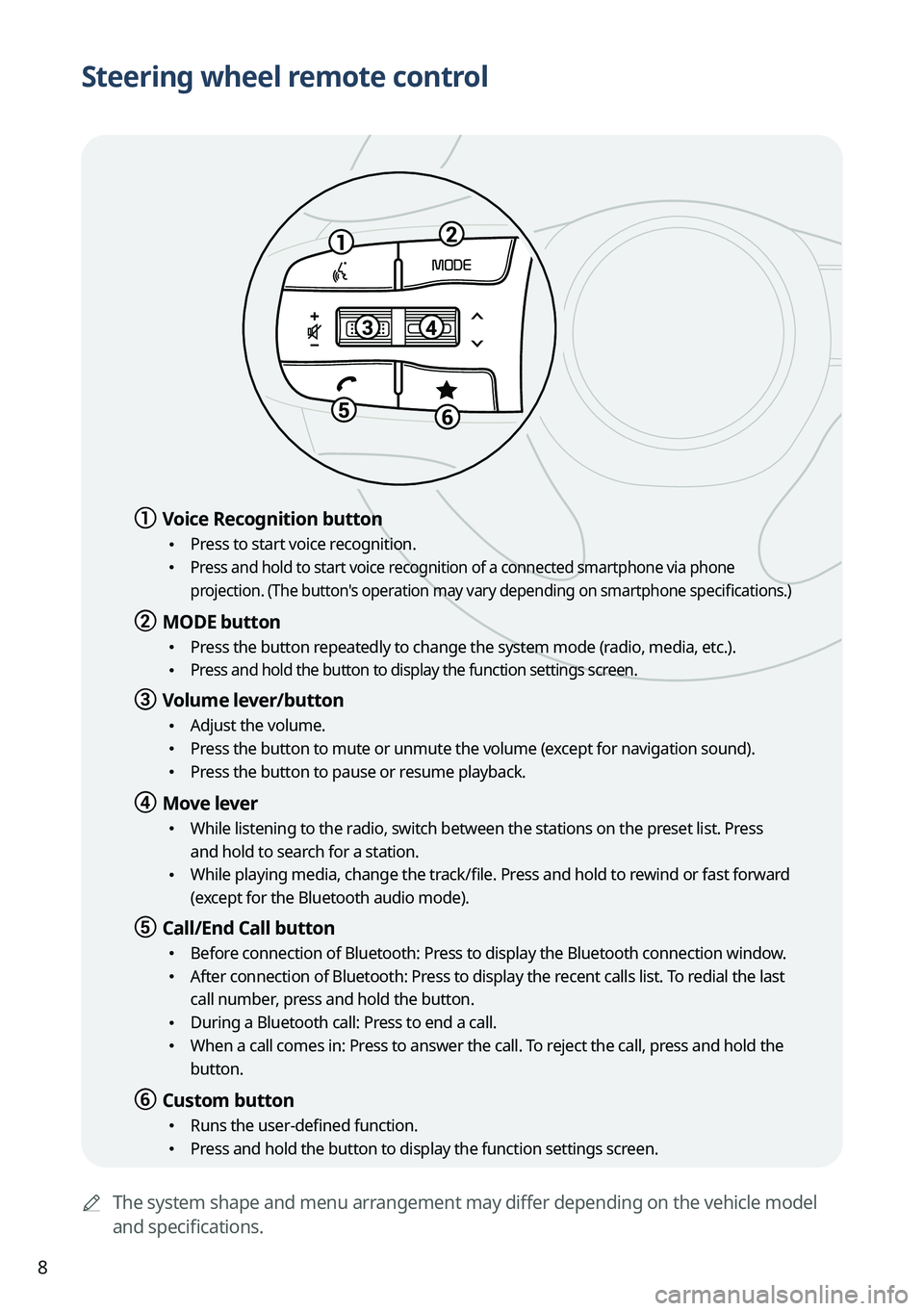
8
Steering wheel remote control
AThe system shape and menu arrangement may differ depending on the vehicle model
and specifications.
a a Voice Recognition button
•Press to start voice recognition.
• Press and hold to start voice recognition of a connected smartphone via phone
projection. (The button's operation may vary depending on smartphone specifications.)
b b MODE button
•
Press the button repeatedly to change the system mode (radio, media, etc.).
• Press and hold the button to display the function settings screen.
c c Volume lever/button
•Adjust the volume.
•Press the button to mute or unmute the volume (except for navigation sound).
•Press the button to pause or resume playback.
d d Move lever
•While listening to the radio, switch between the stations on the preset list. Press
and hold to search for a station.
•While playing media, change the track/file. Press and hold to rewind or fast forward
(except for the Bluetooth audio mode).
e e Call/End Call button
•Before connection of Bluetooth: Press to display the Bluetooth connection window.
•After connection of Bluetooth: Press to display the recent calls list. To redial the last
call number, press and hold the button.
•During a Bluetooth call: Press to end a call.
•When a call comes in: Press to answer the call. To reject the call, press and hold the
button.
f f Custom button
•Runs the user-defined function.
•Press and hold the button to display the function settings screen.
Page 11 of 356
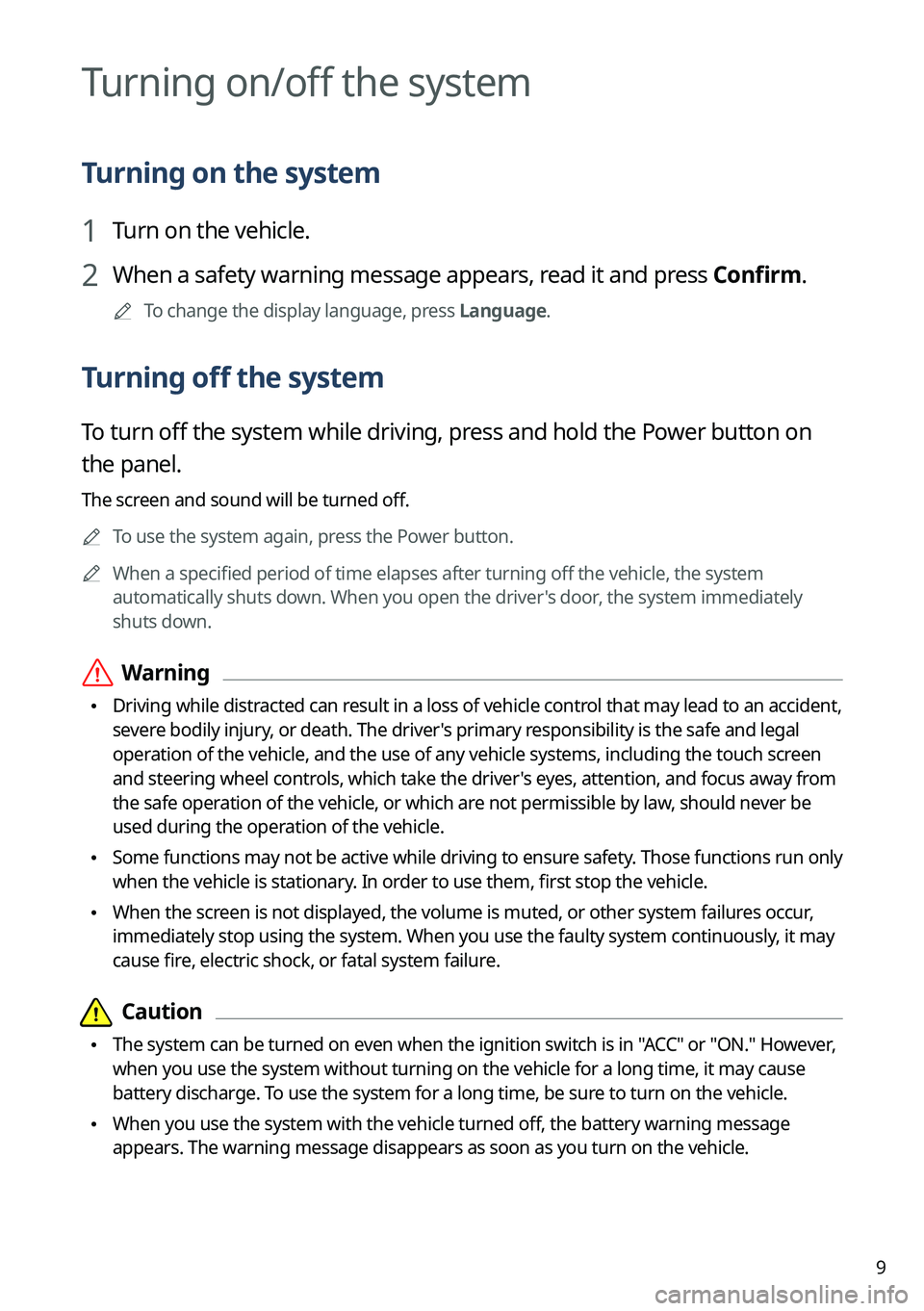
9
Turning on/off the system
Turning on the system
1 Turn on the vehicle.
2 When a safety warning message appears, read it and press Confirm.
A
To change the display language, press Language.
Turning off the system
To turn off the system while driving, press and hold the Power button on
the panel.
The screen and sound will be turned off.
A
To use the system again, press the Power button.
A
When a specified period of time elapses after turning off the vehicle, the system
automatically shuts down. When you open the driver's door, the system immediately
shuts down.
ÝWarning
•Driving while distracted can result in a loss of vehicle control that may lead to an accident,
severe bodily injury, or death. The driver's primary responsibility is the safe and legal
operation of the vehicle, and the use of any vehicle systems, including the \
touch screen
and steering wheel controls, which take the driver's eyes, attention, and focus away from
the safe operation of the vehicle, or which are not permissible by law, should never be
used during the operation of the vehicle.
•Some functions may not be active while driving to ensure safety. Those functions run only
when the vehicle is stationary. In order to use them, first stop the vehicle.
•When the screen is not displayed, the volume is muted, or other system failures occur,
immediately stop using the system. When you use the faulty system contin\
uously, it may
cause fire, electric shock, or fatal system failure.
Page 13 of 356
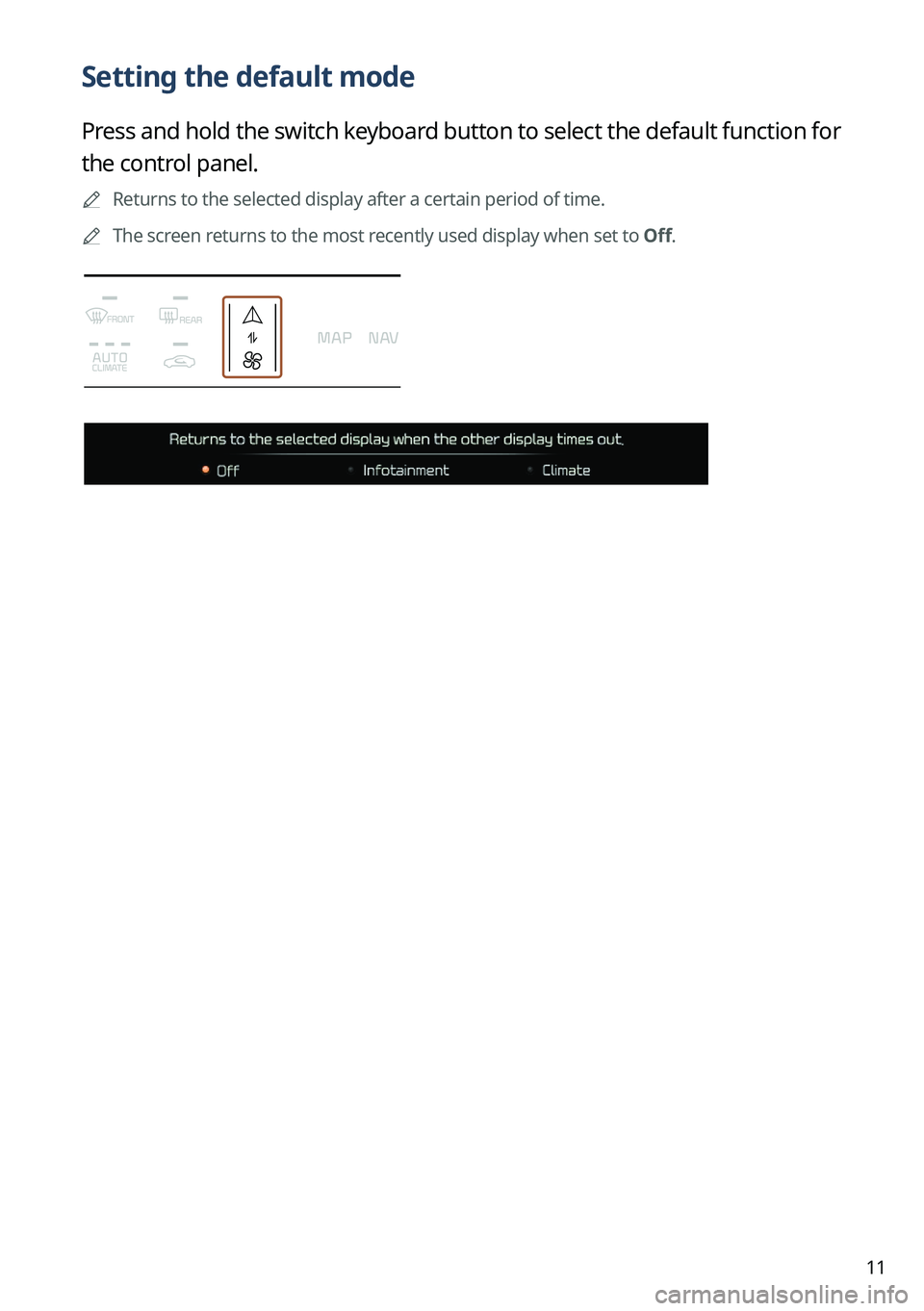
11
Setting the default mode
Press and hold the switch keyboard button to select the default function for
the control panel.
A
Returns to the selected display after a certain period of time.
A
The screen returns to the most recently used display when set to Off.
Page 14 of 356
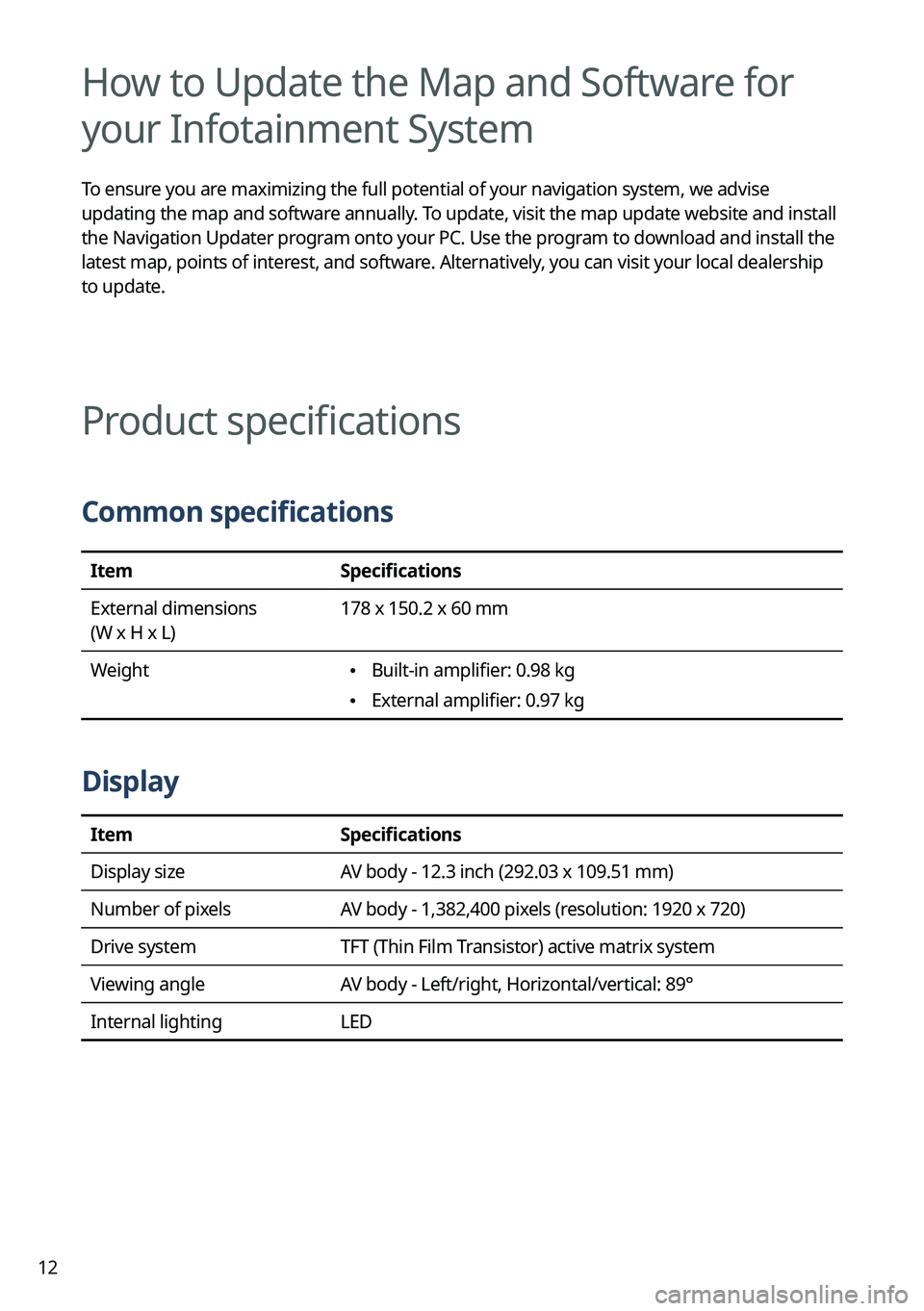
12
How to Update the Map and Software for
your Infotainment System
To ensure you are maximizing the full potential of your navigation system, we advise
updating the map and software annually. To update, visit the map update website and install
the Navigation Updater program onto your PC. Use the program to download and install the
latest map, points of interest, and software. Alternatively, you can visit your local dealership
to update.
Product specifications
Common specifications
ItemSpecifications
External dimensions
(W x H x L) 178 x 150.2 x 60 mm
Weight
• Built-in amplifier: 0.98 kg
•External amplifier: 0.97 kg
Display
Item
Specifications
Display size AV body - 12.3 inch (292.03 x 109.51 mm)
Number of pixels AV body - 1,382,400 pixels (resolution: 1920 x 720)
Drive system TFT (Thin Film Transistor) active matrix system
Viewing angle AV body - Left/right, Horizontal/vertical: 89°
Internal lighting LED
Page 15 of 356
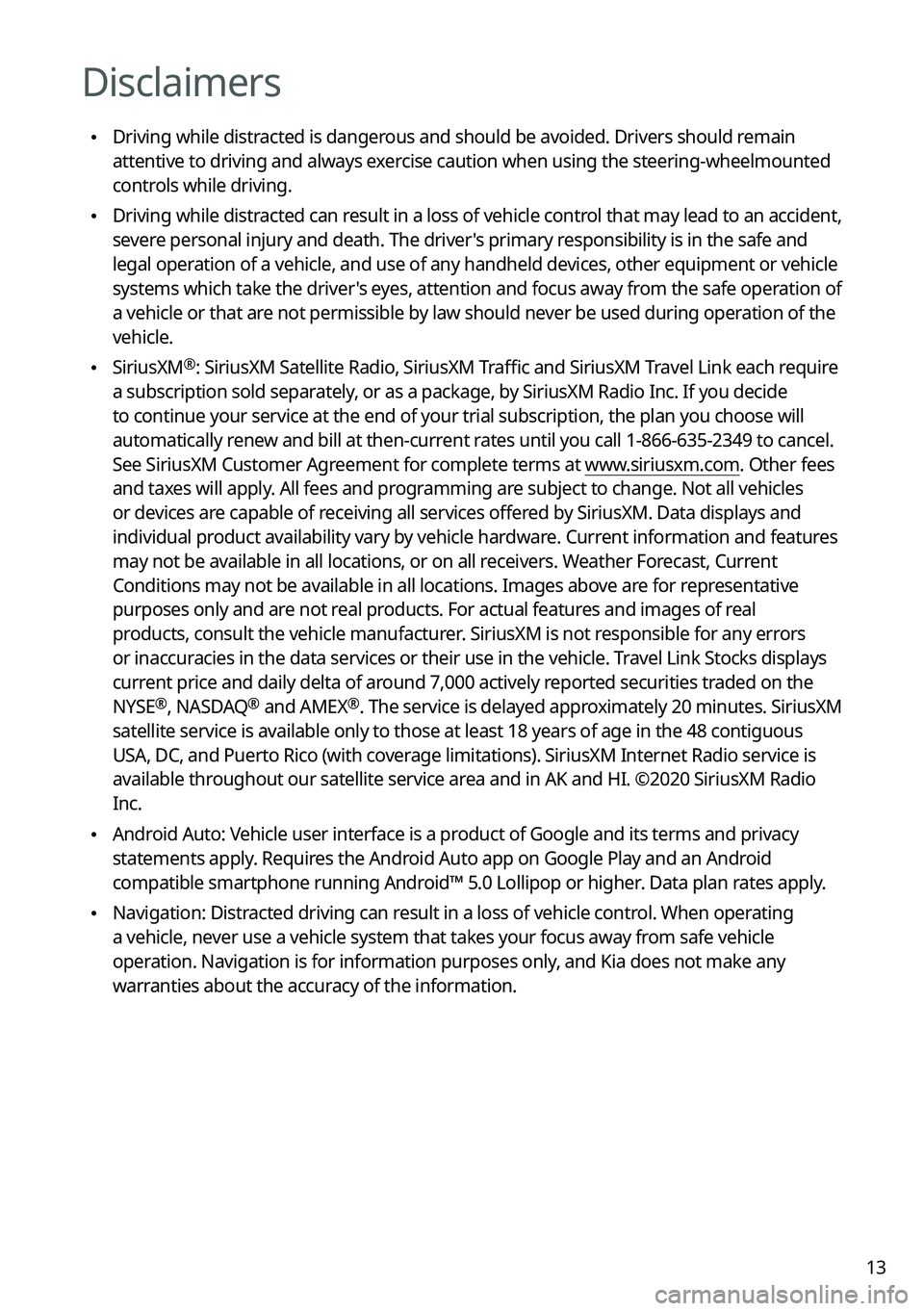
13
Disclaimers
•Driving while distracted is dangerous and should be avoided. Drivers should remain
attentive to driving and always exercise caution when using the steering-wheelmounted
controls while driving.
•Driving while distracted can result in a loss of vehicle control that may lead to an accident,
severe personal injury and death. The driver's primary responsibility is in the safe and
legal operation of a vehicle, and use of any handheld devices, other equipment or vehicle
systems which take the driver's eyes, attention and focus away from the safe operation of
a vehicle or that are not permissible by law should never be used during operation of the
vehicle.
•SiriusXM®: SiriusXM Satellite Radio, SiriusXM Traffic and SiriusXM Travel Link each require
a subscription sold separately, or as a package, by SiriusXM Radio Inc. If you decide
to continue your service at the end of your trial subscription, the plan\
you choose will
automatically renew and bill at then-current rates until you call 1-866-635-2349 to cancel.
See SiriusXM Customer Agreement for complete terms at www.siriusxm.com. Other fees
and taxes will apply. All fees and programming are subject to change. Not all vehicles
or devices are capable of receiving all services offered by SiriusXM. Data displays and
individual product availability vary by vehicle hardware. Current information and features
may not be available in all locations, or on all receivers. Weather Forecast, Current
Conditions may not be available in all locations. Images above are for representative
purposes only and are not real products. For actual features and images of real
products, consult the vehicle manufacturer. SiriusXM is not responsible for any errors
or inaccuracies in the data services or their use in the vehicle. Travel Link Stocks displays
current price and daily delta of around 7,000 actively reported securities traded on the
NYSE
®, NASDAQ® and AMEX®. The service is delayed approximately 20 minutes. SiriusXM
satellite service is available only to those at least 18 years of age in\
the 48 contiguous
USA, DC, and Puerto Rico (with coverage limitations). SiriusXM Internet Radio service is
available throughout our satellite service area and in AK and HI. ©2020 SiriusXM Radio
Inc.
• Android Auto: Vehicle user interface is a product of Google and its terms and privacy
statements apply. Requires the Android Auto app on Google Play and an Android
compatible smartphone running Android™ 5.0 Lollipop or higher. Data plan rates apply.
•Navigation: Distracted driving can result in a loss of vehicle control. When operating
a vehicle, never use a vehicle system that takes your focus away from safe vehicle
operation. Navigation is for information purposes only, and Kia does not make any
warranties about the accuracy of the information.
Page 20 of 356
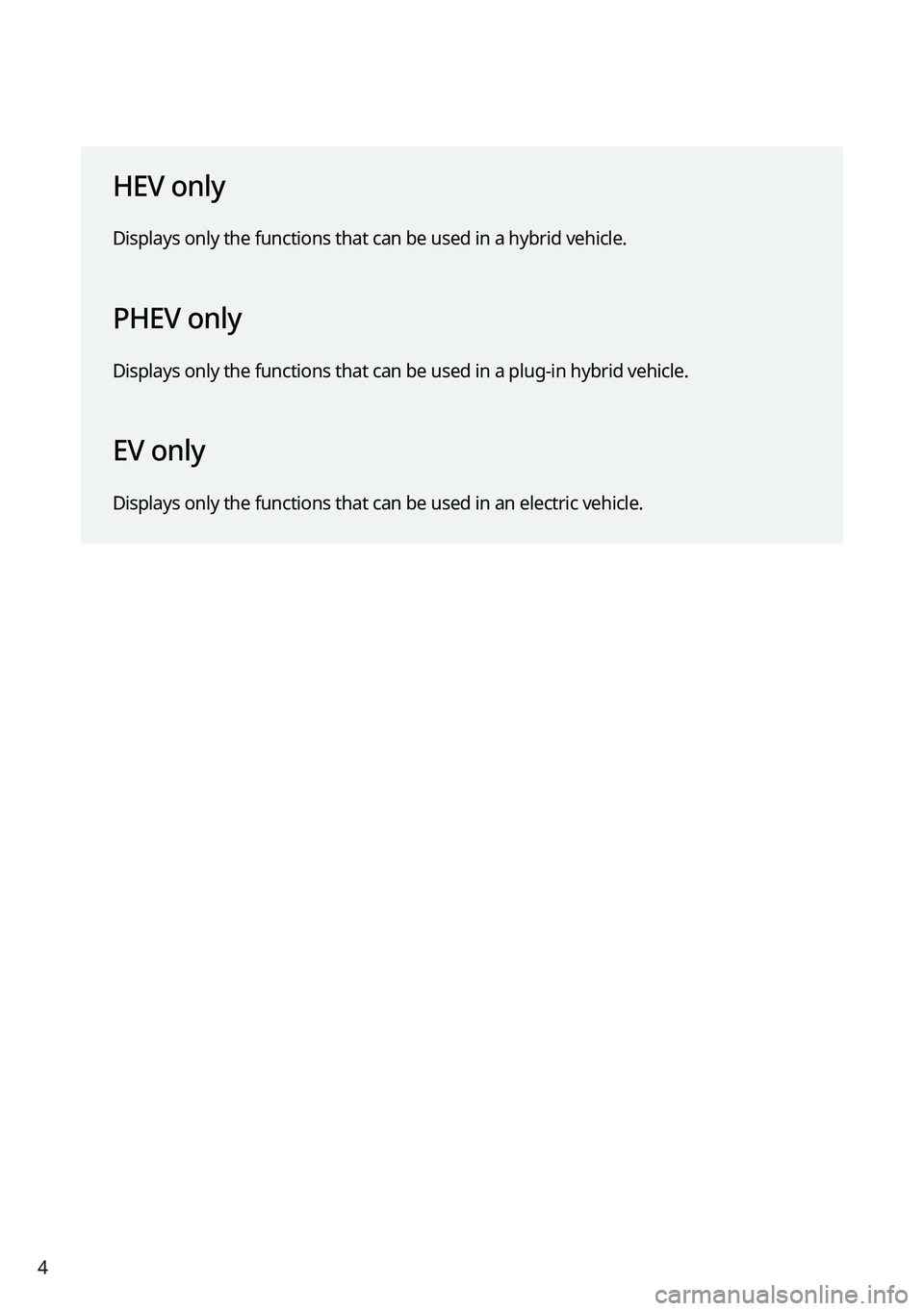
4
HEV only
Displays only the functions that can be used in a hybrid vehicle.
PHEV only
Displays only the functions that can be used in a plug-in hybrid vehicle\
.
EV only
Displays only the functions that can be used in an electric vehicle.