USB KIA SPORTAGE HYBRID 2023 Quick Start Guide Base Audio
[x] Cancel search | Manufacturer: KIA, Model Year: 2023, Model line: SPORTAGE HYBRID, Model: KIA SPORTAGE HYBRID 2023Pages: 2, PDF Size: 0.18 MB
Page 2 of 2
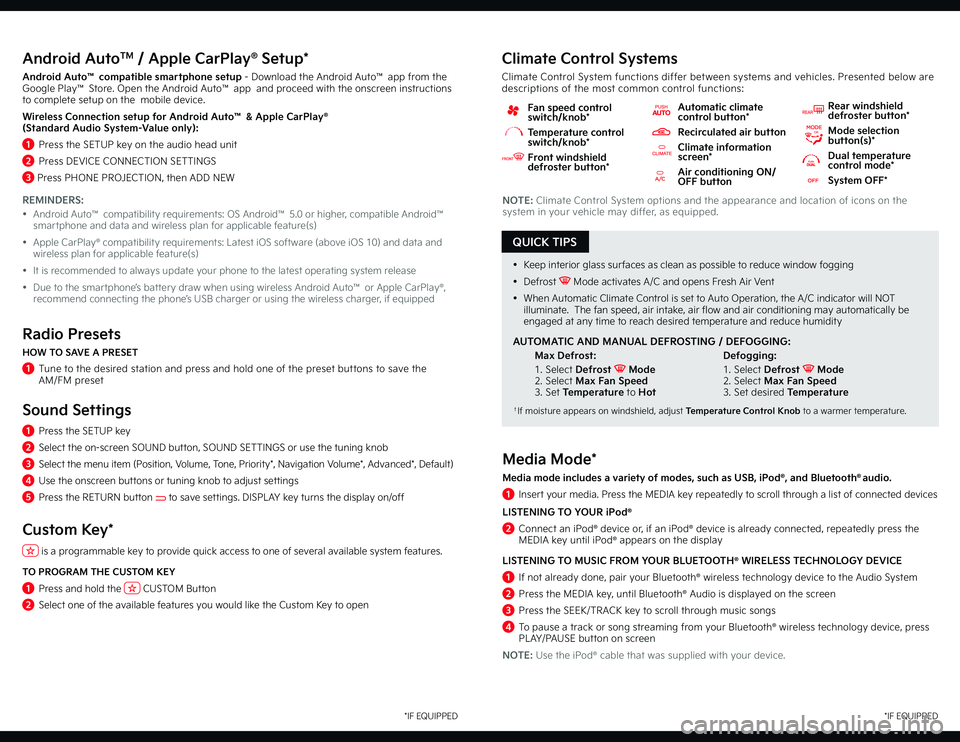
QUICK TIPS
Android AutoTM / Apple CarPlay® Setup*
Android Auto™ compatible smartphone setup - Download the Android Auto™ app from the Google Play™ Store. Open the Android Auto™ app and proceed with the onscreen instructions to complete setup on the mobile device.
Wireless Connection setup for Android Auto™ & Apple CarPlay®
(Standard Audio System-Value only):
1 Press the SETUP key on the audio head unit
2 Press DEVICE CONNECTION SETTINGS
3 Press PHONE PROJECTION, then ADD NEW
REMINDERS:
• Android Auto™ compatibility requirements: OS Android™ 5.0 or higher, compatible Android™ smartphone and data and wireless plan for applicable feature(s)
• Apple CarPlay® compatibility requirements: Latest iOS software (above iOS 10) and data and wireless plan for applicable feature(s)
• It is recommended to always update your phone to the latest operating system release
• Due to the smartphone’s battery draw when using wireless Android Auto™ or Apple CarPlay®, recommend connecting the phone’s USB charger or using the wireless charger, if equipped
Radio Presets
HOW TO SAVE A PRESET
1 Tune to the desired station and press and hold one of the preset buttons to save the AM/FM preset
Sound Settings
1 Press the SETUP key
2 Select the on-screen SOUND button, SOUND SETTINGS or use the tuning knob
3 Select the menu item (Position, Volume, Tone, Priority*, Navigation Volume*, Advanced*, Default)
4 Use the onscreen buttons or tuning knob to adjust settings
5 Press the RETURN button to save settings. DISPLAY key turns the display on/off
Custom Key*
is a programmable key to provide quick access to one of several available system features.
TO PROGRAM THE CUSTOM KEY
1 Press and hold the CUSTOM Button
2 Select one of the available features you would like the Custom Key to open
*IF EQUIPPED
NOTE: Climate Control System options and the appearance and location of icons on the system in your vehicle may differ, as equipped.
Climate Control Systems
Climate Control System functions differ between systems and vehicles. Presented below are descriptions of the most common control functions:
Fan speed control switch/knob*
Temperature control switch/knob*
Front windshield defroster button*
Automatic climate control button*
Recirculated air button
Climate information screen*
Air conditioning ON/OFF button
Rear windshield defroster button*
Mode selection button(s)*
Dual temperature control mode*
System OFF*
• Keep interior glass surfaces as clean as possible to reduce window fogging
• Defrost Mode activates A/C and opens Fresh Air Vent
• When Automatic Climate Control is set to Auto Operation, the A/C indicator will NOT illuminate. The fan speed, air intake, air flow and air conditioning may automatically be engaged at any time to reach desired temperature and reduce humidity
AUTOMATIC AND MANUAL DEFROSTING / DEFOGGING:
Max Defrost:
1. Select Defrost Mode2. Select Max Fan Speed3. Set Temperature to Hot
Defogging:
1. Select Defrost Mode2. Select Max Fan Speed3. Set desired Temperature
†If moisture appears on windshield, adjust Temperature Control Knob to a warmer temperature.
Media Mode*
Media mode includes a variety of modes, such as USB, iPod®, and Bluetooth® audio.
1 Insert your media. Press the MEDIA key repeatedly to scroll through a list of connected devices
LISTENING TO YOUR iPod®
2 Connect an iPod® device or, if an iPod® device is already connected, repeatedly press the MEDIA key until iPod® appears on the display
LISTENING TO MUSIC FROM YOUR BLUETOOTH® WIRELESS TECHNOLOGY DEVICE
1 If not already done, pair your Bluetooth® wireless technology device to the Audio System
2 Press the MEDIA key, until Bluetooth® Audio is displayed on the screen
3 Press the SEEK/TRACK key to scroll through music songs
4 To pause a track or song streaming from your Bluetooth® wireless technology device, press PLAY/PAUSE button on screen
NOTE: Use the iPod® cable that was supplied with your device.
*IF EQUIPPED