warning KIA SPORTAGE PHEV 2023 Features and Functions Guide
[x] Cancel search | Manufacturer: KIA, Model Year: 2023, Model line: SPORTAGE PHEV, Model: KIA SPORTAGE PHEV 2023Pages: 78, PDF Size: 6.78 MB
Page 25 of 78
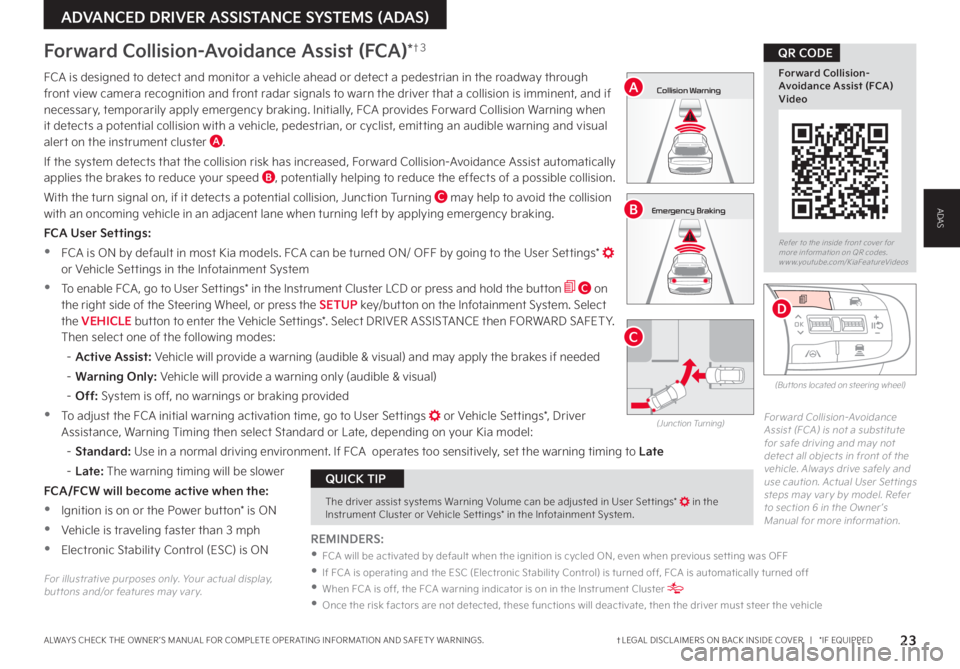
23†LEGAL DISCL AIMERS ON BACK INSIDE COVER | *IF EQUIPPEDALWAYS CHECK THE OWNER ’S MANUAL FOR COMPLETE OPER ATING INFORMATION AND SAFET Y WARNINGS
ADVANCED DRIVER ASSISTANCE SYSTEMS (ADAS)
Refer to the inside front cover for more information on QR codes www youtube com/KiaFeatureVideos
Forward Collision-Avoidance Assist (FCA) Video
QR CODE
The driver assist systems Warning Volume can be adjusted in User Set tings* in the Instrument Cluster or Vehicle Set tings* in the Infotainment System
QUICK TIP
FCA is designed to detect and monitor a vehicle ahead or detect a pedestrian in the roadway through front view camera recognition and front radar signals to warn the driver that a collision is imminent, and if necessary, temporarily apply emergency braking Initially, FCA provides Forward Collision Warning when it detects a potential collision with a vehicle, pedestrian, or cyclist, emitting an audible warning and visual alert on the instrument cluster A
If the system detects that the collision risk has increased, Forward Collision-Avoidance Assist automatically applies the brakes to reduce your speed B, potentially helping to reduce the effects of a possible collision
With the turn signal on, if it detects a potential collision, Junction Turning C may help to avoid the collision with an oncoming vehicle in an adjacent lane when turning left by applying emergency braking
FCA User Settings:
•FCA is ON by default in most Kia models FCA can be turned ON/ OFF by going to the User Settings* or Vehicle Settings in the Infotainment System
•To enable FCA , go to User Settings* in the Instrument Cluster LCD or press and hold the button C on the right side of the Steering Wheel, or press the SETUP key/button on the Infotainment System Select the VEHICLE button to enter the Vehicle Settings* Select DRIVER ASSISTANCE then FORWARD SAFET Y Then select one of the following modes:
– Active Assist: Vehicle will provide a warning (audible & visual) and may apply the brakes if needed
– Warning Only: Vehicle will provide a warning only (audible & visual)
– Off: System is off, no warnings or braking provided
•To adjust the FCA initial warning activation time, go to User Settings or Vehicle Settings*, Driver Assistance, Warning Timing then select Standard or Late, depending on your Kia model:
–
Standard: Use in a normal driving environment If FCA operates too sensitively, set the warning timing to Late
– L a t e : The warning timing will be slower
FCA/FCW will become active when the:
•Ignition is on or the Power button* is ON
•Vehicle is traveling faster than 3 mph
•Electronic Stability Control (ESC) is ON
Forward Collision-Avoidance Assist (FCA)*†3
Forward Collision-Avoidance Assist (FCA) is not a substitute for safe driving and may not detect all objects in front of the vehicle Always drive safely and use caution Actual User Set tings steps may var y by model Refer to section 6 in the Owner ’s Manual for more information
(Junction Turning)
0mph
0 KMH
020 4060
202 m100 kWh/ 100m96%Lv 1READY66°F
2 72m
CHG
PWR
Collision Warning
0mph
0 KMH
020 4060
202 m100 kWh/ 100m96%Lv 1READY66°F
2 72m
CHG
PWR
Emergency Braking
0mph
0 KMH
020 4060
202 m100 kWh/ 100m96%Lv 1READY66°F
2 72m
CHG
PWR
Collision Warning
0mph
0 KMH
020 4060
202 m100 kWh/ 100m96%Lv 1READY66°F
2 72m
CHG
PWR
Emergency Braking
A
B
C
REMINDERS:
•
FCA will be activated by default when the ignition is cycled ON, even when previous set ting was OFF
•
If FCA is operating and the ESC (Electronic Stabilit y Control) is turned off, FCA is automatically turned off
•
When FCA is off, the FCA warning indicator is on in the Instrument Cluster
•Once the risk factors are not detected, these functions will deactivate, then the driver must steer the vehicle
(But tons located on steering wheel)
OK
MODE
MODE
OK
OK
OK
OK
OK
OK
OK
OK OK
OK
OK
D
For illustrative purposes only Your actual display, but tons and/or features may var y
ADAS
Page 26 of 78
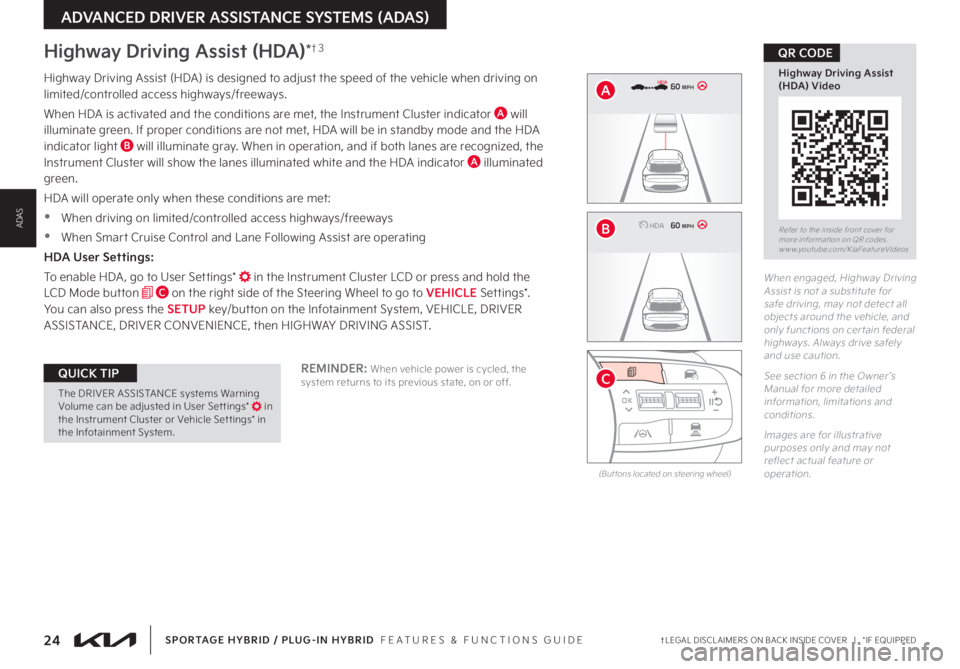
24†LEGAL DISCL AIMERS ON BACK INSIDE COVER | *IF EQUIPPEDSPORTAGE HYBRID / PLUG-IN HYBRID FEATURES & FUNCTIONS GUIDE
ADVANCED DRIVER ASSISTANCE SYSTEMS (ADAS)
Refer to the inside front cover for more information on QR codes www youtube com/KiaFeatureVideos
Highway Driving Assist (HDA) Video
QR CODE
REMINDER: When vehicle power is cycled, the system returns to its previous state, on or off
Highway Driving Assist (HDA)*†3
Highway Driving Assist (HDA) is designed to adjust the speed of the vehicle when driving on limited/controlled access highways/freeways
When HDA is activated and the conditions are met, the Instrument Cluster indicator A will illuminate green If proper conditions are not met, HDA will be in standby mode and the HDA indicator light B will illuminate gray When in operation, and if both lanes are recognized, the Instrument Cluster will show the lanes illuminated white and the HDA indicator A illuminated green
HDA will operate only when these conditions are met:
•
When driving on limited/controlled access highways/freeways
•When Smart Cruise Control and Lane Following Assist are operating
HDA User Settings:
To enable HDA , go to User Settings* in the Instrument Cluster LCD or press and hold the LCD Mode button C on the right side of the Steering Wheel to go to VEHICLE Settings* You can also press the SETUP key/button on the Infotainment System, VEHICLE, DRIVER ASSISTANCE, DRIVER CONVENIENCE, then HIGHWAY DRIVING ASSIST
When engaged, Highway Driving Assist is not a substitute for safe driving, may not detect all objects around the vehicle, and only functions on cer tain federal highways Always drive safely and use caution
See section 6 in the Owner ’s Manual for more detailed information, limitations and conditions
Images are for illustrative purposes only and may not reflect actual feature or operation
0 KMH
020 4060
202 m100 kWh/ 100m96%Lv 166°F
2 72m
CHG
60 MPH
0 KMH
020 4060
202 m100 kWh/ 100m96%Lv 166°F
2 72m
CHG
60 MPHHDA
HDA
0 KMH
020 4060
202 m100 kWh/ 100m96%Lv 166°F
2 72m
CHG
60 MPH
0 KMH
020 4060
202 m100 kWh/ 100m96%Lv 166°F
2 72m
CHG
60 MPHHDA
HDA
(But tons located on steering wheel)
OK
MODE
MODE
OK OK
OK
OK
OKOK
OK
OK OK
OK
OK
B
A
CThe DRIVER ASSISTANCE systems Warning Volume can be adjusted in User Set tings* in the Instrument Cluster or Vehicle Set tings* in the Infotainment System
QUICK TIP
ADAS
Page 27 of 78
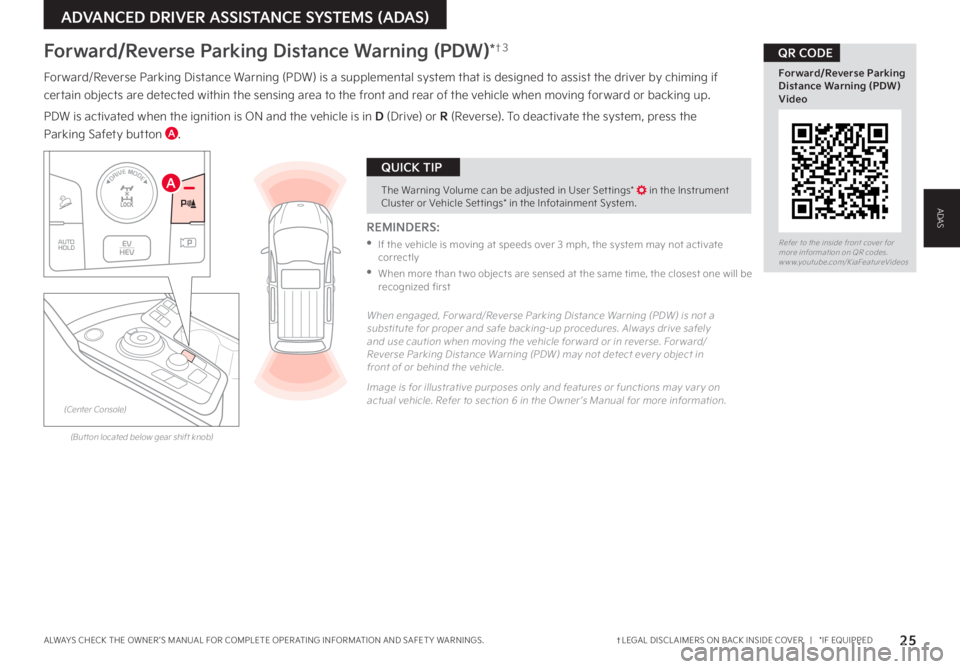
25†LEGAL DISCL AIMERS ON BACK INSIDE COVER | *IF EQUIPPEDALWAYS CHECK THE OWNER ’S MANUAL FOR COMPLETE OPER ATING INFORMATION AND SAFET Y WARNINGS
ADVANCED DRIVER ASSISTANCE SYSTEMS (ADAS)
Forward/Reverse Parking Distance Warning (PDW)*†3
REMINDERS:
•
If the vehicle is moving at speeds over 3 mph, the system may not activate correctly
•
When more than t wo objects are sensed at the same time, the closest one will be recognized first
Forward/Reverse Parking Distance Warning (PDW) is a supplemental system that is designed to assist the driver by chiming if
certain objects are detected within the sensing area to the front and rear of the vehicle when moving forward or backing up
PDW is activated when the ignition is ON and the vehicle is in D (Drive) or R (Reverse) To deactivate the system, press the
Parking Safety button A
Refer to the inside front cover for more information on QR codes www youtube com/KiaFeatureVideos
Forward/Reverse Parking Distance Warning (PDW) Video
QR CODE
AThe Warning Volume can be adjusted in User Set tings* in the Instrument Cluster or Vehicle Set tings* in the Infotainment System
QUICK TIP
When engaged, For ward/Reverse Parking Distance Warning (PDW) is not a substitute for proper and safe backing-up procedures Always drive safely and use caution when moving the vehicle for ward or in reverse For ward/Reverse Parking Distance Warning (PDW) may not detect ever y object in front of or behind the vehicle
Image is for illustrative purposes only and features or functions may var y on actual vehicle Refer to section 6 in the Owner ’s Manual for more information
(But ton located below gear shift knob)
(Center Console)
AUTO
HOLDEV
HEV
DRIVE MODEA
ADAS
Page 29 of 78
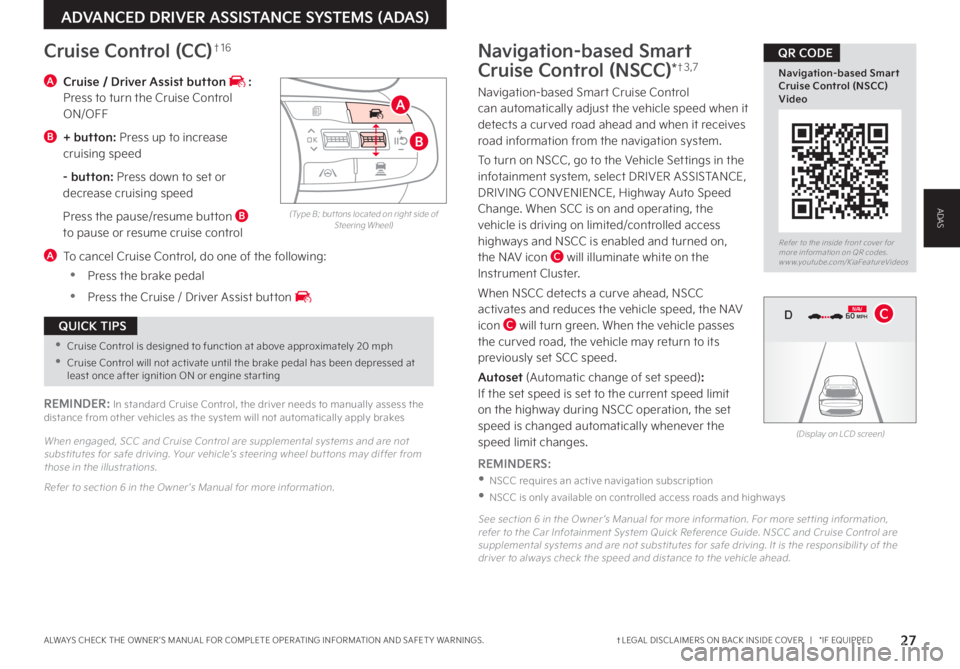
27†LEGAL DISCL AIMERS ON BACK INSIDE COVER | *IF EQUIPPEDALWAYS CHECK THE OWNER ’S MANUAL FOR COMPLETE OPER ATING INFORMATION AND SAFET Y WARNINGS
Refer to the inside front cover for more information on QR codes www youtube com/KiaFeatureVideos
Navigation-based Smart Cruise Control (NSCC) Video
QR CODE
ADVANCED DRIVER ASSISTANCE SYSTEMS (ADAS)
(Type B; but tons located on right side of Steering Wheel)
A Cruise / Driver Assist button : Press to turn the Cruise Control ON/OFF
B + button: Press up to increase cruising speed
- button: Press down to set or decrease cruising speed
Press the pause/resume button B to pause or resume cruise control
A To cancel Cruise Control, do one of the following:
•Press the brake pedal
•Press the Cruise / Driver Assist button
Cruise Control (CC)†1 6
REMINDER: In standard Cruise Control, the driver needs to manually assess the distance from other vehicles as the system will not automatically apply brakes
When engaged, SCC and Cruise Control are supplemental systems and are not substitutes for safe driving Your vehicle’s steering wheel but tons may differ from those in the illustrations
Refer to section 6 in the Owner ’s Manual for more information
OK
MODE
MODE
OK OK
OK
OK
OK
OK
OK
OKOK
OK
OK
A
B
•Cruise Control is designed to function at above approximately 20 mph
•Cruise Control will not activate until the brake pedal has been depressed at least once after ignition ON or engine star ting
QUICK TIPS
Navigation-based Smart
Cruise Control (NSCC)*†3 , 7
Navigation-based Smart Cruise Control can automatically adjust the vehicle speed when it detects a curved road ahead and when it receives road information from the navigation system
To turn on NSCC, go to the Vehicle Settings in the infotainment system, select DRIVER ASSISTANCE, DRIVING CONVENIENCE, Highway Auto Speed Change When SCC is on and operating, the vehicle is driving on limited/controlled access highways and NSCC is enabled and turned on,
the NAV icon C will illuminate white on the Instrument Cluster
When NSCC detects a curve ahead, NSCC activates and reduces the vehicle speed, the NAV icon C will turn green When the vehicle passes the curved road, the vehicle may return to its previously set SCC speed
Autoset (Automatic change of set speed): If the set speed is set to the current speed limit on the highway during NSCC operation, the set speed is changed automatically whenever the speed limit changes
REMINDERS:
•NSCC requires an active navigation subscription
•NSCC is only available on controlled access roads and highways
See section 6 in the Owner ’s Manual for more information For more set ting information, refer to the Car Infotainment System Quick Reference Guide NSCC and Cruise Control are supplemental systems and are not substitutes for safe driving It is the responsibilit y of the driver to always check the speed and distance to the vehicle ahead
(Display on LCD screen)
0 KMH
020 4060
202 m100 kWh/ 100m96%Lv 166°F
2 72m
CHG
PWR
60 MPH
0 KMH
020 4060
202 m100 kWh/ 100m96%Lv 166°F
2 72m
CHG
60 MPH
0 KMH
020 4060
202 m100 kWh/ 100m96%Lv 166°F
2 72m
CHG
PWR
60 MPHCRUISED
DN AVC
ADAS
Page 30 of 78
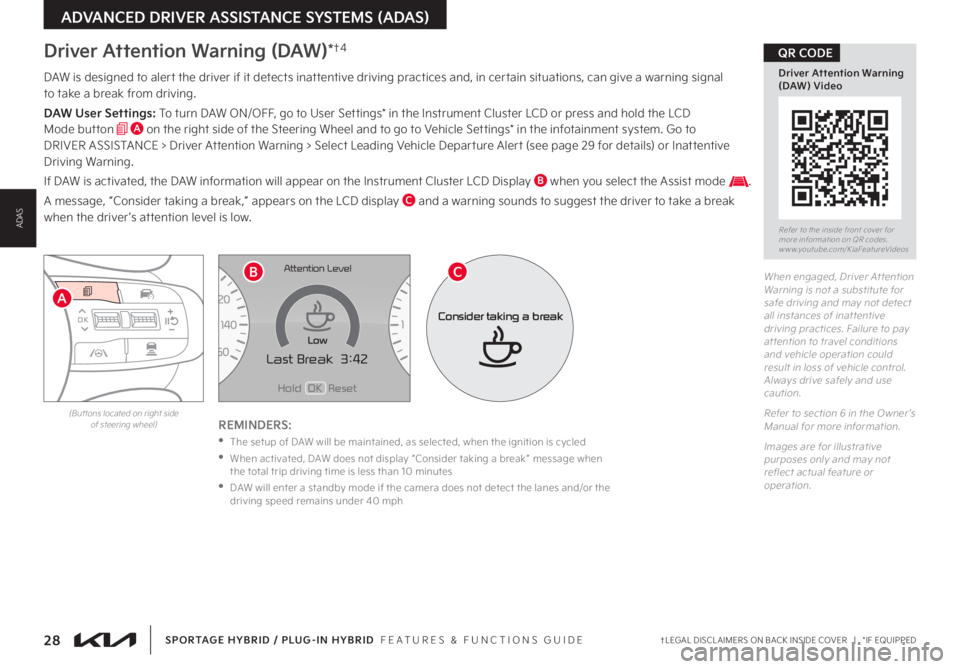
28†LEGAL DISCL AIMERS ON BACK INSIDE COVER | *IF EQUIPPEDSPORTAGE HYBRID / PLUG-IN HYBRID FEATURES & FUNCTIONS GUIDE
OK
MODE
MODE
OKOK
OK
OK
OK
OK
OK
OK OK
OK
OK
ADVANCED DRIVER ASSISTANCE SYSTEMS (ADAS)
A
DAW is designed to alert the driver if it detects inattentive driving practices and, in certain situations, can give a warning signal to take a break from driving
DAW User Settings: To turn DAW ON/OFF, go to User Settings* in the Instrument Cluster LCD or press and hold the LCD Mode button A on the right side of the Steering Wheel and to go to Vehicle Settings* in the infotainment system Go to DRIVER ASSISTANCE > Driver Attention Warning > Select Leading Vehicle Departure Alert (see page 29 for details) or Inattentive Driving Warning
If DAW is activated, the DAW information will appear on the Instrument Cluster LCD Display B when you select the Assist mode
A message, “Consider taking a break,” appears on the LCD display C and a warning sounds to suggest the driver to take a break when the driver ’s attention level is low
REMINDERS:
•The setup of DAW will be maintained, as selected, when the ignition is cycled
•
When activated, DAW does not display “Consider taking a break ” message when the total trip driving time is less than 10 minutes
•
DAW will enter a standby mode if the camera does not detect the lanes and/or the driving speed remains under 40 mph
When engaged, Driver At tention Warning is not a substitute for safe driving and may not detect all instances of inat tentive driving practices Failure to pay at tention to travel conditions and vehicle operation could result in loss of vehicle control Always drive safely and use caution
Refer to section 6 in the Owner ’s Manual for more information
Images are for illustrative purposes only and may not reflect actual feature or operation
Driver Attention Warning (DAW)*†4
Refer to the inside front cover for more information on QR codes www youtube com/KiaFeatureVideos
Driver Attention Warning (DAW) Video
QR CODE
(But tons located on right side of steering wheel)
E FHold OK Reset
Last Break 3:42MPHx1 000rpm
C H
Attention Level
Low
Consider taking a break
BC
ADAS
Page 31 of 78
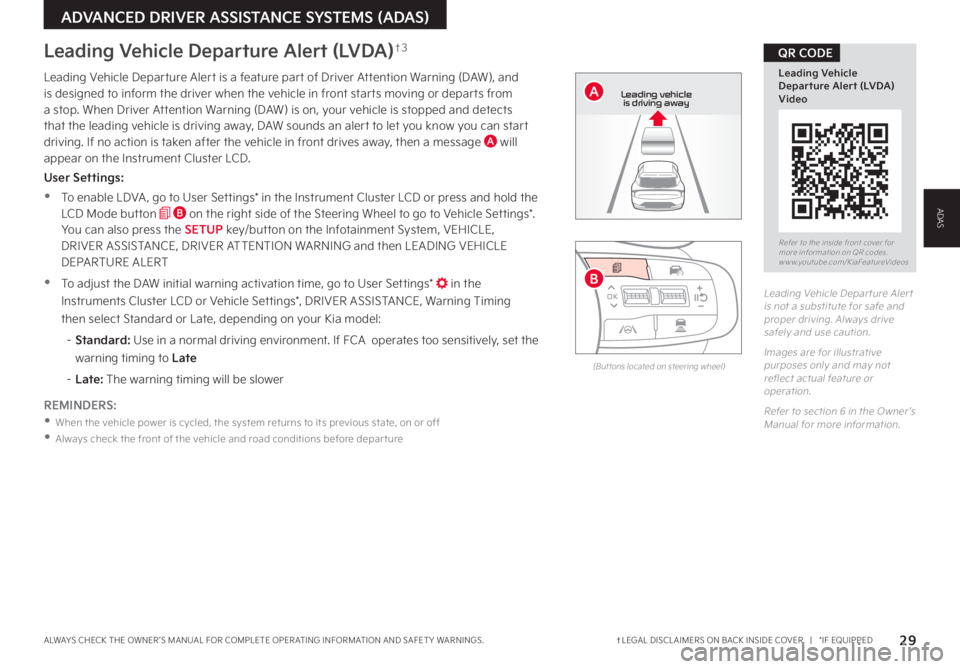
29†LEGAL DISCL AIMERS ON BACK INSIDE COVER | *IF EQUIPPEDALWAYS CHECK THE OWNER ’S MANUAL FOR COMPLETE OPER ATING INFORMATION AND SAFET Y WARNINGS
ADVANCED DRIVER ASSISTANCE SYSTEMS (ADAS)
Refer to the inside front cover for more information on QR codes www youtube com/KiaFeatureVideos
Leading Vehicle Departure Alert (LVDA) Video
QR CODE
Leading Vehicle Departure Alert is a feature part of Driver Attention Warning (DAW), and is designed to inform the driver when the vehicle in front starts moving or departs from a stop When Driver Attention Warning (DAW) is on, your vehicle is stopped and detects that the leading vehicle is driving away, DAW sounds an alert to let you know you can start driving If no action is taken after the vehicle in front drives away, then a message A will appear on the Instrument Cluster LCD
User Settings:
•To enable LDVA , go to User Settings* in the Instrument Cluster LCD or press and hold the LCD Mode button B on the right side of the Steering Wheel to go to Vehicle Settings* You can also press the SETUP key/button on the Infotainment System, VEHICLE, DRIVER ASSISTANCE, DRIVER ATTENTION WARNING and then LEADING VEHICLE DEPARTURE ALERT
•To adjust the DAW initial warning activation time, go to User Settings* in the
Instruments Cluster LCD or Vehicle Settings*, DRIVER ASSISTANCE, Warning Timing
then select Standard or Late, depending on your Kia model:
– Standard: Use in a normal driving environment If FCA operates too sensitively, set the
warning timing to Late
– Late: The warning timing will be slower
Leading Vehicle Depar ture Aler t is not a substitute for safe and proper driving Always drive safely and use caution
Images are for illustrative purposes only and may not reflect actual feature or operation
Refer to section 6 in the Owner ’s Manual for more information
Leading Vehicle Departure Alert (LVDA)†3
REMINDERS:
•When the vehicle power is cycled, the system returns to its previous state, on or off
•
Always check the front of the vehicle and road conditions before depar ture
(But tons located on steering wheel)
0 KMH
202 m
272m
CHG
PWR
Leading vehicle
is driving away
OK
MODE
MODE
OK OK
OK
OK
OK
OK
OK
OK OK
OK
OK
B
A
ADAS
Page 32 of 78
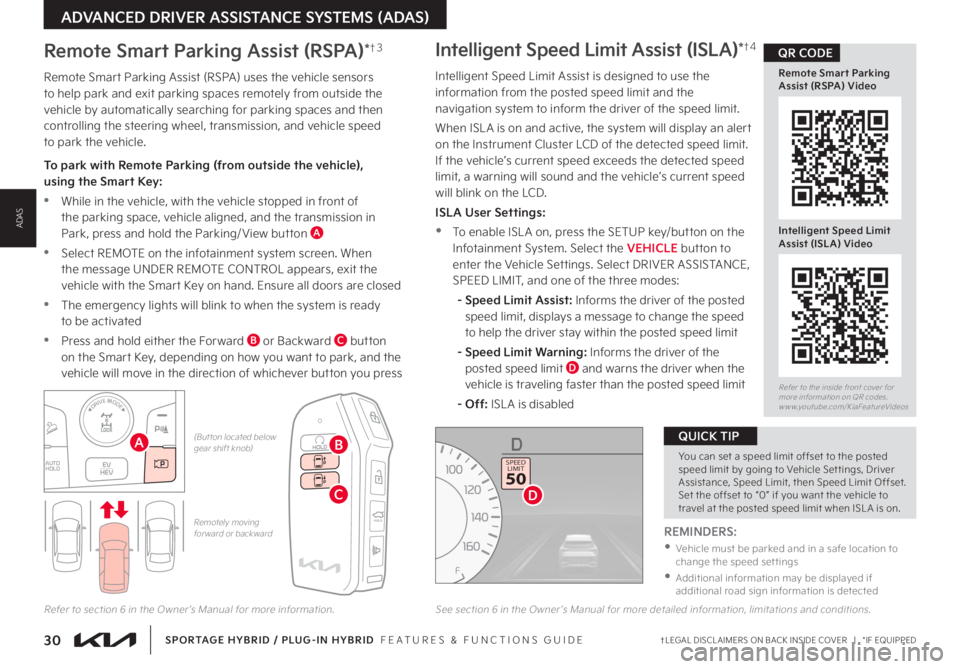
30†LEGAL DISCL AIMERS ON BACK INSIDE COVER | *IF EQUIPPEDSPORTAGE HYBRID / PLUG-IN HYBRID FEATURES & FUNCTIONS GUIDE
ADVANCED DRIVER ASSISTANCE SYSTEMS (ADAS)
Refer to the inside front cover for more information on QR codes www youtube com/KiaFeatureVideos
Remote Smart Parking Assist (RSPA) Video
Intelligent Speed LimitAssist (ISLA) Video
QR CODE
Remotely moving for ward or backwardHOLDHOLD
Remote Smart Parking Assist (RSPA) uses the vehicle sensors to help park and exit parking spaces remotely from outside the vehicle by automatically searching for parking spaces and then controlling the steering wheel, transmission, and vehicle speed to park the vehicle
To park with Remote Parking (from outside the vehicle), using the Smart Key:
•While in the vehicle, with the vehicle stopped in front of the parking space, vehicle aligned, and the transmission in Park, press and hold the Parking/ View button A
•Select REMOTE on the infotainment system screen When the message UNDER REMOTE CONTROL appears, exit the
vehicle with the Smart Key on hand Ensure all doors are closed
•The emergency lights will blink to when the system is ready to be activated
•Press and hold either the Forward B or Backward C button on the Smart Key, depending on how you want to park, and the vehicle will move in the direction of whichever button you press
Remote Smart Parking Assist (RSPA)*†3
B
C
Refer to section 6 in the Owner ’s Manual for more information
ADAS
AUTO
HOLDEV
HEV
DRIVE MODE
(But ton located below gear shift knob)
Intelligent Speed Limit Assist (ISLA)*†4
Intelligent Speed Limit Assist is designed to use the information from the posted speed limit and the navigation system to inform the driver of the speed limit
When ISL A is on and active, the system will display an alert on the Instrument Cluster LCD of the detected speed limit If the vehicle’s current speed exceeds the detected speed limit, a warning will sound and the vehicle’s current speed will blink on the LCD
ISLA User Settings:
•To enable ISL A on, press the SETUP key/button on the Infotainment System Select the VEHICLE button to enter the Vehicle Settings Select DRIVER ASSISTANCE, SPEED LIMIT, and one of the three modes:
- Speed Limit Assist: Informs the driver of the posted speed limit, displays a message to change the speed to help the driver stay within the posted speed limit
- Speed Limit Warning: Informs the driver of the posted speed limit D and warns the driver when the vehicle is traveling faster than the posted speed limit
- Off: ISL A is disabled
See section 6 in the Owner ’s Manual for more detailed information, limitations and conditions
You can set a speed limit offset to the posted speed limit by going to Vehicle Set tings, Driver Assistance, Speed Limit, then Speed Limit Offset Set the offset to “0” if you want the vehicle to travel at the posted speed limit when ISL A is on
QUICK TIP
REMINDERS:
•
Vehicle must be parked and in a safe location to change the speed set tings
•
Additional information may be displayed if additional road sign information is detected
A
EF
75°F1 2 .10 10 20 30324mi2400miAUTO
HOLD
MPH
CHARGE
ECO
POWER
L H
D�����
�����
��D
Page 33 of 78
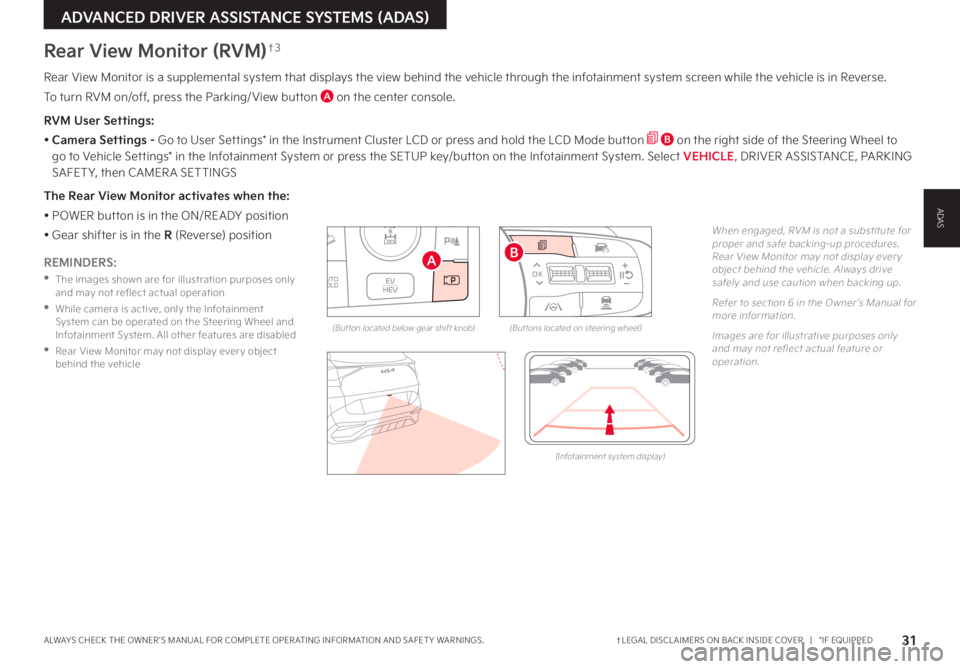
31†LEGAL DISCL AIMERS ON BACK INSIDE COVER | *IF EQUIPPEDALWAYS CHECK THE OWNER ’S MANUAL FOR COMPLETE OPER ATING INFORMATION AND SAFET Y WARNINGS
ADVANCED DRIVER ASSISTANCE SYSTEMS (ADAS)
Rear View Monitor is a supplemental system that displays the view behind the vehicle through the infotainment system screen while the vehicle is in Reverse
To turn RVM on/off, press the Parking/ View button A on the center console
RVM User Settings:
• Camera Settings - Go to User Settings* in the Instrument Cluster LCD or press and hold the LCD Mode button B on the right side of the Steering Wheel to go to Vehicle Settings* in the Infotainment System or press the SETUP key/button on the Infotainment System Select VEHICLE, DRIVER ASSISTANCE, PARKING SAFET Y, then CAMER A SETTINGS
The Rear View Monitor activates when the:
• POWER button is in the ON/READY position
• Gear shifter is in the R (Reverse) position
Rear View Monitor (RVM)†3
REMINDERS:
•
The images shown are for illustration purposes only and may not reflect actual operation
•
While camera is active, only the Infotainment System can be operated on the Steering Wheel and Infotainment System All other features are disabled
•
Rear View Monitor may not display ever y object behind the vehicle
When engaged, RVM is not a substitute for proper and safe backing-up procedures Rear View Monitor may not display ever y object behind the vehicle Always drive safely and use caution when backing up
Refer to section 6 in the Owner ’s Manual for more information
Images are for illustrative purposes only and may not reflect actual feature or operation
AUTO
HOLDEV
HEV
DRIVE MODE
(But ton located below gear shift knob)
AOK
MODE
MODE
OK OK
OK
OK
OK
OK
OK
OK OK
OK
OK
(But tons located on steering wheel)
B
ADAS
(Infotainment system display)
Page 35 of 78
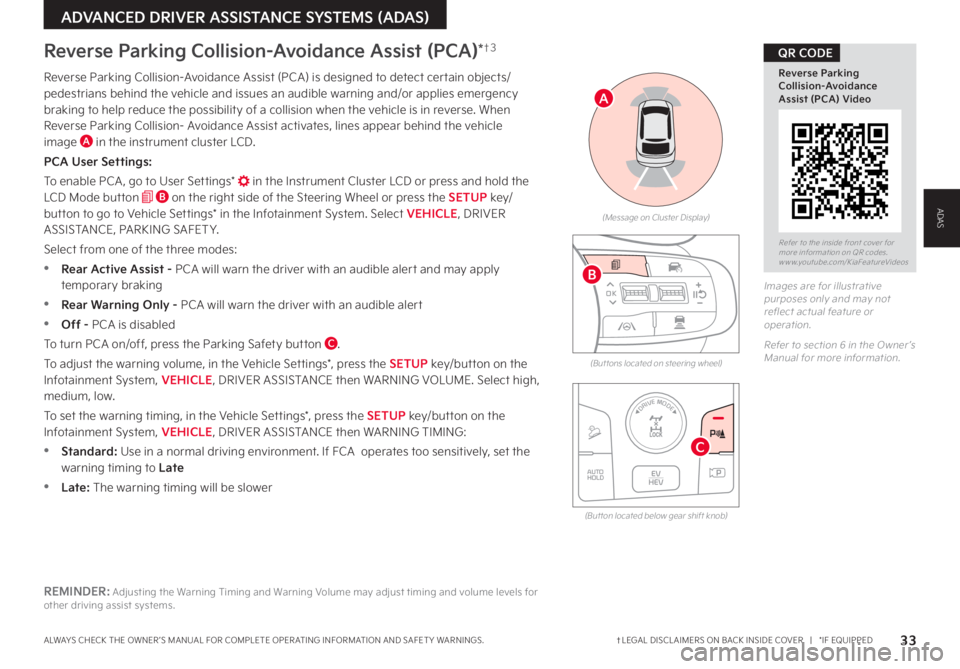
33†LEGAL DISCL AIMERS ON BACK INSIDE COVER | *IF EQUIPPEDALWAYS CHECK THE OWNER ’S MANUAL FOR COMPLETE OPER ATING INFORMATION AND SAFET Y WARNINGS
ADVANCED DRIVER ASSISTANCE SYSTEMS (ADAS)
OK
MODE
MODE
OKOK
OK
OK
OK
OK
OK
OK OK
OK
OK
B
Reverse Parking Collision-Avoidance Assist (PCA)*†3
Reverse Parking Collision-Avoidance Assist (PCA) is designed to detect certain objects/pedestrians behind the vehicle and issues an audible warning and/or applies emergency braking to help reduce the possibility of a collision when the vehicle is in reverse When Reverse Parking Collision- Avoidance Assist activates, lines appear behind the vehicle image A in the instrument cluster LCD
PCA User Settings:
To enable PCA , go to User Settings* in the Instrument Cluster LCD or press and hold the LCD Mode button B on the right side of the Steering Wheel or press the SETUP key/button to go to Vehicle Settings* in the Infotainment System Select VEHICLE, DRIVER ASSISTANCE, PARKING SAFET Y
Select from one of the three modes:
•Rear Active Assist - PCA will warn the driver with an audible alert and may apply temporary braking
•Rear Warning Only - PCA will warn the driver with an audible alert
•Off - PCA is disabled
To turn PCA on/off, press the Parking Safety button C
To adjust the warning volume, in the Vehicle Settings*, press the SETUP key/button on the Infotainment System, VEHICLE, DRIVER ASSISTANCE then WARNING VOLUME Select high, medium, low
To set the warning timing, in the Vehicle Settings*, press the SETUP key/button on the Infotainment System, VEHICLE, DRIVER ASSISTANCE then WARNING TIMING:
•Standard: Use in a normal driving environment If FCA operates too sensitively, set the warning timing to Late
•Late: The warning timing will be slower
(Message on Cluster Display)
Images are for illustrative purposes only and may not reflect actual feature or operation
Refer to section 6 in the Owner ’s Manual for more information (But tons located on steering wheel)
REMINDER: Adjusting the Warning Timing and Warning Volume may adjust timing and volume levels for other driving assist systems
A
Refer to the inside front cover for more information on QR codes www youtube com/KiaFeatureVideos
Reverse Parking Collision-Avoidance Assist (PCA) Video
QR CODE
ADAS
(But ton located below gear shift knob)
AUTO
HOLDEV
HEV
DRIVE MODE
C
Page 36 of 78
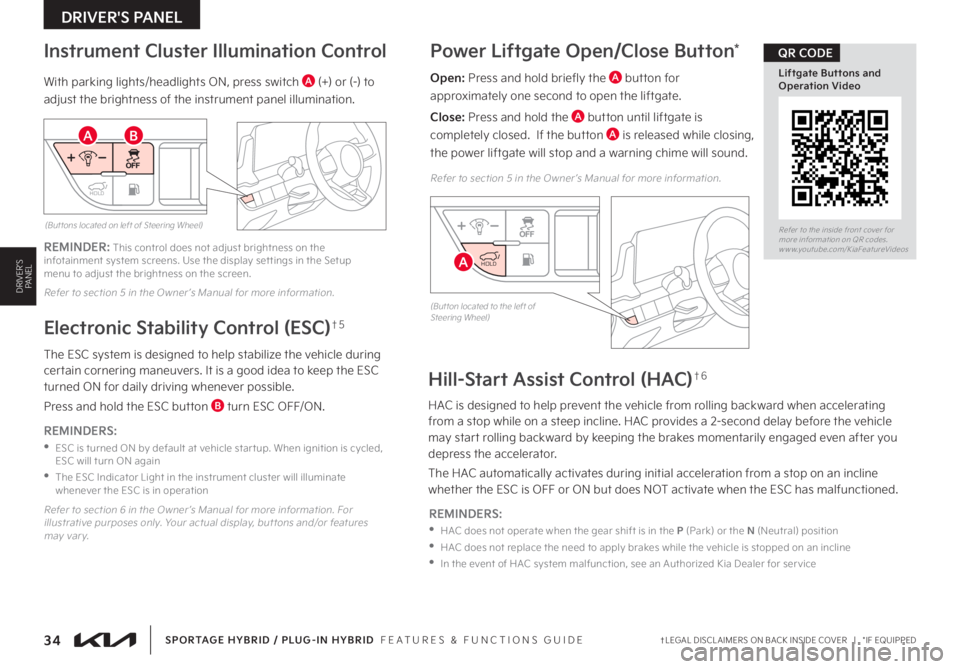
34†LEGAL DISCL AIMERS ON BACK INSIDE COVER | *IF EQUIPPEDSPORTAGE HYBRID / PLUG-IN HYBRID FEATURES & FUNCTIONS GUIDE
DRIVER'S PANEL
DRIVER’SPANEL
Power Liftgate Open/Close Button*
Open: Press and hold briefly the A button for
approximately one second to open the liftgate
Close: Press and hold the A button until liftgate is
completely closed If the button A is released while closing,
the power liftgate will stop and a warning chime will sound
(But ton located to the left of Steering Wheel)
REMINDER: This control does not adjust brightness on the infotainment system screens Use the display set tings in the Setup menu to adjust the brightness on the screen
Refer to section 5 in the Owner ’s Manual for more information
(But tons located on left of Steering Wheel)
Refer to section 6 in the Owner ’s Manual for more information For illustrative purposes only Your actual display, but tons and/or features may var y
Refer to section 5 in the Owner ’s Manual for more information
REMINDERS:
•
ESC is turned ON by default at vehicle star tup When ignition is cycled, ESC will turn ON again
•
The ESC Indicator Light in the instrument cluster will illuminate whenever the ESC is in operation
The ESC system is designed to help stabilize the vehicle during certain cornering maneuvers It is a good idea to keep the ESC turned ON for daily driving whenever possible
Press and hold the ESC button B turn ESC OFF/ON
Electronic Stability Control (ESC)†5
With parking lights/headlights ON, press switch A (+) or (-) to
adjust the brightness of the instrument panel illumination
Instrument Cluster Illumination Control
Hill-Start Assist Control (HAC)†6
HAC is designed to help prevent the vehicle from rolling backward when accelerating from a stop while on a steep incline HAC provides a 2-second delay before the vehicle may start rolling backward by keeping the brakes momentarily engaged even after you depress the accelerator
The HAC automatically activates during initial acceleration from a stop on an incline whether the ESC is OFF or ON but does NOT activate when the ESC has malfunctioned
REMINDERS:
•
HAC does not operate when the gear shift is in the P (Park) or the N (Neutral) position
•
HAC does not replace the need to apply brakes while the vehicle is stopped on an incline
•
In the event of HAC system malfunction, see an Authorized Kia Dealer for ser vice
HOLD
HOLD
HOLD
HOLD
AB
A
Refer to the inside front cover for more information on QR codes www youtube com/KiaFeatureVideos
Liftgate Buttons and Operation Video
QR CODE