KIA SPORTAGE PHEV 2023 Navigation System Quick Reference Guide
Manufacturer: KIA, Model Year: 2023, Model line: SPORTAGE PHEV, Model: KIA SPORTAGE PHEV 2023Pages: 356, PDF Size: 12.37 MB
Page 1 of 356
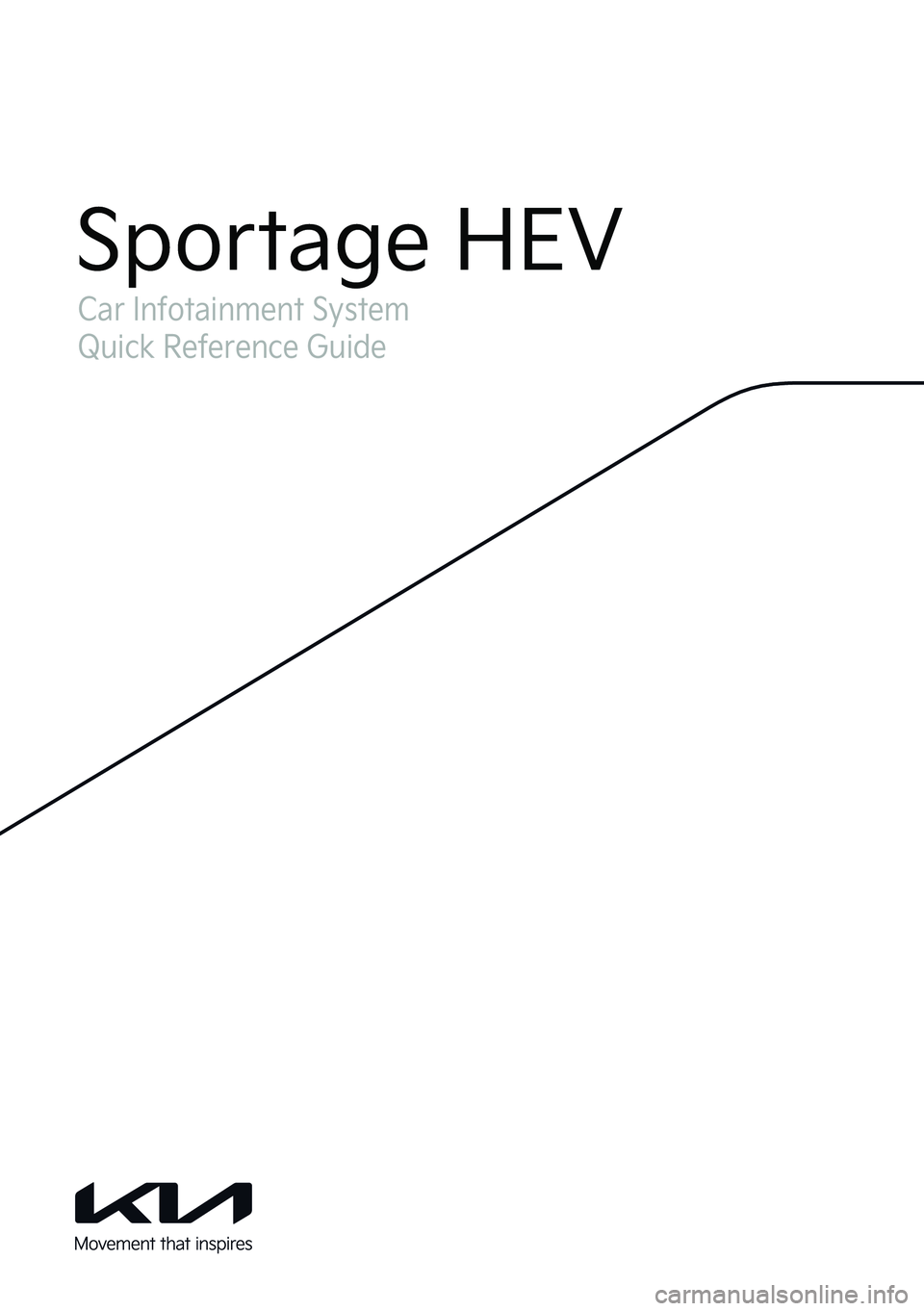
Car Infotainment System
Quick Reference Guide
Sportage HEV
Page 2 of 356
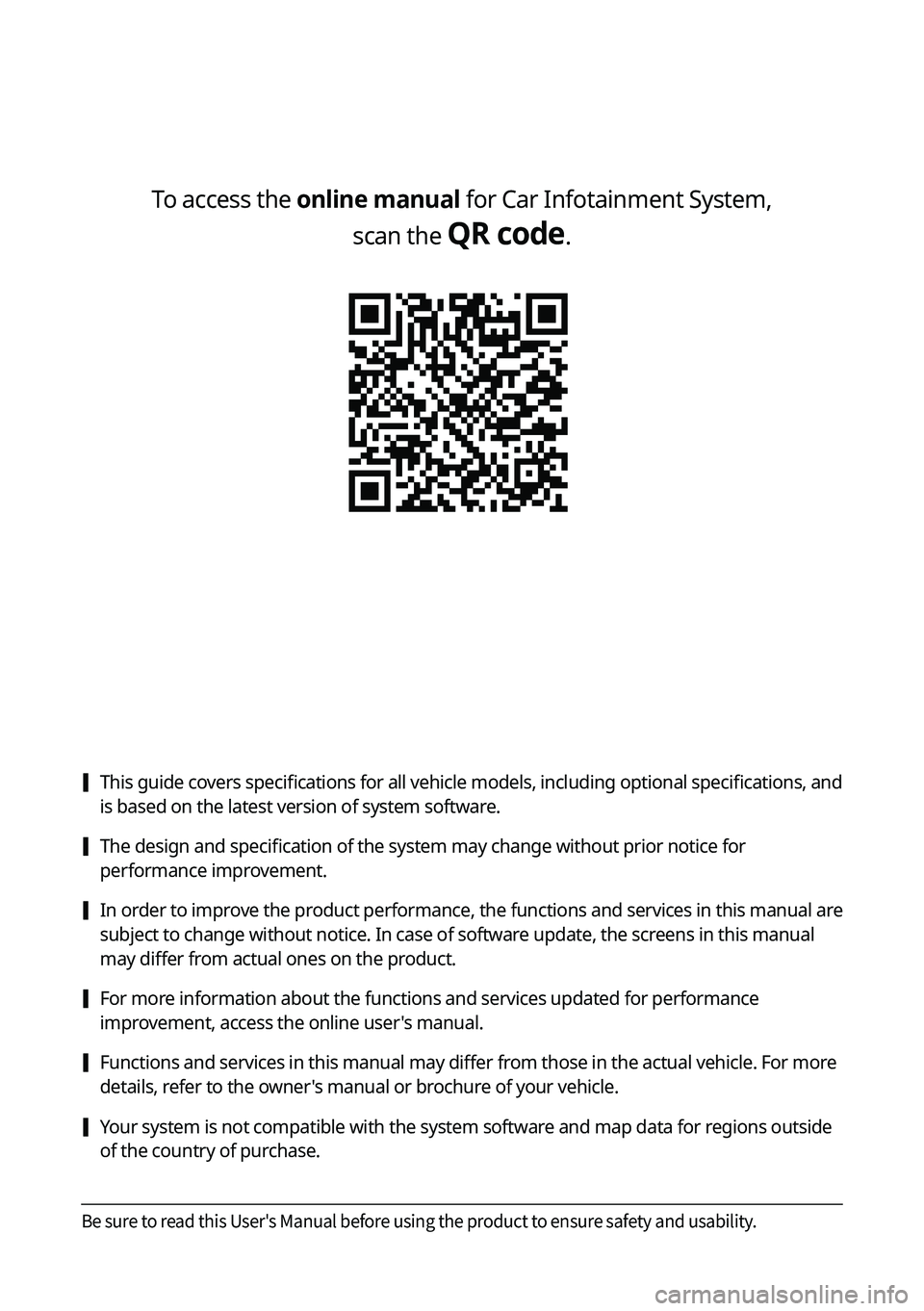
To access the online manual for Car Infotainment System, scan the
QR code.
[This guide covers specifications for all vehicle models, including optional specifications, and
is based on the latest version of system software.
[The design and specification of the system may change without prior notice for
performance improvement.
[In order to improve the product performance, the functions and services in this manual are
subject to change without notice. In case of software update, the screens in this manual
may differ from actual ones on the product.
[For more information about the functions and services updated for performance
improvement, access the online user's manual.
[Functions and services in this manual may differ from those in the actual vehicle. For more
details, refer to the owner's manual or brochure of your vehicle.
[Your system is not compatible with the system software and map data for regions outside
of the country of purchase.
Be sure to read this User's Manual before using the product to ensure safety and usability.
Page 3 of 356
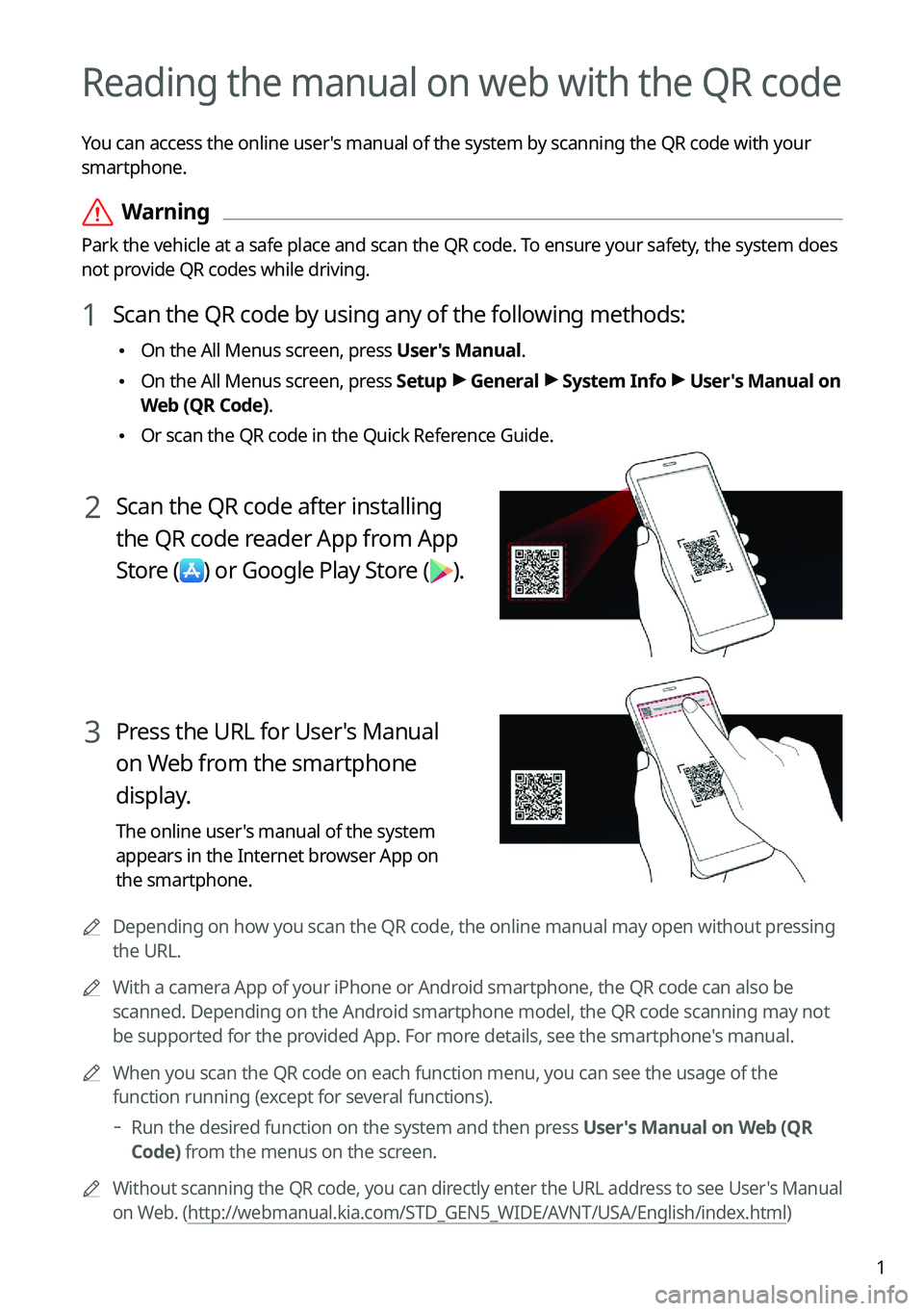
1
Reading the manual on web with the QR code
You can access the online user's manual of the system by scanning the QR code with your
smartphone.
ÝWarning
Park the vehicle at a safe place and scan the QR code. To ensure your safety, the system does
not provide QR codes while driving.
1 Scan the QR code by using any of the following methods:
•On the All Menus screen, press User's Manual.
•On the All Menus screen, press Setup >
General >
System Info >
User's Manual on
Web (QR Code).
• Or scan the QR code in the Quick Reference Guide.
2 Scan the QR code after installing
the QR code reader App from App
Store
(
) or Google Play Store ().
3 Press the URL for User's Manual
on Web from the smartphone
display.
The online user's manual of the system
appears in the Internet browser App on
the smartphone.
A
Depending on how you scan the QR code, the online manual may open without pressing
the URL.
A
With a camera App of your iPhone or Android smartphone, the QR code can also be
scanned. Depending on the Android smartphone model, the QR code scanning may not
be supported for the provided App. For more details, see the smartphone's manual.
A
When you scan the QR code on each function menu, you can see the usage o\
f the
function running (except for several functions).
Run the desired function on the system and then press User's Manual on Web (QR
Code) from the menus on the screen.
A
Without scanning the QR code, you can directly enter the URL address to see User's Manual
on Web. (http://webmanual.kia.com/STD_GEN5_WIDE/AVNT/USA/English/index.html )
Page 4 of 356
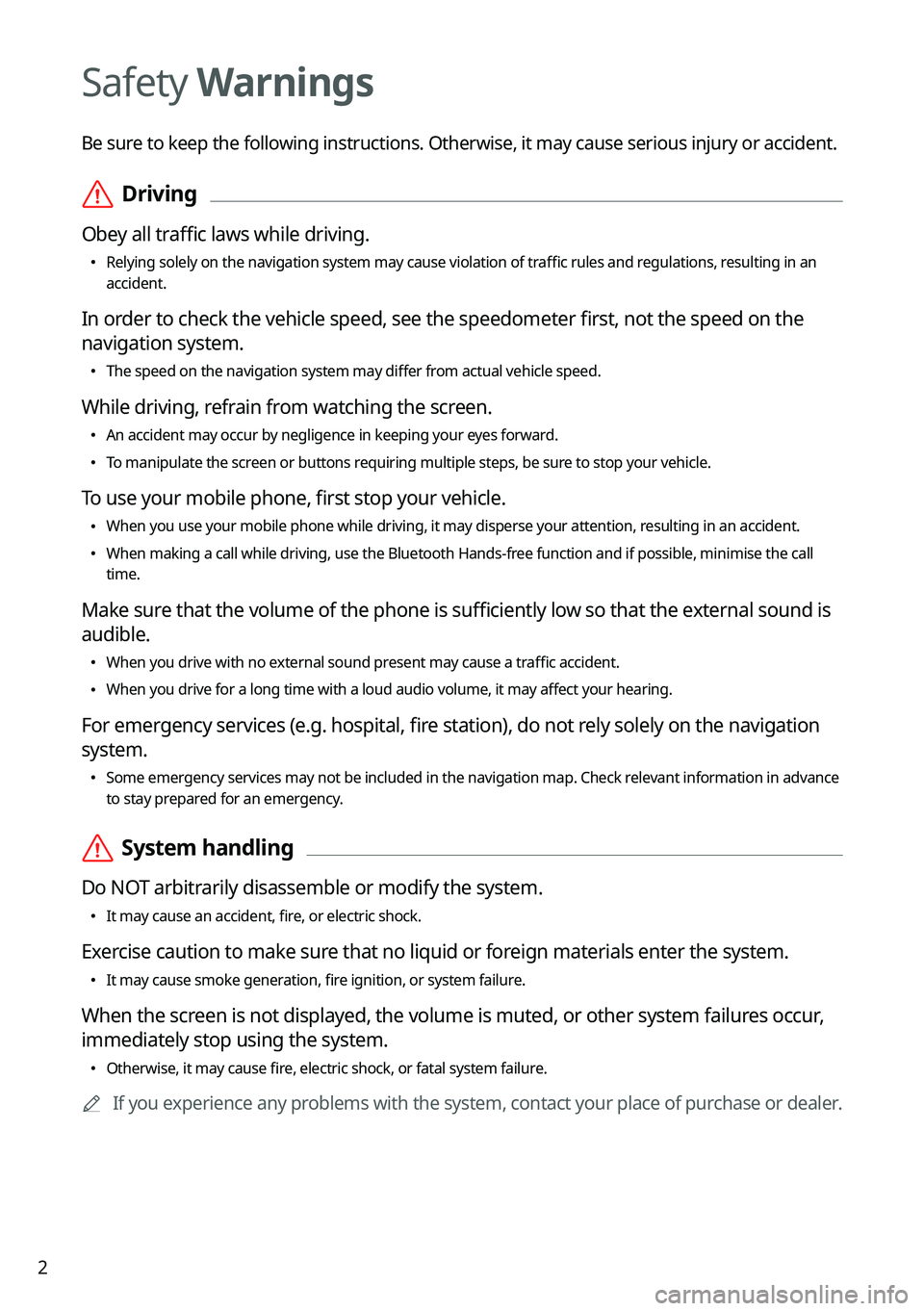
2
Safety Warnings
Be sure to keep the following instructions. Otherwise, it may cause serious injury or accident.
ÝDriving
Obey all traffic laws while driving.
•
Relying solely on the navigation system may cause violation of traffic rules and regulations, resulting in an
accident.
In order to check the vehicle speed, see the speedometer first, not the speed on the
navigation system.
•The speed on the navigation system may differ from actual vehicle speed.
While driving, refrain from watching the screen.
•An accident may occur by negligence in keeping your eyes forward.
•To manipulate the screen or buttons requiring multiple steps, be sure to stop your vehicle.
To use your mobile phone, first stop your vehicle.
•When you use your mobile phone while driving, it may disperse your atten\
tion, resulting in an accident.
•When making a call while driving, use the Bluetooth Hands-free function and if possible, minimise the call
time.
Make sure that the volume of the phone is sufficiently low so that the external sound is
audible.
•When you drive with no external sound present may cause a traffic accident.
•When you drive for a long time with a loud audio volume, it may affect your hearing.
For emergency services (e.g. hospital, fire station), do not rely solely on the navigation
system.
•Some emergency services may not be included in the navigation map. Check relevant information in advance
to stay prepared for an emergency.
ÝSystem handling
Do NOT arbitrarily disassemble or modify the system.
•It may cause an accident, fire, or electric shock.
Exercise caution to make sure that no liquid or foreign materials enter the system.
•It may cause smoke generation, fire ignition, or system failure.
When the screen is not displayed, the volume is muted, or other system failures occur,
immediately stop using the system.
•Otherwise, it may cause fire, electric shock, or fatal system failure.
A
If you experience any problems with the system, contact your place of purchase or dealer.
Page 5 of 356
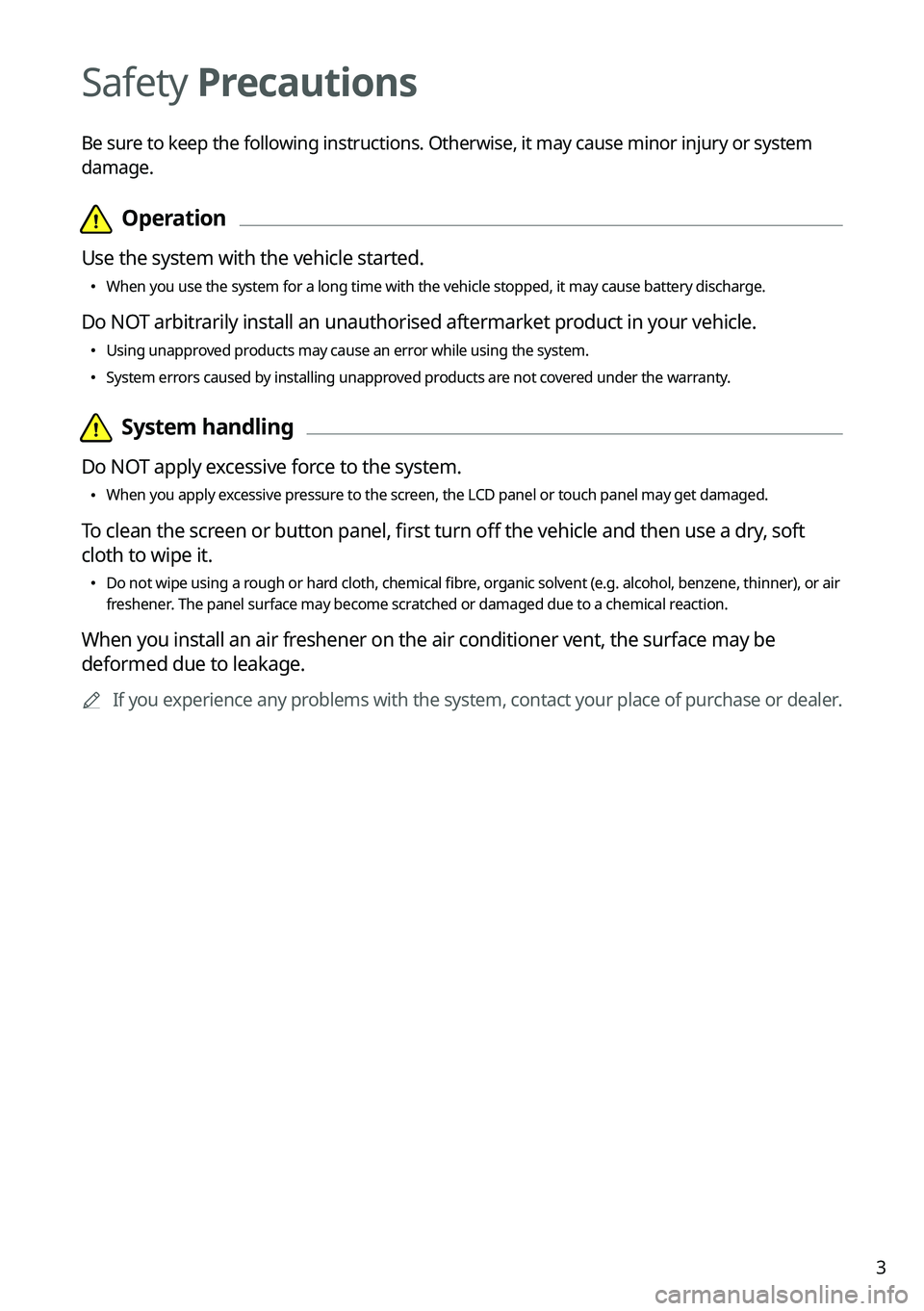
3
Safety Precautions
Be sure to keep the following instructions. Otherwise, it may cause minor injury or system
damage.
Page 6 of 356
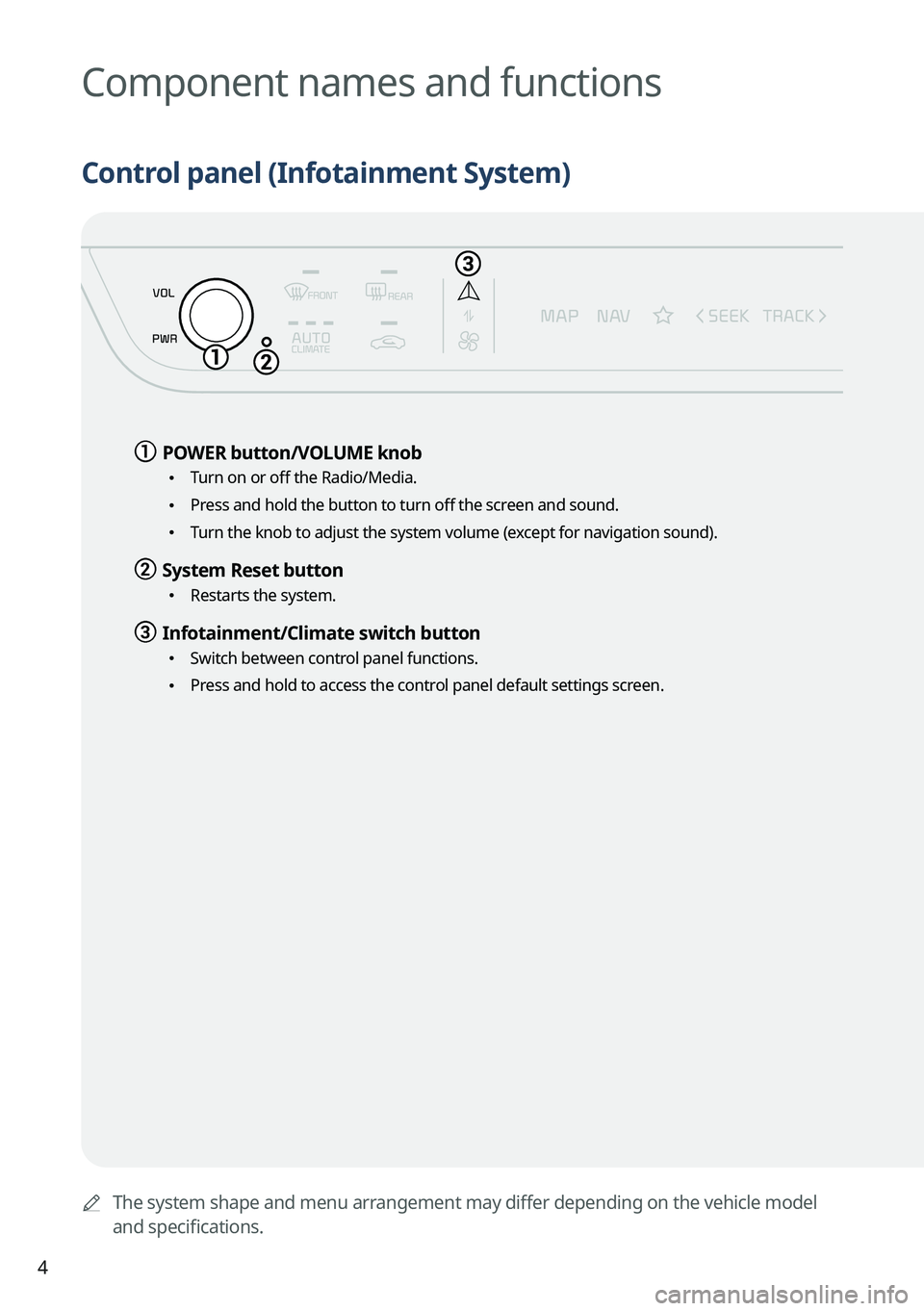
4
AThe system shape and menu arrangement may differ depending on the vehicle model
and specifications.
Component names and functions
Control panel (Infotainment System)
a a POWER button/VOLUME knob
•
Turn on or off the Radio/Media.
•Press and hold the button to turn off the screen and sound.
•Turn the knob to adjust the system volume (except for navigation sound).
b b System Reset button
•Restarts the system.
c c Infotainment/Climate switch button
•Switch between control panel functions.
•Press and hold to access the control panel default settings screen.
Page 7 of 356
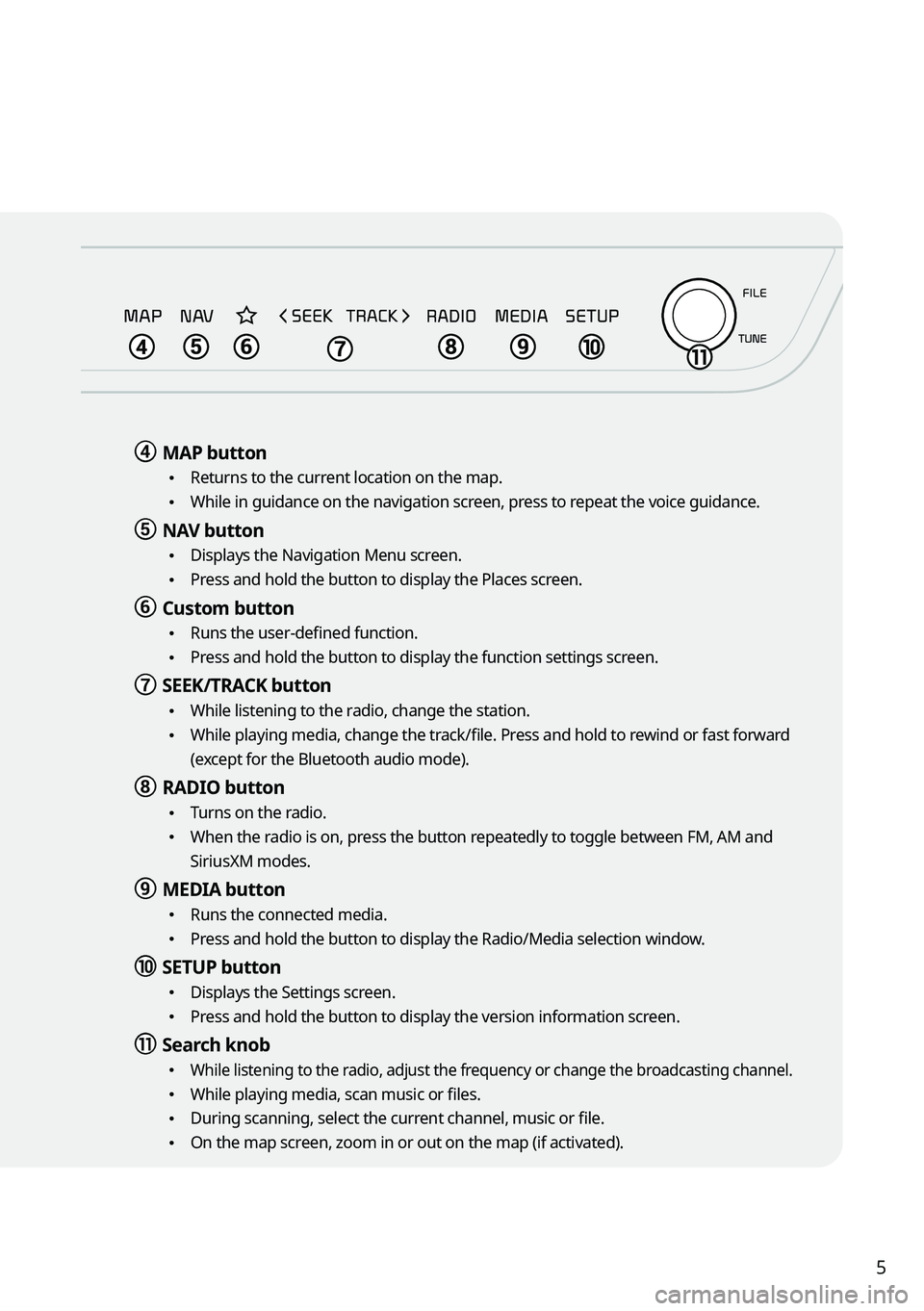
5
d d MAP button
•
Returns to the current location on the map.
•While in guidance on the navigation screen, press to repeat the voice guidance.
e e NAV button
•
Displays the Navigation Menu screen.
•Press and hold the button to display the Places screen.
f f Custom button
•Runs the user-defined function.
•Press and hold the button to display the function settings screen.
g g SEEK/TRACK button
•
While listening to the radio, change the station.
•While playing media, change the track/file. Press and hold to rewind or fast forward
(except for the Bluetooth audio mode).
h h RADIO button
•
Turns on the radio.
•When the radio is on, press the button repeatedly to toggle between FM, AM and
SiriusXM modes.
i i MEDIA button
•
Runs the connected media.
•Press and hold the button to display the Radio/Media selection window.
j j SETUP button
•
Displays the Settings screen.
•Press and hold the button to display the version information screen.
k k Search knob
• While listening to the radio, adjust the frequency or change the broadcasting channel.
•While playing media, scan music or files.
•During scanning, select the current channel, music or file.
•On the map screen, zoom in or out on the map (if activated).
Page 8 of 356
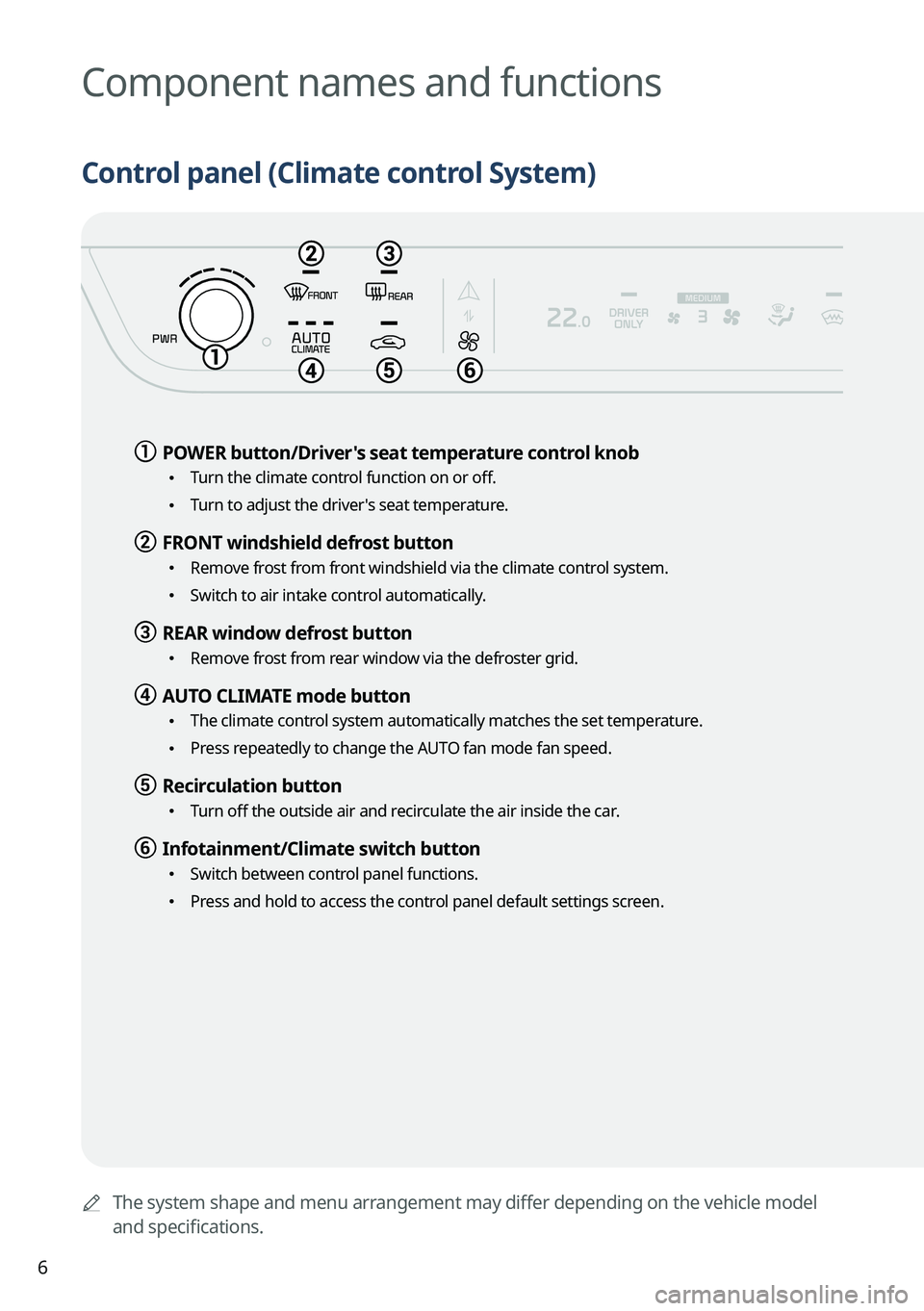
6
AThe system shape and menu arrangement may differ depending on the vehicle model
and specifications.
Component names and functions
Control panel (Climate control System)
a a POWER button/Driver's seat temperature control knob
•
Turn the climate control function on or off.
•Turn to adjust the driver's seat temperature.
b b FRONT windshield defrost button
•
Remove frost from front windshield via the climate control system.
•Switch to air intake control automatically.
c c REAR window defrost button
•
Remove frost from rear window via the defroster grid.
d d AUTO CLIMATE mode button
•
The climate control system automatically matches the set temperature.
•Press repeatedly to change the AUTO fan mode fan speed.
e e Recirculation button
•Turn off the outside air and recirculate the air inside the car.
f f Infotainment/Climate switch button
•Switch between control panel functions.
•Press and hold to access the control panel default settings screen.
Page 9 of 356
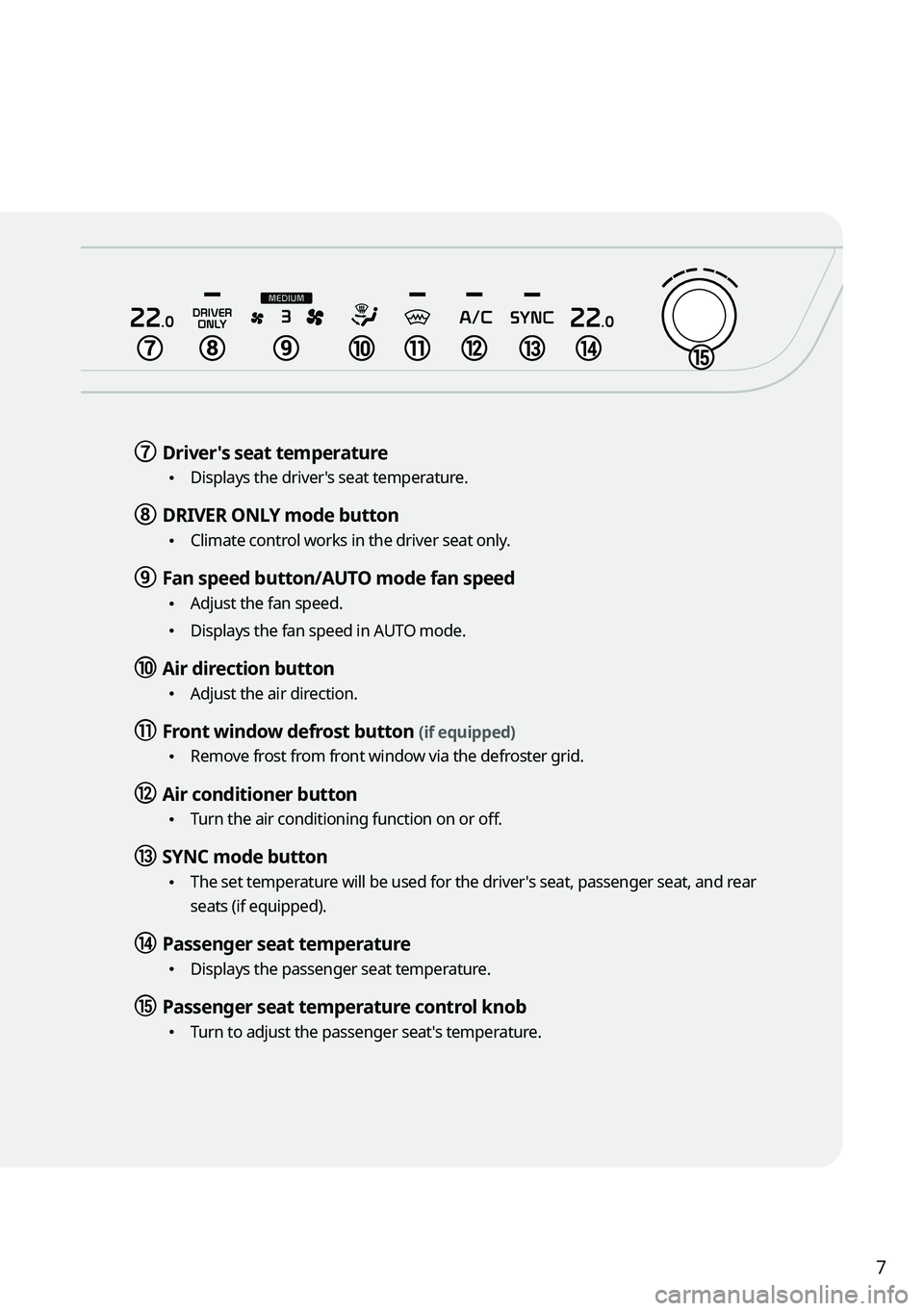
7
g g Driver's seat temperature
•Displays the driver's seat temperature.
h h DRIVER ONLY mode button
•Climate control works in the driver seat only.
i i Fan speed button/AUTO mode fan speed
•Adjust the fan speed.
•Displays the fan speed in AUTO mode.
j j Air direction button
•Adjust the air direction.
k k Front window defrost button (if equipped)
•Remove frost from front window via the defroster grid.
l l Air conditioner button
•Turn the air conditioning function on or off.
m m SYNC mode button
•
The set temperature will be used for the driver's seat, passenger seat, and rear
seats (if equipped).
n n Passenger seat temperature
•Displays the passenger seat temperature.
o o Passenger seat temperature control knob
•Turn to adjust the passenger seat's temperature.
Page 10 of 356
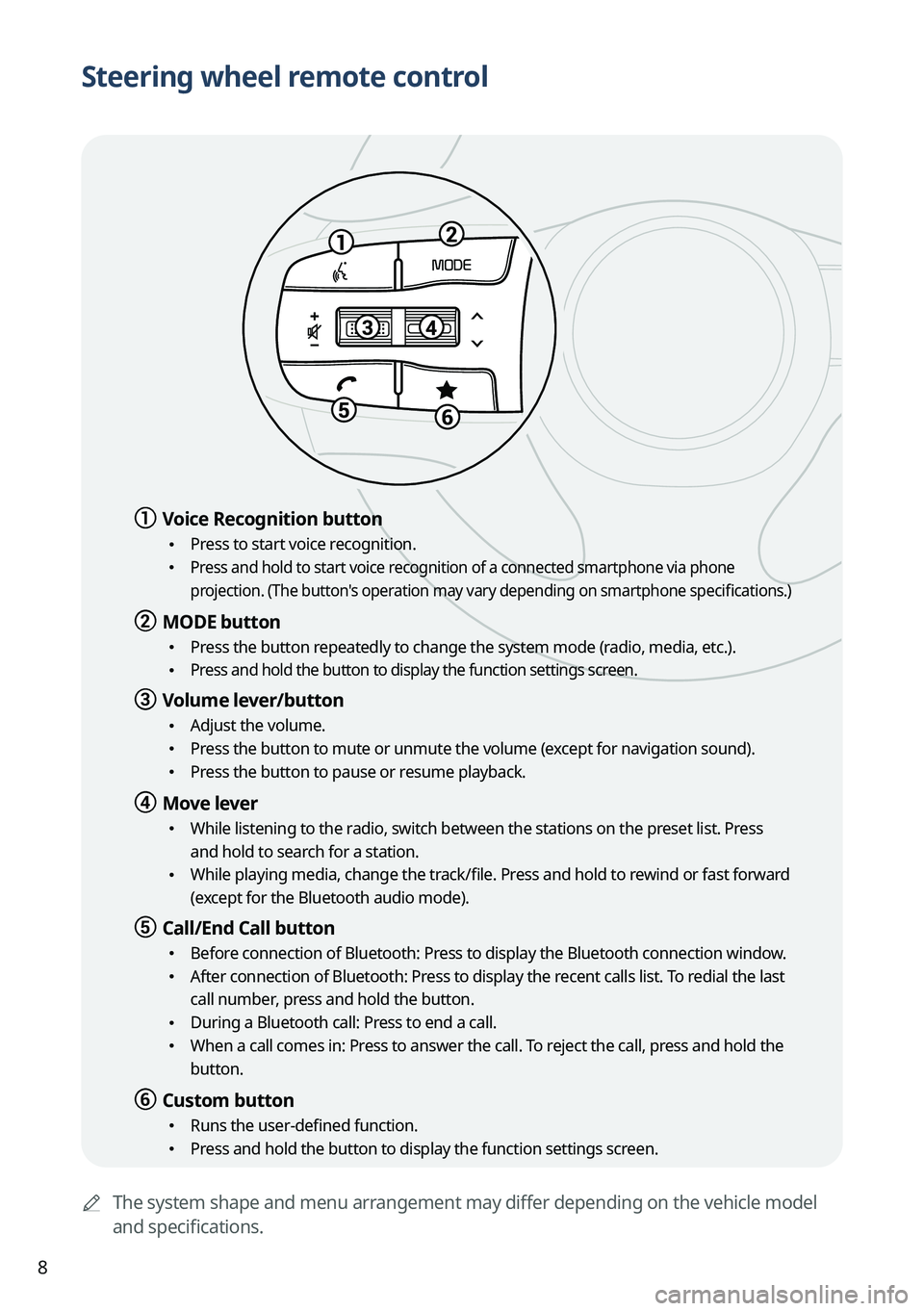
8
Steering wheel remote control
AThe system shape and menu arrangement may differ depending on the vehicle model
and specifications.
a a Voice Recognition button
•Press to start voice recognition.
• Press and hold to start voice recognition of a connected smartphone via phone
projection. (The button's operation may vary depending on smartphone specifications.)
b b MODE button
•
Press the button repeatedly to change the system mode (radio, media, etc.).
• Press and hold the button to display the function settings screen.
c c Volume lever/button
•Adjust the volume.
•Press the button to mute or unmute the volume (except for navigation sound).
•Press the button to pause or resume playback.
d d Move lever
•While listening to the radio, switch between the stations on the preset list. Press
and hold to search for a station.
•While playing media, change the track/file. Press and hold to rewind or fast forward
(except for the Bluetooth audio mode).
e e Call/End Call button
•Before connection of Bluetooth: Press to display the Bluetooth connection window.
•After connection of Bluetooth: Press to display the recent calls list. To redial the last
call number, press and hold the button.
•During a Bluetooth call: Press to end a call.
•When a call comes in: Press to answer the call. To reject the call, press and hold the
button.
f f Custom button
•Runs the user-defined function.
•Press and hold the button to display the function settings screen.