window KIA SPORTAGE PHEV 2023 Navigation System Quick Reference Guide
[x] Cancel search | Manufacturer: KIA, Model Year: 2023, Model line: SPORTAGE PHEV, Model: KIA SPORTAGE PHEV 2023Pages: 356, PDF Size: 12.37 MB
Page 315 of 356
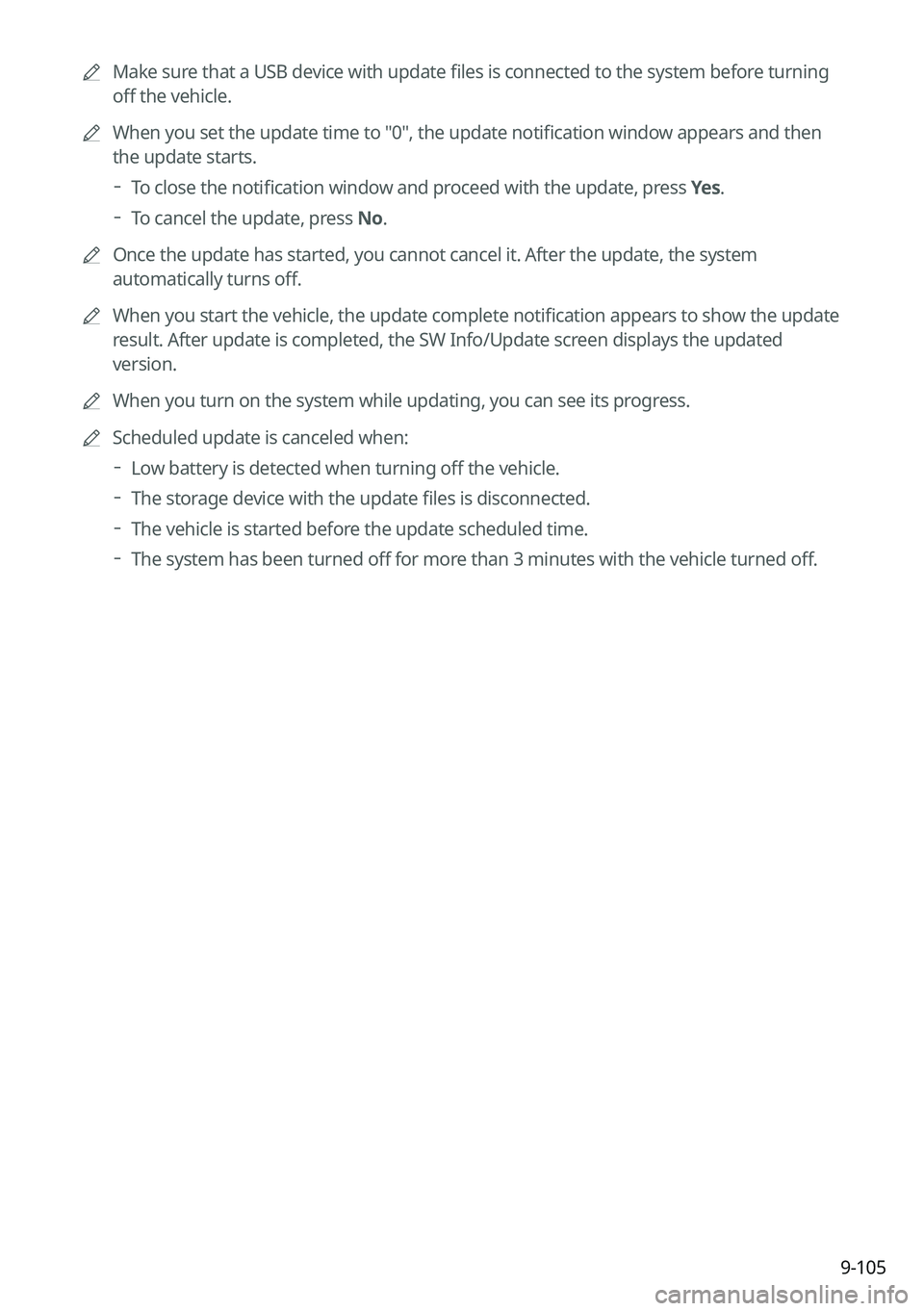
9-105
A
Make sure that a USB device with update files is connected to the system before turning
off the vehicle.
A
When you set the update time to "0", the update notification window appears and then
the update starts.
To close the notification window and proceed with the update, press
Yes.
To cancel the update, press No.
A
Once the update has started, you cannot cancel it. After the update, the system
automatically turns off.
A
When you start the vehicle, the update complete notification appears to show the update
result. After update is completed, the SW Info/Update screen displays the updated
version.
A
When you turn on the system while updating, you can see its progress.
A
Scheduled update is canceled when:
Low battery is detected when turning off the vehicle.
The storage device with the update files is disconnected.
The vehicle is started before the update scheduled time.
The system has been turned off for more than 3 minutes with the vehicle turned off.
Page 318 of 356
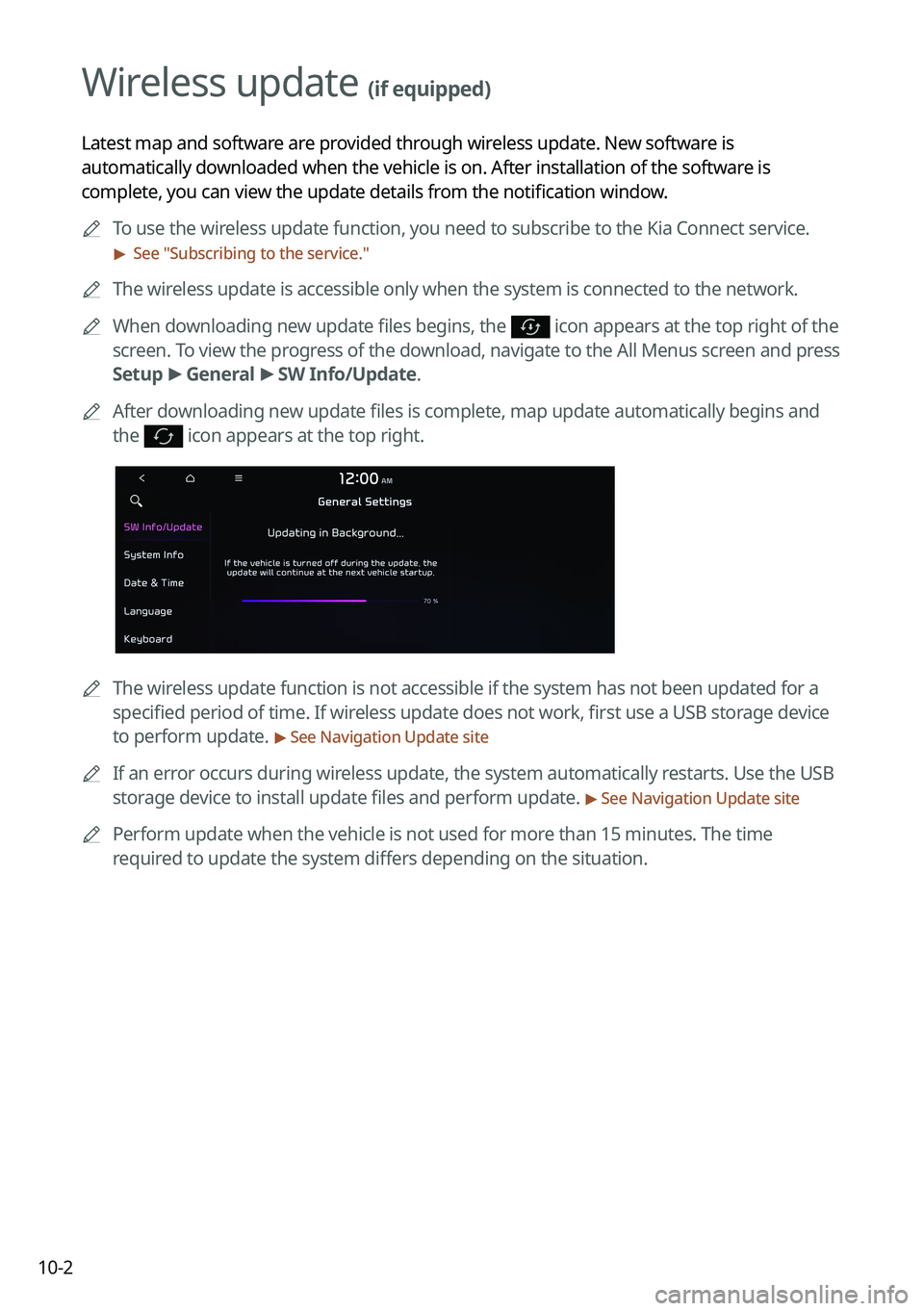
10-2
Wireless update (if equipped)
Latest map and software are provided through wireless update. New software is
automatically downloaded when the vehicle is on. After installation of the software is
complete, you can view the update details from the notification window.
A
To use the wireless update function, you need to subscribe to the Kia Connect service.\
> See "Subscribing to the service."
A
The wireless update is accessible only when the system is connected to the netw\
ork.
A
When downloading new update files begins, the
icon appears at the top right of the
screen. To view the progress of the download, navigate to the All Menus screen and press
Setup >
General >
SW Info/Update.
A
After downloading new update files is complete, map update automatically begins and
the
icon appears at the top right.
A
The wireless update function is not accessible if the system has not been updat\
ed for a
specified period of time. If wireless update does not work, first use a USB storage device
to perform update.
> See Navigation Update site
A
If an error occurs during wireless update, the system automatically restarts. Use the USB
storage device to install update files and perform update.
> See Navigation Update site
A
Perform update when the vehicle is not used for more than 15 minutes. The time
required to update the system differs depending on the situation.
Page 319 of 356
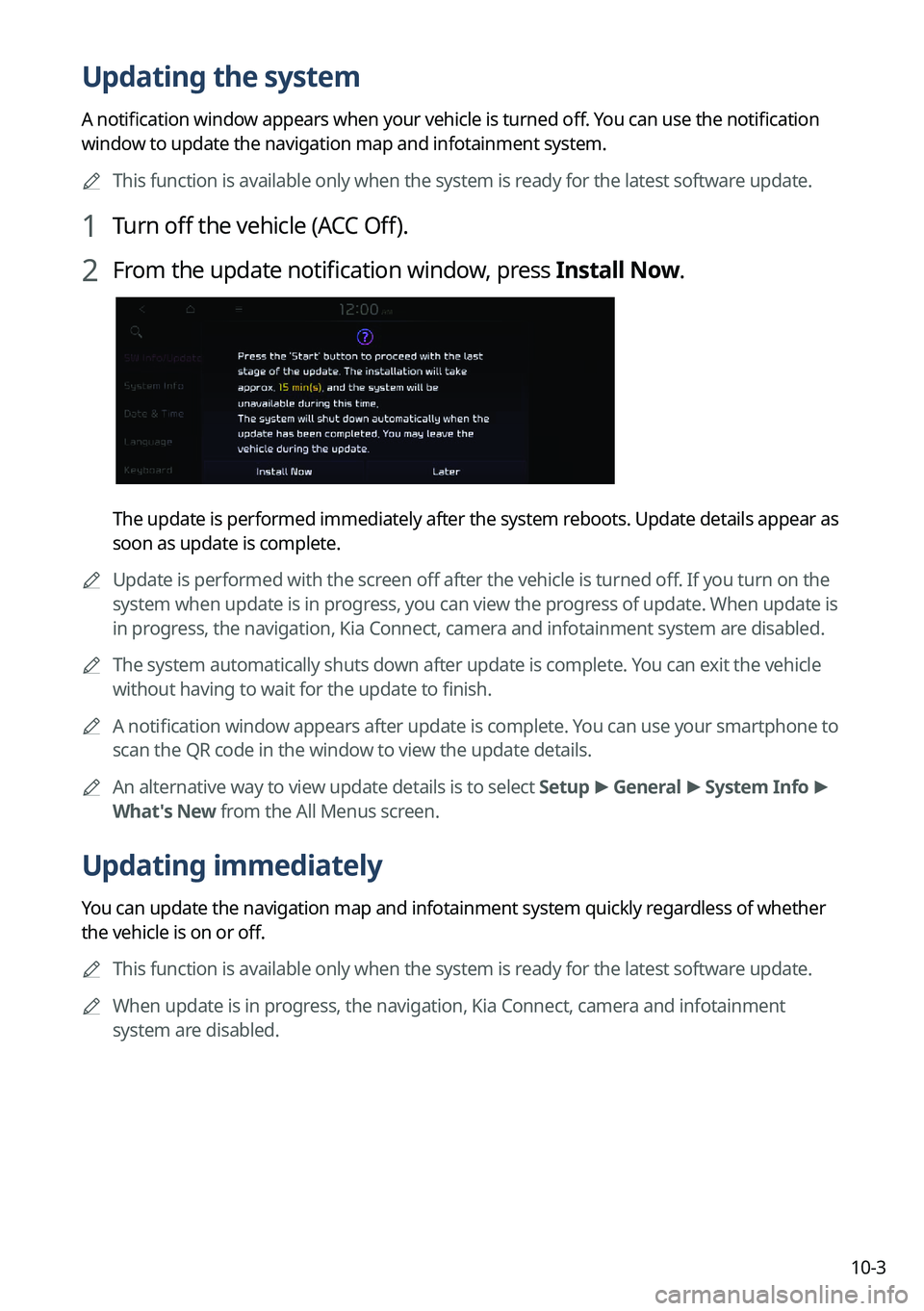
10-3
Updating the system
A notification window appears when your vehicle is turned off. You can use the notification
window to update the navigation map and infotainment system.
A
This function is available only when the system is ready for the latest software update.
1 Turn off the vehicle (ACC Off).
2 From the update notification window, press Install Now.
The update is performed immediately after the system reboots. Update details appear as
soon as update is complete.
A
Update is performed with the screen off after the vehicle is turned off. If you turn on the
system when update is in progress, you can view the progress of update. When update is
in progress, the navigation, Kia Connect, camera and infotainment system are disabled.
A
The system automatically shuts down after update is complete. You can exit the vehicle
without having to wait for the update to finish.
A
A notification window appears after update is complete. You can use your smartphone to
scan the QR code in the window to view the update details.
A
An alternative way to view update details is to select Setup >
General >
System Info >
What's New from the All Menus screen.
Updating immediately
You can update the navigation map and infotainment system quickly regardless of whether
the vehicle is on or off.
A
This function is available only when the system is ready for the latest software update.
A
When update is in progress, the navigation, Kia Connect, camera and infotainment
system are disabled.
Page 321 of 356
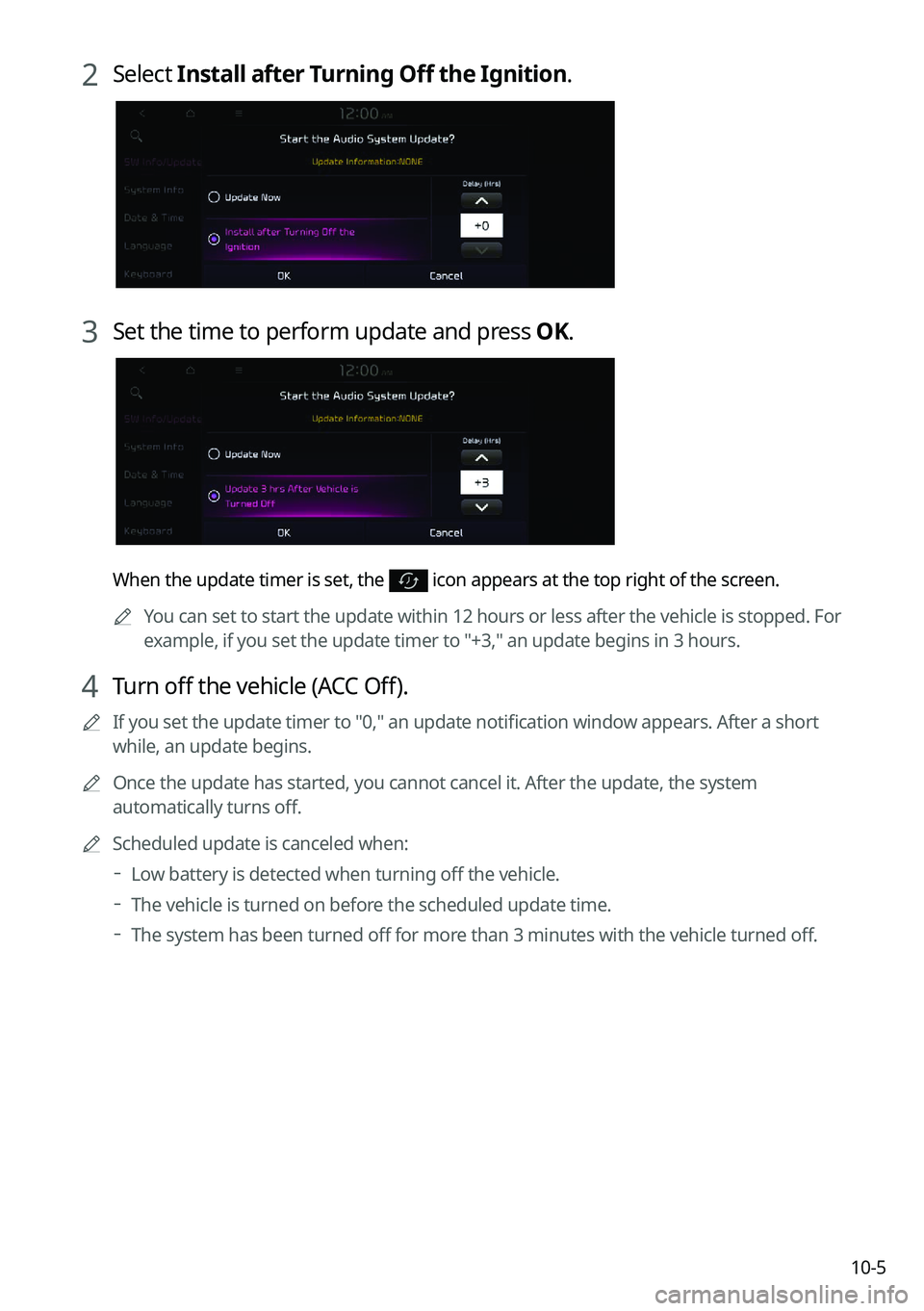
10-5
2 Select Install after Turning Off the Ignition.
3 Set the time to perform update and press OK.
When the update timer is set, the icon appears at the top right of the screen.
A
You can set to start the update within 12 hours or less after the vehicle is stopped. For
example, if you set the update timer to "+3," an update begins in 3 hours.
4 Turn off the vehicle (ACC Off).
A
If you set the update timer to "0," an update notification window appears. After a short
while, an update begins.
A
Once the update has started, you cannot cancel it. After the update, the system
automatically turns off.
A
Scheduled update is canceled when:
Low battery is detected when turning off the vehicle.
The vehicle is turned on before the scheduled update time.
The system has been turned off for more than 3 minutes with the vehicle turned off.
Page 335 of 356
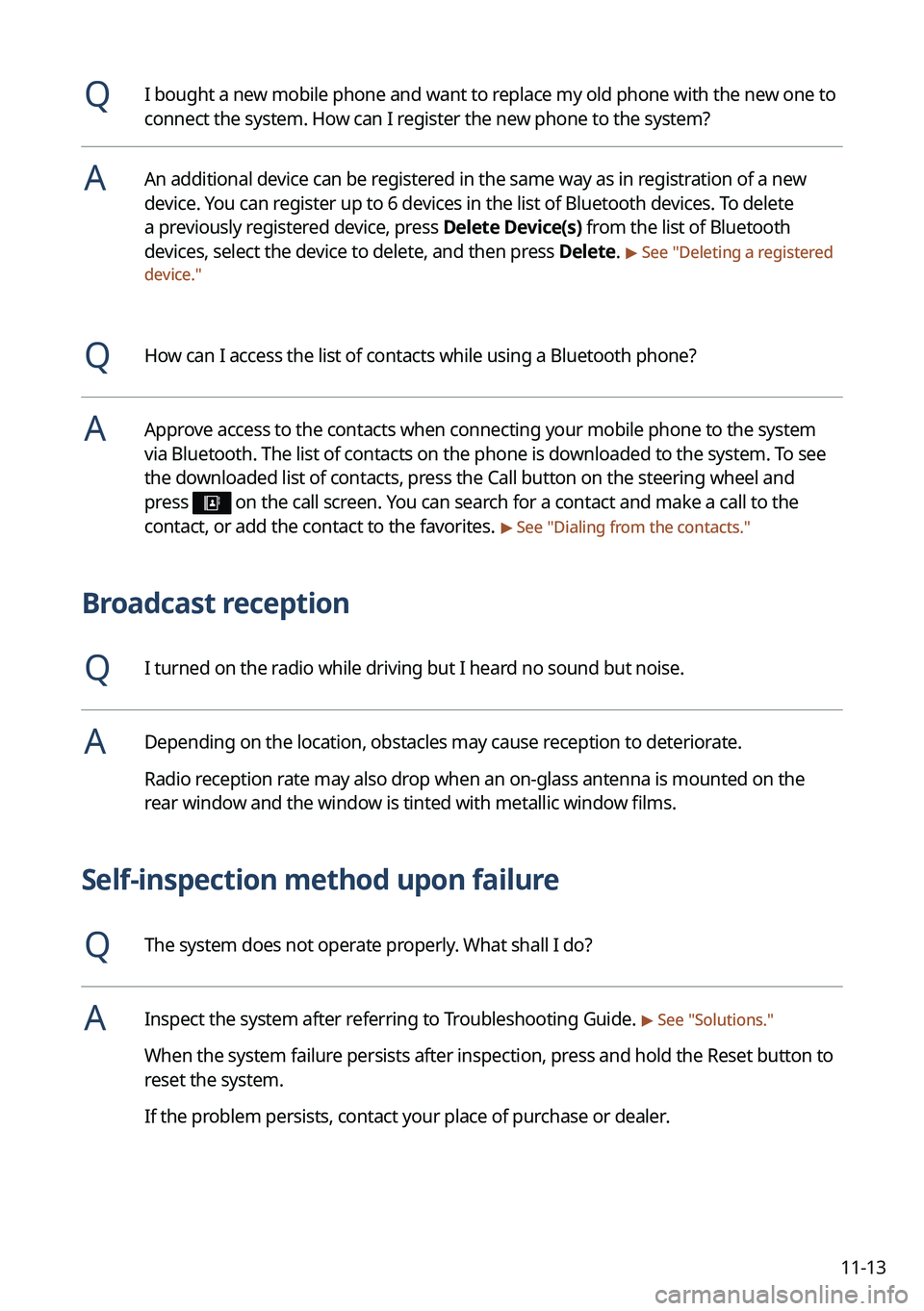
11-13
QI bought a new mobile phone and want to replace my old phone with the new one to
connect the system. How can I register the new phone to the system?
AAn additional device can be registered in the same way as in registration of a new
device. You can register up to 6 devices in the list of Bluetooth devices. To delete
a previously registered device, press Delete Device(s) from the list of Bluetooth
devices, select the device to delete, and then press Delete.
> See "Deleting a registered
device."
QHow can I access the list of contacts while using a Bluetooth phone?
AApprove access to the contacts when connecting your mobile phone to the syste\
m
via Bluetooth. The list of contacts on the phone is downloaded to the system. To see
the downloaded list of contacts, press the Call button on the steering wheel and
press
on the call screen. You can search for a contact and make a call to the
contact, or add the contact to the favorites. > See " Dialing from the contacts."
Broadcast reception
QI turned on the radio while driving but I heard no sound but noise.
ADepending on the location, obstacles may cause reception to deteriorate.
Radio reception rate may also drop when an on-glass antenna is mounted on the
rear window and the window is tinted with metallic window films.
Self-inspection method upon failure
QThe system does not operate properly. What shall I do?
AInspect the system after referring to Troubleshooting Guide. > See "Solutions."
When the system failure persists after inspection, press and hold the Reset button to
reset the system.
If the problem persists, contact your place of purchase or dealer.