height KIA STINGER 2018 Features and Functions Guide
[x] Cancel search | Manufacturer: KIA, Model Year: 2018, Model line: STINGER, Model: KIA STINGER 2018Pages: 58, PDF Size: 6.62 MB
Page 10 of 58
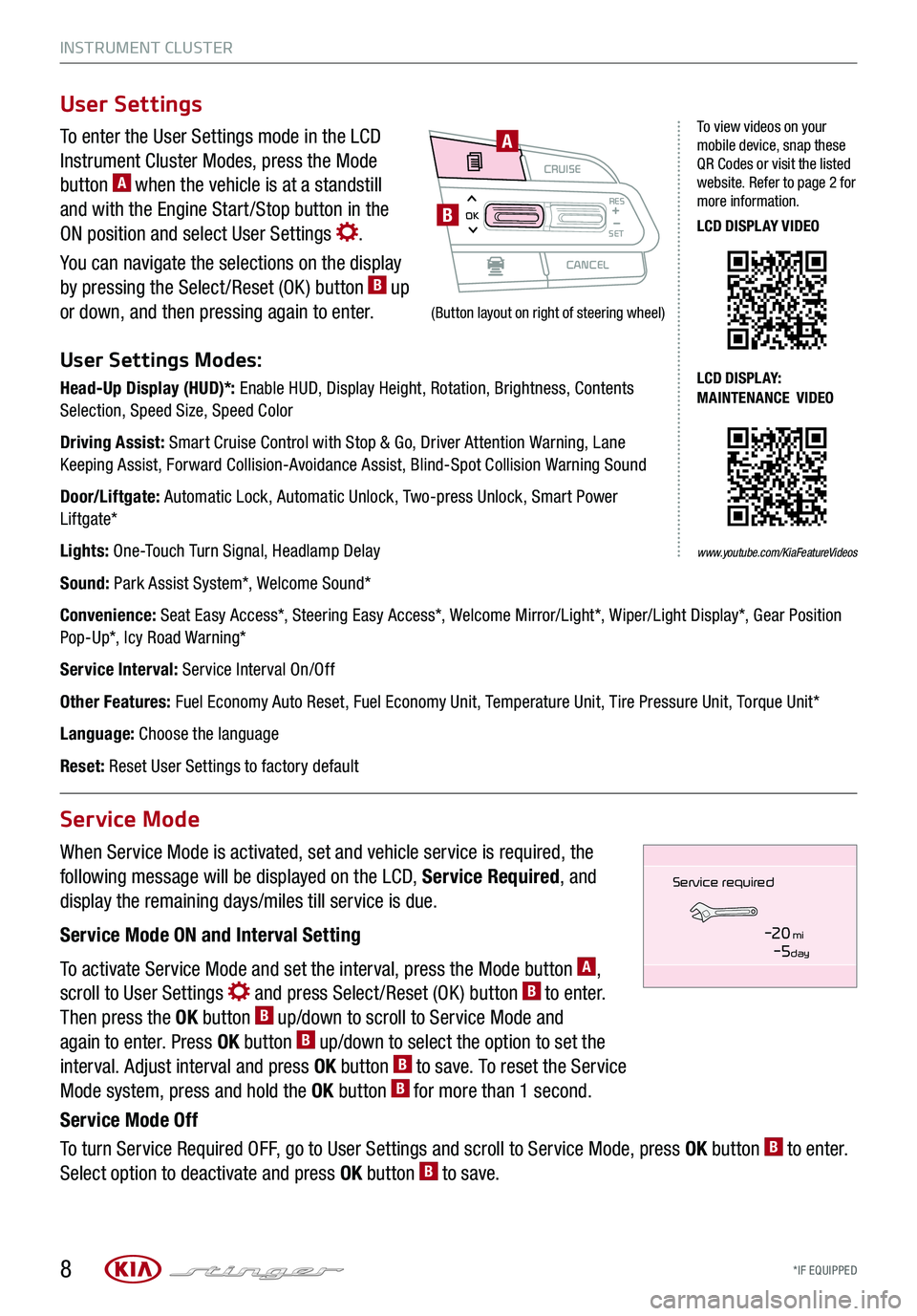
INSTRUMENT CLUSTER
*IF EQUIPPED 8
To enter the User Settings mode in the LCD
Instrument Cluster Modes, press the Mode
button A when the vehicle is at a standstill
and with the Engine Start /Stop button in the
ON position and select User Settings .
You can navigate the selections on the display
by pressing the Select /Reset (OK ) button B up
or down, and then pressing again to enter.
User Settings Modes:
Head-Up Display (HUD)*: Enable HUD, Display Height, Rotation, Brightness, Contents Selection, Speed Size, Speed Color
Driving Assist: Smart Cruise Control with Stop & Go, Driver Attention Warning, Lane Keeping Assist, Forward Collision-Avoidance Assist, Blind-Spot Collision Warning Sound
Door/Liftgate: Automatic Lock, Automatic Unlock, Two-press Unlock, Smart Power Liftgate*
Lights: One-Touch Turn Signal, Headlamp Delay
Sound: Park Assist System*, Welcome Sound*
Convenience: Seat Easy Access*, Steering Easy Access*, Welcome Mirror/Light*, Wiper/Light Display*, Gear Position Pop-Up*, Icy Road Warning*
Service Interval: Service Interval On/Off
Other Features: Fuel Economy Auto Reset, Fuel Economy Unit, Temperature Unit, Tire Pressure Unit, Torque Unit*
Language: Choose the language
Reset: Reset User Settings to factory default
When Service Mode is activated, set and vehicle service is required, the
following message will be displayed on the LCD, Service Required, and
display the remaining days/miles till service is due.
Service Mode ON and Interval Setting
To activate Service Mode and set the interval, press the Mode button A,
scroll to User Settings and press Select /Reset (OK ) button B to enter.
Then press the OK button B up/down to scroll to Service Mode and
again to enter. Press OK button B up/down to select the option to set the
interval. Adjust interval and press OK button B to save. To reset the Service
Mode system, press and hold the OK button B for more than 1 second.
Service Mode Off
To turn Service Required OFF, go to User Settings and scroll to Service Mode, press OK button B to enter.
Select option to deactivate and press OK button B to save.
User Settings
Service Mode
CRUISE
CANCEL
RESOKSET
A
B
To view videos on your mobile device, snap these QR Codes or visit the listed website. Refer to page 2 for more information.
LCD DISPLAY VIDEO
LCD DISPLAY: MAINTENANCE VIDEO
www.youtube.com/KiaFeatureVideos
(Button layout on right of steering wheel)
Service in
-20 mi-5 day
Service required
Page 12 of 58
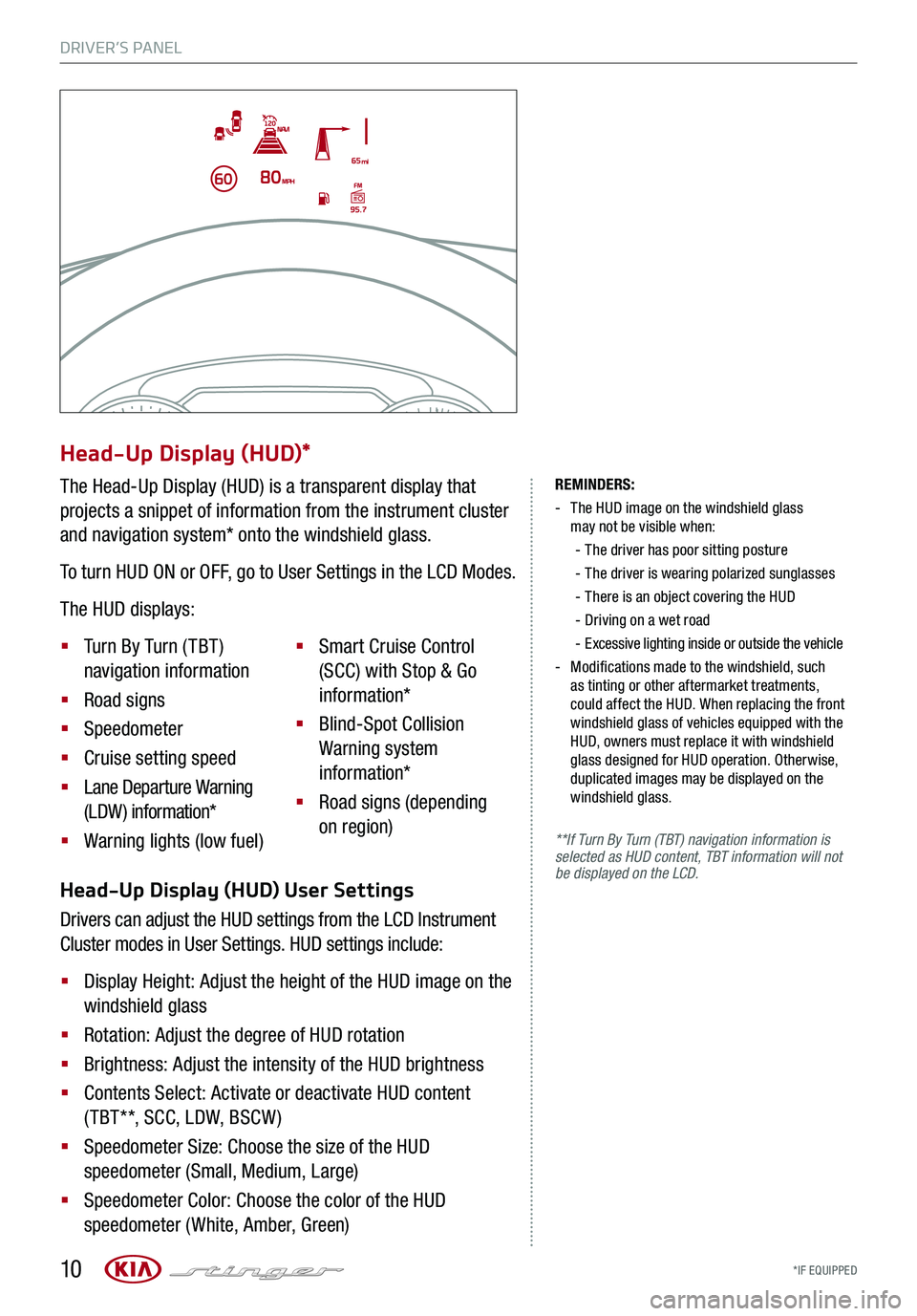
DRIVER’S PANEL
*IF EQUIPPED 10
REMINDERS:
-
The HUD image on the windshield glass may not be visible when:
-
The driver has poor sitting posture
-The driver is wearing polarized sunglasses
-
There is an object covering the HUD
-Driving on a wet road
-Excessive lighting inside or outside the vehicle
-
Modifications made to the windshield, such as tinting or other aftermarket treatments, could affect the HUD. When replacing the front windshield glass of vehicles equipped with the HUD, owners must replace it with windshield glass designed for HUD operation. Otherwise, duplicated images may be displayed on the windshield glass.
**If Turn By Turn (TBT) navigation information is selected as HUD content, TBT information will not be displayed on the LCD.Head-Up Display (HUD) User Settings
Drivers can adjust the HUD settings from the LCD Instrument
Cluster modes in User Settings. HUD settings include:
§ Display Height: Adjust the height of the HUD image on the
windshield glass
§ Rotation: Adjust the degree of HUD rotation
§ Brightness: Adjust the intensity of the HUD brightness
§ Contents Select: Activate or deactivate HUD content
( TBT**, SCC, LDW, BSCW )
§ Speedometer Size: Choose the size of the HUD
speedometer (Small, Medium, Large)
§ Speedometer Color: Choose the color of the HUD
speedometer (White, Amber, Green)
Head-Up Display (HUD)*
The Head-Up Display (HUD) is a transparent display that
projects a snippet of information from the instrument cluster
and navigation system* onto the windshield glass.
To turn HUD ON or OFF, go to User Settings in the LCD Modes.
The HUD displays:
§ Turn By Turn ( TBT )
navigation information
§ Road signs
§ Speedometer
§ Cruise setting speed
§ Lane Departure Warning
(LDW) information*
§ Warning lights (low fuel)
§ Smart Cruise Control
(SCC) with Stop & Go
information*
§ Blind-Spot Collision
Warning system
information*
§ Road signs (depending
on region)