phone KIA STINGER 2018 Features and Functions Guide
[x] Cancel search | Manufacturer: KIA, Model Year: 2018, Model line: STINGER, Model: KIA STINGER 2018Pages: 58, PDF Size: 6.62 MB
Page 2 of 58
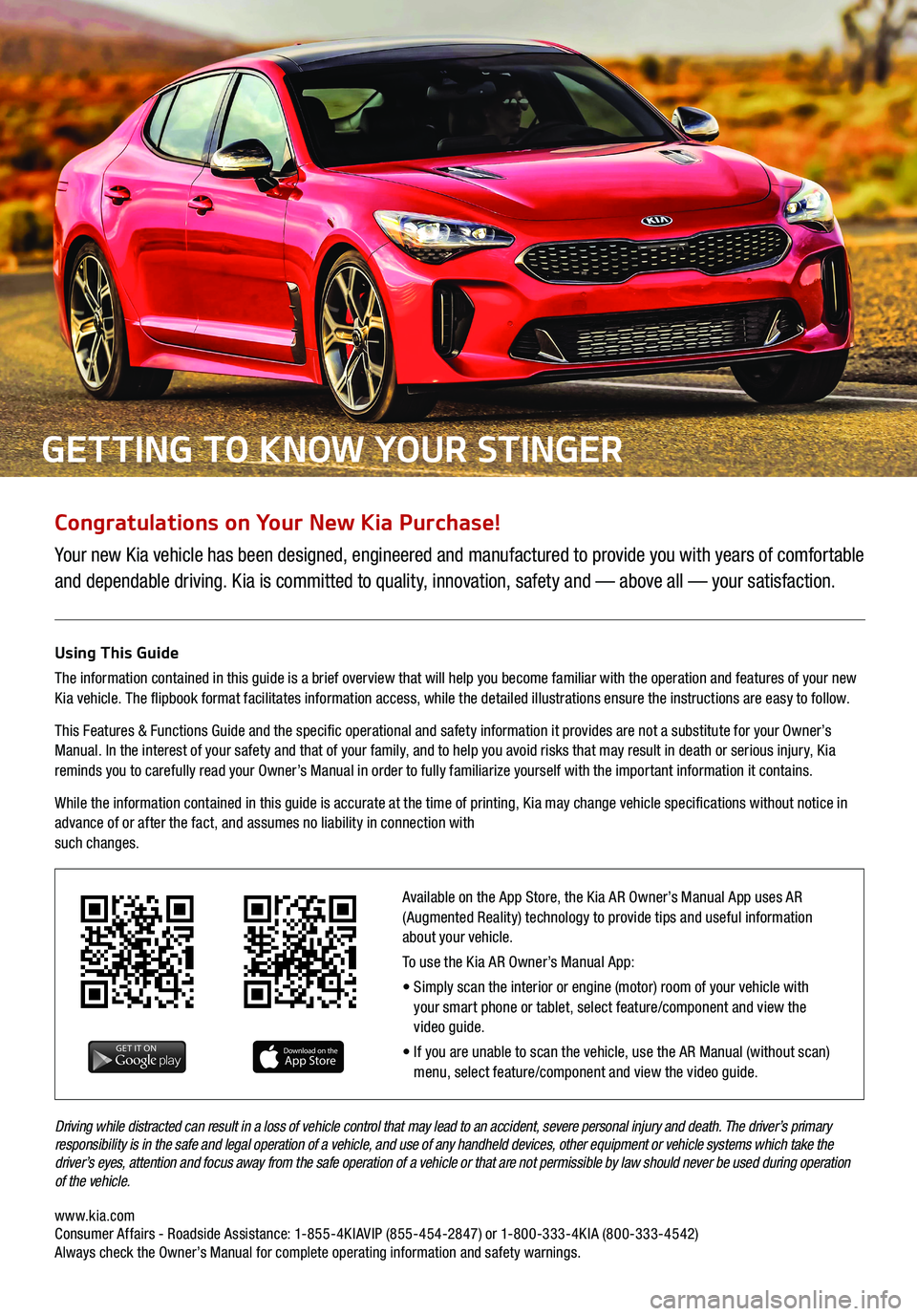
Congratulations on Your New Kia Purchase!
Your new Kia vehicle has been designed, engineered and manufactured to provide you with years of comfortable
and dependable driving. Kia is committed to quality, innovation, safety and — above all — your satisfaction.
Using This Guide
The information contained in this guide is a brief overview that will help you become familiar with the operation and features of your new
Kia vehicle. The flipbook format facilitates information access, while the detailed illustrations ensure the instructions are easy to follow.
This Features & Functions Guide and the specific operational and safety information it provides are not a substitute for your Owner’s
Manual. In the interest of your safety and that of your family, and to help you avoid risks that may result in death or serious injury, Kia
reminds you to carefully read your Owner’s Manual in order to fully familiarize yourself with the important information it contains.
While the information contained in this guide is accurate at the time of printing, Kia may change vehicle specifications without notice in
advance of or after the fact, and assumes no liability in connection with
such changes.
www.kia.com Consumer Affairs - Roadside Assistance: 1-855-4KIAVIP (855-454-2847) or 1-800-333-4KIA (800-333-4542) Always check the Owner’s Manual for complete operating information and safety warnings. Driving while distracted can result in a loss of vehicle control that may lead to an accident, severe personal injury and death. The driver’s primary
responsibility is in the safe and legal operation of a vehicle, and use of any handheld devices, other equipment or vehicle systems which take the
driver’s eyes, attention and focus away from the safe operation of a vehicle or that are not permissible by law should never be used during operation
of the vehicle.
GETTING TO KNOW YOUR STINGER
Available on the App Store, the Kia AR Owner’s Manual App uses AR
(Augmented Reality) technology to provide tips and useful information
about your vehicle.
To use the Kia AR Owner’s Manual App:
• Simply scan the interior or engine (motor) room of your vehicle with
your smart phone or tablet, select feature/component and view the
video guide.
• If you are unable to scan the vehicle, use the AR Manual (without scan)
menu, select feature/component and view the video guide.
Page 4 of 58
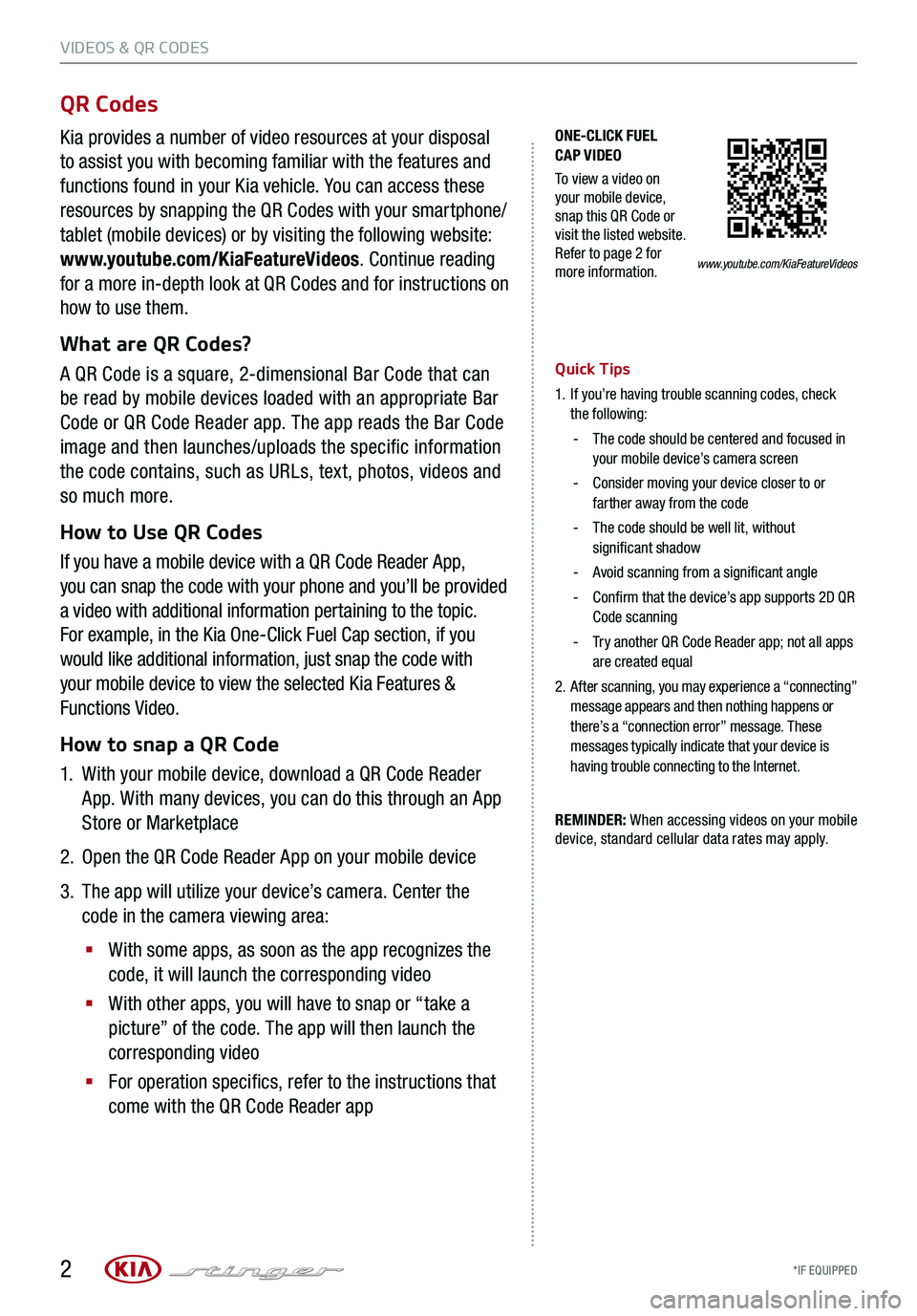
VIDEOS & QR CODES
*IF EQUIPPED 2
www.youtube.com/KiaFeatureVideos
ONE-CLICK FUEL CAP VIDEO
To view a video on your mobile device, snap this QR Code or visit the listed website. Refer to page 2 for more information.
QR Codes
Kia provides a number of video resources at your disposal
to assist you with becoming familiar with the features and
functions found in your Kia vehicle. You can access these
resources by snapping the QR Codes with your smartphone/
tablet (mobile devices) or by visiting the following website:
www.youtube.com/KiaFeatureVideos. Continue reading
for a more in-depth look at QR Codes and for instructions on
how to use them.
What are QR Codes?
A QR Code is a square, 2-dimensional Bar Code that can
be read by mobile devices loaded with an appropriate Bar
Code or QR Code Reader app. The app reads the Bar Code
image and then launches/uploads the specific information
the code contains, such as URLs, text, photos, videos and
so much more.
How to Use QR Codes
If you have a mobile device with a QR Code Reader App,
you can snap the code with your phone and you’ll be provided
a video with additional information pertaining to the topic.
For example, in the Kia One-Click Fuel Cap section, if you
would like additional information, just snap the code with
your mobile device to view the selected Kia Features &
Functions Video.
How to snap a QR Code
1.
With your mobile device, download a QR Code Reader
App. With many devices, you can do this through an App
Store or Marketplace
2. Open the QR Code Reader App on your mobile device
3.
The app will utilize your device’s camera. Center the
code in the camera viewing area:
§
With some apps, as soon as the app recognizes the
code, it will launch the corresponding video
§
With other apps, you will have to snap or “take a
picture” of the code. The app will then launch the
corresponding video
§
For operation specifics, refer to the instructions that
come with the QR Code Reader app
Quick Tips
1.
If you’re having trouble scanning codes, check the following:
-
The code should be centered and focused in your mobile device’s camera screen
-
Consider moving your device closer to or farther away from the code
-
The code should be well lit, without significant shadow
-Avoid scanning from a significant angle
-
Confirm that the device’s app supports 2D QR Code scanning
-
Try another QR Code Reader app; not all apps are created equal
2.
After scanning, you may experience a “connecting” message appears and then nothing happens or there’s a “connection error” message. These messages typically indicate that your device is having trouble connecting to the Internet.
REMINDER: When accessing videos on your mobile device, standard cellular data rates may apply.
Page 26 of 58
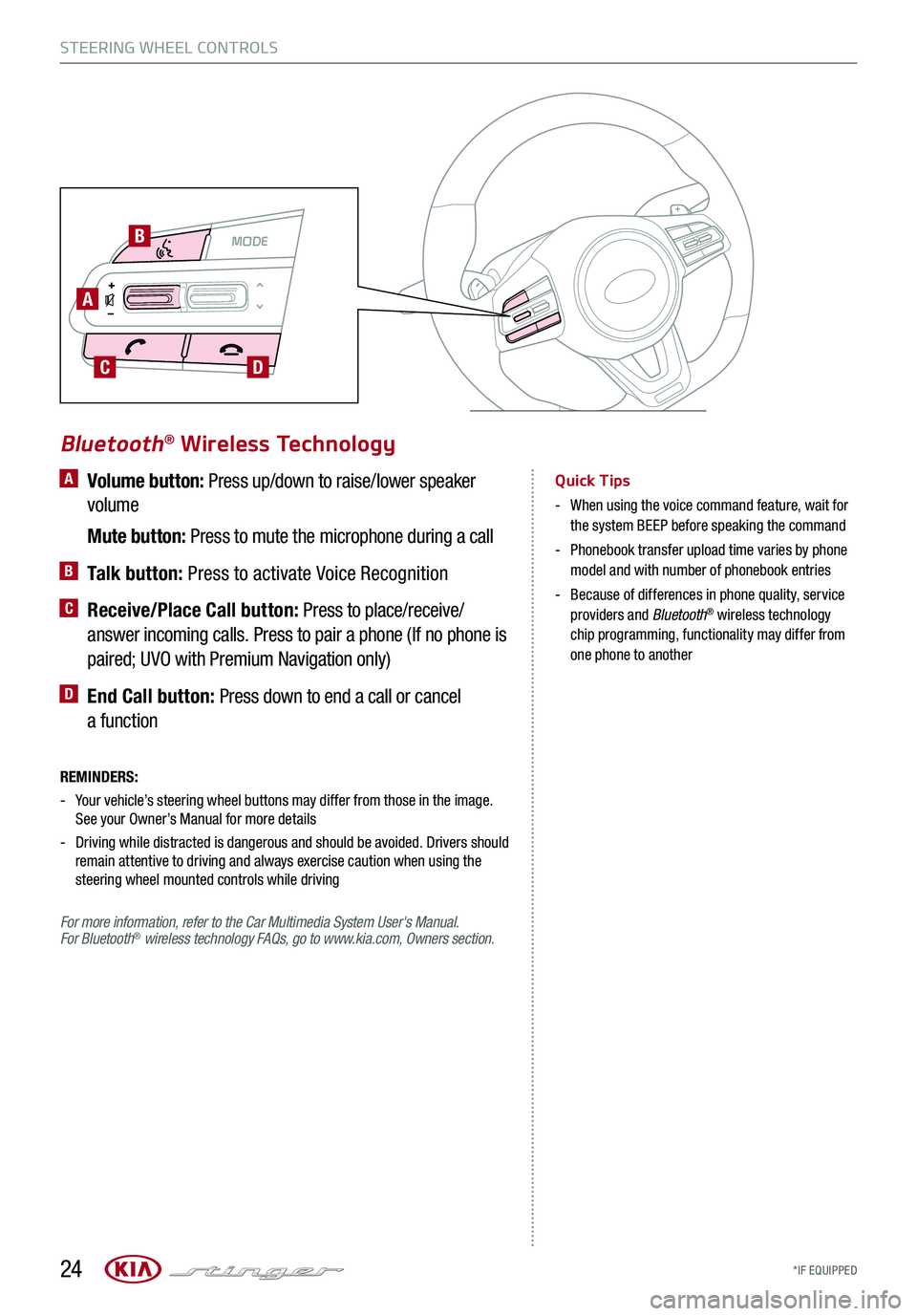
*IF EQUIPPED
A Volume button: Press up/down to raise/lower speaker
volume
Mute button: Press to mute the microphone during a call
B Talk button: Press to activate Voice Recognition
C Receive/Place Call button: Press to place/receive/
answer incoming calls. Press to pair a phone (If no phone is
paired; UVO with Premium Navigation only)
D End Call button: Press down to end a call or cancel
a function
REMINDERS:
-
Your vehicle’s steering wheel buttons may differ from those in the image. See your Owner’s Manual for more details
- Driving while distracted is dangerous and should be avoided. Drivers should remain attentive to driving and always exercise caution when using the steering wheel mounted controls while driving
For more information, refer to the Car Multimedia System User's Manual. For Bluetooth® wireless technology FAQs, go to www.kia.com, Owners section.
Bluetooth® Wireless Technology
Quick Tips
- When using the voice command feature, wait for the system BEEP before speaking the command
- Phonebook transfer upload time varies by phone model and with number of phonebook entries
- Because of differences in phone quality, service providers and Bluetooth® wireless technology chip programming, functionality may differ from one phone to another
STEERING WHEEL CONTROLS
24
MODE MODE
A
B
CD
Page 27 of 58
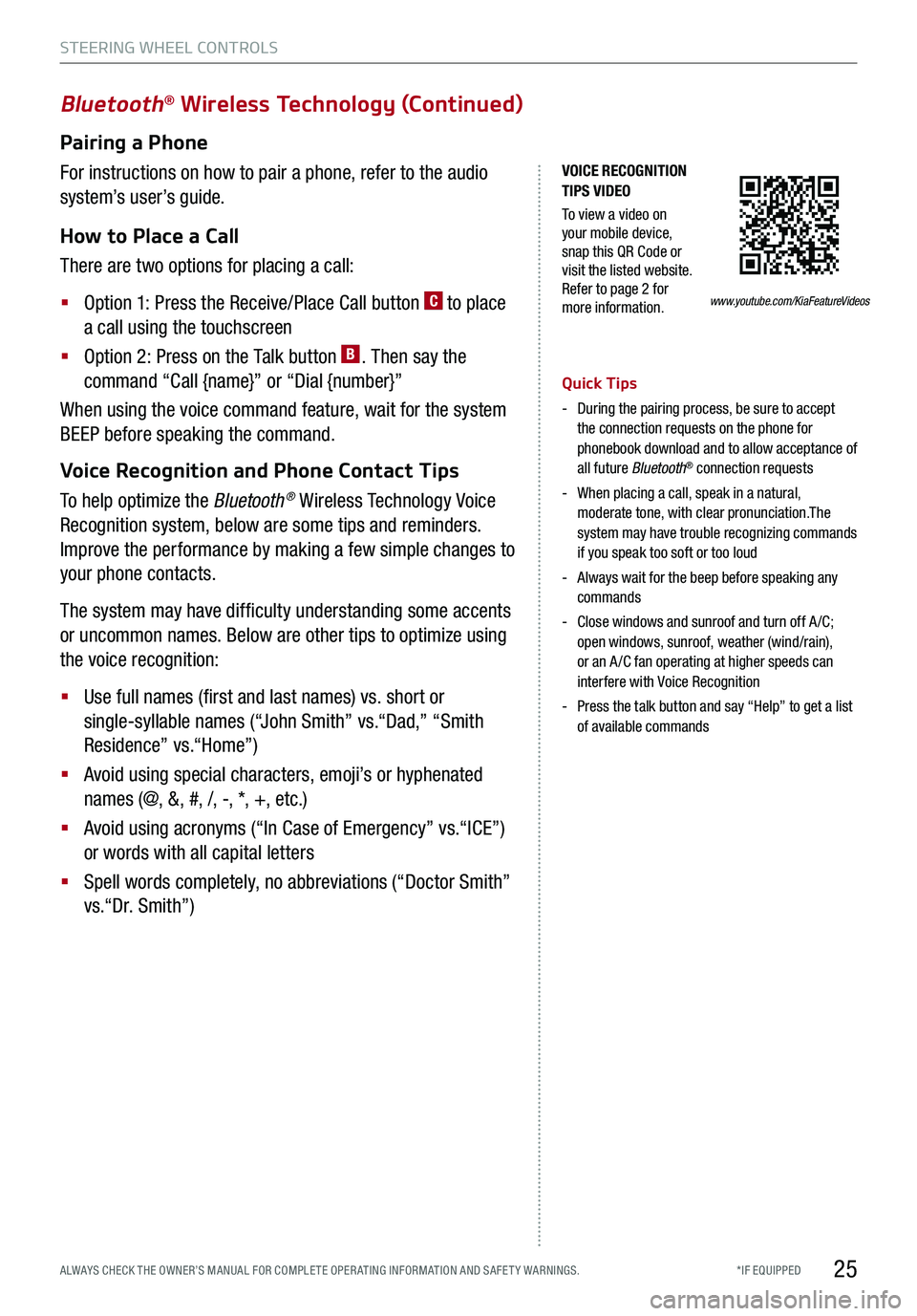
*IF EQUIPPED ALWAYS CHECK THE OWNER’S MANUAL FOR COMPLE TE OPER ATING INFORMATION AND SAFE T Y WARNINGS.
VOICE RECOGNITION TIPS VIDEO
To view a video on your mobile device, snap this QR Code or visit the listed website. Refer to page 2 for more information.
Bluetooth® Wireless Technology (Continued)
Pairing a Phone
For instructions on how to pair a phone, refer to the audio
system’s user’s guide.
How to Place a Call
There are two options for placing a call:
§ Option 1: Press the Receive/Place Call button C to place
a call using the touchscreen
§ Option 2: Press on the Talk button B. Then say the
command “Call {name}” or “Dial {number}”
When using the voice command feature, wait for the system
BEEP before speaking the command.
Voice Recognition and Phone Contact Tips
To help optimize the Bluetooth® Wireless Technology Voice
Recognition system, below are some tips and reminders.
Improve the performance by making a few simple changes to
your phone contacts.
The system may have difficulty understanding some accents
or uncommon names. Below are other tips to optimize using
the voice recognition:
§ Use full names (first and last names) vs. short or
single-syllable names (“John Smith” vs.“Dad,” “Smith
Residence” vs.“Home”)
§ Avoid using special characters, emoji’s or hyphenated
names (@, &, #, /, -, *, +, etc.)
§ Avoid using acronyms (“In Case of Emergency” vs.“ICE”)
or words with all capital letters
§ Spell words completely, no abbreviations (“Doctor Smith”
vs.“Dr. Smith”)
Quick Tips
- During the pairing process, be sure to accept the connection requests on the phone for phonebook download and to allow acceptance of all future Bluetooth® connection requests
-
When placing a call, speak in a natural, moderate tone, with clear pronunciation.The system may have trouble recognizing commands if you speak too soft or too loud
-
Always wait for the beep before speaking any commands
-
Close windows and sunroof and turn off A /C; open windows, sunroof, weather (wind/rain), or an A /C fan operating at higher speeds can interfere with Voice Recognition
-
Press the talk button and say “Help” to get a list of available commands
STEERING WHEEL CONTROLS
25
www.youtube.com/KiaFeatureVideos
Page 29 of 58
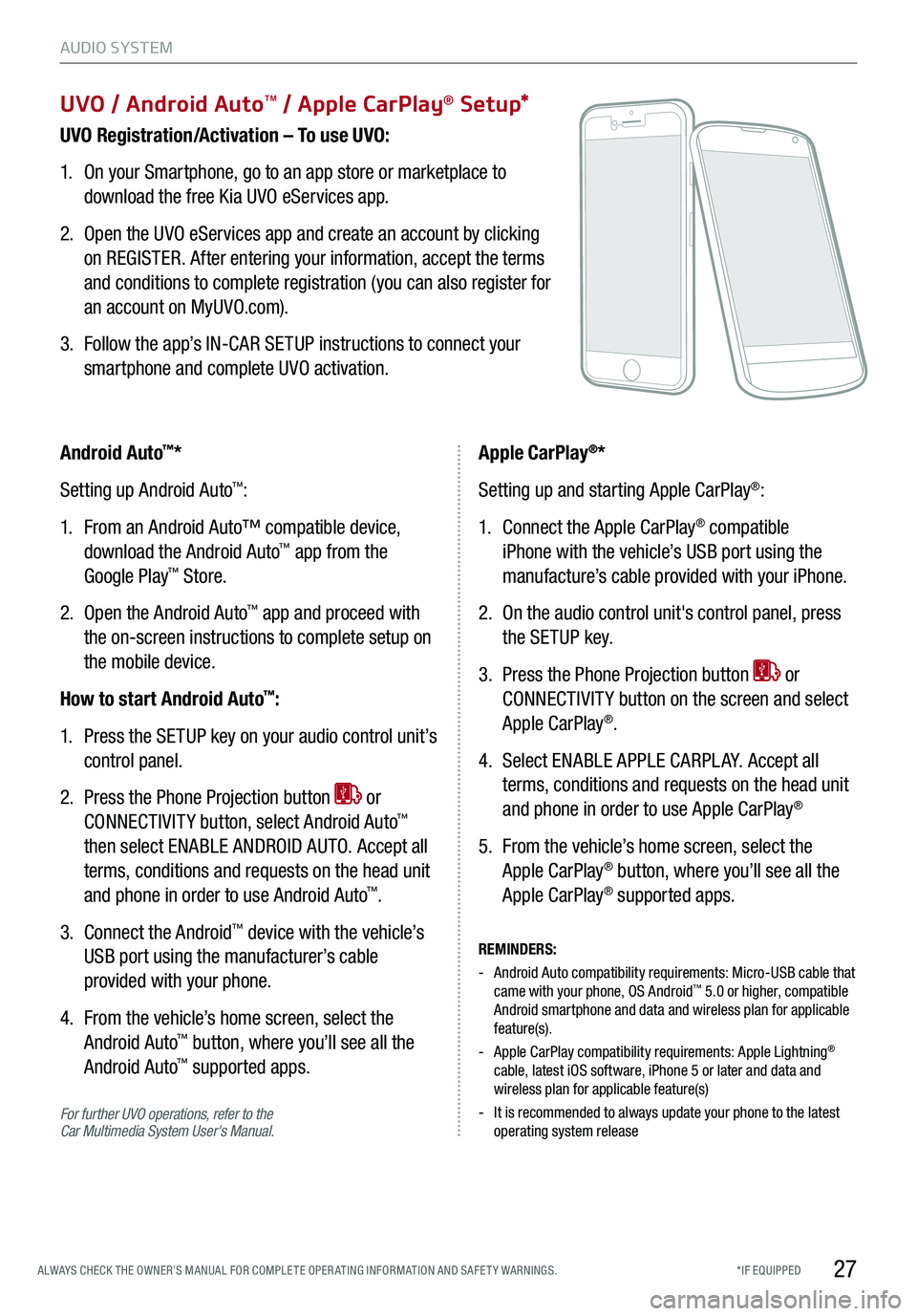
27*IF EQUIPPED ALWAYS CHECK THE OWNER’S MANUAL FOR COMPLE TE OPER ATING INFORMATION AND SAFE T Y WARNINGS.
UVO / Android AutoTM / Apple CarPlay® S e tup*
UVO Registration/Activation – To use UVO:
1. On your Smartphone, go to an app store or marketplace to
download the free Kia UVO eServices app.
2. Open the UVO eServices app and create an account by clicking
on REGISTER. After entering your information, accept the terms
and conditions to complete registration (you can also register for
an account on MyUVO.com).
3. Follow the app’s IN-CAR SETUP instructions to connect your
smartphone and complete UVO activation.
For further UVO operations, refer to the Car Multimedia System User's Manual.
Android Auto™*
Setting up Android Auto™:
1. From an Android Auto™ compatible device,
download the Android Auto™ app from the
Google Play™ Store.
2. Open the Android Auto™ app and proceed with
the on-screen instructions to complete setup on
the mobile device.
How to start Android Auto™:
1. Press the SETUP key on your audio control unit’s
control panel.
2. Press the Phone Projection button or
CONNECTIVIT Y button, select Android Auto™
then select ENABLE ANDROID AUTO. Accept all
terms, conditions and requests on the head unit
and phone in order to use Android Auto™.
3. Connect the Android™ device with the vehicle’s
USB port using the manufacturer’s cable
provided with your phone.
4. From the vehicle’s home screen, select the
Android Auto™ button, where you’ll see all the
Android Auto™ supported apps.
REMINDERS:
- Android Auto compatibility requirements: Micro-USB cable that came with your phone, OS Android™ 5.0 or higher, compatible Android smartphone and data and wireless plan for applicable feature(s).
- Apple CarPlay compatibility requirements: Apple Lightning® cable, latest iOS software, iPhone 5 or later and data and wireless plan for applicable feature(s)
- It is recommended to always update your phone to the latest operating system release
Apple CarPlay®*
Setting up and starting Apple CarPlay®:
1. Connect the Apple CarPlay® compatible
iPhone with the vehicle’s USB port using the
manufacture’s cable provided with your iPhone.
2. On the audio control unit's control panel, press
the SETUP key.
3. Press the Phone Projection button or
CONNECTIVIT Y button on the screen and select
Apple CarPlay®.
4. Select ENABLE APPLE CARPL AY. Accept all
terms, conditions and requests on the head unit
and phone in order to use Apple CarPlay®
5. From the vehicle’s home screen, select the
Apple CarPlay® button, where you’ll see all the
Apple CarPlay® supported apps.
AUDIO SYSTEM
Page 30 of 58
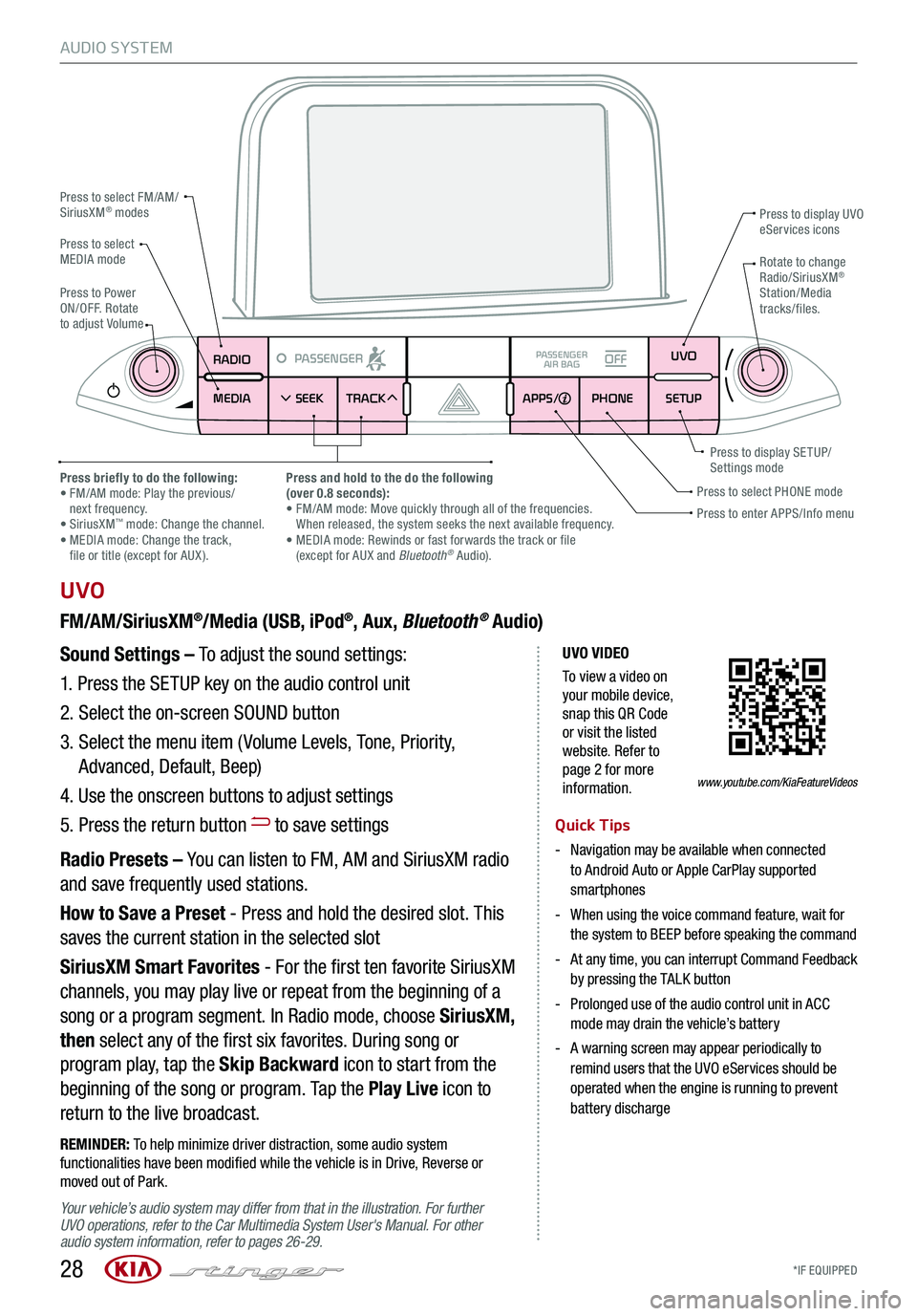
*IF EQUIPPED 28
AUDIO SYSTEM
UVO VIDEO
To view a video on your mobile device, snap this QR Code or visit the listed website. Refer to page 2 for more information.
RADIO
MEDIA SEEK
PASSENGERPASSENGER
AIR BAGOFF
TRACK APPS/
PHONE SETUPUVO
UVO
FM/AM/SiriusXM®/Media (USB, iPod®, Aux, Bluetooth® Audio)
Your vehicle’s audio system may differ from that in the illustration. For further UVO operations, refer to the Car Multimedia System User's Manual. For other audio system information, refer to pages 26-29.
Sound Settings – To adjust the sound settings:
1.
Press the SETUP key on the audio control unit
2. Select the on-screen SOUND button
3. Select the menu item ( Volume Levels, Tone, Priority,
Advanced, Default, Beep)
4. Use the onscreen buttons to adjust settings
5. Press the return button to save settings
Radio Presets – You can listen to FM, AM and SiriusXM radio
and save frequently used stations.
How to Save a Preset - Press and hold the desired slot. This
saves the current station in the selected slot
SiriusXM Smart Favorites - For the first ten favorite SiriusXM
channels, you may play live or repeat from the beginning of a
song or a program segment. In Radio mode, choose SiriusXM,
then select any of the first six favorites. During song or
program play, tap the Skip Backward icon to start from the
beginning of the song or program. Tap the Play Live icon to
return to the live broadcast.
REMINDER: To help minimize driver distraction, some audio system functionalities have been modified while the vehicle is in Drive, Reverse or moved out of Park.
Press to select FM/AM/SiriusXM® modes
Press to PowerON/OFF. Rotate to adjust Volume
Press to display UVO eServices icons
Press to enter APPS/Info menuPress to select PHONE modePress briefly to do the following: • FM/AM mode: Play the previous/ next frequency.• SiriusXM™ mode: Change the channel. • MEDIA mode: Change the track, file or title (except for AUX ).
Press and hold to the do the following(over 0.8 seconds):• FM/AM mode: Move quickly through all of the frequencies. When released, the system seeks the next available frequency.• MEDIA mode: Rewinds or fast forwards the track or file (except for AUX and Bluetooth® Audio).
Press to display SE TUP/Settings mode
Press to select MEDIA modeRotate to change Radio/SiriusXM® Station/Media tracks/files.
Quick Tips
- Navigation may be available when connected to Android Auto or Apple CarPlay supported smartphones
- When using the voice command feature, wait for the system to BEEP before speaking the command
- At any time, you can interrupt Command Feedback by pressing the TALK button
- Prolonged use of the audio control unit in ACC mode may drain the vehicle’s battery
- A warning screen may appear periodically to remind users that the UVO eServices should be operated when the engine is running to prevent battery discharge
www.youtube.com/KiaFeatureVideos
Page 32 of 58
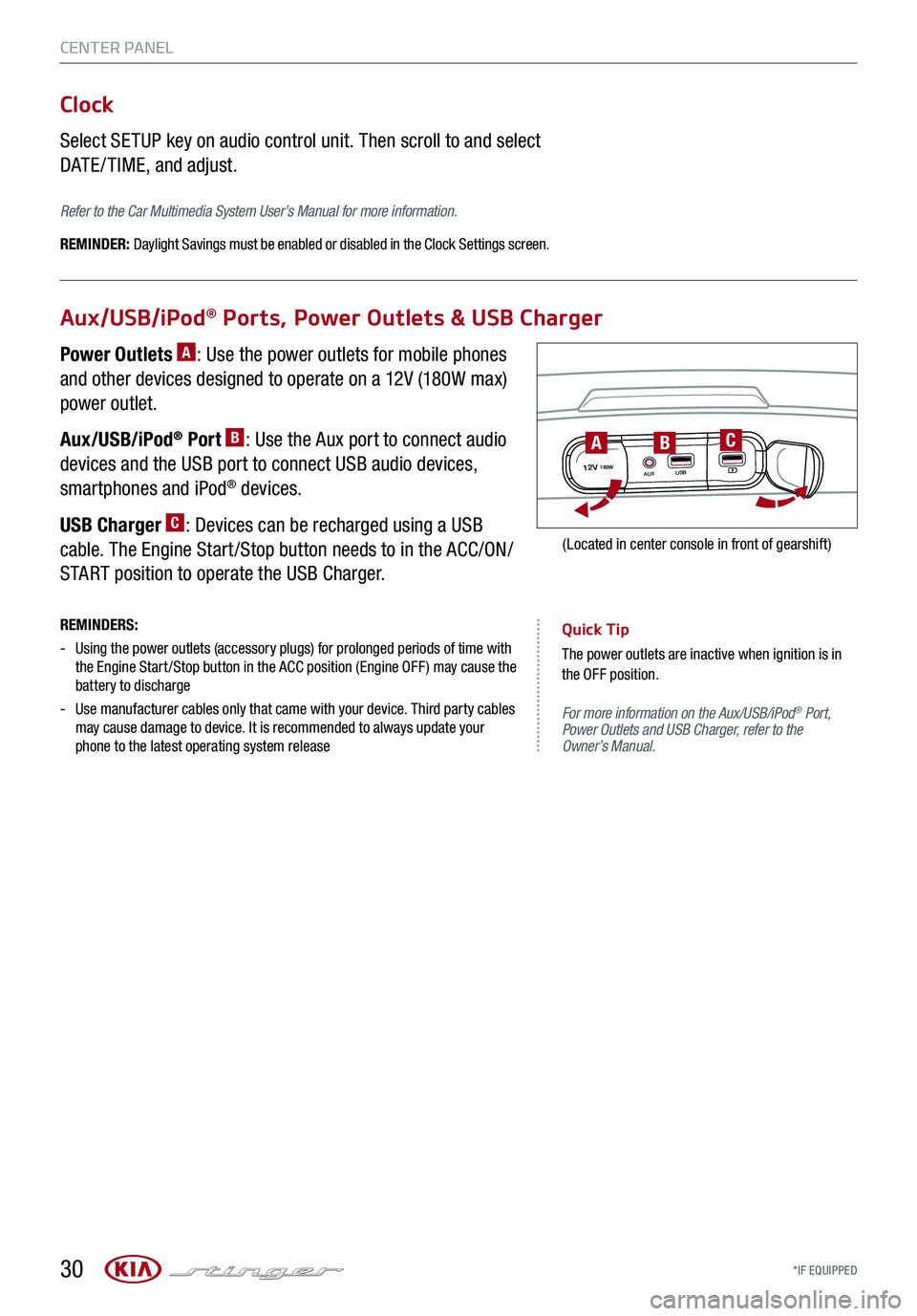
*IF EQUIPPED 30
CENTER PANEL
For more information on the Aux/USB/iPod® Port, Power Outlets and USB Charger, refer to the Owner’s Manual.
Aux/USB/iPod® Ports, Power Outlets & USB Charger
Clock
Select SETUP key on audio control unit. Then scroll to and select
DATE / TIME, and adjust.
Refer to the Car Multimedia System User’s Manual for more information.
REMINDER: Daylight Savings must be enabled or disabled in the Clock Settings screen.
Power Outlets A: Use the power outlets for mobile phones
and other devices designed to operate on a 12V (180W max)
power outlet.
Aux/USB/iPod® Port B: Use the Aux port to connect audio
devices and the USB port to connect USB audio devices,
smartphones and iPod® devices.
USB Charger C: Devices can be recharged using a USB
cable. The Engine Start /Stop button needs to in the ACC/ON/
START position to operate the USB Charger.
REMINDERS:
-
Using the power outlets (accessory plugs) for prolonged periods of time with the Engine Start /Stop button in the ACC position (Engine OFF ) may cause the battery to discharge
-
Use manufacturer cables only that came with your device. Third party cables may cause damage to device. It is recommended to always update your phone to the latest operating system release
Quick Tip
The power outlets are inactive when ignition is in the OFF position.
12V180WAUXUSB
BAC
(Located in center console in front of gearshift)
Page 42 of 58
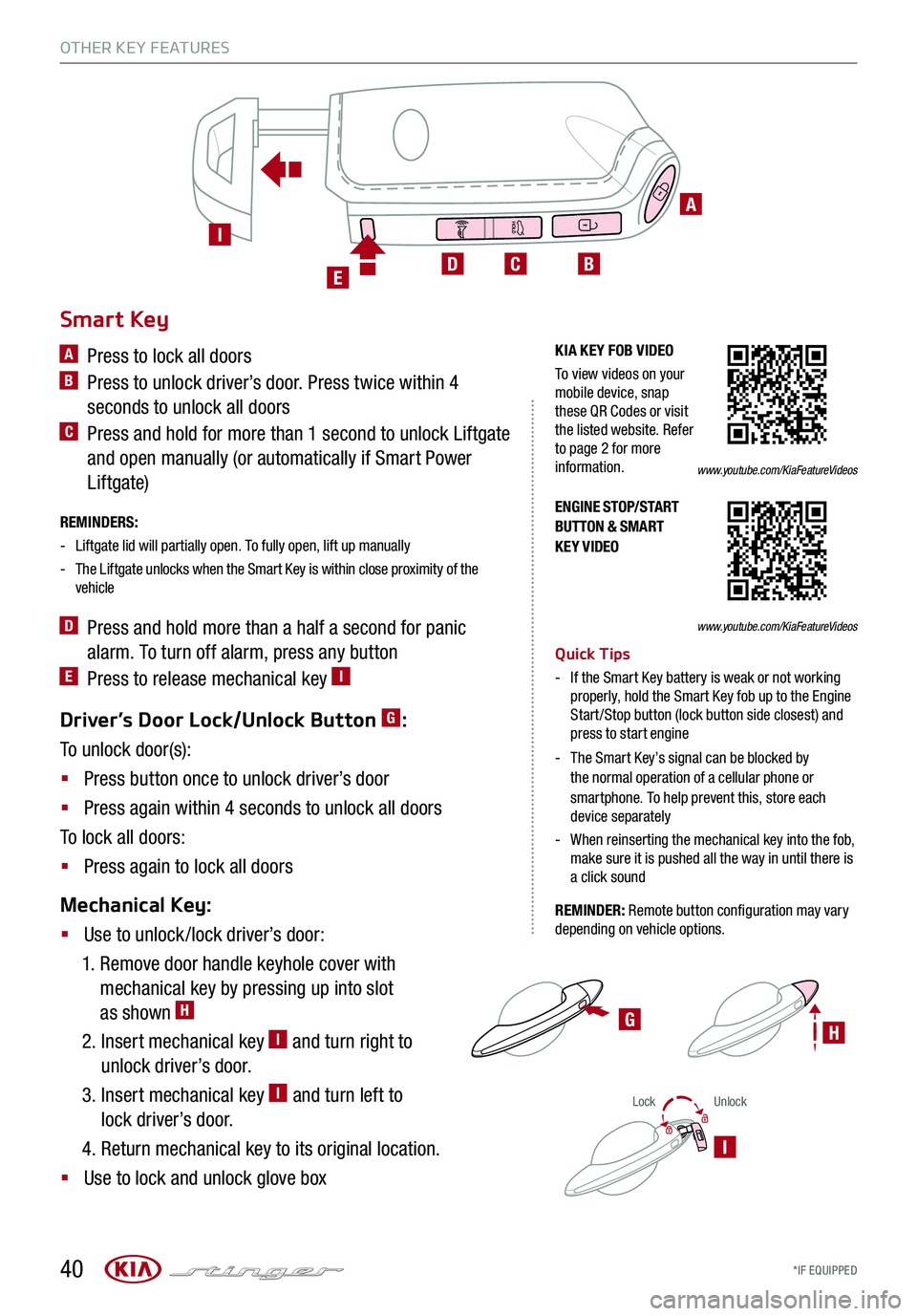
LockUnlock
I
Driver’s Door Lock/Unlock Button G:
To unlock door(s):
§ Press button once to unlock driver’s door
§ Press again within 4 seconds to unlock all doors
To lock all doors:
§ Press again to lock all doors
Mechanical Key:
§ Use to unlock /lock driver’s door:
1. Remove door handle keyhole cover with
mechanical key by pressing up into slot
as shown H
2. Insert mechanical key I and turn right to
unlock driver’s door.
3. Insert mechanical key I and turn left to
lock driver’s door.
4. Return mechanical key to its original location.
§ Use to lock and unlock glove box
*IF EQUIPPED
ENGINE STOP/START BUTTON & SMART KEY VIDEO
G
Smart Key
A Press to lock all doors
B Press to unlock driver’s door. Press twice within 4
seconds to unlock all doors
C Press and hold for more than 1 second to unlock Liftgate
and open manually (or automatically if Smart Power
Liftgate)
REMINDERS:
-Liftgate lid will partially open. To fully open, lift up manually
- The Liftgate unlocks when the Smart Key is within close proximity of the vehicle
D Press and hold more than a half a second for panic
alarm. To turn off alarm, press any button
E Press to release mechanical key I
Quick Tips
-
If the Smart Key battery is weak or not working properly, hold the Smart Key fob up to the Engine Start /Stop button (lock button side closest) and press to start engine
-
The Smart Key’s signal can be blocked by the normal operation of a cellular phone or smartphone. To help prevent this, store each device separately
- When reinserting the mechanical key into the fob, make sure it is pushed all the way in until there is a click sound
REMINDER: Remote button configuration may vary depending on vehicle options.
40
OTHER KEY FEATURES
A
BCDE
I
www.youtube.com/KiaFeatureVideos
KIA KEY FOB VIDEO
To view videos on your mobile device, snap these QR Codes or visit the listed website. Refer to page 2 for more information.www.youtube.com/KiaFeatureVideos
H
Page 55 of 58
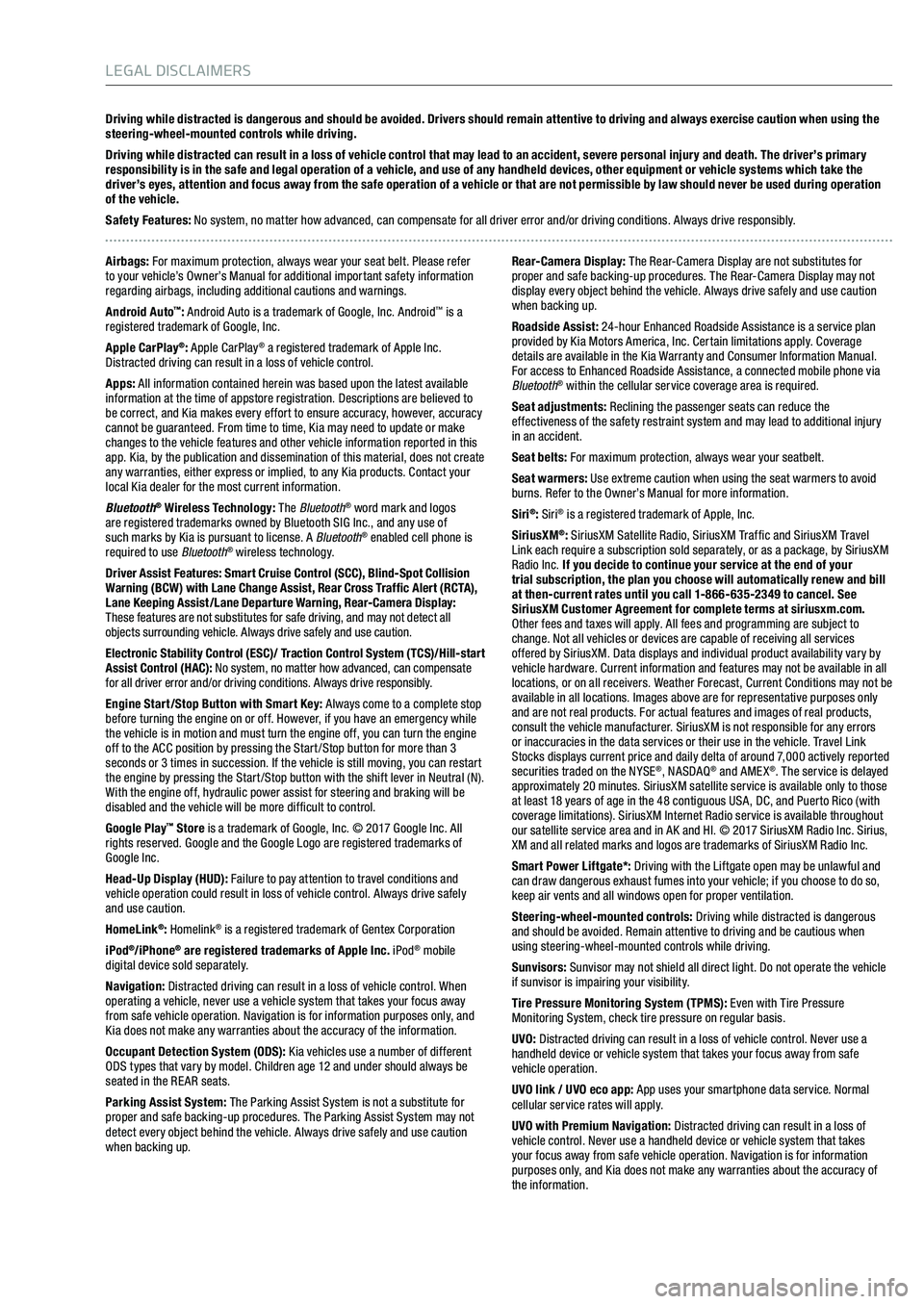
Driving while distracted is dangerous and should be avoided. Drivers should remain attentive to driving and always exercise caution when using the
steering-wheel-mounted controls while driving.
Driving while distracted can result in a loss of vehicle control that may lead to an accident, severe personal injury and death. The driver’s primary
responsibility is in the safe and legal operation of a vehicle, and use of any handheld devices, other equipment or vehicle systems which take the
driver’s eyes, attention and focus away from the safe operation of a vehicle or that are not permissible by law should never be used during operation
of the vehicle.
Safety Features: No system, no matter how advanced, can compensate for all driver error and/or driving conditions. Always drive responsibly.
Airbags: For maximum protection, always wear your seat belt. Please refer
to your vehicle’s Owner’s Manual for additional important safety information
regarding airbags, including additional cautions and warnings.
Android Auto
™: Android Auto is a trademark of Google, Inc. Android™ is a
registered trademark of Google, Inc.
Apple CarPlay
®: Apple CarPlay® a registered trademark of Apple Inc.
Distracted driving can result in a loss of vehicle control.
Apps: All information contained herein was based upon the latest available
information at the time of appstore registration. Descriptions are believed to
be correct, and Kia makes every effort to ensure accuracy, however, accuracy
cannot be guaranteed. From time to time, Kia may need to update or make
changes to the vehicle features and other vehicle information reported in this
app. Kia, by the publication and dissemination of this material, does not create
any warranties, either express or implied, to any Kia products. Contact your
local Kia dealer for the most current information.
Bluetooth
® Wireless Technology: The Bluetooth® word mark and logos
are registered trademarks owned by Bluetooth SIG Inc., and any use of
such marks by Kia is pursuant to license. A Bluetooth
® enabled cell phone is
required to use Bluetooth® wireless technology.
Driver Assist Features: Smart Cruise Control (SCC), Blind-Spot Collision
Warning (BCW ) with Lane Change Assist, Rear Cross Traffic Alert (RCTA),
Lane Keeping Assist/Lane Departure Warning, Rear-Camera Display:
These features are not substitutes for safe driving, and may not detect all
objects surrounding vehicle. Always drive safely and use caution.
Electronic Stability Control (ESC)/ Traction Control System ( TCS)/Hill-start
Assist Control (HAC): No system, no matter how advanced, can compensate
for all driver error and/or driving conditions. Always drive responsibly.
Engine Start/Stop Button with Smart Key: Always come to a complete stop
before turning the engine on or off. However, if you have an emergency while
the vehicle is in motion and must turn the engine off, you can turn the engine
off to the ACC position by pressing the Start /Stop button for more than 3
seconds or 3 times in succession. If the vehicle is still moving, you can restart
the engine by pressing the Start /Stop button with the shift lever in Neutral (N).
With the engine off, hydraulic power assist for steering and braking will be
disabled and the vehicle will be more dif ficult to control.
Google Play
™ Store is a trademark of Google, Inc. © 2017 Google Inc. All
rights reserved. Google and the Google Logo are registered trademarks of
Google Inc.
Head-Up Display (HUD): Failure to pay attention to travel conditions and
vehicle operation could result in loss of vehicle control. Always drive safely
and use caution.
HomeLink
®: Homelink® is a registered trademark of Gentex Corporation
iPod®/iPhone® are registered trademarks of Apple Inc. iPod® mobile
digital device sold separately.
Navigation: Distracted driving can result in a loss of vehicle control. When
operating a vehicle, never use a vehicle system that takes your focus away
from safe vehicle operation. Navigation is for information purposes only, and
Kia does not make any warranties about the accuracy of the information.
Occupant Detection System (ODS): Kia vehicles use a number of different
ODS types that vary by model. Children age 12 and under should always be
seated in the RE AR seats.
Parking Assist System: The Parking Assist System is not a substitute for
proper and safe backing-up procedures. The Parking Assist System may not
detect every object behind the vehicle. Always drive safely and use caution
when backing up. Rear-Camera Display: The Rear-Camera Display are not substitutes for
proper and safe backing-up procedures. The Rear-Camera Display may not
display every object behind the vehicle. Always drive safely and use caution
when backing up.
Roadside Assist:
24-hour Enhanced Roadside Assistance is a service plan
provided by Kia Motors America, Inc. Certain limitations apply. Coverage
details are available in the Kia Warranty and Consumer Information Manual.
For access to Enhanced Roadside Assistance, a connected mobile phone via
Bluetooth
® within the cellular service coverage area is required.
Seat adjustments: Reclining the passenger seats can reduce the
effectiveness of the safety restraint system and may lead to additional injury
in an accident.
Seat belts: For maximum protection, always wear your seatbelt.
Seat warmers: Use extreme caution when using the seat warmers to avoid
burns. Refer to the Owner’s Manual for more information.
Siri
®: Siri® is a registered trademark of Apple, Inc.
SiriusXM®: SiriusXM Satellite Radio, SiriusXM Traf fic and SiriusXM Travel
Link each require a subscription sold separately, or as a package, by SiriusXM
Radio Inc. If you decide to continue your service at the end of your
trial subscription, the plan you choose will automatically renew and bill
at then-current rates until you call 1-866-635-2349 to cancel. See SiriusXM Customer Agreement for complete terms at siriusxm.com.
Other fees and taxes will apply. All fees and programming are subject to
change. Not all vehicles or devices are capable of receiving all services
offered by SiriusXM. Data displays and individual product availability vary by
vehicle hardware. Current information and features may not be available in all
locations, or on all receivers. Weather Forecast, Current Conditions may not be
available in all locations. Images above are for representative purposes only
and are not real products. For actual features and images of real products,
consult the vehicle manufacturer. SiriusXM is not responsible for any errors
or inaccuracies in the data services or their use in the vehicle. Travel Link
Stocks displays current price and daily delta of around 7,000 actively reported
securities traded on the NYSE
®, NASDAQ® and AME X®. The service is delayed
approximately 20 minutes. SiriusXM satellite service is available only to those
at least 18 years of age in the 48 contiguous USA, DC, and Puerto Rico (with
coverage limitations). SiriusXM Internet Radio service is available throughout
our satellite service area and in AK and HI. © 2017 SiriusXM Radio Inc. Sirius,
XM and all related marks and logos are trademarks of SiriusXM Radio Inc.
Smart Power Liftgate*: Driving with the Liftgate open may be unlawful and
can draw dangerous exhaust fumes into your vehicle; if you choose to do so,
keep air vents and all windows open for proper ventilation.
Steering-wheel-mounted controls: Driving while distracted is dangerous
and should be avoided. Remain attentive to driving and be cautious when
using steering-wheel-mounted controls while driving.
Sunvisors: Sunvisor may not shield all direct light. Do not operate the vehicle
if sunvisor is impairing your visibility.
Tire Pressure Monitoring System (TPMS): Even with Tire Pressure
Monitoring System, check tire pressure on regular basis.
UVO: Distracted driving can result in a loss of vehicle control. Never use a
handheld device or vehicle system that takes your focus away from safe
vehicle operation.
UVO link / UVO eco app: App uses your smartphone data service. Normal
cellular service rates will apply.
UVO with Premium Navigation: Distracted driving can result in a loss of
vehicle control. Never use a handheld device or vehicle system that takes
your focus away from safe vehicle operation. Navigation is for information
purposes only, and Kia does not make any warranties about the accuracy of
the information.
LEGAL DISCLAIMERS
Page 58 of 58
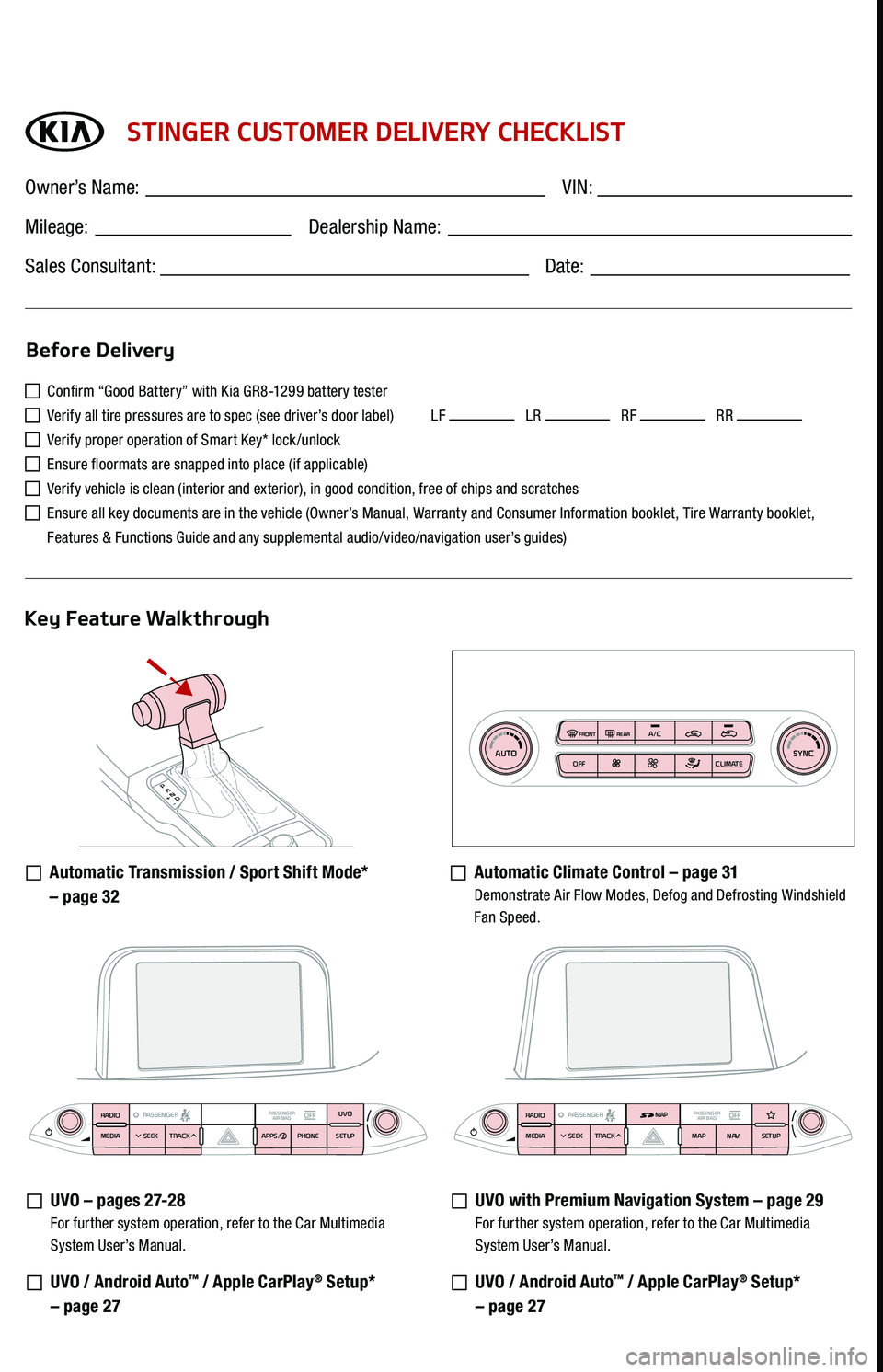
P
R
N D
+
-
AUTOSYNCOFF CLIMATE
A/C
REAR
FRONT
STINGER CUSTOMER DELIVERY CHECKLIST
Confirm “Good Battery” with Kia GR8-1299 battery tester
Verify all tire pressures are to spec (see driver’s door label) LF LR RF RR
Verify proper operation of Smart Key* lock /unlock
Ensure floormats are snapped into place (if applicable)
Verify vehicle is clean (interior and exterior), in good condition, free of chips and scratches
Ensure all key documents are in the vehicle (Owner’s Manual, Warranty and Consumer Information booklet, Tire Warranty booklet,
Features & Functions Guide and any supplemental audio/video/navigation user’s guides)
Automatic Transmission / Sport Shift Mode*
– page 32
Automatic Climate Control – page 31 Demonstrate Air Flow Modes, Defog and Defrosting Windshield
Fan Speed.
UVO – pag e s 2 7-2 8 For further system operation, refer to the Car Multimedia
System User’s Manual.
UVO / Android Auto™ / Apple CarPlay® Setup*
– page 27
UVO with Premium Navigation System – page 29 For further system operation, refer to the Car Multimedia
System User’s Manual.
UVO / Android Auto™ / Apple CarPlay® Setup*
– page 27
Before Delivery
Key Feature Walkthrough
Owner’s Name: ____________________________________ VIN:
_______________________ Mileage: _ _________________ Dealership Name:
______________________
Sales Consultant:
_________________________________ Date:
__________
RADIO
MEDIA SEEK
PASSENGERPASSENGER
AIR BAGOFFTRACK APPS/
PHONE SETUPUVORADIO
MEDIA SEEK
PASSENGERPASSENGER
AIR BAGOFFTRACK MAP
N AVSETUPMAP