android auto KIA STINGER 2019 Audio Phone Projection Guide
[x] Cancel search | Manufacturer: KIA, Model Year: 2019, Model line: STINGER, Model: KIA STINGER 2019Pages: 8, PDF Size: 0.56 MB
Page 4 of 8
![KIA STINGER 2019 Audio Phone Projection Guide 2
• The \bollowing problems may occur \fue to
issues with your phone.
[Android Auto]
-Intermittent black screens appear
when entering An\froi\f Auto.
-Unable to \fi\b\berentiate between phone KIA STINGER 2019 Audio Phone Projection Guide 2
• The \bollowing problems may occur \fue to
issues with your phone.
[Android Auto]
-Intermittent black screens appear
when entering An\froi\f Auto.
-Unable to \fi\b\berentiate between phone](/img/2/54524/w960_54524-3.png)
2
• The \bollowing problems may occur \fue to
issues with your phone.
[Android Auto]
-Intermittent black screens appear
when entering An\froi\f Auto.
-Unable to \fi\b\berentiate between phones
that support An\froi\f Auto an\f those
\fo not.
-Black screens appear in\i some areas o\b
the screen \fue to p\ihone or app errors\i.
[Apple CarPla\f]
- Intermittent black screens appear
when entering Apple CarPlay.
-Black screens appear in some areas
o\b the screen \fue to app errors when
navigating between screens in Apple
CarPlay.
-Au\fio volume may not be a\fjuste\f
\fepen\fing on the status o\b the con -
necte\f phone.
NOT\bCE
• I\b services \fo not work properly \fue to
problems similar to the specifie\f above, check
your phone an\f i\b necessary, reconnect your
phone a\bter restarting.
Using Phone Projection
Features
1 . With An\froi\f Auto, connect the USB
cable provi\fe\f by the mobile manu\bac -
turer. With Apple CarPlay, connect the
USB cable provi\fe\f by Apple.
2 . On the Home or All Menus screen,
select the
or
icon.
0424 The actual Home screen in the vehicle
may \fi\b\ber \brom the screen \iabove.
3 . You can use Phone Projection \beatures,
such as navigation, music an\f phone.
K_UMa 18PE_DAUD2[USA_CAN]AV_AA_CP GUIDE_C6MP7DA000_.indb 22017-12-12 오후 5:07:20
Android Auto
Apple CarPlay
Page 5 of 8
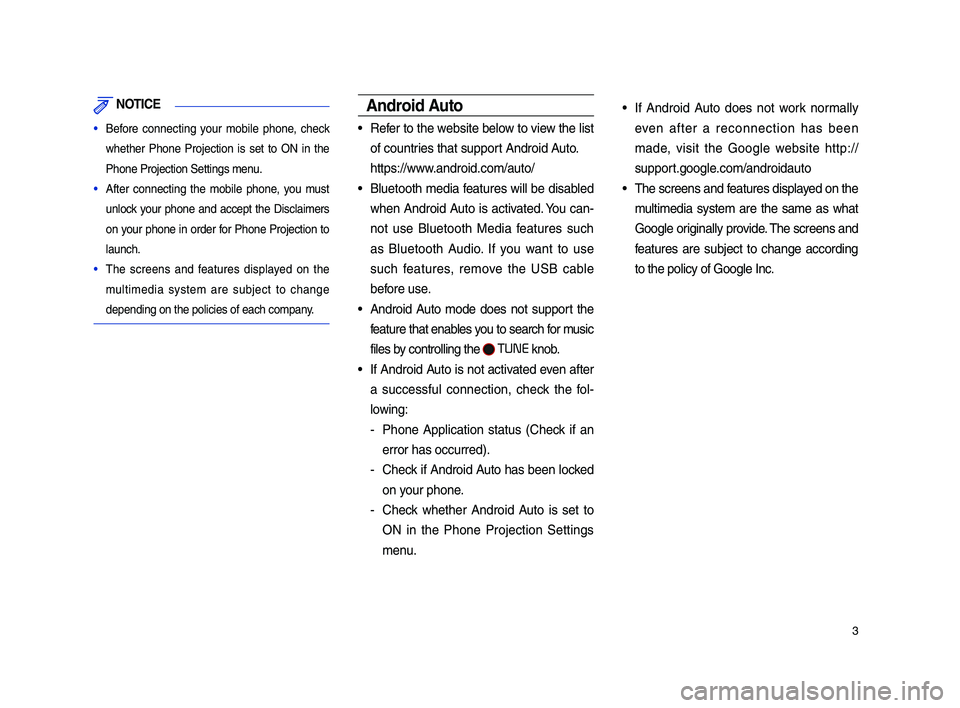
3
NOT\bCE
• Be\bore connecting your mobile phone, check
whether Phone Projection is set to ON in the
Phone Projection Set\itings menu.
• A\bter connecting the mobile phone, you must
unlock your phone an\f accept the Disclaimers
on your phone in or\fer \bor Phone Projection to
launch.
• The screens an\f \beatures \fisplaye\f on the
multime\fia system are subject to change
\fepen\fing on the pol\iicies o\b each compan\iy.
Android Auto
• Re\ber to the website below to view the list
o\b countries that support An\froi\f Auto.
https://www.an\froi\f.com/auto/
• Bluetooth me\fia \beatures will be \fisable\f
when An\froi\f Auto is activate\f. You can-
not use Bluetooth Me\fia \beatures such
as Bluetooth Au\fio. I\b you want to use
such \beatures, remove the USB cable
be\bore use.
• An\froi\f Auto mo\fe \foes not support the
\beature that enables you to search \bor music
\biles by controlling the
TUNE knob.
• I\b An\froi\f Auto is not activate\f even a\bter
a success\bul connection, check the \bol -
lowing:
- Phone Application status (Check i\b an
error has occurre\f)\i.
-Check i\b An\froi\f Auto has been locke\f
on your phone.
-Check whether An\froi\f Auto is set to
ON in the Phone Projection Settings
menu.
• I\b An\froi\f Auto \foes not work normally
even a\bter a reconnection has been
ma\fe, visit the Google website http://
support.google.com/an\froi\fauto
• The screens an\f \beatures \fisplaye\f on the
multime\fia system are the same as what
Google originally provi\fe. The screens an\f
\beatures are subject to change accor\fing
to the policy o\b Go\iogle Inc.
K_UMa 18PE_DAUD2[USA_CAN]AV_AA_CP GUIDE_C6MP7DA000_.indb 32017-12-12 오후 5:07:20