engine KIA STINGER 2019 Features and Functions Guide
[x] Cancel search | Manufacturer: KIA, Model Year: 2019, Model line: STINGER, Model: KIA STINGER 2019Pages: 56, PDF Size: 6.53 MB
Page 16 of 56

DRIVER’S PANEL
14
(Button located on driver’s panel, left of the steering wheel)
LANE DEPARTURE WARNING VIDEO
To view a video on your mobile device, snap this QR Code or visit the listed website. Refer to page 2 for more information.
Lane Keeping Assist (LKA)†6 /
Lane Departure Warning (LDW)*†6
With the Engine Start /Stop button* in the ON position, press
the LK A /LDW button A to turn system ON. The instrument
cluster indicator will initially illuminate white. It will
remain white when the vehicle is traveling less than 40 mph
and the system does not detect the lane markers. When
the system detects the lane markers and can assist the
steering, the LK A icon will illuminate green.
If the LK A detects that you are moving outside of your lane,
the system may give an audible warning and display a LDW
(Lane Departure Warning) alert on the instrument cluster.
If the vehicle continues to move outside of the lane, the
LK A will apply a slight adjustment to the steering, trying to
prevent the vehicle from moving outside its lane.
Standard LK A is the operating mode by default when the
LK A button is depressed to ON. To switch between modes
(Standard LK A, Active LK A and Lane Departure), go to User
Settings in the Instrument Cluster.
All systems will operate under the following conditions:
§ The vehicle exceeds approximately 37 mph
§ The LK A system recognizes both sides of the lane markers
the vehicle is traveling in
§ The vehicle is between the lane markers
REMINDERS:
§
The LK A /LDW will not issue a warning if the turn signal or hazard signal is activated
§
LK A /LDW will return to its previous state when the ignition is cycled
§ The LK A /LDW are not substitutes for safe and proper driving. Always drive safely and use caution.
§ LK A /LDW may not always alert the driver if the vehicle is about to be driven outside of its lane. Refer to the Owner’s Manual for more information.
When the front camera detects the lane traveling in, both lanes are illuminatedWhen the front camera does not detect the lane traveling in the lanes are not illuminated
When the front camera detects the vehicle moving outside of the lane traveling in, a vehicle crossing lane indicator will blink, either on the left or right lane (as shown in both images to the right)
A
Lane Keep AssistLane Keep AssistLane Keep AssistLane Keep Assist
Lane Keep AssistLane Keep AssistLane Keep AssistLane Keep Assist
*IF EQUIPPED†LEG AL DISCL AIMERS ON BACK INSIDE COVER
www.youtube.com/KiaFeatureVideos
Page 17 of 56
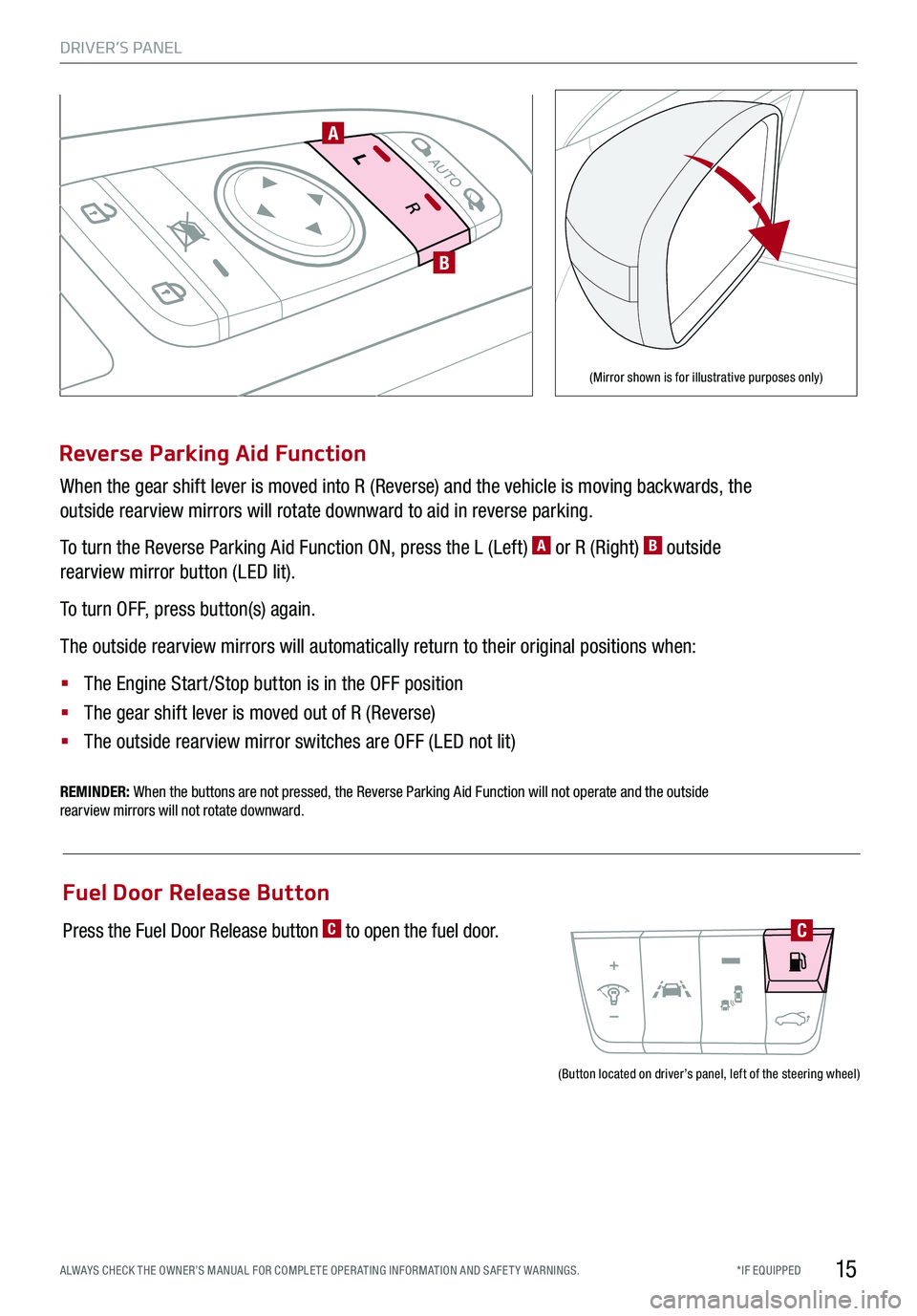
DRIVER’S PANEL
15*IF EQUIPPED ALWAYS CHECK THE OWNER’S MANUAL FOR COMPLE TE OPER ATING INFORMATION AND SAFE T Y WARNINGS.
Reverse Parking Aid Function
When the gear shift lever is moved into R (Reverse) and the vehicle is moving backwards, the
outside rearview mirrors will rotate downward to aid in reverse parking.
To turn the Reverse Parking Aid Function ON, press the L (Left) A or R (Right) B outside
rearview mirror button (LED lit).
To turn OFF, press button(s) again.
The outside rearview mirrors will automatically return to their original positions when:
§ The Engine Start /Stop button is in the OFF position
§ The gear shift lever is moved out of R (Reverse)
§
The outside rearview mirror switches are OFF (LED not lit)
REMINDER: When the buttons are not pressed, the Reverse Parking Aid Function will not operate and the outside rearview mirrors will not rotate downward.
A
B
(Mirror shown is for illustrative purposes only)
(Button located on driver’s panel, left of the steering wheel)
Fuel Door Release Button
Press the Fuel Door Release button C to open the fuel door.C
Page 18 of 56

DRIVER’S PANEL
16
P
R
N
D
AUTO
HOLD
DRIVE MODE
OFFOFF
P
Parking Distance Warning-Reverse†6
The Parking Distance Warning-Reverse A is a supplemental
system that is designed to assist the driver by chiming if an
object is detected within the sensing areas in the front or rear of
the vehicle when parking or backing up.
When the Engine Start /Stop button is ON and the shift lever
is in R (Reverse), the system is activated and the Parking
Distance Warning-Reverse button indicator is illuminated.
REMINDERS:
§
If the vehicle is moving at speeds over 6 mph, the system may not activate
§
When more than two objects are sensed at the same time, the closest one will be recognized first
§
The Parking Distance Warning-Reverse is not a substitute for proper and safe backing-up procedures. Always drive safely and use caution when backing up. The Parking Assist System may not detect every object behind or in front of the vehicle
Rear View Monitor*†6
The Rear View Monitor system is not a safety device. It is a
supplemental system that displays the view behind the vehicle
through the Navigation screen* while the vehicle is in Reverse.
The Rear View Monitor activates when the:
§ Engine Start /Stop button is in the ON position
§ Gear Shift Lever is in the R (Reverse) position
REMINDERS:
§ The Rear View Monitor is not a substitute for proper and safe backing-up procedures.
§ The Rear View Monitor may not display every object behind the vehicle.
§ Always drive carefully and use caution when backing up.
P
R
N
D
AUTO
HOLD
DRIVE MODEOFF
A
(Rear sensors shown)
*IF EQUIPPED†LEG AL DISCL AIMERS ON BACK INSIDE COVER
Page 20 of 56

18
ENGINE
STARTSTOP
To start the engine:
1. Depress the brake pedal
2.
Press the ENGINE START/STOP button while gear shift is
in P (Park)
To turn the engine OFF, press the ENGINE START/STOP
button while the gear shift is in P (Park).
To use the ENGINE START/STOP button, you must have the
Smart Key on your person or inside the vehicle.
Engine Start/Stop Button†8
ENGINE STA RT/STOP BUTTON AND SMART KEY VIDEO
To view a video on your mobile device, snap this QR Code or visit the listed website. Refer to page 2 for more information.
REMINDERS:
§ If Smart Key fob battery is dead, you can still start the engine by pressing the ENGINE START/STOP button with the Lock-button end of the Smart Key. The Smart Key must contact the ENGINE START/STOP button directly, at a right angle
§ In an emergency situation while the vehicle is in motion, you are able to turn the engine off and to the ACC position by pressing the ENGINE START/ STOP button for more than 2 seconds or 3 times successively within 3 seconds
Quick Tips
§ To use electrical accessories:
§ ACC position – When in the OFF position and without depressing the brake pedal, press the ENGINE START/STOP button once.
§ ON position – When already in the ACC position and without depressing the brake pedal, press the ENGINE START/STOP button again.
– When in the OFF position and without depressing the brake pedal, press the ENGINE START/STOP button twice.
§ Keeping the vehicle in ACC or ON position too long can discharge the vehicle’s battery.
DRIVER’S PANEL
*IF EQUIPPED†LEG AL DISCL AIMERS ON BACK INSIDE COVER
www.youtube.com/KiaFeatureVideos
Page 21 of 56

B
C
P
R
N
D
AUTO
HOLD
DRIVE MODE
OFF
OFF
P
D
A
(GT steering wheel shown)
Tilt/Telescoping Steering Wheel† 25
To adjust the Steering Wheel, push the lock-
release lever A down and adjust the desired
angle B and distance C.
When finished, pull the lock-release lever A
up to lock Steering Wheel in place.
Quick Tip
It may be helpful to pull/push the bottom of the Steering Wheel towards/away from you to adjust to the desired distance
While the Engine Start /Stop button is in the ON position, press D to turn the steering wheel
heater ON. The button indicator will illuminate.
The steering wheel heater will turn off automatically in 30 minutes, or when the button is pressed
again to deactivate.
Heated Steering Wheel
STEERING WHEEL CONTROLS
19
REMINDER: If the steering wheel becomes too warm, turn the system off. The heated steering wheel may cause burns even at low temperatures, especially if used for long periods of time.
ALWAYS CHECK THE OWNER’S MANUAL FOR COMPLE TE OPERATING INFORMATION AND SAFETY WARNINGS.*IF EQUIPPED†LEG AL DISCL AIMERS ON BACK INSIDE COVER
Page 22 of 56

*IF EQUIPPED
STEERING WHEEL CONTROLS
20
Headlight position
Parking light position
AUTO*Auto Light* / LBA position
DRL/OFFOFF or DRL OFF position
Headlight position
Tail Light position
AUTOAuto Light / LBA* / High Beam Assist*
DRLOFFDRL OFF position
Headlights & High Beams
AUTO Light – When the light switch is in the AUTO
Light position, the tail lights and headlights will turn
ON/OFF automatically depending on the amount of light
outside the vehicle.
Low Beam Assist-Dynamic (LBA) / Dynamic Bending Light
(DBL)* – LBA can help improve visibility during nighttime driving
by aiming the low-beam headlights toward the direction the
vehicle is moving. LBA controls the aiming direction based on
steering angle and speed.
When the light switch is in the AUTO light position, LBA
will activate.
REMINDER: When the LBA indicator illuminates on the instrument cluster, the LBA is not working properly. See authorized Kia dealer for service.
High Beam Assist (HBA)* – High Beam
Assist is designed to automatically
adjust the headlight range by switching
between high and low beams based
on light from other vehicles and road
conditions.
To enable HBA, toggle the light switch
to the AUTO Light position and turn on
the high beams by pushing the lever
away from you. The High Beam Assist
indicator will illuminate.
REMINDERS:
§
HBA will operate when vehicle speed exceeds 25 mph
§
If the lever is pushed away from you while HBA is operational, HBA will turn off and the high beams will be on continuously. If the lever is pulled toward you while HBA is operational, HBA will turn off
§
If the light switch is switched to the headlight position, HBA will turn off low beams will be on continuously
Daytime Running Lights (DRL) – DRL can make it easier for
others to see the front of your vehicle during the day. The
lights will be on automatically unless one of the following
occurs:
§ Headlights are on
§ Parking brake is applied
§ Switch is in the DRL
OFF position
§ Engine is turned off
Headlight / High Beam Lever Operation
§ Rotate lever switch to change the headlight function:
§ Press lever away from you to turn high beam
headlights ON
§ Pull lever to flash headlights/high beams
Page 23 of 56

*IF EQUIPPED ALWAYS CHECK THE OWNER’S MANUAL FOR COMPLE TE OPER ATING INFORMATION AND SAFE T Y WARNINGS.
M I S T: Single wipe
OFF: Wiper off
AUTO: Auto Rain Sensing
LO: Slow wipe
HI: Fast wipe
FRONT
MISTOFF
AUTO LOHIAUTO
A
C
Windshield Wipers & Washers
To operate:
§ Move lever up/down to change wiper modes
M I S T: Single wipe
OFF: Wiper off
AUTO: Auto Rain Sensing
LO: Slow wipe
HI: Fast wipe
§ Pull to spray and wipe
Auto Rain Sensing*
The rain sensor located on the upper end of the windshield
glass is designed to sense the amount of rainfall and control
the wiping cycle for the proper interval. The more it rains,
the faster the wiper operates. When the rain stops, the wiper
stops.
To turn ON the auto rain sensing wipers, move lever up/down
to AUTO.
To adjust the auto rain sensing wiper speed setting, move the
speed control switch A up/down.
Quick Tips
§ When the Engine Start/Stop button is in the ON position and the wiper switch is in AUTO mode, the wiper will automatically operate once to perform a self-check of the system
§ Set the wiper to the OFF position when the wiper is not in use
§ If going through a car wash, remind the attendant to keep the vehicle in Neutral (N) and keep the engine running. Also, disable the Smart Power Liftgate* lid control, turn off the auto rain sensing wipers and fold in the mirrors
§
Moving lever to HI increases Intermittent wipe frequency and wipe speed.Moving lever to LO decreases frequency of wipes.
§ Pressing button A up increases Intermittent wipe frequency and wipe speed. Pressing button down decreases frequency of wipes.
Turn Signals
To operate:
§ Move lever up/down for right /left turn signal
§ Slightly move lever up/down to activate one-touch lane
change signal
REMINDERS:
§ One-touch lane change signal is activated by moving the turn signal lever slightly for less than 1 second and then releasing. The lane change signal will blink 3 times
§
To change how many times the lane change signal blinks (3/5/7), go to User Settings in the LCD instrument cluster modes
For more information on the User Settings Mode, please refer to your Owner’s Manual.
STEERING WHEEL CONTROLS
21
Wiper Service Mode
To inspect or replace the windshield wiper blades without damaging
the hood, move the blades to the service position B. After turning
the ignition OFF, within 20 seconds, move the wiper switch to the
MIST position C and hold the switch for more than two seconds
until the wiper blade is in the fully up position.
B
Page 24 of 56

STEERING WHEEL CONTROLS
22
CRUISE
CANCEL
RESOKSET
CRUISE
CANCEL
RESOKSET
SMART CRUISE CONTROL WITH STOP & GO VIDEO
To view a video on your mobile device, snap this QR Code or visit the listed website. Refer to page 2 for more information.
A
B
CF
Smart Cruise Control (SCC) with Stop & Go*†6
Quick Tips
§ The speed setting for the SCC can be adjusted under the following conditions:
§ With no vehicle in front, you must be travelling at a minimum speed of 20 mph
§ When following a vehicle, there is no minimum speed requirement
§ When following a vehicle, the system can automatically adjust your cruise speed based on the vehicle detected in front. It will even bring the vehicle to a complete stop if necessary. If the vehicle remains at a standstill for more than 3 seconds, you must depress the accelerator pedal or press the RES+/SET- button up/down to start the vehicle.
§ To change the cruise control mode from SCC to standard cruise control, press and hold button C. Repeat to switch back to SCC mode. (The SCC system must not be activated to change modes).REMINDERS:
§ CRUISE indicator must be ON in order to operate SCC
§
The cruise control system will not activate until the brake pedal has been depressed at least once after the ignition is ON or engine starting
§
For the SCC System to operate, you must be traveling at a minimum speed of 20 mph, when no vehicle is in front.
§
The SCC system remains ON when ignition is cycled. The speed setting will need to be reset when ignition is cycled
§
The distance settings are approximations and may vary depending on vehicle speed. See the owner’s manual for more information.
§
The SCC is also canceled when the driver’s door is opened, gear shift is changed out of D (Drive), EPB is activated and various other conditions. See owner’s manual for other conditions.
§ If the SCC system is left one, it can be activated inadvertently. Keep the system off when not in use to avoid setting a speed which the driver is not aware of.
§ The SCC system is a supplemental system and is not a substitute for safe driving. It is the responsibility of the driver to always check the speed and distance to the vehicle ahead.
The Smart Cruise Control (SCC) with Stop and Go system is
designed to maintain a predetermined distance from vehicles
detected ahead by automatically adjusting the driving speed
as needed.
To set/adjust the SCC speed:
§ Press the CRUISE button A to turn the system ON. The
CRUISE indicator will illuminate on the instrument cluster
§ Accelerate/decelerate to the desired speed
§ Press the SET - button B to set the speed. Press the
RES+/SET- button B up/down to increase/decrease the
set speed
To set the vehicle-to-vehicle distance:
§ Press the SCC button C on the steering wheel.
§ Each time you press C the vehicle-to-vehicle distance
will change D, indicated by the number of bars that
appear on the display E
To cancel SCC operation: Press the CANCEL button F
or press the brake pedal. The LCD screen will display a
message that the SCC operation is cancelled.
To turn SCC system OFF: Press the CRUISE button A.
The CRUISE indicator on the instrument cluster will turn OFF.
CRUISE60MPH
(Distances are approximate and vary depending on vehicle speed)
(Display on LCD screen)
17 2 f t13 0 f t
82ft
10 6 f tD
E
*IF EQUIPPED†LEG AL DISCL AIMERS ON BACK INSIDE COVER
www.youtube.com/KiaFeatureVideos
Page 25 of 56

*IF EQUIPPED ALWAYS CHECK THE OWNER’S MANUAL FOR COMPLE TE OPER ATING INFORMATION AND SAFE T Y WARNINGS.
Your vehicle’s steering wheel buttons may differ from those in the illustrations. See your Owner’s Manual for more details.
Standard Cruise Control
A
Cruise Control ON/OFF button: Press up to turn the
cruise control ON/OFF
B Resume Cruising Speed button: Press up to resume or
increase cruising speed
B Set Cruising Speed button: Press down to set or
decrease cruising speed
D Cruise Control Cancel button: To cancel cruise control
setting, do one of the following:
§ Press the brake pedal
§ Press the CANCEL button
Quick Tips
§ The standard cruise control system is designed to function above approximately 20 mph only
§ The Cruise Control system will not activate until the brake pedal has been depressed at least once after ignition ON or engine start
Smart Cruise Control (SCC) with Stop & Go* (Continued)
STEERING WHEEL CONTROLS
23
Page 30 of 56

28
AUDIO SYSTEMS
UVO ESERVICES VIDEO
To view a video on your mobile device, snap this QR Code or visit the listed website. Refer to page 2 for more information.
RADIO
MEDIA SEEK
PASSENGERPASSENGER
AIR BAGOFF
TRACK APPS/
PHONE SETUP
UVO eServices*†1
FM/AM/SiriusXM®†22/Media (USB, iPod®†14, Aux, Bluetooth® Audio, My Music)
Sound Settings – To adjust the sound settings:
1. Press the SETUP key on the audio control unit or the on-
screen MENU button, when in MEDIA mode.
2. Select the on-screen SOUND button, or SOUND SET TINGS
3. Select the menu item (Position, Volume, Tone, Priority,
Advanced, Default)
4. Use the onscreen buttons to adjust settings. Press the return
button to save settings
Radio Presets – You can listen to FM, AM and SiriusXM radio
and save frequently used stations.
How to Save a Preset - Press and hold the desired slot. This
saves the current station in the selected slot
SiriusXM Smart Favorites - For the first ten favorite SiriusXM
channels, you may play live or repeat from the beginning of a
song or a program segment. In Radio mode, choose SiriusXM,
then select any of the first six favorites. During song or
program play, tap the Skip Backward icon to start from the
beginning of the song or program. Tap the Play Live icon to
return to the live broadcast.
Custom Button : A programmable key to provide quick
access to one of several available system features.
To Program the Custom Button: Press the SETUP button,
then press the Custom button. Select one of the available
features you would like the Custom button to open.
REMINDER: Driving while distracted is dangerous and should be avoided. Drivers should remain attentive to driving and always exercise caution when using the audio system controls while driving. To help minimize driver distraction, some audio system functionalities have been modified while the vehicle is in Drive, Reverse or moved out of Park.
Press to select FM/AM/SiriusXM® modes
Press to PowerON/OFF. Rotate to adjust Volume
Press to go to Custom Menu - A programmable key to provide quick access to one of several available system features
Your vehicle’s audio system may differ from that in the illustration. For further UVO eServices operations, refer to the Car Multimedia System User's Manual. For other audio system information, refer to pages 26-29.
Press to enter APPS/Info menuPress to select PHONE modePress briefly to do the following: • FM/AM mode: Play the previous/ next frequency.• SiriusXM™ mode: Change the channel. • MEDIA mode: Change the track, file or title (except for AUX ).
Press and hold to the do the following(over 0.8 seconds):• FM/AM mode: Move quickly through all of the frequencies. When released, the system seeks the next available frequency.• MEDIA mode: Rewinds or fast forwards the track or file (except for AUX and Bluetooth® Audio).
Press to display SE TUP/Settings mode
Press to select MEDIA modeRotate to change Radio/SiriusXM® Station/Media tracks/files.
Quick Tips
§ Navigation may be available when connected to Android Auto or Apple CarPlay supported smartphones
§ When using the voice command feature, wait for the system to BEEP before speaking the command
§ At any time, you can interrupt Command Feedback by pressing the TALK button
§ Prolonged use of the audio control unit in ACC mode may drain the vehicle’s battery
§ A warning screen may appear periodically to remind users that the UVO eServices should be operated when the engine is running to prevent battery discharge
*IF EQUIPPED†LEG AL DISCL AIMERS ON BACK INSIDE COVER
www.youtube.com/KiaFeatureVideos