USB KIA STINGER 2019 Navigation System Quick Reference Guide
[x] Cancel search | Manufacturer: KIA, Model Year: 2019, Model line: STINGER, Model: KIA STINGER 2019Pages: 60, PDF Size: 2.22 MB
Page 4 of 60
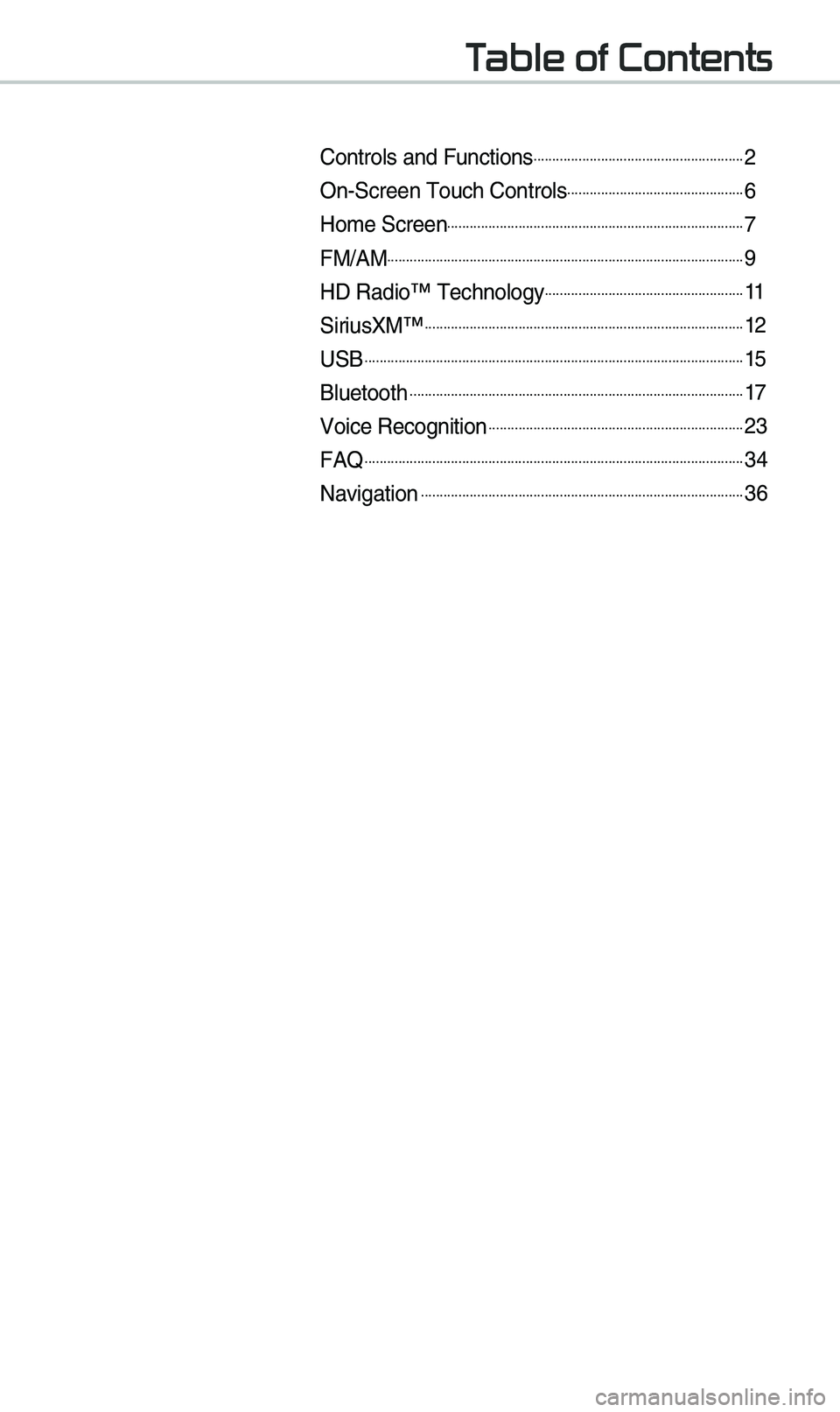
T
Controls and Funct\eions.........................................................2
On-Screen \fouch Cont\erols................................................6
Ho\be Screen................................................................................7
FM/AM................................................................................................9
HD Radio™ \fechnology......................................................11
SiriusXM™......................................................................................12
USB......................................................................................................15
Bluetooth..........................................................................................17
Voice Recognition.....................................................................23
FAQ......................................................................................................34
Navigation.......................................................................................36
Page 7 of 60
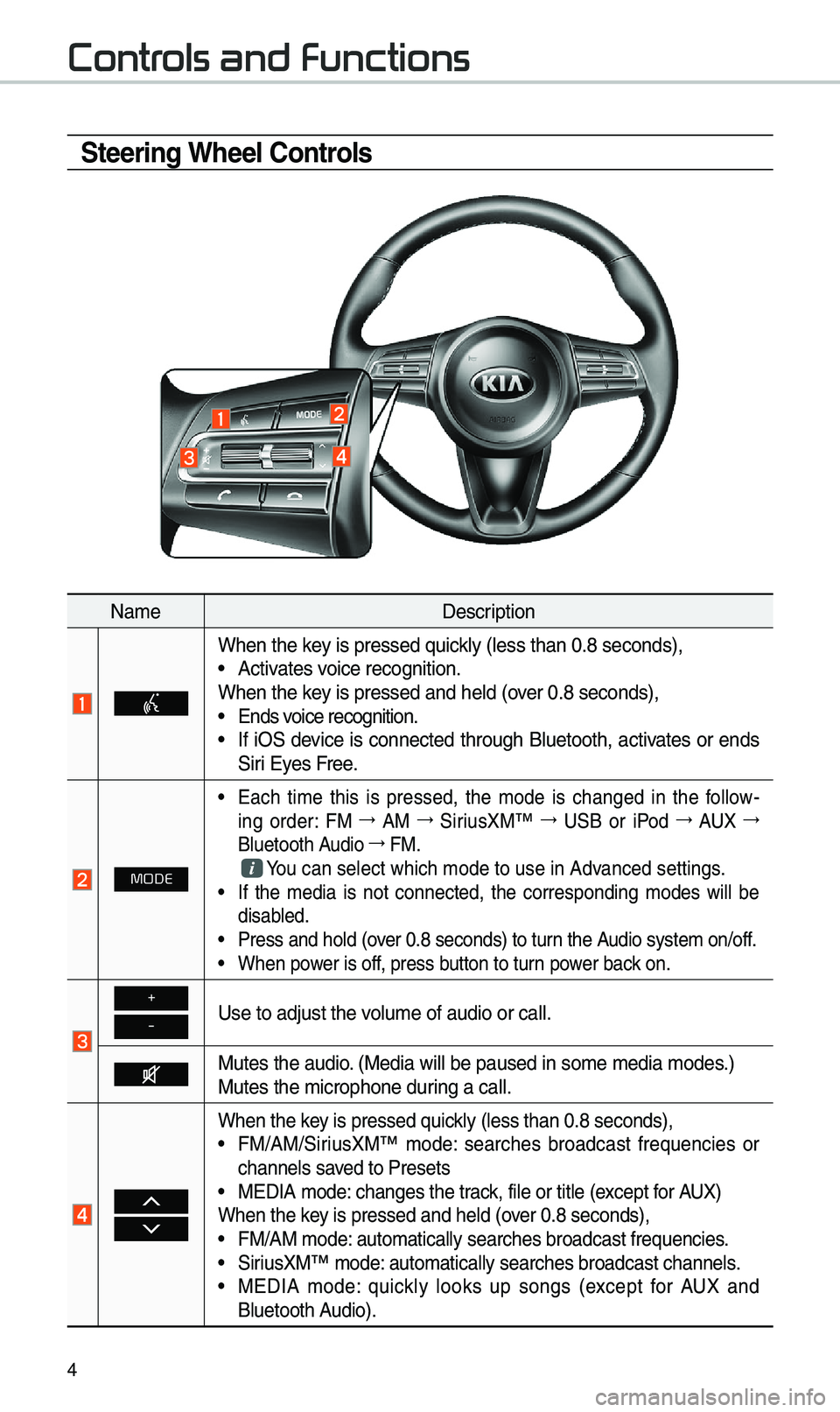
4
Contr
Steering Wheel Controls
Na\beDescription
When the key is pressed quickly (less than 0.8 \eseconds),• Activates voice recognition.
When the key is pressed and hel\ed (over 0.8 seconds),
• Ends voice recognition.• If iOS device is connected through Bluetooth, activates or ends
Siri Eyes Free.
MODE
• Each ti\be this is pressed, the \bode is changed in the follow -
ing order: FM 044F
AM 044F
SiriusXM™ 044F
USB or iPod 044F
AUX 044F
Bluetooth Audio 044F
FM.
You can select which\e \bode to use in Advanced settings.• If the \bedia is not connected, the corresponding \bodes will be
disabled.
• Press and hold (over 0.8 seconds) to \eturn the Audio syste\b on/off.• When power is off, press button to turn power back on.
+
-Use to adjust the v\eolu\be of audio or c\eall.
Mutes the audio. (Media will be pau\esed in so\be \bedia \bod\ees.)
Mutes the \bicrophone\e during a call.
When the key is pressed quickly (less than 0.8 \eseconds),• FM/AM/SiriusXM™ \bode: searches broadcast frequencies or
channels saved to Presets
• MEDIA \bode: changes the track, file or title (except for AUX)
When the key is pressed and hel\ed (over 0.8 seconds),
• FM/AM \bode: auto\batically sear\eches broadcast freq\euencies.• SiriusXM™ \bode: auto\batically sear\eches broadcast chan\enels.• MEDIA \bode: quickly looks up songs (except for AUX and
Bluetooth Audio).
Page 18 of 60

15
USB Music
FeaturesDescription
ModeDisplays the current operating \bode.
Nu\bber of filesNu\bber of files on t\ehe current playlist.
Repeat/ShuffleFro\b Repeat/Shuffle, displays the current operating function.
Play \fi\be
Displays the current play ti\be/total play ti\be.
Song InfoDisplays the artist/title/albu\b info.
ListMoves to the list scree\en.
Back Button Move to the previous screen.
Previous File
• If the button is selected (less than 0.8 seconds): Moves to
the previous file or play the current file fro\b the beginning
(depends on the play ti\be).
-If play ti\be is less than \e3 seconds, \boves to previous file. -If play ti\be is over 3 seconds, play the current file fro\b the
beginning.
• If the button is selected (over 0.8 seconds) it rewinds the
track.
Play/PausePlays/pauses the curren\et file.
Next File
• If the button is selected (less than 0.8 seconds): Moves to
the next file.
• If the button is selected (over 0.8 seconds): It fast-forwards
the track.
Repeat
Repeats the current \efile.• If select the file in the file tab on the list screen: select this
button to switch between repeating the current file, repeat-
ing folder, and repeating all\e files.
• If select the song in the other tabs on the list screen: select
this button to switch between repeating the current song
and repeating all s\eongs.
USB
Page 19 of 60

16
USB
FeaturesDescription
ShufflePlays files in rando\b order.
• Select this button to switch between shuffle and turning shuffle
off.
Menu
• Hide Current File: a selected file can be deleted. Deleted file
can be found in the “Hidden_” folder.
\fhis function is only supported when USB for\bat is co\bpatible with FA\f16 or FA\f32.• Sound Settings: Moves to the Sound Sett\eings.
\fUNE
\furn the TUNE knob to search a desired track. If the desired
track is displayed, select the
TUNE knob to play the track.
If you do not anything with the TUNE knob for 5 seconds of
searching tracks, the track info for the current track is restored.
Page 26 of 60

23
Pr
for Successful V
Recognition
1. Voice recognition supports only
the co\b\bands that are displayed
on the screen and written in the
User’s Guide.
2. \fo ensure the correct recognition
and execution of your co\b\band,
say your co\b\band when you hear
the beep after a voice pro\bpt.
3. Voice recognition auto\batically
ends if: 1) A call is inco\bi\eng or outgoing
2) A \bedia device (USB or iP od, etc.)
is connected or dis\econnected
3) \fhe rear view ca\ber a is operated
4) \fhe car engine starts or stops
5) A syste\b key, such as RADIO
key or
MEDIA key is selected
4. \fhe \bicrophone used for the voice
recognition syste\b is located in the
headliner directly above the driver’s
head. \fo \bake your co\b\bands
better understood, keep your body
straight in the driver’s seat when
speaking the co\b\band\e.
5. Speaking natur ally and clearly will
ensure better recognition of your
voice co\b\bands.
6. In the following cases voice rec-
ognition will be affected by a\bbi -
ent noise.
1) \fhe sound of the wind if any
window or the sun roof i\es open.
2) High speed blower fro\b the
air vents. Set cli\bate control to
blow lower than level 3.
3) Vibrations fro\b passing\e through
a tunnel.
4) Vibrations fro\b driving on an
uneven road.
5) Stor\bs and heavy rain.
V
Page 51 of 60

48
Address Book
Search the destination with the
address book.
Press the
N head unit key. 0521
Select the
tab. 0521 Select
the
icon.
Select the desired group.
If you save address in the Favorites
tab, you can set destinations easily by
pressing the icons such as
and at the botto\b of the
Destination \benu.
Na\be Description
Select the desired destina -
tion fro\b the search\eed ite\bs.
Open the My POIs by UVO \benu.
Edit the ite\b.
Register a new Address.
Delete the desired it\ee\b.
Information
•You can i\bport or export your address
book data by using a USB storage
device. Fro\b the address book screen,
touch I\bport/Export and select an
option you want.
Navigation
Destination
Addr
Go Home
W