service reset KIA STINGER 2020 Features and Functions Guide
[x] Cancel search | Manufacturer: KIA, Model Year: 2020, Model line: STINGER, Model: KIA STINGER 2020Pages: 56, PDF Size: 7.2 MB
Page 10 of 56
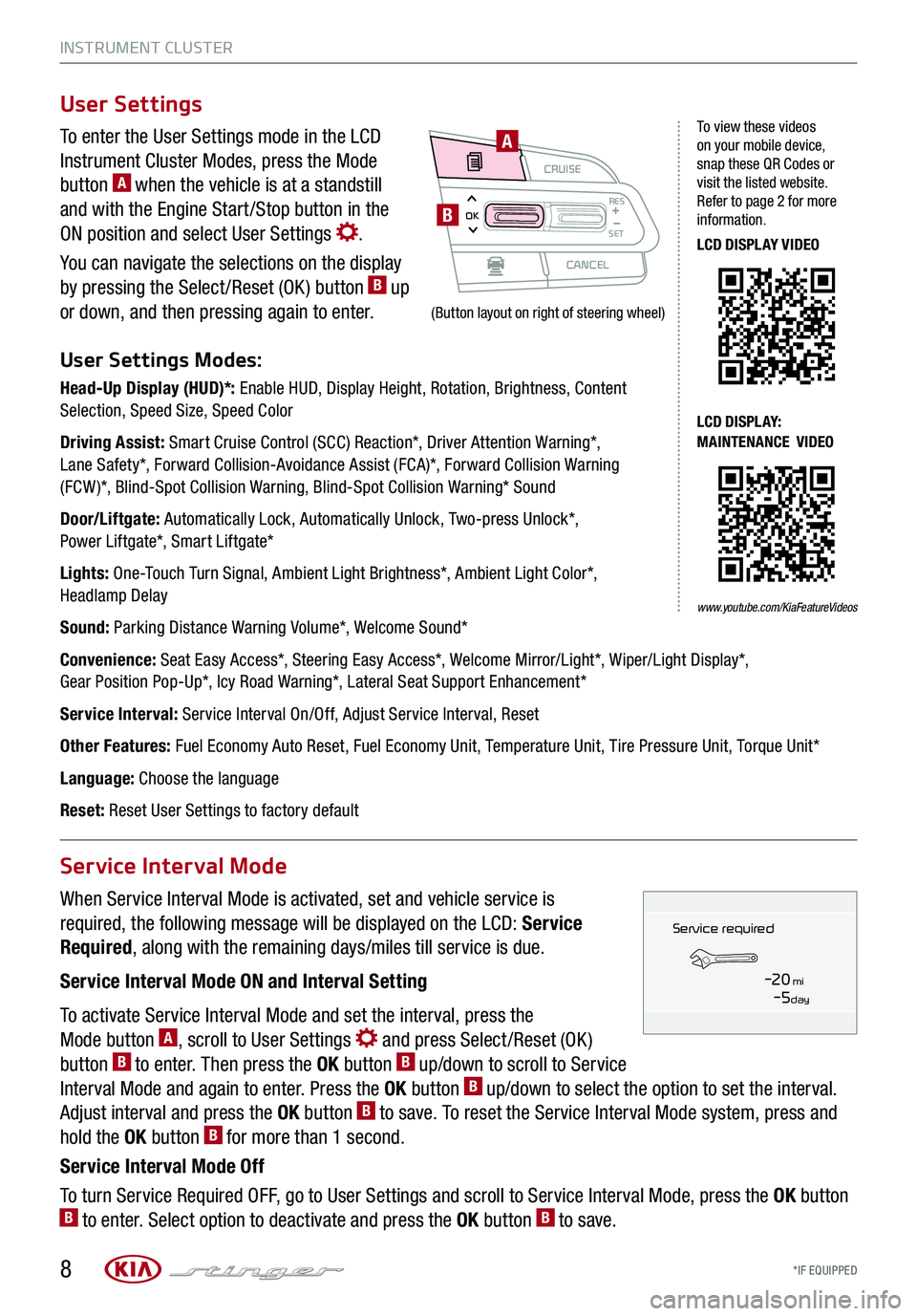
INSTRUMENT CLUSTER
*IF EQUIPPED 8
To enter the User Settings mode in the LCD
Instrument Cluster Modes, press the Mode
button A when the vehicle is at a standstill
and with the Engine Start /Stop button in the
ON position and select User Settings .
You can navigate the selections on the display
by pressing the Select /Reset (OK ) button B up
or down, and then pressing again to enter.
User Settings Modes:
Head-Up Display (HUD)*: Enable HUD, Display Height, Rotation, Brightness, Content Selection, Speed Size, Speed Color
Driving Assist: Smart Cruise Control (SCC) Reaction*, Driver Attention Warning*, Lane Safety*, Forward Collision-Avoidance Assist (FCA)*, Forward Collision Warning (FCW )*, Blind-Spot Collision Warning, Blind-Spot Collision Warning* Sound
Door/Liftgate: Automatically Lock, Automatically Unlock, Two-press Unlock*, Power Liftgate*, Smart Liftgate*
Lights: One-Touch Turn Signal, Ambient Light Brightness*, Ambient Light Color*, Headlamp Delay
Sound: Parking Distance Warning Volume*, Welcome Sound*
Convenience: Seat Easy Access*, Steering Easy Access*, Welcome Mirror/Light*, Wiper/Light Display*, Gear Position Pop-Up*, Icy Road Warning*, Lateral Seat Support Enhancement*
Service Interval: Service Interval On/Off, Adjust Service Interval, Reset
Other Features: Fuel Economy Auto Reset, Fuel Economy Unit, Temperature Unit, Tire Pressure Unit, Torque Unit*
Language: Choose the language
Reset: Reset User Settings to factory default
When Service Interval Mode is activated, set and vehicle service is
required, the following message will be displayed on the LCD: Service
Required, along with the remaining days/miles till service is due.
Service Interval Mode ON and Interval Setting
To activate Service Interval Mode and set the interval, press the
Mode button A, scroll to User Settings and press Select /Reset (OK )
button B to enter. Then press the OK button B up/down to scroll to Service
Interval Mode and again to enter. Press the OK button B up/down to select the option to set the interval.
Adjust interval and press the OK button B to save. To reset the Service Interval Mode system, press and
hold the OK button B for more than 1 second.
Service Interval Mode Off
To turn Service Required OFF, go to User Settings and scroll to Service Interval Mode, press the OK button B to enter. Select option to deactivate and press the OK button B to save.
User Settings
Service Interval Mode
CRUISE
CANCEL
RESOKSET
A
B
To view these videos on your mobile device, snap these QR Codes or visit the listed website. Refer to page 2 for more information.
LCD DISPLAY VIDEO
LCD DISPLAY: MAINTENANCE VIDEO
(Button layout on right of steering wheel)
Service in
-20 mi-5 day
Service required
www.youtube.com/KiaFeatureVideos
Page 30 of 56
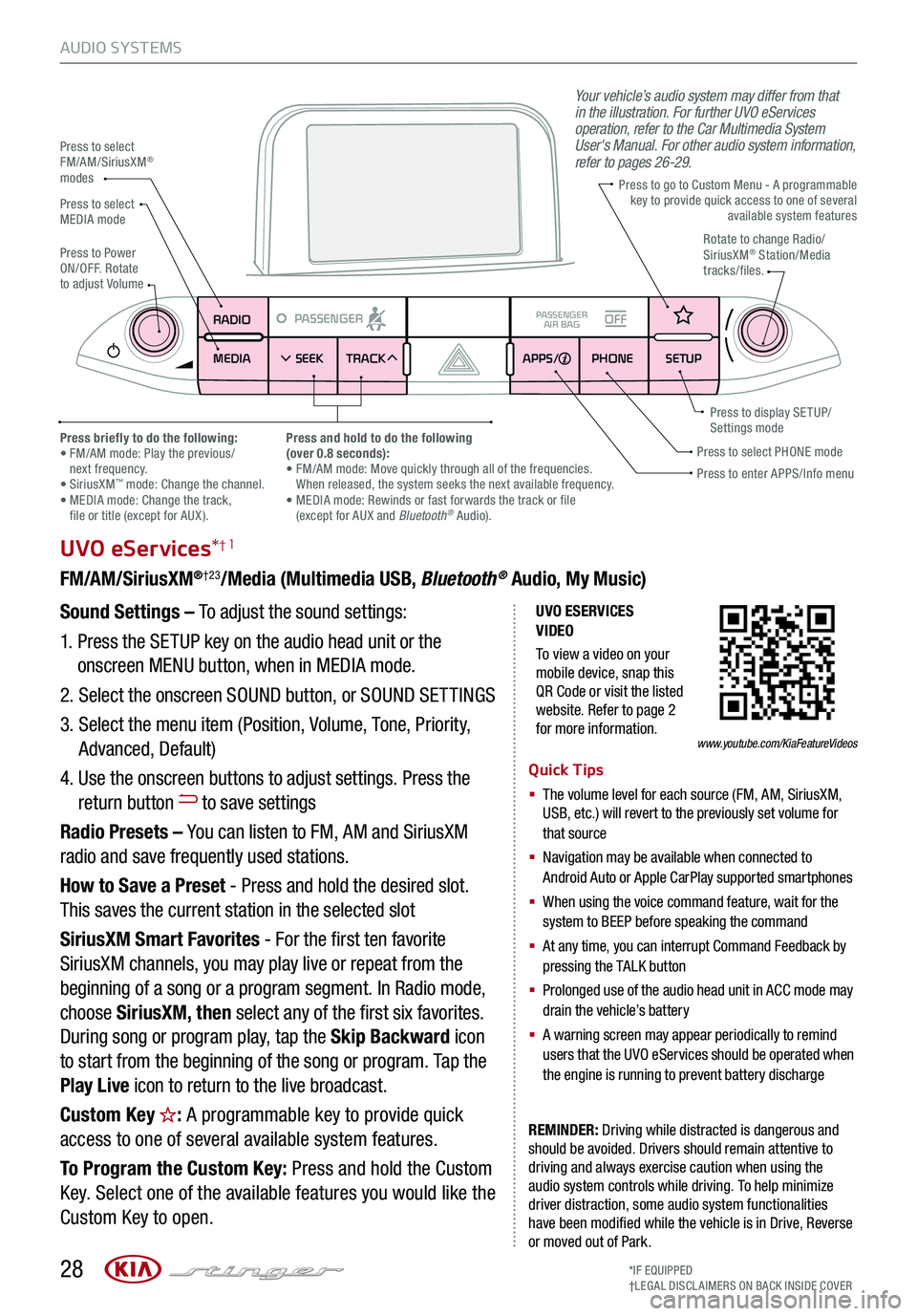
28
AUDIO SYSTEMS
UVO ESERVICES VIDEO
To view a video on your mobile device, snap this QR Code or visit the listed website. Refer to page 2 for more information.
RADIO
MEDIA SEEK
PASSENGERPASSENGER
AIR BAGOFF
TRACK APPS/
PHONE SETUP
UVO eServices*†1
FM/AM/SiriusXM®†23/Media (Multimedia USB, Bluetooth® Audio, My Music)
Sound Settings – To adjust the sound settings:
1. Press the SETUP key on the audio head unit or the
onscreen MENU button, when in MEDIA mode.
2. Select the onscreen SOUND button, or SOUND SET TINGS
3. Select the menu item (Position, Volume, Tone, Priority,
Advanced, Default)
4. Use the onscreen buttons to adjust settings. Press the
return button to save settings
Radio Presets – You can listen to FM, AM and SiriusXM
radio and save frequently used stations.
How to Save a Preset - Press and hold the desired slot.
This saves the current station in the selected slot
SiriusXM Smart Favorites - For the first ten favorite
SiriusXM channels, you may play live or repeat from the
beginning of a song or a program segment. In Radio mode,
choose SiriusXM, then select any of the first six favorites.
During song or program play, tap the Skip Backward icon
to start from the beginning of the song or program. Tap the
Play Live icon to return to the live broadcast.
Custom Key : A programmable key to provide quick
access to one of several available system features.
To Program the Custom Key: Press and hold the Custom
Key. Select one of the available features you would like the
Custom Key to open.
REMINDER: Driving while distracted is dangerous and should be avoided. Drivers should remain attentive to driving and always exercise caution when using the audio system controls while driving. To help minimize driver distraction, some audio system functionalities have been modified while the vehicle is in Drive, Reverse or moved out of Park.
Press to select FM/AM/SiriusXM® modes
Press to PowerON/OFF. Rotate to adjust Volume
Press to go to Custom Menu - A programmable key to provide quick access to one of several available system features
Your vehicle’s audio system may differ from that in the illustration. For further UVO eServices operation, refer to the Car Multimedia System User's Manual. For other audio system information, refer to pages 26-29.
Press to enter APPS/Info menuPress to select PHONE modePress briefly to do the following: • FM/AM mode: Play the previous/ next frequency.• SiriusXM™ mode: Change the channel. • MEDIA mode: Change the track, file or title (except for AUX ).
Press and hold to do the following(over 0.8 seconds):• FM/AM mode: Move quickly through all of the frequencies. When released, the system seeks the next available frequency.• MEDIA mode: Rewinds or fast forwards the track or file (except for AUX and Bluetooth® Audio).
Press to display SE TUP/Settings mode
Press to select MEDIA modeRotate to change Radio/SiriusXM® Station/Media tracks/files.
Quick Tips
§ The volume level for each source (FM, AM, SiriusXM, USB, etc.) will revert to the previously set volume for that source
§ Navigation may be available when connected to Android Auto or Apple CarPlay supported smartphones
§ When using the voice command feature, wait for the system to BEEP before speaking the command
§ At any time, you can interrupt Command Feedback by pressing the TALK button
§ Prolonged use of the audio head unit in ACC mode may drain the vehicle’s battery
§ A warning screen may appear periodically to remind users that the UVO eServices should be operated when the engine is running to prevent battery discharge
*IF EQUIPPED†LEG AL DISCL AIMERS ON BACK INSIDE COVER
www.youtube.com/KiaFeatureVideos
Page 31 of 56
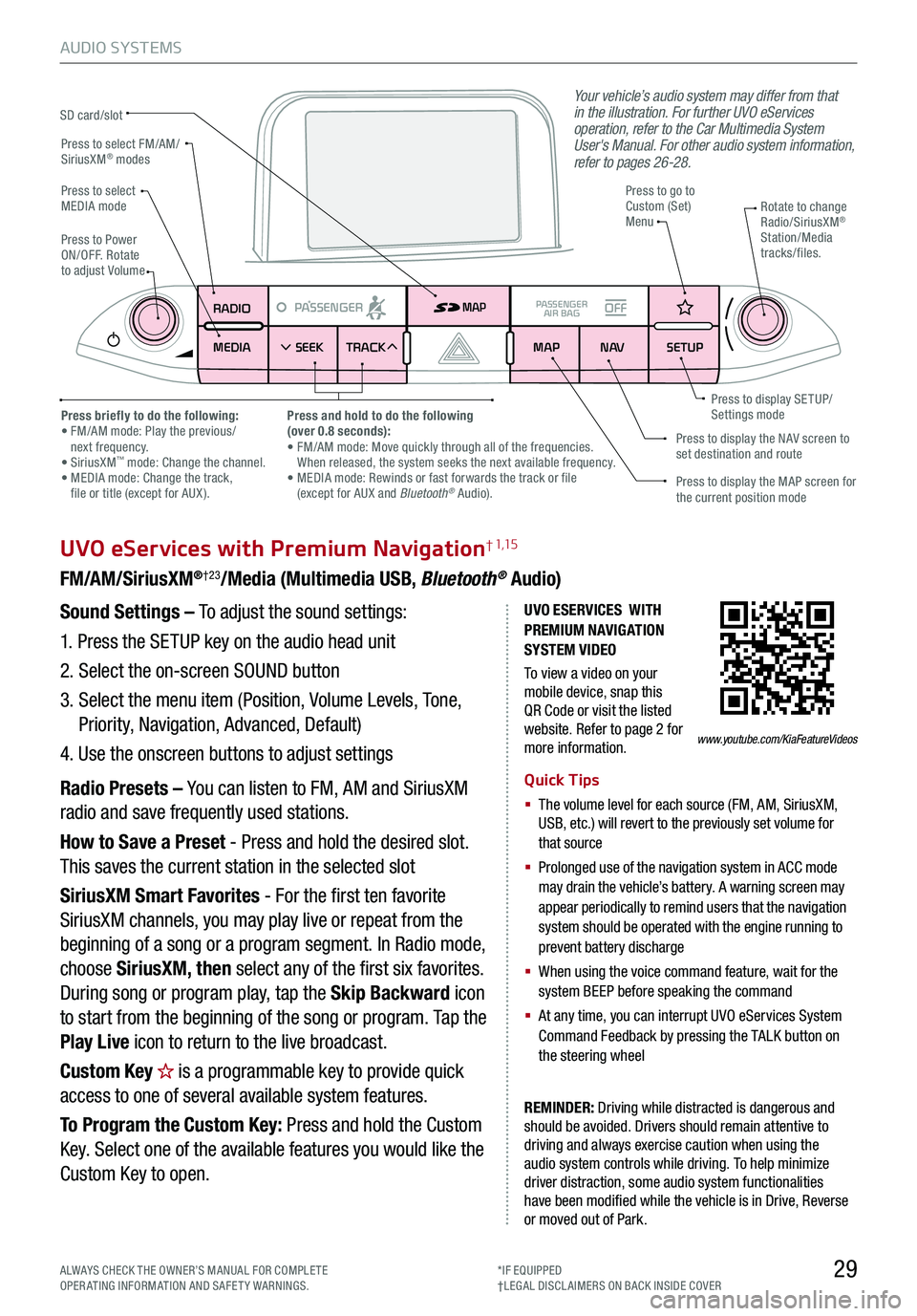
29
AUDIO SYSTEMS
UVO eServices with Premium Navigation† 1,15
FM/AM/SiriusXM®†23/Media (Multimedia USB, Bluetooth® Audio)
Your vehicle’s audio system may differ from that in the illustration. For further UVO eServices operation, refer to the Car Multimedia System User's Manual. For other audio system information, refer to pages 26-28.
Sound Settings – To adjust the sound settings:
1. Press the SETUP key on the audio head unit
2. Select the on-screen SOUND button
3. Select the menu item (Position, Volume Levels, Tone,
Priority, Navigation, Advanced, Default)
4. Use the onscreen buttons to adjust settings
Radio Presets – You can listen to FM, AM and SiriusXM
radio and save frequently used stations.
How to Save a Preset - Press and hold the desired slot.
This saves the current station in the selected slot
SiriusXM Smart Favorites - For the first ten favorite
SiriusXM channels, you may play live or repeat from the
beginning of a song or a program segment. In Radio mode,
choose SiriusXM, then select any of the first six favorites.
During song or program play, tap the Skip Backward icon
to start from the beginning of the song or program. Tap the
Play Live icon to return to the live broadcast.
Custom Key is a programmable key to provide quick
access to one of several available system features.
To Program the Custom Key: Press and hold the Custom
Key. Select one of the available features you would like the
Custom Key to open.
Quick Tips
§ The volume level for each source (FM, AM, SiriusXM, USB, etc.) will revert to the previously set volume for that source
§
Prolonged use of the navigation system in ACC mode may drain the vehicle’s battery. A warning screen may appear periodically to remind users that the navigation system should be operated with the engine running to prevent battery discharge
§
When using the voice command feature, wait for the system BEEP before speaking the command
§
At any time, you can interrupt UVO eServices System Command Feedback by pressing the TALK button on the steering wheel
RADIO
MEDIA SEEK
PASSENGERPASSENGER
AIR BAGOFF
TRACK MAP
N AVSETUP
MAP
SD card/slot
UVO ESERVICES WITH PREMIUM N AVIG ATION SYSTEM VIDEO
To view a video on your mobile device, snap this QR Code or visit the listed website. Refer to page 2 for more information.
REMINDER: Driving while distracted is dangerous and should be avoided. Drivers should remain attentive to driving and always exercise caution when using the audio system controls while driving. To help minimize driver distraction, some audio system functionalities have been modified while the vehicle is in Drive, Reverse or moved out of Park.
Press to select FM/AM/SiriusXM® modes
Press to PowerON/OFF. Rotate to adjust Volume
Press to go to Custom (Set) Menu
Press to display the MAP screen for the current position mode
Press to display the NAV screen to set destination and route
Press briefly to do the following: • FM/AM mode: Play the previous/ next frequency.• SiriusXM™ mode: Change the channel. • MEDIA mode: Change the track, file or title (except for AUX ).
Press and hold to do the following(over 0.8 seconds):• FM/AM mode: Move quickly through all of the frequencies. When released, the system seeks the next available frequency.• MEDIA mode: Rewinds or fast forwards the track or file (except for AUX and Bluetooth® Audio).
Press to display SE TUP/Settings mode
Press to select MEDIA modeRotate to change Radio/SiriusXM® Station/Media tracks/files.
ALWAYS CHECK THE OWNER’S MANUAL FOR COMPLE TE OPERATING INFORMATION AND SAFETY WARNINGS.*IF EQUIPPED†LEG AL DISCL AIMERS ON BACK INSIDE COVER
www.youtube.com/KiaFeatureVideos