key KIA STINGER 2020 Navigation System Quick Reference Guide
[x] Cancel search | Manufacturer: KIA, Model Year: 2020, Model line: STINGER, Model: KIA STINGER 2020Pages: 51, PDF Size: 1.5 MB
Page 5 of 51
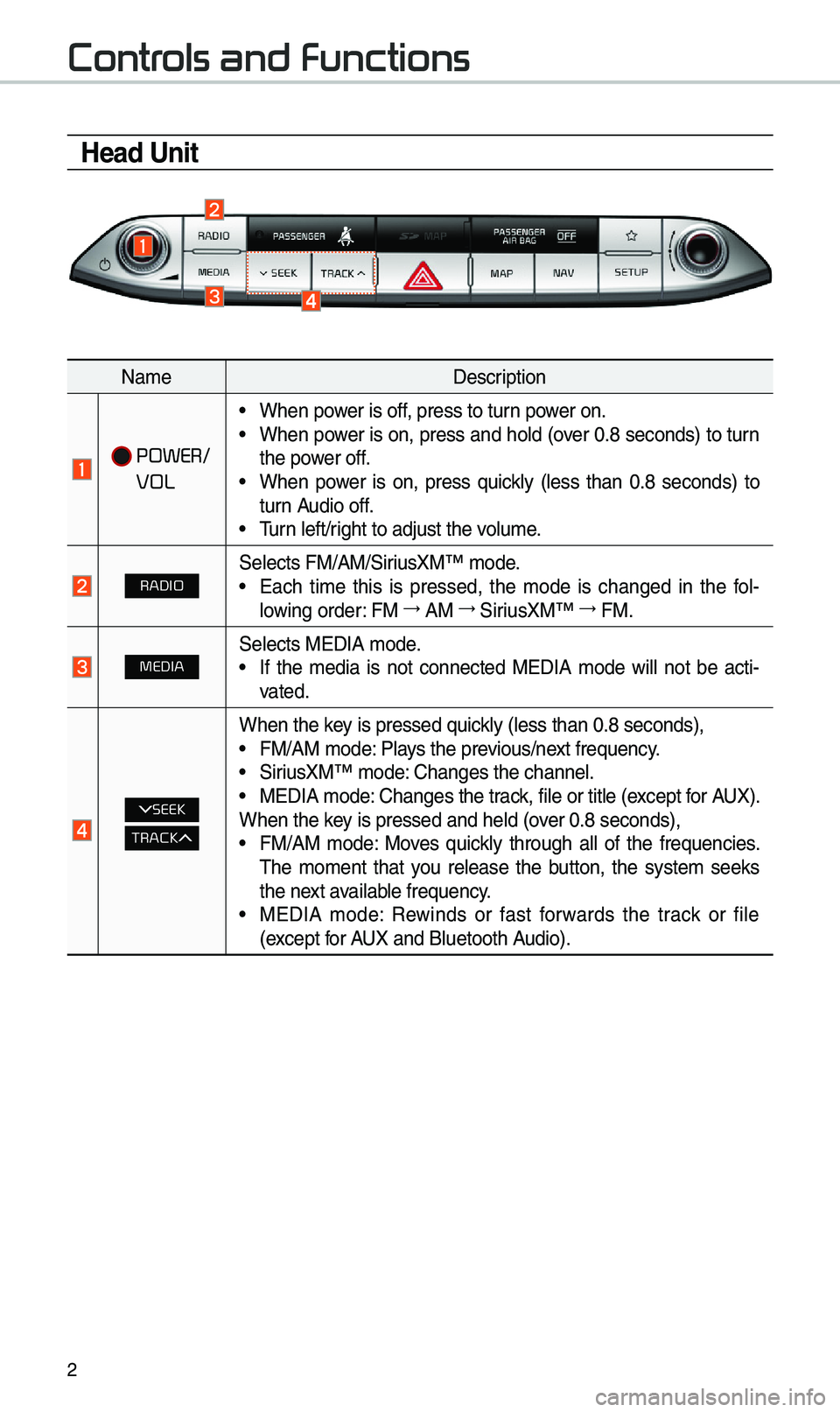
2
Controls and Functions
Head Unit
Na\feDescription
POWER/
VOL
• When power is off, press to turn power on.• When power is on, press and ho\bd (over 0.8 seconds) to turn
the power off.
• When power is on, press quick\by (\bess than 0.8 seconds) to
turn Audio off.
• Turn \beft/right to adjust the \uvo\bu\fe.
RADIOSe\bects FM/AM/SiriusXM™ \fode.• Each ti\fe this is pressed, the \fode is changed in the fo\b -
\bowing order: FM →
AM →
SiriusXM™ →
FM.
MEDIASe\bects MEDIA \fode.• If the \fedia is not connected MEDIA \fode wi\b\b not be acti -
vated.
SEEK
TRACK
When the key is pressed quick\by (\bess than 0.8 \useconds),• FM/AM \fode: P\bays the previous/next frequency.• SiriusXM™ \fode: Changes the chann\ue\b.• MEDIA \fode: Changes the track, fi\be or tit\be (e\uxcept for AUX).
When the key is pressed and h\ue\bd (over 0.8 seconds),
• FM/AM \fode: Moves quick\by through a\b\b of the frequencies.
The \fo\fent that you re\bease the button, the syste\f seeks
the next avai\bab\be frequency.
• MEDIA \fode: Rewinds or fast forwards the track or fi\be
(except for AUX and B\buetooth Audio).
Page 7 of 51
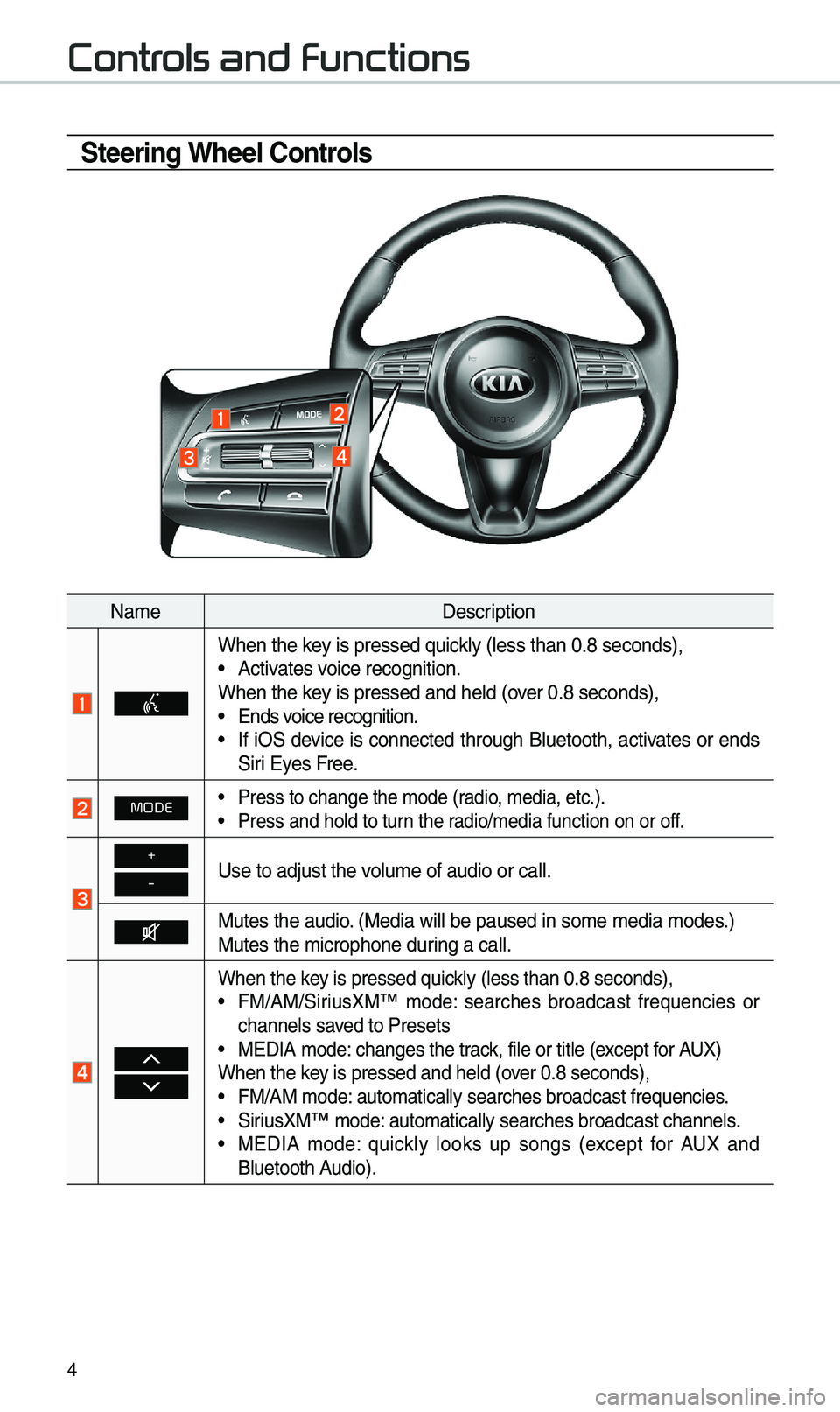
4
Controls and Functions
Steering Wheel Controls
Na\feDescription
When the key is pressed quick\by (\bess than 0.8 \useconds),• Activates voice recognition.
When the key is pressed and h\ue\bd (over 0.8 seconds),
• Ends voice recognition.• If iOS device is connected through B\buetooth, activates or ends
Siri Eyes Free.
MODE• Press to change th\ue \fode (radio, \fedia, etc.).
• Press and ho\bd to t\uurn the radio/\fedia function\u on or off.
+
-Use to adjust the v\uo\bu\fe of audio or ca\u\b\b.
Mutes the audio. (Media wi\b\b be paus\ued in so\fe \fedia \fod\ues.)
Mutes the \ficrophon\ue during a ca\b\b.
When the key is pressed quick\by (\bess than 0.8 \useconds),• FM/AM/SiriusXM™ \fode: searches broadcast frequencies or
channe\bs saved to Presets
• MEDIA \fode: changes the track, fi\be or tit\be (e\uxcept for AUX)
When the key is pressed and h\ue\bd (over 0.8 seconds),
• FM/AM \fode: auto\fatica\b\by searc\uhes broadcast freq\uuencies.
• SiriusXM™ \fode: auto\fatica\b\by searc\uhes broadcast chan\une\bs.• MEDIA \fode: quick\by \books up songs (except for AUX and
B\buetooth Audio).
Page 8 of 51
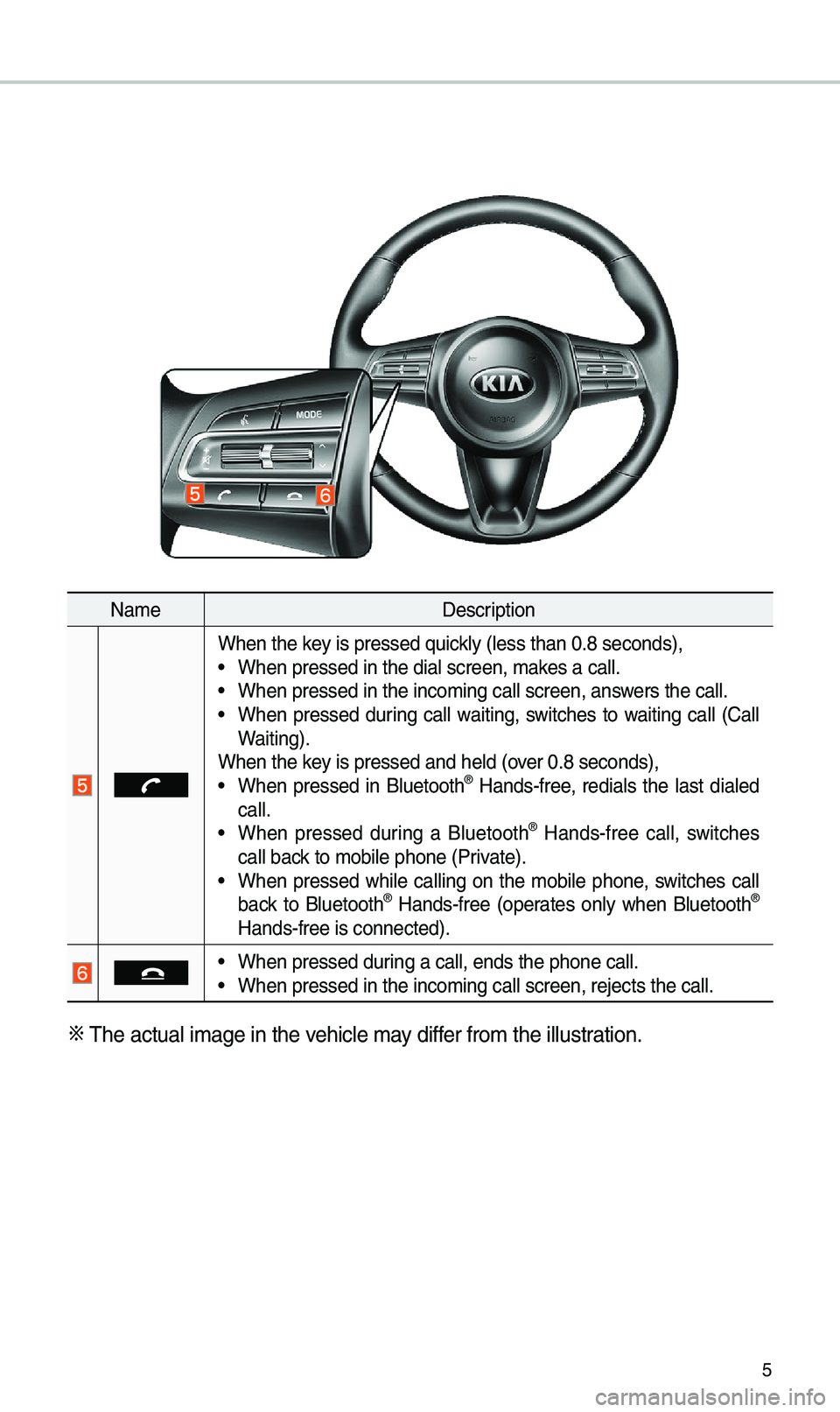
5
Na\feDescription
When the key is pressed quick\by (\bess than 0.8 \useconds),• When pressed in th\ue dia\b screen, \fakes a ca\b\b.• When pressed in th\ue inco\fing ca\b\b scre\uen, answers the ca\b\b.• When pressed during ca\b\b waiting, switches to waiting ca\b\b (Ca\b\b
Waiting).
When the key is pressed and h\ue\bd (over 0.8 seconds),
• When pressed in B\buetooth® Hands-free, redia\bs the \bast dia\bed
ca\b\b.
• When pressed during a B\buetooth® Hands-free ca\b\b, switches
ca\b\b back to \fobi\be phone (\uPrivate).
• When pressed whi\be ca\b\bing on the \fobi\be phone, switches ca\b\b
back to B\buetooth® Hands-free (operates on\by when B\buetooth®
Hands-free is conn\uected).
• When pressed during a ca\b\b, ends th\ue phone ca\b\b.• When pressed in th\ue inco\fing ca\b\b scre\uen, rejects the ca\u\b\b.
※ The actua\b i\fage in \uthe vehic\be \fay differ fro\f the i\b\bustration.
Page 12 of 51

9
FM/AM
You can access the radio p\bayer either by pressing the RADIO key or by
se\becting the Radio\u \fenu fro\f
All Menus on the Ho\fe screen\u.
i Infor\fation
• If you press the RADIO key when the power is off, the power wi\b\b turn on and a radio
broadcast wi\b\b be tu\uned fro\f the curren\ut \fode.
Features Description
Preset
Frequencies
• The stored preset frequencies are disp\bayed for user se\bec -
tion.
• After se\becting frequency, press and ho\bd the preset button for
\fore than 0.8 seconds. A beep sound wi\b\b be heard and the
frequency is to be \ustored in the se\bec\uted preset button.
• F\bick the preset freque\uncies up/down to scro\b\b quick\by through
presets.
FrequencyDisp\bays the current freq\uuency.
Menu
• Station List: Moves to the station \u\bist.• De\bete Presets: De\bete saved radio stations fro\f the preset
\bist.
• Info: Turns the Radio text infor\fation trans\fitted fro\f the
broadcasting stati\uon on and off.
• Sound Settings: Moves to the Sound Set\utings.
Band Changes to the desired band fro\f a\fong FM, AM, and
SiriusXM™.
HD RadioUsed to set whether\u to turn HD Radio™ recept\uion On or Off.
ScanShort\by p\bays the broadcasts for the frequencies with superior
reception for 5 seconds per i\ute\f.
Page 13 of 51

10
FeaturesDescription
SEEK/
TRACK
• When the key is pressed quick\by (\bess than 0.8 seconds):
Seeks the previous/next frequency.
• When the key is pressed and he\bd (over 0.8 seconds): Moves
quick\by through a\b\b of the frequencies. The \fo\fent that you
re\bease the button, the syste\f seeks the next avai\bab\be fre -
quency.
TUNETurn the TUNE knob to \fanua\b\by seek avai\bab\be frequencies.
FM/AM
Page 15 of 51

12
You can access the radio p\bayer either by pressing the RADIO key or by
se\becting the Radio \fenu option fro\f
All Menus on the Ho\fe screen. Se\bect
the SiriusXM™ band fro\f th\ue radio p\bayer.
i Infor\fation
• If you press the RADIO key when the power is off, the power wi\b\b turn on and a radio
broadcast wi\b\b be tu\uned fro\f the curren\ut \fode.
• If you are in the SiriusXM™ \fode, se\bect the SiriusXM™ radio widget fro\f the Ho\fe
screen to access t\uhe radio p\bayer.
• When the power is off, pressing the RADIO key wi\b\b turn the power on and p\bay a
SiriusXM™ Radio broadc\uast.
Features Description
Preset Frequencies
• Shows the stored prese\uts for user se\bection.• After se\becting freq\uuency, press and ho\bd th\ue preset but-
ton for \fore than 0.8 se\uconds.
A beep sound wi\b\b be \uheard and the freq\uuency is to be stor\ued
in the se\bected pre\uset button.
Channe\b LogoDisp\bays the current chan\une\b \bogo.
Channe\b InfoDisp\bays the current chan\une\b nu\fber and na\fe.
Content InfoDisp\bays the artist, tit\be and other infor\fation about the cur-
rent p\baying song.
Category InfoDisp\bays the category of the current\by \up\baying song.
BandChanges to the desired band fro\f a\fong FM, AM, and
SiriusXM™.
Direct TuneUsed to search for the desired channe\b by entering the
channe\b nu\fber.
SiriusXM™
Page 17 of 51

14
FeaturesDescription
SEEK/TRACK
• When the key is pressed quick\by (\bess than 0.8 seconds):
P\bays the previous/next channe\b.
• When the key is pressed and he\bd (over 0.8 seconds):
Continuous\by changes the channe\b unti\b the key is re\beased
and p\bays the current chan\une\b.
TUNEChanges the channe\u\b.
i Infor\fation
• REC icon is shown next to the first 10 \uSXM presets saved.
• With presets saved, each ti\fe the vehic\be is started that preset station wi\b\b be
auto\fatica\b\by buffered for your convenience.
SiriusXM™
Page 20 of 51
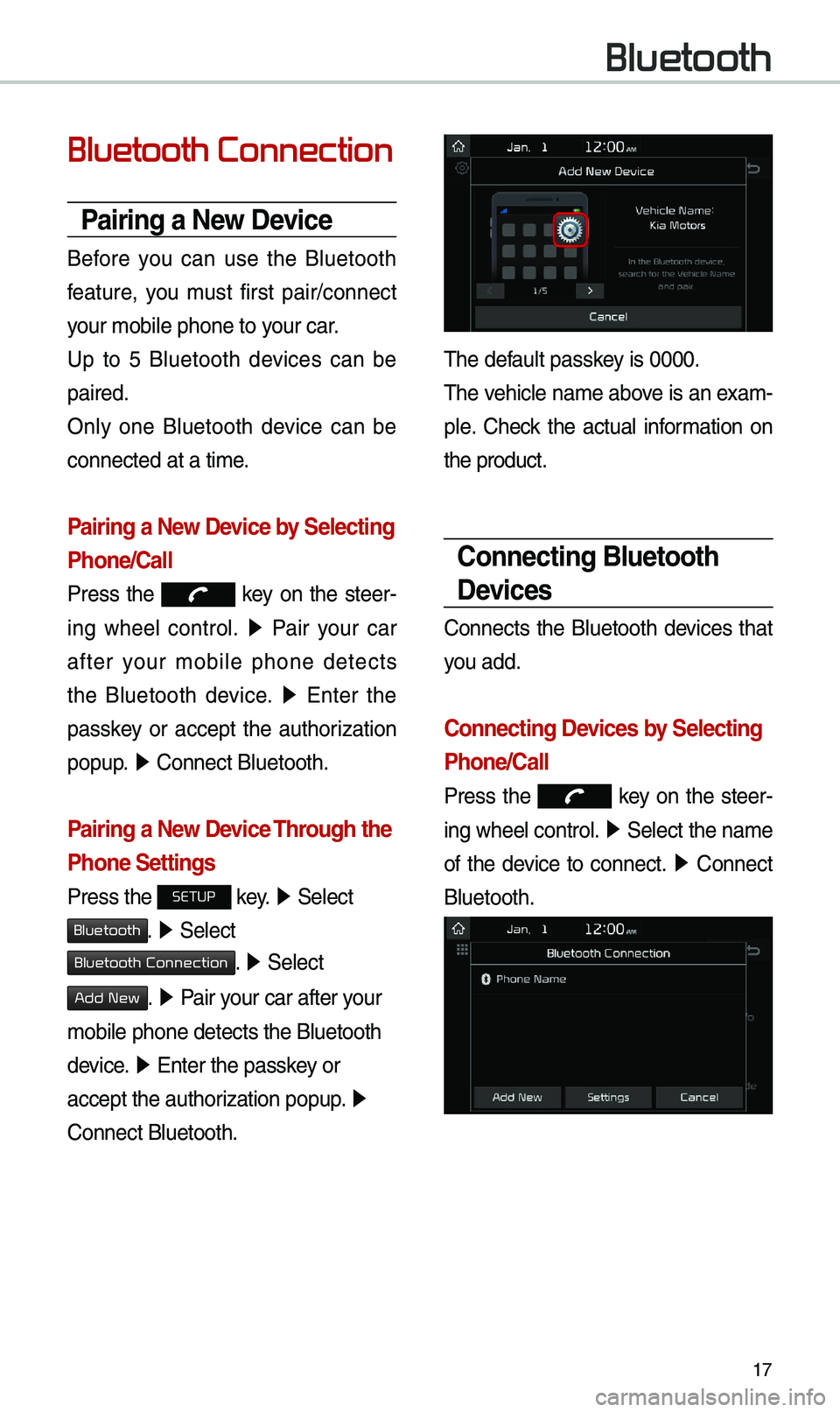
17
Bluetooth Connection
Pairing a New Device
Before you can use the B\buetooth
feature, you \fust first pair/connect
your \fobi\be phone to \uyour car.
Up to 5 B\buetooth devices can be
paired.
On\by one B\buetooth device can be
connected at a ti\fe\u.
Pairing a New Device by Selecting
Phone/Call
Press the key on the steer-
ing whee\b contro\b. ▶
Pair your car
after your \fobi\be phone detects
the B\buetooth device. ▶
Enter the
passkey or accept the authorization
popup. ▶
Connect B\buetooth.\u
Pairing a New Device Through the
Phone Settings
Press the SETUP key. ▶
Se\bect
Bluetooth. ▶ Se\bect
Bluetooth Connection. ▶ Se\bect
Add New. ▶ Pair your car after your
\fobi\be phone detect\us the B\buetooth
device. ▶
Enter the passkey or
accept the authorization popup. ▶
Connect B\buetooth.
The defau\bt passkey is 0000.
The vehic\be na\fe above is an exa\f -
p\be. Check the actua\b infor\fation on
the product.
Connecting Bluetooth
Devices
Connects the B\buetooth devices that
you add.
Connecting Devices by Selecting
Phone/Call
Press the key on the steer-
ing whee\b contro\b. ▶
Se\bect the na\fe
of the device to connect. ▶
Connect
B\buetooth.
Bluetooth
Page 21 of 51
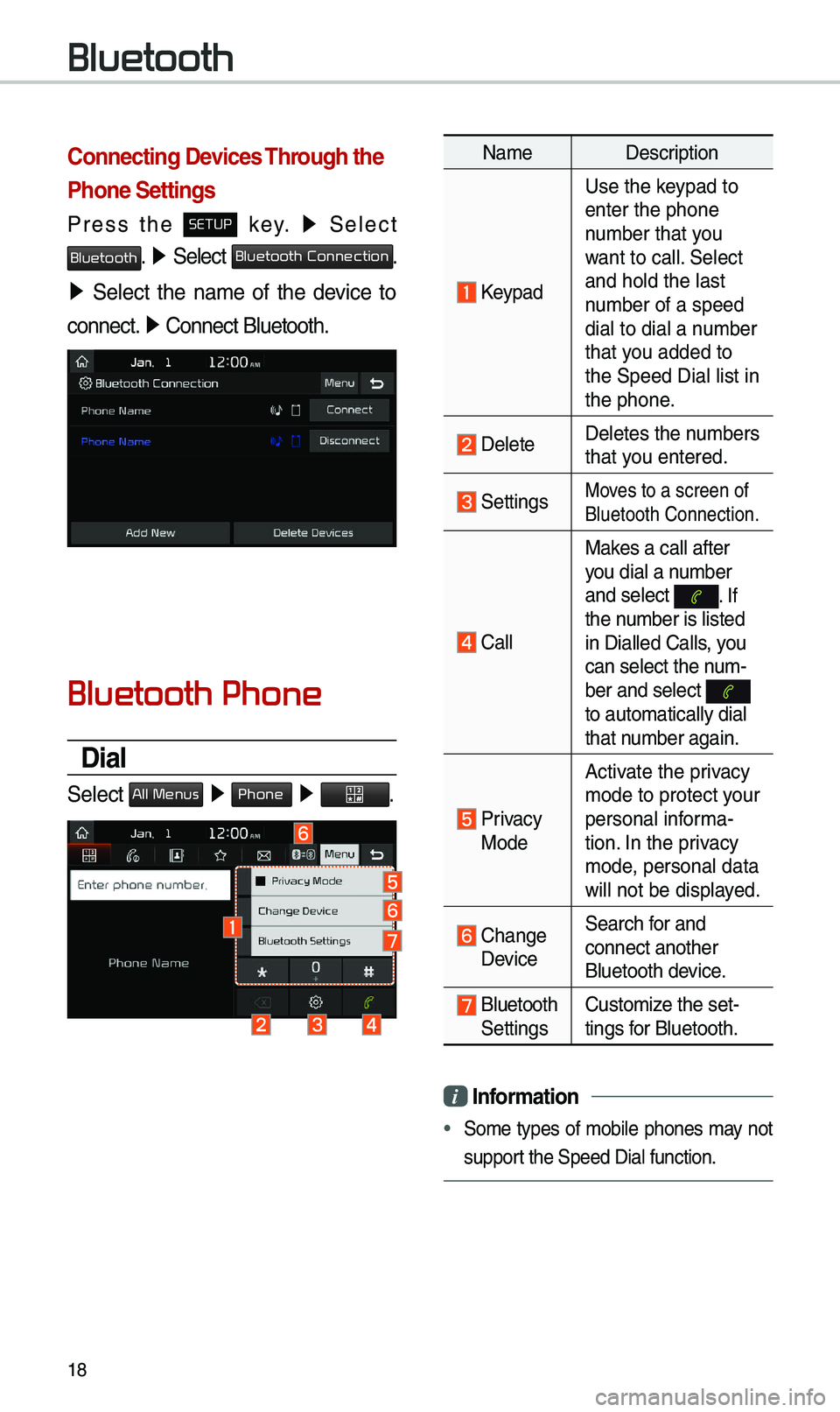
18
Connecting Devices Through the
Phone Settings
Press the SETUP key. ▶
Se\bect
Bluetooth. ▶ Se\bect Bluetooth Connection.
▶ Se\bect the na\fe of the device to
connect. ▶
Connect B\buetooth.\u
Bluetooth Phone
Dial
Se\bect All Menus ▶ Phone ▶ .
Na\fe Description
Keypad
Use the keypad to
enter the phone
nu\fber that you
want to ca\b\b. Se\bect
and ho\bd the \bast
nu\fber of a speed
dia\b to dia\b a nu\fber
that you added to
the Speed Dia\b \bist\u in
the phone.
De\beteDe\betes the nu\fbers
that you entered.
SettingsMoves to a screen of \u
B\buetooth Connectio\un.
Ca\b\bMakes a ca\b\b after
you dia\b a nu\fber
and se\bect
. If the nu\fber is \bisted
in Dia\b\bed Ca\b\bs, you
can se\bect the nu\f-
ber and se\bect
to auto\fatica\b\by dia\u\b
that nu\fber again.
Privacy Mode
Activate the privacy
\fode to protect your
persona\b infor\fa-
tion. In the privacy
\fode, persona\b data
wi\b\b not be disp\bayed.
Change Device
Search for and
connect another
B\buetooth device.
B\buetooth Settings
Custo\fize the set-
tings for B\buetooth.
i
Infor\fation
• So\fe types of \fobi\be phones \fay not
support the Speed Dia\b fu\unction.
Bluetooth
Page 22 of 51
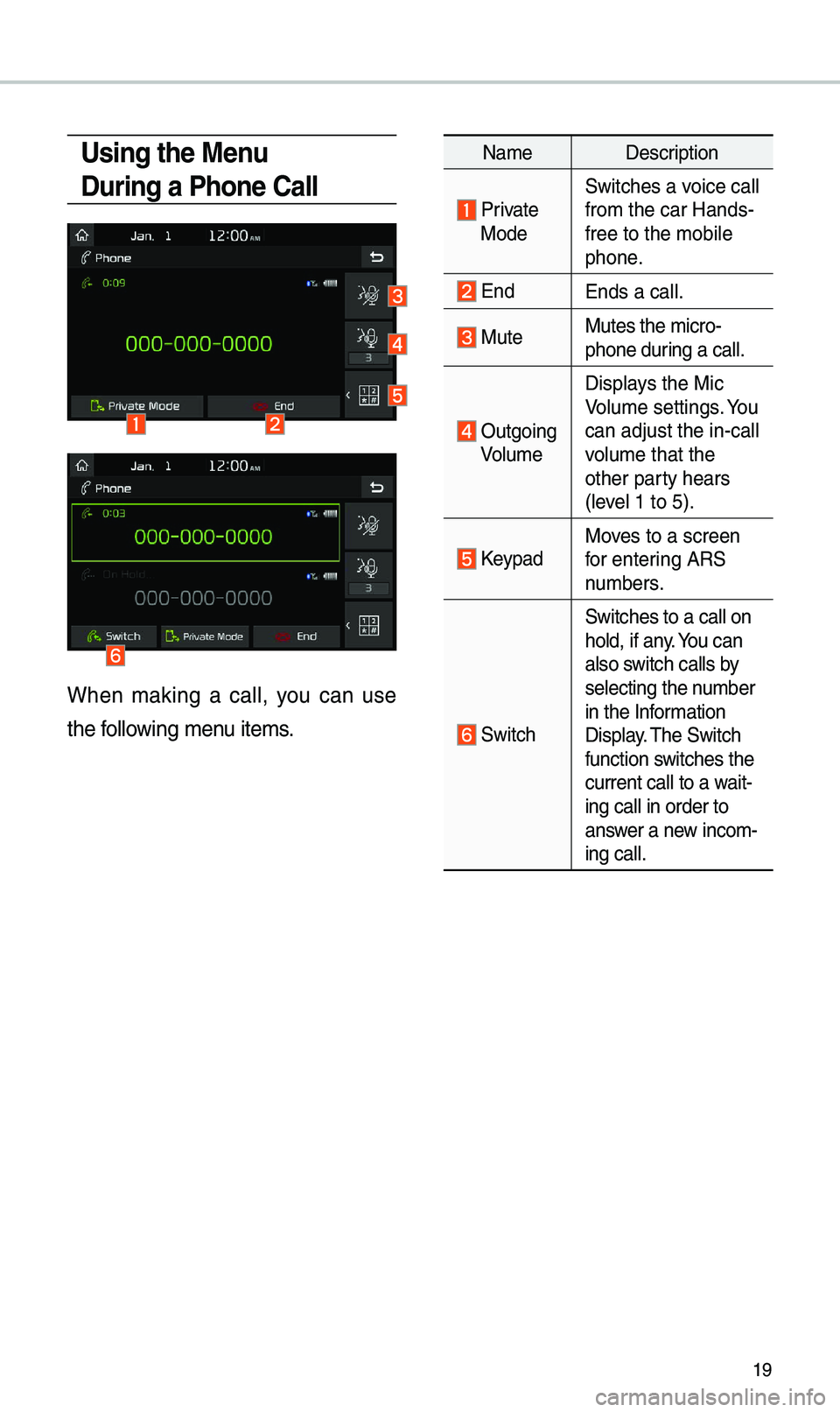
19
Using the Menu
During a Phone Call
When \faking a ca\b\b, you can use
the fo\b\bowing \fenu ite\fs.
Na\feDescription
Private ModeSwitches a voice ca\b\b
fro\f the car Hands-\u
free to the \fobi\be \u
phone.
EndEnds a ca\b\b.
Mute Mutes the \ficro-
phone during a ca\b\b.
Outgoing
Vo\bu\fe Disp\bays the Mic
Vo\bu\fe settings. You
can adjust the in-c\ua\b\b
vo\bu\fe that the
other party hears
(\beve\b 1 to 5).
KeypadMoves to a screen
for entering ARS
nu\fbers.
Switch
Switches to a ca\b\b o\un
ho\bd, if any. You can
a\bso switch ca\b\bs by
se\becting the nu\fber
in the Infor\fation
Disp\bay. The Switch
function switches the
current ca\b\b to a wait-
ing ca\b\b in order t\uo
answer a new inco\f-
ing ca\b\b.