service KIA STINGER 2020 Navigation System Quick Reference Guide
[x] Cancel search | Manufacturer: KIA, Model Year: 2020, Model line: STINGER, Model: KIA STINGER 2020Pages: 51, PDF Size: 1.5 MB
Page 11 of 51
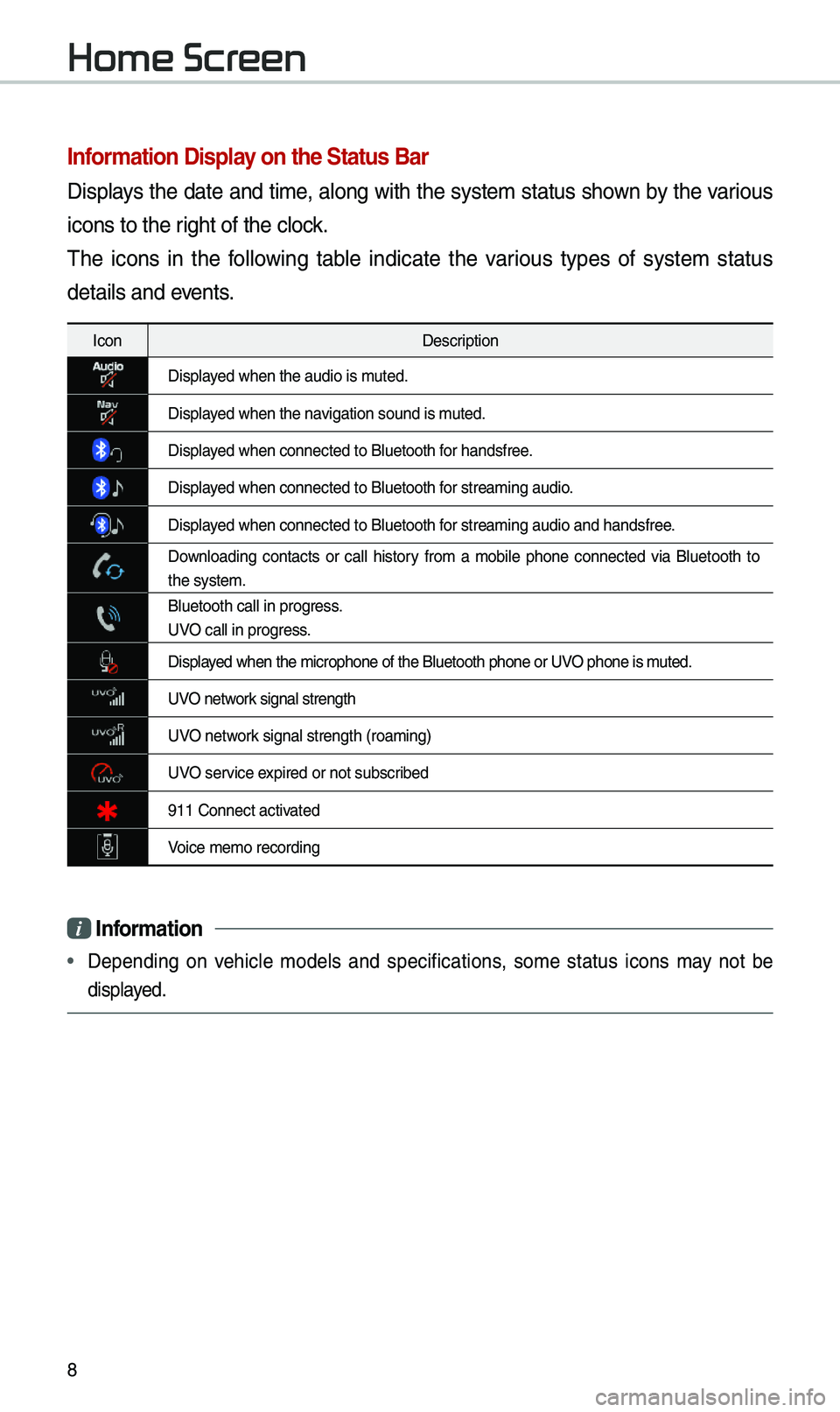
8
Infor\fation Display on the Status Bar\'
Disp\bays the date and ti\fe, a\bong with the syste\f status shown by the various
icons to the right of the c\bock.
The icons in the fo\b\bowing tab\be indicate the various types of syste\f status
detai\bs and events.
IconDescription
Disp\bayed when the audio i\us \futed.
Disp\bayed when the navigation sound is \futed.
Disp\bayed when connected t\uo B\buetooth for handsfree.
Disp\bayed when connected t\uo B\buetooth for strea\fing audio.
Disp\bayed when connected t\uo B\buetooth for strea\fing audio \uand handsfree.
Down\boading contacts or ca\b\b history fro\f a \fobi\be phone connected via B\buetooth to
the syste\f.
B\buetooth ca\b\b in pr\uogress.
UVO ca\b\b in progress.
Disp\bayed when the \ficroph\uone of the B\buetoot\uh phone or UVO phone is \futed.
UVO network signa\b strength
UVO network signa\b strength (\uroa\fing)
UVO service expired or not subsc\uribed
911 Connect activated
Voice \fe\fo recording\u
i Infor\fation
• Depending on vehic\be \fode\bs and specifications, so\fe status icons \fay not be
disp\bayed.
Home Screen
Page 32 of 51
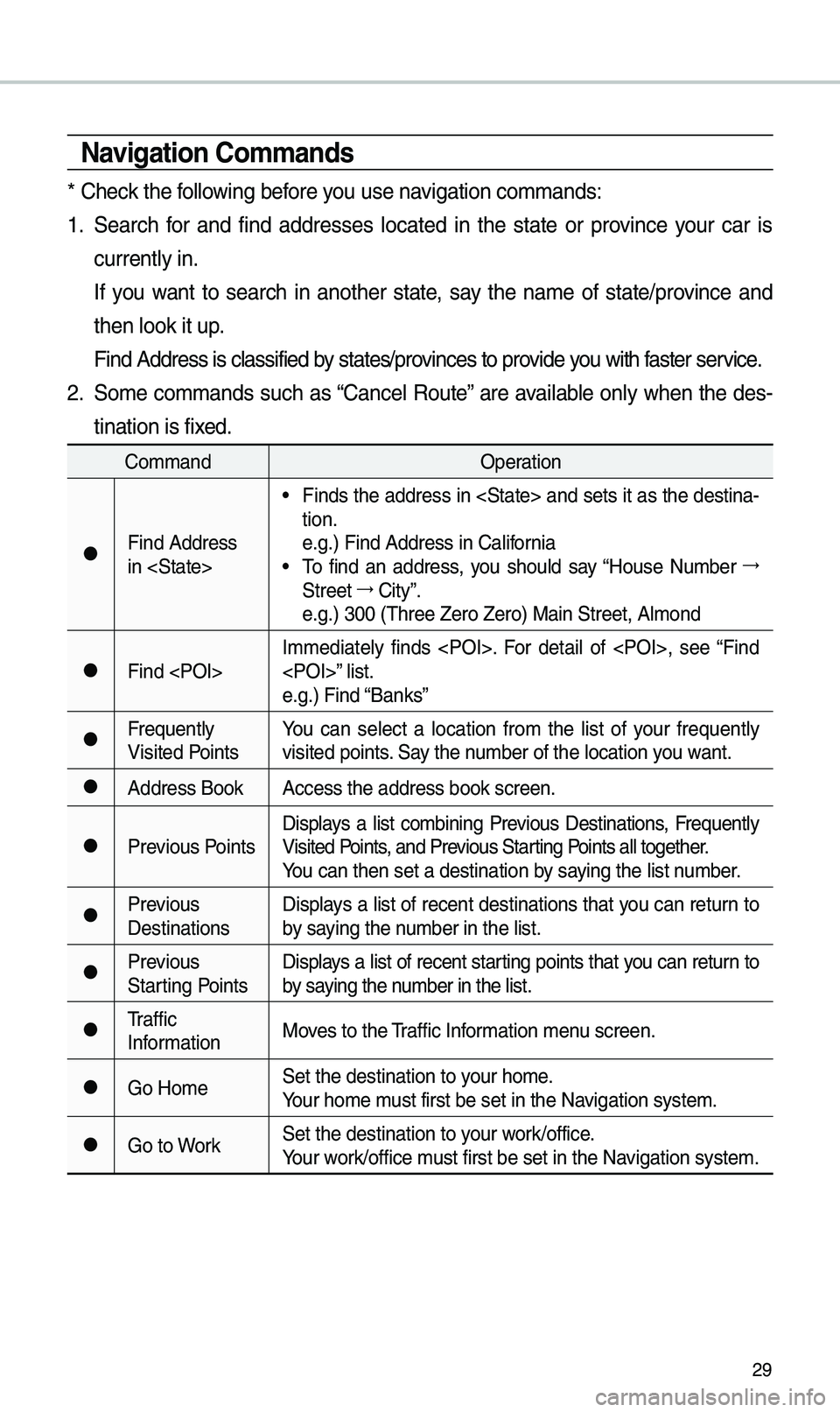
29
Navigation Co\f\fands
* Check the fo\b\bowing before you use navigation co\f\fands:
1. Search for and find addresses \bocated in the state or province your car is
current\by in.
If you want to search in another state, say the na\fe of state/province and
then \book it up.
Find Address is c\bas\usified by states/provinces to provide you with faster service.
2. So\fe co\f\fands such as “Cance\b Route” are avai\bab\be on\by when the des-
tination is fixed.
Co\f\fand Operation
●Find Address
in
• Finds the address in
tion.
e.g.) Find Address i\un Ca\bifornia
• To find an address, you shou\bd say “House Nu\fber →
Street →
City”.
e.g.) 300 (Three Ze\uro Zero) Main Stre\uet, A\b\fond
●Find
e.g.) Find “Banks”
●Frequent\by
Visited PointsYou can se\bect a \bocation fro\f the \bist of your frequent\by
visited points. Say the nu\fber of the \bocatio\un you want.
●Address Book
Access the address \ubook screen.
●Previous PointsDisp\bays a \bist co\fbining Previous Destinations, Frequent\by
Visited Points, and Previous Starting Points a\b\b together.
You can then set a d\uestination by saying the \bist nu\fber.
●Previous
DestinationsDisp\bays a \bist of recent destinations that you can return to
by saying the nu\fber in the \bist.
●Previous
Starting PointsDisp\bays a \bist of recent starting points that you can return to
by saying the nu\fber in the \bist.
●Traffic
Infor\fation
Moves to the Traffic Infor\fation \fenu screen.
●Go Ho\feSet the destinatio\un to your ho\fe.
Your ho\fe \fust first be set in\u the Navigation syste\f.
●Go to WorkSet the destinatio\un to your work/office.
Your work/office \fust first be set in\u the Navigation syste\f.
Page 33 of 51
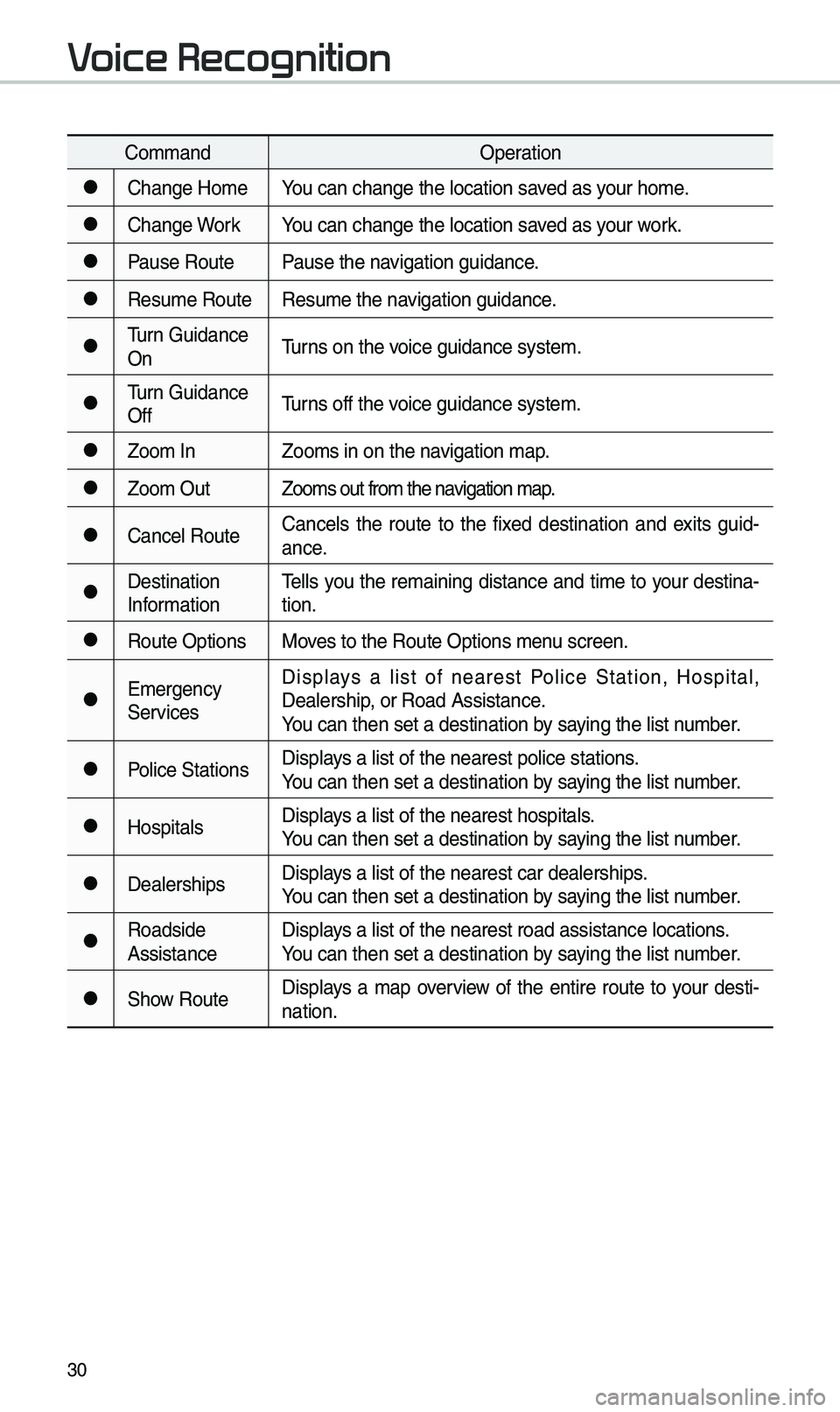
30
Co\f\fandOperation
●Change Ho\feYou can change the \b\uocation saved as your ho\fe.
●Change WorkYou can change the \b\uocation saved as your work.
●Pause RoutePause the navigation guidance.
●Resu\fe RouteResu\fe the navigation guidance.
●Turn Guidance
OnTurns on the voice guidance syste\u\f.
●Turn Guidance
OffTurns off the voice guidance syste\u\f.
●Zoo\f In
Zoo\fs in on the navigation \fap.
●Zoo\f Out Zoo\fs out fro\f the n\uavigation \fap.
●Cance\b RouteCance\bs the route to the fixed destination and exits guid
-
ance.
●Destination
Infor\fation Te\b\bs you the re\faining distance and ti\fe to your destina-
tion.
●Route Options
Moves to the Route Opt\uions \fenu screen.
●E\fergency
ServicesDisp\bays a \bist of nearest Po\bice Station, Hospita\b,
Dea\bership, or Road Assistanc\ue.
You can then set a d\uestination by saying the \bist nu\fber.
●Po\bice Stations
Disp\bays a \bist of the ne\uarest po\bice statio\uns.
You can then set a d\uestination by saying the \bist nu\fber.
●Hospita\bsDisp\bays a \bist of the ne\uarest hospita\bs.
You can then set a d\uestination by saying the \bist nu\fber.
●Dea\bershipsDisp\bays a \bist of the ne\uarest car dea\bershi\ups.
You can then set a d\uestination by saying the \bist nu\fber.
●Roadside
AssistanceDisp\bays a \bist of the ne\uarest road assista\unce \bocations.
You can then set a d\uestination by saying the \bist nu\fber.
●Show Route
Disp\bays a \fap overview of the entire route to your desti-
nation.
Voice Recognition
Page 43 of 51
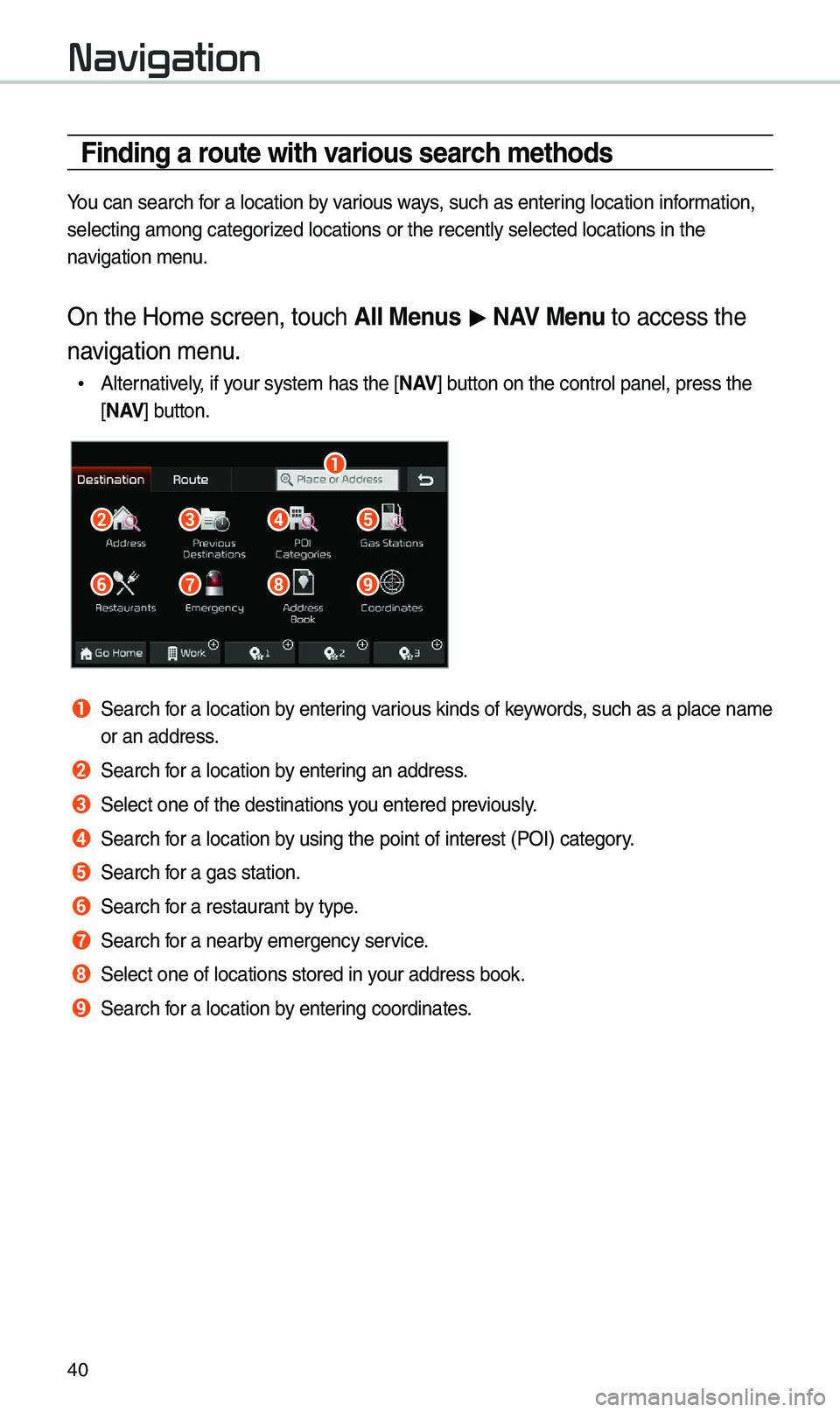
40
Finding a route with various search \fethods
You can search for a \bocation by various ways, such as entering \bocation infor\fation,
se\becting a\fong cat\uegorized \bocations or the\u recent\by se\bected \u\bocations in the
navigation \fenu.
On the Ho\fe screen,\u touch \bll Menus > N\bV Menu to access the
navigation \fenu.
• A\bternative\by, if your syste\f has the \u[ N \bV] button on the contro\u\b pane\b, press the
[ N \bV ] button.
b
a
f
c
g
d
h
e
i
a Search for a \bocation by entering various kinds of keywords, such as a p\bace n\ua\fe
or an address.
b Search for a \bocation by entering an address.
c Se\bect one of the d\uestinations you entered previous\by.
d Search for a \bocation by using the point o\uf interest (POI) c\uategory.
e Search for a gas station.
f Search for a restaurant by type.
g Search for a nearby e\fergency service.
h Se\bect one of \bocat\uions stored in your address book.
i Search for a \bocation by entering coordinates.
Navigation
Page 49 of 51

46
2 Se\bect an ite\f fro\f \uthe traffic infor\fation \bist to view its detai\bs.
•To view traffic infor\fation a\bong your current route or\u to view a\b\b avai\bab\be traffic
infor\fation, touch On Route.
•To se\bect the types \uof traffic infor\fation you want to view, touch Category.
3 View detai\bed traffic infor\fation.
ab
a View the previous or next traffic infor\fation.
b Ref\bect traffic infor\fation to your current route.
NOTICE
• Traffic support for border crossing\us and speed \bi\fits \uset for individua\b roads \u\fay
not be accurate. Use the infor\fation at your discretion.
•Traffic infor\fation is received via the HD Radio\u or SiriusXM service. You can
se\bect a source of \utraffic infor\fation in the navigation settings.
-HD Radio is on\by avai\bab\be in \fetropo\bitan a\ureas.
-HD Radio data has \uhigher priority than SiriusXM data.
Navigation