display KIA STINGER 2021 Features and Functions Guide
[x] Cancel search | Manufacturer: KIA, Model Year: 2021, Model line: STINGER, Model: KIA STINGER 2021Pages: 62, PDF Size: 7.68 MB
Page 4 of 62
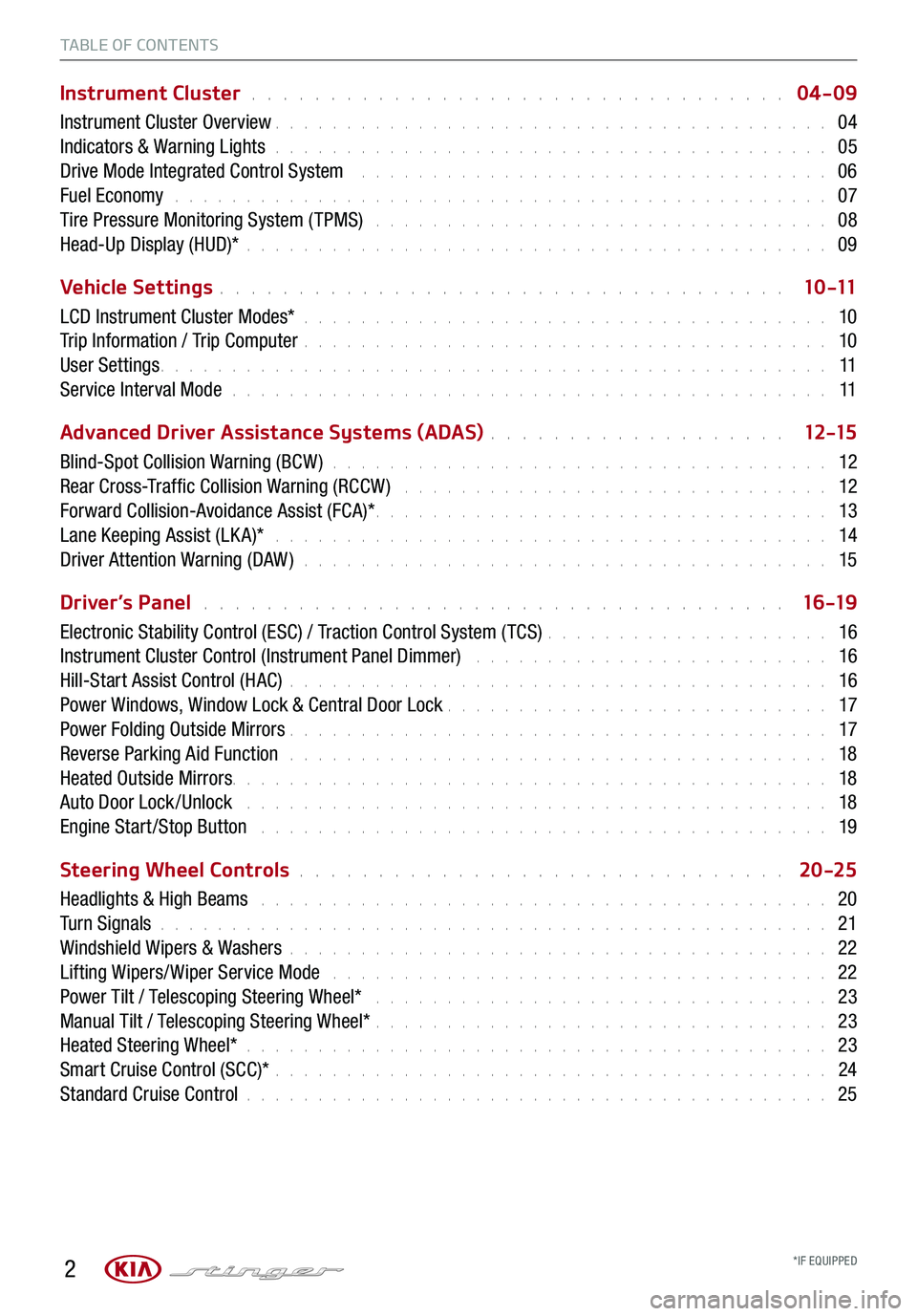
2
TABLE OF CONTENTS
Instrument Cluster . . . . . . . . . . . . . . . . . . . . . . . . . . . . . . . . . . 04-09
Instrument Cluster Overview . . . . . . . . . . . . . . . . . . . . . . . . . . . . . . . . . . . . \
. . . 04
Indicators & Warning Lights . . . . . . . . . . . . . . . . . . . . . . . . . . . . . . . . . . . . \
. . . 05
Drive Mode Integrated Control System . . . . . . . . . . . . . . . . . . . . . . . . . . . . . . . . . 06
Fuel Economy . . . . . . . . . . . . . . . . . . . . . . . . . . . . . . . . . . . . \
. . . . . . . . . . 07
Tire Pressure Monitoring System ( TPMS) . . . . . . . . . . . . . . . . . . . . . . . . . . . . . . . . 08
Head-Up Display (HUD)* . . . . . . . . . . . . . . . . . . . . . . . . . . . . . . . . . . . . \
. . . . . 09
Vehicle Settings . . . . . . . . . . . . . . . . . . . . . . . . . . . . . . . . . . . . \
1 0 -11
LCD Instrument Cluster Modes* . . . . . . . . . . . . . . . . . . . . . . . . . . . . . . . . . . . . \
. 10
Trip Information / Trip Computer . . . . . . . . . . . . . . . . . . . . . . . . . . . . . . . . . . . . \
. 10
User Settings . . . . . . . . . . . . . . . . . . . . . . . . . . . . . . . . . . . . \
. . . . . . . . . . . 11
Service Interval Mode . . . . . . . . . . . . . . . . . . . . . . . . . . . . . . . . . . . . . . . . . . 11
Advanced Driver Assistance Systems (ADAS) . . . . . . . . . . . . . . . . . . . 12 -15
Blind-Spot Collision Warning (BCW ) . . . . . . . . . . . . . . . . . . . . . . . . . . . . . . . . . . . 12
Rear Cross-Traffic Collision Warning (RCCW ) . . . . . . . . . . . . . . . . . . . . . . . . . . . . . . 12
Forward Collision-Avoidance Assist (FCA)* . . . . . . . . . . . . . . . . . . . . . . . . . . . . . . . . 13
Lane Keeping Assist (LK A)* . . . . . . . . . . . . . . . . . . . . . . . . . . . . . . . . . . . . . . . 14
Driver Attention Warning (DAW ) . . . . . . . . . . . . . . . . . . . . . . . . . . . . . . . . . . . . . 15
Driver’s Panel . . . . . . . . . . . . . . . . . . . . . . . . . . . . . . . . . . . . . 16 -19
Electronic Stability Control (ESC) / Traction Control System ( TCS) . . . . . . . . . . . . . . . . . . . . 16
Instrument Cluster Control (Instrument Panel Dimmer) . . . . . . . . . . . . . . . . . . . . . . . . . 16
Hill-Start Assist Control (HAC) . . . . . . . . . . . . . . . . . . . . . . . . . . . . . . . . . . . . \
. . 16
Power Windows, Window Lock & Central Door Lock . . . . . . . . . . . . . . . . . . . . . . . . . . . 17
Power Folding Outside Mirrors . . . . . . . . . . . . . . . . . . . . . . . . . . . . . . . . . . . . \
. . 17
Reverse Parking Aid Function . . . . . . . . . . . . . . . . . . . . . . . . . . . . . . . . . . . . \
. . 18
Heated Outside Mirrors. . . . . . . . . . . . . . . . . . . . . . . . \
. . . . . . . . . . . . . . . . . . 18
Auto Door Lock /Unlock . . . . . . . . . . . . . . . . . . . . . . . . . . . . . . . . . . . . . . . . . 18
Engine Start /Stop Button . . . . . . . . . . . . . . . . . . . . . . . . . . . . . . . . . . . . \
. . . . 19
Steering Wheel Controls . . . . . . . . . . . . . . . . . . . . . . . . . . . . . . . 20 -25
Headlights & High Beams . . . . . . . . . . . . . . . . . . . . . . . . . . . . . . . . . . . . . . . . 20
Turn Signals . . . . . . . . . . . . . . . . . . . . . . . . . . . . . . . . . . . . \
. . . . . . . . . . . 21
Windshield Wipers & Washers . . . . . . . . . . . . . . . . . . . . . . . . . . . . . . . . . . . . \
. . 22
Lifting Wipers/ Wiper Service Mode . . . . . . . . . . . . . . . . . . . . . . . . . . . . . . . . . . . 22
Power Tilt / Telescoping Steering Wheel* . . . . . . . . . . . . . . . . . . . . . . . . . . . . . . . . 23
Manual Tilt / Telescoping Steering Wheel* . . . . . . . . . . . . . . . . . . . . . . . . . . . . . . . . 23
Heated Steering Wheel* . . . . . . . . . . . . . . . . . . . . . . . . . . . . . . . . . . . . \
. . . . . 23
Smart Cruise Control (SCC)* . . . . . . . . . . . . . . . . . . . . . . . . . . . . . . . . . . . . \
. . . 24
Standard Cruise Control . . . . . . . . . . . . . . . . . . . . . . . . . . . . . . . . . . . . \
. . . . . 25
*IF EQUIPPED
Page 8 of 62
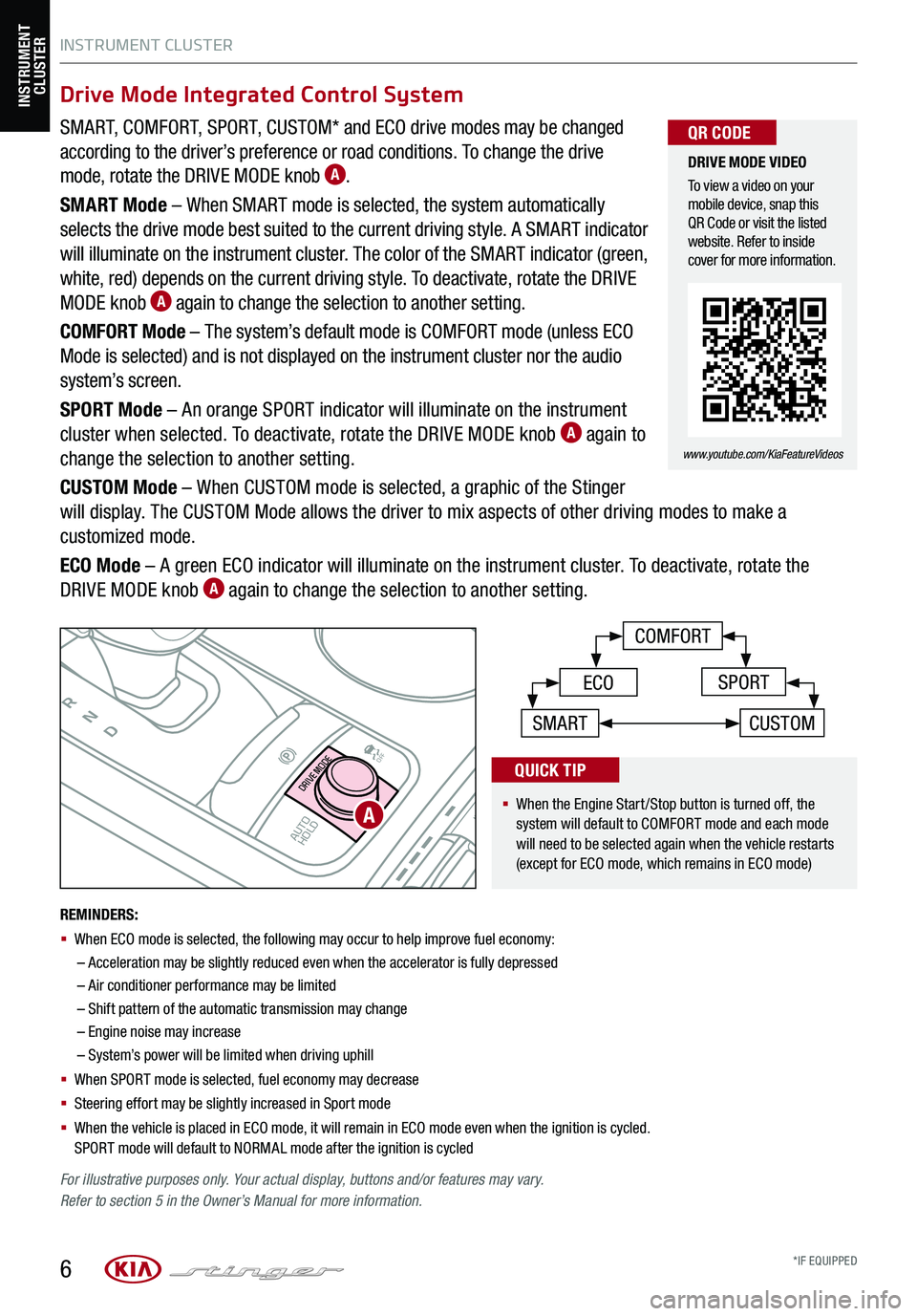
SMART, COMFORT, SPORT, CUSTOM* and ECO drive modes may be changed
according to the driver’s preference or road conditions. To change the drive
mode, rotate the DRIVE MODE knob A.
SMART Mode – When SMART mode is selected, the system automatically
selects the drive mode best suited to the current driving style. A SMART indicator
will illuminate on the instrument cluster. The color of the SMART indicator (green,
white, red) depends on the current driving style. To deactivate, rotate the DRIVE
MODE knob A again to change the selection to another setting.
COMFORT Mode – The system’s default mode is COMFORT mode (unless ECO
Mode is selected) and is not displayed on the instrument cluster nor the audio
system’s screen.
SPORT Mode – An orange SPORT indicator will illuminate on the instrument
cluster when selected. To deactivate, rotate the DRIVE MODE knob A again to
change the selection to another setting.
CUSTOM Mode – When CUSTOM mode is selected, a graphic of the Stinger
will display. The CUSTOM Mode allows the driver to mix aspects of other driving modes to make a
customized mode.
ECO Mode – A green ECO indicator will illuminate on the instrument cluster. To deactivate, rotate the
DRIVE MODE knob A again to change the selection to another setting.
INSTRUMENT CLUSTER
6
P
RN
D
AUTO
HOLD
DRIVE MODE
OFF
OFF
VIEW
P
COMFORT
ECOSPORT
SMARTCUSTOM
For illustrative purposes only. Your actual display, buttons and/or features may vary. Refer to section 5 in the Owner’s Manual for more information.
INSTRUMENT CLUSTER
A
DRIVE MODE VIDEO
To view a video on your mobile device, snap this QR Code or visit the listed website. Refer to inside cover for more information.
www.youtube.com/KiaFeatureVideos
QR CODE
REMINDERS:
§
When ECO mode is selected, the following may occur to help improve fuel economy:
–
Acceleration may be slightly reduced even when the accelerator is fully depressed
– Air conditioner performance may be limited
– Shift pattern of the automatic transmission may change
– Engine noise may increase
– System’s power will be limited when driving uphill
§ When SPORT mode is selected, fuel economy may decrease
§ Steering effort may be slightly increased in Sport mode
§ When the vehicle is placed in ECO mode, it will remain in ECO mode even when the ignition is cycled. SPORT mode will default to NORMAL mode after the ignition is cycled
Drive Mode Integrated Control System
§
When the Engine Start/Stop button is turned off, the system will default to COMFORT mode and each mode will need to be selected again when the vehicle restarts (except for ECO mode, which remains in ECO mode)
QUICK TIP
*IF EQUIPPED
Page 10 of 62
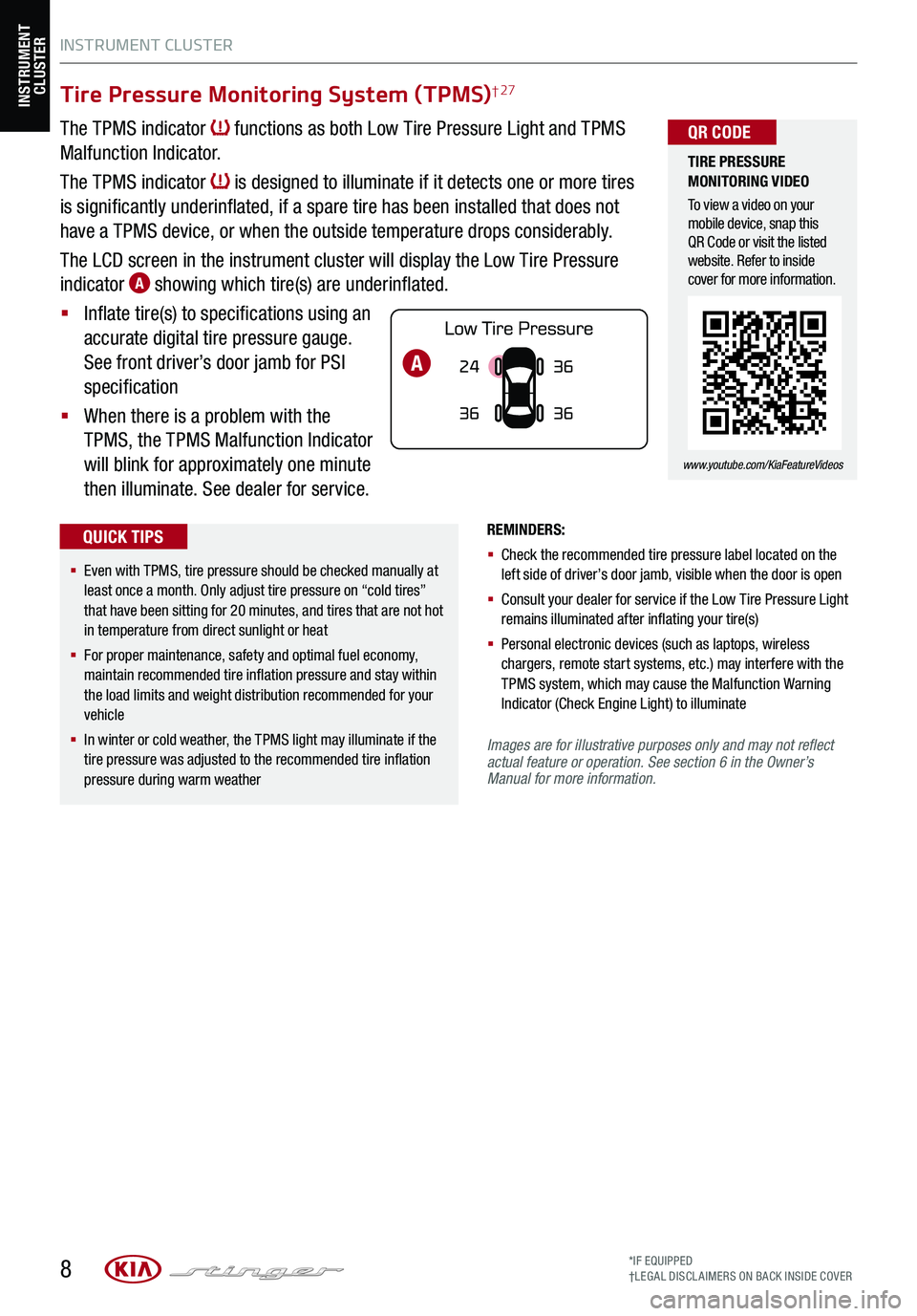
INSTRUMENT CLUSTER
8
Tire Pressure Monitoring System (TPMS)† 27
The TPMS indicator functions as both Low Tire Pressure Light and TPMS
Malfunction Indicator.
The TPMS indicator is designed to illuminate if it detects one or more tires
is significantly underinflated, if a spare tire has been installed that does not
have a TPMS device, or when the outside temperature drops considerably.
The LCD screen in the instrument cluster will display the Low Tire Pressure
indicator A showing which tire(s) are underinflated.
§ Inflate tire(s) to specifications using an
accurate digital tire pressure gauge.
See front driver’s door jamb for PSI
specification
§ When there is a problem with the
TPMS, the TPMS Malfunction Indicator
will blink for approximately one minute
then illuminate. See dealer for service.
REMINDERS:
§ Check the recommended tire pressure label located on the left side of driver’s door jamb, visible when the door is open
§ Consult your dealer for service if the Low Tire Pressure Light remains illuminated after inflating your tire(s)
§ Personal electronic devices (such as laptops, wireless chargers, remote start systems, etc.) may interfere with the TPMS system, which may cause the Malfunction Warning Indicator (Check Engine Light) to illuminate
*IF EQUIPPED†LEG AL DISCL AIMERS ON BACK INSIDE COVER
INSTRUMENT CLUSTER
24
36 36
36A
Images are for illustrative purposes only and may not reflect actual feature or operation. See section 6 in the Owner’s Manual for more information.
TIRE PRESSURE MONITORING VIDEO
To view a video on your mobile device, snap this QR Code or visit the listed website. Refer to inside cover for more information.
www.youtube.com/KiaFeatureVideos
QR CODE
§ Even with TPMS, tire pressure should be checked manually at least once a month. Only adjust tire pressure on “cold tires” that have been sitting for 20 minutes, and tires that are not hot in temperature from direct sunlight or heat
§
For proper maintenance, safety and optimal fuel economy, maintain recommended tire inflation pressure and stay within the load limits and weight distribution recommended for your vehicle
§
In winter or cold weather, the TPMS light may illuminate if the tire pressure was adjusted to the recommended tire inflation pressure during warm weather
QUICK TIPS
Page 11 of 62
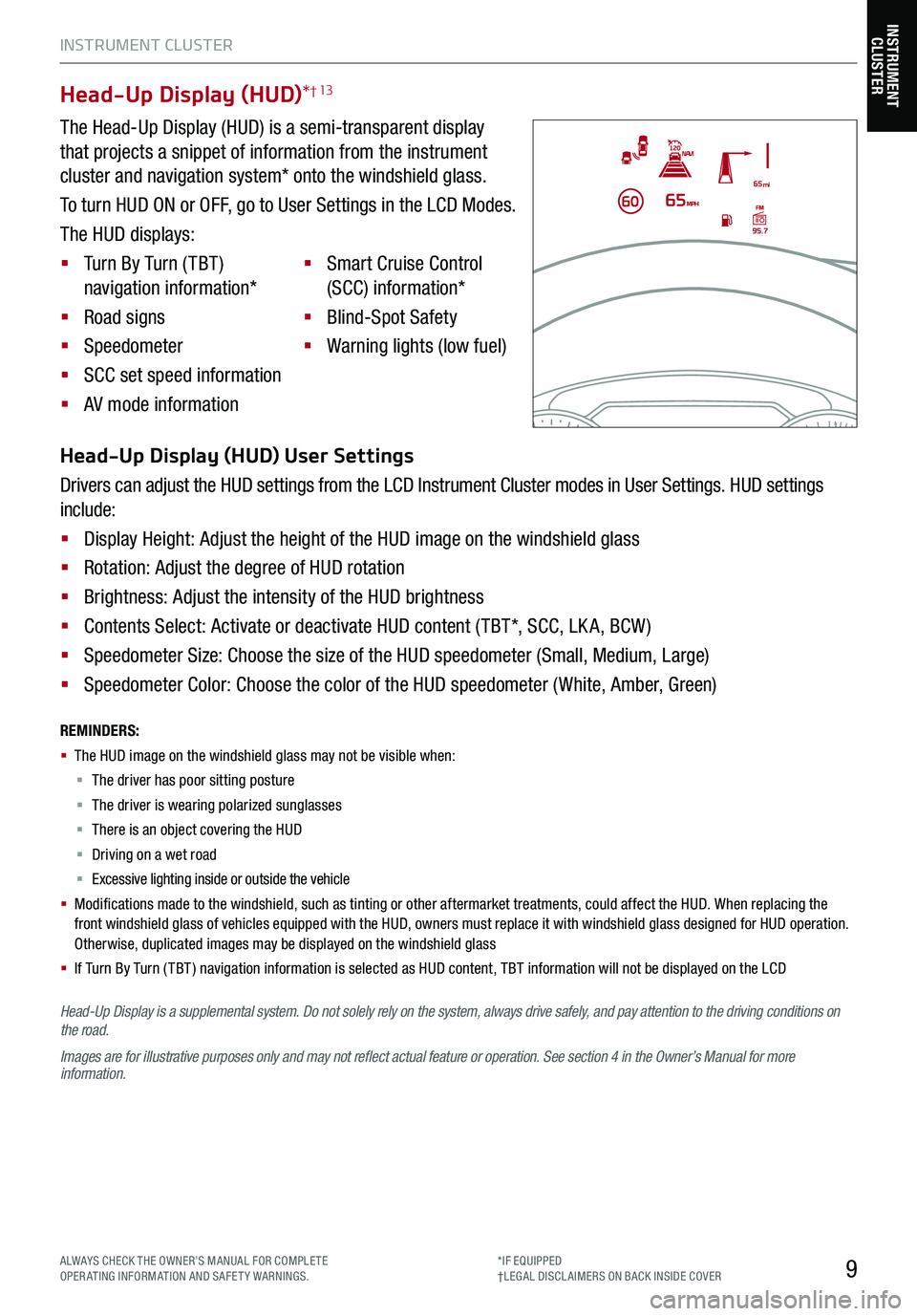
INSTRUMENT CLUSTER
9
INSTRUMENT CLUSTER
Head-Up Display is a supplemental system. Do not solely rely on the system, always drive safely, and pay attention to the driving conditions on the road.
Images are for illustrative purposes only and may not reflect actual feature or operation. See section 4 in the Owner’s Manual for more information.
Head-Up Display (HUD)*† 13
The Head-Up Display (HUD) is a semi-transparent display
that projects a snippet of information from the instrument
cluster and navigation system* onto the windshield glass.
To turn HUD ON or OFF, go to User Settings in the LCD Modes.
The HUD displays:
§ Turn By Turn ( TBT )
navigation information*
§ Road signs
§ Speedometer
§ SCC set speed information
§ AV mode information
§ Smart Cruise Control
(SCC) information*
§ Blind-Spot Safety
§ Warning lights (low fuel)
Head-Up Display (HUD) User Settings
Drivers can adjust the HUD settings from the LCD Instrument Cluster modes in User Settings. HUD settings
include:
§ Display Height: Adjust the height of the HUD image on the windshield glass
§ Rotation: Adjust the degree of HUD rotation
§ Brightness: Adjust the intensity of the HUD brightness
§ Contents Select: Activate or deactivate HUD content ( TBT*, SCC, LK A, BCW )
§ Speedometer Size: Choose the size of the HUD speedometer (Small, Medium, Large)
§ Speedometer Color: Choose the color of the HUD speedometer ( White, Amber, Green)
REMINDERS:
§
The HUD image on the windshield glass may not be visible when:
§
The driver has poor sitting posture
§ The driver is wearing polarized sunglasses
§ There is an object covering the HUD
§ Driving on a wet road
§ Excessive lighting inside or outside the vehicle
§ Modifications made to the windshield, such as tinting or other aftermarket treatments, could affect the HUD. When replacing the front windshield glass of vehicles equipped with the HUD, owners must replace it with windshield glass designed for HUD operation. Otherwise, duplicated images may be displayed on the windshield glass
§ If Turn By Turn ( TBT ) navigation information is selected as HUD content, TBT information will not be displayed on the LCD
ALWAYS CHECK THE OWNER’S MANUAL FOR COMPLE TE OPERATING INFORMATION AND SAFETY WARNINGS.*IF EQUIPPED†LEG AL DISCL AIMERS ON BACK INSIDE COVER
Page 12 of 62
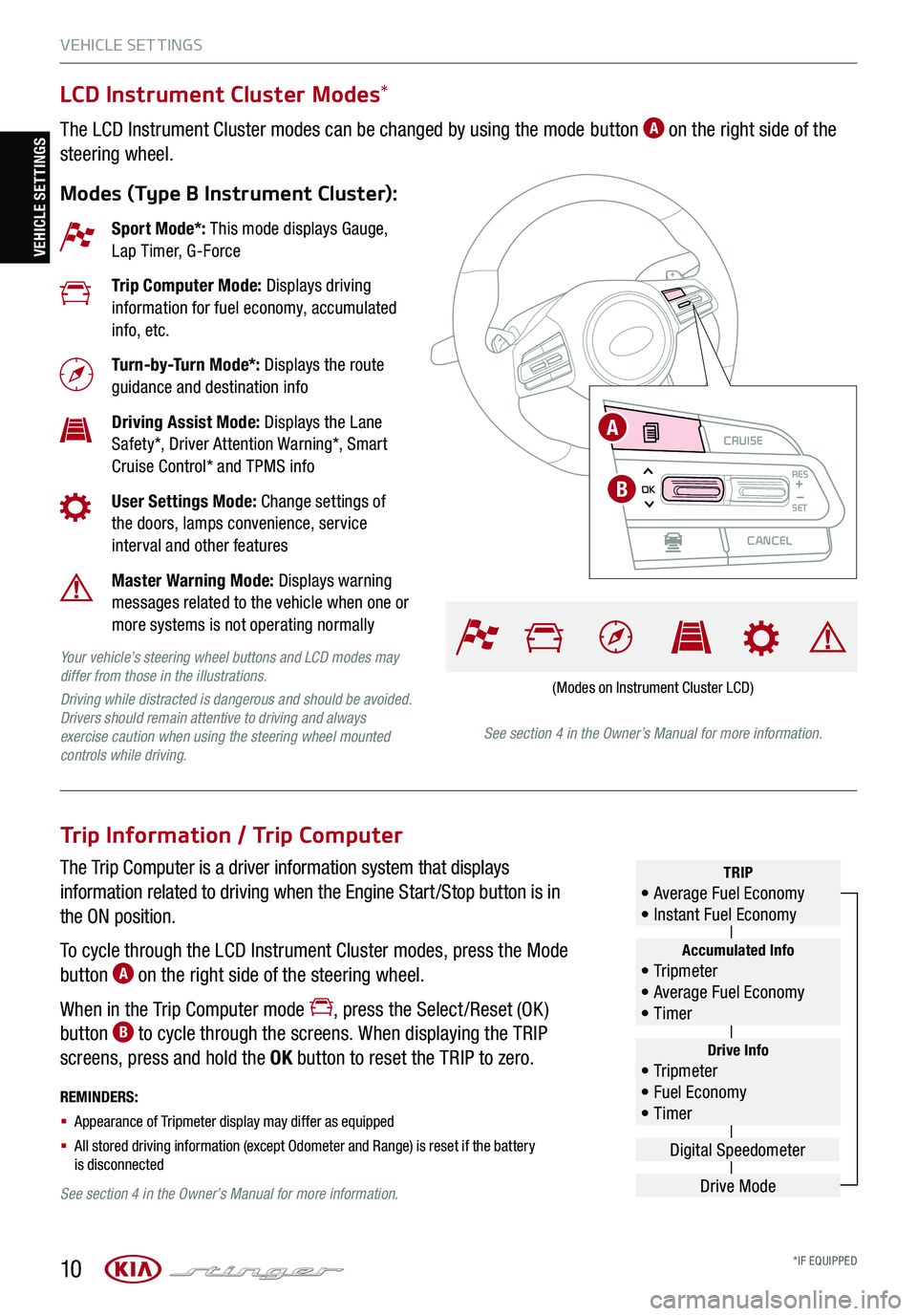
VEHICLE SET TINGS
10
VEHICLE SETTINGSCRUISE
CANCEL
RESOKSET
LCD Instrument Cluster Modes*
The LCD Instrument Cluster modes can be changed by using the mode button A on the right side of the
steering wheel.
Modes (Type B Instrument Cluster):
Trip Information / Trip Computer
The Trip Computer is a driver information system that displays
information related to driving when the Engine Start /Stop button is in
the ON position.
To cycle through the LCD Instrument Cluster modes, press the Mode
button A on the right side of the steering wheel.
When in the Trip Computer mode , press the Select /Reset (OK )
button B to cycle through the screens. When displaying the TRIP
screens, press and hold the OK button to reset the TRIP to zero.
REMINDERS:
§ Appearance of Tripmeter display may differ as equipped
§ All stored driving information (except Odometer and Range) is reset if the battery is disconnected
Sport Mode*: This mode displays Gauge, Lap Timer, G-Force
Trip Computer Mode: Displays driving information for fuel economy, accumulated info, etc.
Turn-by-Turn Mode*: Displays the route guidance and destination info
Driving Assist Mode: Displays the Lane Safety*, Driver Attention Warning*, Smart Cruise Control* and TPMS info
User Settings Mode: Change settings of the doors, lamps convenience, service interval and other features
Master Warning Mode: Displays warning messages related to the vehicle when one or more systems is not operating normally
Your vehicle’s steering wheel buttons and LCD modes may differ from those in the illustrations.
Driving while distracted is dangerous and should be avoided. Drivers should remain attentive to driving and always exercise caution when using the steering wheel mounted controls while driving.See section 4 in the Owner’s Manual for more information.
See section 4 in the Owner’s Manual for more information.
Drive Info• Tr ipme t e r • Fuel Economy • Timer
Accumulated Info• Tr ipme t e r • Average Fuel Economy • Timer
TRIP• Average Fuel Economy • Instant Fuel Economy
Drive Mode
Digital Speedometer
(Modes on Instrument Cluster LCD)
CRUISE
CANCEL
RESOKSET
A
B
*IF EQUIPPED
Page 13 of 62
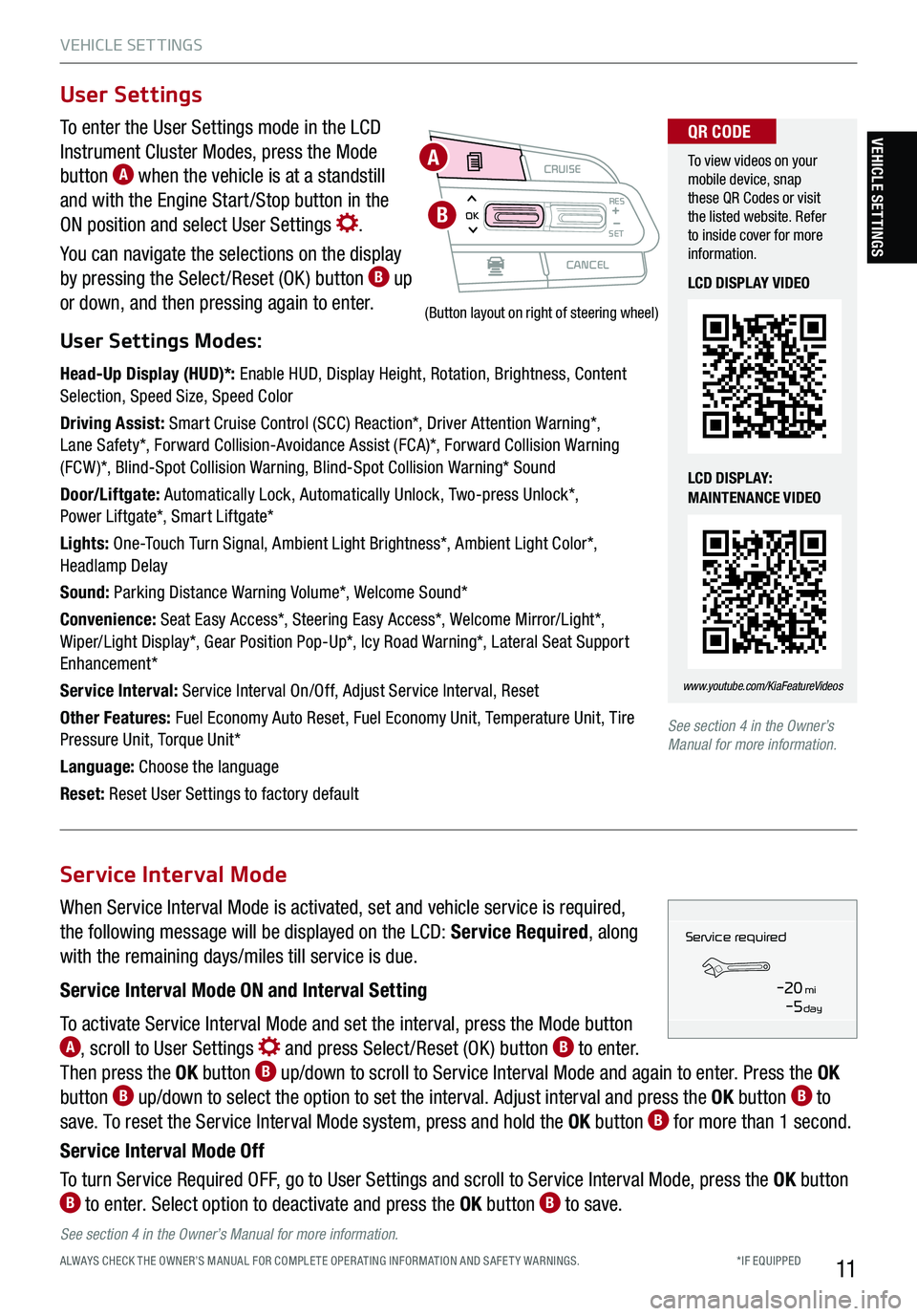
VEHICLE SET TINGS
11
To enter the User Settings mode in the LCD
Instrument Cluster Modes, press the Mode
button A when the vehicle is at a standstill
and with the Engine Start /Stop button in the
ON position and select User Settings .
You can navigate the selections on the display
by pressing the Select /Reset (OK ) button B up
or down, and then pressing again to enter.
User Settings Modes:
Head-Up Display (HUD)*: Enable HUD, Display Height, Rotation, Brightness, Content Selection, Speed Size, Speed Color
Driving Assist: Smart Cruise Control (SCC) Reaction*, Driver Attention Warning*, Lane Safety*, Forward Collision-Avoidance Assist (FCA)*, Forward Collision Warning (FCW )*, Blind-Spot Collision Warning, Blind-Spot Collision Warning* Sound
Door/Liftgate: Automatically Lock, Automatically Unlock, Two-press Unlock*, Power Liftgate*, Smart Liftgate*
Lights: One-Touch Turn Signal, Ambient Light Brightness*, Ambient Light Color*, Headlamp Delay
Sound: Parking Distance Warning Volume*, Welcome Sound*
Convenience: Seat Easy Access*, Steering Easy Access*, Welcome Mirror/Light*, Wiper/Light Display*, Gear Position Pop-Up*, Icy Road Warning*, Lateral Seat Support Enhancement*
Service Interval: Service Interval On/Off, Adjust Service Interval, Reset
Other Features: Fuel Economy Auto Reset, Fuel Economy Unit, Temperature Unit, Tire Pressure Unit, Torque Unit*
Language: Choose the language
Reset: Reset User Settings to factory default
User Settings
CRUISE
CANCEL
RESOKSET
(Button layout on right of steering wheel)
A
B
To view videos on your mobile device, snap these QR Codes or visit the listed website. Refer to inside cover for more information.
www.youtube.com/KiaFeatureVideos
QR CODE
LCD DISPLAY VIDEO
LCD DISPLAY: MAINTENANCE VIDEO
See section 4 in the Owner’s Manual for more information.
When Service Interval Mode is activated, set and vehicle service is required,
the following message will be displayed on the LCD: Service Required, along
with the remaining days/miles till service is due.
Service Interval Mode ON and Interval Setting
To activate Service Interval Mode and set the interval, press the Mode button A, scroll to User Settings and press Select /Reset (OK ) button B to enter.
Then press the OK button B up/down to scroll to Service Interval Mode and again to enter. Press the OK
button B up/down to select the option to set the interval. Adjust interval and press the OK button B to
save. To reset the Service Interval Mode system, press and hold the OK button B for more than 1 second.
Service Interval Mode Off
To turn Service Required OFF, go to User Settings and scroll to Service Interval Mode, press the OK button B to enter. Select option to deactivate and press the OK button B to save.
Service Interval Mode
Service in
-20 mi-5 day
Service required
See section 4 in the Owner’s Manual for more information.
VEHICLE SETTINGS
*IF EQUIPPED ALWAYS CHECK THE OWNER’S MANUAL FOR COMPLE TE OPER ATING INFORMATION AND SAFE T Y WARNINGS.
Page 16 of 62
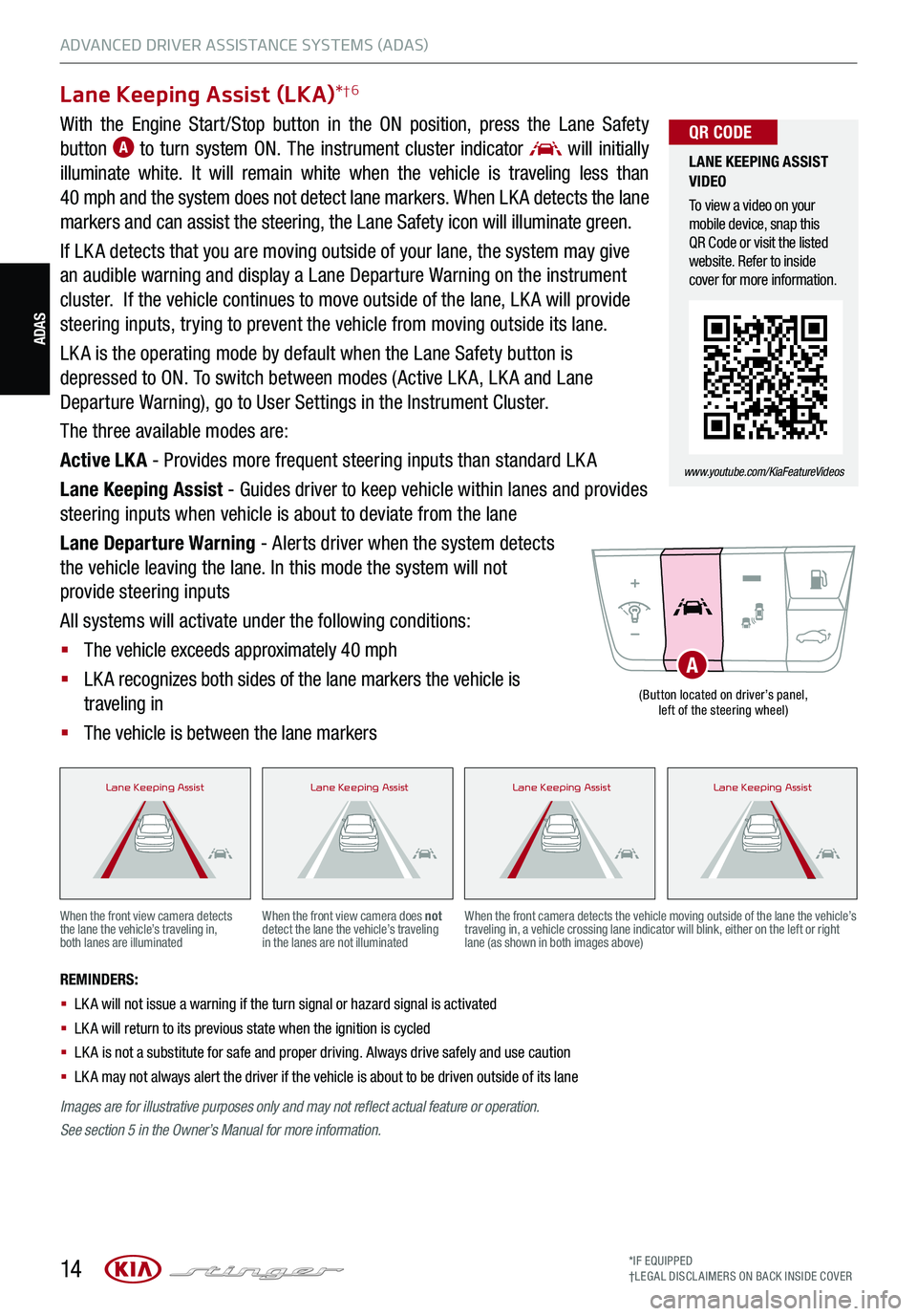
14*IF EQUIPPED†LEG AL DISCL AIMERS ON BACK INSIDE COVER
ADAS
Lane Keeping Assist (LKA)*†6
With the Engine Start /Stop button in the ON position, press the Lane Safety
button A to turn system ON. The instrument cluster indicator will initially
illuminate white. It will remain white when the vehicle is traveling less than
40 mph and the system does not detect lane markers. When LK A detects the lane
markers and can assist the steering, the Lane Safety icon will illuminate green.
If LK A detects that you are moving outside of your lane, the system may give
an audible warning and display a Lane Departure Warning on the instrument
cluster. If the vehicle continues to move outside of the lane, LK A will provide
steering inputs, trying to prevent the vehicle from moving outside its lane.
LK A is the operating mode by default when the Lane Safety button is
depressed to ON. To switch between modes (Active LK A, LK A and Lane
Departure Warning), go to User Settings in the Instrument Cluster.
The three available modes are:
Active LK A - Provides more frequent steering inputs than standard LK A
Lane Keeping Assist - Guides driver to keep vehicle within lanes and provides
steering inputs when vehicle is about to deviate from the lane
Lane Departure Warning - Alerts driver when the system detects
the vehicle leaving the lane. In this mode the system will not
provide steering inputs
All systems will activate under the following conditions:
§ The vehicle exceeds approximately 40 mph
§ LK A recognizes both sides of the lane markers the vehicle is
traveling in
§ The vehicle is between the lane markers
REMINDERS:
§
LK A will not issue a warning if the turn signal or hazard signal is activated
§
LK A will return to its previous state when the ignition is cycled
§ LK A is not a substitute for safe and proper driving. Always drive safely and use caution
§ LK A may not always alert the driver if the vehicle is about to be driven outside of its lane
When the front view camera detects the lane the vehicle’s traveling in, both lanes are illuminated
When the front view camera does not detect the lane the vehicle’s traveling in the lanes are not illuminated
When the front camera detects the vehicle moving outside of the lane the vehicle’s traveling in, a vehicle crossing lane indicator will blink, either on the left or right lane (as shown in both images above)
Lane Keeping AssistLane Keeping AssistLane Keeping AssistLane Keeping AssistLane Keeping AssistLane Keeping AssistLane Keeping AssistLane Keeping AssistLane Keeping AssistLane Keeping AssistLane Keeping AssistLane Keeping AssistLane Keeping AssistLane Keeping AssistLane Keeping AssistLane Keeping Assist
(Button located on driver’s panel, left of the steering wheel)
A
LANE KEEPING ASSIST VIDEO
To view a video on your mobile device, snap this QR Code or visit the listed website. Refer to inside cover for more information.
www.youtube.com/KiaFeatureVideos
QR CODE
Images are for illustrative purposes only and may not reflect actual feature or operation.
See section 5 in the Owner’s Manual for more information.
ADVANCED DRIVER ASSISTANCE SYSTEMS (ADAS)
Page 17 of 62
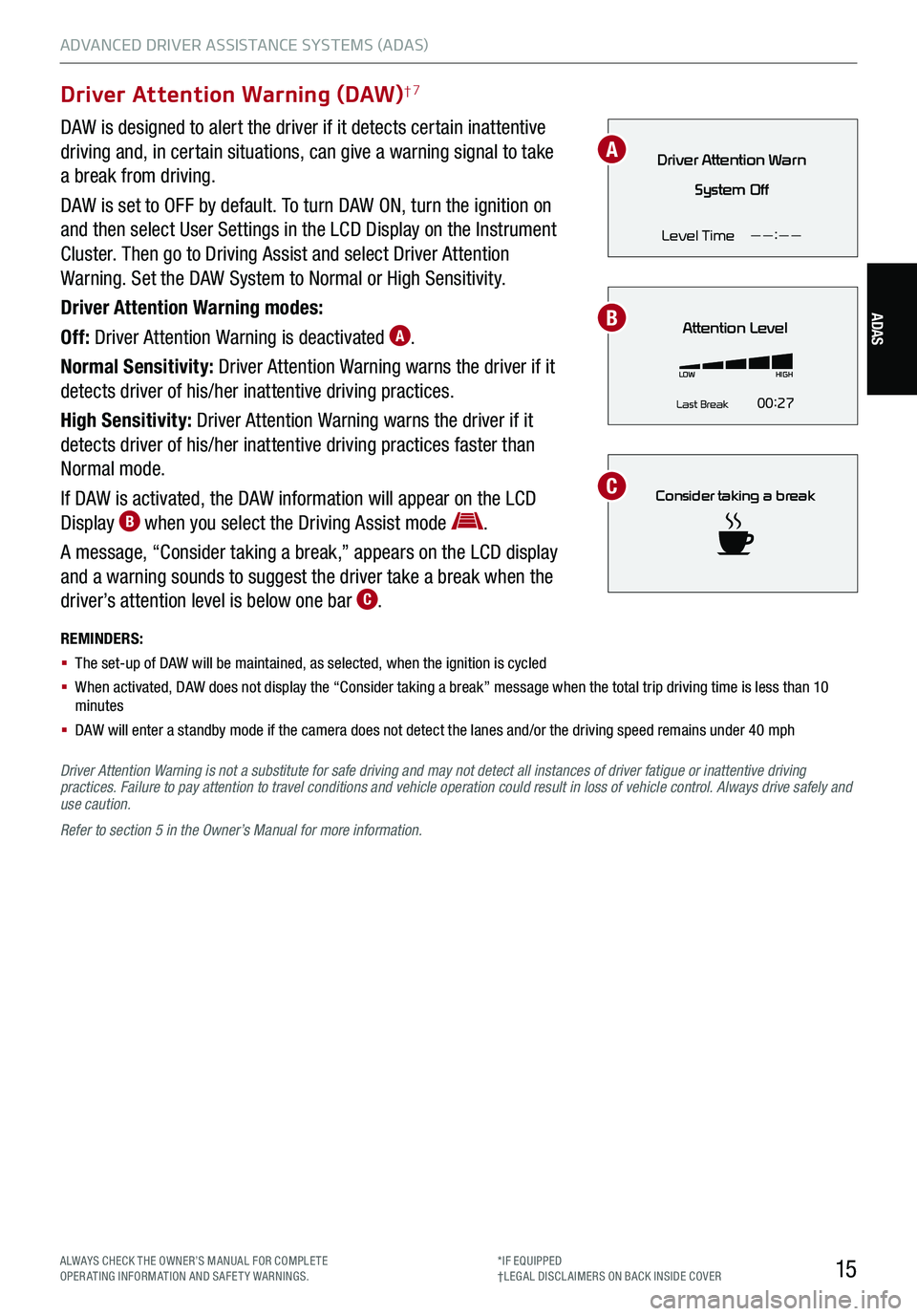
15
ADAS
ADVANCED DRIVER ASSISTANCE SYSTEMS (ADAS)
ALWAYS CHECK THE OWNER’S MANUAL FOR COMPLE TE OPERATING INFORMATION AND SAFETY WARNINGS.*IF EQUIPPED†LEG AL DISCL AIMERS ON BACK INSIDE COVER
Driver Attention Warning (DAW)†7
DAW is designed to alert the driver if it detects certain inattentive
driving and, in certain situations, can give a warning signal to take
a break from driving.
DAW is set to OFF by default. To turn DAW ON, turn the ignition on
and then select User Settings in the LCD Display on the Instrument
Cluster. Then go to Driving Assist and select Driver Attention
Warning. Set the DAW System to Normal or High Sensitivity.
Driver Attention Warning modes:
Off: Driver Attention Warning is deactivated A.
Normal Sensitivity: Driver Attention Warning warns the driver if it
detects driver of his/her inattentive driving practices.
High Sensitivity: Driver Attention Warning warns the driver if it
detects driver of his/her inattentive driving practices faster than
Normal mode.
If DAW is activated, the DAW information will appear on the LCD
Display B when you select the Driving Assist mode .
A message, “Consider taking a break,” appears on the LCD display
and a warning sounds to suggest the driver take a break when the
driver’s attention level is below one bar C.
REMINDERS:
§ The set-up of DAW will be maintained, as selected, when the ignition is cycled
§ When activated, DAW does not display the “Consider taking a break” message when the total trip driving time is less than 10 minutes
§ DAW will enter a standby mode if the camera does not detect the lanes and/or the driving speed remains under 40 mph
Driver Attention Warn
System Off
Level Time ——:——
Attention Level
LOW HIGH
Last Break 00:27
Consider taking a break
Driver Attention Warning is not a substitute for safe driving and may not detect all instances of driver fatigue or inattentive driving practices. Failure to pay attention to travel conditions and vehicle operation could result in loss of vehicle control. Always drive safely and use caution.
Refer to section 5 in the Owner’s Manual for more information.
B
C
A
Page 26 of 62

24
STEERING WHEEL CONTROLS
STEERING WHEEL CONTROLS
Smart Cruise Control is designed to maintain a predetermined distance from
vehicles detected ahead by automatically adjusting the driving speed as
needed. When traffic is detected, the vehicle will slow down to maintain a set
distance behind traffic without depressing the accelerator or brake pedal.
With SCC on and activated, the vehicle distance set, and the system detects
a vehicle slowing or stopping, the system can bring the vehicle to a complete
stop. When the vehicle ahead starts to move forward, SCC re-engages. If the
vehicle ahead stops for more than 3 seconds, the accelerator pedal or the
RES+ button must be pressed to start moving the vehicle.
To set/adjust the SCC speed:
§ Press the Driving Assist CRUISE button A to turn the system ON.
The CRUISE indicator will illuminate on the instrument cluster
§ Accelerate/decelerate to the desired speed
§ Press the SE T– button B to set the speed. Press the RES+/SET– button B up/down to increase/decrease the set speed
To set the vehicle distance:
§ Press the Vehicle Distance button C on the steering wheel.
§ Each time you press C the vehicle distance will change D, indicated by the number of bars that
appear on the display E
To cancel SCC operation: Press the CANCEL button F or press the brake pedal.
To turn SCC OFF: Press the Driving Assist CRUISE button A. The CRUISE indicator on the instrument
cluster will turn OFF.
To adjust the sensitivity of SCC: Press the mode button G on the Steering Wheel. With the OK button H,
select Drive Assistance, then SCC Response. Then select Fast, Normal or Slow.
Images are for illustrative purposes only and may not reflect actual feature or operation.
See section 5 in the Owner’s Manual for more information.
CRUISE
CANCEL
RESOKSET
CRUISE
CANCEL
RESOKSETCRUISE60MPH
(Distances are approximate and vary depending on vehicle speed)
(Display on LCD screen)
17 2 f t13 0 f t
82ft
10 6 f t
A
C
G
H
D
EF
B
SMART CRUISE CONTROL WITH STOP & GO VIDEO
To view a video on your mobile device, snap this QR Code or visit the listed website. Refer to inside cover for more information.
www.youtube.com/KiaFeatureVideos
QR CODE
Smart Cruise Control (SCC)†6
*IF EQUIPPED†LEG AL DISCL AIMERS ON BACK INSIDE COVER
Page 32 of 62
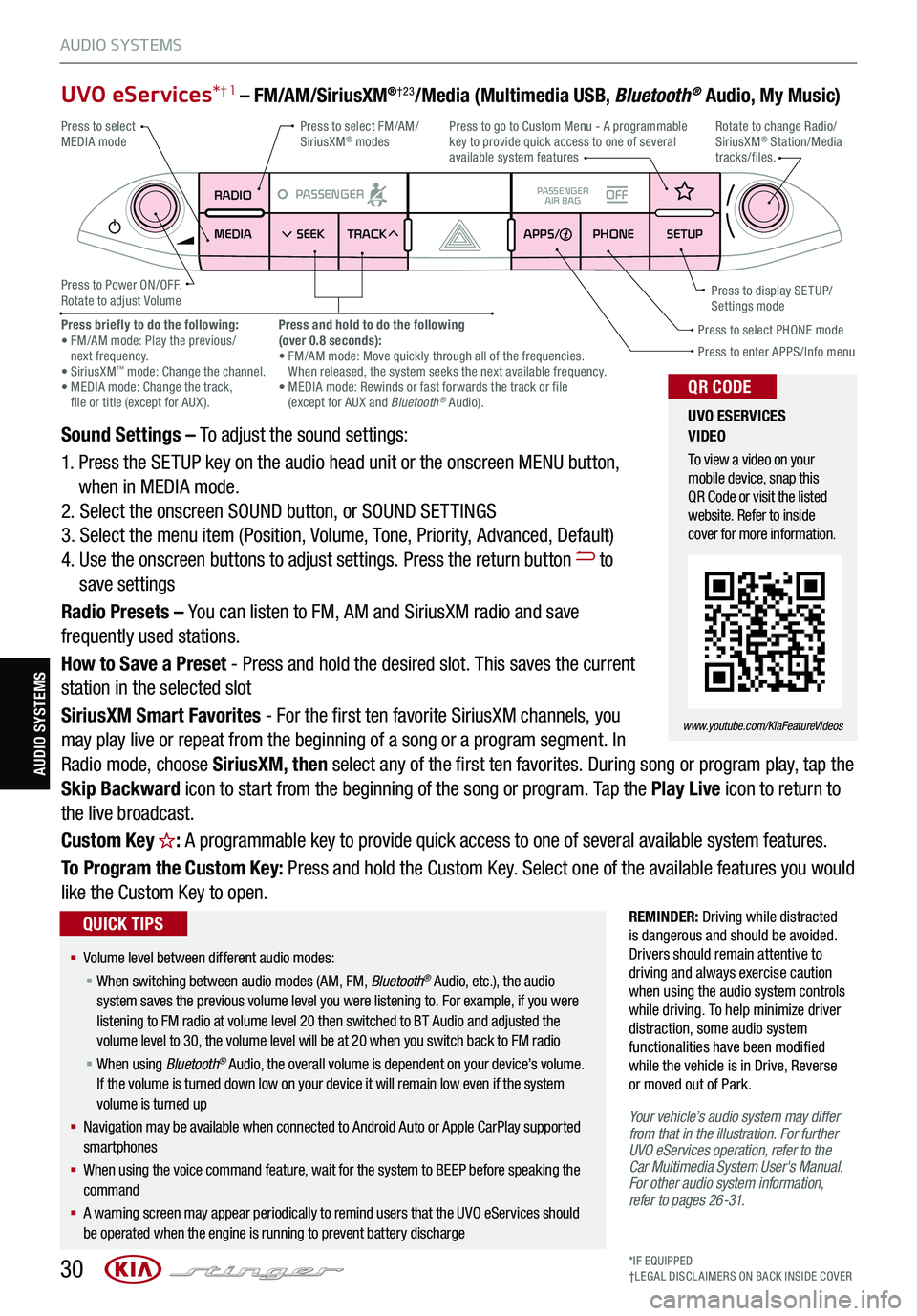
30*IF EQUIPPED†LEG AL DISCL AIMERS ON BACK INSIDE COVER
AUDIO SYSTEMS
AUDIO SYSTEMS
UVO eServices*† 1 – FM/AM/SiriusXM®†23/Media (Multimedia USB, Bluetooth® Audio, My Music)
Sound Settings – To adjust the sound settings:
1. Press the SETUP key on the audio head unit or the onscreen MENU button,
when in MEDIA mode.
2. Select the onscreen SOUND button, or SOUND SET TINGS
3. Select the menu item (Position, Volume, Tone, Priority, Advanced, Default)
4. Use the onscreen buttons to adjust settings. Press the return button to
save settings
Radio Presets – You can listen to FM, AM and SiriusXM radio and save
frequently used stations.
How to Save a Preset - Press and hold the desired slot. This saves the current
station in the selected slot
SiriusXM Smart Favorites - For the first ten favorite SiriusXM channels, you
may play live or repeat from the beginning of a song or a program segment. In
Radio mode, choose SiriusXM, then select any of the first ten favorites. During song or program play, tap the
Skip Backward icon to start from the beginning of the song or program. Tap the Play Live icon to return to
the live broadcast.
Custom Key H: A programmable key to provide quick access to one of several available system features.
To Program the Custom Key: Press and hold the Custom Key. Select one of the available features you would
like the Custom Key to open.
REMINDER: Driving while distracted is dangerous and should be avoided. Drivers should remain attentive to driving and always exercise caution when using the audio system controls while driving. To help minimize driver distraction, some audio system functionalities have been modified while the vehicle is in Drive, Reverse or moved out of Park.
Your vehicle’s audio system may differ from that in the illustration. For further UVO eServices operation, refer to the Car Multimedia System User's Manual. For other audio system information, refer to pages 26-31.
RADIO
MEDIA SEEK
PASSENGERPASSENGER
AIR BAGOFF
TRACK APPS/
PHONE SETUP
Press to select FM/AM/ SiriusXM® modes
Press to Power ON/OFF.Rotate to adjust Volume
Press to go to Custom Menu - A programmable key to provide quick access to one of several available system features
Press to enter APPS/Info menuPress to select PHONE modePress briefly to do the following: • FM/AM mode: Play the previous/ next frequency.• SiriusXM™ mode: Change the channel. • MEDIA mode: Change the track, file or title (except for AUX ).
Press and hold to do the following(over 0.8 seconds):• FM/AM mode: Move quickly through all of the frequencies. When released, the system seeks the next available frequency.• MEDIA mode: Rewinds or fast forwards the track or file (except for AUX and Bluetooth® Audio).
Press to display SE TUP/Settings mode
Press to select MEDIA modeRotate to change Radio/SiriusXM® Station/Media tracks/files.
UVO ESERVICES VIDEO
To view a video on your mobile device, snap this QR Code or visit the listed website. Refer to inside cover for more information.
www.youtube.com/KiaFeatureVideos
QR CODE
§ Volume level between different audio modes:
§ When switching between audio modes (AM, FM, Bluetooth® Audio, etc.), the audio system saves the previous volume level you were listening to. For example, if you were listening to FM radio at volume level 20 then switched to BT Audio and adjusted the volume level to 30, the volume level will be at 20 when you switch back to FM radio
§ When using Bluetooth® Audio, the overall volume is dependent on your device’s volume. If the volume is turned down low on your device it will remain low even if the system volume is turned up
§ Navigation may be available when connected to Android Auto or Apple CarPlay supported smartphones
§ When using the voice command feature, wait for the system to BEEP before speaking the command
§ A warning screen may appear periodically to remind users that the UVO eServices should be operated when the engine is running to prevent battery discharge
QUICK TIPS