display KIA STINGER 2021 Features and Functions Guide
[x] Cancel search | Manufacturer: KIA, Model Year: 2021, Model line: STINGER, Model: KIA STINGER 2021Pages: 62, PDF Size: 7.68 MB
Page 33 of 62
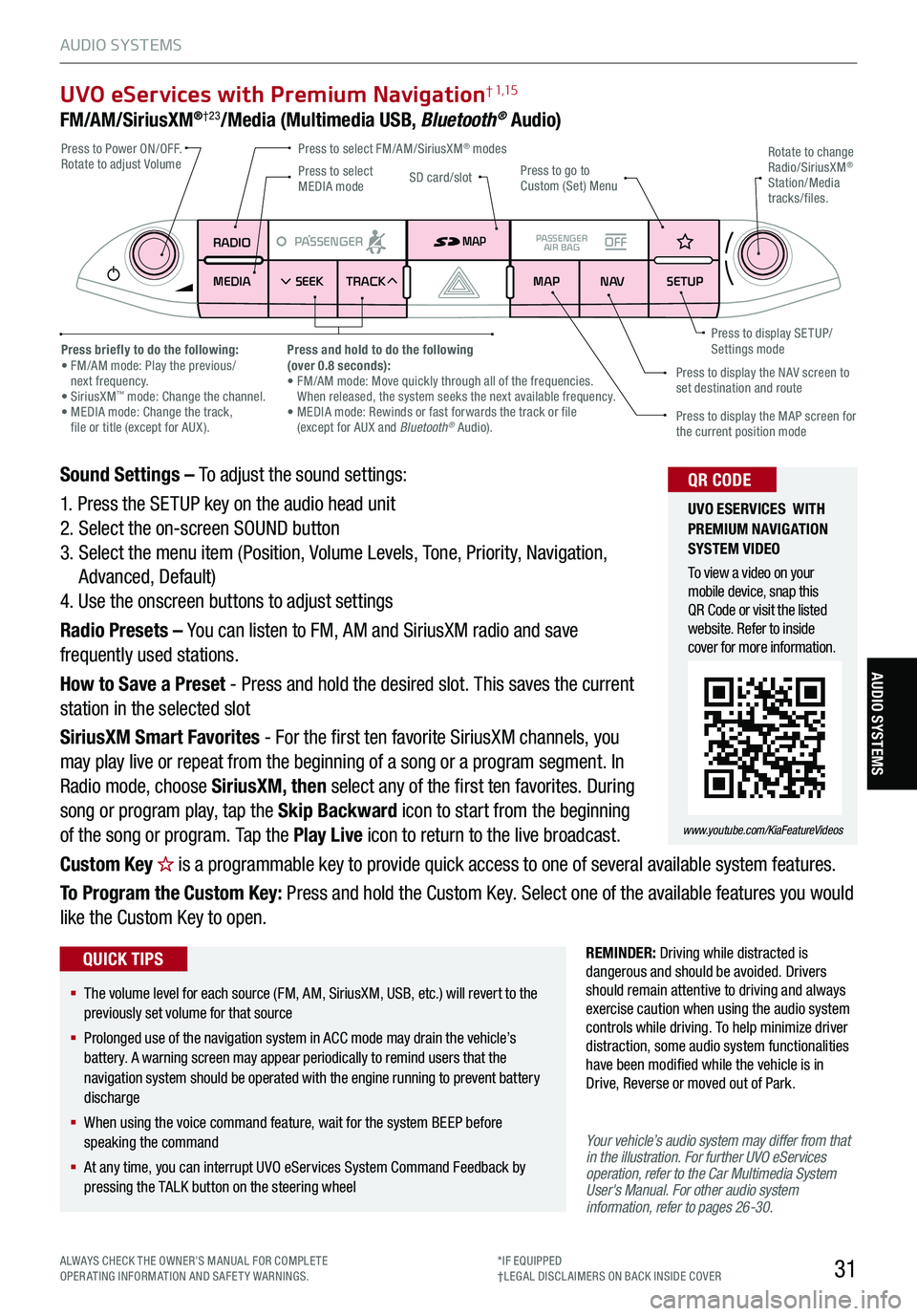
31
UVO eServices with Premium Navigation† 1,15
FM/AM/SiriusXM®†23/Media (Multimedia USB, Bluetooth® Audio)
Your vehicle’s audio system may differ from that in the illustration. For further UVO eServices operation, refer to the Car Multimedia System User's Manual. For other audio system information, refer to pages 26-30.
Sound Settings – To adjust the sound settings:
1. Press the SETUP key on the audio head unit
2. Select the on-screen SOUND button
3. Select the menu item (Position, Volume Levels, Tone, Priority, Navigation,
Advanced, Default)
4. Use the onscreen buttons to adjust settings
Radio Presets – You can listen to FM, AM and SiriusXM radio and save
frequently used stations.
How to Save a Preset - Press and hold the desired slot. This saves the current
station in the selected slot
SiriusXM Smart Favorites - For the first ten favorite SiriusXM channels, you
may play live or repeat from the beginning of a song or a program segment. In
Radio mode, choose SiriusXM, then select any of the first ten favorites. During
song or program play, tap the Skip Backward icon to start from the beginning
of the song or program. Tap the Play Live icon to return to the live broadcast.
Custom Key H is a programmable key to provide quick access to one of several available system features.
To Program the Custom Key: Press and hold the Custom Key. Select one of the available features you would
like the Custom Key to open.
RADIO
MEDIA SEEK
PASSENGERPASSENGER
AIR BAGOFF
TRACK MAP
N AVSETUP
MAP
SD card/slot
REMINDER: Driving while distracted is dangerous and should be avoided. Drivers should remain attentive to driving and always exercise caution when using the audio system controls while driving. To help minimize driver distraction, some audio system functionalities have been modified while the vehicle is in Drive, Reverse or moved out of Park.
Press to select FM/AM/SiriusXM® modes Press to Power ON/OFF. Rotate to adjust VolumePress to go to Custom (Set) Menu
Press to display the MAP screen for the current position mode
Press to display the NAV screen to set destination and route
Press briefly to do the following: • FM/AM mode: Play the previous/ next frequency.• SiriusXM™ mode: Change the channel. • MEDIA mode: Change the track, file or title (except for AUX ).
Press and hold to do the following(over 0.8 seconds):• FM/AM mode: Move quickly through all of the frequencies. When released, the system seeks the next available frequency.• MEDIA mode: Rewinds or fast forwards the track or file (except for AUX and Bluetooth® Audio).
Press to display SE TUP/Settings mode
Press to select MEDIA mode
Rotate to change Radio/SiriusXM® Station/Media tracks/files.
UVO ESERVICES WITH PREMIUM N AVIG ATION SYSTEM VIDEO
To view a video on your mobile device, snap this QR Code or visit the listed website. Refer to inside cover for more information.
www.youtube.com/KiaFeatureVideos
QR CODE
§ The volume level for each source (FM, AM, SiriusXM, USB, etc.) will revert to the previously set volume for that source
§
Prolonged use of the navigation system in ACC mode may drain the vehicle’s battery. A warning screen may appear periodically to remind users that the navigation system should be operated with the engine running to prevent battery discharge
§
When using the voice command feature, wait for the system BEEP before speaking the command
§
At any time, you can interrupt UVO eServices System Command Feedback by pressing the TALK button on the steering wheel
QUICK TIPS
ALWAYS CHECK THE OWNER’S MANUAL FOR COMPLE TE OPERATING INFORMATION AND SAFETY WARNINGS.*IF EQUIPPED†LEG AL DISCL AIMERS ON BACK INSIDE COVER
AUDIO SYSTEMS
AUDIO SYSTEMS
Page 36 of 62

34
CENTER PANEL
*IF EQUIPPED
CENTER PANEL
Idle, Stop and Go (ISG) System
The ISG system is designed to reduce fuel consumption by automatically
shutting down the engine when the vehicle is at a standstill.
When the ISG system is ON and the vehicle is at a standstill the engine will
stop, and the green AUTO STOP indicator A on the instrument cluster will
illuminate.
The engine will restart when the brake pedal is released or the shift lever is
moved from D (Drive) to the R (Reverse) position or to Manual Shift mode*.
When the engine restarts, the green AUTO STOP indicator on the instrument
cluster will turn off.
To deactivate the ISG System, press the ISG OFF button B. If you press again,
the system will be activated.
For more information on Idle, Stop and Go System, refer to section 5 in the Owner’s Manual or contact your local dealership.
REMINDERS:
§ ISG is active by default at vehicle start- up. When ignition is cycled, ISG will turn ON again
§ Under certain conditions, the engine will restart automatically even if the brake pedal is still depressed
§ If the AUTO STOP indicator is continuously blinking yellow and the ISG button LED is on, please contact an authorized Kia dealer
Images are for illustrative purposes only and may not reflect actual feature or operation
(Type B instrument cluster shown)
0
1 2
3
4
x1000 rpm5
6
7
8
C HE F
km/h
MPH
2030
40
10 0
10 0
80 130
160
200
230
260
290
60
40
20
10 012 0
1 4 0
1 6 0
1 8 0
50
80
60
1 0
0
EPB
AUTO
A
REMINDERS:
§ When launching, stop vehicle and keep steering wheel straight
§ Brake pedal, EPB and Auto Hold must be released for smooth launching
§ Always drive safely and use caution
Refer to section 5 in the Owner’s Manual for more information.
Launch control aids in controlling acceleration to help the vehicle
accelerate smoothly and quickly, while avoiding slipping of the
drive wheels and other engine, clutch and gearbox issues.
To turn on, press and hold the ESC OFF button C for more than
three seconds while DRIVE MODE D is in SPORT Mode.
To activate, with the left foot press brake firmly while gear shift is
in D (Drive) and then press the accelerator pedal fully to the floor.
The LCD will display a ready status.
Launch Control*
P
R
N
D
AUTO
HOLD
DRIVE MODE
OFF
OFF
P
BC
D
To view videos on your mobile device, snap these QR Codes or visit the listed website. Refer to inside cover for more information.
www.youtube.com/KiaFeatureVideos
QR CODE
IDLE, STOP AND GO VIDEO
LAUNCH CONTROL VIDEO
§ The ISG system is disabled when:
§ A seat belt is unfastened
§ The hood or a door is opened
§ Battery condition is poor
§ The front or rear defroster is turned on
§ Engine coolant temperature is low
§ The outside ambient temperature is too low/high
§ Emission control devices activate
§ The vehicle is on a steep slope
QUICK TIPS
Page 37 of 62
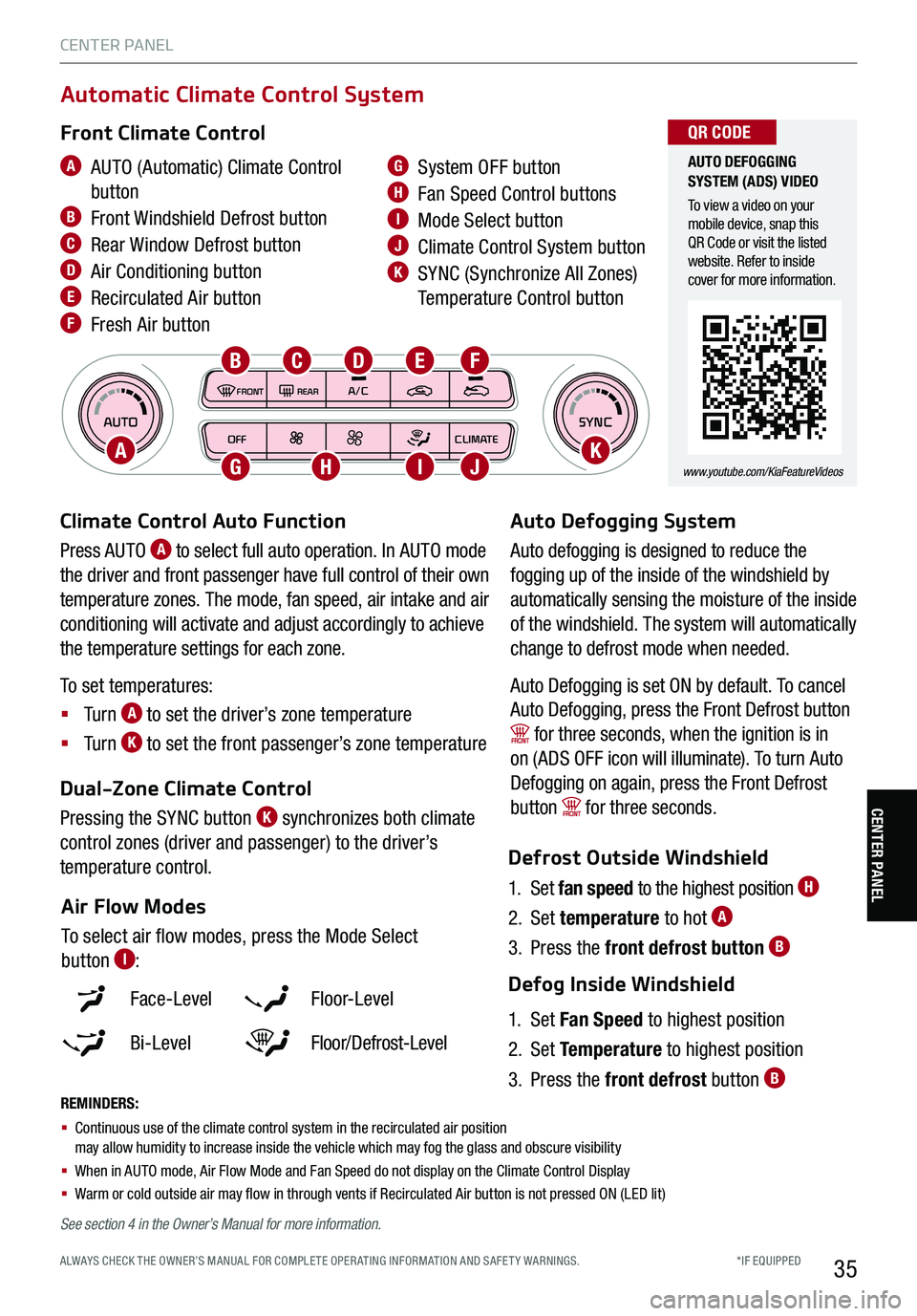
*IF EQUIPPED ALWAYS CHECK THE OWNER’S MANUAL FOR COMPLE TE OPER ATING INFORMATION AND SAFE T Y WARNINGS.35
AUTOSYNCOFFCLIMATE
A/C
REAR
FRONT
Climate Control Auto Function
Press AUTO A to select full auto operation. In AUTO mode
the driver and front passenger have full control of their own
temperature zones. The mode, fan speed, air intake and air
conditioning will activate and adjust accordingly to achieve
the temperature settings for each zone.
To set temperatures:
§ Tu r n A to set the driver’s zone temperature
§ Tu r n K to set the front passenger’s zone temperature
REMINDERS:
§ Continuous use of the climate control system in the recirculated air position may allow humidity to increase inside the vehicle which may fog the glass and obscure visibility
§ When in AUTO mode, Air Flow Mode and Fan Speed do not display on the Climate Control Display
§
Warm or cold outside air may flow in through vents if Recirculated Air button is not pressed ON (LED lit)
Defrost Outside Windshield
1. Set fan speed to the highest position H
2. Set temperature to hot A
3. Press the front defrost button B
Defog Inside Windshield
1. Set Fan Speed to highest position
2. Set Temperature to highest position
3. Press the front defrost button B
Face-Level F lo o r- L evel
Bi-Level Floor/Defrost-Level
Air Flow Modes
To select air flow modes, press the Mode Select
button I:
Dual-Zone Climate Control
Pressing the SYNC button K synchronizes both climate
control zones (driver and passenger) to the driver’s
temperature control.
A AUTO (Automatic) Climate Control
button
B Front Windshield Defrost button
C Rear Window Defrost button
D Air Conditioning button
E Recirculated Air button
F Fresh Air button
G System OFF button
H Fan Speed Control buttons
I Mode Select button
J Climate Control System button
K SYNC (Synchronize All Zones)
Temperature Control button
Automatic Climate Control System
Front Climate Control
Auto Defogging System
Auto defogging is designed to reduce the
fogging up of the inside of the windshield by
automatically sensing the moisture of the inside
of the windshield. The system will automatically
change to defrost mode when needed.
Auto Defogging is set ON by default. To cancel
Auto Defogging, press the Front Defrost button
for three seconds, when the ignition is in
on (ADS OFF icon will illuminate). To turn Auto
Defogging on again, press the Front Defrost
button for three seconds.
AK
B
G
CD
H
E
I
F
J
AUTO DEFOGGING SYSTEM (ADS) VIDEO
To view a video on your mobile device, snap this QR Code or visit the listed website. Refer to inside cover for more information.
www.youtube.com/KiaFeatureVideos
QR CODE
See section 4 in the Owner’s Manual for more information.
CENTER PANEL
CENTER PANEL
Page 40 of 62
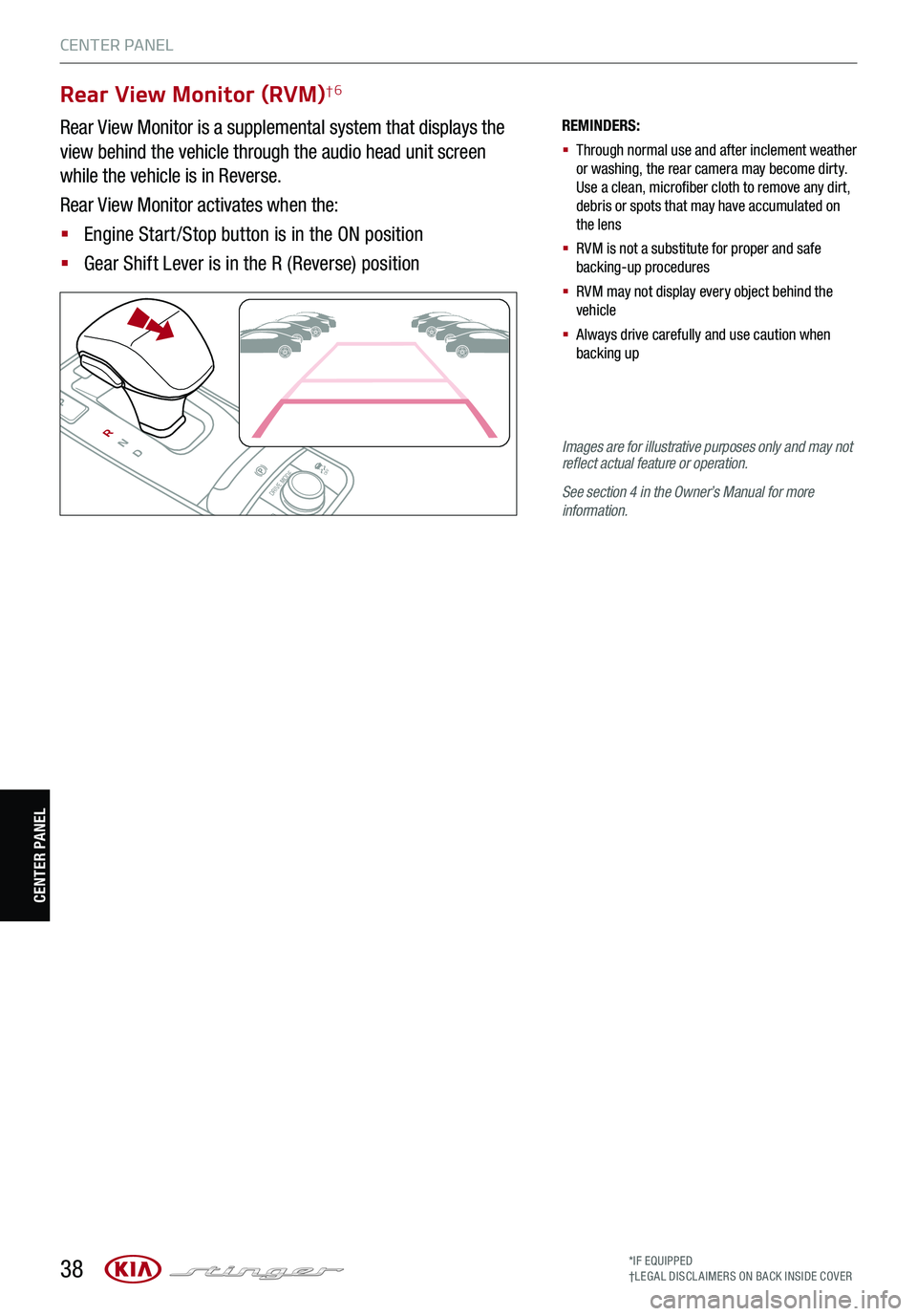
38
CENTER PANEL
CENTER PANEL
Rear View Monitor (RVM)†6
Rear View Monitor is a supplemental system that displays the
view behind the vehicle through the audio head unit screen
while the vehicle is in Reverse.
Rear View Monitor activates when the:
§ Engine Start /Stop button is in the ON position
§ Gear Shift Lever is in the R (Reverse) position
REMINDERS:
§ Through normal use and after inclement weather or washing, the rear camera may become dirty. Use a clean, microfiber cloth to remove any dirt, debris or spots that may have accumulated on the lens
§ RVM is not a substitute for proper and safe backing-up procedures
§ RVM may not display every object behind the vehicle
§ Always drive carefully and use caution when backing up
P
R
N
D
AUTO
HOLD
DRIVE MODEOFF
Images are for illustrative purposes only and may not reflect actual feature or operation.
See section 4 in the Owner’s Manual for more information.
*IF EQUIPPED†LEG AL DISCL AIMERS ON BACK INSIDE COVER
Page 41 of 62

39
CENTER PANEL
CENTER PANEL
Surround View Monitor (SVM)*
Surround View Monitor (SVM) is a parking support system that shows the
areas around the front, rear, left and right sides of the vehicle via four cameras
displayed onto the audio head unit screen.
Press A to turn SVM ON/OFF.
§ When OFF: The camera view will automatically display on the audio head
unit screen when the vehicle is shifted into Reverse. The camera view will
turn off when the vehicle is shifted out of Reverse
§ When ON: The camera view will display on the audio head unit screen in
both Drive and Reverse. In Drive, the camera view will continue to display
until the vehicle is traveling at speeds above approximately 10 mph
REMINDER:
§ The SVM camera is equipped with an optical lens to provide a wider range of vision and may appear different from the actual distance. Surround View Monitor is only a supplemental device. Drivers should not rely solely on the SVM information when parking and backing up. Drivers should always pay attention and directly check the left/right and rear.
SURROUND VIEW MONITOR (SVM) VIDEO
To view a video on your mobile device, snap this QR Code or visit the listed website. Refer to inside cover for more information.
www.youtube.com/KiaFeatureVideos
QR CODE
See section 4 in the Owner’s Manual for more information.
When i n Drive & N eu tr a l: When i n Reve rs e :
D is play s the f ro n t s id e a nd S VM i mag es
s imu lt a n eous ly o n the s cre en
D is play s the f ro n t s id e i mag e o n the s cre en
D is play s the f ro n t s id e a nd l eft s id e i mag es
s imu lt a n eous ly o n the s cre en
D is play s the f ro n t s id e a nd r ig h t s id e i mag es
s imu lt a n eous ly o n the s cre en
D is play s the r ea r v iew a nd S VM i mag es
s imu lt a n eous ly o n the s cre en
D is play s the r ea r s id e i mag e o n the s cre en
D is play s the r ea r a nd l eft s id e i mag es
s imu lt a n eous ly o n the s cre en
D is play s the r ea r a nd r ig h t s id e i mag es
s imu lt a n eous ly o n the s cre en
C am era V ie w Mod es – T o ch ange c ame ra v iew m od es, u se t he t ouch s creen a nd s elect t he m od e.
P
R
N
D
AUTO
HOLD
DRIVE MODE
OFF
OFF
VIEW
P
A
*IF EQUIPPED ALWAYS CHECK THE OWNER’S MANUAL FOR COMPLE TE OPER ATING INFORMATION AND SAFE T Y WARNINGS.
Page 51 of 62

49
OTHER KEY FEATURES
OTHER KEY FE AT URE S
A
§ To stop the sunroof/sunshade at any position, press or pull the sunroof control lever in any direction
QUICK TIP
See section 4 in the Owner’s Manual for more information.
SUNROOF OPERATION VIDEO
To view a video on your mobile device, snap this QR Code or visit the listed website. Refer to inside cover for more information.
www.youtube.com/KiaFeatureVideos
QR CODE
Sunroof Operation*
The sunroof and sunshade operation is controlled by a multi-directional
switch/lever A. The ignition needs to be in the ON position to operate the
sunroof/sunshade.
To slide the sunshade and sunroof:
Auto Open – Push the lever A backward to the second detent position and
release.
Auto Close – Push the lever A forward to the second detent position and
release.
To slide the sunshade only:
Auto Open – Push the lever A backward to the first detent position and release.
Auto Close – Push the lever A forward to the first detent position and release.
Slide the sunroof (with sunshade open):
Auto Open – Push the lever A backward to the first detent position and
release.
Auto Close – Push the lever A forward to the first detent position and release to close sunroof glass only.
Push the lever A forward to the second detent position and release to close sunroof glass and sunshade.
To tilt the sunroof:
Raise: Push and release lever A upward
Lower: Push and release lever A upward
Auto-close sunroof and sunshade:
Slide the lever forward to the farthest position.
REMINDERS:
§
Sunshade must remain OPEN while sunroof is open
§
If the ignition is turned off with the Sunroof not fully closed, the Instrument Cluster LCD will display a warning message and a chime will sound for a few seconds
§
Do not adjust the sunroof or sunshade while driving. This could result in loss of control of the vehicle
*IF EQUIPPED ALWAYS CHECK THE OWNER’S MANUAL FOR COMPLE TE OPER ATING INFORMATION AND SAFE T Y WARNINGS.
Page 52 of 62

50
Auto-Dimming Rearview Mirror
Designed to help reduce glare from a vehicle’s headlights located in the rear and
also connect up to three electronic transmitters in one location. Press the on/off
button F to turn the auto-dimming function on or off.
REMINDER: Mirror indicator light will illuminate when automatic dimming is ON.
How to Sync Transmitter
1. Press and release A, B or D button
– If the indicator C flashes slowly in red, go to Step 3 (Programming)
– If the indicator C is continuously turned ON or flashes rapidly in red
several times, go to Step 2 (Erasing)
2. Press and hold the button you wish to erase the program for
approximately 15-25 seconds until the LED flashes slowly in Red
3. Hold the Garage Door Opener Original Transmitter near the HomeLink Mirror
4.
Press and hold the desired button (A, B or D) and the Original Transmitter button until the indicator C is turned on continuously or flashes rapidly in red. This indicates the programming is completed
To complete programming of a Rolling Code garage door opener:
1. Firmly press and release the “Learn,” “Smart,” or “Program” button of the garage door opener while the
indicator C flashes slowly in red. Once the button is pressed, you have approximately 30 seconds to
initiate the next step
2. Return to the vehicle and firmly press and hold the HomeLink button for two seconds and release. Repeat
this up to three times to complete the programming. Do not press the HomeLink button rapidly. At this
point, programming is complete and your device should operate
Operating HomeLink®: Press one of the programmed
HomeLink® buttons.
Erasing programmed buttons: Press and hold the left A and center D
buttons simultaneously for approximately 20 seconds, until the indicator
light begins to flash, and then release both buttons within 30 seconds.
HomeLink® with Auto-Dimming Rearview Mirror*† 14
For more information, go to HomeLink.com or call (800) 355-3515.
HOMELINK SUPPORT
To view this website on your mobile device, snap this QR Code or visit the listed website. Refer to inside cover for more information.
www.youtube.com/KiaFeatureVideos
QR CODE
§ Erasing programmed buttons will delete all trained transmitters
QUICK TIP
§ If the indicator C flashes rapidly in red continuously, but if the garage door opener does not operate, please continue to follow Rolling Code Programming steps below
QUICK TIP
See section 4 in the Owner’s Manual for more information.
OTHER KEY FEATURES
OTHER KEY FE AT URE S
*IF EQUIPPED†LEG AL DISCL AIMERS ON BACK INSIDE COVER
E
A HomeLink® Channel 1 button
B HomeLink® Channel 2 button
C Status Indicator LED
D HomeLink® Channel 3 button
E Rear light sensor
F Dimming ON/OFF button
G Compass control button
H Compass display
AB
C
D
E
FG
H
REMINDERS:
§ A ladder may be needed to access the garage door opener
§ A second person may be needed to help
§ Some of the steps are time sensitive
Page 59 of 62
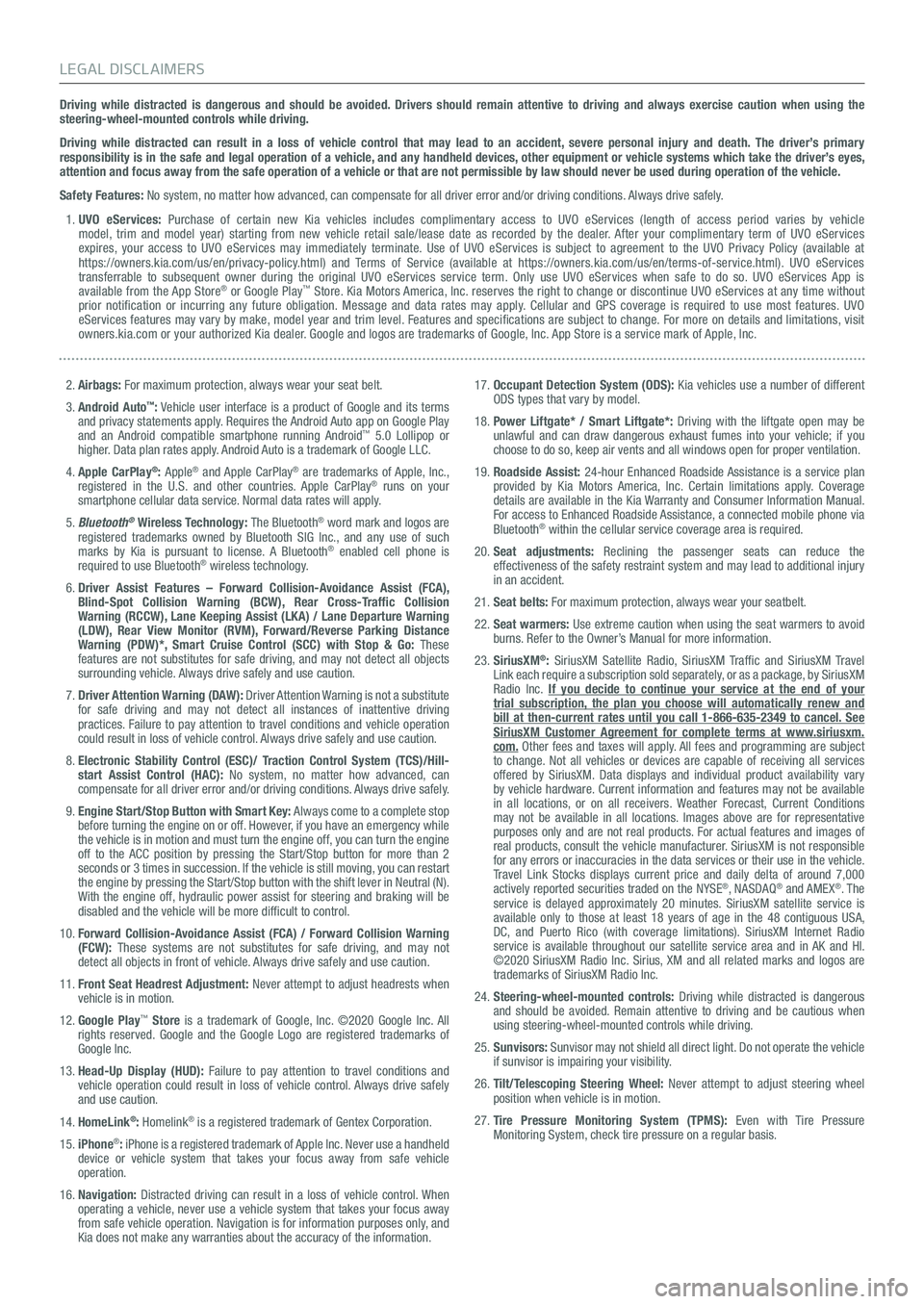
Driving while distracted is dangerous and should be avoided. Drivers should remain attentive to driving and always exercise caution when using the steering-wheel-mounted controls while driving.
Driving while distracted can result in a loss of vehicle control that may lead to an accident, severe personal injury and death. The driver’s primary responsibility is in the safe and legal operation of a vehicle, and any handheld devices, other equipment or vehicle systems which take the driver’s eyes, attention and focus away from the safe operation of a vehicle or that are not permissible by law should never be used during operation of the vehicle.
Safety Features: No system, no matter how advanced, can compensate for all driver error and/or driving conditions. Always drive safely.
1. UVO eServices: Purchase of certain new Kia vehicles includes complimentary access to UVO eServices (length of access period varies by vehicle model, trim and model year) starting from new vehicle retail sale/lease date as recorded by the dealer. After your complimentary term of UVO eServices expires, your access to UVO eServices may immediately terminate. Use of UVO eServices is subject to agreement to the UVO Privacy Policy (available at https://owners.kia.com/us/en/privacy-policy.html) and Terms of Service (available at https://owners.kia.com/us/en/terms-of-service.html). UVO eServices transferrable to subsequent owner during the original UVO eServices service term. Only use UVO eServices when safe to do so. UVO eServices App is available from the App Store® or Google Play™ Store. Kia Motors America, Inc. reserves the right to change or discontinue UVO eServices at any time without prior notification or incurring any future obligation. Message and data rates may apply. Cellular and GPS coverage is required to use most features. UVO eServices features may vary by make, model year and trim level. Features and specifications are subject to change. For more on details and limitations, visit owners.kia.com or your authorized Kia dealer. Google and logos are trademarks of Google, Inc. App Store is a service mark of Apple, Inc.
2. Airbags: For maximum protection, always wear your seat belt.
3. Android Auto™: Vehicle user interface is a product of Google and its terms and privacy statements apply. Requires the Android Auto app on Google Play and an Android compatible smartphone running Android™ 5.0 Lollipop or higher. Data plan rates apply. Android Auto is a trademark of Google LLC.
4. Apple CarPlay®: Apple® and Apple CarPlay® are trademarks of Apple, Inc., registered in the U.S. and other countries. Apple CarPlay® runs on your smartphone cellular data service. Normal data rates will apply.
5. Bluetooth® Wireless Technology: The Bluetooth® word mark and logos are registered trademarks owned by Bluetooth SIG Inc., and any use of such marks by Kia is pursuant to license. A Bluetooth® enabled cell phone is required to use Bluetooth® wireless technology.
6. Driver Assist Features – Forward Collision-Avoidance Assist (FCA), Blind-Spot Collision Warning (BCW), Rear Cross-Traffic Collision Warning (RCCW), Lane Keeping Assist (LKA) / Lane Departure Warning (LDW), Rear View Monitor (RVM), Forward/Reverse Parking Distance Warning (PDW)*, Smart Cruise Control (SCC) with Stop & Go: These features are not substitutes for safe driving, and may not detect all objects surrounding vehicle. Always drive safely and use caution.
7. Driver Attention Warning (DAW): Driver Attention Warning is not a substitute for safe driving and may not detect all instances of inattentive driving practices. Failure to pay attention to travel conditions and vehicle operation could result in loss of vehicle control. Always drive safely and use caution.
8. Electronic Stability Control (ESC)/ Traction Control System (TCS)/Hill-start Assist Control (HAC): No system, no matter how advanced, can compensate for all driver error and/or driving conditions. Always drive safely.
9. Engine Start/Stop Button with Smart Key: Always come to a complete stop before turning the engine on or off. However, if you have an emergency while the vehicle is in motion and must turn the engine off, you can turn the engine off to the ACC position by pressing the Start/Stop button for more than 2 seconds or 3 times in succession. If the vehicle is still moving, you can restart the engine by pressing the Start/Stop button with the shift lever in Neu\
tral (N). With the engine off, hydraulic power assist for steering and braking will be disabled and the vehicle will be more difficult to control.
10. Forward Collision-Avoidance Assist (FCA) / Forward Collision Warning (FCW): These systems are not substitutes for safe driving, and may not detect all objects in front of vehicle. Always drive safely and use caution.
11. Front Seat Headrest Adjustment: Never attempt to adjust headrests when vehicle is in motion.
12. Google Play™ Store is a trademark of Google, Inc. ©2020 Google Inc. All rights reserved. Google and the Google Logo are registered trademarks of Google Inc.
13. Head-Up Display (HUD): Failure to pay attention to travel conditions and vehicle operation could result in loss of vehicle control. Always drive safely and use caution.
14. HomeLink®: Homelink® is a registered trademark of Gentex Corporation.
15. iPhone®: iPhone is a registered trademark of Apple Inc. Never use a handheld device or vehicle system that takes your focus away from safe vehicle operation.
16. Navigation: Distracted driving can result in a loss of vehicle control. When operating a vehicle, never use a vehicle system that takes your focus away from safe vehicle operation. Navigation is for information purposes only, and Kia does not make any warranties about the accuracy of the information.
17. Occupant Detection System (ODS): Kia vehicles use a number of different ODS types that vary by model.
18. Power Liftgate* / Smart Liftgate*: Driving with the liftgate open may be unlawful and can draw dangerous exhaust fumes into your vehicle; if you choose to do so, keep air vents and all windows open for proper ventilation.
19. Roadside Assist: 24-hour Enhanced Roadside Assistance is a service plan provided by Kia Motors America, Inc. Certain limitations apply. Coverage details are available in the Kia Warranty and Consumer Information Manual. For access to Enhanced Roadside Assistance, a connected mobile phone via Bluetooth® within the cellular service coverage area is required.
20. Seat adjustments: Reclining the passenger seats can reduce the effectiveness of the safety restraint system and may lead to additional injury in an accident.
21. Seat belts: For maximum protection, always wear your seatbelt.
22. Seat warmers: Use extreme caution when using the seat warmers to avoid burns. Refer to the Owner’s Manual for more information.
23. SiriusXM®: SiriusXM Satellite Radio, SiriusXM Traffic and SiriusXM Travel Link each require a subscription sold separately, or as a package, by SiriusXM Radio Inc. If you decide to continue your service at the end of your trial subscription, the plan you choose will automatically renew and bill at then-current rates until you call 1-866-635-2349 to cancel. See SiriusXM Customer Agreement for complete terms at www.siriusxm.com. Other fees and taxes will apply. All fees and programming are subject to change. Not all vehicles or devices are capable of receiving all services offered by SiriusXM. Data displays and individual product availability vary by vehicle hardware. Current information and features may not be available in all locations, or on all receivers. Weather Forecast, Current Conditions may not be available in all locations. Images above are for representative purposes only and are not real products. For actual features and images of real products, consult the vehicle manufacturer. SiriusXM is not responsible for any errors or inaccuracies in the data services or their use in the vehicle. Travel Link Stocks displays current price and daily delta of around 7,000 actively reported securities traded on the NYSE®, NASDAQ® and AMEX®. The service is delayed approximately 20 minutes. SiriusXM satellite service is available only to those at least 18 years of age in the 48 contiguous USA, DC, and Puerto Rico (with coverage limitations). SiriusXM Internet Radio service is available throughout our satellite service area and in AK and HI. ©2020 SiriusXM Radio Inc. Sirius, XM and all related marks and logos are trademarks of SiriusXM Radio Inc.
24. Steering-wheel-mounted controls: Driving while distracted is dangerous and should be avoided. Remain attentive to driving and be cautious when using steering-wheel-mounted controls while driving.
25. Sunvisors: Sunvisor may not shield all direct light. Do not operate the vehicle if sunvisor is impairing your visibility.
26. Tilt/Telescoping Steering Wheel: Never attempt to adjust steering wheel position when vehicle is in motion.
27. Tire Pressure Monitoring System (TPMS): Even with Tire Pressure Monitoring System, check tire pressure on a regular basis.
LEGAL DISCLAIMERS
Page 60 of 62
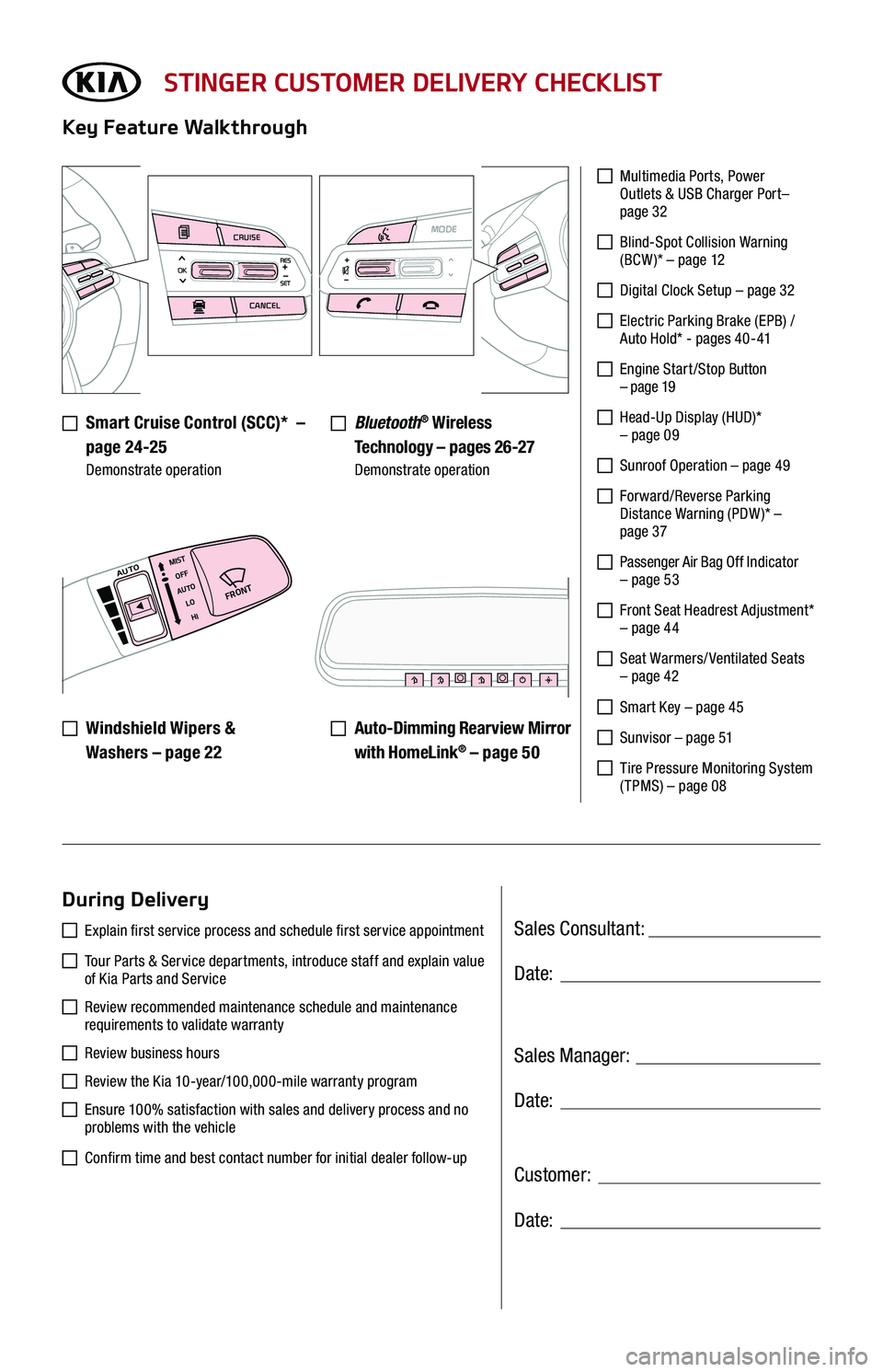
CRUISE
CANCEL
RESOKSET
MODE
Sales Consultant:
Sales Manager:
Customer:
Date:
Date:
Date:
STINGER CUSTOMER DELIVERY CHECKLIST
Smart Cruise Control (SCC)* –
page 24-25 Demonstrate operation
Key Feature Walkthrough
During Delivery
Multimedia Ports, Power Outlets & USB Charger Port– page 32
Blind-Spot Collision Warning (BCW )* – page 12
Digital Clock Setup – page 32
Electric Parking Brake (EPB) / Auto Hold* - pages 40-41
Engine Start /Stop Button – page 19
Head-Up Display (HUD)* – page 09
Sunroof Operation – page 49
Forward/Reverse Parking Distance Warning (PDW )* – page 37
Passenger Air Bag Off Indicator – page 53
Front Seat Headrest Adjustment* – page 44
Seat Warmers/ Ventilated Seats – page 42
Smart Key – page 45
Sunvisor – page 51
Tire Pressure Monitoring System ( TPMS) – page 08
Explain first service process and schedule first service appointment
Tour Parts & Service departments, introduce staff and explain value of Kia Parts and Service
Review recommended maintenance schedule and maintenance requirements to validate warranty
Review business hours
Review the Kia 10-year/100,000-mile warranty program
Ensure 100% satisfaction with sales and delivery process and no problems with the vehicle
Confirm time and best contact number for initial dealer follow-up
Bluetooth® Wireless
Technology – pages 26-27 Demonstrate operation
Auto-Dimming Rearview Mirror
with HomeLink® – page 50
Windshield Wipers &
Washers – page 22
�'�3�0�/�5
MIST
OFF
AUTO LOHIAUTO
MODE
E
CRUISE
CANCEL
RESOKSET