start stop button KIA STINGER 2022 Features and Functions Guide
[x] Cancel search | Manufacturer: KIA, Model Year: 2022, Model line: STINGER, Model: KIA STINGER 2022Pages: 70, PDF Size: 5.28 MB
Page 3 of 70
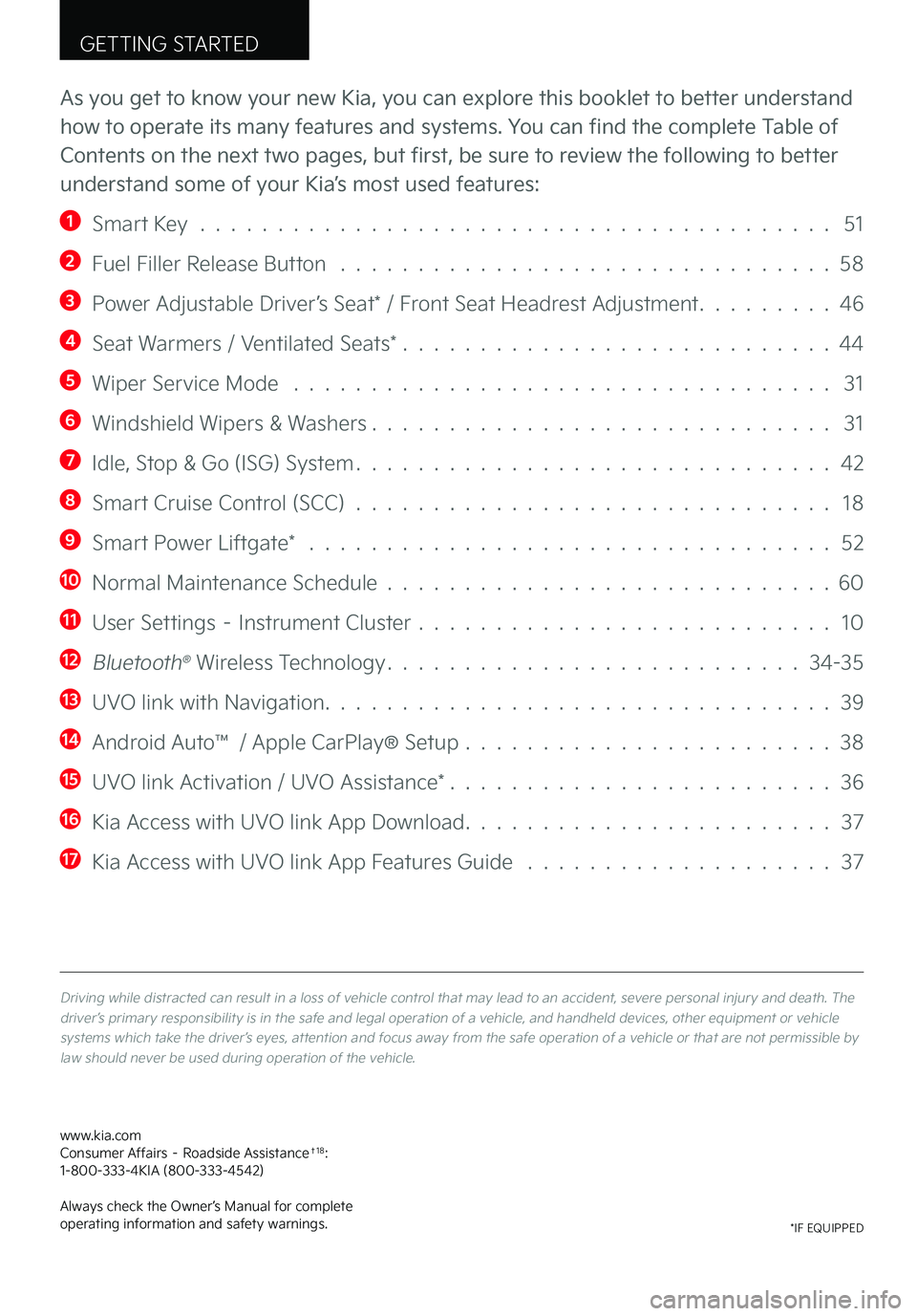
GETTING STARTED
As you get to know your new Kia, you can explore this booklet to better understand
how to operate its many features and systems. You can find the complete Table of
Contents on the next two pages, but first, be sure to review the following to better
understand some of your Kia’s most used features:
1 Smart Key . . . . . . . . . . . . . . . . . . . . . . . . . . . . . . . . . . . . . . . . . 51
2 Fuel Filler Release Button . . . . . . . . . . . . . . . . . . . . . . . . . . . . . . . . 58
3 Power Adjustable Driver’s Seat* / Front Seat Headrest Adjustment . . . . . . . . . 46
4 Seat Warmers / Ventilated Seats* . . . . . . . . . . . . . . . . . . . . . . . . . . . . 44
5 Wiper Service Mode . . . . . . . . . . . . . . . . . . . . . . . . . . . . . . . . . . . 31
6 Windshield Wipers & Washers . . . . . . . . . . . . . . . . . . . . . . . . . . . . . . 31
7 Idle, Stop & Go (ISG) System . . . . . . . . . . . . . . . . . . . . . . . . . . . . . . . 42
8 Smart Cruise Control (SCC) . . . . . . . . . . . . . . . . . . . . . . . . . . . . . . . 18
9 Smart Power Liftgate* . . . . . . . . . . . . . . . . . . . . . . . . . . . . . . . . . . 52
10 Normal Maintenance Schedule . . . . . . . . . . . . . . . . . . . . . . . . . . . . . 60
11 User Settings – Instrument Cluster . . . . . . . . . . . . . . . . . . . . . . . . . . . 10
12 Bluetooth® Wireless Technology . . . . . . . . . . . . . . . . . . . . . . . . . . . 34-35
13 UVO link with Navigation . . . . . . . . . . . . . . . . . . . . . . . . . . . . . . . . . 39
14 Android Auto™ / Apple CarPlay® Setup . . . . . . . . . . . . . . . . . . . . . . . . 38
15 UVO link Activation / UVO Assistance* . . . . . . . . . . . . . . . . . . . . . . . . . 36
16 Kia Access with UVO link App Download . . . . . . . . . . . . . . . . . . . . . . . . 37
17 Kia Access with UVO link App Features Guide . . . . . . . . . . . . . . . . . . . . 37
Driving while distracted can result in a loss of vehicle control that may lead to an accident, severe personal injury and death . The driver’s primary responsibility is in the safe and legal operation of a vehicle, and handheld devices, other equipment or vehicle systems which take the driver’s eyes, attention and focus away from the safe operation of a vehicle or that are not permissible by law should never be used during operation of the vehicle .
www .kia .com Consumer Affairs – Roadside Assistance†18: 1-800-333-4KIA (800-333-4542)
Always check the Owner’s Manual for complete operating information and safety warnings .*IF EQUIPPED
Page 4 of 70
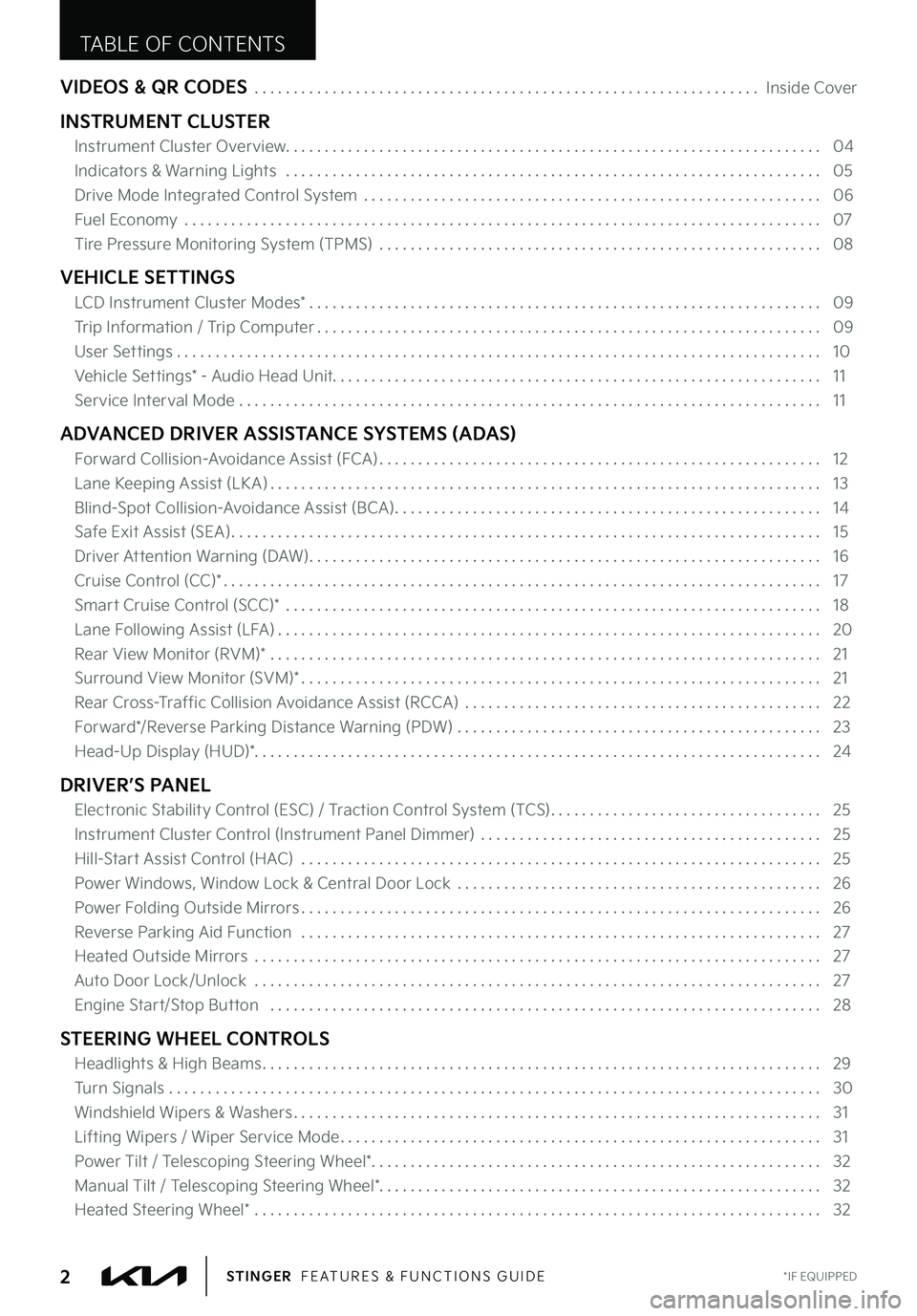
VIDEOS & QR CODES . . . . . . . . . . . . . . . . . . . . . . . . . . . . . . . . . . . . . . . . . . . . . . . . . . . . . . . . . . . . . . . . . Inside Cover
INSTRUMENT CLUSTER
Instrument Cluster Overview . . . . . . . . . . . . . . . . . . . . . . . . . . . . . . . . . . . . . . . . . . . . . . . . . . . . . . . . . . . . . . . . . . . . . 04
Indicators & Warning Lights . . . . . . . . . . . . . . . . . . . . . . . . . . . . . . . . . . . . . . . . . . . . . . . . . . . . . . . . . . . . . . . . . . . . . 05
Drive Mode Integrated Control System . . . . . . . . . . . . . . . . . . . . . . . . . . . . . . . . . . . . . . . . . . . . . . . . . . . . . . . . . . . 06
Fuel Economy . . . . . . . . . . . . . . . . . . . . . . . . . . . . . . . . . . . . . . . . . . . . . . . . . . . . . . . . . . . . . . . . . . . . . . . . . . . . . . . . . . 07
Tire Pressure Monitoring System (TPMS) . . . . . . . . . . . . . . . . . . . . . . . . . . . . . . . . . . . . . . . . . . . . . . . . . . . . . . . . . 08
VEHICLE SETTINGS
LCD Instrument Cluster Modes* . . . . . . . . . . . . . . . . . . . . . . . . . . . . . . . . . . . . . . . . . . . . . . . . . . . . . . . . . . . . . . . . . . 09
Trip Information / Trip Computer . . . . . . . . . . . . . . . . . . . . . . . . . . . . . . . . . . . . . . . . . . . . . . . . . . . . . . . . . . . . . . . . . 09
User Settings . . . . . . . . . . . . . . . . . . . . . . . . . . . . . . . . . . . . . . . . . . . . . . . . . . . . . . . . . . . . . . . . . . . . . . . . . . . . . . . . . . . 1 0
Vehicle Settings* - Audio Head Unit . . . . . . . . . . . . . . . . . . . . . . . . . . . . . . . . . . . . . . . . . . . . . . . . . . . . . . . . . . . . . . . 11
Service Interval Mode . . . . . . . . . . . . . . . . . . . . . . . . . . . . . . . . . . . . . . . . . . . . . . . . . . . . . . . . . . . . . . . . . . . . . . . . . . . 11
ADVANCED DRIVER ASSISTANCE SYSTEMS (ADAS)
Forward Collision-Avoidance Assist (FCA) . . . . . . . . . . . . . . . . . . . . . . . . . . . . . . . . . . . . . . . . . . . . . . . . . . . . . . . . . 12
Lane Keeping Assist (LK A) . . . . . . . . . . . . . . . . . . . . . . . . . . . . . . . . . . . . . . . . . . . . . . . . . . . . . . . . . . . . . . . . . . . . . . . 13
Blind-Spot Collision-Avoidance Assist (BCA) . . . . . . . . . . . . . . . . . . . . . . . . . . . . . . . . . . . . . . . . . . . . . . . . . . . . . . . 14
Safe Exit Assist (SEA) . . . . . . . . . . . . . . . . . . . . . . . . . . . . . . . . . . . . . . . . . . . . . . . . . . . . . . . . . . . . . . . . . . . . . . . . . . . . 15
Driver Attention Warning (DAW) . . . . . . . . . . . . . . . . . . . . . . . . . . . . . . . . . . . . . . . . . . . . . . . . . . . . . . . . . . . . . . . . . . 16
Cruise Control (CC)* . . . . . . . . . . . . . . . . . . . . . . . . . . . . . . . . . . . . . . . . . . . . . . . . . . . . . . . . . . . . . . . . . . . . . . . . . . . . . 17
Smart Cruise Control (SCC)* . . . . . . . . . . . . . . . . . . . . . . . . . . . . . . . . . . . . . . . . . . . . . . . . . . . . . . . . . . . . . . . . . . . . . 18
Lane Following Assist (LFA) . . . . . . . . . . . . . . . . . . . . . . . . . . . . . . . . . . . . . . . . . . . . . . . . . . . . . . . . . . . . . . . . . . . . . . 20
Rear View Monitor (RVM)* . . . . . . . . . . . . . . . . . . . . . . . . . . . . . . . . . . . . . . . . . . . . . . . . . . . . . . . . . . . . . . . . . . . . . . . 21
Surround View Monitor (SVM)* . . . . . . . . . . . . . . . . . . . . . . . . . . . . . . . . . . . . . . . . . . . . . . . . . . . . . . . . . . . . . . . . . . . 21
Rear Cross-Traffic Collision Avoidance Assist (RCCA) . . . . . . . . . . . . . . . . . . . . . . . . . . . . . . . . . . . . . . . . . . . . . . 22
Forward*/Reverse Parking Distance Warning (PDW) . . . . . . . . . . . . . . . . . . . . . . . . . . . . . . . . . . . . . . . . . . . . . . . 23
Head-Up Display (HUD)* . . . . . . . . . . . . . . . . . . . . . . . . . . . . . . . . . . . . . . . . . . . . . . . . . . . . . . . . . . . . . . . . . . . . . . . . . 24
DRIVER’S PANEL
Electronic Stability Control (ESC) / Traction Control System (TCS) . . . . . . . . . . . . . . . . . . . . . . . . . . . . . . . . . . . 25
Instrument Cluster Control (Instrument Panel Dimmer) . . . . . . . . . . . . . . . . . . . . . . . . . . . . . . . . . . . . . . . . . . . . 25
Hill-Start Assist Control (HAC) . . . . . . . . . . . . . . . . . . . . . . . . . . . . . . . . . . . . . . . . . . . . . . . . . . . . . . . . . . . . . . . . . . . 25
Power Windows, Window Lock & Central Door Lock . . . . . . . . . . . . . . . . . . . . . . . . . . . . . . . . . . . . . . . . . . . . . . . 26
Power Folding Outside Mirrors . . . . . . . . . . . . . . . . . . . . . . . . . . . . . . . . . . . . . . . . . . . . . . . . . . . . . . . . . . . . . . . . . . . 26
Reverse Parking Aid Function . . . . . . . . . . . . . . . . . . . . . . . . . . . . . . . . . . . . . . . . . . . . . . . . . . . . . . . . . . . . . . . . . . . 27
Heated Outside Mirrors . . . . . . . . . . . . . . . . . . . . . . . . . . . . . . . . . . . . . . . . . . . . . . . . . . . . . . . . . . . . . . . . . . . . . . . . . 27
Auto Door Lock/Unlock . . . . . . . . . . . . . . . . . . . . . . . . . . . . . . . . . . . . . . . . . . . . . . . . . . . . . . . . . . . . . . . . . . . . . . . . . 27
Engine Start/Stop Button . . . . . . . . . . . . . . . . . . . . . . . . . . . . . . . . . . . . . . . . . . . . . . . . . . . . . . . . . . . . . . . . . . . . . . . 28
STEERING WHEEL CONTROLS
Headlights & High Beams . . . . . . . . . . . . . . . . . . . . . . . . . . . . . . . . . . . . . . . . . . . . . . . . . . . . . . . . . . . . . . . . . . . . . . . . 29
Turn Signals . . . . . . . . . . . . . . . . . . . . . . . . . . . . . . . . . . . . . . . . . . . . . . . . . . . . . . . . . . . . . . . . . . . . . . . . . . . . . . . . . . . . 30
Windshield Wipers & Washers . . . . . . . . . . . . . . . . . . . . . . . . . . . . . . . . . . . . . . . . . . . . . . . . . . . . . . . . . . . . . . . . . . . . 31
Lifting Wipers / Wiper Service Mode . . . . . . . . . . . . . . . . . . . . . . . . . . . . . . . . . . . . . . . . . . . . . . . . . . . . . . . . . . . . . . 31
Power Tilt / Telescoping Steering Wheel* . . . . . . . . . . . . . . . . . . . . . . . . . . . . . . . . . . . . . . . . . . . . . . . . . . . . . . . . . . 32
Manual Tilt / Telescoping Steering Wheel*
. . . . . . . . . . . . . . . . . . . . . . . . . . . . . . . . . . . . . . . . . . . . . . . . . . . . . . . . . 32
Heated Steering Wheel* . . . . . . . . . . . . . . . . . . . . . . . . . . . . . . . . . . . . . . . . . . . . . . . . . . . . . . . . . . . . . . . . . . . . . . . . . 32
TABLE OF CONTENTS
*IF EQUIPPED2STINGER FEATURES & FUNCTIONS GUIDE
Page 11 of 70
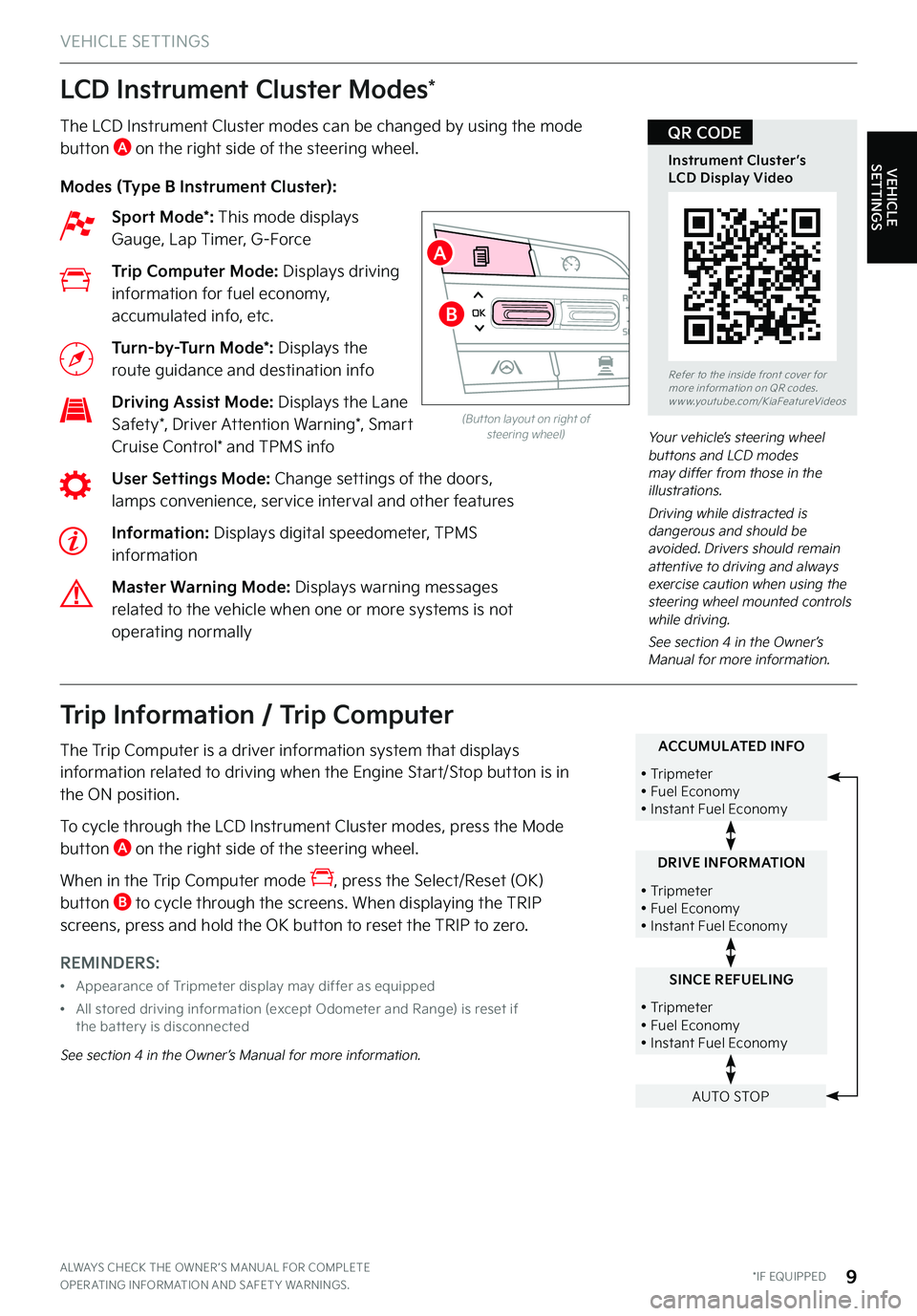
LCD Instrument Cluster Modes*
The LCD Instrument Cluster modes can be changed by using the mode button A on the right side of the steering wheel .
Modes (Type B Instrument Cluster):
Sport Mode*: This mode displays Gauge, Lap Timer, G-Force
Trip Computer Mode: Displays driving information for fuel economy, accumulated info, etc .
Turn-by-Turn Mode*: Displays the route guidance and destination info
Driving Assist Mode: Displays the Lane Safety*, Driver Attention Warning*, Smart Cruise Control* and TPMS info
User Settings Mode: Change settings of the doors, lamps convenience, service interval and other features
Information: Displays digital speedometer, TPMS information
Master Warning Mode: Displays warning messages related to the vehicle when one or more systems is not operating normally
Your vehicle’s steering wheel buttons and LCD modes may differ from those in the illustrations .
Driving while distracted is dangerous and should be avoided . Drivers should remain attentive to driving and always exercise caution when using the steering wheel mounted controls while driving .
See section 4 in the Owner’s Manual for more information .
RESOKSET
VEHICLE SETTINGS
VEHICLE SETTINGS
Trip Information / Trip Computer
The Trip Computer is a driver information system that displays information related to driving when the Engine Start/Stop button is in the ON position .
To cycle through the LCD Instrument Cluster modes, press the Mode button A on the right side of the steering wheel .
When in the Trip Computer mode , press the Select/Reset (OK) button B to cycle through the screens . When displaying the TRIP screens, press and hold the OK button to reset the TRIP to zero .
REMINDERS:
•Appearance of Tripmeter display may differ as equipped
•
All stored driving information (except Odometer and Range) is reset if the bat ter y is disconnected
See section 4 in the Owner’s Manual for more information .
SINCE REFUELING
• Tripmeter • Fuel Economy • Instant Fuel Economy
DRIVE INFORMATION
• Tripmeter • Fuel Economy • Instant Fuel Economy
ACCUMULATED INFO
• Tripmeter • Fuel Economy • Instant Fuel Economy
AUTO STOP
(But ton layout on right of steering wheel)
Refer to the inside front cover for more information on QR codes .www .youtube .com/KiaFeatureVideos
Instrument Cluster’s LCD Display Video
QR CODE
ALWAYS CHECK THE OWNER ’S MANUAL FOR COMPLETE OPER ATING INFORMATION AND SAFET Y WARNINGS . *IF EQUIPPED9
A
B
Page 12 of 70
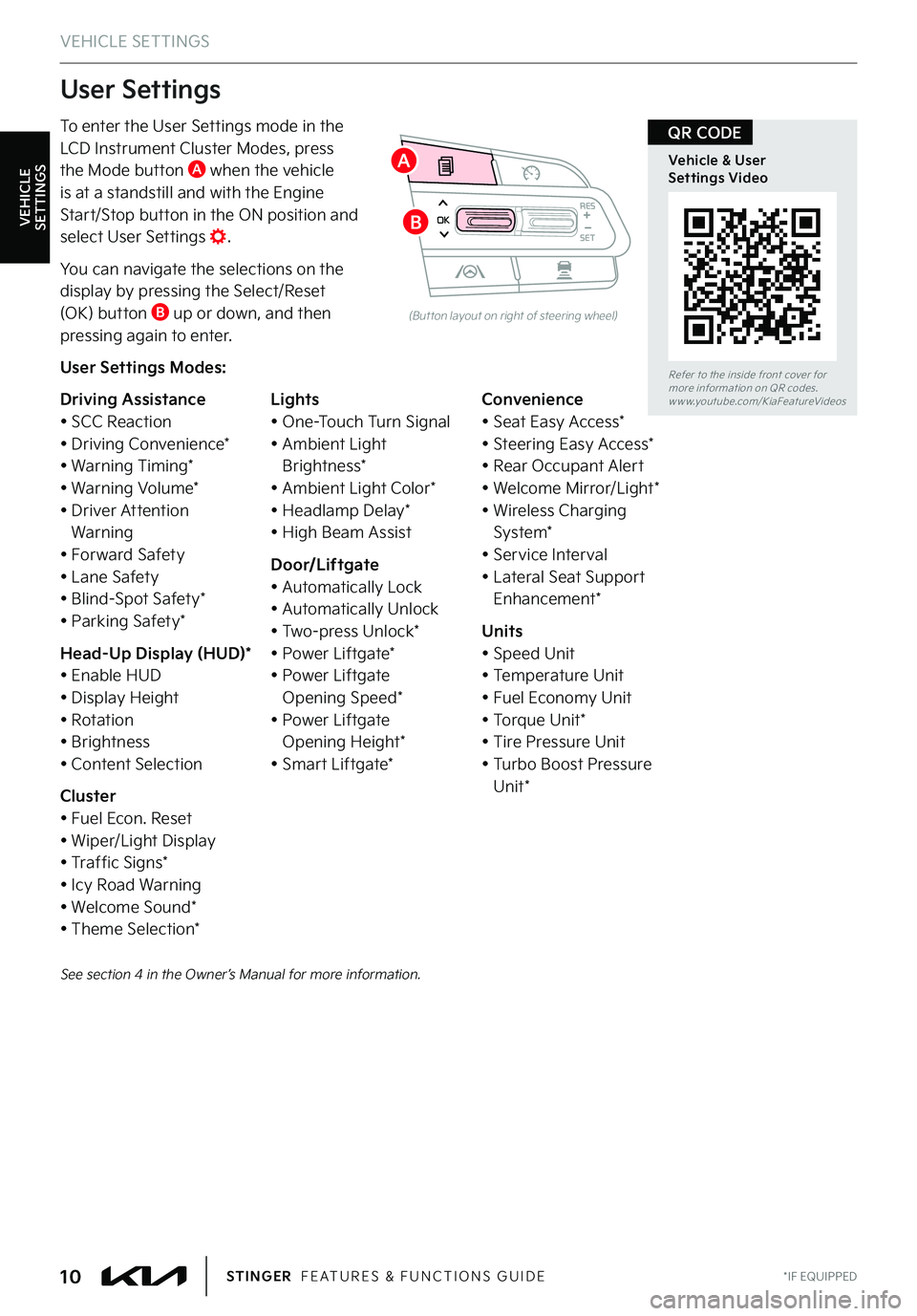
VEHICLE SETTINGS
To enter the User Settings mode in the LCD Instrument Cluster Modes, press the Mode button A when the vehicle
is at a standstill and with the Engine Start/Stop button in the ON position and select User Settings .
You can navigate the selections on the display by pressing the Select/Reset (OK) button B up or down, and then pressing again to enter .
User Settings Modes:
Driving Assistance• SCC Reaction• Driving Convenience*• Warning Timing*• Warning Volume*• Driver Attention Warning• Forward Safety• Lane Safety• Blind-Spot Safety*• Parking Safety*
Head-Up Display (HUD)*• Enable HUD• Display Height• Rotation• Brightness• Content Selection
Cluster• Fuel Econ . Reset• Wiper/Light Display• Traffic Signs*• Icy Road Warning• Welcome Sound*• Theme Selection*
Lights• One-Touch Turn Signal• Ambient Light Brightness*• Ambient Light Color*• Headlamp Delay*• High Beam Assist
Door/Liftgate• Automatically Lock• Automatically Unlock• Two-press Unlock*• Power Liftgate*• Power Liftgate Opening Speed*• Power Liftgate Opening Height*• Smart Liftgate*
Convenience• Seat Easy Access*• Steering Easy Access*• Rear Occupant Alert• Welcome Mirror/Light*• Wireless Charging System*• Service Interval• Lateral Seat Support Enhancement*
Units• Speed Unit• Temperature Unit• Fuel Economy Unit• Torque Unit*• Tire Pressure Unit• Turbo Boost Pressure Unit*
User Settings
RESOKSET
(But ton layout on right of steering wheel)
See section 4 in the Owner’s Manual for more information .
VEHICLE SETTINGS
Refer to the inside front cover for more information on QR codes .www .youtube .com/KiaFeatureVideos
Vehicle & User Settings Video
QR CODE
*IF EQUIPPED10STINGER FEATURES & FUNCTIONS GUIDE
A
B
Page 14 of 70
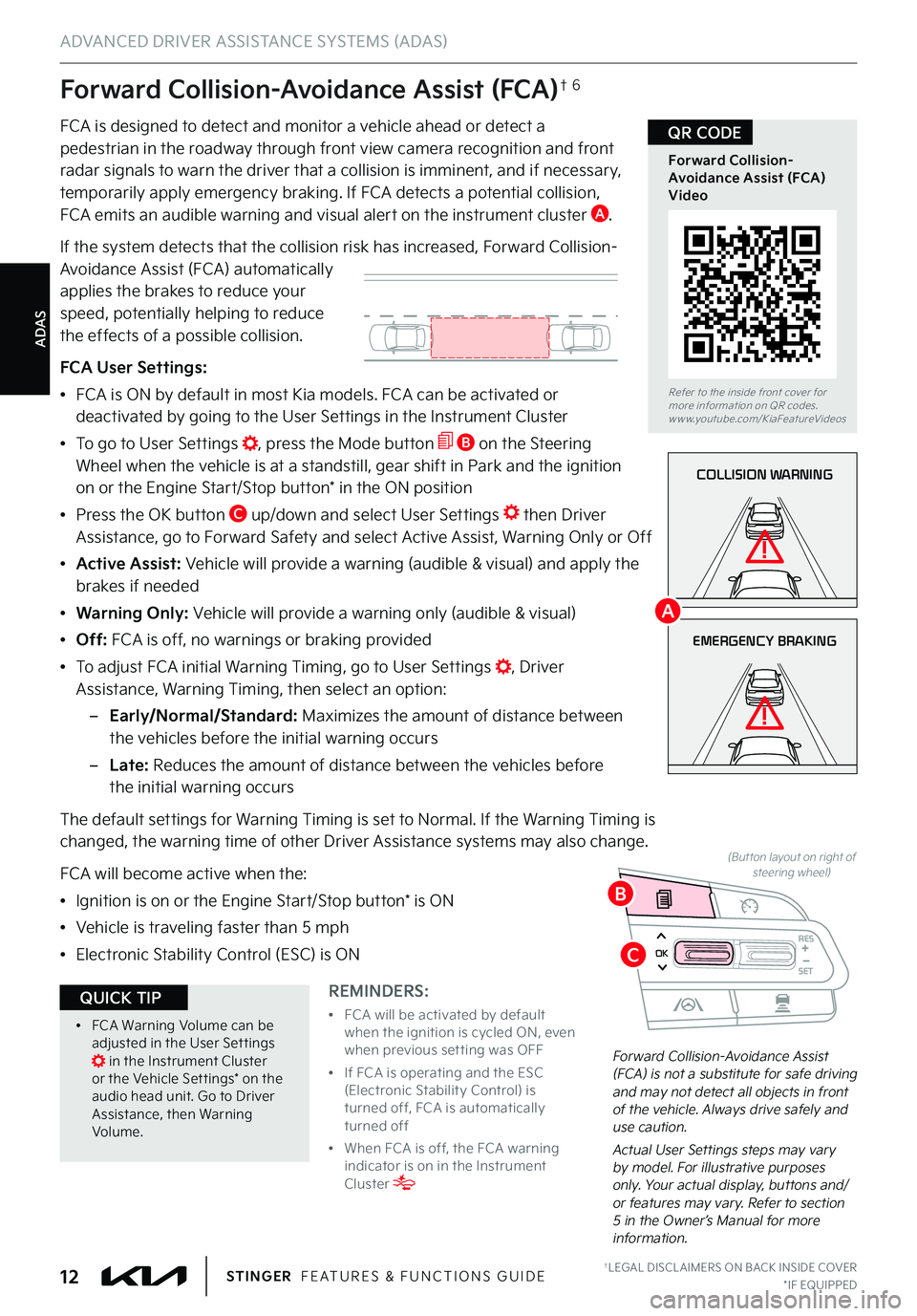
ADAS
ADVANCED DRIVER ASSISTANCE SYSTEMS (ADAS)
COLLISION WARNING
EMERGENCY BRAKING
Forward Collision-Avoidance Assist (FCA) is not a substitute for safe driving and may not detect all objects in front of the vehicle . Always drive safely and use caution .
Actual User Settings steps may vary by model . For illustrative purposes only . Your actual display, buttons and/or features may vary . Refer to section 5 in the Owner’s Manual for more information .
Forward Collision-Avoidance Assist (FCA)†6
FCA is designed to detect and monitor a vehicle ahead or detect a pedestrian in the roadway through front view camera recognition and front radar signals to warn the driver that a collision is imminent, and if necessary,
temporarily apply emergency braking . If FCA detects a potential collision, FCA emits an audible warning and visual alert on the instrument cluster A .
If the system detects that the collision risk has increased, Forward Collision-Avoidance Assist (FCA) automatically applies the brakes to reduce your speed, potentially helping to reduce the effects of a possible collision .
FCA User Settings:
•FCA is ON by default in most Kia models . FCA can be activated or deactivated by going to the User Settings in the Instrument Cluster
•To go to User Settings , press the Mode button B on the Steering Wheel when the vehicle is at a standstill, gear shift in Park and the ignition on or the Engine Start/Stop button* in the ON position
•Press the OK button C up/down and select User Settings then Driver Assistance, go to Forward Safety and select Active Assist, Warning Only or Off
•Active Assist: Vehicle will provide a warning (audible & visual) and apply the brakes if needed
• Warning Only: Vehicle will provide a warning only (audible & visual)
• Off: FCA is off, no warnings or braking provided
•
To adjust FCA initial Warning Timing, go to User Settings , Driver Assistance, Warning Timing, then select an option:
–
Early/Normal/Standard: Maximizes the amount of distance between the vehicles before the initial warning occurs
– L a t e : Reduces the amount of distance between the vehicles before the initial warning occurs
The default settings for Warning Timing is set to Normal . If the Warning Timing is changed, the warning time of other Driver Assistance systems may also change .
FCA will become active when the:
•Ignition is on or the Engine Start/Stop button* is ON
•Vehicle is traveling faster than 5 mph
•Electronic Stability Control (ESC) is ONRESOKSET
(But ton layout on right of steering wheel)
Refer to the inside front cover for more information on QR codes .www .youtube .com/KiaFeatureVideos
Forward Collision-Avoidance Assist (FCA) Video
QR CODE
†LEGAL DISCL AIMERS ON BACK INSIDE COVER*IF EQUIPPED12STINGER FEATURES & FUNCTIONS GUIDE
REMINDERS:
•
FCA will be activated by default when the ignition is cycled ON, even when previous set ting was OFF
•
If FCA is operating and the ESC (Electronic Stabilit y Control) is turned off, FCA is automatically turned off
•
When FCA is off, the FCA warning indicator is on in the Instrument Cluster
•
FCA Warning Volume can be adjusted in the User Set tings in the Instrument Cluster or the Vehicle Set tings* on the audio head unit . Go to Driver Assistance, then Warning Volume .
QUICK TIP
A
B
C
Page 16 of 70
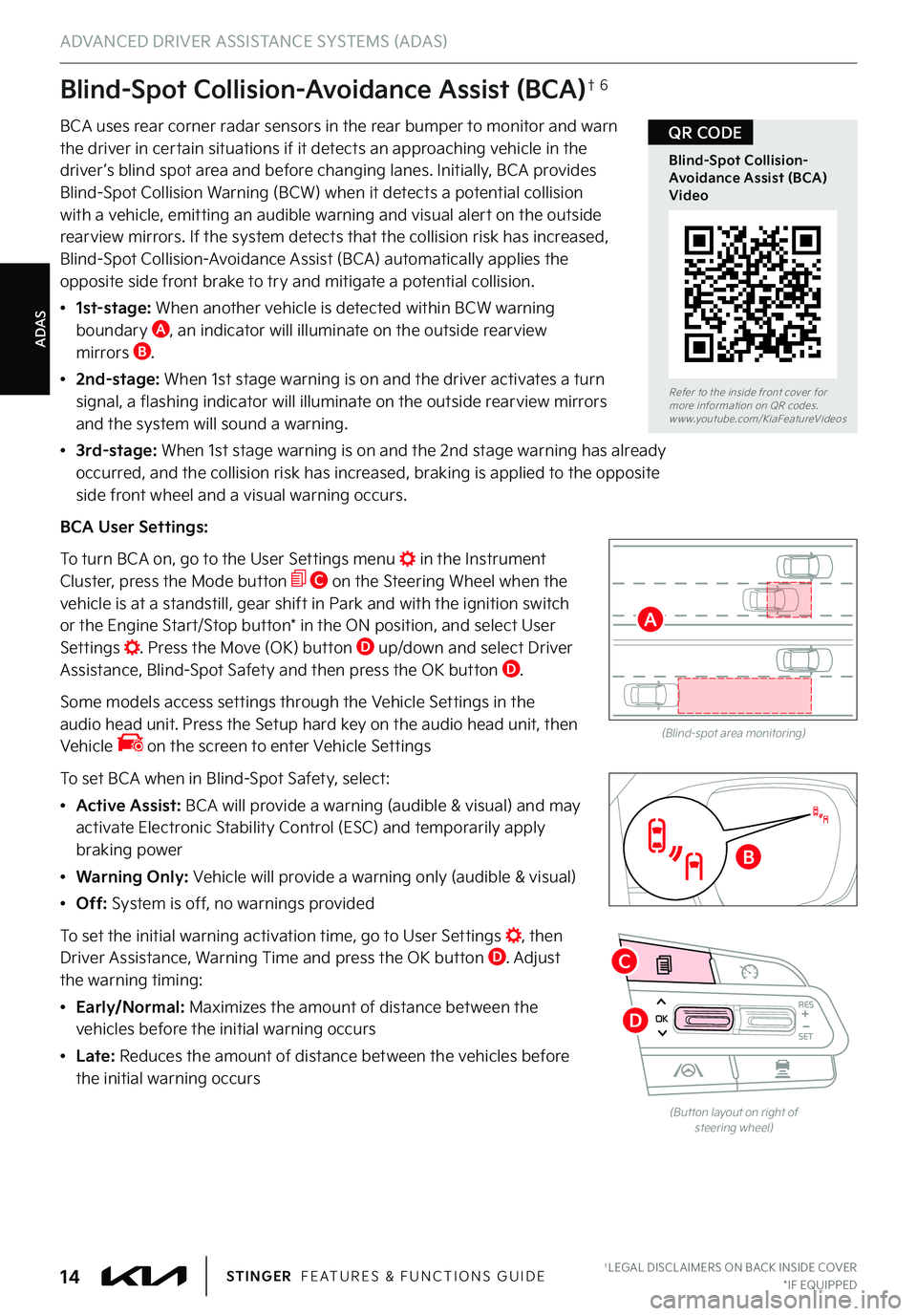
ADAS
Blind-Spot Collision-Avoidance Assist (BCA)†6
BCA uses rear corner radar sensors in the rear bumper to monitor and warn the driver in certain situations if it detects an approaching vehicle in the driver ’s blind spot area and before changing lanes . Initially, BCA provides
Blind-Spot Collision Warning (BCW) when it detects a potential collision with a vehicle, emitting an audible warning and visual alert on the outside rearview mirrors . If the system detects that the collision risk has increased, Blind-Spot Collision-Avoidance Assist (BCA) automatically applies the opposite side front brake to try and mitigate a potential collision .
•
1st-stage: When another vehicle is detected within BCW warning boundary A, an indicator will illuminate on the outside rearview mirrors B .
•
2nd-stage: When 1st stage warning is on and the driver activates a turn
signal, a flashing indicator will illuminate on the outside rearview mirrors and the system will sound a warning .
• 3 r d - s t a g e : When 1st stage warning is on and the 2nd stage warning has already occurred, and the collision risk has increased, braking is applied to the opposite side front wheel and a visual warning occurs .
BCA User Settings:
To turn BCA on, go to the User Settings menu in the Instrument Cluster, press the Mode button C on the Steering Wheel when the vehicle is at a standstill, gear shift in Park and with the ignition switch or the Engine Start/Stop button* in the ON position, and select User Settings . Press the Move (OK) button D up/down and select Driver Assistance, Blind-Spot Safety and then press the OK button D .
Some models access settings through the Vehicle Settings in the audio head unit . Press the Setup hard key on the audio head unit, then Vehicle on the screen to enter Vehicle Settings
To set BCA when in Blind-Spot Safety, select:
•Active Assist: BCA will provide a warning (audible & visual) and may activate Electronic Stability Control (ESC) and temporarily apply braking power
•Warning Only: Vehicle will provide a warning only (audible & visual)
•Off: System is off, no warnings provided
To set the initial warning activation time, go to User Settings , then Driver Assistance, Warning Time and press the OK button D . Adjust the warning timing:
•
Early/Normal: Maximizes the amount of distance between the vehicles before the initial warning occurs
• L a t e : Reduces the amount of distance between the vehicles before the initial warning occurs
(Blind-spot area monitoring)
ADVANCED DRIVER ASSISTANCE SYSTEMS (ADAS)
RESOKSET
(But ton layout on right of steering wheel)
Refer to the inside front cover for more information on QR codes .www .youtube .com/KiaFeatureVideos
Blind-Spot Collision-Avoidance Assist (BCA) Video
QR CODE
†LEGAL DISCL AIMERS ON BACK INSIDE COVER*IF EQUIPPED14STINGER FEATURES & FUNCTIONS GUIDE
A
B
C
D
Page 20 of 70

ADAS
ADVANCED DRIVER ASSISTANCE SYSTEMS (ADAS)
Smart Cruise Control is designed to maintain a predetermined distance from vehicles detected ahead by automatically adjusting the driving speed as needed . When traffic is detected, the vehicle will slow down to maintain a
set distance behind traffic without depressing the accelerator or brake pedal .
With SCC on and activated, the vehicle distance set, and the system detects a vehicle slowing or stopping, the system can bring the vehicle to a complete stop . When the vehicle ahead starts to move forward, SCC re-engages . If the vehicle ahead stops for more than 3 seconds, the accelerator pedal or the RES+ button must be pressed to start moving the vehicle .
Smart Cruise Control will adjust acceleration based on the drive mode selected in the Drive Mode Integrated Control system .
Press the Driving Assist button* on the Steering Wheel A to activate and the speed will be set to the current vehicle speed . SCC may decrease the speed to maintain the distance with the vehicle in front .
To set/adjust the SCC speed:
•Press the Driving Assist button A to turn the system ON . The CRUISE indicator will illuminate on the instrument cluster
•Accelerate/decelerate to the desired speed
•Press the R E S + / S E T– button B to set the speed . Press the R E S + / S E T– button B up/down to increase/decrease the set speed
To set the vehicle distance:
•Press the Vehicle Distance button C on the steering wheel
•
Each time you press C the vehicle distance will change D, indicated by the number of bars that appear on the display E
To pause/resume SCC operation: Depress the brake pedal or press the Pause/Resume button* B . The
cruise indicator on the instrument cluster will change .
To turn SCC OFF: Press the Driving Assist button A . The CRUISE indicator on the instrument cluster will turn OFF .
To adjust the sensitivity of SCC: Press the mode button F on the Steering Wheel . With the OK button H, select Drive Assistance, then SCC Response . Then select Fast, Normal or Slow .
Images are for illustrative purposes only and may not reflect actual feature or operation .
See section 5 in the Owner’s Manual for more information .
CRUISE
CANCEL
RESOKSET
RESOKSETCRUISE60MPH
(Distances are approximate and var y depending on vehicle speed)
(Display on LCD screen)
172ft130ft
82ft
106ft
Smart Cruise Control (SCC)†6
Refer to the inside front cover for more information on QR codes .www .youtube .com/KiaFeatureVideos
Smart Cruise Control with Stop & Go Video
QR CODE
†LEGAL DISCL AIMERS ON BACK INSIDE COVER*IF EQUIPPED18STINGER FEATURES & FUNCTIONS GUIDE
AD
E
F
HB
CF
Page 22 of 70
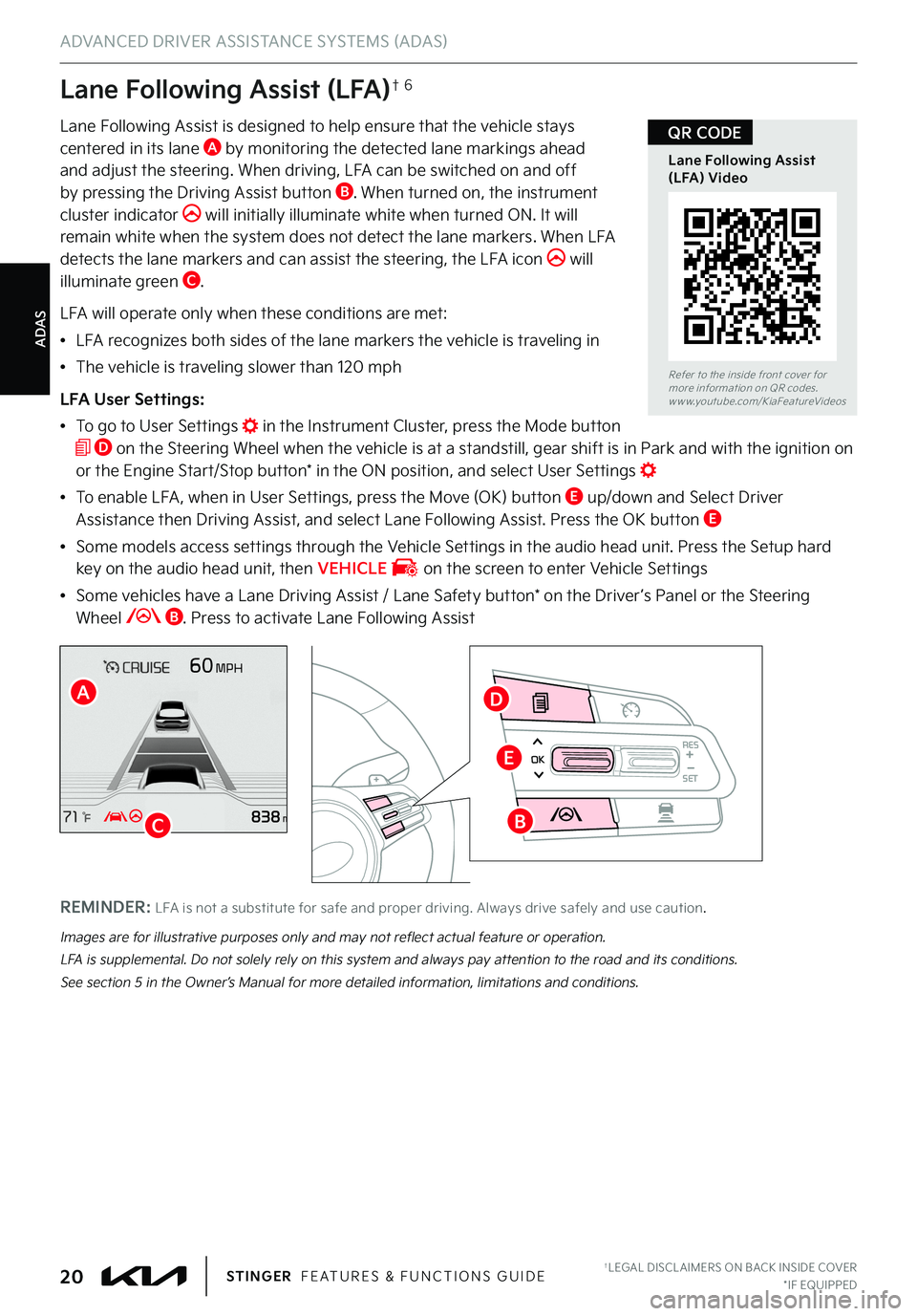
ADAS
ADVANCED DRIVER ASSISTANCE SYSTEMS (ADAS)
Lane Following Assist is designed to help ensure that the vehicle stays centered in its lane A by monitoring the detected lane markings ahead and adjust the steering . When driving, LFA can be switched on and off
by pressing the Driving Assist button B . When turned on, the instrument cluster indicator will initially illuminate white when turned ON . It will remain white when the system does not detect the lane markers . When LFA detects the lane markers and can assist the steering, the LFA icon will illuminate green C .
LFA will operate only when these conditions are met:
•LFA recognizes both sides of the lane markers the vehicle is traveling in
•The vehicle is traveling slower than 120 mph
LFA User Settings:
•
To go to User Settings in the Instrument Cluster, press the Mode button D on the Steering Wheel when the vehicle is at a standstill, gear shift is in Park and with the ignition on or the Engine Start/Stop button* in the ON position, and select User Settings
•
To enable LFA , when in User Settings, press the Move (OK) button E up/down and Select Driver Assistance then Driving Assist, and select Lane Following Assist . Press the OK button E
•
Some models access settings through the Vehicle Settings in the audio head unit . Press the Setup hard key on the audio head unit, then VEHICLE on the screen to enter Vehicle Settings
•
Some vehicles have a Lane Driving Assist / Lane Safety button* on the Driver ’s Panel or the Steering Wheel B . Press to activate Lane Following Assist
Lane Following Assist (LFA)†6
RESOKSET
RESOKSET
Images are for illustrative purposes only and may not reflect actual feature or operation .
LFA is supplemental . Do not solely rely on this system and always pay attention to the road and its conditions .
See section 5 in the Owner’s Manual for more detailed information, limitations and conditions .
Refer to the inside front cover for more information on QR codes .www .youtube .com/KiaFeatureVideos
Lane Following Assist (LFA) Video
QR CODE
†LEGAL DISCL AIMERS ON BACK INSIDE COVER*IF EQUIPPED20STINGER FEATURES & FUNCTIONS GUIDE
A
C
D
E
B
REMINDER: LFA is not a substitute for safe and proper driving . Always drive safely and use caution .
Page 23 of 70
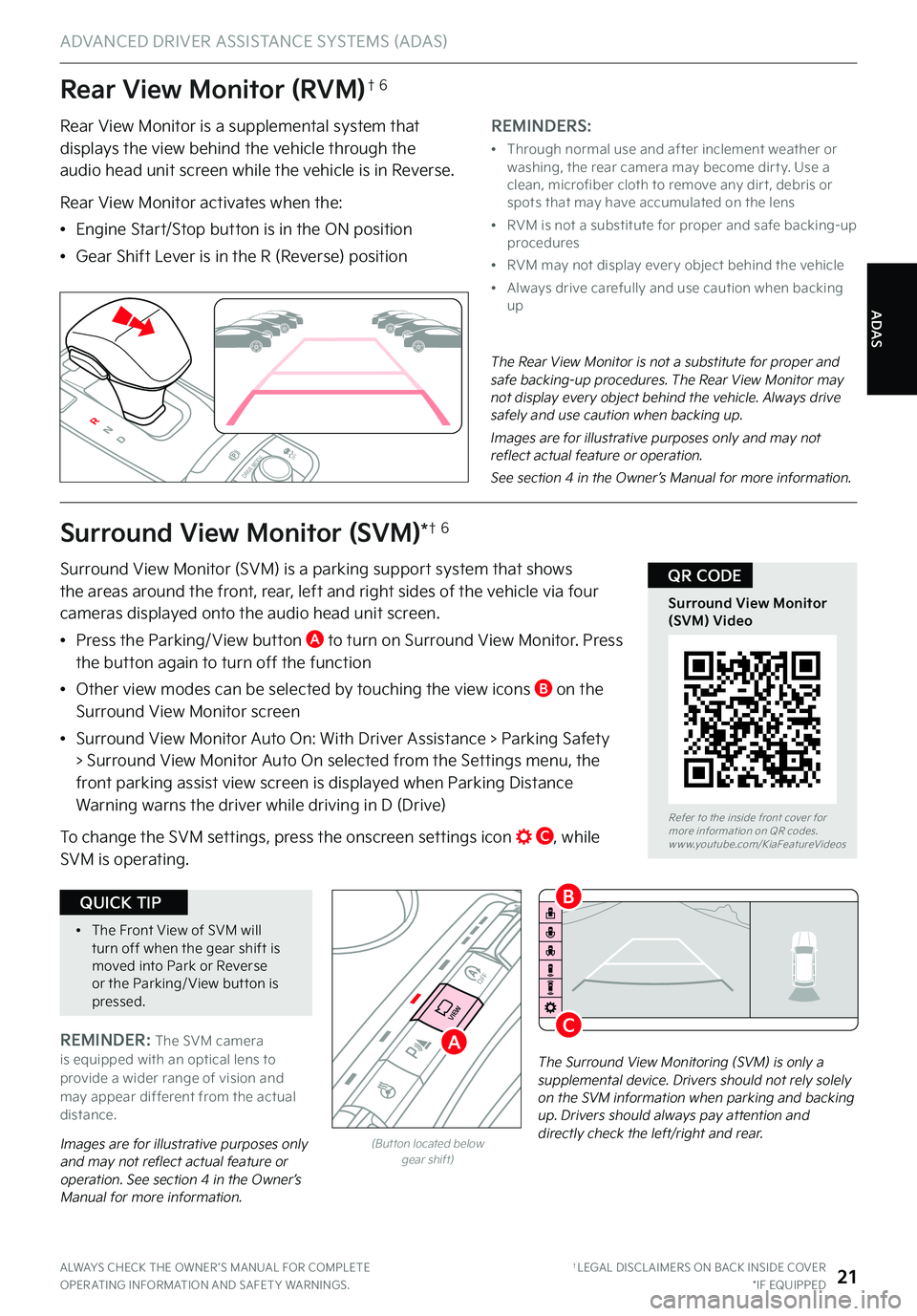
ADAS
ADVANCED DRIVER ASSISTANCE SYSTEMS (ADAS)
Rear View Monitor (RVM)†6
Rear View Monitor is a supplemental system that displays the view behind the vehicle through the audio head unit screen while the vehicle is in Reverse .
Rear View Monitor activates when the:
•Engine Start/Stop button is in the ON position
•Gear Shift Lever is in the R (Reverse) position
REMINDERS:
•
Through normal use and after inclement weather or washing, the rear camera may become dir t y . Use a clean, microfiber cloth to remove any dir t, debris or spots that may have accumulated on the lens
•
RVM is not a substitute for proper and safe backing-up procedures
•
RVM may not display ever y object behind the vehicle
•
Always drive carefully and use caution when backing up
P
R
N
D
AUTO
HOLD
DRIVE MODEOFF
The Rear View Monitor is not a substitute for proper and safe backing-up procedures . The Rear View Monitor may not display every object behind the vehicle . Always drive safely and use caution when backing up .
Images are for illustrative purposes only and may not reflect actual feature or operation .
See section 4 in the Owner’s Manual for more information .
The Surround View Monitoring (SVM) is only a supplemental device . Drivers should not rely solely on the SVM information when parking and backing up . Drivers should always pay attention and directly check the left/right and rear .
P
R
N
D
AUTO
HOLD
DRIVE MODE
OFF
OFF
VIEW
P
Images are for illustrative purposes only and may not reflect actual feature or operation . See section 4 in the Owner’s Manual for more information .
(But ton located below gear shift)
Surround View Monitor (SVM)*†6
Surround View Monitor (SVM) is a parking support system that shows the areas around the front, rear, left and right sides of the vehicle via four cameras displayed onto the audio head unit screen
.
•
Press the Parking/ View button A to turn on Surround View Monitor . Press the button again to turn off the function
•
Other view modes can be selected by touching the view icons B on the Surround View Monitor screen
•
Surround View Monitor Auto On: With Driver Assistance > Parking Safety
> Surround View Monitor Auto On selected from the Settings menu, the front parking assist view screen is displayed when Parking Distance Warning warns the driver while driving in D (Drive)
To change the SVM settings, press the onscreen settings icon C, while SVM is operating .
Refer to the inside front cover for more information on QR codes .www .youtube .com/KiaFeatureVideos
Surround View Monitor (SVM) Video
QR CODE
ALWAYS CHECK THE OWNER ’S MANUAL FOR COMPLETE OPER ATING INFORMATION AND SAFET Y WARNINGS . †LEGAL DISCL AIMERS ON BACK INSIDE COVER*IF EQUIPPED21
A
B
CREMINDER: The SVM camera is equipped with an optical lens to provide a wider range of vision and may appear different from the actual distance .
•The Front View of SVM will turn off when the gear shift is moved into Park or Reverse or the Parking/ View but ton is pressed .
QUICK TIP
Page 24 of 70
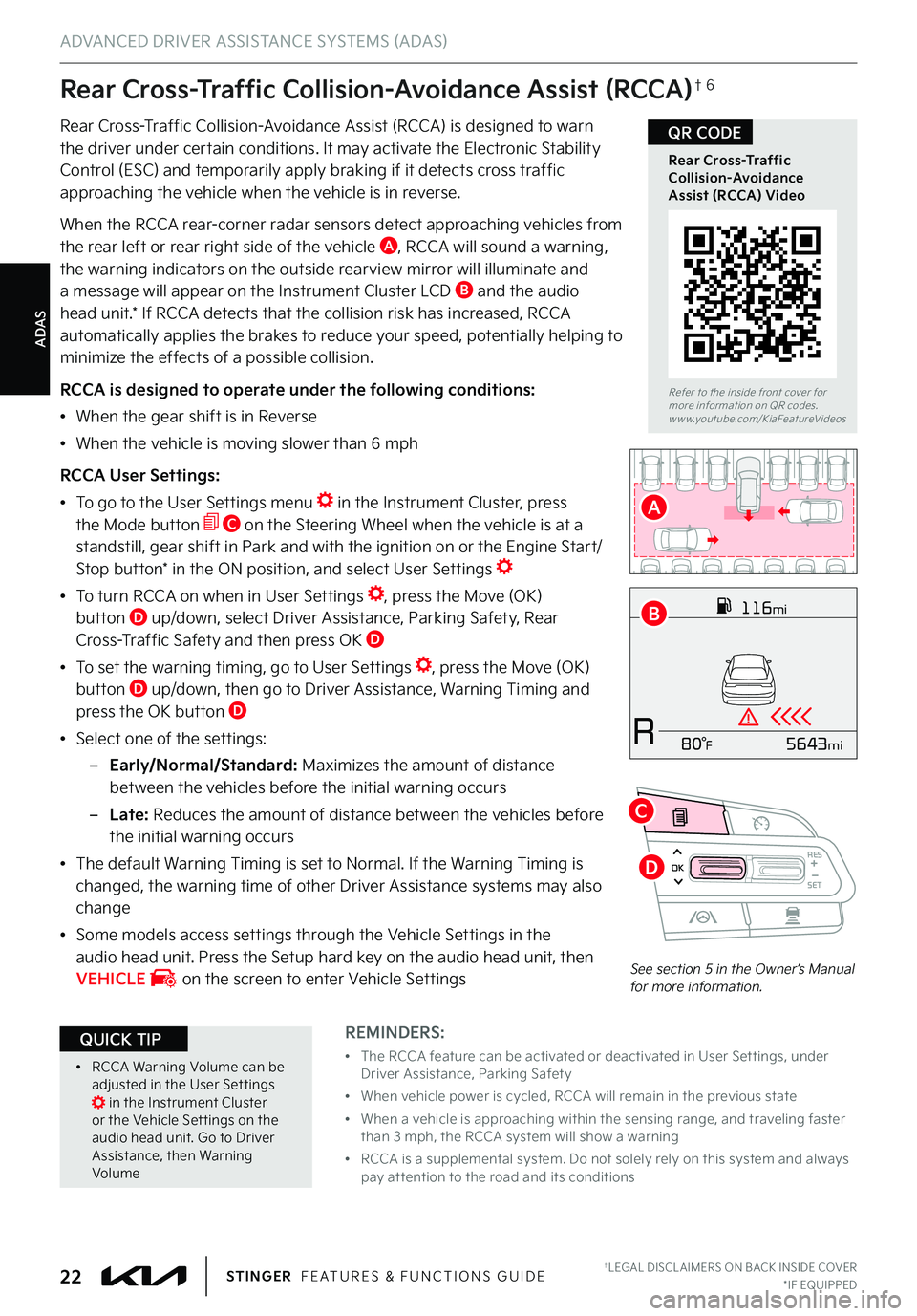
ADAS
ADVANCED DRIVER ASSISTANCE SYSTEMS (ADAS)
116mi
R5643mi80°F
Rear Cross-Traffic Collision-Avoidance Assist (RCCA) is designed to warn the driver under certain conditions . It may activate the Electronic Stability Control (ESC) and temporarily apply braking if it detects cross traffic
approaching the vehicle when the vehicle is in reverse .
When the RCCA rear-corner radar sensors detect approaching vehicles from the rear left or rear right side of the vehicle A, RCCA will sound a warning, the warning indicators on the outside rearview mirror will illuminate and a message will appear on the Instrument Cluster LCD B and the audio head unit .* If RCCA detects that the collision risk has increased, RCCA automatically applies the brakes to reduce your speed, potentially helping to minimize the effects of a possible collision .
RCCA is designed to operate under the following conditions:
•When the gear shift is in Reverse
•When the vehicle is moving slower than 6 mph
RCCA User Settings:
•To go to the User Settings menu in the Instrument Cluster, press the Mode button C on the Steering Wheel when the vehicle is at a standstill, gear shift in Park and with the ignition on or the Engine Start/Stop button* in the ON position, and select User Settings
•
To turn RCCA on when in User Settings , press the Move (OK) button D up/down, select Driver Assistance, Parking Safety, Rear Cross-Traffic Safety and then press OK D
•
To set the warning timing, go to User Settings , press the Move (OK) button D up/down, then go to Driver Assistance, Warning Timing and press the OK button D
•Select one of the settings:
–
Early/Normal/Standard: Maximizes the amount of distance between the vehicles before the initial warning occurs
– L a t e : Reduces the amount of distance between the vehicles before the initial warning occurs
•The default Warning Timing is set to Normal . If the Warning Timing is changed, the warning time of other Driver Assistance systems may also change
•
Some models access settings through the Vehicle Settings in the audio head unit . Press the Setup hard key on the audio head unit, then VEHICLE on the screen to enter Vehicle Settings
Rear Cross-Traffic Collision-Avoidance Assist (RCCA)†6
RESOKSET
See section 5 in the Owner’s Manual for more information .
Refer to the inside front cover for more information on QR codes .www .youtube .com/KiaFeatureVideos
Rear Cross-Traffic Collision-Avoidance Assist (RCCA) Video
QR CODE
†LEGAL DISCL AIMERS ON BACK INSIDE COVER*IF EQUIPPED22STINGER FEATURES & FUNCTIONS GUIDE
A
B
C
D
REMINDERS:
•
The RCCA feature can be activated or deactivated in User Set tings, under Driver Assistance, Parking Safet y
•
When vehicle power is cycled, RCCA will remain in the previous state
•
When a vehicle is approaching within the sensing range, and traveling faster than 3 mph, the RCCA system will show a warning
•
RCCA is a supplemental system . Do not solely rely on this system and always pay at tention to the road and its conditions
•RCCA Warning Volume can be adjusted in the User Set tings in the Instrument Cluster or the Vehicle Set tings on the audio head unit . Go to Driver Assistance, then Warning Volume
QUICK TIP