KIA STINGER 2022 Quick Start Guide Base Audio
Manufacturer: KIA, Model Year: 2022, Model line: STINGER, Model: KIA STINGER 2022Pages: 148, PDF Size: 4.05 MB
Page 51 of 148
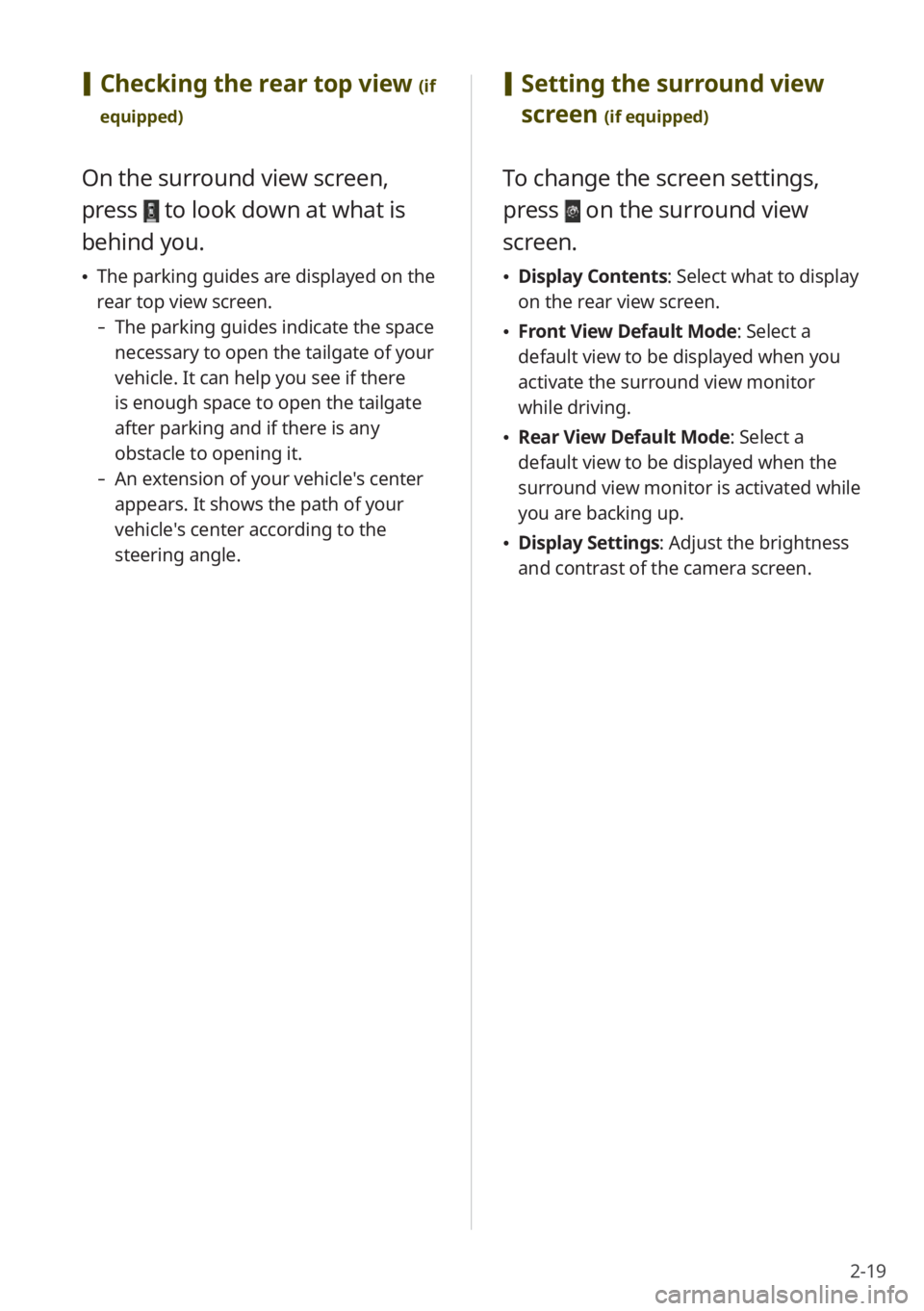
2-19
[Checking the rear top view (if
equipped)
On the surround view screen,
press
to look down at what is
behind you.
\225 The parking guides are displayed on the
rear top view screen.
- The parking guides indicate the space
necessary to open the tailgate of your
vehicle. It can help you see if there
is enough space to open the tailgate
after parking and if there is any
obstacle to opening it.
-An extension of your vehicle′s center
appears. It shows the path of your
vehicle′s center according to the
steering angle.
[Setting the surround view
screen
(if equipped)
To change the screen settings,
press
on the surround view
screen.
\225 Display Contents : Select what to display
on the rear view screen.
\225 Front View Default Mode: Select a
default view to be displayed when you
activate the surround view monitor
while driving.
\225Rear View Default Mode: Select a
default view to be displayed when the
surround view monitor is activated while
you are backing up.
\225Display Settings: Adjust the brightness
and contrast of the camera screen.
Page 52 of 148
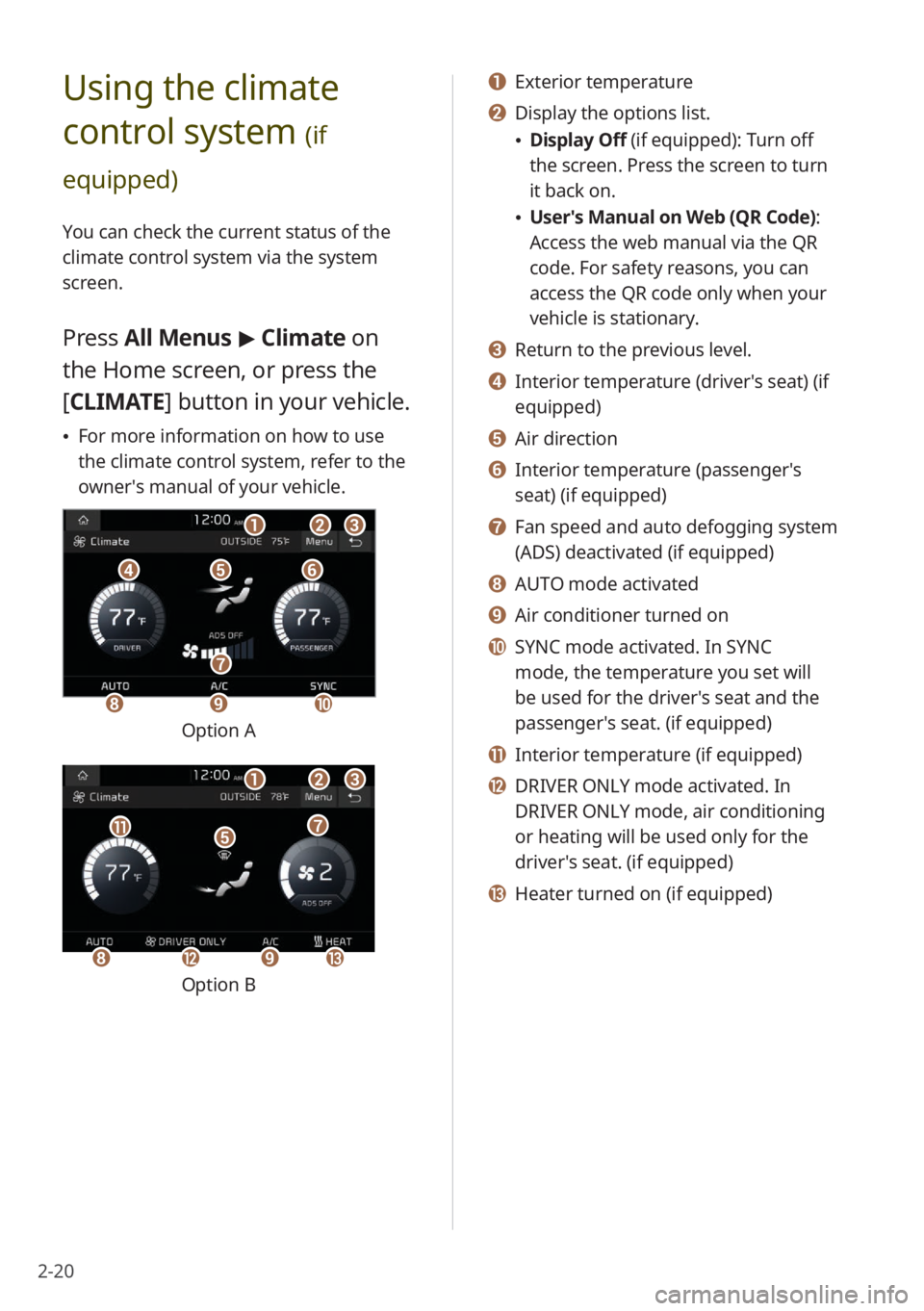
2-20
Using the climate
control system
(if
equipped)
You can check the current status of the
climate control system via the system
screen.
Press All Menus > Climate on
the Home screen, or press the
[ CLIMATE] button in your vehicle.
\225For more information on how to use
the climate control system, refer to the
owner′s manual of your vehicle.
ddeeff
aabbcc
hhii
gg
jj
Option A
eekk
aabbcc
gg
hhlliimm
Option B
a a Exterior temperature
b b Display the options list.
\225Display Off (if equipped): Turn off
the screen. Press the screen to turn
it back on.
\225User′s Manual on Web (QR Code) :
Access the web manual via the QR
code. For safety reasons, you can
access the QR code only when your
vehicle is stationary.
c c Return to the previous level.
d d Interior temperature (driver′s seat) (if
equipped)
e e Air direction
f f Interior temperature (passenger′s
seat) (if equipped)
g g Fan speed and auto defogging system
(ADS) deactivated (if equipped)
h h AUTO mode activated
i i Air conditioner turned on
j j SYNC mode activated. In SYNC
mode, the temperature you set will
be used for the driver′s seat and the
passenger′s seat. (if equipped)
k k Interior temperature (if equipped)
l l DRIVER ONLY mode activated. In
DRIVER ONLY mode, air conditioning
or heating will be used only for the
driver′s seat. (if equipped)
m m Heater turned on (if equipped)
Page 53 of 148
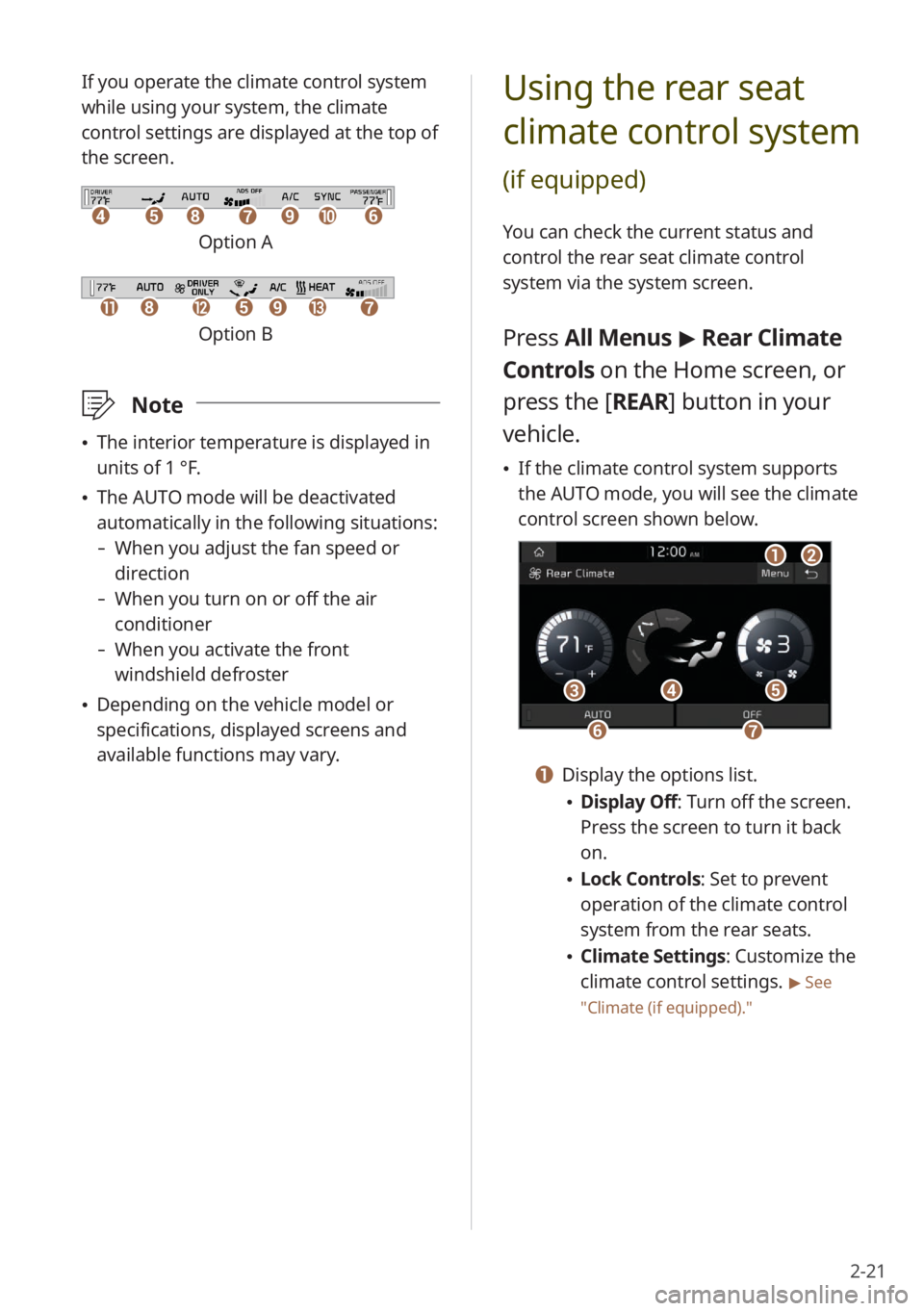
2-21
If you operate the climate control system
while using your system, the climate
control settings are displayed at the top of
the screen.
ddeehhffiijjgg
Option A
kkllhheeiimmgg
Option B
\333Note
\225The interior temperature is displayed in
units of 1 °F.
\225The AUTO mode will be deactivated
automatically in the following situations:
- When you adjust the fan speed or
direction
-When you turn on or off the air
conditioner
-When you activate the front
windshield defroster
\225Depending on the vehicle model or
specifications, displayed screens and
available functions may vary.
Using the rear seat
climate control system
(if equipped)
You can check the current status and
control the rear seat climate control
system via the system screen.
Press All Menus > Rear Climate
Controls on the Home screen, or
press the [ REAR] button in your
vehicle.
\225 If the climate control system supports
the AUTO mode, you will see the climate
control screen shown below.
aabb
dd
ffgg
ccee
a a Display the options list.
\225Display Off: Turn off the screen.
Press the screen to turn it back
on.
\225Lock Controls : Set to prevent
operation of the climate control
system from the rear seats.
\225 Climate Settings: Customize the
climate control settings.
> See
″ Climate (if equipped) .″
Page 54 of 148
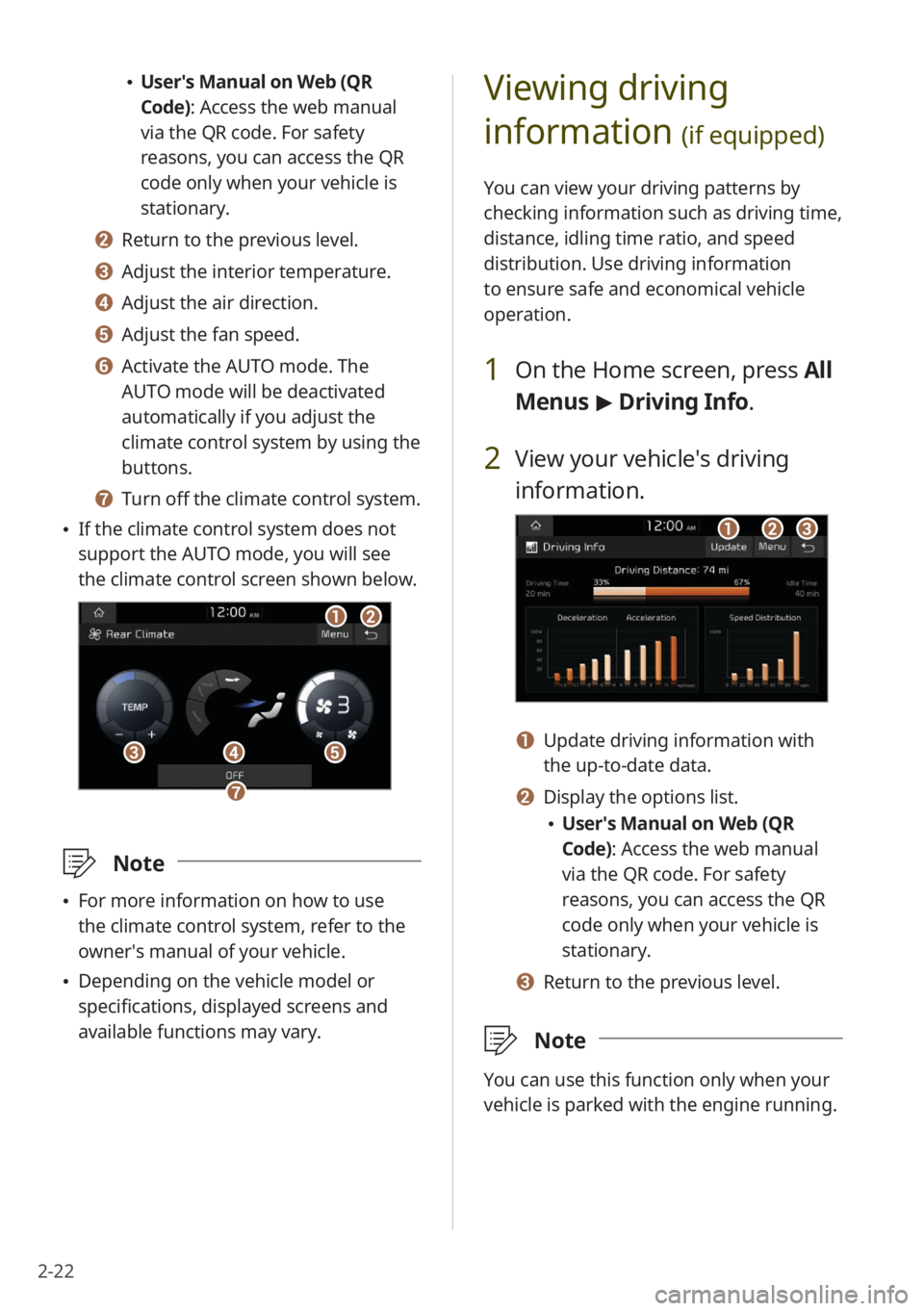
2-22
Viewing driving
information
(if equipped)
You can view your driving patterns by
checking information such as driving time,
distance, idling time ratio, and speed
distribution. Use driving information
to ensure safe and economical vehicle
operation.
1 On the Home screen, press All
Menus > Driving Info .
2 View your vehicle′s driving
information.
aabbcc
a a Update driving information with
the up-to-date data.
b b Display the options list.
\225User′s Manual on Web (QR
Code): Access the web manual
via the QR code. For safety
reasons, you can access the QR
code only when your vehicle is
stationary.
c c Return to the previous level.
\333 Note
You can use this function only when your
vehicle is parked with the engine running.
\225User′s Manual on Web (QR
Code): Access the web manual
via the QR code. For safety
reasons, you can access the QR
code only when your vehicle is
stationary.
b b Return to the previous level.
c c Adjust the interior temperature.
d d Adjust the air direction.
e e Adjust the fan speed.
f f Activate the AUTO mode. The
AUTO mode will be deactivated
automatically if you adjust the
climate control system by using the
buttons.
g g Turn off the climate control system.
\225 If the climate control system does not
support the AUTO mode, you will see
the climate control screen shown below.
aabb
dd
gg
ccee
\333 Note
\225For more information on how to use
the climate control system, refer to the
owner′s manual of your vehicle.
\225Depending on the vehicle model or
specifications, displayed screens and
available functions may vary.
Page 55 of 148
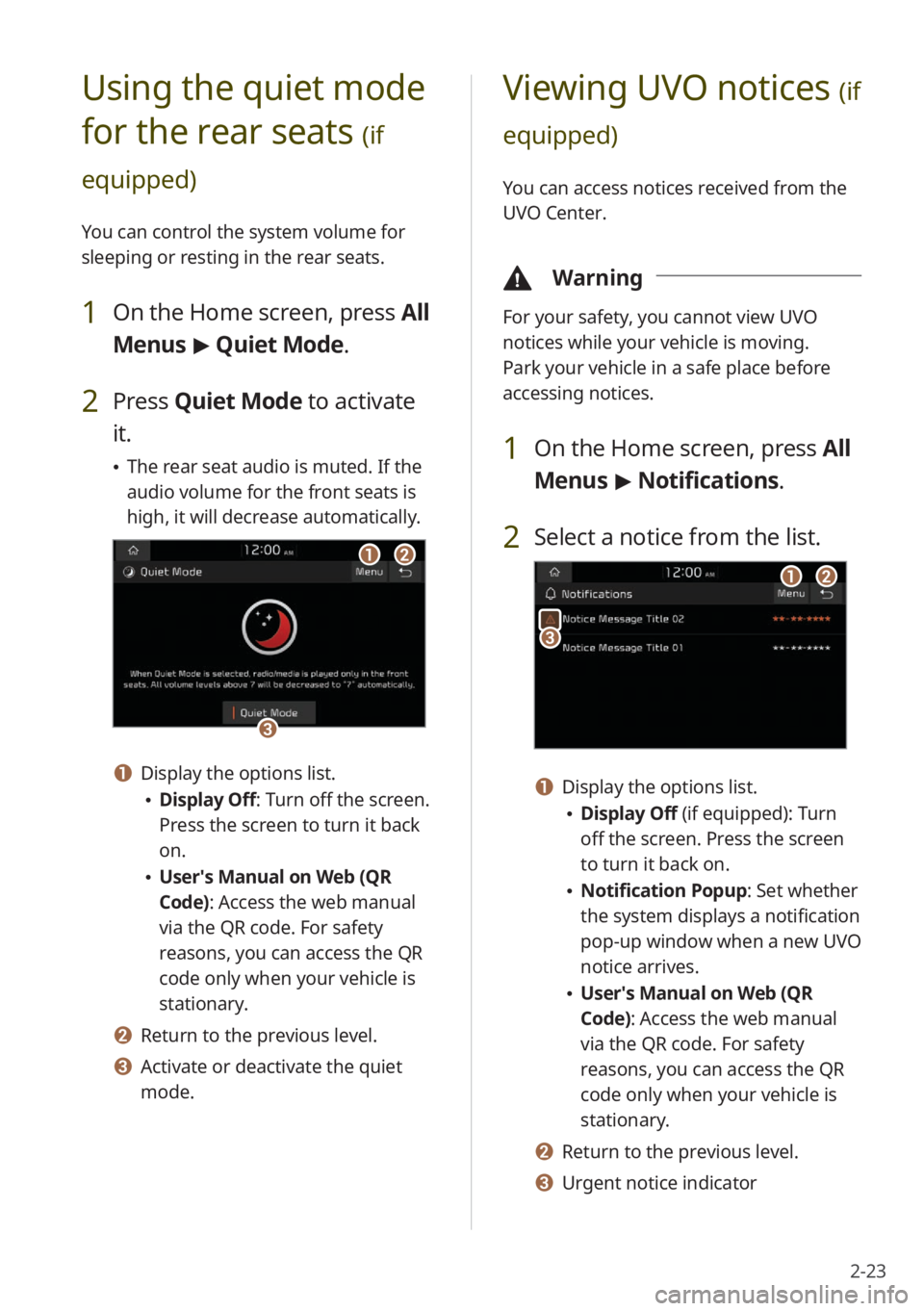
2-23
Viewing UVO notices (if
equipped)
You can access notices received from the
UVO Center.
\334 Warning
For your safety, you cannot view UVO
notices while your vehicle is moving.
Park your vehicle in a safe place before
accessing notices.
1 On the Home screen, press All
Menus > Notifications .
2 Select a notice from the list.
aabb
cc
a a Display the options list.
\225Display Off (if equipped): Turn
off the screen. Press the screen
to turn it back on.
\225Notification Popup : Set whether
the system displays a notification
pop-up window when a new UVO
notice arrives.
\225 User′s Manual on Web (QR
Code): Access the web manual
via the QR code. For safety
reasons, you can access the QR
code only when your vehicle is
stationary.
b b Return to the previous level.
c c Urgent notice indicator
Using the quiet mode
for the rear seats
(if
equipped)
You can control the system volume for
sleeping or resting in the rear seats.
1 On the Home screen, press All
Menus > Quiet Mode.
2 Press Quiet Mode to activate
it.
\225 The rear seat audio is muted. If the
audio volume for the front seats is
high, it will decrease automatically.
aabb
cc
a a Display the options list.
\225Display Off: Turn off the screen.
Press the screen to turn it back
on.
\225User′s Manual on Web (QR
Code): Access the web manual
via the QR code. For safety
reasons, you can access the QR
code only when your vehicle is
stationary.
b b Return to the previous level.
c c Activate or deactivate the quiet
mode.
Page 56 of 148
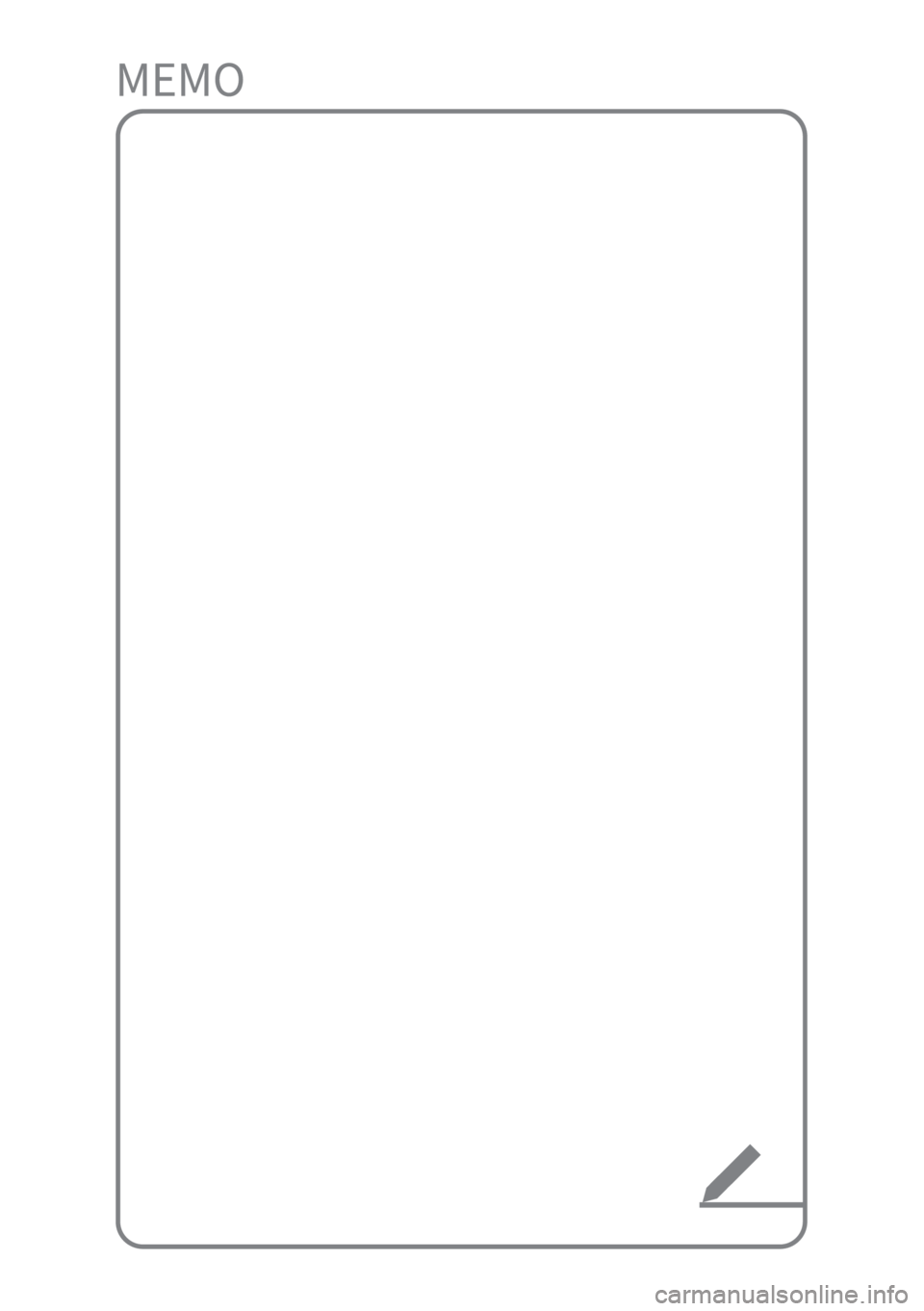
Page 57 of 148

Radio
Listening to the radio
Listening to HD Radio™ (if equipped)
Listening to SiriusXM™ radio (if equipped)
3
Page 58 of 148
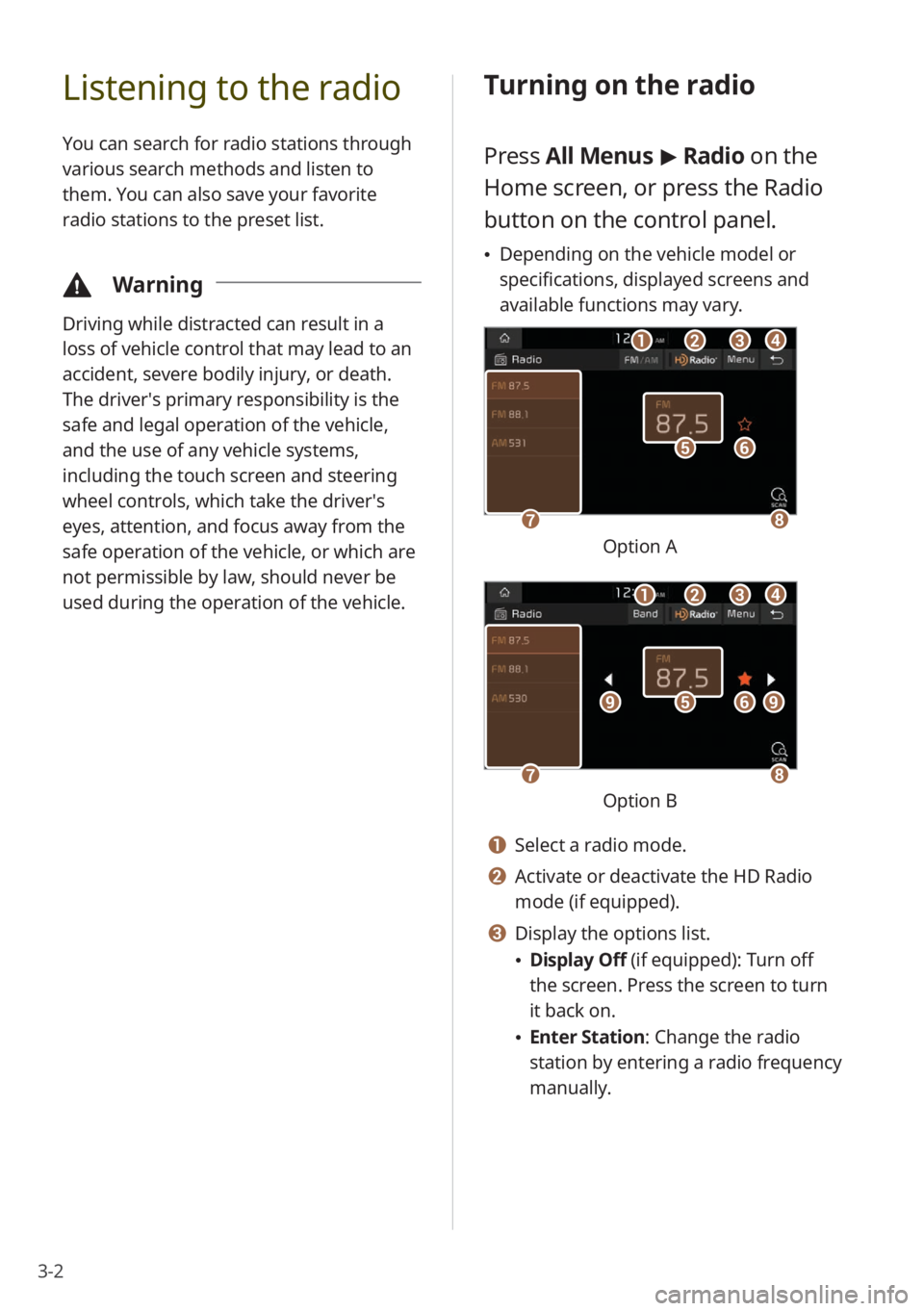
3-2
Listening to the radio
You can search for radio stations through
various search methods and listen to
them. You can also save your favorite
radio stations to the preset list.
\334Warning
Driving while distracted can result in a
loss of vehicle control that may lead to an
accident, severe bodily injury, or death.
The driver′s primary responsibility is the
safe and legal operation of the vehicle,
and the use of any vehicle systems,
including the touch screen and steering
wheel controls, which take the driver′s
eyes, attention, and focus away from the
safe operation of the vehicle, or which are
not permissible by law, should never be
used during the operation of the vehicle.
Turning on the radio
Press All Menus > Radio on the
Home screen, or press the Radio
button on the control panel.
\225 Depending on the vehicle model or
specifications, displayed screens and
available functions may vary.
ff
gghh
ee
bbaaccdd
Option A
ff
gghh
eeiiii
bbaaccdd
Option B
a a Select a radio mode.
b b Activate or deactivate the HD Radio
mode (if equipped).
c c Display the options list.
\225Display Off (if equipped): Turn off
the screen. Press the screen to turn
it back on.
\225Enter Station : Change the radio
station by entering a radio frequency
manually.
Page 59 of 148
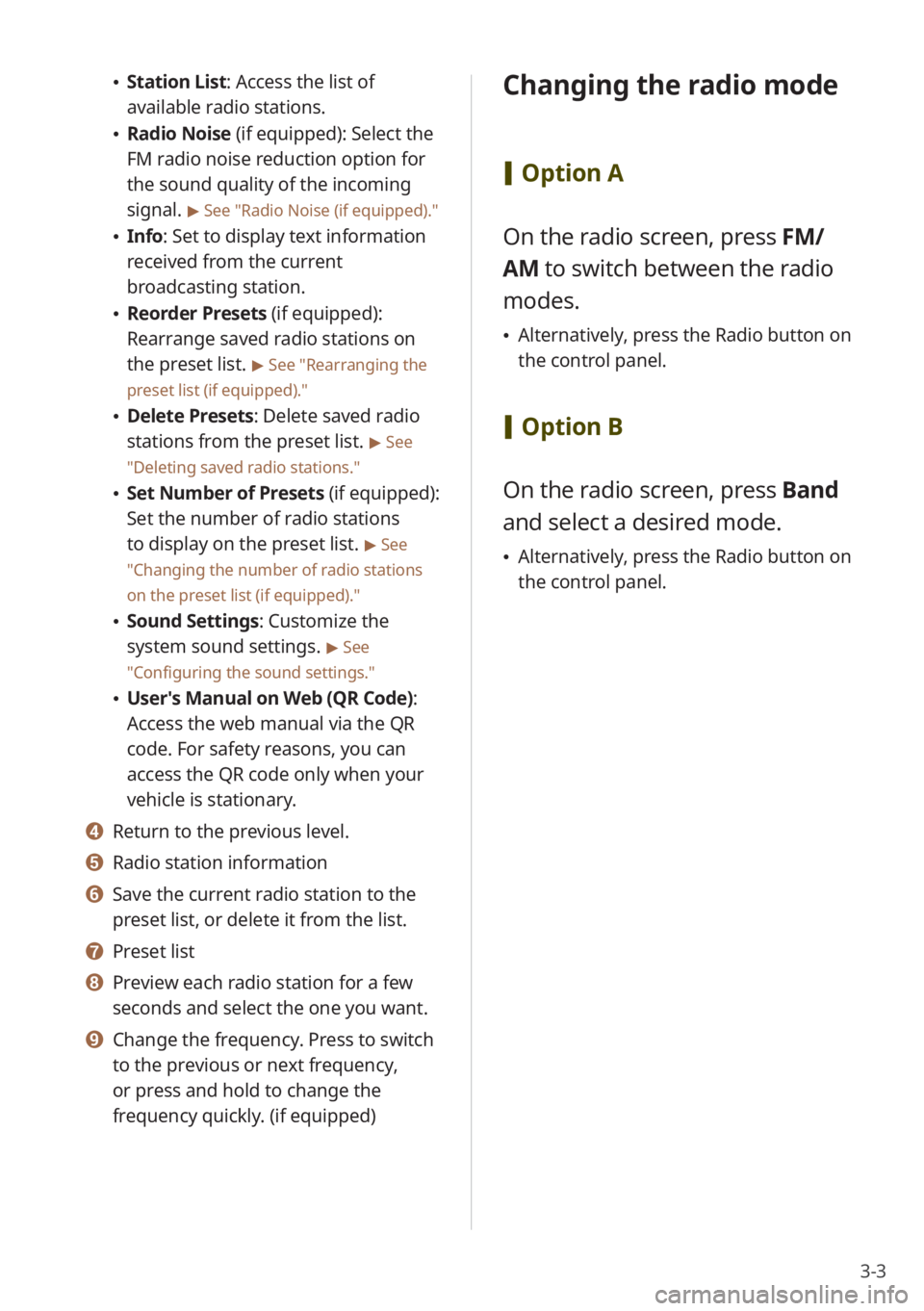
3-3
\225Station List : Access the list of
available radio stations.
\225 Radio Noise (if equipped): Select the
FM radio noise reduction option for
the sound quality of the incoming
signal.
> See ″Radio Noise (if equipped) .″
\225Info : Set to display text information
received from the current
broadcasting station.
\225 Reorder Presets (if equipped):
Rearrange saved radio stations on
the preset list.
> See ″Rearranging the
preset list (if equipped).″
\225 Delete Presets: Delete saved radio
stations from the preset list.
> See
″ Deleting saved radio stations .″
\225Set Number of Presets (if equipped):
Set the number of radio stations
to display on the preset list.
> See
″ Changing the number of radio stations
on the preset list (if equipped) .″
\225Sound Settings: Customize the
system sound settings.
> See
″ Configuring the sound settings.″
\225 User′s Manual on Web (QR Code) :
Access the web manual via the QR
code. For safety reasons, you can
access the QR code only when your
vehicle is stationary.
d d Return to the previous level.
e e Radio station information
f f Save the current radio station to the
preset list, or delete it from the list.
g g Preset list
h h Preview each radio station for a few
seconds and select the one you want.
i i Change the frequency. Press to switch
to the previous or next frequency,
or press and hold to change the
frequency quickly. (if equipped)
Changing the radio mode
[ Option A
On the radio screen, press FM/
AM to switch between the radio
modes.
\225 Alternatively, press the Radio button on
the control panel.
[Option B
On the radio screen, press Band
and select a desired mode.
\225 Alternatively, press the Radio button on
the control panel.
Page 60 of 148

3-4
Scanning for available
radio stations
You can listen to each radio station for a
few seconds and select the one you want.
1 On the radio screen, press .
\225The system provides a preview of
each radio station on the available
stations list for five seconds.
2 When you find the radio
station to which you want to
listen, press
to stop the scan.
\225You can continue listening to the
current radio station.
Searching for radio
stations
You can search for radio stations by
changing frequencies.
To change frequencies, press the
Search backward button (SEEK)
or the Search forward button
(TRACK ) on the control panel.
\225An available radio station will be
selected automatically.
To change frequencies manually,
turn the Search knob (TUNE FILE)
on the control panel.
\225Alternatively, press or on the radio
screen (if equipped).
\333 Note
If multiple HD radio stations are available
on one radio frequency in HD Radio mode,
turning the Search knob (TUNE FILE) on
that frequency will allow you to select
each radio station.