start stop button KIA TELLURIDE 2020 Features and Functions Guide
[x] Cancel search | Manufacturer: KIA, Model Year: 2020, Model line: TELLURIDE, Model: KIA TELLURIDE 2020Pages: 66, PDF Size: 8.05 MB
Page 23 of 66
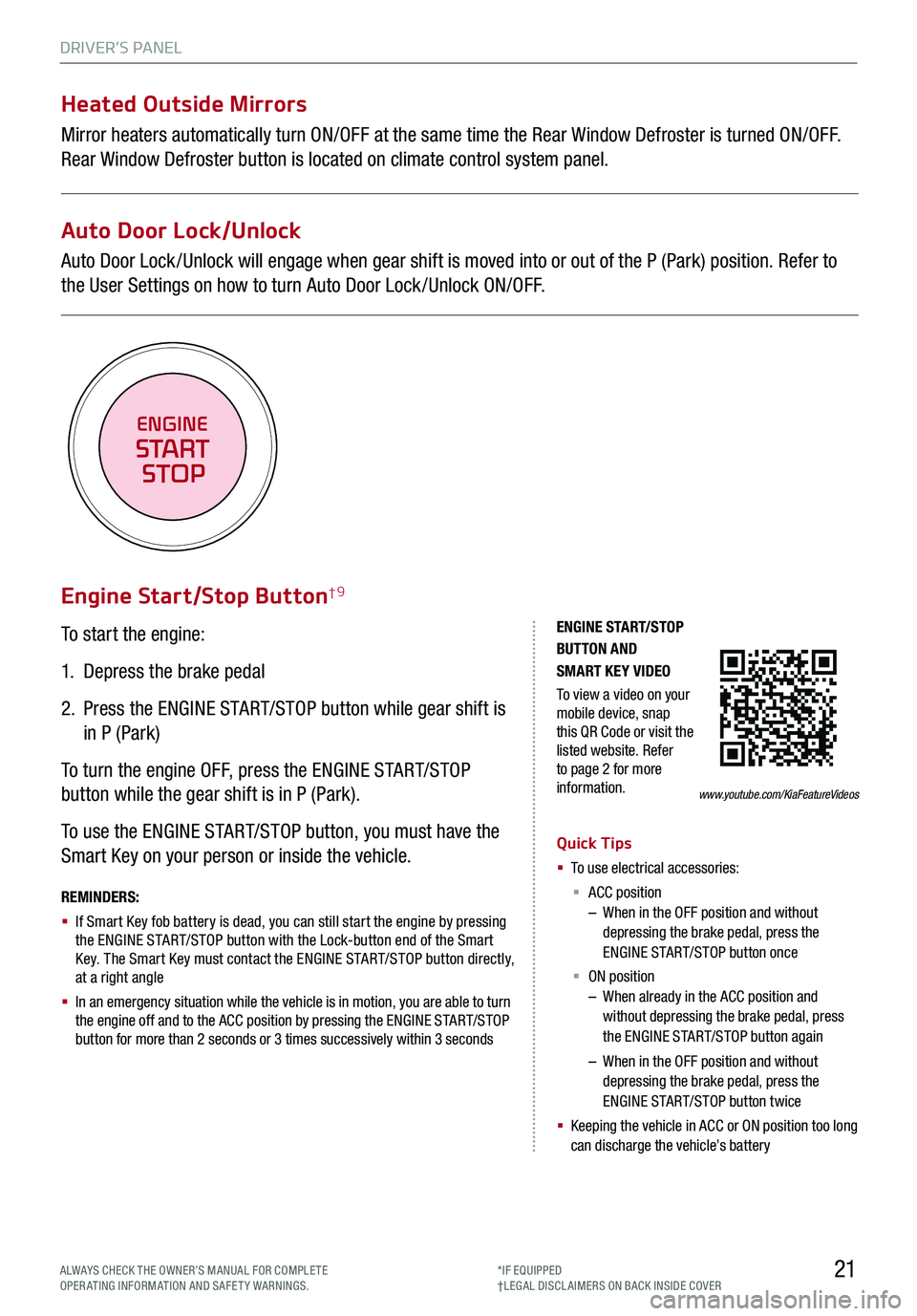
DRIVER’S PANEL
21
To start the engine:
1. Depress the brake pedal
2.
Press the ENGINE START/STOP button while gear shift is
in P (Park)
To turn the engine OFF, press the ENGINE START/STOP
button while the gear shift is in P (Park).
To use the ENGINE START/STOP button, you must have the
Smart Key on your person or inside the vehicle.
Engine Start/Stop Button†9
ENGINE STA RT/STOP BUTTON AND SMART KEY VIDEO
To view a video on your mobile device, snap this QR Code or visit the listed website. Refer to page 2 for more information.
REMINDERS:
§ If Smart Key fob battery is dead, you can still start the engine by pressing the ENGINE START/STOP button with the Lock-button end of the Smart Key. The Smart Key must contact the ENGINE START/STOP button directly, at a right angle
§ In an emergency situation while the vehicle is in motion, you are able to turn the engine off and to the ACC position by pressing the ENGINE START/STOP button for more than 2 seconds or 3 times successively within 3 seconds
Quick Tips
§ To use electrical accessories:
§ ACC position – When in the OFF position and without depressing the brake pedal, press the ENGINE START/STOP button once
§ ON position – When already in the ACC position and without depressing the brake pedal, press the ENGINE START/STOP button again
– When in the OFF position and without depressing the brake pedal, press the ENGINE START/STOP button twice
§ Keeping the vehicle in ACC or ON position too long can discharge the vehicle’s battery
www.youtube.com/KiaFeatureVideos
ENGINE
START
STOP
Heated Outside Mirrors
Mirror heaters automatically turn ON/OFF at the same time the Rear Window Defroster is turned ON/OFF.
Rear Window Defroster button is located on climate control system panel.
Auto Door Lock/Unlock
Auto Door Lock /Unlock will engage when gear shift is moved into or out of the P (Park) position. Refer to
the User Settings on how to turn Auto Door Lock /Unlock ON/OFF.
ALWAYS CHECK THE OWNER’S MANUAL FOR COMPLE TE OPERATING INFORMATION AND SAFETY WARNINGS.*IF EQUIPPED†LEG AL DISCL AIMERS ON BACK INSIDE COVER
Page 25 of 66
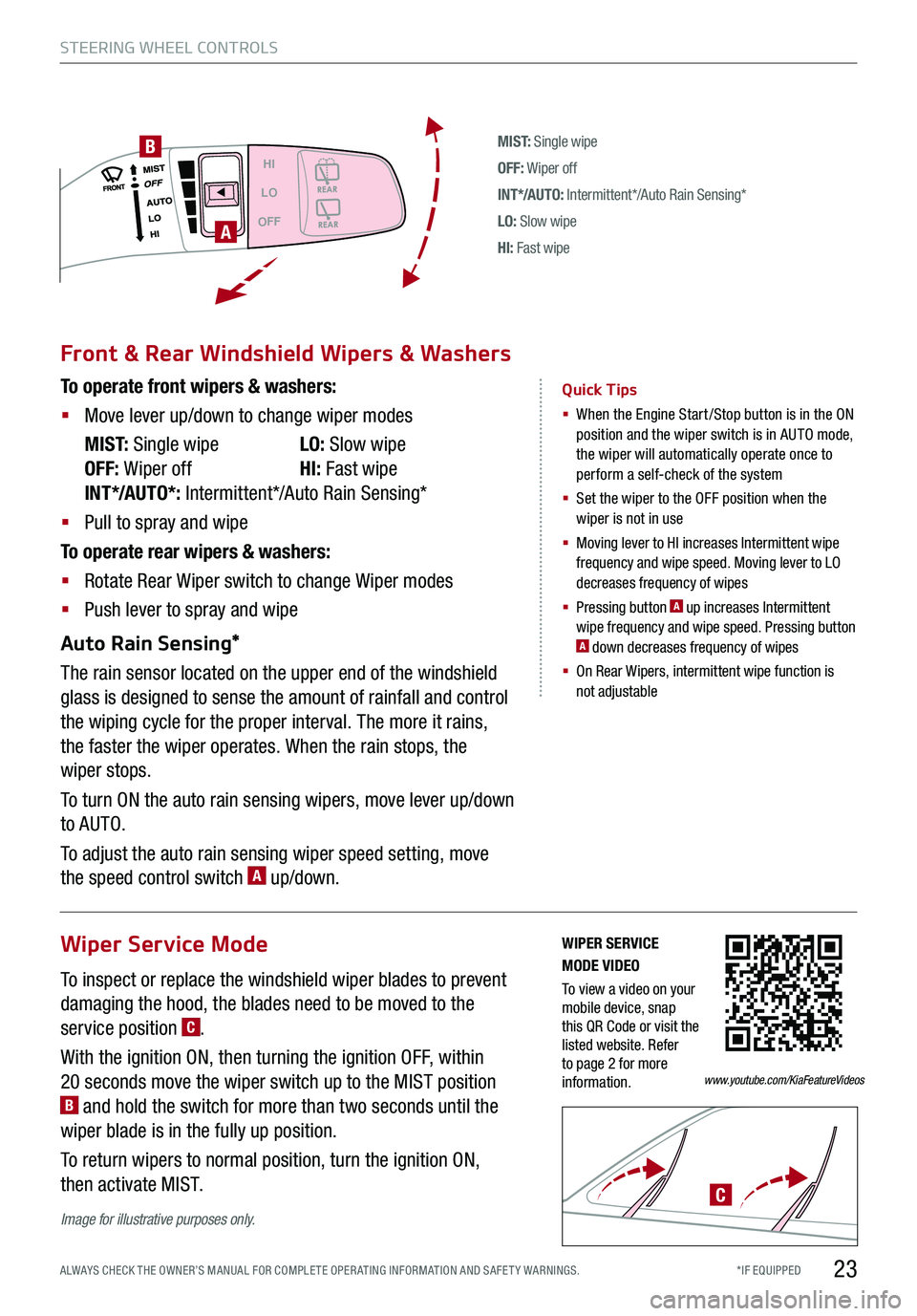
*IF EQUIPPED ALWAYS CHECK THE OWNER’S MANUAL FOR COMPLE TE OPER ATING INFORMATION AND SAFE T Y WARNINGS.
M I S T: Single wipe
OFF: Wiper off
IN T */AU TO: Intermittent*/Auto Rain Sensing*
LO: Slow wipe
HI: Fast wipe
HI
LO
OFF
A
B
Front & Rear Windshield Wipers & Washers
To operate front wipers & washers:
§ Move lever up/down to change wiper modes
M I S T: Single wipe LO: Slow wipe
OFF: Wiper off HI: Fast wipe
INT*/AUTO*: Intermittent*/Auto Rain Sensing*
§ Pull to spray and wipe
To operate rear wipers & washers:
§ Rotate Rear Wiper switch to change Wiper modes
§ Push lever to spray and wipe
Auto Rain Sensing*
The rain sensor located on the upper end of the windshield
glass is designed to sense the amount of rainfall and control
the wiping cycle for the proper interval. The more it rains,
the faster the wiper operates. When the rain stops, the
wiper stops.
To turn ON the auto rain sensing wipers, move lever up/down
to AUTO.
To adjust the auto rain sensing wiper speed setting, move
the speed control switch A up/down.
Quick Tips
§ When the Engine Start/Stop button is in the ON position and the wiper switch is in AUTO mode, the wiper will automatically operate once to perform a self-check of the system
§ Set the wiper to the OFF position when the wiper is not in use
§
Moving lever to HI increases Intermittent wipe frequency and wipe speed. Moving lever to LO decreases frequency of wipes
§ Pressing button A up increases Intermittent wipe frequency and wipe speed. Pressing button A down decreases frequency of wipes
§ On Rear Wipers, intermittent wipe function is not adjustable
STEERING WHEEL CONTROLS
23
Wiper Service Mode
To inspect or replace the windshield wiper blades to prevent
damaging the hood, the blades need to be moved to the
service position C.
With the ignition ON, then turning the ignition OFF, within
20 seconds move the wiper switch up to the MIST position B and hold the switch for more than two seconds until the
wiper blade is in the fully up position.
To return wipers to normal position, turn the ignition ON,
then activate MIST.C
Image for illustrative purposes only.
WIPER SERVICE MODE VIDEO
To view a video on your mobile device, snap this QR Code or visit the listed website. Refer to page 2 for more information.www.youtube.com/KiaFeatureVideos
Page 26 of 66
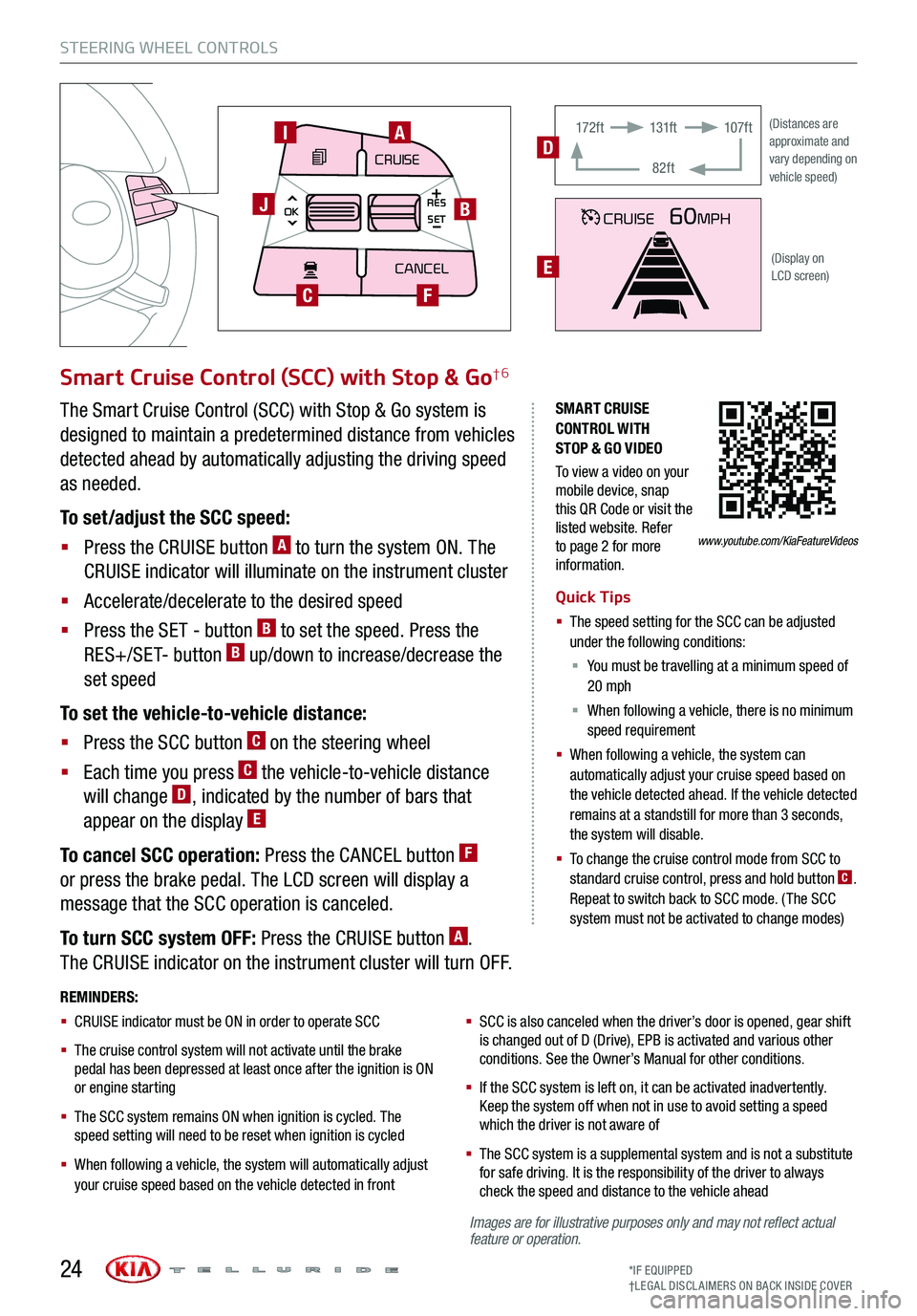
Images are for illustrative purposes only and may not reflect actual feature or operation.
STEERING WHEEL CONTROLS
*IF EQUIPPED†LEG AL DISCL AIMERS ON BACK INSIDE COVER24
SMART CRUISE CONTROL WITH STOP & GO VIDEO
To view a video on your mobile device, snap this QR Code or visit the listed website. Refer to page 2 for more information.
Smart Cruise Control (SCC) with Stop & Go†6
Quick Tips
§ The speed setting for the SCC can be adjusted under the following conditions:
§ You must be travelling at a minimum speed of 20 mph
§ When following a vehicle, there is no minimum speed requirement
§ When following a vehicle, the system can automatically adjust your cruise speed based on the vehicle detected ahead. If the vehicle detected remains at a standstill for more than 3 seconds, the system will disable.
§ To change the cruise control mode from SCC to standard cruise control, press and hold button C. Repeat to switch back to SCC mode. (The SCC system must not be activated to change modes)
REMINDERS:
§ CRUISE indicator must be ON in order to operate SCC
§
The cruise control system will not activate until the brake pedal has been depressed at least once after the ignition is ON or engine starting
§
The SCC system remains ON when ignition is cycled. The speed setting will need to be reset when ignition is cycled
§ When following a vehicle, the system will automatically adjust your cruise speed based on the vehicle detected in front
§
SCC is also canceled when the driver’s door is opened, gear shift is changed out of D (Drive), EPB is activated and various other conditions. See the Owner’s Manual for other conditions.
§ If the SCC system is left on, it can be activated inadvertently. Keep the system off when not in use to avoid setting a speed which the driver is not aware of
§ The SCC system is a supplemental system and is not a substitute for safe driving. It is the responsibility of the driver to always check the speed and distance to the vehicle ahead
The Smart Cruise Control (SCC) with Stop & Go system is
designed to maintain a predetermined distance from vehicles
detected ahead by automatically adjusting the driving speed
as needed.
To set/adjust the SCC speed:
§ Press the CRUISE button A to turn the system ON. The
CRUISE indicator will illuminate on the instrument cluster
§ Accelerate/decelerate to the desired speed
§ Press the SET - button B to set the speed. Press the
RES+/SET- button B up/down to increase/decrease the
set speed
To set the vehicle-to-vehicle distance:
§ Press the SCC button C on the steering wheel
§ Each time you press C the vehicle-to-vehicle distance
will change D, indicated by the number of bars that
appear on the display E
To cancel SCC operation: Press the CANCEL button F
or press the brake pedal. The LCD screen will display a
message that the SCC operation is canceled.
To turn SCC system OFF: Press the CRUISE button A.
The CRUISE indicator on the instrument cluster will turn OFF.
CRUISE60MPH
(Distances are approximate and vary depending on vehicle speed)
(Display on LCD screen)
17 2 f t131f t
82ft
107f tD
E
www.youtube.com/KiaFeatureVideos
MODE
CRUISE
CANCEL
RES
OK SET
CRUISE
CANCEL
RES
OK SET
MODE CRUISE
CANCEL
RES
OK SET
MODECRUISE
CANCEL
RES
OK SET
MODECRUISE
CANCEL
RES
OK SET
AI
B
C
J
F
Page 27 of 66
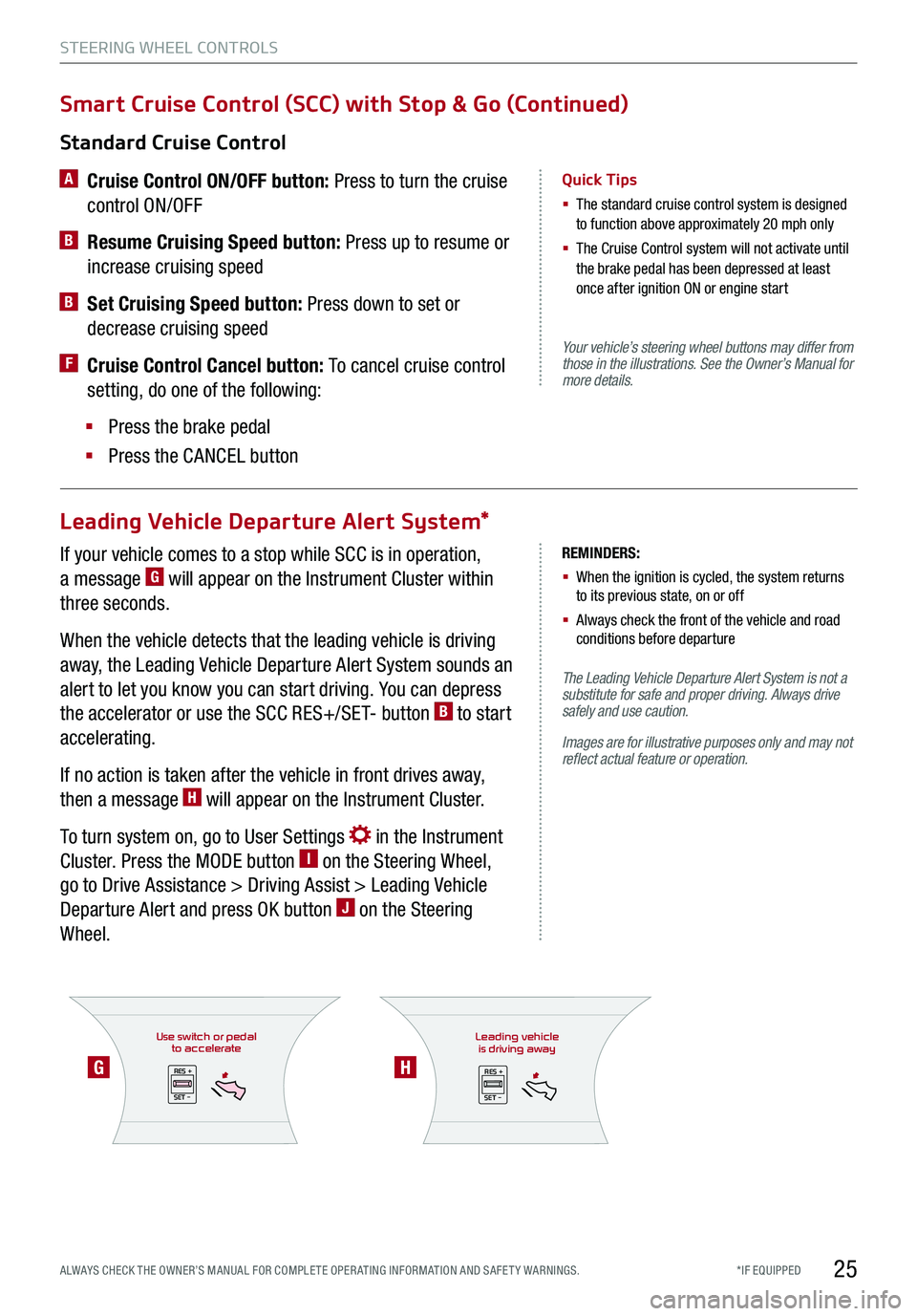
If your vehicle comes to a stop while SCC is in operation,
a message G will appear on the Instrument Cluster within
three seconds.
When the vehicle detects that the leading vehicle is driving
away, the Leading Vehicle Departure Alert System sounds an
alert to let you know you can start driving. You can depress
the accelerator or use the SCC RES+/SET- button B to start
accelerating.
If no action is taken after the vehicle in front drives away,
then a message H will appear on the Instrument Cluster.
To turn system on, go to User Settings in the Instrument
Cluster. Press the MODE button I on the Steering Wheel,
go to Drive Assistance > Driving Assist > Leading Vehicle
Departure Alert and press OK button J on the Steering
Wheel.
Use switch or pedalto accelerate
RES +
SET -
*IF EQUIPPED ALWAYS CHECK THE OWNER’S MANUAL FOR COMPLE TE OPER ATING INFORMATION AND SAFE T Y WARNINGS.
Your vehicle’s steering wheel buttons may differ from those in the illustrations. See the Owner’s Manual for more details.
The Leading Vehicle Departure Alert System is not a substitute for safe and proper driving. Always drive safely and use caution.
Images are for illustrative purposes only and may not reflect actual feature or operation.
Standard Cruise Control
A
Cruise Control ON/OFF button: Press to turn the cruise
control ON/OFF
B Resume Cruising Speed button: Press up to resume or
increase cruising speed
B Set Cruising Speed button: Press down to set or
decrease cruising speed
F Cruise Control Cancel button: To cancel cruise control
setting, do one of the following:
§ Press the brake pedal
§ Press the CANCEL button
Quick Tips
§ The standard cruise control system is designed to function above approximately 20 mph only
§ The Cruise Control system will not activate until the brake pedal has been depressed at least once after ignition ON or engine start
Smart Cruise Control (SCC) with Stop & Go (Continued)
Leading Vehicle Departure Alert System*
STEERING WHEEL CONTROLS
25
GH
REMINDERS:
§ When the ignition is cycled, the system returns to its previous state, on or off
§ Always check the front of the vehicle and road conditions before departure
Leading vehicle
is driving away
RES +
SET -
Page 30 of 66
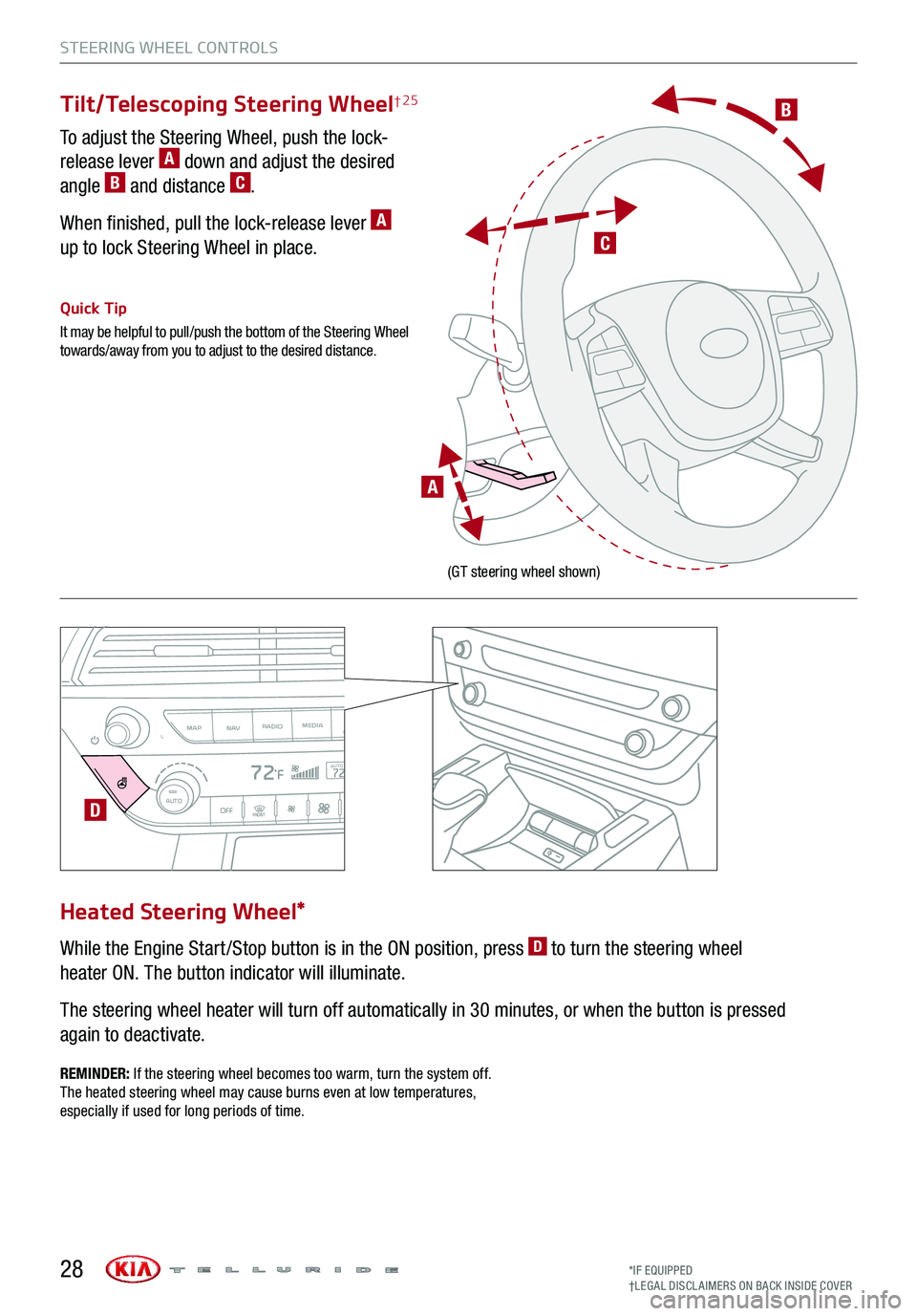
STEERING WHEEL CONTROLS
*IF EQUIPPED†LEG AL DISCL AIMERS ON BACK INSIDE COVER28
B
C
A
(GT steering wheel shown)
Tilt/Telescoping Steering Wheel† 25
To adjust the Steering Wheel, push the lock-
release lever A down and adjust the desired
angle B and distance C.
When finished, pull the lock-release lever A
up to lock Steering Wheel in place.
Quick Tip
It may be helpful to pull/push the bottom of the Steering Wheel towards/away from you to adjust to the desired distance.
While the Engine Start /Stop button is in the ON position, press D to turn the steering wheel
heater ON. The button indicator will illuminate.
The steering wheel heater will turn off automatically in 30 minutes, or when the button is pressed
again to deactivate.
Heated Steering Wheel*
REMINDER: If the steering wheel becomes too warm, turn the system off. The heated steering wheel may cause burns even at low temperatures, especially if used for long periods of time.
MAPRADIO
N AV MEDIASEEK<
Page 36 of 66
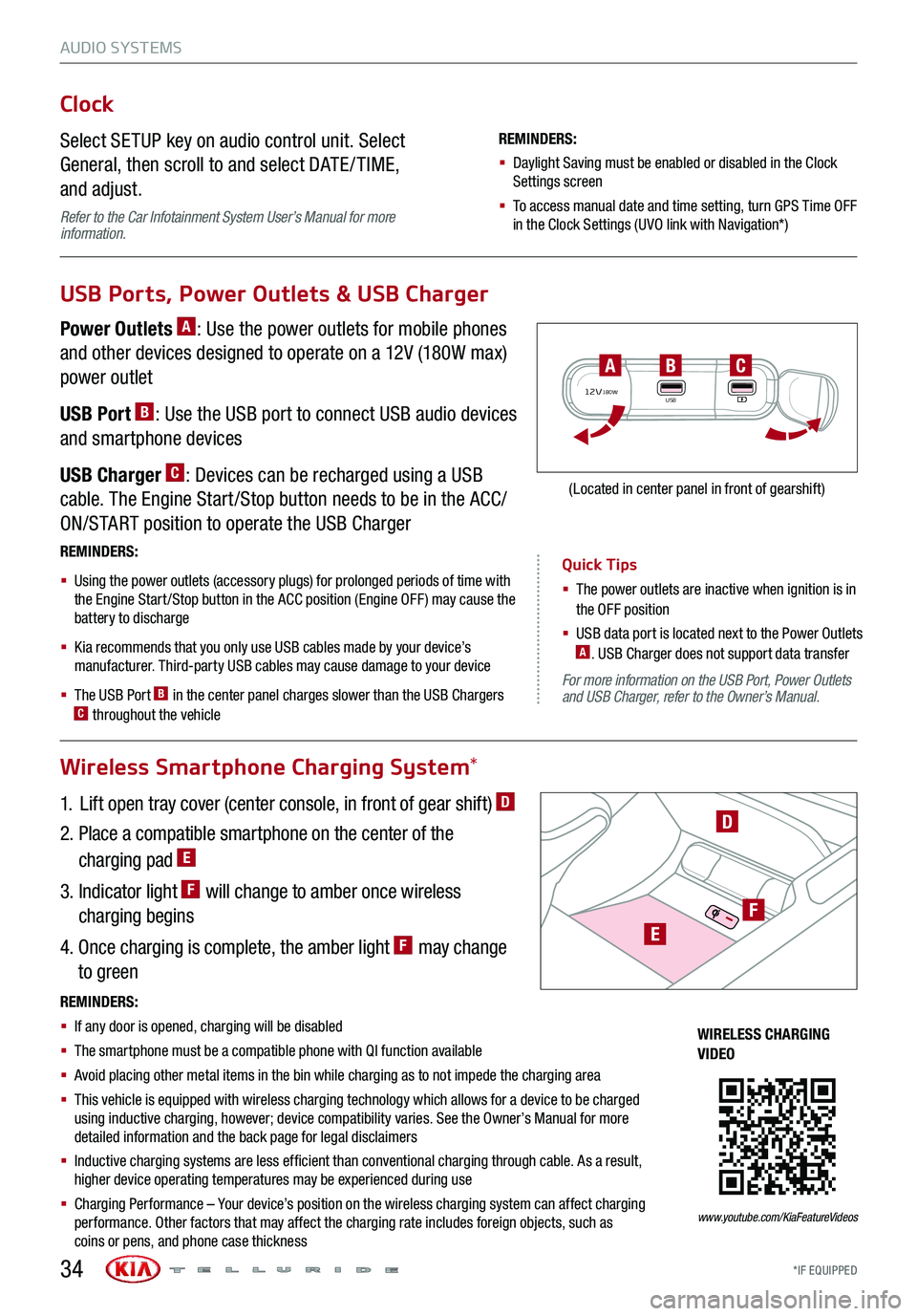
AUDIO SYSTEMS
Quick Tips
§ The power outlets are inactive when ignition is in the OFF position
§ USB data port is located next to the Power Outlets A. USB Charger does not support data transfer
*IF EQUIPPED34
For more information on the USB Port, Power Outlets and USB Charger, refer to the Owner’s Manual.
Wireless Smartphone Charging System*
Clock
Select SETUP key on audio control unit. Select
General, then scroll to and select DATE / TIME,
and adjust.
Refer to the Car Infotainment System User’s Manual for more information.
REMINDERS:
§ Daylight Saving must be enabled or disabled in the Clock Settings screen
§ To access manual date and time setting, turn GPS Time OFF in the Clock Settings (UVO link with Navigation*)
USB Ports, Power Outlets & USB Charger
Power Outlets A: Use the power outlets for mobile phones
and other devices designed to operate on a 12V (180W max)
power outlet
USB Port B: Use the USB port to connect USB audio devices
and smartphone devices
USB Charger C: Devices can be recharged using a USB
cable. The Engine Start /Stop button needs to be in the ACC/
ON/START position to operate the USB Charger
1. Lift open tray cover (center console, in front of gear shift) D
2. Place a compatible smartphone on the center of the
charging pad E
3. Indicator light F will change to amber once wireless
charging begins
4. Once charging is complete, the amber light F may change
to green
REMINDERS:
§
Using the power outlets (accessory plugs) for prolonged periods of time with the Engine Start /Stop button in the ACC position (Engine OFF ) may cause the battery to discharge
§
Kia recommends that you only use USB cables made by your device’s manufacturer. Third-party USB cables may cause damage to your device
§
The USB Port B in the center panel charges slower than the USB Chargers C throughout the vehicle
12V180WUSB
BAC
(Located in center panel in front of gearshift)
REMINDERS:
§ If any door is opened, charging will be disabled
§ The smartphone must be a compatible phone with QI function available
§ Avoid placing other metal items in the bin while charging as to not impede the charging area
§ This vehicle is equipped with wireless charging technology which allows for a device to be charged using inductive charging, however; device compatibility varies. See the Owner’s Manual for more detailed information and the back page for legal disclaimers
§ Inductive charging systems are less ef ficient than conventional charging through cable. As a result, higher device operating temperatures may be experienced during use
§ Charging Performance – Your device’s position on the wireless charging system can affect charging performance. Other factors that may affect the charging rate includes foreign objects, such as coins or pens, and phone case thickness
D
WIRELESS CHARGING VIDEO
www.youtube.com/KiaFeatureVideos
E
F
Page 37 of 66
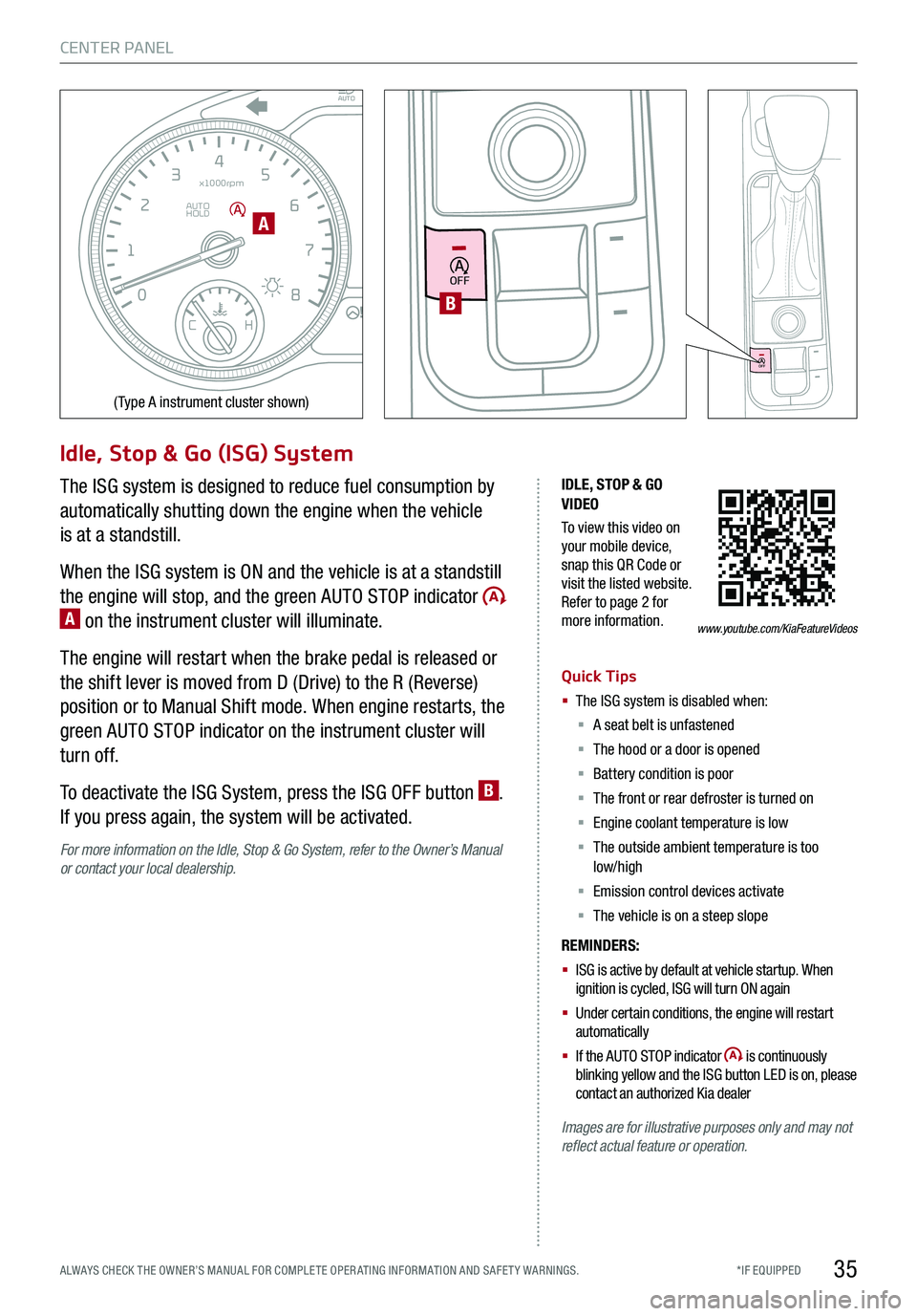
35
CENTER PANEL
EPB
AUTO
08
CH
12
3
4
5
6
7
x1000rpm
AUTO
HOLD
160
00
20
40
60
200
220
240
260
80
180
100
160
1
20 140
E F
2040
60
80
100
12 0
1 4 0
MPH
km/h
Idle, Stop & Go (ISG) System
The ISG system is designed to reduce fuel consumption by
automatically shutting down the engine when the vehicle
is at a standstill.
When the ISG system is ON and the vehicle is at a standstill
the engine will stop, and the green AUTO STOP indicator A on the instrument cluster will illuminate.
The engine will restart when the brake pedal is released or
the shift lever is moved from D (Drive) to the R (Reverse)
position or to Manual Shift mode. When engine restarts, the
green AUTO STOP indicator on the instrument cluster will
turn off.
To deactivate the ISG System, press the ISG OFF button B.
If you press again, the system will be activated.
For more information on the Idle, Stop & Go System, refer to the Owner’s Manual or contact your local dealership.
IDLE, STOP & GO VIDEO
To view this video on your mobile device, snap this QR Code or visit the listed website. Refer to page 2 for more information.
Quick Tips
§ The ISG system is disabled when:
§ A seat belt is unfastened
§ The hood or a door is opened
§ Battery condition is poor
§ The front or rear defroster is turned on
§ Engine coolant temperature is low
§ The outside ambient temperature is too low/high
§ Emission control devices activate
§ The vehicle is on a steep slope
REMINDERS:
§ ISG is active by default at vehicle startup. When ignition is cycled, ISG will turn ON again
§ Under certain conditions, the engine will restart automatically
§ If the AUTO STOP indicator is continuously blinking yellow and the ISG button LED is on, please contact an authorized Kia dealer
Images are for illustrative purposes only and may not reflect actual feature or operation.
A
(Type A instrument cluster shown)
www.youtube.com/KiaFeatureVideos
OFF
OFF
B
*IF EQUIPPED ALWAYS CHECK THE OWNER’S MANUAL FOR COMPLE TE OPER ATING INFORMATION AND SAFE T Y WARNINGS.
Page 41 of 66
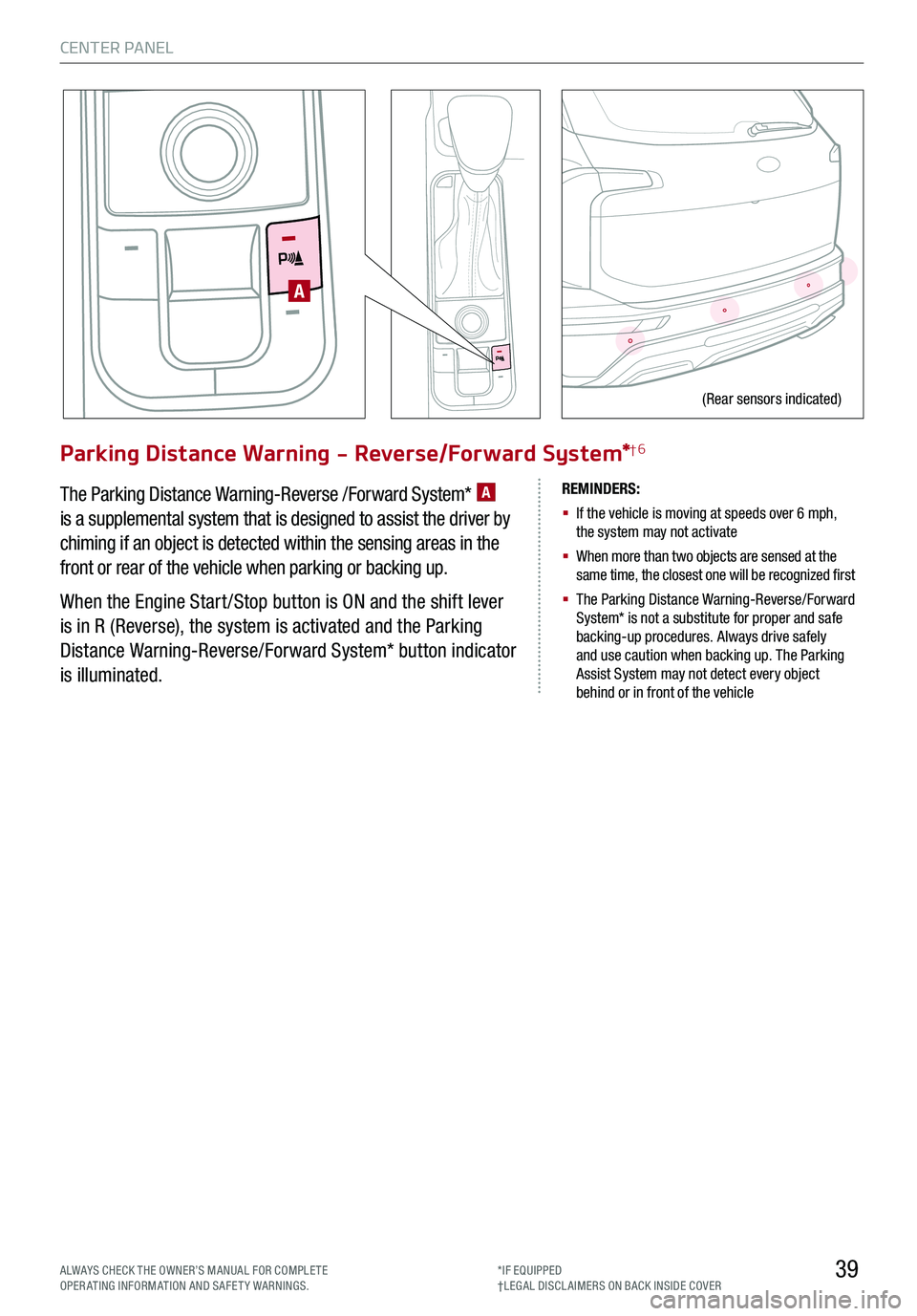
CENTER PANEL
39
Parking Distance Warning - Reverse/Forward System*†6
The Parking Distance Warning-Reverse /Forward System* A
is a supplemental system that is designed to assist the driver by
chiming if an object is detected within the sensing areas in the
front or rear of the vehicle when parking or backing up.
When the Engine Start /Stop button is ON and the shift lever
is in R (Reverse), the system is activated and the Parking
Distance Warning-Reverse/Forward System* button indicator
is illuminated.
REMINDERS:
§
If the vehicle is moving at speeds over 6 mph, the system may not activate
§
When more than two objects are sensed at the same time, the closest one will be recognized first
§
The Parking Distance Warning-Reverse/Forward System* is not a substitute for proper and safe backing-up procedures. Always drive safely and use caution when backing up. The Parking Assist System may not detect every object behind or in front of the vehicle
A
(Rear sensors indicated)
ALWAYS CHECK THE OWNER’S MANUAL FOR COMPLE TE OPERATING INFORMATION AND SAFETY WARNINGS.*IF EQUIPPED†LEG AL DISCL AIMERS ON BACK INSIDE COVER
Page 42 of 66
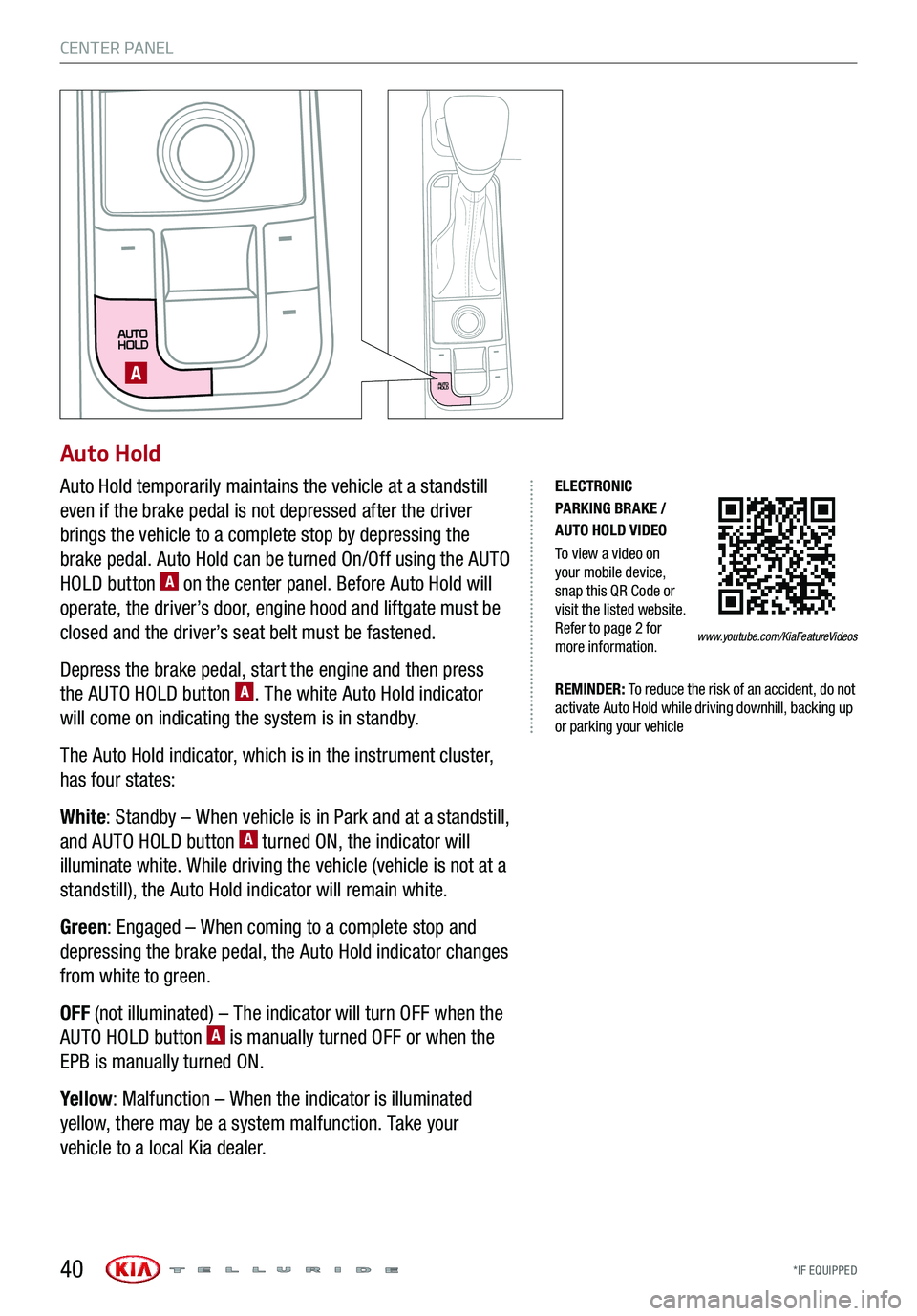
*IF EQUIPPED
CENTER PANEL
40
Auto Hold
Auto Hold temporarily maintains the vehicle at a standstill
even if the brake pedal is not depressed after the driver
brings the vehicle to a complete stop by depressing the
brake pedal. Auto Hold can be turned On/Off using the AUTO
HOLD button A on the center panel. Before Auto Hold will
operate, the driver’s door, engine hood and liftgate must be
closed and the driver’s seat belt must be fastened.
Depress the brake pedal, start the engine and then press
the AUTO HOLD button A. The white Auto Hold indicator
will come on indicating the system is in standby.
The Auto Hold indicator, which is in the instrument cluster,
has four states:
White: Standby – When vehicle is in Park and at a standstill,
and AUTO HOLD button A turned ON, the indicator will
illuminate white. While driving the vehicle (vehicle is not at a
standstill), the Auto Hold indicator will remain white.
Green: Engaged – When coming to a complete stop and
depressing the brake pedal, the Auto Hold indicator changes
from white to green.
OFF (not illuminated) – The indicator will turn OFF when the
AUTO HOLD button A is manually turned OFF or when the
EPB is manually turned ON.
Yellow: Malfunction – When the indicator is illuminated
yellow, there may be a system malfunction. Take your
vehicle to a local Kia dealer.
A
ELECTRONIC PARKING BRAKE / AUTO HOLD VIDEO
To view a video on your mobile device, snap this QR Code or visit the listed website. Refer to page 2 for more information.
REMINDER: To reduce the risk of an accident, do not activate Auto Hold while driving downhill, backing up or parking your vehicle
www.youtube.com/KiaFeatureVideos
Page 47 of 66
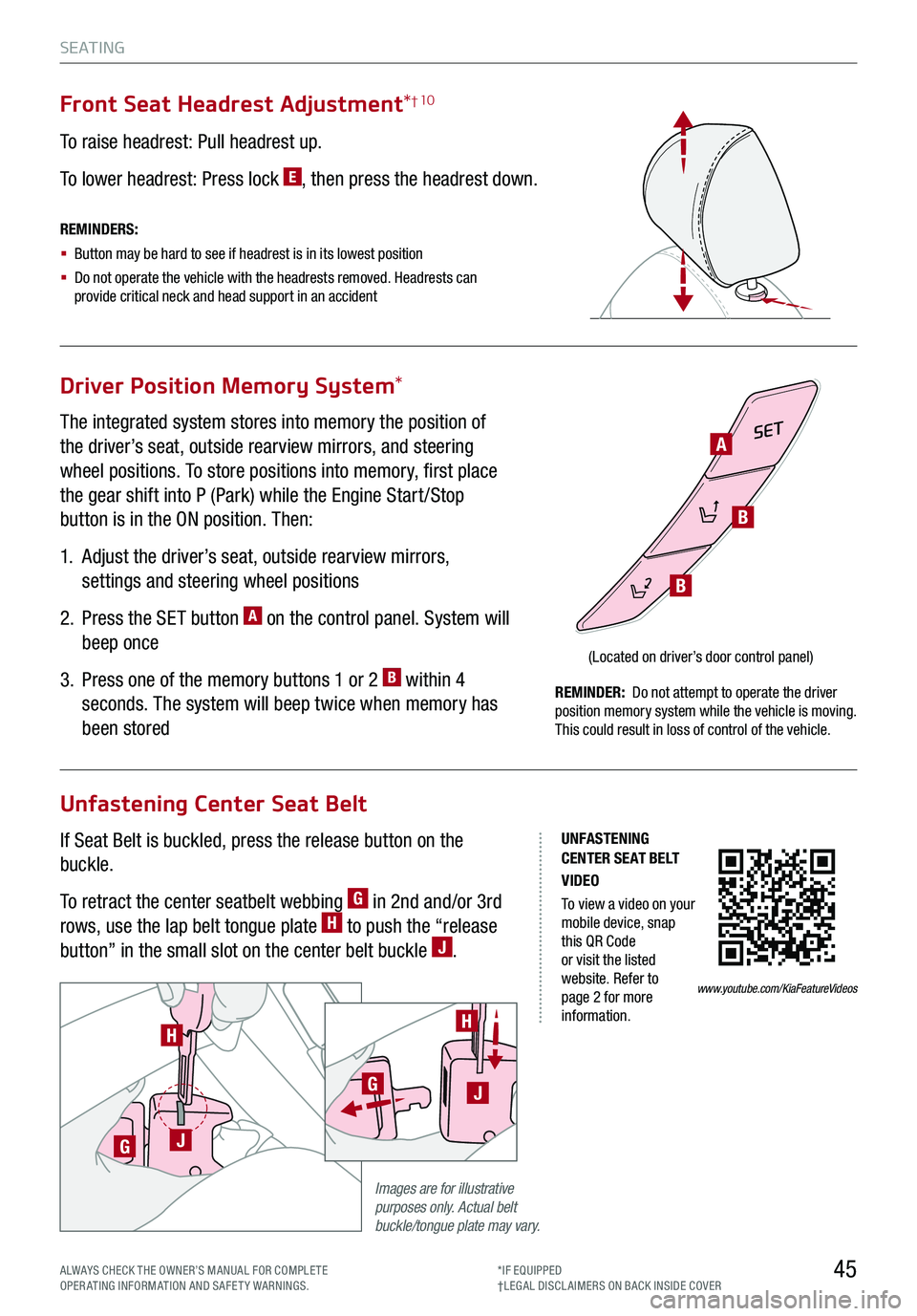
45
S E AT I N G
ALWAYS CHECK THE OWNER’S MANUAL FOR COMPLE TE OPERATING INFORMATION AND SAFETY WARNINGS.*IF EQUIPPED†LEG AL DISCL AIMERS ON BACK INSIDE COVER
Driver Position Memory System*
Unfastening Center Seat Belt
The integrated system stores into memory the position of
the driver’s seat, outside rearview mirrors, and steering
wheel positions. To store positions into memory, first place
the gear shift into P (Park) while the Engine Start /Stop
button is in the ON position. Then:
1.
Adjust the driver’s seat, outside rearview mirrors,
settings and steering wheel positions
2.
Press the SET button A on the control panel. System will
beep once
3.
Press one of the memory buttons 1 or 2 B within 4
seconds. The system will beep twice when memory has
been stored
If Seat Belt is buckled, press the release button on the
buckle.
To retract the center seatbelt webbing G in 2nd and/or 3rd
rows, use the lap belt tongue plate H to push the “release
button” in the small slot on the center belt buckle J.
Front Seat Headrest Adjustment*† 10
To raise headrest: Pull headrest up.
To lower headrest: Press lock E, then press the headrest down.
SET
(Located on driver’s door control panel)
REMINDERS:
§ Button may be hard to see if headrest is in its lowest position
§
Do not operate the vehicle with the headrests removed. Headrests can provide critical neck and head support in an accident
REMINDER: Do not attempt to operate the driver position memory system while the vehicle is moving. This could result in loss of control of the vehicle.
Images are for illustrative purposes only. Actual belt buckle/tongue plate may vary.
H
GJ
H
GJ
A
B
B
UNFASTENING CENTER SEAT BELT VIDEO
To view a video on your mobile device, snap this QR Code or visit the listed website. Refer to page 2 for more information.
www.youtube.com/KiaFeatureVideos