steering KIA TELLURIDE 2020 Features and Functions Guide
[x] Cancel search | Manufacturer: KIA, Model Year: 2020, Model line: TELLURIDE, Model: KIA TELLURIDE 2020Pages: 66, PDF Size: 8.05 MB
Page 18 of 66
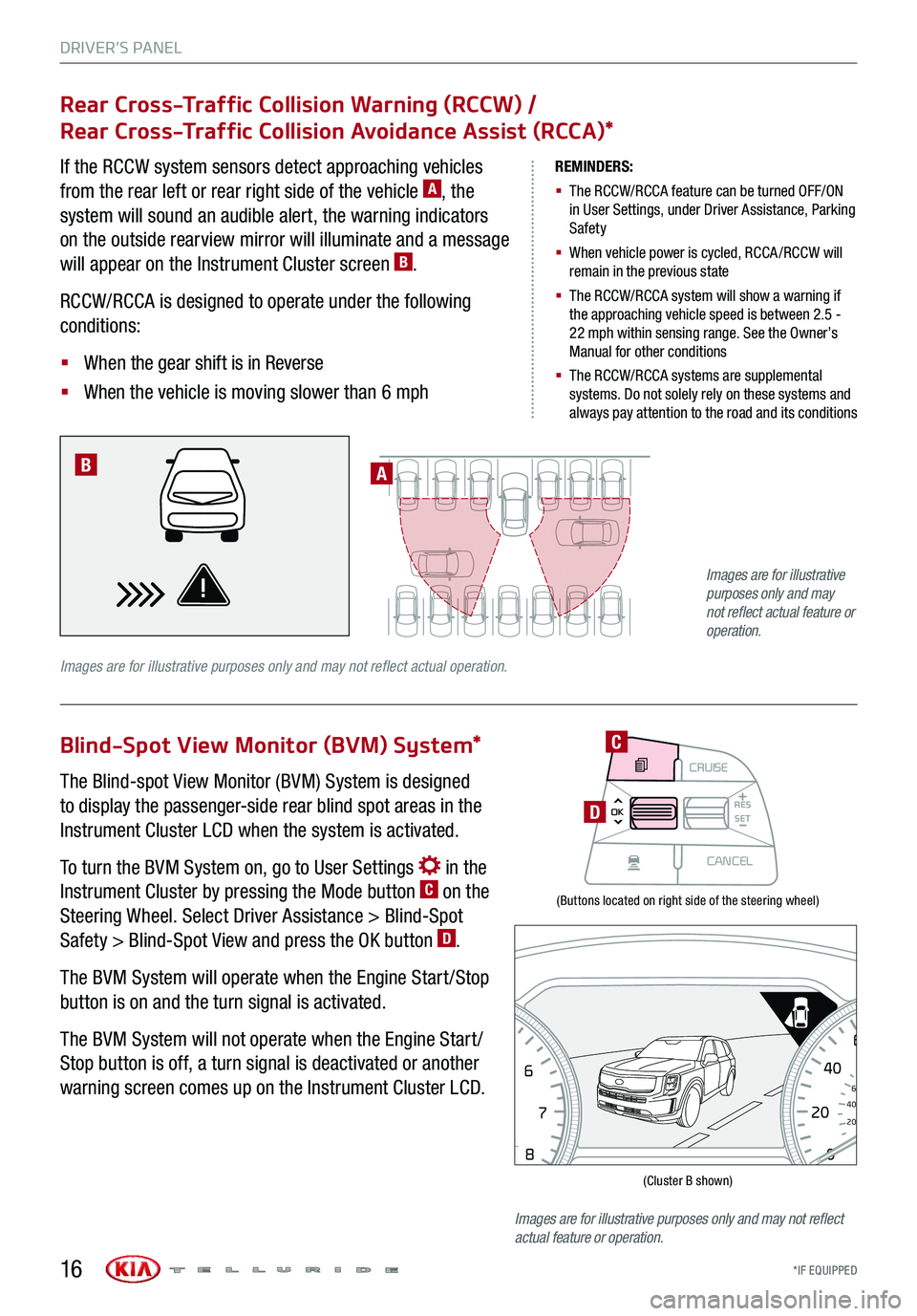
DRIVER’S PANEL
*IF EQUIPPED16
(Buttons located on right side of the steering wheel)
(Cluster B shown)
Rear Cross-Traffic Collision Warning (RCCW) /
Rear Cross-Traffic Collision Avoidance Assist (RCCA)*
Blind-Spot View Monitor (BVM) System*
If the RCCW system sensors detect approaching vehicles
from the rear left or rear right side of the vehicle A, the
system will sound an audible alert, the warning indicators
on the outside rearview mirror will illuminate and a message
will appear on the Instrument Cluster screen B.
RCCW/RCCA is designed to operate under the following
conditions:
§ When the gear shift is in Reverse
§ When the vehicle is moving slower than 6 mph
The Blind-spot View Monitor (BVM) System is designed
to display the passenger-side rear blind spot areas in the
Instrument Cluster LCD when the system is activated.
To turn the BVM System on, go to User Settings in the
Instrument Cluster by pressing the Mode button C on the
Steering Wheel. Select Driver Assistance > Blind-Spot
Safety > Blind-Spot View and press the OK button D.
The BVM System will operate when the Engine Start /Stop
button is on and the turn signal is activated.
The BVM System will not operate when the Engine Start /
Stop button is off, a turn signal is deactivated or another
warning screen comes up on the Instrument Cluster LCD.
REMINDERS:
§ The RCCW/RCCA feature can be turned OFF/ON in User Settings, under Driver Assistance, Parking Safety
§ When vehicle power is cycled, RCCA /RCCW will remain in the previous state
§ The RCCW/RCCA system will show a warning if the approaching vehicle speed is between 2.5 - 22 mph within sensing range. See the Owner’s Manual for other conditions
§ The RCCW/RCCA systems are supplemental systems. Do not solely rely on these systems and always pay attention to the road and its conditions
A
Images are for illustrative purposes only and may not reflect actual operation.
B
MODECRUISE
CANCEL
RES
OK SET
CRUISE
CANCEL
RES
OK SET
MODE CRUISE
CANCEL
RES
OK SET
MODECRUISE
CANCEL
RES
OK SET
MODECRUISE
CANCEL
RES
OK SET
C
D
08
CH
12
3
4
5
6
7
x1000rpmAUTO
HOLD
160
00
20
40
60
200
220
240
260
80
180
100
160
1
20 140
E F
2040
60
80
100
12 0
1 4 0MPH
km/h
Images are for illustrative purposes only and may not reflect actual feature or operation.
Images are for illustrative purposes only and may not reflect actual feature or operation.
Page 19 of 66
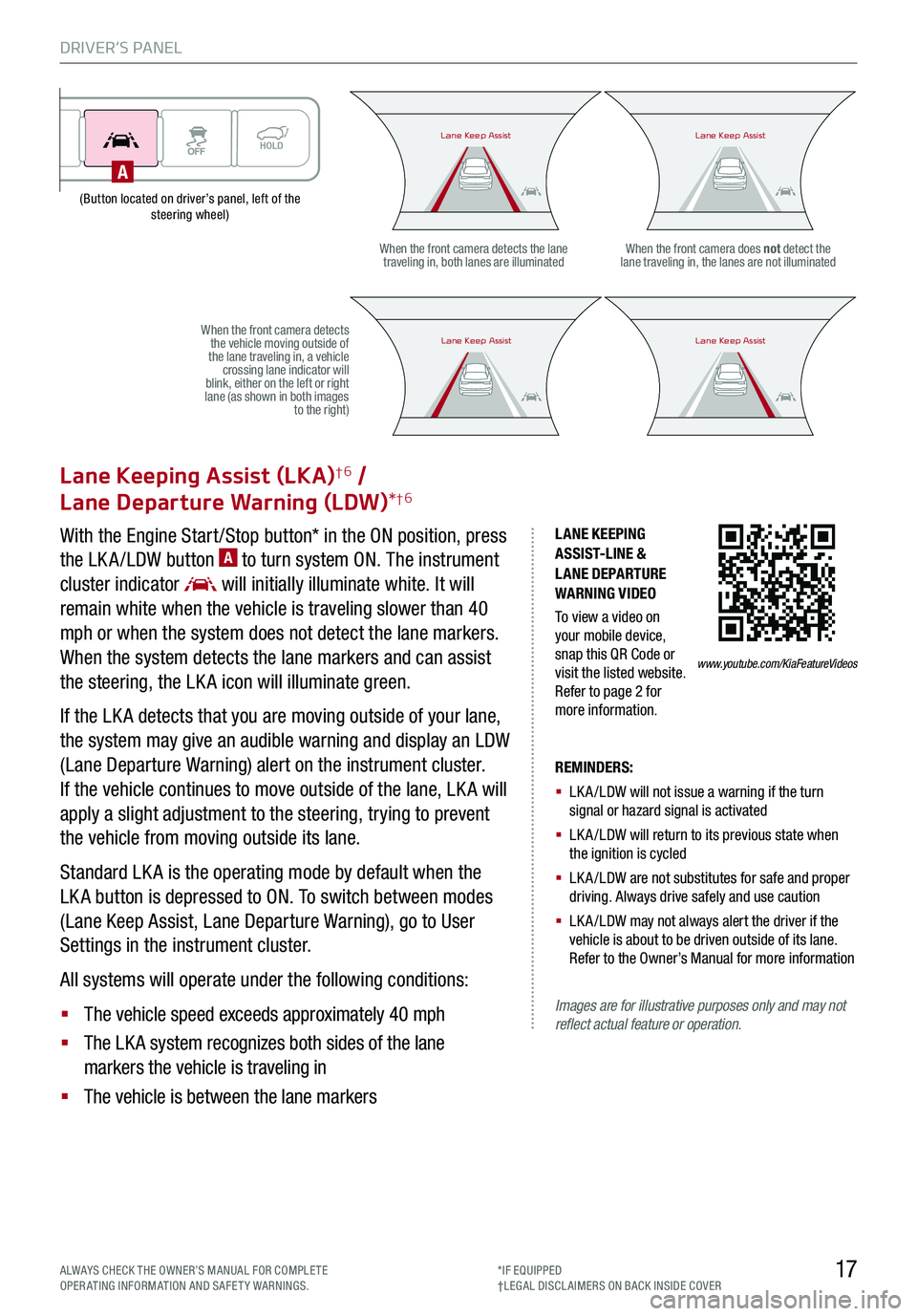
DRIVER’S PANEL
17ALWAYS CHECK THE OWNER’S MANUAL FOR COMPLE TE OPERATING INFORMATION AND SAFETY WARNINGS.*IF EQUIPPED†LEG AL DISCL AIMERS ON BACK INSIDE COVER
(Button located on driver’s panel, left of the steering wheel)
LANE KEEPING ASSIST-LINE & LANE DEPARTURE WARNING VIDEO
To view a video on your mobile device, snap this QR Code or visit the listed website. Refer to page 2 for more information.
Lane Keeping Assist (LKA)†6 /
Lane Departure Warning (LDW)*†6
With the Engine Start /Stop button* in the ON position, press
the LK A /LDW button A to turn system ON. The instrument
cluster indicator will initially illuminate white. It will
remain white when the vehicle is traveling slower than 40
mph or when the system does not detect the lane markers.
When the system detects the lane markers and can assist
the steering, the LK A icon will illuminate green.
If the LK A detects that you are moving outside of your lane,
the system may give an audible warning and display an LDW
(Lane Departure Warning) alert on the instrument cluster.
If the vehicle continues to move outside of the lane, LK A will
apply a slight adjustment to the steering, trying to prevent
the vehicle from moving outside its lane.
Standard LK A is the operating mode by default when the
LK A button is depressed to ON. To switch between modes
(Lane Keep Assist, Lane Departure Warning), go to User
Settings in the instrument cluster.
All systems will operate under the following conditions:
§ The vehicle speed exceeds approximately 40 mph
§ The LK A system recognizes both sides of the lane
markers the vehicle is traveling in
§ The vehicle is between the lane markers
REMINDERS:
§ LK A /LDW will not issue a warning if the turn signal or hazard signal is activated
§ LK A /LDW will return to its previous state when the ignition is cycled
§ LK A /LDW are not substitutes for safe and proper driving. Always drive safely and use caution
§ LK A /LDW may not always alert the driver if the vehicle is about to be driven outside of its lane. Refer to the Owner’s Manual for more information
Images are for illustrative purposes only and may not reflect actual feature or operation.
When the front camera detects the lane traveling in, both lanes are illuminatedWhen the front camera does not detect the lane traveling in, the lanes are not illuminated
When the front camera detects the vehicle moving outside of the lane traveling in, a vehicle crossing lane indicator will blink, either on the left or right lane (as shown in both images to the right)
Lane Keep AssistLane Keep AssistLane Keep AssistLane Keep Assist
Lane Keep AssistLane Keep AssistLane Keep AssistLane Keep Assist
www.youtube.com/KiaFeatureVideos
A
Page 20 of 66
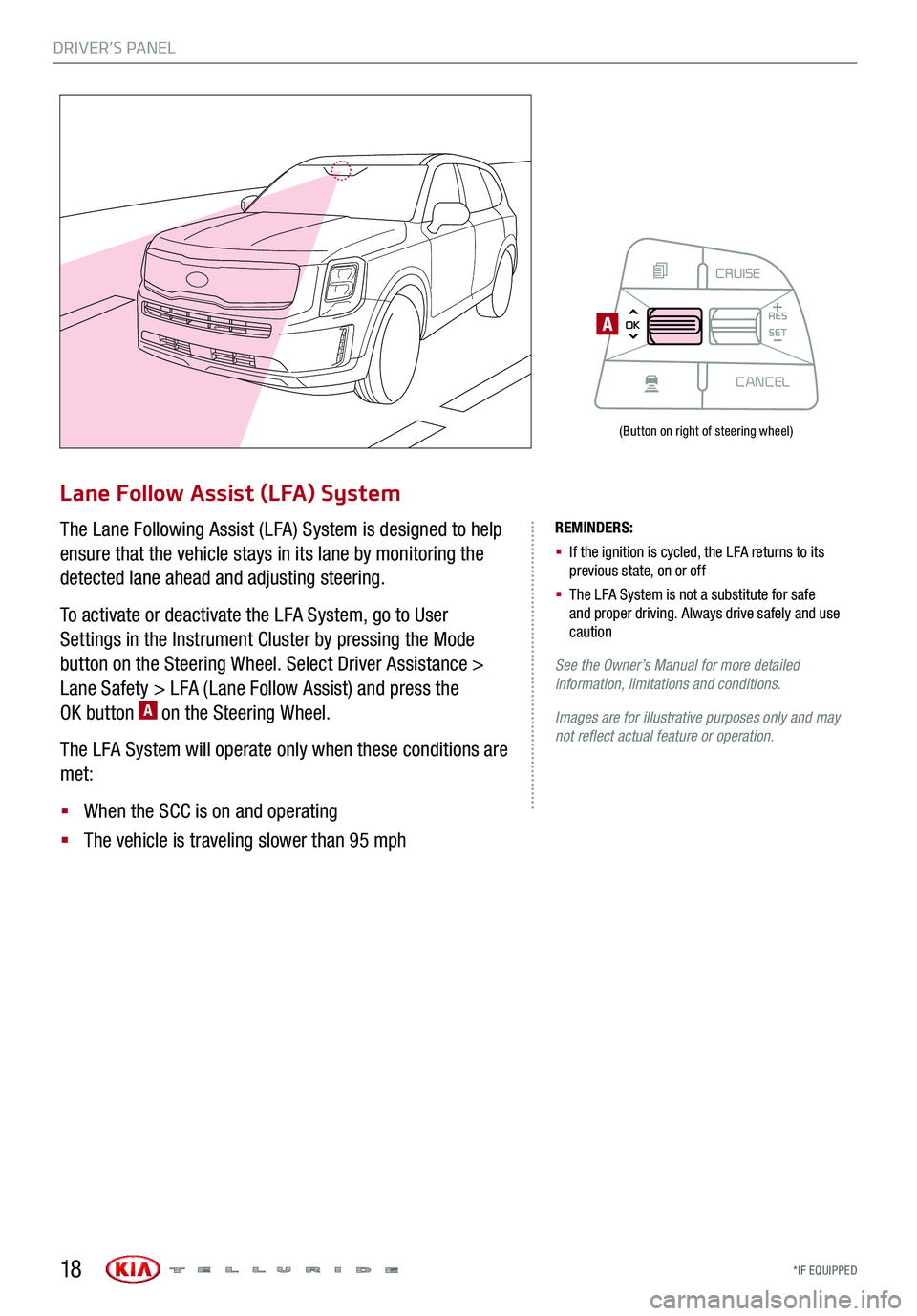
DRIVER’S PANEL
*IF EQUIPPED 18
Lane Follow Assist (LFA) System
The Lane Following Assist (LFA) System is designed to help
ensure that the vehicle stays in its lane by monitoring the
detected lane ahead and adjusting steering.
To activate or deactivate the LFA System, go to User
Settings in the Instrument Cluster by pressing the Mode
button on the Steering Wheel. Select Driver Assistance >
Lane Safety > LFA (Lane Follow Assist) and press the
OK button A on the Steering Wheel.
The LFA System will operate only when these conditions are
met:
§ When the SCC is on and operating
§ The vehicle is traveling slower than 95 mph
REMINDERS:
§ If the ignition is cycled, the LFA returns to its previous state, on or off
§ The LFA System is not a substitute for safe and proper driving. Always drive safely and use caution
See the Owner’s Manual for more detailed information, limitations and conditions.
Images are for illustrative purposes only and may not reflect actual feature or operation.
(Button on right of steering wheel)
MODECRUISE
CANCEL
RES
OK SET
CRUISE
CANCEL
RES
OK SET
MODE CRUISE
CANCEL
RES
OK SET
MODECRUISE
CANCEL
RES
OK SET
MODECRUISE
CANCEL
RES
OK SET
A
Page 21 of 66
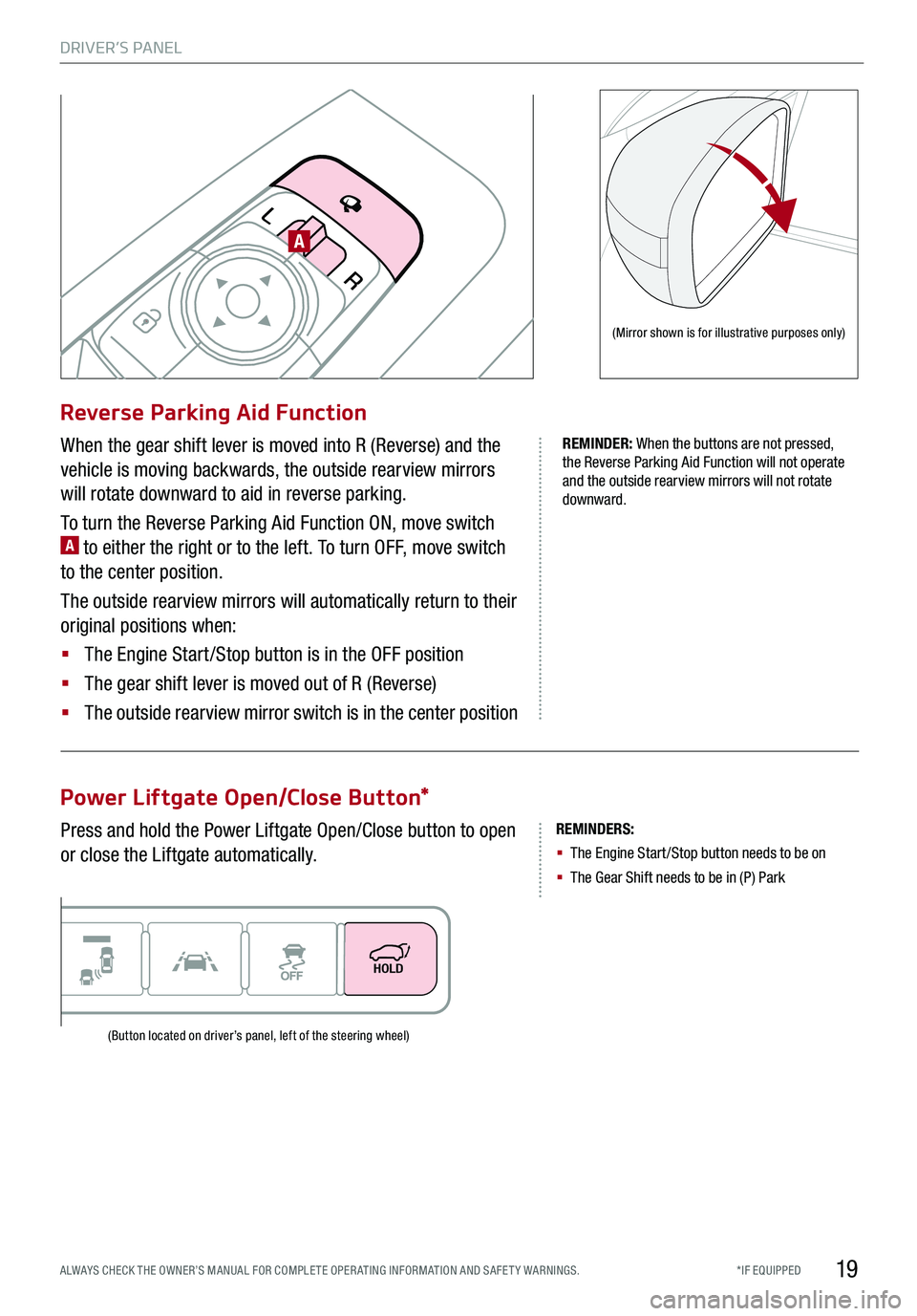
DRIVER’S PANEL
19*IF EQUIPPED ALWAYS CHECK THE OWNER’S MANUAL FOR COMPLE TE OPER ATING INFORMATION AND SAFE T Y WARNINGS.
REMINDERS:
§ The Engine Start /Stop button needs to be on
§ The Gear Shift needs to be in (P) Park
Reverse Parking Aid Function
Power Liftgate Open/Close Button*
When the gear shift lever is moved into R (Reverse) and the
vehicle is moving backwards, the outside rearview mirrors
will rotate downward to aid in reverse parking.
To turn the Reverse Parking Aid Function ON, move switch A to either the right or to the left. To turn OFF, move switch
to the center position.
The outside rearview mirrors will automatically return to their
original positions when:
§ The Engine Start /Stop button is in the OFF position
§ The gear shift lever is moved out of R (Reverse)
§
The outside rearview mirror switch is in the center position
Press and hold the Power Liftgate Open/Close button to open
or close the Liftgate automatically.
R
L
(Mirror shown is for illustrative purposes only)
(Button located on driver’s panel, left of the steering wheel)
REMINDER: When the buttons are not pressed, the Reverse Parking Aid Function will not operate and the outside rearview mirrors will not rotate downward.
A
Page 24 of 66
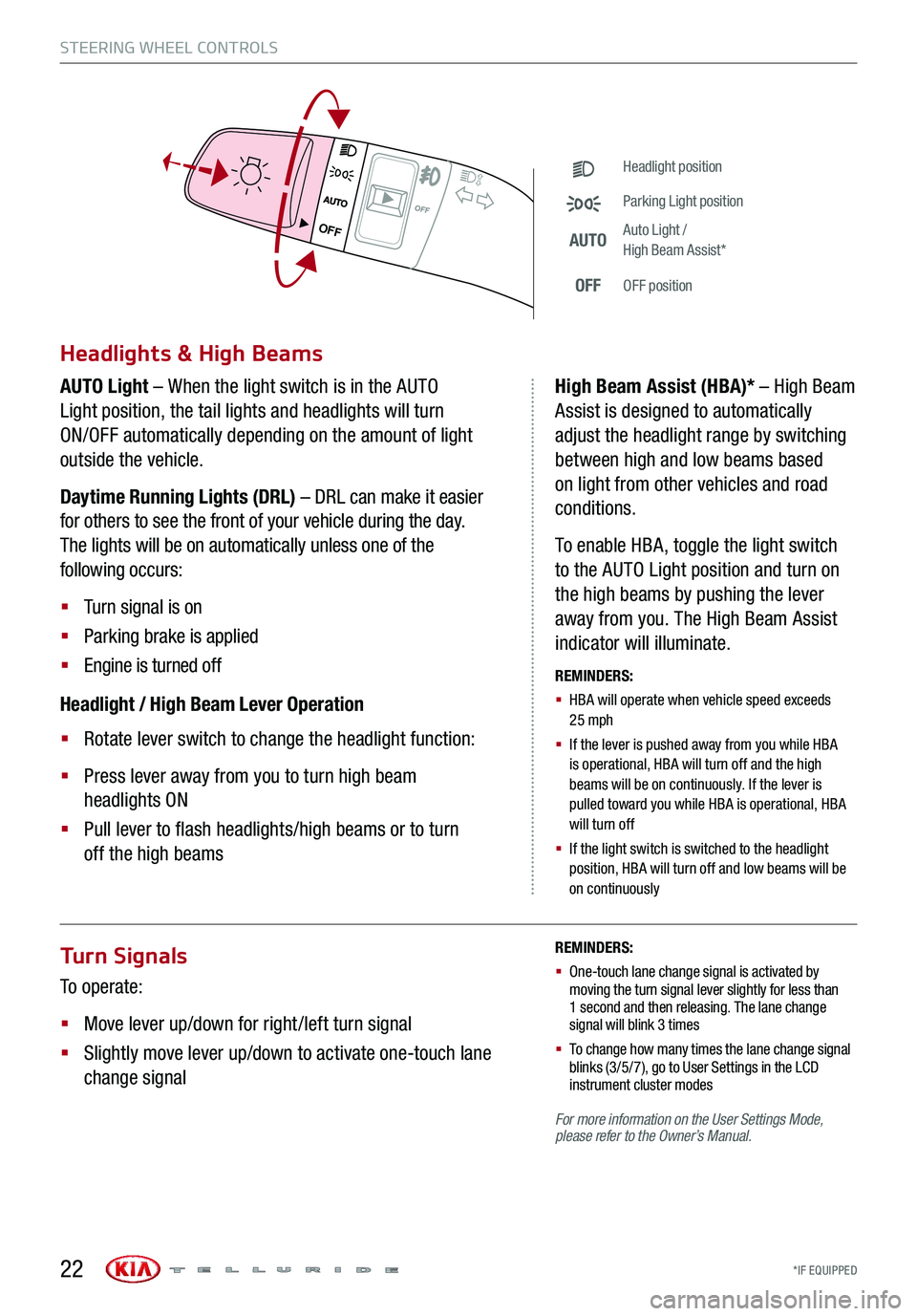
*IF EQUIPPED
Turn Signals
To operate:
§ Move lever up/down for right /left turn signal
§ Slightly move lever up/down to activate one-touch lane
change signal
REMINDERS:
§ One-touch lane change signal is activated by moving the turn signal lever slightly for less than 1 second and then releasing. The lane change signal will blink 3 times
§
To change how many times the lane change signal blinks (3/5/7), go to User Settings in the LCD instrument cluster modes
For more information on the User Settings Mode, please refer to the Owner’s Manual.
STEERING WHEEL CONTROLS
22
OFF
OFF
Headlight position
Parking Light position
AUTOAuto Light / High Beam Assist*
OFFOFF position
Headlights & High Beams
AUTO Light – When the light switch is in the AUTO
Light position, the tail lights and headlights will turn
ON/OFF automatically depending on the amount of light
outside the vehicle.
Daytime Running Lights (DRL) – DRL can make it easier
for others to see the front of your vehicle during the day.
The lights will be on automatically unless one of the
following occurs:
§ Turn signal is on
§ Parking brake is applied
§ Engine is turned off
Headlight / High Beam Lever Operation
§ Rotate lever switch to change the headlight function:
§ Press lever away from you to turn high beam
headlights ON
§ Pull lever to flash headlights/high beams or to turn
off the high beams
High Beam Assist (HBA)* – High Beam
Assist is designed to automatically
adjust the headlight range by switching
between high and low beams based
on light from other vehicles and road
conditions.
To enable HBA, toggle the light switch
to the AUTO Light position and turn on
the high beams by pushing the lever
away from you. The High Beam Assist
indicator will illuminate.
REMINDERS:
§
HBA will operate when vehicle speed exceeds 25 mph
§
If the lever is pushed away from you while HBA is operational, HBA will turn off and the high beams will be on continuously. If the lever is pulled toward you while HBA is operational, HBA will turn off
§
If the light switch is switched to the headlight position, HBA will turn off and low beams will be on continuously
Page 25 of 66
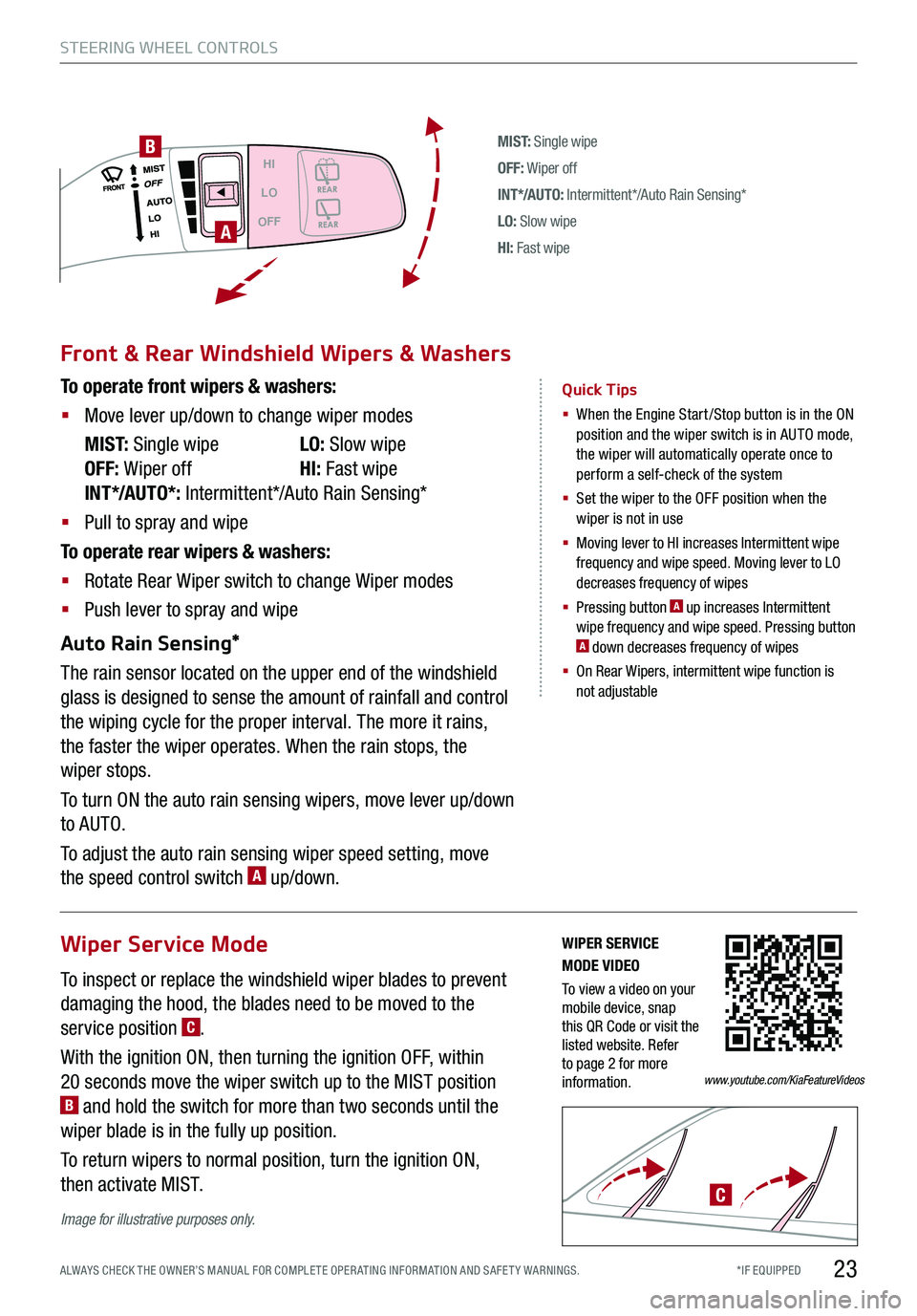
*IF EQUIPPED ALWAYS CHECK THE OWNER’S MANUAL FOR COMPLE TE OPER ATING INFORMATION AND SAFE T Y WARNINGS.
M I S T: Single wipe
OFF: Wiper off
IN T */AU TO: Intermittent*/Auto Rain Sensing*
LO: Slow wipe
HI: Fast wipe
HI
LO
OFF
A
B
Front & Rear Windshield Wipers & Washers
To operate front wipers & washers:
§ Move lever up/down to change wiper modes
M I S T: Single wipe LO: Slow wipe
OFF: Wiper off HI: Fast wipe
INT*/AUTO*: Intermittent*/Auto Rain Sensing*
§ Pull to spray and wipe
To operate rear wipers & washers:
§ Rotate Rear Wiper switch to change Wiper modes
§ Push lever to spray and wipe
Auto Rain Sensing*
The rain sensor located on the upper end of the windshield
glass is designed to sense the amount of rainfall and control
the wiping cycle for the proper interval. The more it rains,
the faster the wiper operates. When the rain stops, the
wiper stops.
To turn ON the auto rain sensing wipers, move lever up/down
to AUTO.
To adjust the auto rain sensing wiper speed setting, move
the speed control switch A up/down.
Quick Tips
§ When the Engine Start/Stop button is in the ON position and the wiper switch is in AUTO mode, the wiper will automatically operate once to perform a self-check of the system
§ Set the wiper to the OFF position when the wiper is not in use
§
Moving lever to HI increases Intermittent wipe frequency and wipe speed. Moving lever to LO decreases frequency of wipes
§ Pressing button A up increases Intermittent wipe frequency and wipe speed. Pressing button A down decreases frequency of wipes
§ On Rear Wipers, intermittent wipe function is not adjustable
STEERING WHEEL CONTROLS
23
Wiper Service Mode
To inspect or replace the windshield wiper blades to prevent
damaging the hood, the blades need to be moved to the
service position C.
With the ignition ON, then turning the ignition OFF, within
20 seconds move the wiper switch up to the MIST position B and hold the switch for more than two seconds until the
wiper blade is in the fully up position.
To return wipers to normal position, turn the ignition ON,
then activate MIST.C
Image for illustrative purposes only.
WIPER SERVICE MODE VIDEO
To view a video on your mobile device, snap this QR Code or visit the listed website. Refer to page 2 for more information.www.youtube.com/KiaFeatureVideos
Page 26 of 66
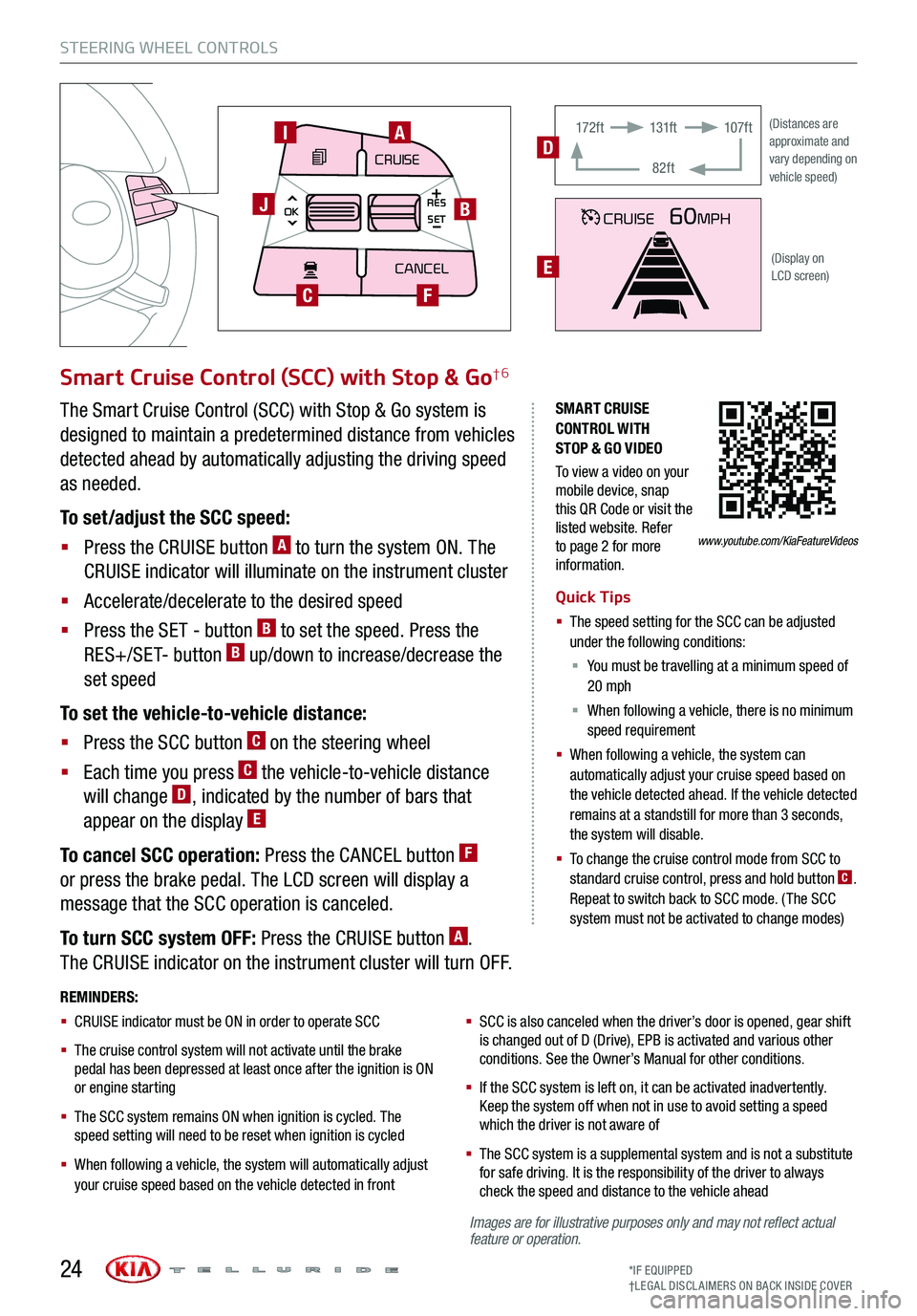
Images are for illustrative purposes only and may not reflect actual feature or operation.
STEERING WHEEL CONTROLS
*IF EQUIPPED†LEG AL DISCL AIMERS ON BACK INSIDE COVER24
SMART CRUISE CONTROL WITH STOP & GO VIDEO
To view a video on your mobile device, snap this QR Code or visit the listed website. Refer to page 2 for more information.
Smart Cruise Control (SCC) with Stop & Go†6
Quick Tips
§ The speed setting for the SCC can be adjusted under the following conditions:
§ You must be travelling at a minimum speed of 20 mph
§ When following a vehicle, there is no minimum speed requirement
§ When following a vehicle, the system can automatically adjust your cruise speed based on the vehicle detected ahead. If the vehicle detected remains at a standstill for more than 3 seconds, the system will disable.
§ To change the cruise control mode from SCC to standard cruise control, press and hold button C. Repeat to switch back to SCC mode. (The SCC system must not be activated to change modes)
REMINDERS:
§ CRUISE indicator must be ON in order to operate SCC
§
The cruise control system will not activate until the brake pedal has been depressed at least once after the ignition is ON or engine starting
§
The SCC system remains ON when ignition is cycled. The speed setting will need to be reset when ignition is cycled
§ When following a vehicle, the system will automatically adjust your cruise speed based on the vehicle detected in front
§
SCC is also canceled when the driver’s door is opened, gear shift is changed out of D (Drive), EPB is activated and various other conditions. See the Owner’s Manual for other conditions.
§ If the SCC system is left on, it can be activated inadvertently. Keep the system off when not in use to avoid setting a speed which the driver is not aware of
§ The SCC system is a supplemental system and is not a substitute for safe driving. It is the responsibility of the driver to always check the speed and distance to the vehicle ahead
The Smart Cruise Control (SCC) with Stop & Go system is
designed to maintain a predetermined distance from vehicles
detected ahead by automatically adjusting the driving speed
as needed.
To set/adjust the SCC speed:
§ Press the CRUISE button A to turn the system ON. The
CRUISE indicator will illuminate on the instrument cluster
§ Accelerate/decelerate to the desired speed
§ Press the SET - button B to set the speed. Press the
RES+/SET- button B up/down to increase/decrease the
set speed
To set the vehicle-to-vehicle distance:
§ Press the SCC button C on the steering wheel
§ Each time you press C the vehicle-to-vehicle distance
will change D, indicated by the number of bars that
appear on the display E
To cancel SCC operation: Press the CANCEL button F
or press the brake pedal. The LCD screen will display a
message that the SCC operation is canceled.
To turn SCC system OFF: Press the CRUISE button A.
The CRUISE indicator on the instrument cluster will turn OFF.
CRUISE60MPH
(Distances are approximate and vary depending on vehicle speed)
(Display on LCD screen)
17 2 f t131f t
82ft
107f tD
E
www.youtube.com/KiaFeatureVideos
MODE
CRUISE
CANCEL
RES
OK SET
CRUISE
CANCEL
RES
OK SET
MODE CRUISE
CANCEL
RES
OK SET
MODECRUISE
CANCEL
RES
OK SET
MODECRUISE
CANCEL
RES
OK SET
AI
B
C
J
F
Page 27 of 66
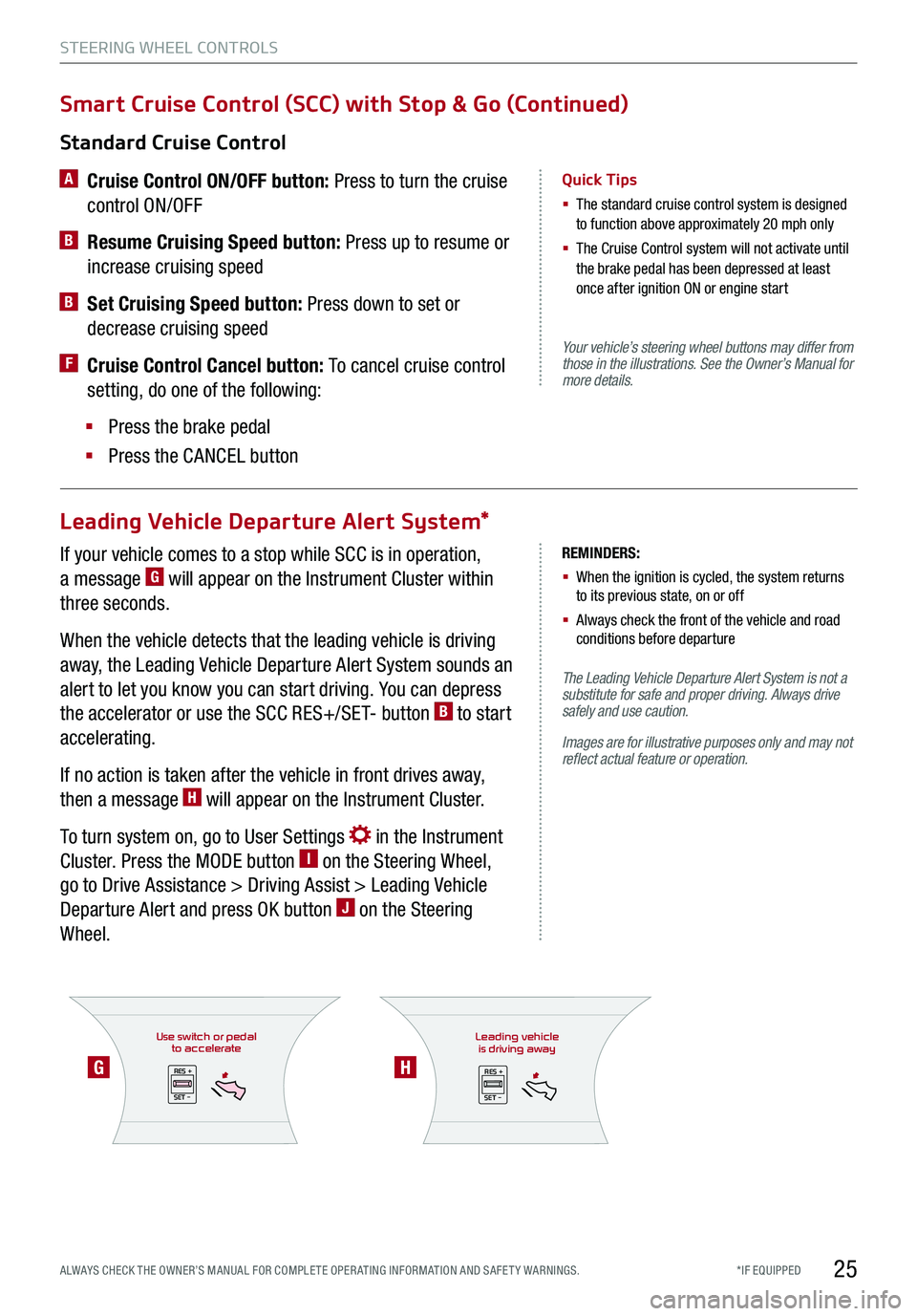
If your vehicle comes to a stop while SCC is in operation,
a message G will appear on the Instrument Cluster within
three seconds.
When the vehicle detects that the leading vehicle is driving
away, the Leading Vehicle Departure Alert System sounds an
alert to let you know you can start driving. You can depress
the accelerator or use the SCC RES+/SET- button B to start
accelerating.
If no action is taken after the vehicle in front drives away,
then a message H will appear on the Instrument Cluster.
To turn system on, go to User Settings in the Instrument
Cluster. Press the MODE button I on the Steering Wheel,
go to Drive Assistance > Driving Assist > Leading Vehicle
Departure Alert and press OK button J on the Steering
Wheel.
Use switch or pedalto accelerate
RES +
SET -
*IF EQUIPPED ALWAYS CHECK THE OWNER’S MANUAL FOR COMPLE TE OPER ATING INFORMATION AND SAFE T Y WARNINGS.
Your vehicle’s steering wheel buttons may differ from those in the illustrations. See the Owner’s Manual for more details.
The Leading Vehicle Departure Alert System is not a substitute for safe and proper driving. Always drive safely and use caution.
Images are for illustrative purposes only and may not reflect actual feature or operation.
Standard Cruise Control
A
Cruise Control ON/OFF button: Press to turn the cruise
control ON/OFF
B Resume Cruising Speed button: Press up to resume or
increase cruising speed
B Set Cruising Speed button: Press down to set or
decrease cruising speed
F Cruise Control Cancel button: To cancel cruise control
setting, do one of the following:
§ Press the brake pedal
§ Press the CANCEL button
Quick Tips
§ The standard cruise control system is designed to function above approximately 20 mph only
§ The Cruise Control system will not activate until the brake pedal has been depressed at least once after ignition ON or engine start
Smart Cruise Control (SCC) with Stop & Go (Continued)
Leading Vehicle Departure Alert System*
STEERING WHEEL CONTROLS
25
GH
REMINDERS:
§ When the ignition is cycled, the system returns to its previous state, on or off
§ Always check the front of the vehicle and road conditions before departure
Leading vehicle
is driving away
RES +
SET -
Page 28 of 66
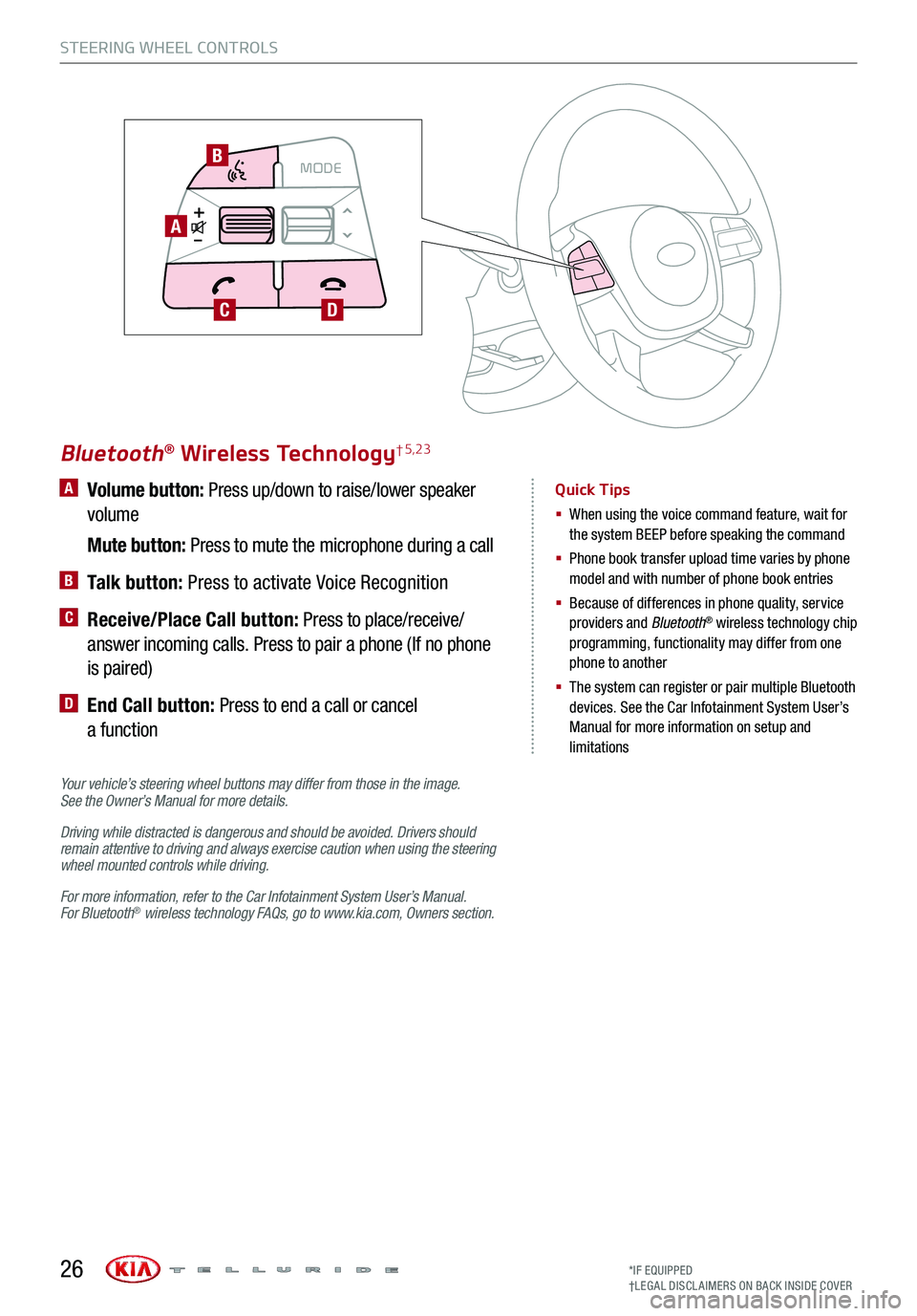
A Volume button: Press up/down to raise/lower speaker
volume
Mute button: Press to mute the microphone during a call
B Talk button: Press to activate Voice Recognition
C Receive/Place Call button: Press to place/receive/
answer incoming calls. Press to pair a phone (If no phone
is paired)
D End Call button: Press to end a call or cancel
a function
Your vehicle’s steering wheel buttons may differ from those in the image. See the Owner’s Manual for more details.
Driving while distracted is dangerous and should be avoided. Drivers should remain attentive to driving and always exercise caution when using the steering wheel mounted controls while driving.
For more information, refer to the Car Infotainment System User’s Manual. For Bluetooth® wireless technology FAQs, go to www.kia.com, Owners section.
Bluetooth® Wireless Technology† 5,23
Quick Tips
§ When using the voice command feature, wait for the system BEEP before speaking the command
§ Phone book transfer upload time varies by phone model and with number of phone book entries
§ Because of differences in phone quality, service providers and Bluetooth® wireless technology chip programming, functionality may differ from one phone to another
§ The system can register or pair multiple Bluetooth devices. See the Car Infotainment System User’s Manual for more information on setup and limitations
STEERING WHEEL CONTROLS
*IF EQUIPPED†LEG AL DISCL AIMERS ON BACK INSIDE COVER26
MODECRUISECANCEL
RES
OK SET
CRUISE
CANCEL
RES
OK SET
MODE CRUISE
CANCEL
RES
OK SET
MODECRUISE
CANCEL
RES
OK SET
MODECRUISE
CANCEL
RES
OK SET
A
B
CD
Page 29 of 66
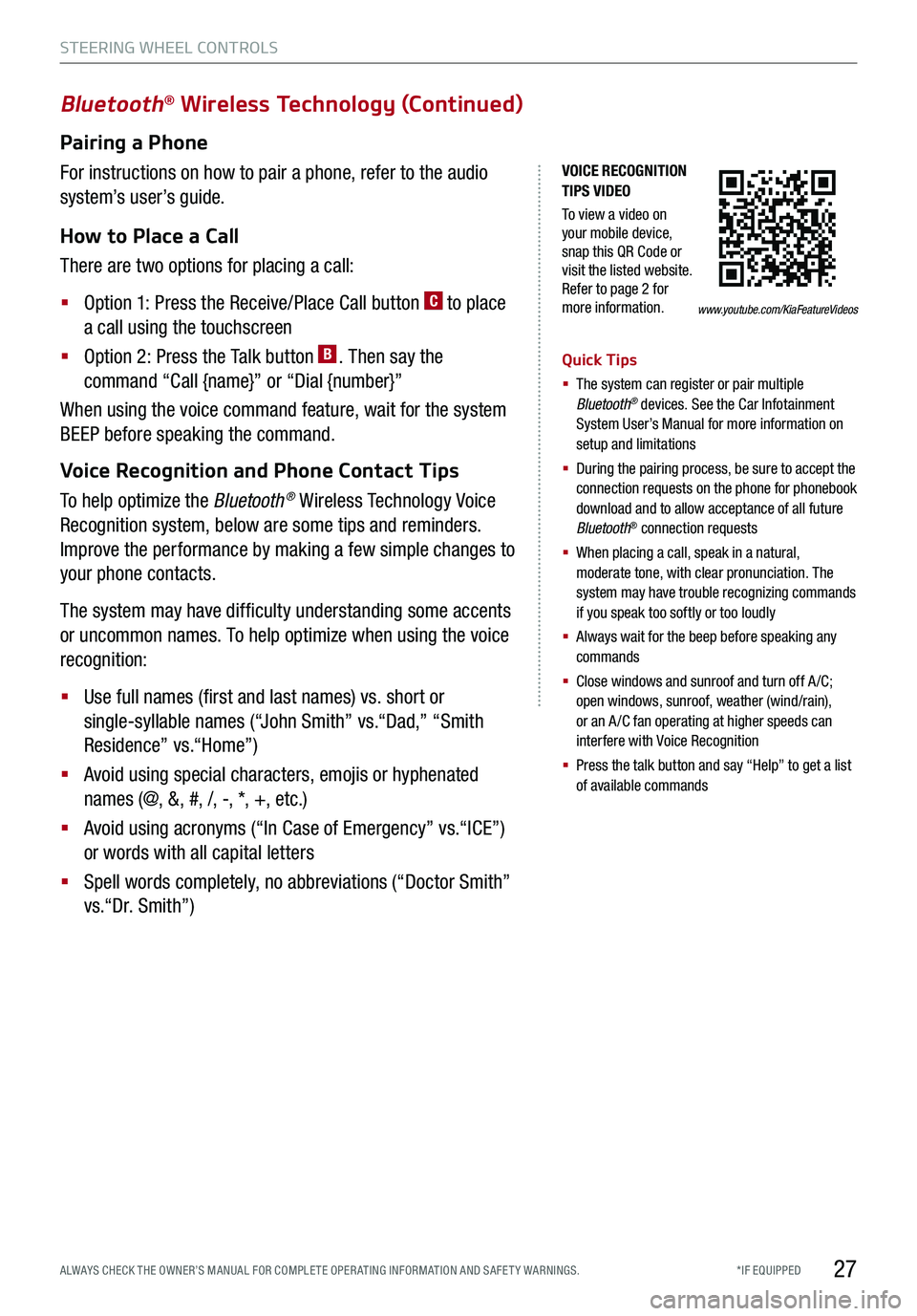
*IF EQUIPPED ALWAYS CHECK THE OWNER’S MANUAL FOR COMPLE TE OPER ATING INFORMATION AND SAFE T Y WARNINGS.
VOICE RECOGNITION TIPS VIDEO
To view a video on your mobile device, snap this QR Code or visit the listed website. Refer to page 2 for more information.
Bluetooth® Wireless Technology (Continued)
Pairing a Phone
For instructions on how to pair a phone, refer to the audio
system’s user’s guide.
How to Place a Call
There are two options for placing a call:
§ Option 1: Press the Receive/Place Call button C to place
a call using the touchscreen
§ Option 2: Press the Talk button B. Then say the
command “Call {name}” or “Dial {number}”
When using the voice command feature, wait for the system
BEEP before speaking the command.
Voice Recognition and Phone Contact Tips
To help optimize the Bluetooth® Wireless Technology Voice
Recognition system, below are some tips and reminders.
Improve the performance by making a few simple changes to
your phone contacts.
The system may have difficulty understanding some accents
or uncommon names. To help optimize when using the voice
recognition:
§ Use full names (first and last names) vs. short or
single-syllable names (“John Smith” vs.“Dad,” “Smith
Residence” vs.“Home”)
§ Avoid using special characters, emojis or hyphenated
names (@, &, #, /, -, *, +, etc.)
§ Avoid using acronyms (“In Case of Emergency” vs.“ICE”)
or words with all capital letters
§ Spell words completely, no abbreviations (“Doctor Smith”
vs.“Dr. Smith”)
Quick Tips
§ The system can register or pair multiple Bluetooth® devices. See the Car Infotainment System User’s Manual for more information on setup and limitations
§ During the pairing process, be sure to accept the connection requests on the phone for phonebook download and to allow acceptance of all future Bluetooth® connection requests
§
When placing a call, speak in a natural, moderate tone, with clear pronunciation. The system may have trouble recognizing commands if you speak too softly or too loudly
§
Always wait for the beep before speaking any commands
§
Close windows and sunroof and turn off A /C; open windows, sunroof, weather (wind/rain), or an A /C fan operating at higher speeds can interfere with Voice Recognition
§
Press the talk button and say “Help” to get a list of available commands
STEERING WHEEL CONTROLS
27
www.youtube.com/KiaFeatureVideos