engine KIA TELLURIDE 2020 Features and Functions Guide
[x] Cancel search | Manufacturer: KIA, Model Year: 2020, Model line: TELLURIDE, Model: KIA TELLURIDE 2020Pages: 66, PDF Size: 8.05 MB
Page 34 of 66
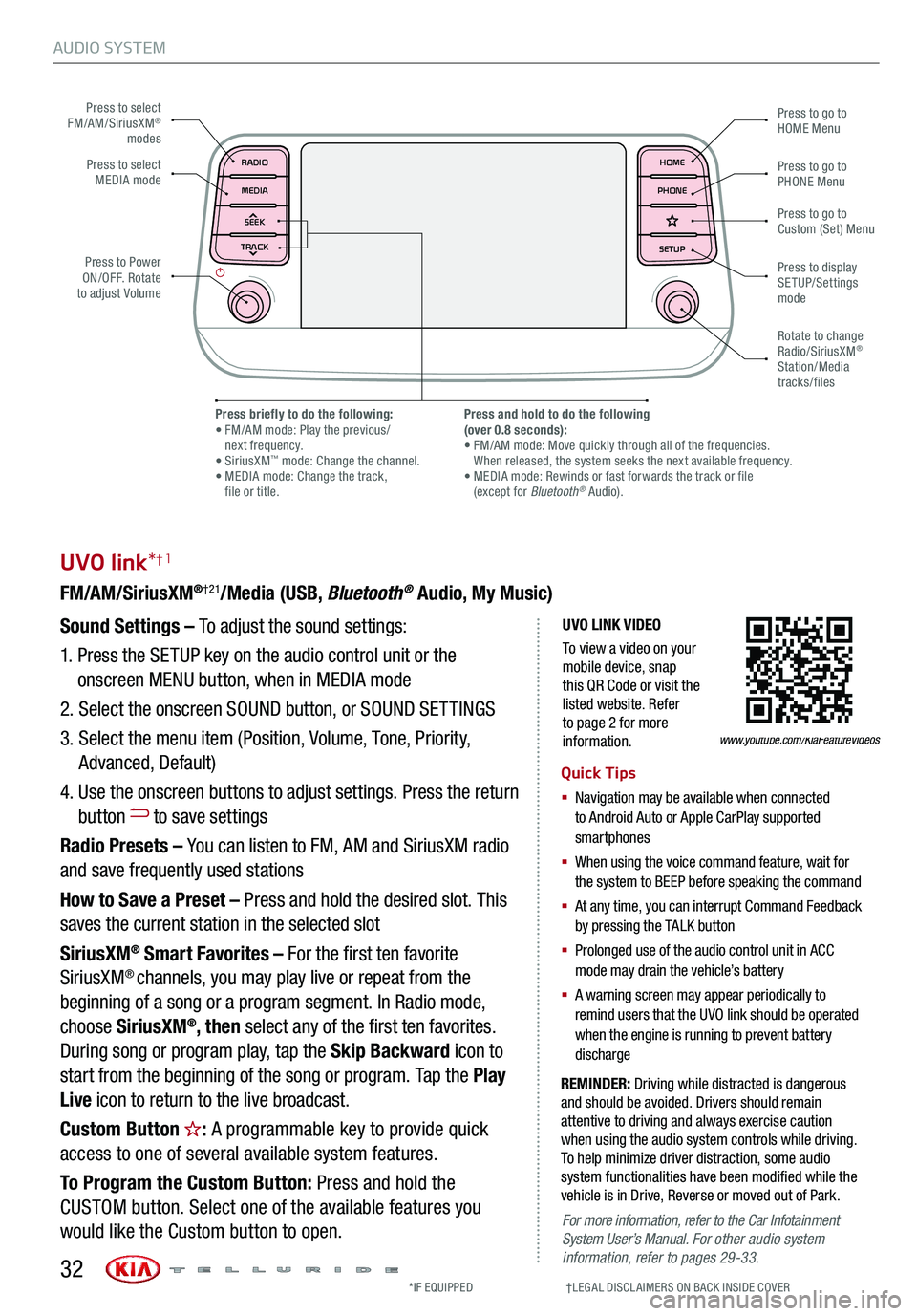
AUDIO SYSTEM
UVO LINK VIDEO
To view a video on your mobile device, snap this QR Code or visit the listed website. Refer to page 2 for more information.
UVO link*†1
FM/AM/SiriusXM®†21/Media (USB, Bluetooth® Audio, My Music)
Sound Settings – To adjust the sound settings:
1. Press the SETUP key on the audio control unit or the
onscreen MENU button, when in MEDIA mode
2. Select the onscreen SOUND button, or SOUND SET TINGS
3. Select the menu item (Position, Volume, Tone, Priority,
Advanced, Default)
4. Use the onscreen buttons to adjust settings. Press the return
button to save settings
Radio Presets – You can listen to FM, AM and SiriusXM radio
and save frequently used stations
How to Save a Preset – Press and hold the desired slot. This
saves the current station in the selected slot
SiriusXM® Smart Favorites – For the first ten favorite
SiriusXM® channels, you may play live or repeat from the
beginning of a song or a program segment. In Radio mode,
choose SiriusXM®, then select any of the first ten favorites.
During song or program play, tap the Skip Backward icon to
start from the beginning of the song or program. Tap the Play
Live icon to return to the live broadcast.
Custom Button : A programmable key to provide quick
access to one of several available system features.
To Program the Custom Button: Press and hold the
CUSTOM button. Select one of the available features you
would like the Custom button to open.
REMINDER: Driving while distracted is dangerous and should be avoided. Drivers should remain attentive to driving and always exercise caution when using the audio system controls while driving. To help minimize driver distraction, some audio system functionalities have been modified while the vehicle is in Drive, Reverse or moved out of Park.
Quick Tips
§ Navigation may be available when connected to Android Auto or Apple CarPlay supported smartphones
§ When using the voice command feature, wait for the system to BEEP before speaking the command
§ At any time, you can interrupt Command Feedback by pressing the TALK button
§ Prolonged use of the audio control unit in ACC mode may drain the vehicle’s battery
§ A warning screen may appear periodically to remind users that the UVO link should be operated when the engine is running to prevent battery discharge
www.youtube.com/KiaFeatureVideos
Press to select FM/AM/SiriusXM® modes
Press to PowerON/OFF. Rotate to adjust Volume
Press to go to Custom (Set) Menu
Press to go to PHONE Menu
Press to go to HOME Menu
Press briefly to do the following: • FM/AM mode: Play the previous/ next frequency.• SiriusXM™ mode: Change the channel. • MEDIA mode: Change the track, file or title.
Press and hold to do the following(over 0.8 seconds):• FM/AM mode: Move quickly through all of the frequencies. When released, the system seeks the next available frequency.• MEDIA mode: Rewinds or fast forwards the track or file (except for Bluetooth® Audio).
Press to display SETUP/Settings mode
Press to select MEDIA mode
Rotate to change Radio/SiriusXM® Station/Media tracks/files
For more information, refer to the Car Infotainment System User’s Manual. For other audio system information, refer to pages 29-33.
*IF EQUIPPED †LEG AL DISCL AIMERS ON BACK INSIDE COVER32
MAP RADIO
N AV MEDIASEEK<
Page 35 of 66
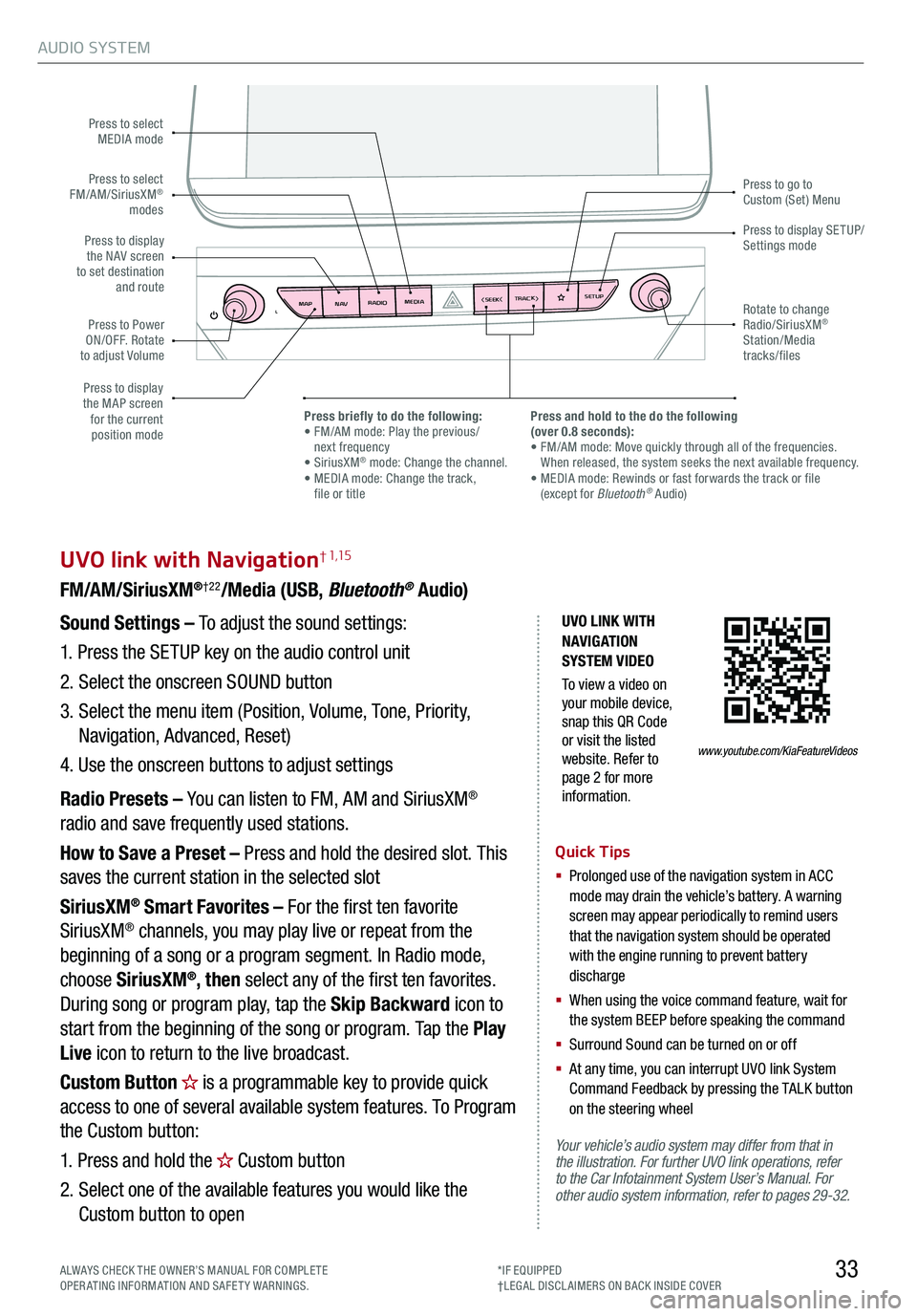
AUDIO SYSTEM
33
UVO link with Navigation† 1,15
FM/AM/SiriusXM®†22/Media (USB, Bluetooth® Audio)
Your vehicle’s audio system may differ from that in the illustration. For further UVO link operations, refer to the Car Infotainment System User’s Manual. For other audio system information, refer to pages 29-32.
Sound Settings – To adjust the sound settings:
1. Press the SETUP key on the audio control unit
2. Select the onscreen SOUND button
3. Select the menu item (Position, Volume, Tone, Priority,
Navigation, Advanced, Reset)
4. Use the onscreen buttons to adjust settings
Radio Presets – You can listen to FM, AM and SiriusXM®
radio and save frequently used stations.
How to Save a Preset – Press and hold the desired slot. This
saves the current station in the selected slot
SiriusXM® Smart Favorites – For the first ten favorite
SiriusXM® channels, you may play live or repeat from the
beginning of a song or a program segment. In Radio mode,
choose SiriusXM®, then select any of the first ten favorites.
During song or program play, tap the Skip Backward icon to
start from the beginning of the song or program. Tap the Play
Live icon to return to the live broadcast.
Custom Button is a programmable key to provide quick
access to one of several available system features. To Program
the Custom button:
1. Press and hold the Custom button
2. Select one of the available features you would like the
Custom button to open
Quick Tips
§
Prolonged use of the navigation system in ACC mode may drain the vehicle’s battery. A warning screen may appear periodically to remind users that the navigation system should be operated with the engine running to prevent battery discharge
§
When using the voice command feature, wait for the system BEEP before speaking the command
§ Surround Sound can be turned on or off
§
At any time, you can interrupt UVO link System Command Feedback by pressing the TALK button on the steering wheel
MAP RADIO
N AV MEDIASEEK<
Page 36 of 66
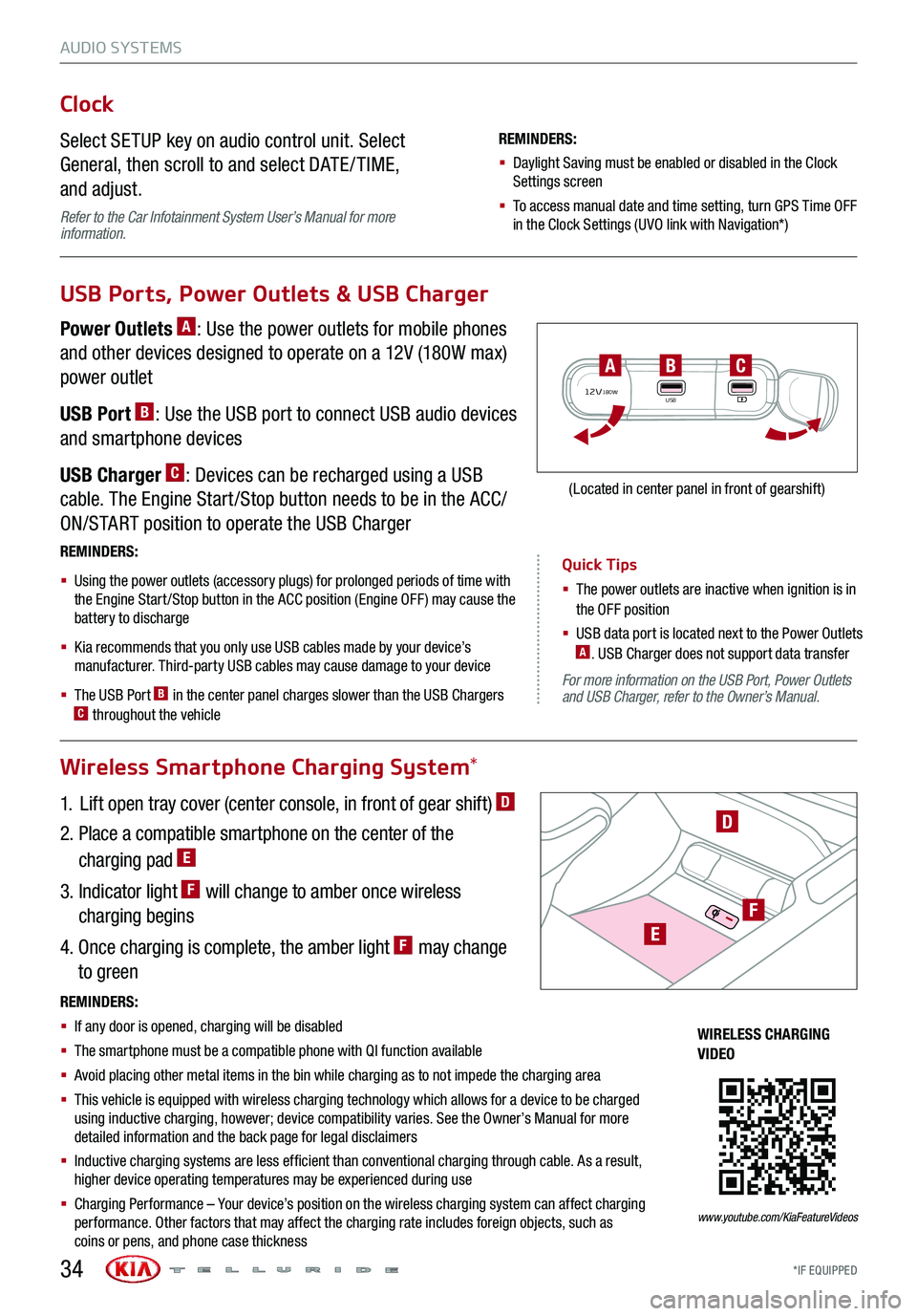
AUDIO SYSTEMS
Quick Tips
§ The power outlets are inactive when ignition is in the OFF position
§ USB data port is located next to the Power Outlets A. USB Charger does not support data transfer
*IF EQUIPPED34
For more information on the USB Port, Power Outlets and USB Charger, refer to the Owner’s Manual.
Wireless Smartphone Charging System*
Clock
Select SETUP key on audio control unit. Select
General, then scroll to and select DATE / TIME,
and adjust.
Refer to the Car Infotainment System User’s Manual for more information.
REMINDERS:
§ Daylight Saving must be enabled or disabled in the Clock Settings screen
§ To access manual date and time setting, turn GPS Time OFF in the Clock Settings (UVO link with Navigation*)
USB Ports, Power Outlets & USB Charger
Power Outlets A: Use the power outlets for mobile phones
and other devices designed to operate on a 12V (180W max)
power outlet
USB Port B: Use the USB port to connect USB audio devices
and smartphone devices
USB Charger C: Devices can be recharged using a USB
cable. The Engine Start /Stop button needs to be in the ACC/
ON/START position to operate the USB Charger
1. Lift open tray cover (center console, in front of gear shift) D
2. Place a compatible smartphone on the center of the
charging pad E
3. Indicator light F will change to amber once wireless
charging begins
4. Once charging is complete, the amber light F may change
to green
REMINDERS:
§
Using the power outlets (accessory plugs) for prolonged periods of time with the Engine Start /Stop button in the ACC position (Engine OFF ) may cause the battery to discharge
§
Kia recommends that you only use USB cables made by your device’s manufacturer. Third-party USB cables may cause damage to your device
§
The USB Port B in the center panel charges slower than the USB Chargers C throughout the vehicle
12V180WUSB
BAC
(Located in center panel in front of gearshift)
REMINDERS:
§ If any door is opened, charging will be disabled
§ The smartphone must be a compatible phone with QI function available
§ Avoid placing other metal items in the bin while charging as to not impede the charging area
§ This vehicle is equipped with wireless charging technology which allows for a device to be charged using inductive charging, however; device compatibility varies. See the Owner’s Manual for more detailed information and the back page for legal disclaimers
§ Inductive charging systems are less ef ficient than conventional charging through cable. As a result, higher device operating temperatures may be experienced during use
§ Charging Performance – Your device’s position on the wireless charging system can affect charging performance. Other factors that may affect the charging rate includes foreign objects, such as coins or pens, and phone case thickness
D
WIRELESS CHARGING VIDEO
www.youtube.com/KiaFeatureVideos
E
F
Page 37 of 66
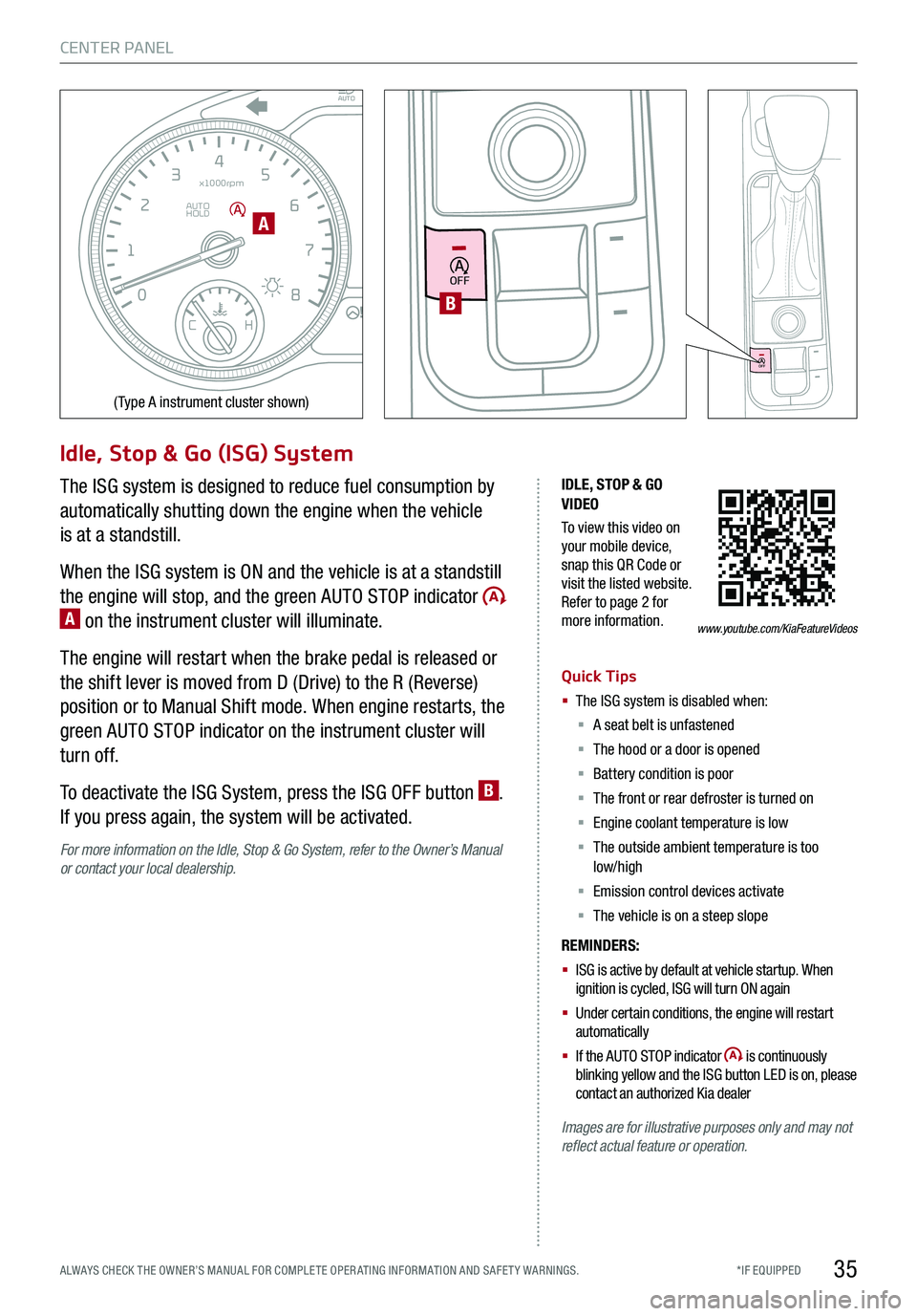
35
CENTER PANEL
EPB
AUTO
08
CH
12
3
4
5
6
7
x1000rpm
AUTO
HOLD
160
00
20
40
60
200
220
240
260
80
180
100
160
1
20 140
E F
2040
60
80
100
12 0
1 4 0
MPH
km/h
Idle, Stop & Go (ISG) System
The ISG system is designed to reduce fuel consumption by
automatically shutting down the engine when the vehicle
is at a standstill.
When the ISG system is ON and the vehicle is at a standstill
the engine will stop, and the green AUTO STOP indicator A on the instrument cluster will illuminate.
The engine will restart when the brake pedal is released or
the shift lever is moved from D (Drive) to the R (Reverse)
position or to Manual Shift mode. When engine restarts, the
green AUTO STOP indicator on the instrument cluster will
turn off.
To deactivate the ISG System, press the ISG OFF button B.
If you press again, the system will be activated.
For more information on the Idle, Stop & Go System, refer to the Owner’s Manual or contact your local dealership.
IDLE, STOP & GO VIDEO
To view this video on your mobile device, snap this QR Code or visit the listed website. Refer to page 2 for more information.
Quick Tips
§ The ISG system is disabled when:
§ A seat belt is unfastened
§ The hood or a door is opened
§ Battery condition is poor
§ The front or rear defroster is turned on
§ Engine coolant temperature is low
§ The outside ambient temperature is too low/high
§ Emission control devices activate
§ The vehicle is on a steep slope
REMINDERS:
§ ISG is active by default at vehicle startup. When ignition is cycled, ISG will turn ON again
§ Under certain conditions, the engine will restart automatically
§ If the AUTO STOP indicator is continuously blinking yellow and the ISG button LED is on, please contact an authorized Kia dealer
Images are for illustrative purposes only and may not reflect actual feature or operation.
A
(Type A instrument cluster shown)
www.youtube.com/KiaFeatureVideos
OFF
OFF
B
*IF EQUIPPED ALWAYS CHECK THE OWNER’S MANUAL FOR COMPLE TE OPER ATING INFORMATION AND SAFE T Y WARNINGS.
Page 40 of 66

CENTER PANEL
*IF EQUIPPED 38
SHIFT
LOCK
RELEASE
P•R•N•D•
+
•-
SHIFT
LOCK
RELEASE
P•
R•
N•
D•
+
•
-
Automatic Transmission and Manual Mode
Quick Tip
The instrument cluster and the light beside the shift lever identifies the gear the vehicle is currently in
REMINDERS:
§
When in P (Park), if the Release button is not pressed while shifting, the transmission does not shift
§
If going through a car wash, remind the attendant to keep the vehicle in Neutral (N) and keep the engine running. Also, disable the power liftgate lid control, turn off the auto rain sensing wipers and fold in the mirrors
To shift into any gear from Park, depress the brake pedal,
then press the Release button A, located on the side of the
gear shift lever, and shift.
P: Park – To shift into Park from any gear, press the Release
button A on the gear shift while vehicle is stationary and the
brake pedal is depressed, and shift.
R: Reverse – To shift into Reverse, depress brake pedal,
press the Release button A, and move the shift lever
forward twice to skip over Neutral and into Reverse.
N: Neutral
D: Drive
[+]: Manual Mode Upshift
[–]: Manual Mode Downshift
A
Page 41 of 66
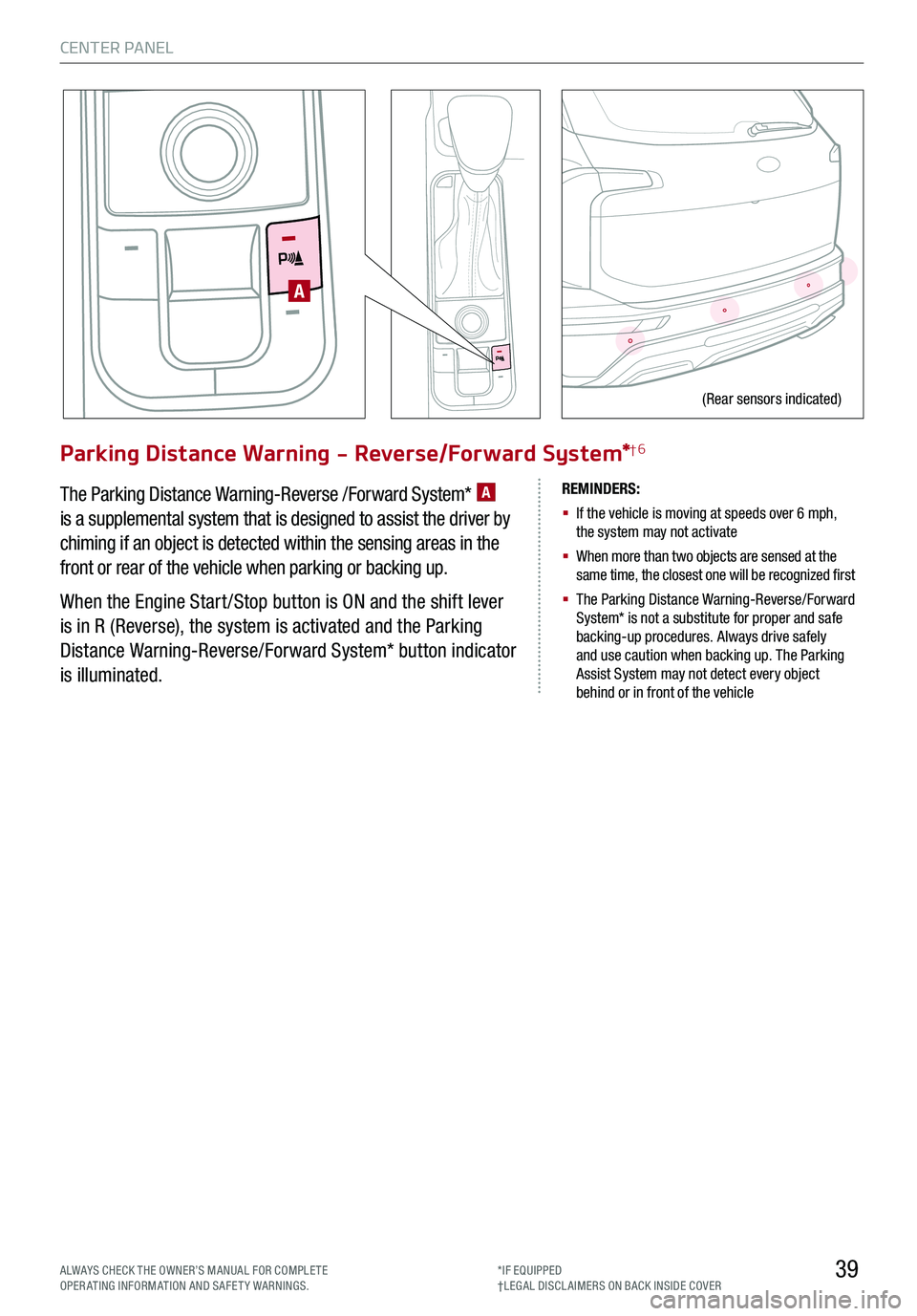
CENTER PANEL
39
Parking Distance Warning - Reverse/Forward System*†6
The Parking Distance Warning-Reverse /Forward System* A
is a supplemental system that is designed to assist the driver by
chiming if an object is detected within the sensing areas in the
front or rear of the vehicle when parking or backing up.
When the Engine Start /Stop button is ON and the shift lever
is in R (Reverse), the system is activated and the Parking
Distance Warning-Reverse/Forward System* button indicator
is illuminated.
REMINDERS:
§
If the vehicle is moving at speeds over 6 mph, the system may not activate
§
When more than two objects are sensed at the same time, the closest one will be recognized first
§
The Parking Distance Warning-Reverse/Forward System* is not a substitute for proper and safe backing-up procedures. Always drive safely and use caution when backing up. The Parking Assist System may not detect every object behind or in front of the vehicle
A
(Rear sensors indicated)
ALWAYS CHECK THE OWNER’S MANUAL FOR COMPLE TE OPERATING INFORMATION AND SAFETY WARNINGS.*IF EQUIPPED†LEG AL DISCL AIMERS ON BACK INSIDE COVER
Page 42 of 66
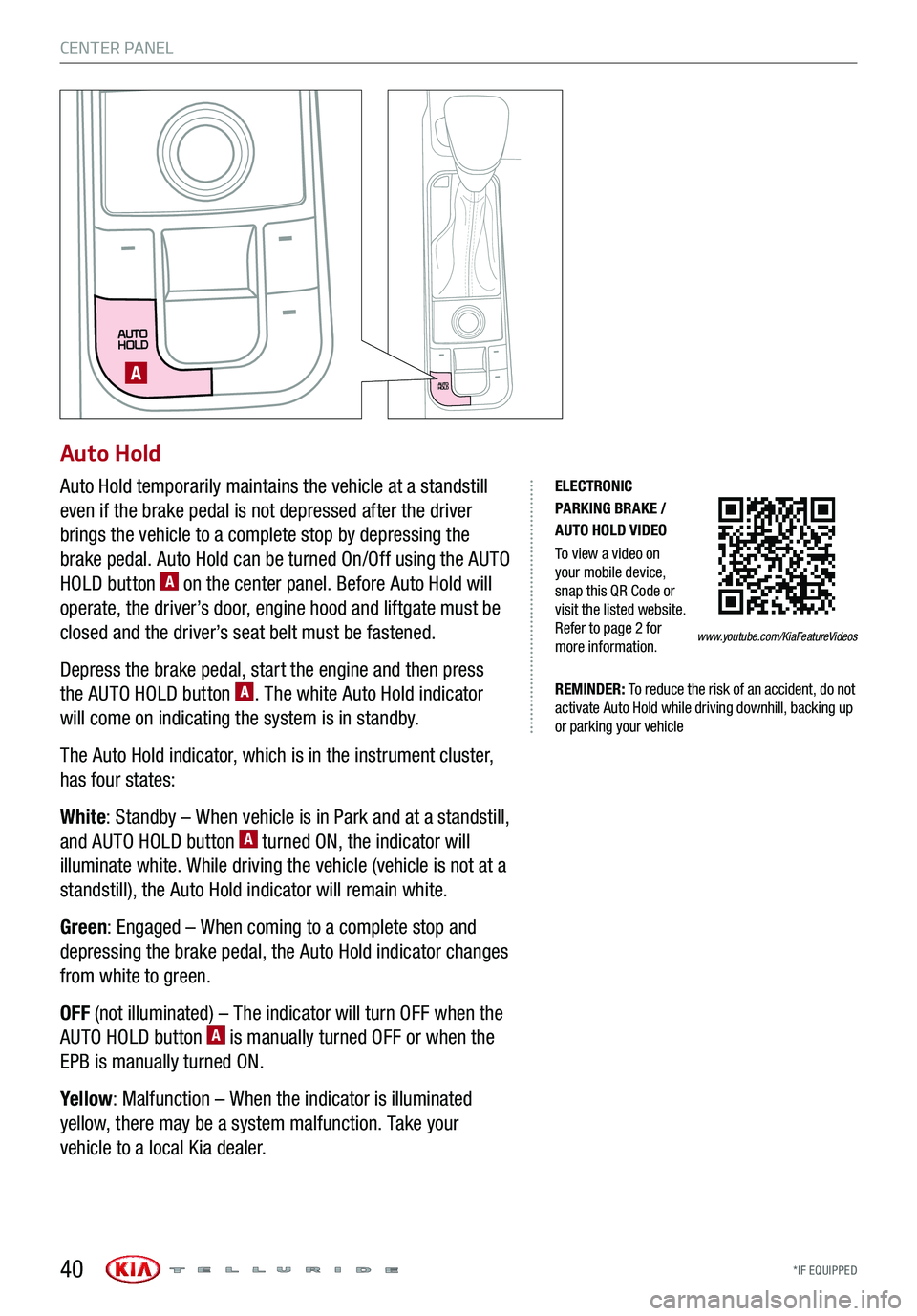
*IF EQUIPPED
CENTER PANEL
40
Auto Hold
Auto Hold temporarily maintains the vehicle at a standstill
even if the brake pedal is not depressed after the driver
brings the vehicle to a complete stop by depressing the
brake pedal. Auto Hold can be turned On/Off using the AUTO
HOLD button A on the center panel. Before Auto Hold will
operate, the driver’s door, engine hood and liftgate must be
closed and the driver’s seat belt must be fastened.
Depress the brake pedal, start the engine and then press
the AUTO HOLD button A. The white Auto Hold indicator
will come on indicating the system is in standby.
The Auto Hold indicator, which is in the instrument cluster,
has four states:
White: Standby – When vehicle is in Park and at a standstill,
and AUTO HOLD button A turned ON, the indicator will
illuminate white. While driving the vehicle (vehicle is not at a
standstill), the Auto Hold indicator will remain white.
Green: Engaged – When coming to a complete stop and
depressing the brake pedal, the Auto Hold indicator changes
from white to green.
OFF (not illuminated) – The indicator will turn OFF when the
AUTO HOLD button A is manually turned OFF or when the
EPB is manually turned ON.
Yellow: Malfunction – When the indicator is illuminated
yellow, there may be a system malfunction. Take your
vehicle to a local Kia dealer.
A
ELECTRONIC PARKING BRAKE / AUTO HOLD VIDEO
To view a video on your mobile device, snap this QR Code or visit the listed website. Refer to page 2 for more information.
REMINDER: To reduce the risk of an accident, do not activate Auto Hold while driving downhill, backing up or parking your vehicle
www.youtube.com/KiaFeatureVideos
Page 47 of 66
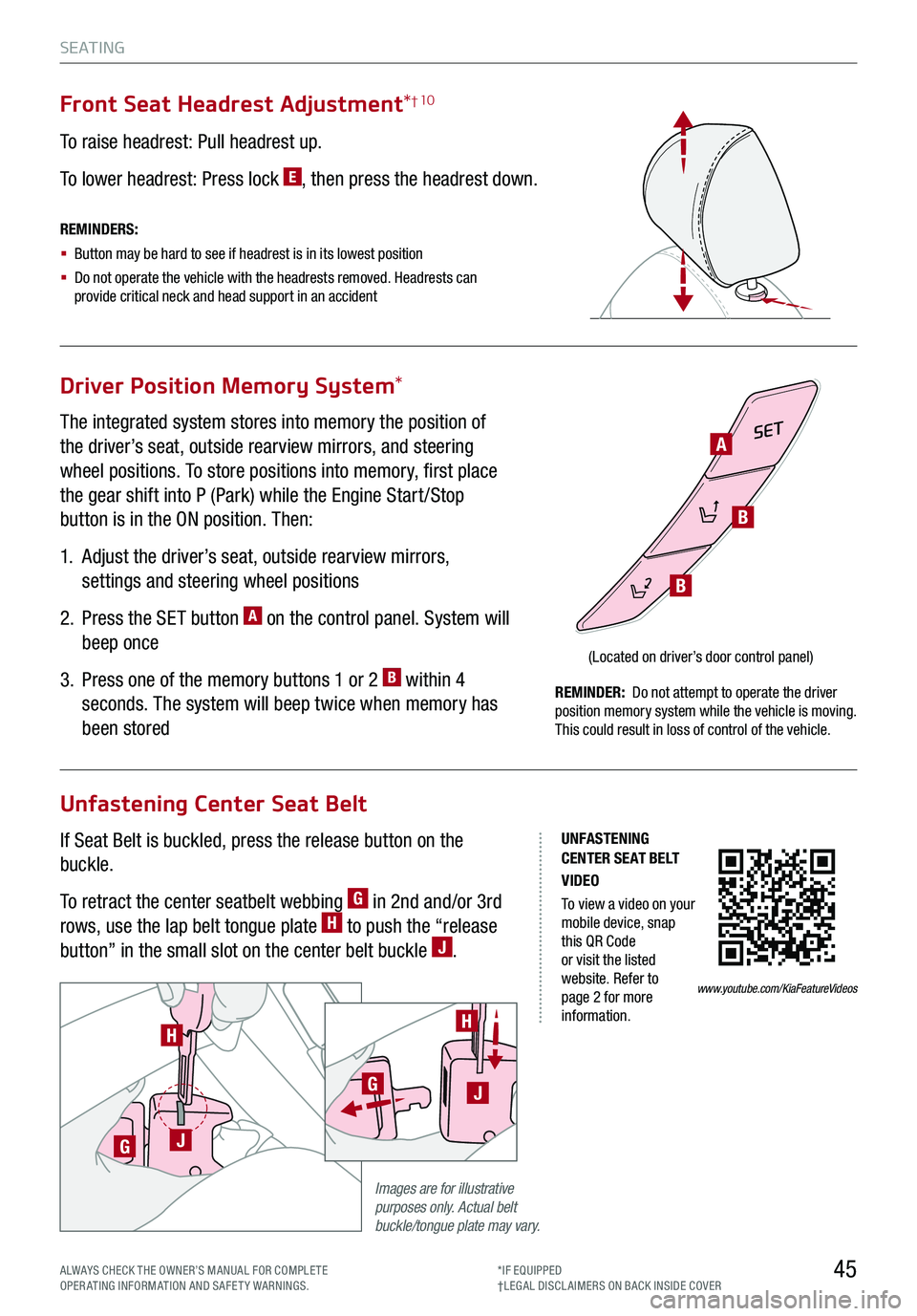
45
S E AT I N G
ALWAYS CHECK THE OWNER’S MANUAL FOR COMPLE TE OPERATING INFORMATION AND SAFETY WARNINGS.*IF EQUIPPED†LEG AL DISCL AIMERS ON BACK INSIDE COVER
Driver Position Memory System*
Unfastening Center Seat Belt
The integrated system stores into memory the position of
the driver’s seat, outside rearview mirrors, and steering
wheel positions. To store positions into memory, first place
the gear shift into P (Park) while the Engine Start /Stop
button is in the ON position. Then:
1.
Adjust the driver’s seat, outside rearview mirrors,
settings and steering wheel positions
2.
Press the SET button A on the control panel. System will
beep once
3.
Press one of the memory buttons 1 or 2 B within 4
seconds. The system will beep twice when memory has
been stored
If Seat Belt is buckled, press the release button on the
buckle.
To retract the center seatbelt webbing G in 2nd and/or 3rd
rows, use the lap belt tongue plate H to push the “release
button” in the small slot on the center belt buckle J.
Front Seat Headrest Adjustment*† 10
To raise headrest: Pull headrest up.
To lower headrest: Press lock E, then press the headrest down.
SET
(Located on driver’s door control panel)
REMINDERS:
§ Button may be hard to see if headrest is in its lowest position
§
Do not operate the vehicle with the headrests removed. Headrests can provide critical neck and head support in an accident
REMINDER: Do not attempt to operate the driver position memory system while the vehicle is moving. This could result in loss of control of the vehicle.
Images are for illustrative purposes only. Actual belt buckle/tongue plate may vary.
H
GJ
H
GJ
A
B
B
UNFASTENING CENTER SEAT BELT VIDEO
To view a video on your mobile device, snap this QR Code or visit the listed website. Refer to page 2 for more information.
www.youtube.com/KiaFeatureVideos
Page 50 of 66
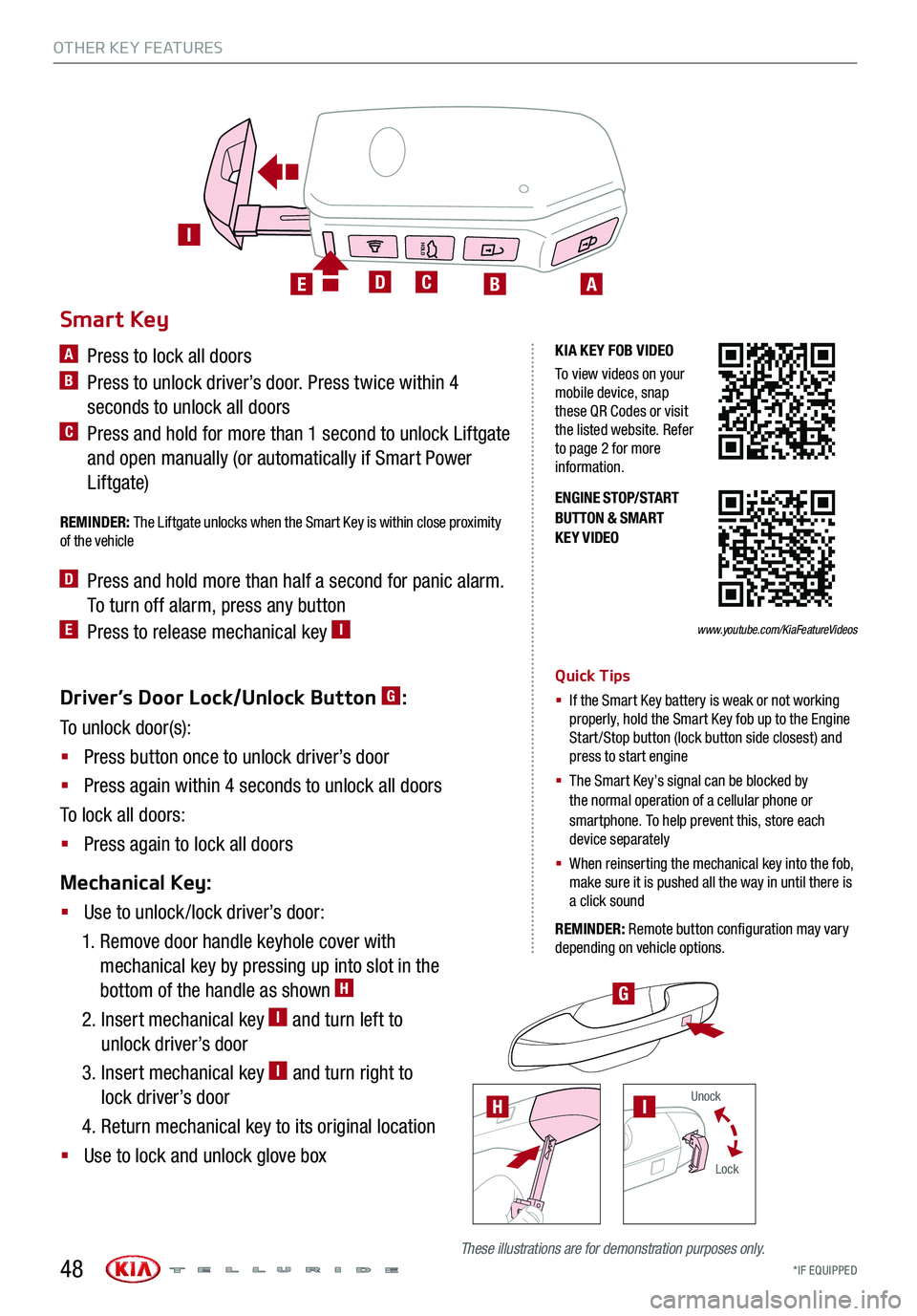
HOLD
HOLD
OTHER KEY FEATURES
*IF EQUIPPED 48
Driver’s Door Lock/Unlock Button G:
To unlock door(s):
§ Press button once to unlock driver’s door
§ Press again within 4 seconds to unlock all doors
To lock all doors:
§ Press again to lock all doors
Mechanical Key:
§ Use to unlock /lock driver’s door:
1. Remove door handle keyhole cover with
mechanical key by pressing up into slot in the
bottom of the handle as shown H
2. Insert mechanical key I and turn left to
unlock driver’s door
3. Insert mechanical key I and turn right to
lock driver’s door
4. Return mechanical key to its original location
§ Use to lock and unlock glove box
ENGINE STOP/START BUTTON & SMART KEY VIDEO
H
G
Smart Key
A Press to lock all doors
B Press to unlock driver’s door. Press twice within 4
seconds to unlock all doors
C Press and hold for more than 1 second to unlock Liftgate
and open manually (or automatically if Smart Power
Liftgate)
REMINDER: The Liftgate unlocks when the Smart Key is within close proximity of the vehicle
D Press and hold more than half a second for panic alarm.
To turn off alarm, press any button
E Press to release mechanical key I
Quick Tips
§ If the Smart Key battery is weak or not working properly, hold the Smart Key fob up to the Engine Start /Stop button (lock button side closest) and press to start engine
§
The Smart Key’s signal can be blocked by the normal operation of a cellular phone or smartphone. To help prevent this, store each device separately
§ When reinserting the mechanical key into the fob, make sure it is pushed all the way in until there is a click sound
REMINDER: Remote button configuration may vary depending on vehicle options.
ABCDE
I
KIA KEY FOB VIDEO
To view videos on your mobile device, snap these QR Codes or visit the listed website. Refer to page 2 for more information.
www.youtube.com/KiaFeatureVideos
These illustrations are for demonstration purposes only.
Unock
Lock
I
Page 52 of 66

OTHER KEY FEATURES
*IF EQUIPPED
Smart Power Liftgate* (Continued)
Opening with no-touch activation:
When the Smart Key fob is on your person and you are near
the back of the vehicle, within close proximity, the hazard
lights will blink and a chime will sound for about 3 seconds as
an alert that the Smart Power Liftgate* is about to open.
Then the alert system will blink and chime two additional
times before opening the Smart Power Liftgate*.
The Smart Power Liftgate* feature is OFF by default. To
enable the Smart Power Liftgate*, go to User Settings in
the LCD Instrument Cluster modes.
Smart Key:
To open the Smart Power
Liftgate*, press and hold the
Smart Key Liftgate button D
until the Liftgate begins opening.
Press again and hold to close.
Power Liftgate Height
Adjustment:
For your convenience, the liftgate
opening height is adjustable.
To program the opening height,
perform the following:
1. Open liftgate and manually position liftgate to your
preferred opening height
2. Depress and hold the close button on the liftgate for
3 seconds or more
3. Once the system sounds the alert that the programming
is complete, manually close the liftgate
Power Liftgate Opening/Closing Speed Setting:
Go to the User Settings in the Instrument Cluster. Select
Door, then Power Liftgate Speed, and select Fast or Normal.
KIA KEY FOB VIDEO
To view a video on your mobile device, snap this QR Code or visit the listed website. Refer to page 2 for more information.
Quick Tips
§ The Liftgate must be unlocked before it can be opened by the Liftgate Release button
§ The Liftgate unlocks automatically and then can be opened manually when the Smart Key is within close proximity to the vehicle
REMINDERS:
§
Smart Power Liftgate may be damaged if attempting to open or close manually
§ When not in use, keep the Liftgate Lid Control button in the OFF position
§ If going through a car wash, remind the attendant to keep the vehicle in Neutral (N) and keep the engine running. Also, disable the Smart Power Liftgate lid control using the button inside the glove compartment, turn off the auto rain-sensing wipers and fold in the mirrors
§ Ensure all obstacles are out of the way of the Liftgate lid when operating the Smart Power Liftgate
HOLDHOLDD
www.youtube.com/KiaFeatureVideos
50
REMINDERS:
§ The default speed is set to fast
§ The speed setting cannot be changed when the Power Liftgate function is turned off or if the Liftgate is not completely closed