KIA TELLURIDE 2020 Features and Functions Guide
Manufacturer: KIA, Model Year: 2020, Model line: TELLURIDE, Model: KIA TELLURIDE 2020Pages: 66, PDF Size: 8.05 MB
Page 31 of 66
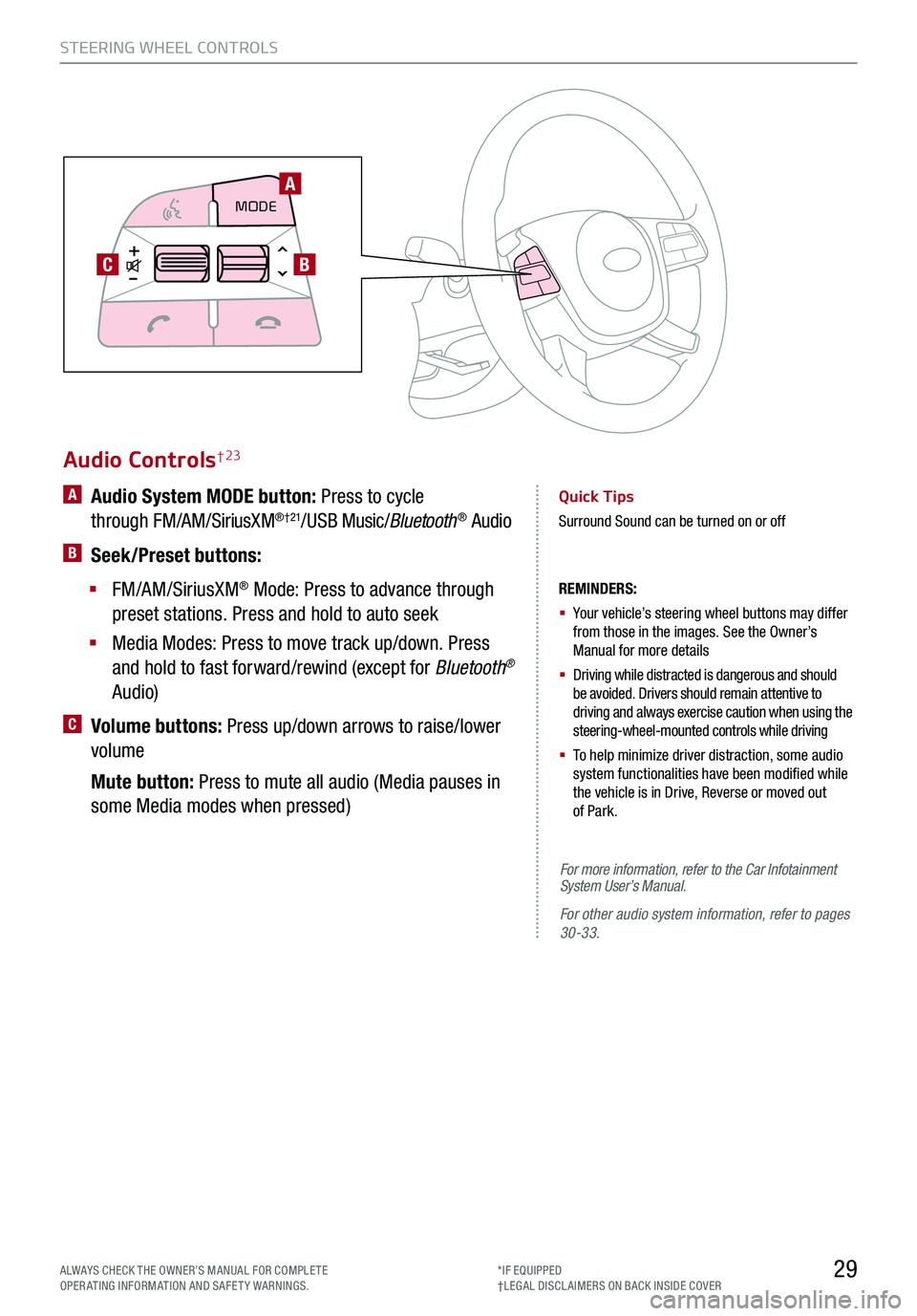
29ALWAYS CHECK THE OWNER’S MANUAL FOR COMPLE TE OPERATING INFORMATION AND SAFETY WARNINGS.*IF EQUIPPED†LEG AL DISCL AIMERS ON BACK INSIDE COVER
STEERING WHEEL CONTROLS
Audio Controls† 23
REMINDERS:
§
Your vehicle’s steering wheel buttons may differ from those in the images. See the Owner’s Manual for more details
§
Driving while distracted is dangerous and should be avoided. Drivers should remain attentive to driving and always exercise caution when using the steering-wheel-mounted controls while driving
§
To help minimize driver distraction, some audio system functionalities have been modified while the vehicle is in Drive, Reverse or moved out of Park.
A Audio System MODE button: Press to cycle
through FM/AM/SiriusXM®†21/USB Music/Bluetooth® Audio
B Seek/Preset buttons:
§ FM/AM/SiriusXM® Mode: Press to advance through
preset stations. Press and hold to auto seek
§ Media Modes: Press to move track up/down. Press
and hold to fast forward/rewind (except for Bluetooth®
Audio)
C Volume buttons: Press up/down arrows to raise/lower
volume
Mute button: Press to mute all audio (Media pauses in
some Media modes when pressed)
Quick Tips
Surround Sound can be turned on or off
MODE
CRUISE
CANCEL
RES
OK SET
CRUISE
CANCEL
RES
OK SET
MODECRUISE
CANCEL
RES
OK SET
MODECRUISE
CANCEL
RES
OK SET
MODECRUISE
CANCEL
RES
OK SET
A
CB
For more information, refer to the Car Infotainment System User’s Manual.
For other audio system information, refer to pages 30-33.
Page 32 of 66
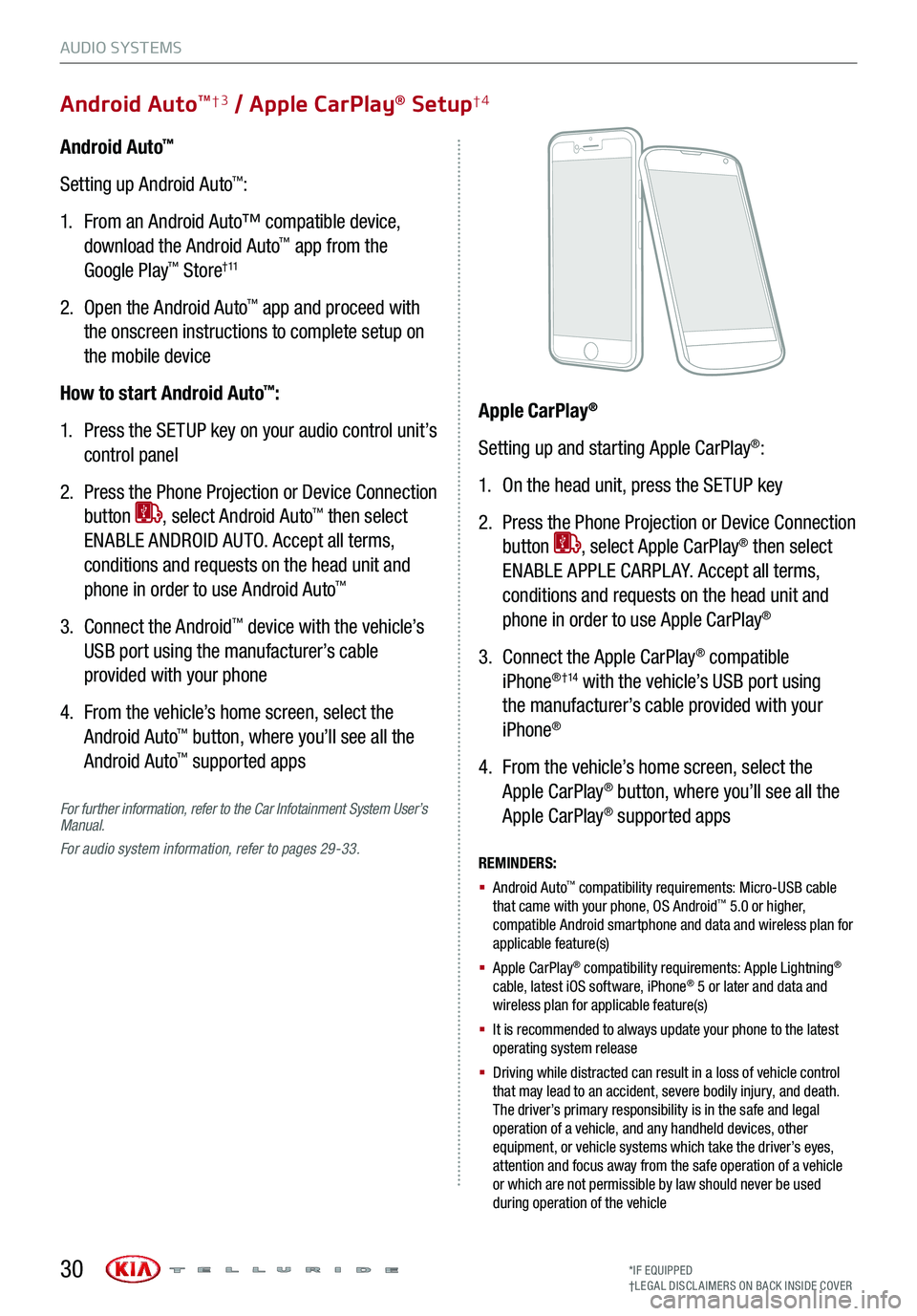
For further information, refer to the Car Infotainment System User’s Manual.
For audio system information, refer to pages 29-33.
Android Auto™
Setting up Android Auto™:
1. From an Android Auto™ compatible device,
download the Android Auto™ app from the
Google Play™ Store† 11
2. Open the Android Auto™ app and proceed with
the onscreen instructions to complete setup on
the mobile device
How to start Android Auto™:
1. Press the SETUP key on your audio control unit’s
control panel
2. Press the Phone Projection or Device Connection
button , select Android Auto™ then select
ENABLE ANDROID AUTO. Accept all terms,
conditions and requests on the head unit and
phone in order to use Android Auto™
3. Connect the Android™ device with the vehicle’s
USB port using the manufacturer’s cable
provided with your phone
4. From the vehicle’s home screen, select the
Android Auto™ button, where you’ll see all the
Android Auto™ supported apps
REMINDERS:
§ Android Auto™ compatibility requirements: Micro-USB cable that came with your phone, OS Android™ 5.0 or higher, compatible Android smartphone and data and wireless plan for applicable feature(s)
§ Apple CarPlay® compatibility requirements: Apple Lightning® cable, latest iOS software, iPhone® 5 or later and data and wireless plan for applicable feature(s)
§ It is recommended to always update your phone to the latest operating system release
§
Driving while distracted can result in a loss of vehicle control that may lead to an accident, severe bodily injury, and death. The driver’s primary responsibility is in the safe and legal operation of a vehicle, and any handheld devices, other equipment, or vehicle systems which take the driver’s eyes, attention and focus away from the safe operation of a vehicle or which are not permissible by law should never be used during operation of the vehicle
Apple CarPlay®
Setting up and starting Apple CarPlay®:
1. On the head unit, press the SETUP key
2. Press the Phone Projection or Device Connection
button , select Apple CarPlay® then select
ENABLE APPLE CARPL AY. Accept all terms,
conditions and requests on the head unit and
phone in order to use Apple CarPlay®
3. Connect the Apple CarPlay® compatible
iPhone® †14 with the vehicle’s USB port using
the manufacturer’s cable provided with your
iPhone®
4. From the vehicle’s home screen, select the
Apple CarPlay® button, where you’ll see all the
Apple CarPlay® supported apps
AUDIO SYSTEMS
*IF EQUIPPED†LEG AL DISCL AIMERS ON BACK INSIDE COVER
Android AutoTM†3 / Apple CarPlay® Setup†4
30
Page 33 of 66
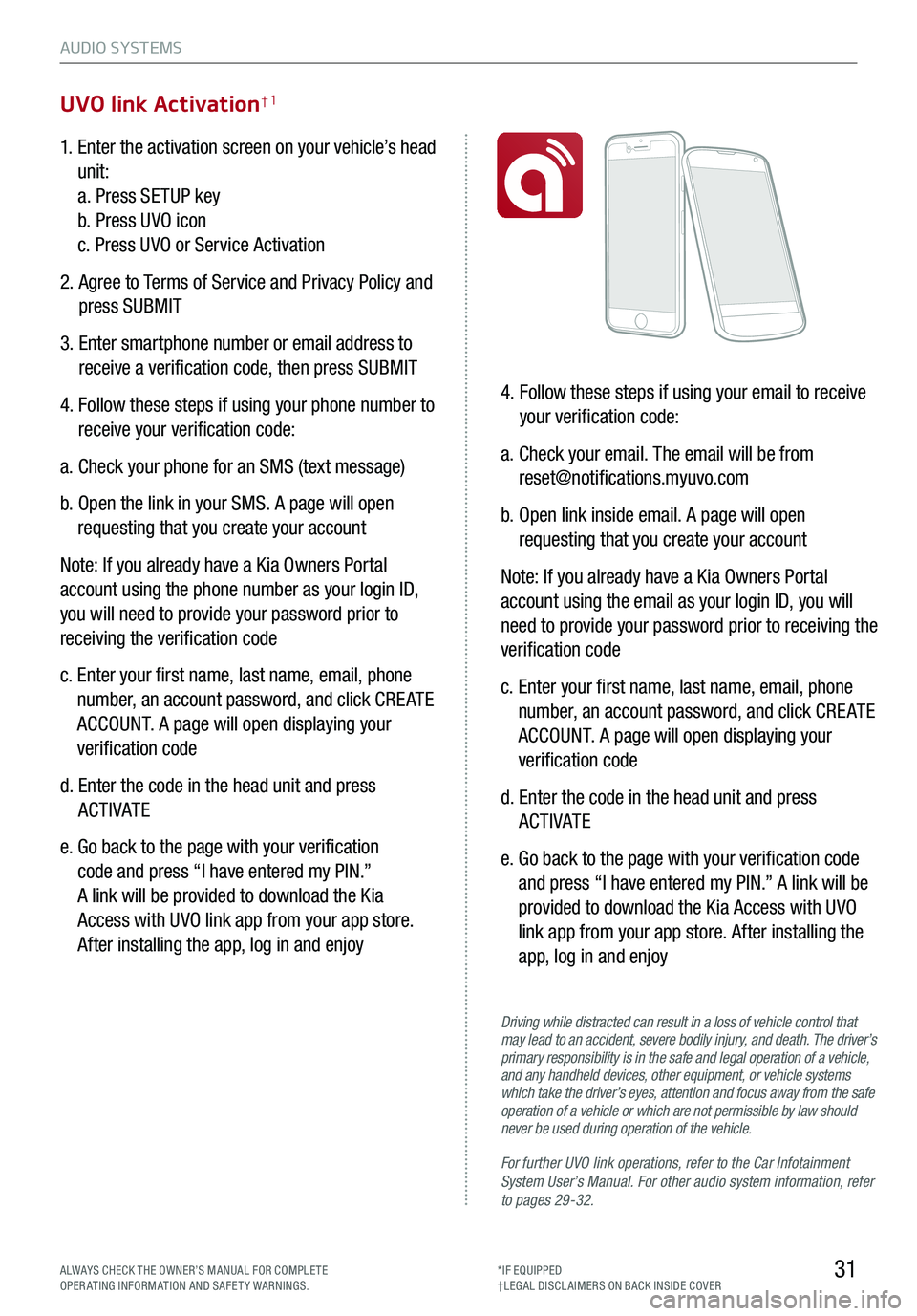
31
AUDIO SYSTEMS
ALWAYS CHECK THE OWNER’S MANUAL FOR COMPLE TE OPERATING INFORMATION AND SAFETY WARNINGS.*IF EQUIPPED†LEG AL DISCL AIMERS ON BACK INSIDE COVER
1. Enter the activation screen on your vehicle’s head
unit:
a. Press SETUP key
b. Press UVO icon
c. Press UVO or Service Activation
2. Agree to Terms of Service and Privacy Policy and
press SUBMIT
3. Enter smartphone number or email address to
receive a verification code, then press SUBMIT
4. Follow these steps if using your phone number to
receive your verification code:
a. Check your phone for an SMS (text message)
b. Open the link in your SMS. A page will open
requesting that you create your account
Note: If you already have a Kia Owners Portal
account using the phone number as your login ID,
you will need to provide your password prior to
receiving the verification code
c. Enter your first name, last name, email, phone
number, an account password, and click CRE ATE
ACCOUNT. A page will open displaying your
verification code
d. Enter the code in the head unit and press
ACTIVATE
e. Go back to the page with your verification
code and press “I have entered my PIN.”
A link will be provided to download the Kia
Access with UVO link app from your app store.
After installing the app, log in and enjoy
4. Follow these steps if using your email to receive
your verification code:
a. Check your email. The email will be from
[email protected]
b. Open link inside email. A page will open
requesting that you create your account
Note: If you already have a Kia Owners Portal
account using the email as your login ID, you will
need to provide your password prior to receiving the
verification code
c. Enter your first name, last name, email, phone
number, an account password, and click CRE ATE
ACCOUNT. A page will open displaying your
verification code
d. Enter the code in the head unit and press
ACTIVATE
e. Go back to the page with your verification code
and press “I have entered my PIN.” A link will be
provided to download the Kia Access with UVO
link app from your app store. After installing the
app, log in and enjoy
UVO link Activation†1
For further UVO link operations, refer to the Car Infotainment System User’s Manual. For other audio system information, refer to pages 29-32.
Driving while distracted can result in a loss of vehicle control that may lead to an accident, severe bodily injury, and death. The driver’s primary responsibility is in the safe and legal operation of a vehicle, and any handheld devices, other equipment, or vehicle systems which take the driver’s eyes, attention and focus away from the safe operation of a vehicle or which are not permissible by law should never be used during operation of the vehicle.
Page 34 of 66
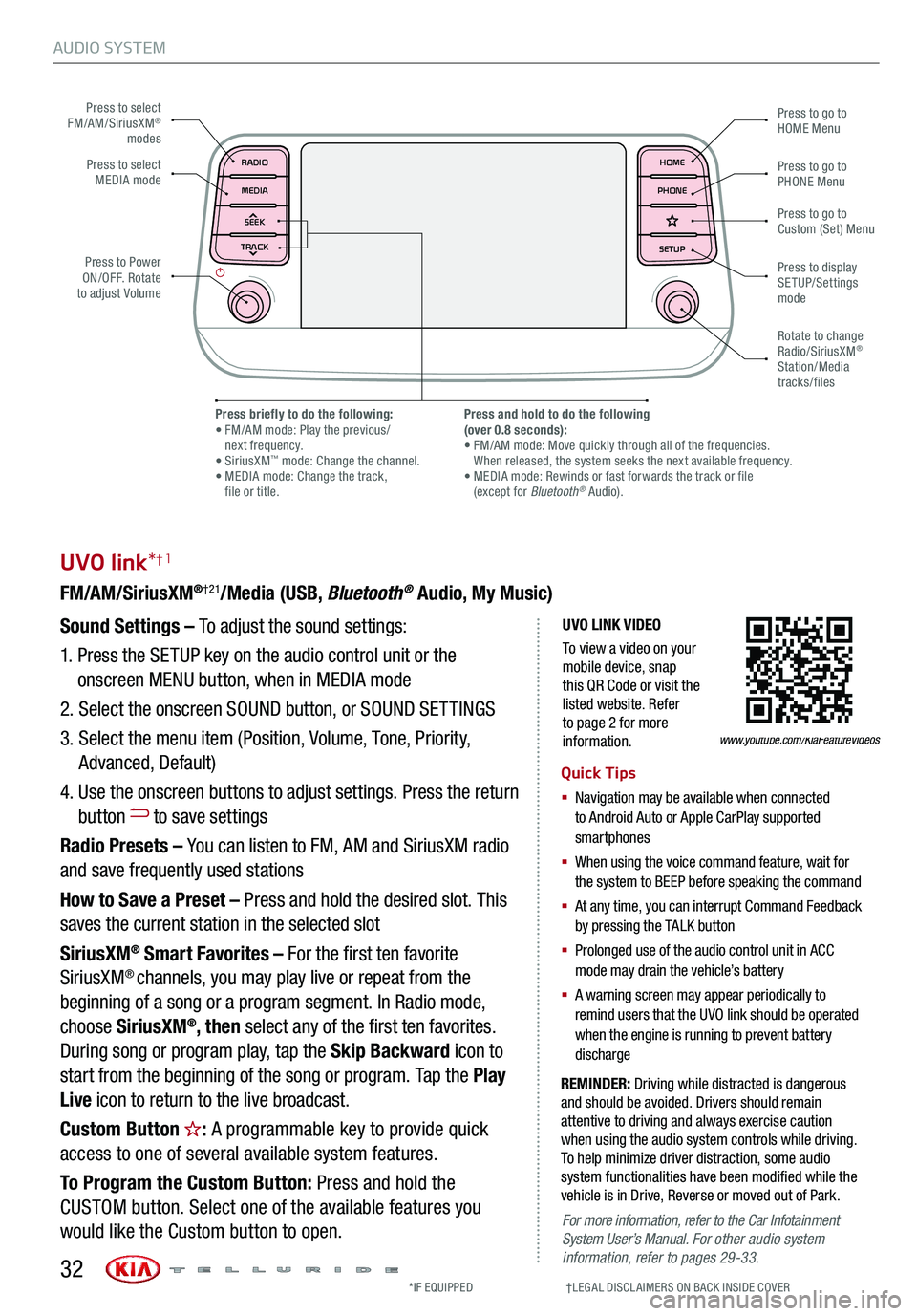
AUDIO SYSTEM
UVO LINK VIDEO
To view a video on your mobile device, snap this QR Code or visit the listed website. Refer to page 2 for more information.
UVO link*†1
FM/AM/SiriusXM®†21/Media (USB, Bluetooth® Audio, My Music)
Sound Settings – To adjust the sound settings:
1. Press the SETUP key on the audio control unit or the
onscreen MENU button, when in MEDIA mode
2. Select the onscreen SOUND button, or SOUND SET TINGS
3. Select the menu item (Position, Volume, Tone, Priority,
Advanced, Default)
4. Use the onscreen buttons to adjust settings. Press the return
button to save settings
Radio Presets – You can listen to FM, AM and SiriusXM radio
and save frequently used stations
How to Save a Preset – Press and hold the desired slot. This
saves the current station in the selected slot
SiriusXM® Smart Favorites – For the first ten favorite
SiriusXM® channels, you may play live or repeat from the
beginning of a song or a program segment. In Radio mode,
choose SiriusXM®, then select any of the first ten favorites.
During song or program play, tap the Skip Backward icon to
start from the beginning of the song or program. Tap the Play
Live icon to return to the live broadcast.
Custom Button : A programmable key to provide quick
access to one of several available system features.
To Program the Custom Button: Press and hold the
CUSTOM button. Select one of the available features you
would like the Custom button to open.
REMINDER: Driving while distracted is dangerous and should be avoided. Drivers should remain attentive to driving and always exercise caution when using the audio system controls while driving. To help minimize driver distraction, some audio system functionalities have been modified while the vehicle is in Drive, Reverse or moved out of Park.
Quick Tips
§ Navigation may be available when connected to Android Auto or Apple CarPlay supported smartphones
§ When using the voice command feature, wait for the system to BEEP before speaking the command
§ At any time, you can interrupt Command Feedback by pressing the TALK button
§ Prolonged use of the audio control unit in ACC mode may drain the vehicle’s battery
§ A warning screen may appear periodically to remind users that the UVO link should be operated when the engine is running to prevent battery discharge
www.youtube.com/KiaFeatureVideos
Press to select FM/AM/SiriusXM® modes
Press to PowerON/OFF. Rotate to adjust Volume
Press to go to Custom (Set) Menu
Press to go to PHONE Menu
Press to go to HOME Menu
Press briefly to do the following: • FM/AM mode: Play the previous/ next frequency.• SiriusXM™ mode: Change the channel. • MEDIA mode: Change the track, file or title.
Press and hold to do the following(over 0.8 seconds):• FM/AM mode: Move quickly through all of the frequencies. When released, the system seeks the next available frequency.• MEDIA mode: Rewinds or fast forwards the track or file (except for Bluetooth® Audio).
Press to display SETUP/Settings mode
Press to select MEDIA mode
Rotate to change Radio/SiriusXM® Station/Media tracks/files
For more information, refer to the Car Infotainment System User’s Manual. For other audio system information, refer to pages 29-33.
*IF EQUIPPED †LEG AL DISCL AIMERS ON BACK INSIDE COVER32
MAP RADIO
N AV MEDIASEEK<
Page 35 of 66
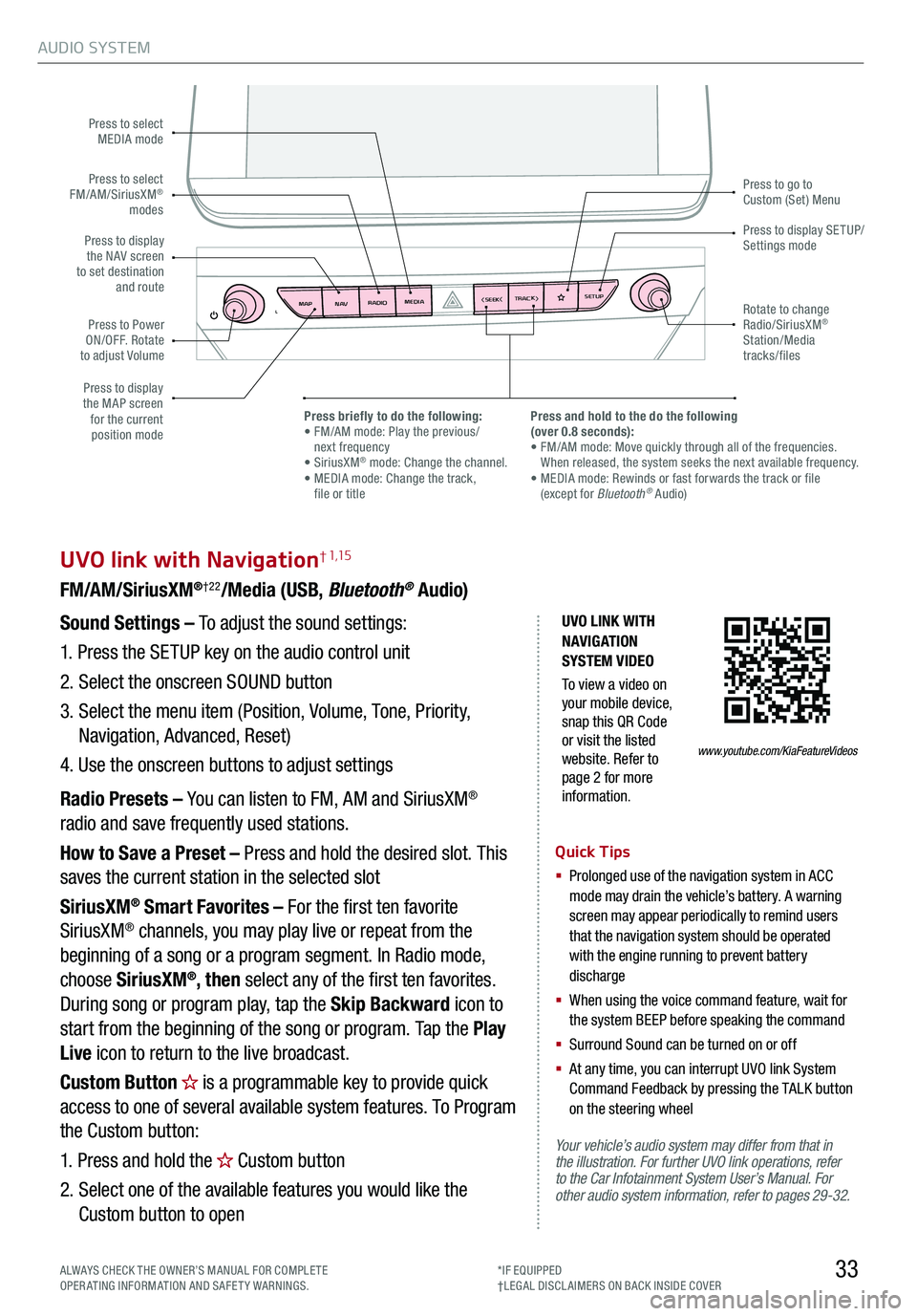
AUDIO SYSTEM
33
UVO link with Navigation† 1,15
FM/AM/SiriusXM®†22/Media (USB, Bluetooth® Audio)
Your vehicle’s audio system may differ from that in the illustration. For further UVO link operations, refer to the Car Infotainment System User’s Manual. For other audio system information, refer to pages 29-32.
Sound Settings – To adjust the sound settings:
1. Press the SETUP key on the audio control unit
2. Select the onscreen SOUND button
3. Select the menu item (Position, Volume, Tone, Priority,
Navigation, Advanced, Reset)
4. Use the onscreen buttons to adjust settings
Radio Presets – You can listen to FM, AM and SiriusXM®
radio and save frequently used stations.
How to Save a Preset – Press and hold the desired slot. This
saves the current station in the selected slot
SiriusXM® Smart Favorites – For the first ten favorite
SiriusXM® channels, you may play live or repeat from the
beginning of a song or a program segment. In Radio mode,
choose SiriusXM®, then select any of the first ten favorites.
During song or program play, tap the Skip Backward icon to
start from the beginning of the song or program. Tap the Play
Live icon to return to the live broadcast.
Custom Button is a programmable key to provide quick
access to one of several available system features. To Program
the Custom button:
1. Press and hold the Custom button
2. Select one of the available features you would like the
Custom button to open
Quick Tips
§
Prolonged use of the navigation system in ACC mode may drain the vehicle’s battery. A warning screen may appear periodically to remind users that the navigation system should be operated with the engine running to prevent battery discharge
§
When using the voice command feature, wait for the system BEEP before speaking the command
§ Surround Sound can be turned on or off
§
At any time, you can interrupt UVO link System Command Feedback by pressing the TALK button on the steering wheel
MAP RADIO
N AV MEDIASEEK<
Page 36 of 66
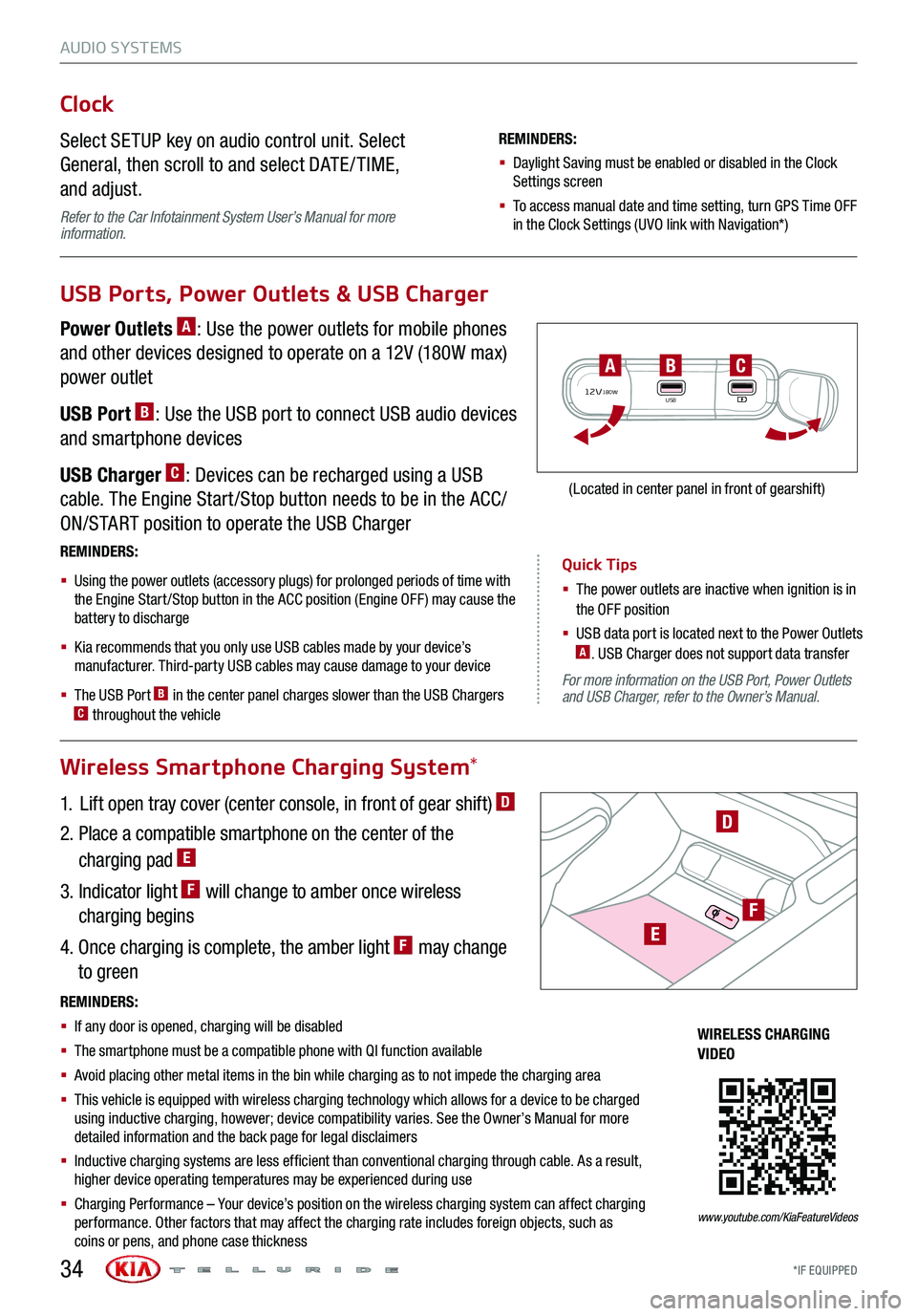
AUDIO SYSTEMS
Quick Tips
§ The power outlets are inactive when ignition is in the OFF position
§ USB data port is located next to the Power Outlets A. USB Charger does not support data transfer
*IF EQUIPPED34
For more information on the USB Port, Power Outlets and USB Charger, refer to the Owner’s Manual.
Wireless Smartphone Charging System*
Clock
Select SETUP key on audio control unit. Select
General, then scroll to and select DATE / TIME,
and adjust.
Refer to the Car Infotainment System User’s Manual for more information.
REMINDERS:
§ Daylight Saving must be enabled or disabled in the Clock Settings screen
§ To access manual date and time setting, turn GPS Time OFF in the Clock Settings (UVO link with Navigation*)
USB Ports, Power Outlets & USB Charger
Power Outlets A: Use the power outlets for mobile phones
and other devices designed to operate on a 12V (180W max)
power outlet
USB Port B: Use the USB port to connect USB audio devices
and smartphone devices
USB Charger C: Devices can be recharged using a USB
cable. The Engine Start /Stop button needs to be in the ACC/
ON/START position to operate the USB Charger
1. Lift open tray cover (center console, in front of gear shift) D
2. Place a compatible smartphone on the center of the
charging pad E
3. Indicator light F will change to amber once wireless
charging begins
4. Once charging is complete, the amber light F may change
to green
REMINDERS:
§
Using the power outlets (accessory plugs) for prolonged periods of time with the Engine Start /Stop button in the ACC position (Engine OFF ) may cause the battery to discharge
§
Kia recommends that you only use USB cables made by your device’s manufacturer. Third-party USB cables may cause damage to your device
§
The USB Port B in the center panel charges slower than the USB Chargers C throughout the vehicle
12V180WUSB
BAC
(Located in center panel in front of gearshift)
REMINDERS:
§ If any door is opened, charging will be disabled
§ The smartphone must be a compatible phone with QI function available
§ Avoid placing other metal items in the bin while charging as to not impede the charging area
§ This vehicle is equipped with wireless charging technology which allows for a device to be charged using inductive charging, however; device compatibility varies. See the Owner’s Manual for more detailed information and the back page for legal disclaimers
§ Inductive charging systems are less ef ficient than conventional charging through cable. As a result, higher device operating temperatures may be experienced during use
§ Charging Performance – Your device’s position on the wireless charging system can affect charging performance. Other factors that may affect the charging rate includes foreign objects, such as coins or pens, and phone case thickness
D
WIRELESS CHARGING VIDEO
www.youtube.com/KiaFeatureVideos
E
F
Page 37 of 66
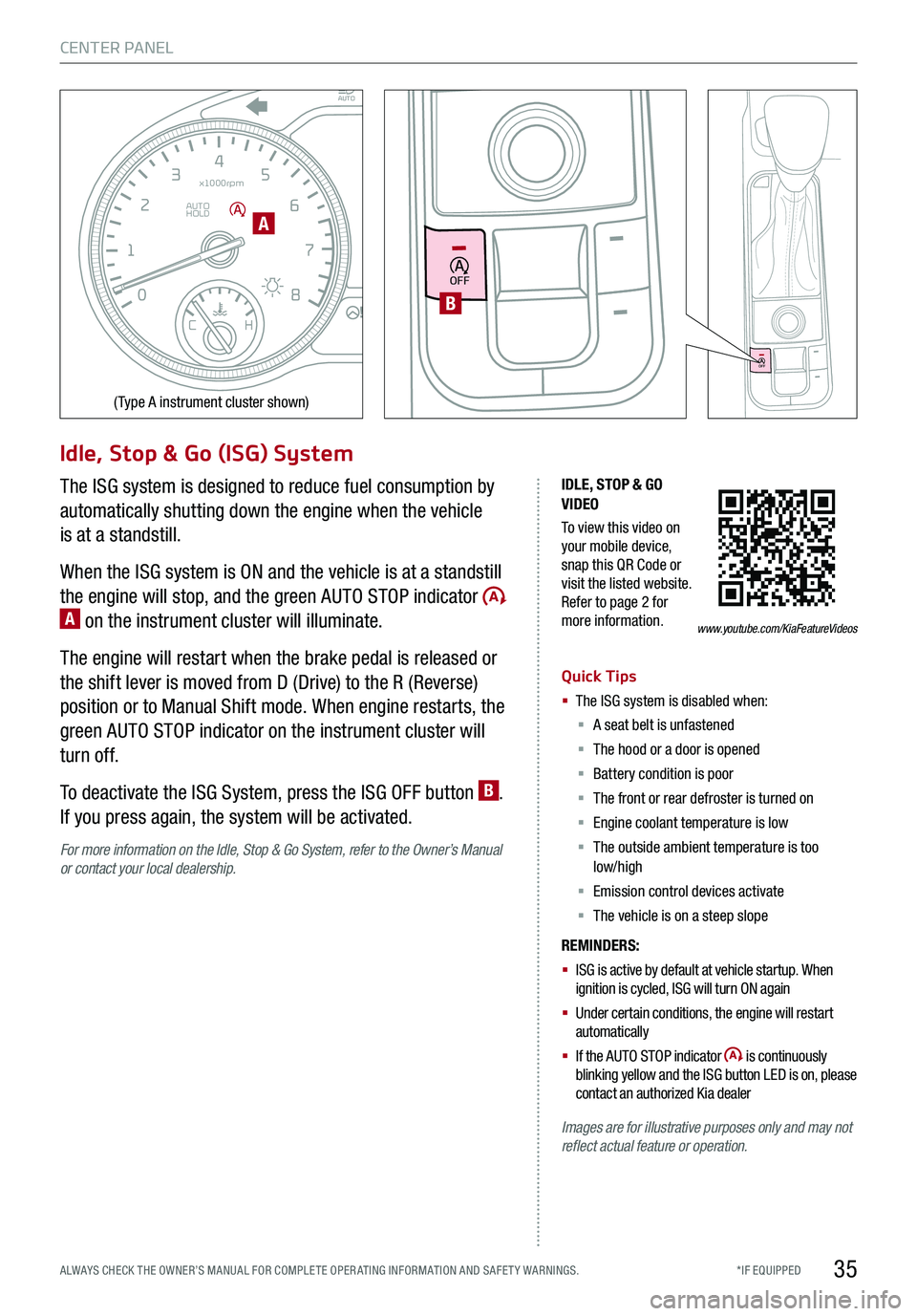
35
CENTER PANEL
EPB
AUTO
08
CH
12
3
4
5
6
7
x1000rpm
AUTO
HOLD
160
00
20
40
60
200
220
240
260
80
180
100
160
1
20 140
E F
2040
60
80
100
12 0
1 4 0
MPH
km/h
Idle, Stop & Go (ISG) System
The ISG system is designed to reduce fuel consumption by
automatically shutting down the engine when the vehicle
is at a standstill.
When the ISG system is ON and the vehicle is at a standstill
the engine will stop, and the green AUTO STOP indicator A on the instrument cluster will illuminate.
The engine will restart when the brake pedal is released or
the shift lever is moved from D (Drive) to the R (Reverse)
position or to Manual Shift mode. When engine restarts, the
green AUTO STOP indicator on the instrument cluster will
turn off.
To deactivate the ISG System, press the ISG OFF button B.
If you press again, the system will be activated.
For more information on the Idle, Stop & Go System, refer to the Owner’s Manual or contact your local dealership.
IDLE, STOP & GO VIDEO
To view this video on your mobile device, snap this QR Code or visit the listed website. Refer to page 2 for more information.
Quick Tips
§ The ISG system is disabled when:
§ A seat belt is unfastened
§ The hood or a door is opened
§ Battery condition is poor
§ The front or rear defroster is turned on
§ Engine coolant temperature is low
§ The outside ambient temperature is too low/high
§ Emission control devices activate
§ The vehicle is on a steep slope
REMINDERS:
§ ISG is active by default at vehicle startup. When ignition is cycled, ISG will turn ON again
§ Under certain conditions, the engine will restart automatically
§ If the AUTO STOP indicator is continuously blinking yellow and the ISG button LED is on, please contact an authorized Kia dealer
Images are for illustrative purposes only and may not reflect actual feature or operation.
A
(Type A instrument cluster shown)
www.youtube.com/KiaFeatureVideos
OFF
OFF
B
*IF EQUIPPED ALWAYS CHECK THE OWNER’S MANUAL FOR COMPLE TE OPER ATING INFORMATION AND SAFE T Y WARNINGS.
Page 38 of 66
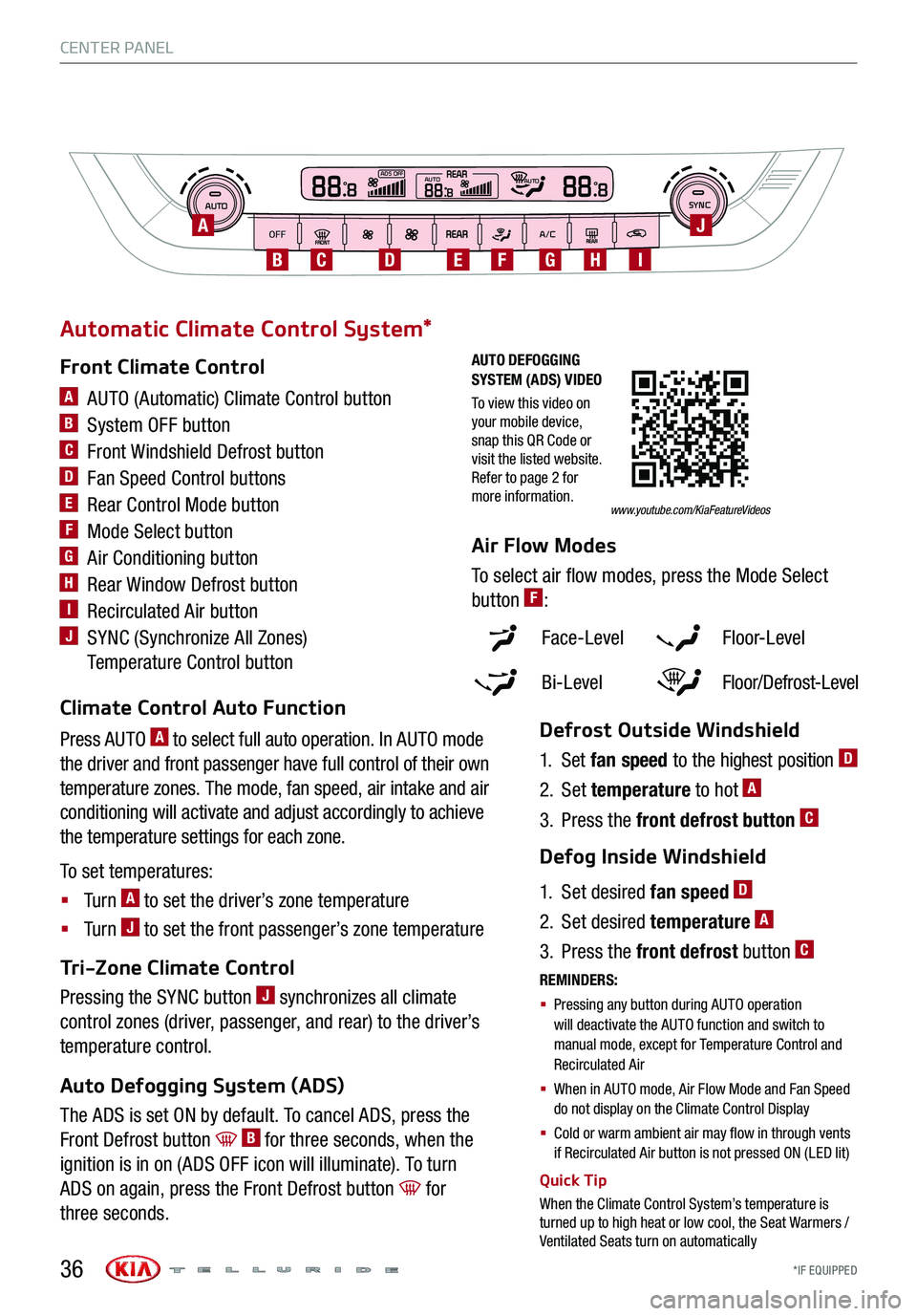
*IF EQUIPPED
AUTO
OFFA/C
SYNC888ADS OFFAUTO888AUTO888
A
CBDEGFH
J
I
Face-Level F lo o r- L evel
Bi-Level Floor/Defrost-Level
Tri-Zone Climate Control
Pressing the SYNC button J synchronizes all climate
control zones (driver, passenger, and rear) to the driver’s
temperature control.
Auto Defogging System (ADS)
The ADS is set ON by default. To cancel ADS, press the
Front Defrost button B for three seconds, when the
ignition is in on (ADS OFF icon will illuminate). To turn
ADS on again, press the Front Defrost button for
three seconds.
CENTER PANEL
36
AUTO DEFOGGING SYSTEM (ADS) VIDEO
To view this video on your mobile device, snap this QR Code or visit the listed website. Refer to page 2 for more information.www.youtube.com/KiaFeatureVideos
REMINDERS:
§
Pressing any button during AUTO operation will deactivate the AUTO function and switch to manual mode, except for Temperature Control and Recirculated Air
§ When in AUTO mode, Air Flow Mode and Fan Speed do not display on the Climate Control Display
§ Cold or warm ambient air may flow in through vents if Recirculated Air button is not pressed ON (LED lit)
Defrost Outside Windshield
1. Set fan speed to the highest position D
2. Set temperature to hot A
3. Press the front defrost button C
Defog Inside Windshield
1. Set desired fan speed D
2. Set desired temperature A
3. Press the front defrost button C
Climate Control Auto Function
Press AUTO A to select full auto operation. In AUTO mode
the driver and front passenger have full control of their own
temperature zones. The mode, fan speed, air intake and air
conditioning will activate and adjust accordingly to achieve
the temperature settings for each zone.
To set temperatures:
§ Tu r n A to set the driver’s zone temperature
§ Tu r n J to set the front passenger’s zone temperature
A AUTO (Automatic) Climate Control button
B System OFF button
C Front Windshield Defrost button
D Fan Speed Control buttons
E Rear Control Mode button
F Mode Select button
G Air Conditioning button
H Rear Window Defrost button
I Recirculated Air button
J SYNC (Synchronize All Zones)
Temperature Control button
Front Climate Control
Automatic Climate Control System*
Air Flow Modes
To select air flow modes, press the Mode Select
button F:
Quick Tip
When the Climate Control System’s temperature is turned up to high heat or low cool, the Seat Warmers / Ventilated Seats turn on automatically
Page 39 of 66

*IF EQUIPPED ALWAYS CHECK THE OWNER’S MANUAL FOR COMPLE TE OPER ATING INFORMATION AND SAFE T Y WARNINGS.37
CENTER PANEL
A/CTEMP
MAXA/C
Manual Climate Control*
Face-Level
F lo o r- L evel
Bi-Level
Floor/Defrost-Level
REMINDER: Warm air may flow in through vents if Recirculated Air button is not pressed ON (LED lit).
A Fan speed control knob
B
Rear Window Defrost button
C Air Conditioning button
D Mode Select knob
E Fresh Air button
F Recirculated Air button
G Rear Climate Control Mode button
H Temperature Control Knob
Air Flow Modes
To select air flow modes, turn the Mode
Select knob D:
A
BGF
H
C
D
E
Defrost Outside Windshield
1. Set fan speed to the highest position A
2. Set temperature to hot H
3. Set to front defrost D
Defog Inside Windshield
1. Set fan speed A to desired position
2. Set desired temperature H
3. Set to front defrost D
Quick Tips
§ Defrost mode activates A /C and opens Fresh Air Vent to help dehumidify the air and improve Defroster performance
§ Keep inside glass as clean as possible to reduce window fogging
§ MA X A /C mode automatically engages Recirculated Air
Your Manual Climate Control system may differ from those in the illustrations. See the Owner’s Manual for more details.
Page 40 of 66

CENTER PANEL
*IF EQUIPPED 38
SHIFT
LOCK
RELEASE
P•R•N•D•
+
•-
SHIFT
LOCK
RELEASE
P•
R•
N•
D•
+
•
-
Automatic Transmission and Manual Mode
Quick Tip
The instrument cluster and the light beside the shift lever identifies the gear the vehicle is currently in
REMINDERS:
§
When in P (Park), if the Release button is not pressed while shifting, the transmission does not shift
§
If going through a car wash, remind the attendant to keep the vehicle in Neutral (N) and keep the engine running. Also, disable the power liftgate lid control, turn off the auto rain sensing wipers and fold in the mirrors
To shift into any gear from Park, depress the brake pedal,
then press the Release button A, located on the side of the
gear shift lever, and shift.
P: Park – To shift into Park from any gear, press the Release
button A on the gear shift while vehicle is stationary and the
brake pedal is depressed, and shift.
R: Reverse – To shift into Reverse, depress brake pedal,
press the Release button A, and move the shift lever
forward twice to skip over Neutral and into Reverse.
N: Neutral
D: Drive
[+]: Manual Mode Upshift
[–]: Manual Mode Downshift
A